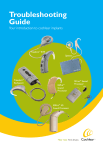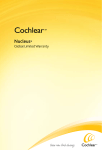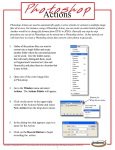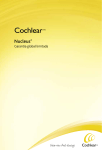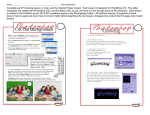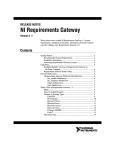Download Cochlear Freedom BTE Troubleshooting guide
Transcript
Troubleshooting Guide Your introduction to cochlear implants Freedom™ Bodyworn Freedom™ BTE SPrint™ Sound Processor ESPrit™ 3G Sound Processor Troubleshooting Guide Contents 3 Introduction 5 SPrint™ 11 17 25 ESPrit™ 3G Freedom™ BTE, Mini™ BTE and Babyworn™ Freedom™ Bodyworn Introduction This troubleshooting kit was developed by Cochlear™ Americas specifically for individuals who work with children with cochlear implants in school settings. It is intended to help identify and remedy simple problems with a child’s sound processor and minimize the amount of time that a child is without auditory stimulation. It is important that this kit only be used for a child implanted with a Nucleus® cochlear implant system. We currently support six speech processors in the Nucleus family. They include: Nucleus cochlear implant Compatible sound processor ESPrit™ 3G for Nucleus 22 ear-level Nucleus® 22 Nucleus® Freedom™ BTE Nucleus® Freedom™ Bodyworn Nucleus® Freedom™ Babyworn Nucleus® 24 SPrint™ Bodyworn ESPrit™ 3G ear-level Nucleus® Freedom™ BTE Nucleus® Freedom™ Bodyworn Nucleus® Freedom™ Babyworn Nucleus Freedom ® ™ Nucleus® Freedom™ BTE Nucleus® Freedom™ Bodyworn Nucleus® Freedom™ Babyworn Each processor requires somewhat different troubleshooting procedures. Hence the contents of this manual are separated according to the various models of sound processors. It is recommended that at least one person at the child’s school become familiar with this kit and, most importantly, understand how to use it relative to the applicable sound processor. For information on working with a child with a Nucleus cochlear implant, please refer to the booklet, “A Teacher’s Guide to the Nucleus® Cochlear Implant System”. To order your free copy, please contact Cochlear Americas 800 523 5798. 3 SPrint™ Sound Processor The SPrint™ sound processor is compatible with the Nucleus® 24 cochlear implant. The pieces pictured here are important parts comprising the external components of the SPrint sound processor. Earhook Microphone Transmitting coil External input socket Indicator light Transmitting cable Headset cable cover Processing unit Headset cable cover release latch LCD panel Battery case release latch (not shown) Battery cover release latch 2 AAA Battery case* Battery cover Up button Options button Select button Down button Autosensitivity/ADRO button Program button On/off button * Note: There is also a single AA battery case available. 5 Troubleshooting Guide SPrint™ Sound Processor Troubleshooting Steps STEP 1: Check/change the batteries • Look at the LCD panel on the SPrint. The low battery symbol will appear if the batteries are inserted wrong or if the batteries need replacing. — Confirm the batteries are inserted correctly into the battery pack. — Replace both batteries using the alkaline disposable AA batteries in the kit. Troubleshooting Kit Contents • 2 AA batteries • 4” HS8 transmitting cable – beige • 24” HS8 headset cable – beige • Earhook, large • Signal check • 31” lapel microphone & clip for the SPrint • Monitor earphones for the SPrint Before doing step-by-step troubleshooting, conduct a maintenance check of the equipment by visually inspecting it. Microphone sensitivity STEP 2: Check if the sound processor is transmitting sound to the cochlear implant • Turn on the sound processor and set at the child’s “normal” settings. • Place the transmitting coil over the back of the SPrint. Look at the LCD display on the • front. If the sound processor is transmitting a signal, the LCD displays the radio frequency (RF) test coil symbol. • If no RF transmission, check the transmitting coil [See STEP 3]. Transmitting coil Back of SPrint speech processor ➤ Segment meter Alternatively, use the signal check to check the transmitting coil. • Turn on the sound processor and set at the child’s “normal” settings. • Place the signal check over the transmitting coil, if the signal check lights up the coil is functioning. If it does not, replace the transmitting coil, transmitting cable or headset. IndicatorExternal light input ➤ ➤ Battery cover release latch Low battery symbol Maintenance Check Confirm: • The headset and transmitting cable are properly connected. • The cables are not broken or cracked. • The correct transmitting coil is in place on the student’s head (should see an “S” or “L” embossed on the coil). Also check the following: Program Confirm that the SPrint is ‘ON’. • • Check that the segment meter on the LCD panel responds within the normal range when speaking into the microphone (with sensitivity set on at least 10). • Confirm that the child is using the recommended program setting(s). • Check that the red indicator light at the top of the sound processor is responding to sound input. ➤ If the child reports no sound from the processor and the above inspection is good, take the following steps: socket Signal check 6 7 ➤ ➤ Microphone: To ensure the ear-level microphone is working, use the lapel microphone from the kit. External input • Turn off the sound processor and remove socket from the child’s head. • Insert the lapel microphone connector into the top of the SPrint processor. • Place the transmitting coil on the child’s head or in your hand, turn on the sound processor and set at the child’s “normal” settings. • Speak into the microphone and check if the segment meter responds to speech. Accessory • If the segment meter responds, the ear-level microphone is faulty and Monitor the lapel microphone can be used earphone as a substitute until the child’s headset microphone can be replaced. • Inform the parent that a replacement microphone is required. ➤ STEP 3: Check the headset components (cables, microphone) Cables: • Check that the cable connections are plugged in correctly. • Hold the microphone case with one hand and put your thumbnail in the slot on the microphone cover. Remove the microphone cover by pulling it away from the microphone case. ➤ • Plug the orange connector on the headset cable (A) into the orange socket at the bottom Slot of the microphone case. • Plug the transmitting cable (B) into the socket at the top of the microphone case. • Place the coil in your hand. A • Turn on the SPrint and set microphone sensitivity to 10. B • Speak into the microphone and check if the segment meter responds to speech. A • If no response, change each cable sequentially using the cables from the kit. — Check the segment meter after each cable change to determine whether Microphone sensitivity it responds to speech. • If the segment meter still does not respond, go to the next step to check the Segment meter ear-level microphone. Note: If the child needs to use the lapel microphone, clip the lapel microphone onto the child’s clothing where it is least likely to be jostled, obstructed or contacted (clothes, food or fingers brushing over the microphone will generate sounds). If you have reached the end of these instructions, and have not been able to address or identify the issue, please contact: • The child’s family (spare processor) • The child’s implant center (loaner processor) • Cochlear, ask to speak with customer service or the audiologist on call (for additional troubleshooting/instructions) 800 523 5798 STEP 4: Identify help messages on LCD • Read manual • Service required • Current speech processor is faulty • Low battery 8 + 9 ESPrit™ 3G Sound Processor The ESPrit 3G sound processor is compatible with both Nucleus® 24 cochlear implants and Nucleus® 22 cochlear implants. The only difference between the two sound processors is the transmitting coil/cable. These differences are outlined below. The pieces pictured here are important parts comprising the external components of the ESPrit 3G sound processor. Top controls Microphone ports Transmitting coil Earhook Battery cover Transmitting cable Mode controls 11 Troubleshooting Guide If the child reports no sound from the processor and the above inspection is good, take the following steps: ESPrit™ 3G Sound Processor Troubleshooting Steps STEP 1: Check/change the batteries • Switch the ESPrit 3G off and open the battery cover. Grip each side Check that the batteries • are inserted correctly with the positive (flat) side up. • Replace all batteries using the 675 PowerOne HP Grip each side and squeeze lightly zinc air batteries in the kit. Troubleshooting Kit Contents • 675 PowerOne HP zinc air batteries, 6 pack • Signal check • Accessories adapter for the ESPrit 3G • 59” lapel microphone & clip ESPrit 3G • Monitor earphones for the ESPrit 3G • Soft earhook cover • Earmold compatible earhook Gently push battery out from the back Before troubleshooting step by step, conduct a maintenance check of the equipment. Cover slides down and off Tip battery out Maintenance Check Confirm: • Transmitting cable is properly connected. • Cable is not broken or cracked. • Transmitting coil is on the child’s head and is correct N24 (yellow connector), N22 (green connector). 'W' for Whisper Setting Program selectionselection /on/ Program off control control Top controls 'T' for telecoil 'M' for microphone Mode setting switch Socket for attaching the accessories adaptor 12 STEP 2: Check whether the transmitting coil/cable is sending a signal across the skin • Check that the transmitting cable connection is plugged in correctly. — Cable/coil N24 = yellow, N22 = green • Use the signal check from the troubleshooting kit. Signal check • Turn ‘ON’ the sound processor and set at the student’s normal settings. • Hold the transmitting coil in one hand or place it on the child’s head. • Hold the signal check over the transmitting coil. Red light should illuminate. • If it doesn’t light up, there is no coil transmission. • Replace the transmitting coil. • Place the coil on the child’s head or in your hand and turn the sound processor ‘ON’. • Try again using the signal check. • If still no coil transmission, check the processor microphone [See Step 3]. Also do the following: • Confirm that the ESPrit 3G is ‘ON’. — If no sound, switch the ESPrit 3G ‘Off ’ for about 3 seconds, and then ‘On’. • Confirm that the student is using the recommended mode setting. • Confirm that the child is using the recommended program setting. • Confirm that the rotary wheel is set at the recommended setting. Volume or orVolume sensitivity (rotary wheel) sensitivity control control Slide downwards 13 STEP 3: Check the processor microphone Microphone: To check the sound quality of the microphone: • Use the monitor earphones. • Turn the ESPrit 3G off and remove from the child’s head. • Attach the monitor earphones. • Place the listening earphones into your ears and turn on the sound processor. • With your mouth 8 inches from the microphone, speak into the microphone listening for distortions. — If no sound, check other programs to ensure the monitor earphone is activated. The sound you hear is the sound received by the microphone • before it is processed by the sound processor. • Be sure you’re not close to sources of electromagnetic interference (i.e., radio and TV transmission towers, security systems, computers). To check if the microphone is working: • Use the lapel microphone and accessories adapter from the troubleshooting kit. • Turn off the ESPrit 3G and remove from the child’s head. • Remove accessories adapter socket cover (if inserted). • Attach the accessories adapter firmly into the base of the ESPrit 3G until it snaps into place. • Push the lapel microphone connector into the accessories adapter. • Place the transmitting coil on the child’s head. • Turn on the sound processor and set at the child’s “normal” settings. • Speak into the microphone. • If the child can hear, the ESPrit 3G microphone is faulty and the lapel microphone can be used as a substitute until the child’s headset microphone can be replaced. If the child’s ESPrit 3G microphone appears to be producing poor sound quality, a lapel microphone can be used until the child’s headset microphone can be replaced. Inform the parent that a replacement microphone is required. If you have reached the end of these instructions, and have not been able to address or identify the issue, please contact: Socket for attaching the Accessories Adaptor • • • The child’s family (spare processor) The child’s implant center (loaner processor) Cochlear, ask to speak with customer service or the audiologist on call (for additional troubleshooting/instructions) 800 523 5798 Plug for your ESPrit 3G Socket for your monitoring earphones Socket for your accessories or wired assistive listening devices 14 15 Freedom™ BTE, Mini™ BTE and Babyworn™ BTE Sound Processors The Freedom™ BTE, Mini™ BTE and Babyworn™ sound processors are compatible with Nucleus® Freedom, Nucleus® 22 and Nucleus® 24 cochlear implants. Each of the pieces pictured here is an important part comprising the external components of the Freedom™ BTE sound processor. Coil Magnet Indicator light Processing unit Earhook Display and control buttons Accessories connection BTE Controller with three zinc air batteries or rechargeable battery 17 Each of the pieces pictured here is an important part comprising the external components of the Mini™ BTE sound processor. Freedom™ BTE, Mini™ BTE and Babyworn™ BTE Sound Processor Processing unit Controller panel Select Display Mini BTE Increase/Decrease Troubleshooting Guide Battery holder Each of the pieces pictured here is an important part comprising the external components of the Babyworn™ BTE sound processor. Troubleshooting Kit Contents • 675 PowerOne HP, zinc air batteries, 6 pack • Freedom coil (8cm) • Freedom magnet - #2 beige • Freedom lapel microphone • Freedom monitor earphones • Freedom earhook set (small and large) • Freedom microphone protector • Freedom battery holder Before troubleshooting step-by-step, conduct a maintenance check of the equipment. Processing Unit Accessory Connection Shoe/Cable Case BTE Controller * (3ZA) * Not Clip Retention Option Maintenance Check Confirm: • Transmitting cable is properly connected. • Cable is not broken or cracked. • Transmitting coil is on the child’s head. Display Decrease button Cover for accessories connection Select button on/off Increase button Also do the following: • Confirm that the Freedom BTE is ‘ON’. • If no sound, turn the Freedom BTE ‘Off ’ for about 3 sec. and then ‘On’. • Confirm that the child is using the recommended program setting. • Identify whether help messages are displayed on the LCD. compatible with Mini™ controller or MicroLink™ Freedom™ Program 3 in use Microphone only 18 Sample setting shown here: Program 2 in use Telecoil only 19 Help message H1 = battery flat • Change the batteries (ensure that all of the batteries are changed). • Ensure that all of the batteries are inserted correctly – flat/positive side on the bottom. • Insert a new battery holder containing new batteries or insert a fully charged rechargeable battery. Grip Pull out Help message H6 = Implant ID error, or bilateral interference. • Check that the processor is on the correct ear. • Remove any other sound processors from the area (the radio frequency signal from the transmitting coil may be interfering), or turn them off. • If you are sure the processors are on the correct ears and you still see H6 on one or both screens as you look while both are on the child’s head, contact his or her cochlear implant clinician. Help message H2 = battery low • Replace all of the batteries or the rechargeable battery. Magnet Help message H3 = coil error • Check that the coil is fully inserted in the socket. • Check that the coil is correctly located over the Implant. • Check for cable damage. • Change coil by placing your fingernails underneath the coil plug where it meets the sound processor body, then pulling straight out. Ensure you are using the correct coil for the child’s implant type: green plug for Nucleus 22, black plug for Nucleus 24 or Freedom. Help message H4 = sound/stimulation error • Turn processor ‘OFF’ then ‘ON’. • Check sensitivity is above ‘0’. Typical use setting is 12, but check with child's audiologist. • After removing the coil, check/change microphone protector cover. • Check/change coil. • Try using the lapel microphone. To use: turn off processor, lift rubber cover on bottom of processor, insert lapel microphone and turn processor back on. • Change the processing unit (use backup processing unit). • Contact the child’s cochlear implant clinician. 20 Battery holder Help message H5 = MAP corrupt • Try alternate program. • Contact the child’s cochlear implant clinician. Presented Complaints: No sound/intermittent sound (help messages H1, H2, H3, H4) • Change the batteries (ensure that all of the batteries are changed). • Check using the lapel microphone. • Check that the coil is fully inserted in the processing unit socket (and correctly located over the implant). • Change the coil. • Change the controller (ensure new batteries are fitted). • Change the processing unit (use back-up processing unit or contact the child’s cochlear implant clinician). Sound unclear/muffled • Check the LCD for help message (H4 = see steps 2 – 5, H5 = contact your clinician). • Check using the lapel microphone. Determine whether the sound improves. If so, replace microphone cover. • If the sound does not improve with new mic cover, use lapel micro phone clipped to child's shirt until processor is repaired or replaced. • Replace the processing unit (use back-up processing unit or contact the child’s cochlear implant clinician). LCD blank (but sound OK) • Change the controller (return the suspected faulty controller). • Stop the power to the processing unit and then restart it. Sounds uncomfortably loud • Contact the child’s cochlear implant audiologist. • Check settings as prescribed by audiologist. 21 Indicator light When the indicator light is turned on*, it: • Flickers when incoming sounds are being received. • Shows a slow flash rate as a low battery warning. • Shows a fast flash rate for all other warnings e.g. the coil is off its position over the implant, or there is a sound error (help message H4). • To stop the alarm, push any button. * Note that the programming audiologist may activate the indicator light for one or all of the above alerts (incoming sound and/or help messages). Microphone and accessories Monitor earphones can be used by a hearing person to listen to the sound signal from either of the following: • Microphone • Built-in telecoil • Microphone and built-in telecoil, together • Accessory • Accessory and microphone together • Monitor earphones and lapel mic can not be used with Mini BTE • For Babyworn BTE, ensure monitor earphones are plugged into Babyworn cable shoe accessory connection (see image page 18) Note that EA does not remain on screen. It appears when pressing the increase/decrease buttons together to activate an accessory, but then screen reverts to main display (P 1, 2, 3, or 4). To use the lapel microphone: • Turn off sound processor. • Use your fingernail to lift the socket cover. • Insert the lapel mic plug. • Turn on the sound processor. • The lapel microphone will automatically be activated. • To stop using the lapel microphone, unplug it. 22 To use the monitor earphones: • Ensure the sound processor is on. • Plug the monitor earphones into the base of the BTE controller. — Caution: Do not use force. Monitor earphones will turn off after 90 seconds. • • Push both the ‘Increase’ and ‘Decrease’ buttons at the same time for a few seconds to activate. • Should you wish to test an accessory, plug it in to the monitor earphone connector. • Listen to sounds. • While listening, press any button on the BTE controller, for more than one second, to re-activate the earphones, or if they turn off, press increase/decrease again. • Should you wish to test an accessory, plug it in to the monitor earphone connector. • Listen to sounds. Monitor earphones only indicate that sound can be heard. They do not indicate the quality of sound as heard by the sound processor user. Electromagnetic interference Move away from any electronic device that may be causing interference, e.g. buzzing sounds or distorted speech. Most electronic devices produce electromagnetic fields. Headset cables, like antennae, pick them up. Common sources of interference include: • Radio and TV transmission towers • Mobile phone towers • Shopping center and airport security systems • Some digital mobile phones • Battery chargers The electronic interference (EMI) will be no louder than the programmed levels and will neither hurt nor damage the processor. If buzzing is still heard, or distorted speech, turn off the speech processor, take off the coil and consult the implant clinician. 23 Freedom™ Bodyworn Sound Processoressor The Freedom™ Bodyworn sound processor is compatible with Nucleus® Freedom cochlear implants. Each of the pieces pictured here is an important part comprising the external components of the Freedom™ Bodyworn sound processor. Bodyworn Controller with two AAA batteries Control buttons Coil Magnet On/Off//Select Buzzer ports Processing unit Indicator light Display Earhook Accessories connection Bodyworn Controller Shoe and Cable 25 Troubleshooting Guide Help message H1 = battery flat • Change the batteries (ensure that both of the batteries are changed). • Ensure that both of the batteries are inserted correctly (make sure the “+” and “-” symbols on the batteries match the “+” and “-” symbols on the compartment. Freedom Bodyworn Sound Processor ™ Troubleshooting Kit Contents • Disposable AAA batteries (2) • Freedom coil (8cm) • Freedom magnet – #2 beige • Freedom lapel microphone • Freedom monitor earphones • Freedom Bodyworn shoe and cable • Freedom earhook set (small and large) • Freedom microphone protector Before troubleshooting step-by-step, conduct a maintenance check of the equipment. Maintenance Check Confirm: • Transmitting cable is properly connected. • Cable is not broken or cracked. • Transmitting coil is on the child’s head. Troubleshooting: Also do the following: • Confirm that the Freedom Bodyworn is ‘ON’. • If no sound, turn the Freedom Bodyworn ‘Off ’ for about 3 seconds, and then ‘On’. • Confirm that the child is using the recommended program setting. • Identify any help messages on the LCD. Select on/off Button Increase Button Help message H2 = battery low • Replace/recharge both of the batteries. Decrease Button Sample Settings Battery full Battery low Battery flat Help message H3 = coil error • Check that the coil is fully inserted in the socket. • Check that the coil is correctly located over the implant. • Check for cable damage. • Change coil by placing your fingernails underneath the coil plug where it meets the sound processor body, then pulling straight out. Ensure you are using the correct coil for the child’s implant type: green plug for Nucleus 22, black plug for Nucleus 24 or Freedom. 26 27 Help message H4 = sound/stimulation error • Turn processor ‘OFF’ then ‘ON’. • Check sensitivity is above ‘0’. • After removing the coil, check/change microphone protector cover. • Check/change coil. • Try using the lapel microphone. To use: turn off processor, lift rubber cover on the "shoe" portion of the cable, insert lapel microphone and turn processor back on. • Change the processing unit (use backup processing unit). • Contact the child’s cochlear implant clinician. Help message H5 = MAP corrupt • Try another program location. • Use back-up processing unit. • Contact the child’s cochlear implant clinician. Help message H6 = Implant ID error (incorrect implant detected by your processor) • Check that the processor is on the correct ear. • Remove any other sound processors from the area (the radio frequency signal from the transmitting coil may be interfering), or turn them off. • If you are sure the processors are on the correct ears and you still see H6 on one or both screens as you look while both are on the child’s head, contact his or her cochlear implant clinician. Presented Complaints: No sound/intermittent sound (help messages H1, H2, H3, H4, H6) • Ensure processor is on the correct implant. • Check that the batteries are correctly inserted. • Turn the sound processor off and then on. • Change the batteries (ensure that all of the batteries are changed). • Check using the lapel microphone. • Check that the coil is fully inserted in the processing unit socket (and correctly located above the Implant). • Change the coil. • Change the bodyworn controller (can also try the BTE controller). • Change the processing unit (use back-up processing unit or contact the child’s cochlear implant clinician). Sound unclear/muffled • Check the LCD for help message (H4 = see steps 2 – 5, H5 = contact your clinician). • Check using the lapel microphone. Determine whether the sound improves. • Disconnect the lapel microphone and replace the microphone cover. Determine whether the sound improves. • Replace the processing unit (use back-up processing unit or contact the child’s cochlear implant clinician). LCD blank (but sound OK) • Change the bodyworn controller (return the suspected faulty controller). Sounds uncomfortably loud • Check settings as prescribed by audiologist. • Contact the child’s cochlear implant audiologist. Indicator light When the indicator light is turned on, it: • Flickers when incoming sounds are being received. • Shows a slow flash rate as a low battery warning. • Shows a fast flash rate for all other warnings e.g. the coil is off its position over the implant, or there is a sound error (help message H4). • To stop the alarm, push any button. 28 29 Public alarm When the public alarm is turned on, it: • Provides an audible beep for button presses or for help messages. Lapel microphone and accessories Monitor earphones can be used by a hearing person to listen to the sound signal from either of the following: • Microphone • Built-in telecoil • Microphone and built-in telecoil, together • Accessory • Accessory and microphone together An ‘X’ on the Bodyworn controller display shows the accessory has been activated. To use the lapel microphone: • Use your fingernail to lift the socket cover. Turn off sound processor. • • Use your fingernail to lift the socket cover. • Insert the lapel mic plug. • Turn on the sound processor. • The lapel microphone will automatically be activated. • To stop using the lapel microphone, unplug it. Monitor earphones only indicate that sound can be heard. They do not indicate the quality of sound as heard by the speech processor user. Electromagnetic Interference Move away from any electronic device that may be causing interference, e.g. buzzing sounds or distorted speech. Most electronic devices produce electromagnetic fields. Headset cables, like antennae, pick them up. Common sources of interference include: • Radio and TV transmission towers • Mobile phone towers • Shopping center and airport security systems • Some digital mobile phones • Battery chargers The electronic interference (EMI) will be no louder than the programmed levels and will neither hurt nor damage the processor. If buzzing is still heard, or distorted speech, turn off the speech processor, take off the coil and consult the implant clinician. To use the monitor earphones: • Ensure the sound processor is on. • Plug the monitor earphones into the Bodyworn controller shoe accessory connection. — Caution: Do not use force. • Press any button on the Bodyworn controller, for more than one second, to activate the earphones. • Should you wish to test an accessory, plug it in to the monitor earphone connector. • Listen to sounds. 30 31 Cochlear Americas 13059 East Peakview Avenue Centennial, CO 80111 USA Tel: 1 303 790 9010 Fax: 1 303 792 9025 Toll Free:1 800 523 5798 www.cochlear.com We believe. At Cochlear,™ we believe in the joy of sound. We believe that our purpose is to bring the sounds of life to the ears of those who cannot hear by providing the tools and confidence they need to explore the world around them. Our passionate dedication to providing the best hearing performance and most reliable technology has enabled our implant systems to deliver the miracle of sound to over 140,000 individuals around the world. And we promise to continue this tradition, giving you the best possible sound. For life. Nucleus is a registered trademark of Cochlear Limited. Freedom is a trademark of Cochlear Limited, registered in the U.S. and other countries. Cochlear and the elliptical logo are trademarks of Cochlear Limited. FUN599 ISS3 JAN09