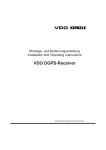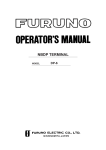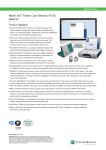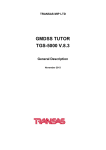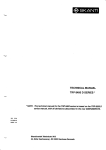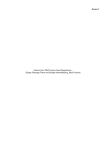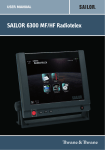Download Rega Radio Mk 3 Specifications
Transcript
FOR YOUR INFORMATION All information and illustrations in this manual are based on the information avaible when this manual was printed. This second edition, is printed in september 1995 and valid from software version 1.19. We make reservations concerning errors in this manual, and all specifications are subject to change without further notice. S.P. Radio A/S has the copyright, all rights are reserved. Copyright 1992,1995. RM2151 TABLE OF CONTENTS 1. GENERAL INFORMATION 1.1 1.2 1.3 1.4 2. Introduction Basic system description ARQ operation FEC operation 2-1 2-1 2-1 2-2 USING THE RADIOTELEX SYSTEM 3.1 Introduction 3.2 The Window Interface 3.3 APPLICATIONS overview 3.4 Message Handling 3.5 Radiotelex Communication 3.5.1 Mailbox 3.5.2 Direct Call 4. 1-1 1-1 1-2 1-4 RADIO TELEX COMMUNICATION 2.1 2.2 2.3 2.4 3. Introduction Message Terminal Operation Printer Microfloppy Disk 3-1 3-1 3-5 3-6 3-9 3-9 3-14 STATIONS -AND WATCHKEEPING 4.1 4.2 4.3 Introduction Stations menu Watchkeeping menu 5. OPTIONS MENU 6. DIRECTORY MENU 7. SYSTEM MENU 8. FUNCTION COMMANDS. APPENDIX 1 RM2151 - TABLE OF CONTENTS 4-1 4-1 4-3 1 GENERAL INFORMATION 1.1 Introduction Welcome to the world of Radiotelex Communication. Your new system offers a wide variety of facilities to give you reliable and efficient communication with other mobile and fixed terrestrial subscribers. The brain of your equipment is the radiotelex/DSC modem. Regardless of your background or previous experience, we strongly recommend that you read this manual throughout. We will describe many topics in relatively few pages which enables you to: - Get an understanding of the Radiotelex communication system. Operate the units in your particular system. Use the floppy disk drive for storing created and received messages. Use the word processing facilities. The best way to feel at ease with the system is to sit down with this manual and the radiotelex system, and actually key in the examples provided in each of the sections. It will not take much time to become familiar with the system, and the time you invest to obtain a complete understanding of the equipment is worthwhile. 1.2 Message Terminal Operation The front panel of the Message Terminal The illustration below shows the front panel lay out of your Message Terminal. On/Off Power H2098A Message Terminal 4-0-27322 Controls of the Message Terminal ON/OFF: Power switch. DiskDrive: Microfloppy Disk reject. Indicators of the Message Terminal POWER: Indicates power is on. DiskDrive: Microfloppy Disk working. RM2151 - GENERAL INFORMATION Page 1-1 1.3 Printer Printer Configuration The H1252A/B Hard Copy Printer should be connected to the radiotelex/DSC modem, and/or to the message terminal (or PC). Connecting the H1252A/B printer to the Radiotelex/DSC Modem offers the highest security of hard copy of incoming messages even if the Message Terminal (or PC) is turned off. In case both H1252A/B and Message Terminal are turned off, the Radiotelex/DSC Modem will hold the incoming message in the internal memory for a later outprint of a hard copy. Printer Description The H1252A/B Hard-copy Printer is a desk-top type, receive only, dot matrix printer. It is small in size and light in weight, as it employs an extra small printing head and a built-in microprocessor which controls all the functions. The basic unit consists of the printer and the paper roll holder. Ordinary roll paper or sprocket paper may be used, and multiple copies can be made. If an optional variable tractor is mounted, sprocket paper of various widths may be used. Switches and indicators Before making use of the printer, it may be helpful to summarize the switches, levers, and indicators on the printer and to consider the method of loading paper. On the front panel of the printer, four switches are located. In addition, three indicator lights show the status of the printer. Switches LINE FEED FORM FEED TOF SELECT If you want to advance the paper one line, press this switch, while the printer is deselected. It can also be used to perform a self test: Press the switch, while the main switch is turned ON. To advance the paper to the next page (Top Of Form), press this switch, while the printer is de selected. To set the first line position on each page (Top Of Form), de select the printer and press the this switch, when the print head is at the desired position. The paper must be moved manually. Pressing this switch after the printer power is ON, places the printer in deselect mode, not communicating with the Radiotelex /DSC modem or the Message Terminal. To return to select mode, simply press the select switch again. Pressing the select switch also stops the self test if that is in progress. Indicators SELECT ALARM POWER Page 1-2 Works with the SEL switch. Will shine, when the printer is selected (ready to receive data from the radiotelex system). The indicator is off, when the printer is deselected, and during self test. Shine when paper supply is low or spent. Printing stops, until the paper is resupplied. Shine when the printer’s main power is turned ON. RM2151 - GENERAL INFORMATION Paper loading Load the paper into the printer as described below. If you use fan-fold paper, please refer to the printer manufacturer’s handbook for paper loading instructions. 1. Place a roll of paper on the paper-shaft. 2. Remove the access cover and lift the co lumn indicator bar. 3. Pull the paper down into the paper guides and slide it under the platen. 4. Keep the paper release lever closed. 5. Turn the platen knob to pull the paper around the platen. 6. Lower the column indicator bar. 7. Replace the access cover. Ribbon installation Load/replace the ribbon as described below. 1. Remove the access cover. 2. Slide the print head to the middle of the printer. 3. To remove the old ribbon cartridge, grasp the cartridge on both sides of the print head and lift it up. 4. Place the ribbon cartridge on the ribbon cartridge holder and press firmly on the cartridge, until you feel it snaps into place. 5. Replace the access cover. RM2151 - GENERAL INFORMATION Page 1-3 1.4 Microfloppy Disk The floppy disk drive allows the Message Terminal to read messages stored on disk or write messages to a disk. The floppy disk used in the Message Terminal allows storage of up to 730,112 characters of text. There are several brands of disks at the market but the Message Terminal uses the 3.5 inch, two-sided, doubledensity, double track type. The disk can be used in any IBM compatible Personal Computer system which uses this 3.5 inch disk format. The messages can be read and reedited to your liking, and afterwards used in the Message Terminal. A look at the floppy disk Figure 1 illustrates the floppy disk. When you read the following description, please note the described features on your floppy disk. When you look at the floppy disk, you will observe that the magnetic surface is protected by a metal shutter. This will ensure that dust particles, fingerprints or pointed objects do not damage your valuable data. The auto shutter will automatically open to expose the magnetic surface, when the disk is inserted in the disk drive. You should not make any manual attempt to open the shutter. SHUTTER WINDOW LABEL PLASTIC CASE CENTERING HUB WRITE PROTECT TAB 4-0-27323 Loading the floppy disk To insert and remove the floppy disks, perform these steps: 1. Turn on the power of the Message Termi nal. Do not insert a disk, before you have turned on the power. 2. Hold the disk with the label on the top and the shutter pointing at the slot in the disk drive. Slide the disk into the drive, until you feel the disk drop into the slot. Do not force the disk into the disk drive. 3. Remove the disk by pressing the eject but ton. When the disk pops out of the slot, it can be removed. Pull then the disk straight out. Page 1-4 RM2151 - GENERAL INFORMATION Formatting your floppy disk. If the disk is not formatted from the manufactorer, you must format the disk before it can be used in the Message Terminal. Use only the FORMAT command once on each disk. If you format a disk on which you have stored messages, the information will be deleted. To format a disk insert the disk into the drive. Press F9 - The system menu will show up. Select Options - The option menu will show up. Select Format disk and Confirm. Editor System File Edit Search Options Applications Paint Move Options Quit 17 lines of scratch pad Background... 43/50 lines ¤Beep Screenblank... Visibility... Serial...... Printer... Time... Confirm Yes t disk.. S No Format disk in drive A --------- --------- --------- ----ASCII: 24 Chars Line 1 Col 24 --- -------Inserting The disk is now ready to use with the Message Terminal. Write protection of floppy disk Write protection ensures that the disk drive cannot overwrite or delete information on the disk. This means that information can be read from the disk, but not written on it. To write protect a disk: Slide the small tab in one of the corners of the floppy disk so you can look through the disk in this corner. To cancel write protect on a disk: Slide the small tab in one of the corners of the floppy disk so it covers the hole in this corner. Handling the floppy disk DO Make sure the shutter is closed, when the disk is not in use. Use the disk in a clean environment. Keep the disks stored upright in a cool, dry place. Avoid Touching the magnetic surface of the disk. Trying to clean the disk. Magnetic fields, such as appliances with motors. RM2151 - GENERAL INFORMATION Page 1-5 2 RADIO TELEX COMMUNICATION. 2.1 Introduction This chapter describes the basic properties of radiotelex systems employing error correction in the form of ARQ (Automatic Retransmissions Request) and FEC ( Forward Error Correction). The technical details of the error correction is defined by the CCIR ( The International Consultative Committee ) in recommendation Rec. 476-3 and the new Rec. 625. Theese specifications are generally accepted and permit equipment from different manufacturers to communicate via common radio circuits. 2.2 Basic system description The advantage of telex communication as compared to voice communications is obvious to anyone accustomed to communication by an ordinary telex machine. For mobile communication, especially if HF-radio circuits are the primary transmission media, the quality of the communication is subject to interference effects from a variety of sources. The result of this noise and interference is an annoyance and inconvenience but it is not particulary damaging for the voice communications since the meaning of the message can be understood without recognizing every word. Telex communication, however, should not be a subject to character mutilation because it might be impossible to distinguish the intended information from the characters actually received. As an example, this could be position information, tonnage reports and payroll information. Therefore means must be used to overcome the adverse results of noise and interference which are inherent on HF-radio circuits. The answer to reliable and efficient telex communication via radio is error detection and correction. In 1970 the CCIR drafted the recommendation for error detection and correction, defining a constant-ratio code for automatic error detection and giving detailed requirements for the error correction. As traffic increased, CCIR have found it necessary to recommend a revised procedure for radiotelex communication. Together with the introduction of 9-digit selective call numbers, the new recommendation Rec. 625 has been approved by CCIR in May 1986. Data coding The recommended code is a 7-unit synchronous code which uses only those bit combinations having a ratio of 3 Mark bits to 4 Space bits to represent valid characters. There is 35 of the 3/4 ratio combinations, allowing all 32 CCITT-2 characters to be represented. The CCIR recommended code needs no start or stop bits because it is synchronous. No error-detecting parity is required because the Mark/Space ratio is constant. This allows efficient transmission of messages, since all character bits are used to determine the character. Error detection In addition to allowing more efficient use of transmission time, the CCIR code is more effective in detecting errors than the parity-equipped CCITT-2 code. The CCIR code detects all combinations of bit inversions odd or even, except the rare inversion of an equal number of Space and Mark bits in one character, preserving the 3/4 ratio. Thus the undetectable combinations of the CCIR code will occur much less often than those of the CCITT code. Error correction The elementary error detection system does what it is designed to do - detect errors. The usefulness of the system lies in its ability to correct errors. Depending on the application several methods exist for error correction. Two basic methods are recommended. ARQ and FEC. 2.3 ARQ operation The first method is named ARQ (Automatic Retransmissions Request). ARQ is workable between two stations only, and involves sending data in small blocks, then listening between blocks for the receiving station to request either the next block, or retransmissions of the last block because of an error. In ARQ mode, two stations communicate directly with one another. The station which initiates the connection is designated the Master and the other is the Slave. Initially the Master is the sending station, but at any later instance the Slave may take the role of sending station and sends information to the Master. This is like a telephone conversation; The Master is the one who makes the initial call, at any later time the Slave or the Master may be talking. Data is transmitted in blocks of three characters. Between the block of characters, the sending station waits for a reply of a single character from the receiving station, indicating the validity of the received data. If an error occurs in a data block, the receiving station sends a request for repetition. The sending station, upon receiving a request for repetition. retransmits the block. The request may be repeated up to 32 times, until the complete block have been received error free. After 32 repetitions the Master station automatically initiates a new call. If this new call is unsuccessful and two-way communication cannot be re-established, both Master and Slave reverts to the Standby condition. If the new call is successful the two units automatically continue the interrupted communication.With the introduction of CCIR Rec. 625, the two stations will, as part of the calling procedure, exchange identities. If, at any later stage, the connection is broken because of errors (called rephasing or restart), the stations will only reestablish the connection with the same station as before, thus avoiding the annoying problem with a third station grabbing an existing connection. RM2151 - RADIO TELEX COMMUNICATION Page 2-1 The characteristics of ARQ communication can be summarized: It practically guarantees error-free data, assuming reception is possible at all. Automatic exchange of identities guarantees connection with the requested station, also after rephasing conditions. Communication is possible between only two stations at a time. This gives some limited protection against unauthorised eavesdropping. The receiving station must have an operating transmitter. 2.4 FEC operation The second method is designated FEC (Forward Error Correction). This method of error correction is used if there is more than one receiving station, and no replies are requested by the transmitting station. It consists of sending the message in time diversity, that is, each message is sent twice. The receiving station thus has two chances to receive each character correctly. If both characters are in error, a special character ( _ ) is printed. The primary characteristics of FEC are: A message may be transmitted to several receiving stations simultaneously. It does not require transmitters at the receiving stations. There is no acknowledgement of transmissions. There is no active error correction. There is no protection against eavesdropping. A sub-class of FEC, designated SEL/FEC (Selective Forward Error Correction) allows selective calling of one or more stations by means of call codes. The message is transmitted in inverted format with the Mark/Space signals interchanged. Only the receiving stations with the correct call codes will receive the data correctly. Page 2-2 RM2151 - RADIO TELEX COMMUNICATION 3 USING THE RADIOTELEX SYSTEM. 3.1 Introduction This chapter explains how to operate the Integrated Radiotelex system. Firstly you should learn how to use the window interface of the Message Terminal or the Message Terminal emulating Software for your MS-DOS compatible PC. The illustrations shown in this manual are identical for both Message Terminal and PC applications. The name ‘Window Interface’ arise from the fact that you communicate with the equipment via screen-windows rather than the old-fashioned commandline. The window interface program is located in ROM-code in your Message Terminal, and does not need any Disks during power up. Using the software on a PC, simply insert the Disk in the Disk Drive, start up the PC and enter the command: - 3820 Note: If you use the command: - 3820 /D the PC will operate in DEMO mode. This allow you to demonstrate the use of the system without having a Radiotelex/ DSC modem. 3.2 The Window Interface Power-on self test When you turn on the power of the Message Terminal, the unit runs a power-on self test. During this power-on self test the following boot window will appear on the screen: Radio Telex Interface Software no. TT-10205A Version 1.19 Maj 1992 (C) Thrane & Thrane A/S This boot window will be shown for 5 sec. or until the user hits a key. RM2151 - USING THE RADIOTELEX SYSTEM Page 3-1 The Editor Window The boot window is followed by the start-up window which is the text editor window: Editor File Edit Search Options Applications 9:10 Quit --------- --------- --------- --------- --------- --------- -------- -------ASCII: 1 Chars Line 1 Col 1 Inserting The window is divided into 3 main areas, which from top to bottom are: Main Menu Line File Edit Search Options Applications Quit On the Main Menu Line you will find the Main Commands. You get access to the Main Commands by hitting the ALT key in the lower left corner of your keyboard until the first command is high-lighted, use the direction keys to select the proper Main Command. You may leave the Main Menu Line by hitting the ALT key, a blinking cursor appears in the area below the main command line. A command can also be activated by holding the lower left ALT key down and hit the high-lighted letter in the command wanted. The Text Editor 17 lines of scratch pad The Text Editor is a scratch-pad for entering any text you like. Text entered in this field may be edited and corrected before stored on disk or transmitted via the radio telex modem. The text editor is explained later in this operator’s guide. The Status Line --------- --------- --------- --------- --------- --------- -------- -------Telex: 25 Chars Line 2 Col 1 Inserting The Status Line gives you information about the text you are currently editing. You are informed whether you are currently working with a Telex Message (TELEX) or a Data Message (ASCII). The number of characters in the text is displayed, as well as the line number and column number at which location the cursor is located. The Status Line may be removed to give you 2 more lines of Text editor. Shortly we shall continue with a detailed description of how to create, store, retrieve, and transmit messages, but in the first place we want you to get accustomed to use the window interface. Page 3-2 RM2151 - USING THE RADIOTELEX SYSTEM Using the Window Interface The easy operation of the system is based on pop-up windows, also known as menus. In general you need only to use a very few numbers of keys, in order to select and execute any of the numerous powerful commands in the system. The few keys you must to use are: Esc . . . . . . . . . . . . .(Escape) used to escape from Menus Alt . . . . . . . . . . . . .(left placed Alternate) used to enter and escape from Command Line Direction Keys. . . .(Left/right-Up/down arrow keys) used to pin-point the wanted menu ENTER . . . . . . . . . .used to enter the wanted menu Take your time to get familiar with the location of these keys, as you are going to use them quite a lot. Let us continue with an example which we believe will demonstrate how easy it is to select and carry out a command in the radiotelex system. We will together set up the configuration of your printer. Printer Configuration The printer configuration is in two parts: Part 1) Determining where the printer should be connected Part 2) In case the printer is connected to the Message Terminal (or PC), printer format settings are adjustable. Connection of the printer: Having completed a self test without errors, after the Boot window, the system starts up with the editor window. Press F3 and the Radiotelex menu appears on the screen: Editor File Edit Search Options Applications 12:54 Quit ARQ: Connected to 219416800+ 07700 +? 29.02 16840 Radiotelex Mail DirectCall Stations Watchkeeping Options --------- --------- --------- --------- --------- --------- -------- -------Telex: 290292 83 Chars Line 1 Col 1 Inserting By means of the direction key, step your way to the right, until the ‘Options’ command is high-lighted. Enter the Options menu by hitting the ENTER key, and your screen picture will now display the Options pulldown-menu. RM2151 - USING THE RADIOTELEX SYSTEM Page 3-3 07700 +? 29.02 16840 Radiotelex Mail DirectCall Stations Watchkeeping Options ¤Rtx auto popup Printer... Terminal mode... By means of the direction key, step your way down, until the ‘Printer...’ command is high-lighted. Enter the Printer menu by hitting the ENTER key, and your screen picture will now display the Printer menu. Radiotelex Mail DirectCall Stations Watchkeeping Options ¤Rtx auto popup Printer Printe ¤PC Modem Termin Both By means of the direction key, step your way down, until the unit to which the printer is connected is high-lighted, hit the ENTER key and the mark >> will appear in the high-lighted area indicating to which unit the printer is connected. The basic principles of The Window Interface are thus explained. In the remaining part of the manual you will not find a similar guidance to every menu available. Reference to a certain layer of menus will be shown in capital letters printed in bold-faced types such as: F3 OPTIONS PRINTER The radiotelex menu is selected. The radiotelex options menu is selected. The printer connect menu is selected. Printer format The printer format is selectable, for print out of text in editor or text from a file, in case the printer is connected to the Message Terminal (or PC). If the printer is connected to the radiotelex modem the printer format is not selectable. Enter the menus: F9 OPTIONS PRINTER System menu is displayed The options menu is entered The printer set up menu is selected The printer set up can now be changed. Editor System File Edit Search Options Applications Paint Move Options Quit ARQ: Connected to 219416800+ Background... 43/50 lines ¤Beep Screenblank... ility... l... er... .. 07700 SAILOR X +? 29.02.1992 (10:26) 16840 sailor x Printer Edit Default hell... Full page always Use formfeed Lines per page Left margin --------- --------- --------- ------Telex: 290292 83 Chars Page 3-4 Line 1 Col No No 64 5 1 --- -------Inserting RM2151 - USING THE RADIOTELEX SYSTEM 3.3 APPLICATIONS overview The program can handle several independent applications. An application is an independent part of the program which may run separately without having any effect on the other applications. The program has a total of 6 different applications. An easy way to select an application is to use the function keys: F10 and the overview below appears showing the Applications menu. - Editor File Edit Search Options Applications Editor Addressbook Radiotelex Directory System 9:43 Quit F1 F2 F3 F4 F9 --------- --------- --------- --------- --------- --------- -------- -------TELEXI: 1 Chars Line 1 Col 1 Inserting The function keys can be used to jump from one application to another, without losing the information in the application just left. This means that when jumping back to an application, you will jump to the menu that you left. EDITOR - F1: The text editor menu is the place where you write and/or edit your text before you start to call, the ship or coast station, to which you wish to forward the text. In the editor menu it is possible to save a text on the floppy-disk and to load it back to the editing window. ADDRESSBOOK - F2: The addressbook menu is a reference book where the subscribers telex or fax number and the coast stations by which you want to get contact is saved. The subscribers are arranged in alphabetic order.The contents of the addressbook is used as destination in a mail call. RADIOTELEX - F3: The radiotelex menu is the menu where you can activate a mail or a directcall to a subscriber. It is the menu where you set the modem to scan the frequencies or stations you want to scan. The stations table can be changed or new stations can be set up in the radiotelex menu. DIRECTORY - F4: In the directory menu you can view, erase, print, and rename the contents at your floppy disk. SYSTEM - F9: The system menu is a system set up menu, where parameters common to the system can be set up. APPLICATIONS - F10: Gives you an overview of the function keys and to what application they lead. RM2151 - USING THE RADIOTELEX SYSTEM Page 3-5 3.4 Message Handling Using the Text Editor Creating a message is quite simple. The text is entered in the Text editor by means of the keyboard, controlled by the intelligent text editor. Before any new text is entered, it is a good idea to clear the Text editor. To clear the Text editor, enter menus: F1 FILE The editor menu is selected The file menu is selected * Select “New Telex” and hit ENTER, as the Coast Station is supposed to forward the message to a telex subscriber. You will find that some characters on the keyboard cannot be entered, as the Message Terminal does not allow entry of characters which do not have a telex (BAUDOT) representative. Editor File To: From: Re: Date: Edit Search Options Applications 12:48 Quit S.P.Radio s/s Sailor 07710 Test of radiotelex system 29 Feb. 1992 This is a test of my new HF SSB radiotelex system. Regards The Operator --------- --------- --------- --------- --------- --------- -------- -------Telex: TEST.TLX 171 Chars Line 12 Col 1 Inserting When writing your message, the Message Terminal will automatically break long lines for you at the end of a word. This feature is called wordwrap Moving the Cursor Use the direction keys to position the cursor. PgUp and PgDn respectively moves the cursor one page up or down. Ctrl+PgUp or Ctrl+PgDn respectively moves the cursor to the beginning or the end of the message. Home or End moves the cursor to the beginning or the end of a line. Ctrl+Home or Ctlr+End respectively moves the cursor to the top or the bottom of the screen. Typing Mistakes Correct a single character In case you want to correct a single character, simply use the direction keys to position the cursor at the desired character, hit the DEL key, and type the correction. Overwrite a word or a text Hit the INS key to shift from inserting mode to overwriting mode, and vice versa. Delete a word Position the cursor at the first character of the desired word, and hit ALT+F3. Delete a line Position the cursor on the desired line, and hit ALT+F4. Marking a block Holding down the SHIFT key while moving the cursor with the direction keys, will mark a block. Deleting a block Having marked a block, the entire block is deleted by hitting the DEL key, while still holding down the SHIFT key. Page 3-6 RM2151 - USING THE RADIOTELEX SYSTEM Copy a block Having marked a block, press CONTROL+INS and position the cursor at any new location. By holding down the SHIFT key and hitting the INS key the block is inserted. Move a block Having marked a block, press SHIFT+DEL and position the cursor at any new location. By holding down the SHIFT key and hitting the INS key the block is inserted. Search for text ALT+F7 prompts you for the text to be searched for. Type the text and hit ENTER. Replace text ALT+F8 prompts you for the text to be replaced. Type the text to be replaced and hit ENTER. Type the replacement text and hit ENTER. Finding out what is on the Floppy Disk To get a list of saved files on your microfloppy disk, you must insert the disk into the Message Terminal and enter the menus: FILE DIRECTORY The file menu is selected. The file directory menu is selected. Editor File Edit New Tel New ASC Load fi Merge f Save... Print t Print f Directo New pat Search Options Applications 12:49 Quit Directory View Erase Print Filename 290292 290292A FEC .000 FEC .000 ARQ .000 ARQ .001 TEST .TLX 17_LINES.TXT Files: 6 *.* Path: A:\ --------Telex: Size 90 0 345 856 154 154 183 27 Rename Copy Time 10:26 10:27 10:56 11:06 11:20 11:20 10:05 10:10 Free: 1 Chars Path Date 1992-02-29 1992-02-29 1992-02-29 1992-02-29 1992-02-29 1992-02-29 1992-02-29 1992-02-29 724992 Line ------ -------- -------1 Col 1 Inserting The files saved on the disk will be listed in alphabetic order. In the directory it is possible to View, Erase, Print, Rename, Copy, and enter the Path. If you insert a new disk which has not yet been formatted, the Message Terminal will display a warning message: Critical error, Drive A: Sector not found Formatting a Floppy Disk If the floppy disk is not formatted by the manufacturer on delivery, you must format the disk before it can be used by the Message Terminal. Use only the FORMAT command once on each disk. If you format a disk which contents messages or text, the saved information will be deleted. To format a disk insert the disk into the drive, and enter the menus: F9 OPTIONS Format disk The system menu is selected. The system options menu is selected. The format disk menu is selected. When you are prompted to confirm, reconsider or type “y” for yes. The Message Terminal then displays an information: Formatting disk ... Once more: In case you format a disk holding files, the files will be erased. RM2151 - USING THE RADIOTELEX SYSTEM Page 3-7 Saving a message onto floppy disk Assuming we want to save the text we typed in earlier (page 3-6) on the floppy disk, enter the menus: F1 FILE SAVE The editor menu is selected. The editor file menu is selected. The file save menu is selected. Editor File Edit Search New Telex New ASCII Load file... Merge file... Save... Options Applications 10:32 Quit 07710 diotelex system 92 Save to: A:\TEXT.TLX radiotelex system. Print t Print file... Directory... New path... The Message Terminal (or PC) will prompt you for a name of the file, for later retrieval: Save text to file: TEST.TLX Enter any name with up to 8 characters, followed by an optional period (.) and a 3 characters extension: TEST.TLX Loading a message from floppy disk To retrieve a file from a floppy disk into the Text editor, insert appropriate disk in Message Terminal and enter the menus: F1 FILE LOAD FILE The editor menu is selected. The editor file menu is selected. The file Load menu is selected. Use direction keys to select the file you want to load into the Text editor. If you try to load a file without having saved the text currently edited in the Text editor, you will be prompted: Loose your changes? yes/no If you answer “no” the currently edited text will be saved in a file with the previously used mane or if this is a new file under a name which you write in the window “save to”. Removing a message from floppy disk To remove a file from a floppy disk, insert the appropriate disk in Message Terminal, and enter the menus: F1 FILE DIRECTORY The editor menu is selected. The editor file menu is selected. The file directory menu is selected. Use direction keys to select the desired file. DELETE When you are prompted for a verification, re-check it is the right file and type “y”. Printing a message on the printer To obtain a hard copy of a file you have saved on a microfloppy disk, insert the appropriate disk in Message Terminal, and enter the menus: F1 FILE DIRECTORY The editor menu is selected. The editor file menu is selected. The file directory menu is selected. Use direction keys to pin-point desired file. PRINT The Message Terminal will confirm: Page 3-8 Printing ... RM2151 - USING THE RADIOTELEX SYSTEM To obtain a hard copy of the Text editor without saving the text beforehand, enter the menus: F1 FILE PRINT TEXT The editor menu is selected. The editor file menu is selected. The editor text will be printed. The Message Terminal will confirm: 3.5 Printing ... Radiotelex Communication There are two ways to communicate by means of this radiotelex system: Mail which is a store-and-forward, and Direct call mode where dialogue is possible. 3.5.1 Mailbox As the radiotelex store-and-forward system in principle works very much like an ordinary mailing system, you will have to create the message to be delivered first, and then supply this message with an address of the recipient i.e. the telex or fax number of the receiving subscriber. In order to keep track of the recipients with whom you normally communicate, the Message Terminal includes an addressbook in which any recipient must be entered before a message can be transmitted from the mailbox. Destination addressbook The addressbook stores your most frequently used destinations. It will hold up to 100 addresses. The addressbook is an individual application and is called by pressing F2. The destination addressbook has the following facilities: Edit Change any of the previously entered destination parameters. Insert Enter a new destination in the addressbook. You must supply a name, a number (telex or fax), and a suitable coast station for routing the traffic. Delete Remove an entry from the list. Find Find an entry. Options 1. Save a destination addressbook on disk in a named file, 2. load an addressbook from disk or 3. print the current addressbook. The saved information has a special format, but is otherwise completely editable by any standard editor. It is therefore possible to send an addressbook via the system as any other message. The addressbook insert menu can not be entered when the directcall menu is open, please escape from this menu before you open the addressbook menu. Insert your first recipient in the addressbook, by entering the menus: F2 INSERT The addressbook menu is selected. The addressbook insert menu is selected. Ð Ð Editor 10:47 à  Fi Ð Ã Ð Addressbook To: à From Edit Insert Delete Re: à Date Name Danship sing Dansupply mobil Ole Hansen lyra This S.P.RADIO lyra Rega The S.P.RADIO S.P.RADIO Ship-comp Ship-comp   Find Options  Radiotelex No: Type: Stn: Telex mobil sing lyra mar-f ¤ --------- --------- --------- --------- --------- --------- -------- -------ASCII: TEXT.TLX 180 Chars Line 1 Col 1 Inserting RM2151 - USING THE RADIOTELEX SYSTEM Page 3-9 You can now insert the recipient. Name of destination : International number: Type: Coast station: S.P.RADIO 05598186717 Fax Maritex-Sweden-A Ð Ð Editor 10:48 à  Fi Ð Ã Ð Addressbook To: à From Edit Insert Delete Re: à Date Name Danship sing Dansupply mobil Ole Hansen lyra This S.P.RADIO lyra S.P.RADIO mar-f Rega S.P.RADIO mobil S.P.RADIO sing The Ship-comp lyra Ship-comp mar-f ¤   Find Options  Radiotelex No: 05598186717 Type: Fax Stn: Maritex-Sweden-A --------- --------- --------- --------- --------- --------- -------- -------ASCII: TEXT.TLX 180 Chars Line 1 Col 1 Inserting Hit ESC to get back to the Text editor. Your first recipient is now stored, and it is time to send a test message. Mailbox data. A message can only bee transmitted from the mailbox if the coast station is transmitting a free signal indicating it is ready for receiving a call. Enter the menus: F3 MAIL The Radiotelex menu is selected. The mailbox menu is selected. Editor File To Fr Re Da Edit Search Options Applications 10 49 Quit Mail Destination File Coaststation Prio Time Send Destination Th Re Th File 'Text in editor' Time 'Immediate' Coaststation Priority Routine --------- --------- --------- --------- --------- --------- -------- -------Telex: TEST.TLX 171 Chars Line 1 Col 1 Inserting Destination: Recipient (i.e. a land subscriber) is selected from the destination menu, which shows the recipients from the destination address-book.. Filename: Text to be transmitted; available as Text in editor or from file on floppy disk. Coaststation: Select coaststation closest to recipient. Only if it is different from the one specified in the addressbook. Transmission time Immediate or delayed transmission, operator programable. Delivery priority Page 3-10 Routine, Non-urgent or Urgent. Non-urgent messages will have a longer delivery time than routine messages. RM2151 - USING THE RADIOTELEX SYSTEM Mailbox set up In the following example you can set up a message which is to be transmitted from the mailbox. The example is a FAX send to S.P.RADIO through the coast station Maritex-Sweden-A. Destination: Forward format: Coast station: Text: S.P.RADIO FAX Maritex File name:TEXT.TLX Ð Ð Editor à Р10:50 Ð Â Destination h Ãà Options Ð Â Danship sing Dansupply mobil Ole Hansen lyra S.P.RADIO lyra S.P.RADIO mar-f S.P.RADIO mobil S.P.RADIO sing Ship-comp lyra Ship-comp mar-f Applications Ð Mail Quit   ile Coaststation Prio Time Send  Destination  Coaststation tor' Time 'Immediate' Priority Routine --------- --------- --------- --------- --------- --------- -------- -------ASCII: 1 Chars Line 1 Col 1 Inserting Please insert the above recipient in the right spacies. High-light Destination press Enter and use the direction keys to high-light S.P.RADIO mar-f and press Enter. High-light File press Enter and use the direction keys to high-light the file TEXT.TLX and press Enter. The file “text in editor” will default transmit the text in editor. Please remember that the text or file to be send shall be terminated with nnnn or kkkk dependent of the coast station chosen. High-light Time press Enter and key in the time (11:50) at which you want the mailbox call to be activated. Ð Ð Editor 10:51 à  File Edit Search à Options Ð Applications Ð Mail Quit  à  Destination File Coaststation S.P.RADIO mar-f Destination 05598186717 Prio Time Send à  File TEXT.TLX Time 11:50  FAX Coaststation Maritex-Sweden-A Priority Routine --------- --------- --------- --------- --------- --------- -------- -------ASCII: 1 Chars Line 1 Col 1 Inserting Having filled in the Mailbox window, all you need is to high-light the send command and activate the ENTER key. SEND The file is transferred to the radiotelex modem for transmission. The mailbox call is now ready to be activated, the expected time for the first attempt to make a connection with the coast station, will be at 11:50 - the time inserted in the colon “Time”. RM2151 - USING THE RADIOTELEX SYSTEM Page 3-11 At time 11:50 the radiotelex modem will start scanning the coast station Maritex-Sweden-A for a channel transmitting the free signal of the station. The radiotelex modem will for a period of two minutes now scan the coast station MaritexSweden-A only, independent of the stations chosen in the watchkeeping menu. When the radiotelex modem finds a channel with a free signal from Maritex-Sweden-A, the transmitter is started, and the radiotelex modem will lock to the coast station. After exchange of answerback the text will be transmitted, after completion the connection to the coast station will automatically be cleared. The radiotelex modem will after a successful transmission clear the mail in the mailbox and return to scanning the stations chosen in the watchkeeping menu. Mailbox call in progress. If you wish to observe the mailbox call, display the DirectCall by entering the menus: F3 DIRECTCALL The radiotelex menu is selected. The directcall menu is selected. Ð Ð Editor 11:50 Ð Ð DirectCall LOCK CONNECT SEND à REPEAT  Call Commands Over End Frequency à  > > > Call in progress 11:50 Waiting for free channel à  Status: Mailbox call in progress Rx: 16790.0 Tx: 16790.0 The mailbox call starts at 11:50 waiting for a free signal (channel), the radiotelex modem is now scanning the MaritexSweden-A frequencies (4 MUF + the masked frequencies). You can now observe the progress of the mailbox call as described above. If the radiotelex modem does not find a channel transmitting a free signal in the next two minutes of scanning, the modem will start scanning the stations chosen in the watchkeeping menu again for fifteen minutes. After this fifteen minutes the radiotelex modem will start scanning Maritex-Sweden-A searching for a channel transmitting free signal for another period of two minutes. If the mail transmission has not succeeded after five periods of two minutes searching, the mail will be deleted from the mail box. Page 3-12 RM2151 - USING THE RADIOTELEX SYSTEM Mailbox contents. If you want to have a look at the contents of the mailbox this can be done in the writing field of the DirectCall by entering the menus: F3 DIRECTCALL The radiotelex menu is selected. The directcall menu is selected. Activate the left ALT key to place the cursor in the writing field and write the command: MAIL and press ENTER. The message terminal will display the contents of the mail box. Ð Ð Editor 10:43 Ð Ð DirectCall LOCK CONNECT SEND à REPEAT  Call Commands Over End Frequency à  > mail 456789 via Lyngby OUT.000 10:45 05598186717 via Maritex-Sweden-A OUT.001 10:50 > > > > > > > > mail -c out.000 > mail -c out.001 > à  Status: Scanning ARQ Rx: 22370.0 Tx: 22370.0 If you want to delete the contents or some of the contents from the mail box this can be done in the writing field of the DirectCall menu. Write the command:mail -c out.xxx xxx is the mail number and ENTER the command In the figure above the mail number 000 and the mail number 001 are deleted from the mailbox. RM2151 - USING THE RADIOTELEX SYSTEM Page 3-13 3.5.2 Direct call Direct call is used when you wish to enter a dialogue with a coast station or another mobile radiotelex system (e.g. a ship). The possibility of a dialogue does not exist in the mailbox call. In the direct call menu three types of calls are available: 1.ARQ call where dialogue is wanted to a coast station which transmits the free signal when a channel is free to use. 2.ARQ call to a mobile radiotelex system (e.g. a ship), this station does not transmit a free signal. 3.FEC call to one or more stations. NOTE: The FEC call does not give the possibility of a dialogue. To enter the DirectCall enter the menus: F3 DIRECTCALL The radiotelex menu is selected. The directcall menu is selected. Editor 10:45 DirectCall Call Commands Status: Over End LOCK CONNECT SEND REPEAT Frequency Scanning ARQ Rx: 22370.0 Tx: 22370.0 Explanation to The command line Call In this command you can choose between the different kinds of radiotelex call. Commands Commands which can be used when the radiotelexconnection is obtained (the system is on-line) and you wish to exchange some of the standard commands, (this is, who are you, time and the bell signal).The commands “send text” or “send file” and “stop sending text or file” are found in this menu too. If you wish to save the on-line traffic to file or printer you have to set this functions on in “save to printer” or “save to file”. When a call has been connected or a call has been received the following commands can be used Over Changes direction of transmission. End Terminates the radiotelex connection or cancel a call. If a call is expected or you want the radiomodem standby on a single frequency the frequency command can be used. Frequency A TX/RX pair of frequencies can be entered. The radiotelex modem sets the transceiver to the entered frequencies until the directcall menu is escaped. LED indicators The upper right part of the DirectCall window is equipped with a set of LED indicators: LOCK Lock indicator. The modem is locked to another station and is tracking the received s i g nals. This reflects one of the following conditions: The modem has established connection on ARQ The modem receives FEC broadcast signals. The modem receives a “Free” signal CONNECT Connect indicator. The modem is connected to another station in ARQ or is receiving FEC broadcast signals. Page 3-14 RM2151 - USING THE RADIOTELEX SYSTEM SEND Send indicator. Transmitting data. The indicator will flash when the output buffer is empty, i.e. the message has been transmitted. REPEAT Repeat indicator. Error in received or transmitted data. DirectCall commands If you in the DirectCall Main Menu have selected Commands you will furthermore have the following commands: Who-are-you: Extract answer-back from opposite party. This-is: Send own answer-back. Send time: Send date and time. Send bell: Send a bell command to the called part. On-line shell: Enter on-line shell of the modem. Send file: Send file (located on disk of Message Terminal or PC). Send text: Send text (located in the editor). Stop sending file or text: Is used to interrupt the transmission of a text from file or editor. Save to printer: Log to printer (connected to the Message terminal or PC) any on-line traffic. Save to file: Save to file (any on-line traffic) on the disk of the Message Terminal or PC. The file shall be given a name when opened and the file shall be closed before it is possible to see the contents. The file is open when ‘Save to file’ is provided with a prompt.. The file can be closed by high-lighting the ‘Save to file’ command and then hit the ENTER key. The prompt disappears and the file can be viewed. Editor DirectCall Call > Call i Waitin Checki > Clear Standb > Commands Over End 11 01 LOCK CONNECT SEND REPEAT Frequency Who-are-you This-is Send time Send bell On-line shell... Send file... Send text Stop sending file or text Save to printer Save to file. Filename: 290292b Status: Scanning ARQ Rx: 4204.0 Tx: 4204.0 Status line The status line in the DirectCall menu displays the status of the radiotelex modem. The status of the radiotelex modem can be divided in three main groups which are a) modem transmitting, b) modem receiving, and c) modem scanning. This three groups are again divided in DSC, ARQ and FEC. This means that the status of the radiotelex modem could be “scanning ARQ”, “incoming collective FEC”. Some of the modem states are divided further. This could be a call activated from the mailbox, where the status could be “mailbox call looking for free”. Following the announcement of modem status are the Rx and Tx frequencies. The frequencies displayed are the transmitter frequency and the modem receive frequency. In status: ‘Scanning DSC’ it is not possible to display the modem receive frequency because the scanning is so fast that the display can not be read. The directcall status line is explaining the status of the radiotelex modem and at which frequency the modem is receiving, transmitting or scanning. RM2151 - USING THE RADIOTELEX SYSTEM Page 3-15 Frequency set up. The radiotelex modem is normally scanning ARQ or DSC frequencies. If you want the radiotelex modem to listen on a certain RX frequency enter menu F3 DIRECTCALL FREQUENCY The radiotelex menu is selected. The directcall menu is selected. The directcall frequency set up menu is selected. You will now see this display: Ð Ð Editor 12:20 Ð Ð DirectCall LOCK CONNECT SEND à REPEAT  Call Commands Over End Frequency à  ^PRx. frequency: 4204 Tx. frequency: 4204 Alt+F1 à  Status: Scanning ARQ Rx: 4204.0 Tx: 4204.0 Key in the RX frequency you want the radiotelex modem to listen on and press ENTER. The modem will now update the status line with the just keyed in RX frequency, indicating that the modem is now listening on this frequency. To reactivate the DSC or ARQ scan you must leave the directcall menu by use of the Esc key. The modem then automatically starts the scanning. Page 3-16 RM2151 - USING THE RADIOTELEX SYSTEM Activating an ARQ Call An ARQ call can be activated to a coast station transmitting a channel free signal -i.e. the station (channel) is free to receive a call. This will be illustrated below in the section: CALL CALL procedure. An ARQ call can be activated to a coast station or a mobile station not transmitting a free signal. This type of call will be illustrated later in the section: CALL ARQ procedure. CALL CALL Procedure. To activate an ARQ call to a coast station transmitting a free signal when the station (channel) is free to receive a call, enter the menus: F3 DIRECTCALL CALL The radiotelex menu is selected. The directcall menu is selected. The directcall call menu is selected. Editor 10:47 DirectCall Call Commands Over End LOCK CONNECT SEND REPEAT Frequency CALL... ARQ... FEC (Collective) FEC (Selective)... High-light CALL... and press ENTER. Editor 10 49 DirectCall Call Commands Over End LOCK CONNECT SEND REPEAT Frequency CALL.. ARQ... Selcall or station name: Lyngby FEC (C Rx. frequency: FEC (S ^PTx. frequency: Approve ? YES Alt+F1 to show list Status: Scanning ARQ Rx: 22370.0 Tx: 22370.0 You can now type in the name of the coast station you want to call. If the coast station is in the stations table, use the key Alt+F1 to get a station summary and choose the station you want to call. On the line ‘Selcall or station name:’ Key in the four or nine digit selcall number of the station table, if you prefer that in stead of the station name. Press ENTER to jump to the next line. On the next two lines your Rx and Tx frequency can be entered. Either direct from the keyboard or from the station frequency table by using the keys Alt+F1. If the station to be called is in the station table and you do not have a specific choice of the frequency pair, it is not necessary to key in the frequencies. Press ENTER, and to answer ‘Approve ? Yes’ press ENTER once more. The MUF programme will choose four frequencies and the frequencies marked with a + sign from the called station’s frequency table and starts scanning these frequencies to locate a frequency which is transmitting a free signal. The directcall menu will now show the line “Waiting for free channel”. Ð Ð Editor Ð 14:35 Ð DirectCall à LOCK CONNECT SEND REPEAT  Call Commands Over End Frequency à  > Call in progress 14:35 Waiting for free channel RM2151 - USING THE RADIOTELEX SYSTEM Page 3-17 If a pair of frequencies is chosen, the radiotelex modem will listen on the chosen Rx frequency, standby for a free signal. If no pair of frequencies is chosen, the radiotelex modem scan the four frequencies chosen of the MUF programme and the frequencies marked with a + sign in the station frequency table, standby for a free signal on one of the scanned frequencies. When a free signal is located the scan stops and the radiotelex modem starts checking the channel. The RX/TX frequencies will be displayed at the status line. If checking the channel results in a connection to the called station you get the following display. Ð Ð Editor Ð 14:36 Ð DirectCall LOCK CONNECT SEND REPEAT à  Call Commands Over End Frequency à  > Call in progress 14:35 EXPLANATION Waiting for free channel Checking channel ARQ: Connected to 0832+ 0832 AUTOTX DK $ 0770 sailor x GA+?dirtlx69789+ MOM 69789+ 69789 SPRAD DK VIA LYNGBY RADIO MSG+ 69789 SPRAD DK+? 07700 sailor x to: s.p.radio from: s/s sailor 07710 re: test of radiotelex system date: 09:21 1992-06-02 Your answerback is requested. You write the command dirtlx69789+ The coast station ask you to wait. The coast station connect to the subscriber and exchange answerback. You exchange answerback with the subscriber. You start sending your message. You can write the text direct, send text from editor or from file. this is a test of my new hf ssb radiotelex system. regards the operator You end sending your message. 69789 SPRAD DK+? 07700 sailor x kkkk 0832 AUTOTX DK $ 07700 sailor x You exchange answerback with the subscriber. You type four k's. The coast station exchange answerback. TIME: SHIP: SUBSCR: DURATION: GA+?brk+ Status: 2.6.92 12:52 07700 SAILOR X 69789+ 2.0 MIN If you do not want to use another command, use brk+ to break the connection. Call in progress Rx: 4211.0 Tx: 4173.0 The called coast station will now ask for your answerback, and after exchange of that, you get a GA+ (Go Ahead). You may now write your command to the coast station. The commands is listed in Appendix 1. If you want to get a direct telex connection to a land subscriber the command will be: DIRTLXxy+. ‘x’ is the country code for countries other than the called, ‘y’ is the subscribers telex number. Page 3-18 RM2151 - USING THE RADIOTELEX SYSTEM The above illustrated connection, with the coast station Lyngby Radio, shows how a direct telex connection is performed. You can follow the procedure step by step until the end command which is ‘brk+’. When receiving this command the coast station will break the connection. CALL ARQ procedure. To activate a call to a coast station, which do not transmit a free signal when the frequency is idle, or a call to another mobile radiotelex station, enter the menus: F3 DIRECTCALL ARQ The radiotelex menu is selected. The directcall menu is selected. The directcall ARQ menu is selected. Editor 10:47 DirectCall Call Commands Over End LOCK CONNECT SEND REPEAT Frequency CALL... ARQ... FEC (Collective) FEC (Selective)... High-light ARQ... and press ENTER. Editor 10 49 DirectCall Call Commands Over End LOCK CONNECT SEND REPEAT Frequency CALL.. ARQ... Selcall or station name: 219000015 FEC (C Rx. frequency: 4204 FEC (S ^PTx. frequency: 4204 Approve ? YES Alt+F1 to show list Status: Scanning ARQ Rx: 22370.0 Tx: 22370.0 Key in the name or the telex number of the station you want to call. If the station is one of the stations in the station table use the keys Alt+F1 to get a station summary. Choose the station you want to call. Press ENTER to jump to the next line. On the next two lines your Rx and Tx frequency can be entered. Either direct from the keyboard or from the station frequency table by using the keys Alt+F1. Press ENTER and to answer ‘Approve? Yes’ press ENTER once more. The radiotelex modem activate the transmitter, and starts to call the named station. When the LED-indicators LOCK and CONNECT are high-lighted you are connected to the called station, and you can start exchanging answerback. If the called station do not answer your call within one minute, your station will automatically break the call and you must make a retry if you still want the connection. RM2151 - USING THE RADIOTELEX SYSTEM Page 3-19 A call could develop as illustrated below. Ð Ð Editor 14:36 Ð Ð DirectCall LOCK CONNECT SEND REPEAT à  Call Commands Over End Frequency à  > Call in progress 14:35 ARQ: Connected to 219000015+ You are connected to the called stn.. 07700 SAILOR X +? 07700 sailor x to: s.p.radio from: s/s sailor 07710 re: test of radiotelex system date: 09:21 1992-06-02 You ask "who are you". You send "this is". You start to send your message. this is a test of my new hf ssb radiotelex system. regards the operator End of your message. 07700 SAILOR X +? 07700 sailor x You ask "who are you". Clear in progress You break the connection by "end". You send "this is". Standby à  Status: ARQ master on-line Rx: 4211.0 Tx: 4173.0 When connected to the called station it is possible to have a direct dialogue. Use the ‘Over command’ from the command line to change the direction of information. Activating a FEC call. Two types of FEC calls can be made, a collective or a selective call. Common to both calls are that dialogue is not possible and the call is transmitted in broadcast mode, meaning that you get no automatically answer back from the called station. A FEC call is activated by entering the menus: F3 DIRECTCALL FEC The radiotelex menu is selected. The directcall menu is selected. The directcall FEC collective/selective menu is selected. Ð Ð Editor 12:59 Ð Ð DirectCall LOCK CONNECT à SEND REPEAT  Call Commands Over End Frequency à  CALL.. ARQ... ^PSelcall or station name: 219000015 FEC (C FEC (S Tx. frequency: 4204 Approve ? YES Clear in Alt+F1 to show list Standby > à  Status: Page 3-20 Scanning DSC Rx: Tx: RM2151 - USING THE RADIOTELEX SYSTEM If you have selected ‘FEC selective call’ you must key in the name or the number of the station to be called and the Tx frequency on which you want to call the station. If you have selected ‘FEC collective call’ you only have to key in the Tx frequency on which you want to transmit your message. The call illustrated below is a FEC selective call to a station with the number 219000015. Ð Ð Editor 13 00 Ð Ð DirectCall LOCK CONNECT SEND REPEAT à  Call Commands Over End Frequency Call in progress 12:59 Selective fec 12:59 219000015+ You activate the call. You can start to send your message. 07700 sailor x You send "this is". to: from: re: date: You start to send your message. s.p.radio s/s sailor 07710 test of radiotelex system 09:21 1992-06-02 this is a test of my new hf ssb radiotelex system. regards the operator End of your message. 07700 sailor x You send "this is". Clear in progress You break the connection with "end". Standby à  Status: Selective FEC on-line Rx: 4204.0 Tx: 4204.0 As you get no acknowledgement using a FEC call, it is more safe to use an ARQ call if this is possible. Reception of Radiotelex Call. The radiotelex system is designed to automatically receive any incoming messages. Incoming messages are stored on the floppy disk and named with ARQ or FEC together with a successive number extension, e.g. ‘ARQ.567’. You can view the contents of the incoming message by entering the menu: F4 The directory menu is selected. Ð Ð Ã Ð Ð 18:18 Directory File  Eà à  View Erase Print Rename Copy Path à   Filename 030692B 030692C FEC .234 FEC .235 FEC .236 ARQ .567 ARQ .568 ARQ .569 ARQ .570 TEST .TLX Size 1653 117 341 3371 51 2341 89 1371 545 193 Time 09:30 11:51 03:35 08:55 12:43 17:53 23:04 08:00 12:08 09:26 Date 1992-06-03 1992-06-03 1992-06-03 1992-06-03 1992-06-03 1992-06-01 1992-06-02 1992-06-03 1992-06-03 1992-06-02 à  Files: 10 *.* Path: A:\ Free: 7116808 --------- --------- --------- --------- --------- --------- -------- -------ASCII: 1 Chars Line 1 Col 1 Inserting RM2151 - USING THE RADIOTELEX SYSTEM Page 3-21 By high-lightning the file you want to view and press Enter, the contents of the file can be examined. If the file and the ‘Print’ command from the command line both are high-lighted and you press Enter the contents of the file will be printed. The files shown in the Directory will have the contents of the received message and are set up when you are receiving an ARQ or a FEC call. The files named FEC will be overwritten when they are older than 25 hours. The files named ARQ will be overwritten when the floppy disk is full of ARQ files. A file which has the contents of all the on-line traffic, can be activated as ‘Save to printer’ or ‘Save to file’. Activate this by entering the menus: F3 DIRECTCALL COMMANDS The radiotelex menu is selected. The directcall menu is selected. The directcall Commands menu is selected. Editor DirectCall Call > Call i Waitin Checki > Clear Standb > Commands Over End 11 01 LOCK CONNECT SEND REPEAT Frequency Who-are-you This-is Send time Send bell On-line shell... Send file... Send text Stop sending file or text Save to printer Save to file. Filename: 290292b Status: Scanning ARQ Save to printer Save to file Rx: 4204.0 Tx: 4204.0 Save to printer, (connected to the Message terminal or PC) save any on-line traffic. To activate save to printer high-light “save to printer” and press Enter, the symbol >> appears with the command. Save to file (any on-line traffic) on the disk of the Message Terminal or PC. The file shall be given a name when opened and the file shall be closed before it is possible to view the contents. The file is open when save to file is provided with the symbol >>. The file can be closed by high-lightning the ‘Save to file’ command and then activate the Enter key, the symbol >> disappears and the file can be viewed. Remember to close the file before the contents is viewed. It is wise to open a new file directlly after closing the old. Page 3-22 RM2151 - USING THE RADIOTELEX SYSTEM Rtx auto popup. The Rtx auto popup is an option, which automatically will activate the directcall window, when an ARQ call or a FEC call is received. The option is activated by entering the menus: F3 OPTIONS The radiotelex menu is selected. The radiotelex Options menu is selected. Editor File Edit To: From: Re: Date: Search Options Applications 11 16 Quit S.P.Radio s/s Sailor 07710 Radiotelex Mail DirectCall Stations Watchkeeping Options This ¤Rtx auto popup Regards Printer... The Operator Terminal mode... --------- --------- --------- --------- --------- --------- -------- -------Telex: TEST.TLX 171 Chars Line 1 Col 1 Inserting The symbol >> indicate that auto popup is on. The Enter key switch the option on/off when the option is high-lighted. Watchkeeping. The radiotelex modem can be set to listen on a single frequency as explained in the chapter Frequency set up. A better utilization of the radiotelex modem can be obtained if you set the modem to scan more frequencies, this is done in the radiotelex watchkeeping menu as explained below. Stations can be inserted and deleted from the watchkeeping table. Furthermore the watchkeeping can be stopped and started. It is selectable whether the ARQ frequencies or the DSC frequencies should be watched. Enter the menus: F3 WATCHKEEPING The Radiotelex menu is selected. The Radiotelex watchkeeping menu is selected. Editor File To: From: Re: Date: Edit Search Options Applications 11 11 Quit S.P.Radio s/s Sailor 07710 Radiotelex Mail DirectCall Stations Watchkeeping Options This Watchkeeping Regards The Operator Watchkeeping Table... ¤Watch ARQ frequencies Watch DSC frequencies --------- --------- --------- --------- --------- --------- -------- -------Telex: TEST.TLX 171 Chars Line 1 Col 1 Inserting RM2151 - USING THE RADIOTELEX SYSTEM Page 3-23 Watchkeeping Table Enables you to Insert, Delete or view the stations to be watched. Below is shown an example: Editor File Edit To: From: Re: Date: Search Options S.P.Radio s/s Sailor 07 Direct Applications Quit Watchkeeping Table Insert Mail 11 13 Delete Frequencies Lyngby This Station Regards Maritex-Sweden-A Maritex-Sweden-B Maritex-Sweden-C Maritex-Panama Maritex-Philippines Maritex-Norway The Operator --------- --------Telex: TEST.TLX 171 Chars le... ncies ncies ^Y ------ -------- -------1 Col 1 Inserting Line Insert: Insert a station into the Watchkeeping Table. Delete: Delete an entry (station) from the Watchkeeping Table. Frequencies: A view of all frequencies to be watched for a station in the Watchkeeping Table. (This includes frequencies selected via MUF calculation). ARQ frequencies, Lyngby File Edit Search Options App Edit Insert Delete ARQ: Connected to 21 Watchke 07700 +? 29.02 16840 Insert Mail Direct Muf Mask Channel Del Lyngby + * * * --------- --------Telex: 290292 83 Chars Line Rx. freq. 1613.0 4211.0 4215.5 6318.5 6321.0 8421.0 8427.0 12584.0 12592.0 Tx. freq. 2148.0 4173.0 4178.0 6267.0 6270.0 8381.0 8387.0 12481.5 12489.5 ------ -------- -------1 Col 1 Inserting In the illustration above there might be one of two signs in the Mask-column. The signs can be either a ‘+’ or a ‘-’. Or there could be no sign at all. If the sign is a ‘+’ the frequency pair or channel will always be included in the frequency scan table. If the sign is a ‘-’ the frequency will not be included in the frequency scan table. No sign at all means that the frequency can be included in the scan table. The sign ‘-’ also means that the MUF programme can not choose this frequency. An asteric in the MUF column means that the frequency is chosen by the MUF programme and will be included in the frequency scan. Watch ARQ frequencies A change is made by hitting the ENTER key. The symbol>> indicates that watch on ARQ frequencies is “on”. Watch DSC frequencies A change is made by hitting the ENTER key. The symbol>> indicates that watch on DSC frequencies is “on”. Note: It is not possible to watch ARQ frequencies and DSC frequencies at the same time. Page 3-24 RM2151 - USING THE RADIOTELEX SYSTEM 4 STATIONS- AND WATCHKEEPING 4.1 Introduction This chapter gives you an introduction to the configuration of the stations, with their associated frequencies and parameters. Also watchkeeping is described in this chapter. 4.2 Stations menu You have the possibility of storing frequently called stations with their associated parameters and frequencies. A station is either a coast station or a mobile station. By entering the menus: F3 STATIONS The Radiotelex menu is selected. The Radiotelex stations menu is selected. you can view the stations table: Editor File To: From: Re: Date: Edit Search Options Applications 11:04 Quit S.P.Radio s/s Sailor 07710 Radiotelex Stations Watchkeeping This Regar The O ----Tele Edit Insert Options Delete Maritex-Sweden-A Maritex-Sweden-B Maritex-Sweden-C Maritex-Panama Maritex-Philippines Maritex-Norway Lyngby Blaavand Skagen Rogaland ----- --------- --------- -------- -------hars Line 1 Col 1 Inserting The illustration above shows a list of stations already entered into the system. Editing a station in this is done via the Edit menu. Select Edit in the command line. This give you the following options: Parameters Various parameters concerning the station. ARQ Frequencies The frequency table of ARQ frequencies can be edited in this menu. DSC Frequencies The frequency table of DSC frequencies can be edited in this menu. An example of Edit - ARQ Frequencies is shown in the next illustration. Editor File Edit Search Options Applications 11:08 Quit ARQ frequencies, Maritex-Sweden-A Edit Stations Edit Insert Mask + Delet Parameters... ARQ frequencies... DSC frequencies... ----ASCI Muf Insert Maritex-Philippines Maritex-Norway Lyngby Blaavand Skagen Rogaland + Delete Channel Rx. freq. 2423.5 4268.6 6460.0 8556.0 12818.0 17024.0 22607.3 Tx. freq. 3267.5 4203.0 6302.0 8398.5 12563.0 16790.5 22352.0 ----- --------- --------- -------- -------hars Line 1 Col 1 Inserting RM2151 - STATIONS- AND WATCHKEEPING Page 4-1 The command line in this menu gives you the following options: Edit Existing frequency (-pairs) or channels can be edited line by line: In the illustration above the ‘Mask’ column indicates which frequency (-pair) or channel will be included in the frequency scan. If the ‘Mask’ shows the sign ‘+’ the frequency pair or channel will always be included in the frequency scan table. If the ‘Mask’ shows the sign ‘-’ the frequency will not be included in the frequency scan table. If there is no sign in the ‘Mask’ column the frequency pair or channel will only be included in the frequency scan, if the MUF calculation evaluates the frequency as one of the calculated four frequency pairs which are suitable for the frequency scan. Insert Add new frequency (-pair) or channel. Delete Delete frequency (-pair) or channel. If you return to the Stations menu (the first illustration in this paragraph) and in the command line select Insert you can insert parameters of a new station. Editor File Edit Search Options 11 09 Applications Quit Parameters Edit Stations Edit Insert Del Parameters... ARQ frequencies.. DSC frequencies.. Ok Name Halifax ARQ selcall no: DSC selcall no: 0580+ Answerback: Position: ----ASCI S-Lys-Radio Halifax Hongkong-R Mobile-Al Sydney Perth Lat: 44N28 Lon: 063W37 Frequency Table: Halifax Station Type: hars Coast Line ARQ and DSC 1 Col 1 -------Inserting The command line of this menu give you two options: Edit By selecting Edit a new station can be created. Fill in the writing fields with the the information of the station. The frequency information can be inserted as ARQ frequencies or DSC frequencies, by using the stations table edit command. Ok When you have entered the information return to the command line, select OK and then press ENTER. The station’s information will then be store. If you return to the Stations menu (the first illustration in this paragraph) and in the command line select Delete you can delete all parameters of a station. Delete The station information will be deleted. Page 4 -2 RM2151 - STATIONS- AND WATCHKEEPING 4.3 Watchkeeping menu The watchkeeping table is a table of stations you wish the system to scan. For each station, the frequencies scanned are the frequencies you masked (a ‘+’ sign in the Mask column) via the Stations menu described above or directly in the frequency scan table described later in this chapter plus up to 4 frequencies selected via MUF calculation (Maximum Usable Frequency) among the total set of frequencies corresponding to that station. Stations can be inserted and deleted from the watchkeeping table. Furthermore the watchkeeping can be stopped and started, and it is selectable whether ARQ frequencies or DSC frequencies should be watched. Enter the menus: F3 WATCHKEEPING The Radiootelex menu is selected. The Radiotelex watchkeeping menu is selected. Editor File To: From: Re: Date: Edit Search Options 11 11 Applications Quit S.P.Radio s/s Sailor 07710 Radiotelex Mail DirectCall Stations Watchkeeping Options This Watchkeeping Regards Watchkeeping Table... ¤Watch ARQ frequencies Watch DSC frequencies The Operator --------- --------- --------- --------- --------- --------- -------- -------Telex: TEST.TLX 171 Chars Line 1 Col 1 Inserting Enables you to Insert, Delete and view the watched Frequencies. Below is shown an example: Watchkeeping Table Editor File To: From: Re: Date: Edit Search S.P.Radio s/s Sailor 07 Options Direct Delete Frequencies Lyngby This Station Regards Maritex-Sweden-A Maritex-Sweden-B Maritex-Sweden-C Maritex-Panama Maritex-Philippines Maritex-Norway The Operator --------- --------Telex: TEST.TLX Quit Watchkeeping Table Insert Mail 11 13 Applications 171 Chars Line le... ncies ncies ^Y ------ -------- -------1 Col 1 Inserting Insert Insert station into Watchkeeping Table. Delete Delete entry (station) from Watchkeeping Table. Frequencies View all watched frequencies for a station in the Watchkeeping Table. (This includes frequencies selected via MUF calculation). RM2151 - STATIONS- AND WATCHKEEPING Page 4-3 ARQ frequencies, Lyngby File Edit Search Options App Edit Insert Delete ARQ: Connected to 21 Watchke 07700 +? 29.02 16840 Insert Mail Direct Muf Mask - Channel Del Lyngby + * * * * --------- --------Telex: 290292 83 Chars Line Rx. freq. 1613.0 4211.0 4215.5 6318.5 6321.0 8421.0 8427.0 12584.0 12592.0 Tx. freq. 2148.0 4173.0 4178.0 6267.0 6270.0 8381.0 8387.0 12481.5 12489.5 ------ -------- -------1 Col 1 Inserting In the illustration above there might be one of two signs in the Mask-column. The signs can be either a ‘+’ or a ‘-’. Or there could be no sign at all. If the sign is a ‘+’ the frequency pair or channel will always be included in the frequency scan table. If the sign is a ‘-’ the frequency will not be included in the frequency scan table. No sign at all means that the frequency can be included in the scan table. The sign ‘-’ also means that the MUF programme can not choose this frequency. An asteric in the MUF column means that the frequency is chosen by the MUF programme and will be included in the frequency scan. Watch ARQ frequencies A change is made by hitting the ENTER key. The symbol>> indicates that watch on ARQ frequencies is “on”. Watch DSC frequencies A change is made by hitting the ENTER key. The symbol>> indicates that watch on DSC frequencies is “on”. Note: It is not possible to watch ARQ frequencies and DSC frequencies at the same time. Page 4 -4 RM2151 - STATIONS- AND WATCHKEEPING 5 OPTIONS MENU The contents of the radiotelex options menu is set up points concerning radiotelex. Entering the menus: F3 OPTIONS The radiotelex menu is selected. The radiotelex options menu is selected and you get the following display menu. Editor File To: From: Re: Date: Edit Search Options Applications 11 16 Quit S.P.Radio s/s Sailor 07710 Radiotelex Mail DirectCall Stations Watchkeeping Options This ¤Rtx auto popup Regards Printer... The Operator Terminal mode... --------- --------- --------- --------- --------- --------- -------- -------Telex: TEST.TLX 171 Chars Line 1 Col 1 Inserting Rtx auto popup If this option in on, the DirectCall window will automatically be activated, when an incoming call (ARQ or FEC) arrives. The symbol >> indicate that auto popup is “on” Printer... Configuration of printer to be located at Message Terminal (or PC), or at the Radiotelex/DSC modem. The printer set up menu is described in section 3.2. Printer configuration. Terminal mode... The terminal mode is used to set up the system. NOTE: Unless you are familiar with the commands used, do not use this menu. RM2151 - OPTIONS MENU Page 5-1 6 DIRECTORY MENU The directory facility is an individual application, where it is possible to work with the contents on a directory. which normally will be on your floppy disk. Press F4 The directory menu is selected. and you will get a display like the one shown below. 11:21 Directory File E View To: From: Re: Date: S. s/ Te 29 This is a Erase Print Filename 290292 290292A ARQ .000 ARQ .001 TEST .TLX 17_LINES.TXT Size 90 0 154 154 183 27 Rename Time 10:26 10:27 11:20 11:20 10:05 10:10 Copy Path Date 1992-02-29 1992-02-29 1992-02-29 1992-02-29 1992-02-29 1992-02-29 Regards The Opera Files: 6 *.* Path: A:\ Free: 724992 --------- --------- --------- --------- --------- --------- -------- -------Telex: TEST.TLX 171 Chars Line 1 Col 1 Inserting Erase The high-lighted file can be viewed. If the command save to file has been used to open a file, the file has to be closed before it can be viewed. The high-lighted file can be erased. Print The high-lighted file will be printed. Rename The high-lighted file can be renamed. Copy The high-lighted file can be copied to a new name or another file. Path The path to the file or to a new directory, which is wanted to work on, can be specified. View If you are working with the radiotelex system on a PC you normally have more drives and directories. It can therefore be necessary to change your search path. Use the direction keys to highlight Path and press Enter. 11:35 Directory File E View To: From: Re: Date: S. s/ Te 29 This is a Erase Print Rename Filename Size Time 290292 Enter path: 290292A A:\*.* ARQ .0 ARQ .001 154 11:20 TEST .TLX 183 10:05 17_LINES.TXT 27 10:10 Copy Path Date 2-02-29 2-02-29 2-02-29 1992-02-29 1992-02-29 1992-02-29 Regards The Opera Files: 6 *.* Path: A:\ Free: 724992 --------- --------- --------- --------- --------- --------- -------- -------Telex: TEST.TLX 171 Chars Line 1 Col 1 Inserting Key in your new search path. If you want to activate the floppy disk start the search path with A:\ followed by the name of the directory or file you want to use. RM2151 - DIRECTORY MENU Page 6-1 7 SYSTEM MENU. In this Radiotelex system you have a system set up menu. You can change the colours and you can move the windows around on the screen. A second part of the system set up menu is used to set up parameters concerning general set up of the system, e.g time, serial port parameters, and beep on/off. Press F9 The system set up menu is selected. Editor System File Edit Search Options Applications Paint To: From: Re: Date: Move Options Quit S.P.Radio s/s Sailor 07710 Test of radiotelex system 29 Feb. 1992 This is a test of my new HF SSB radiotelex system. Regards The Operator --------- --------- --------- --------- --------- --------- -------- -------Telex: TEST.TLX 171 Chars Line 1 Col 1 Inserting Paint Paint enables the operator to select a colour setting of the different applications. The setting may be black/white, standard colours defined by programmer or a customized setting. Move Move enables the operator to move the windows around on the screen. The setting may be standard set-up defined by programmer or a customized setting. Options Options enables the operator to set some system parameters. Select Options and the Options menu will show up. Editor System File Edit Search Options Applications Paint To: From: Re: Date: Move S.P.Radio s/s Sailor 07710 Test of radiotelex system 29 Feb. 1992 This is a test of my new HF SSB radiotelex system. Regards The Operator Options Quit Background... 43/50 lines ¤Beep Screenblank... Visibility... Serial... Printer... Time... Format disk... Boot DOS --------- --------- --------- --------- --------- --------- -------- -------Telex: TEST.TLX 171 Chars Line 1 Col 1 Inserting The System Options are Background... Removes or paints the background. 43/50 lines Toggle between 25 line mode and 43/50 line mode. RM2151 - SYSTEM MENU Page 7-1 Beep Alarm for illegal user input. Screenblank... The screen will default turn black after a period specified by the operator. If the period is 0 the screen will never turn black. Applications can be shown permanently or hidden. Visibility... Serial... The operator may set up the serial ports. NOTE: The ports are default configured and should not be changed. Printer... This printer set up menu set up the print out from the text editor only and it is a requirement that the printer is connected to the PC or the Message Terminal. The printer is normally connected to the radiotelex modem for safety reasons and therefor this printer set up menu has no effect. Time... Local time and UTC time may be set. Format disk... Format disk. (Paragraph 1.4 refers). Page 7-2 RM2151 - SYSTEM MENU 8 FUNCTION COMMANDS.APPENDIX 1 The following commands may be used in the radiotelex service. AMV+ Message to AMVER. Automatically connects to AMVER, New York. The Danish Ministry of Industries pays for the call. BRK+ Terminates the radiotelex connection. DIRTLXxy+ For direct telex connection to a subscriber. x = country code for countries which is not the same as the country of the called coast station, y = subscriber’s telex number. For example DIRTLX05612345+ ( Norway 12345 ). INF+ The coast station transmits a menu of special services available to ships. MAN+ Service printer in radiotelex department. Answerback is 77170 rtxman dk for the danish coast station Lyngby. The service can be used for ship-ship messages and for telex to countries which cannot be dialled directly. No charge is made until the message is forwarded. MED+ Radiomedical. (Teleprinter department). OBS+ Meteorological telegram. Connects automatically to a meteorological service which pays for the call. In Denmark the answerback is 27075 ekch dk. OPR+ For requesting operator assistance. No charge is made. POS+ Position message. Routed to OPR. RTL+ Radiotelex letter. In Denmark the answerback is 00190 tlg dk. STA+ Status requested on a STORE and FORWARD message. If the telex message has been delivered, the equipment will send the reference number, time of delivery and the land subscriber’s answerback. If the message has not been delivered, only the reference number will be send. TGM+ Radiotelegram. TLXxy+ For STORE and FORWARD telex messages to a subscriber. x = country code for countries which is not the same as the country of the called coast station country, y = subscriber’s telex number. For example TLX05612345+ ( Norway 12345 ). The system responds with MSG+? and your message to the subscriber in question can be send. Terminate by sending the group KKKK, and you will receive reference number and duration. This command may also be used for multi-addressing. The same message can be sent to a maximum of 5 subscribers by writing the telex numbers separated by a comma, for example: TLX12345,05112345,04456789,98765+. Note: The command is one group without spaces. RM2151 - FUNCTION COMMANDS Page 8-1