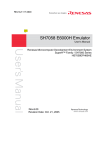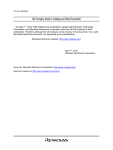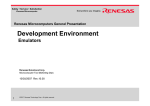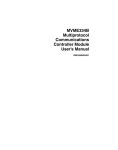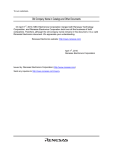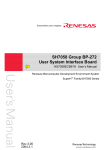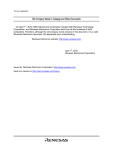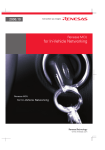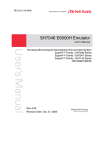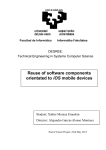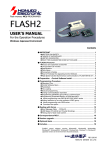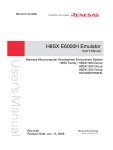Download Renesas SH7058 Technical information
Transcript
To our customers,
Old Company Name in Catalogs and Other Documents
On April 1st, 2010, NEC Electronics Corporation merged with Renesas Technology
Corporation, and Renesas Electronics Corporation took over all the business of both
companies. Therefore, although the old company name remains in this document, it is a valid
Renesas Electronics document. We appreciate your understanding.
Renesas Electronics website: http://www.renesas.com
April 1st, 2010
Renesas Electronics Corporation
Issued by: Renesas Electronics Corporation (http://www.renesas.com)
Send any inquiries to http://www.renesas.com/inquiry.
Notice
1.
2.
3.
4.
5.
6.
7.
All information included in this document is current as of the date this document is issued. Such information, however, is
subject to change without any prior notice. Before purchasing or using any Renesas Electronics products listed herein, please
confirm the latest product information with a Renesas Electronics sales office. Also, please pay regular and careful attention to
additional and different information to be disclosed by Renesas Electronics such as that disclosed through our website.
Renesas Electronics does not assume any liability for infringement of patents, copyrights, or other intellectual property rights
of third parties by or arising from the use of Renesas Electronics products or technical information described in this document.
No license, express, implied or otherwise, is granted hereby under any patents, copyrights or other intellectual property rights
of Renesas Electronics or others.
You should not alter, modify, copy, or otherwise misappropriate any Renesas Electronics product, whether in whole or in part.
Descriptions of circuits, software and other related information in this document are provided only to illustrate the operation of
semiconductor products and application examples. You are fully responsible for the incorporation of these circuits, software,
and information in the design of your equipment. Renesas Electronics assumes no responsibility for any losses incurred by
you or third parties arising from the use of these circuits, software, or information.
When exporting the products or technology described in this document, you should comply with the applicable export control
laws and regulations and follow the procedures required by such laws and regulations. You should not use Renesas
Electronics products or the technology described in this document for any purpose relating to military applications or use by
the military, including but not limited to the development of weapons of mass destruction. Renesas Electronics products and
technology may not be used for or incorporated into any products or systems whose manufacture, use, or sale is prohibited
under any applicable domestic or foreign laws or regulations.
Renesas Electronics has used reasonable care in preparing the information included in this document, but Renesas Electronics
does not warrant that such information is error free. Renesas Electronics assumes no liability whatsoever for any damages
incurred by you resulting from errors in or omissions from the information included herein.
Renesas Electronics products are classified according to the following three quality grades: “Standard”, “High Quality”, and
“Specific”. The recommended applications for each Renesas Electronics product depends on the product’s quality grade, as
indicated below. You must check the quality grade of each Renesas Electronics product before using it in a particular
application. You may not use any Renesas Electronics product for any application categorized as “Specific” without the prior
written consent of Renesas Electronics. Further, you may not use any Renesas Electronics product for any application for
which it is not intended without the prior written consent of Renesas Electronics. Renesas Electronics shall not be in any way
liable for any damages or losses incurred by you or third parties arising from the use of any Renesas Electronics product for an
application categorized as “Specific” or for which the product is not intended where you have failed to obtain the prior written
consent of Renesas Electronics. The quality grade of each Renesas Electronics product is “Standard” unless otherwise
expressly specified in a Renesas Electronics data sheets or data books, etc.
“Standard”:
8.
9.
10.
11.
12.
Computers; office equipment; communications equipment; test and measurement equipment; audio and visual
equipment; home electronic appliances; machine tools; personal electronic equipment; and industrial robots.
“High Quality”: Transportation equipment (automobiles, trains, ships, etc.); traffic control systems; anti-disaster systems; anticrime systems; safety equipment; and medical equipment not specifically designed for life support.
“Specific”:
Aircraft; aerospace equipment; submersible repeaters; nuclear reactor control systems; medical equipment or
systems for life support (e.g. artificial life support devices or systems), surgical implantations, or healthcare
intervention (e.g. excision, etc.), and any other applications or purposes that pose a direct threat to human life.
You should use the Renesas Electronics products described in this document within the range specified by Renesas Electronics,
especially with respect to the maximum rating, operating supply voltage range, movement power voltage range, heat radiation
characteristics, installation and other product characteristics. Renesas Electronics shall have no liability for malfunctions or
damages arising out of the use of Renesas Electronics products beyond such specified ranges.
Although Renesas Electronics endeavors to improve the quality and reliability of its products, semiconductor products have
specific characteristics such as the occurrence of failure at a certain rate and malfunctions under certain use conditions. Further,
Renesas Electronics products are not subject to radiation resistance design. Please be sure to implement safety measures to
guard them against the possibility of physical injury, and injury or damage caused by fire in the event of the failure of a
Renesas Electronics product, such as safety design for hardware and software including but not limited to redundancy, fire
control and malfunction prevention, appropriate treatment for aging degradation or any other appropriate measures. Because
the evaluation of microcomputer software alone is very difficult, please evaluate the safety of the final products or system
manufactured by you.
Please contact a Renesas Electronics sales office for details as to environmental matters such as the environmental
compatibility of each Renesas Electronics product. Please use Renesas Electronics products in compliance with all applicable
laws and regulations that regulate the inclusion or use of controlled substances, including without limitation, the EU RoHS
Directive. Renesas Electronics assumes no liability for damages or losses occurring as a result of your noncompliance with
applicable laws and regulations.
This document may not be reproduced or duplicated, in any form, in whole or in part, without prior written consent of Renesas
Electronics.
Please contact a Renesas Electronics sales office if you have any questions regarding the information contained in this
document or Renesas Electronics products, or if you have any other inquiries.
(Note 1) “Renesas Electronics” as used in this document means Renesas Electronics Corporation and also includes its majorityowned subsidiaries.
(Note 2) “Renesas Electronics product(s)” means any product developed or manufactured by or for Renesas Electronics.
To all our customers
Regarding the change of names mentioned in the document, such as Hitachi
Electric and Hitachi XX, to Renesas Technology Corp.
The semiconductor operations of Mitsubishi Electric and Hitachi were transferred to Renesas
Technology Corporation on April 1st 2003. These operations include microcomputer, logic, analog
and discrete devices, and memory chips other than DRAMs (flash memory, SRAMs etc.)
Accordingly, although Hitachi, Hitachi, Ltd., Hitachi Semiconductors, and other Hitachi brand
names are mentioned in the document, these names have in fact all been changed to Renesas
Technology Corp. Thank you for your understanding. Except for our corporate trademark, logo and
corporate statement, no changes whatsoever have been made to the contents of the document, and
these changes do not constitute any alteration to the contents of the document itself.
Renesas Technology Home Page: http://www.renesas.com
Renesas Technology Corp.
Customer Support Dept.
April 1, 2003
Cautions
Keep safety first in your circuit designs!
1. Renesas Technology Corporation puts the maximum effort into making semiconductor products better
and more reliable, but there is always the possibility that trouble may occur with them. Trouble with
semiconductors may lead to personal injury, fire or property damage.
Remember to give due consideration to safety when making your circuit designs, with appropriate
measures such as (i) placement of substitutive, auxiliary circuits, (ii) use of nonflammable material or
(iii) prevention against any malfunction or mishap.
Notes regarding these materials
1. These materials are intended as a reference to assist our customers in the selection of the Renesas
Technology Corporation product best suited to the customer's application; they do not convey any
license under any intellectual property rights, or any other rights, belonging to Renesas Technology
Corporation or a third party.
2. Renesas Technology Corporation assumes no responsibility for any damage, or infringement of any
third-party's rights, originating in the use of any product data, diagrams, charts, programs, algorithms, or
circuit application examples contained in these materials.
3. All information contained in these materials, including product data, diagrams, charts, programs and
algorithms represents information on products at the time of publication of these materials, and are
subject to change by Renesas Technology Corporation without notice due to product improvements or
other reasons. It is therefore recommended that customers contact Renesas Technology Corporation
or an authorized Renesas Technology Corporation product distributor for the latest product information
before purchasing a product listed herein.
The information described here may contain technical inaccuracies or typographical errors.
Renesas Technology Corporation assumes no responsibility for any damage, liability, or other loss
rising from these inaccuracies or errors.
Please also pay attention to information published by Renesas Technology Corporation by various
means, including the Renesas Technology Corporation Semiconductor home page
(http://www.renesas.com).
4. When using any or all of the information contained in these materials, including product data, diagrams,
charts, programs, and algorithms, please be sure to evaluate all information as a total system before
making a final decision on the applicability of the information and products. Renesas Technology
Corporation assumes no responsibility for any damage, liability or other loss resulting from the
information contained herein.
5. Renesas Technology Corporation semiconductors are not designed or manufactured for use in a device
or system that is used under circumstances in which human life is potentially at stake. Please contact
Renesas Technology Corporation or an authorized Renesas Technology Corporation product distributor
when considering the use of a product contained herein for any specific purposes, such as apparatus or
systems for transportation, vehicular, medical, aerospace, nuclear, or undersea repeater use.
6. The prior written approval of Renesas Technology Corporation is necessary to reprint or reproduce in
whole or in part these materials.
7. If these products or technologies are subject to the Japanese export control restrictions, they must be
exported under a license from the Japanese government and cannot be imported into a country other
than the approved destination.
Any diversion or reexport contrary to the export control laws and regulations of Japan and/or the
country of destination is prohibited.
8. Please contact Renesas Technology Corporation for further details on these materials or the products
contained therein.
User’s Manual
SH7058 E6000H Emulator
HS7058EPH60H
User’s Manual
Rev.2.0 2002.10
Cautions
1. Hitachi neither warrants nor grants licenses of any rights of Hitachi’s or any third party’s
patent, copyright, trademark, or other intellectual property rights for information contained in
this document. Hitachi bears no responsibility for problems that may arise with third party’s
rights, including intellectual property rights, in connection with use of the information
contained in this document.
2. Products and product specifications may be subject to change without notice. Confirm that you
have received the latest product standards or specifications before final design, purchase or
use.
3. Hitachi makes every attempt to ensure that its products are of high quality and reliability.
However, contact Hitachi’s sales office before using the product in an application that
demands especially high quality and reliability or where its failure or malfunction may directly
threaten human life or cause risk of bodily injury, such as aerospace, aeronautics, nuclear
power, combustion control, transportation, traffic, safety equipment or medical equipment for
life support.
4. Design your application so that the product is used within the ranges guaranteed by Hitachi
particularly for maximum rating, operating supply voltage range, heat radiation characteristics,
installation conditions and other characteristics. Hitachi bears no responsibility for failure or
damage when used beyond the guaranteed ranges. Even within the guaranteed ranges,
consider normally foreseeable failure rates or failure modes in semiconductor devices and
employ systemic measures such as fail-safes, so that the equipment incorporating Hitachi
product does not cause bodily injury, fire or other consequential damage due to operation of
the Hitachi product.
5. This product is not designed to be radiation resistant.
6. No one is permitted to reproduce or duplicate, in any form, the whole or part of this document
without written approval from Hitachi.
7. Contact Hitachi’s sales office for any questions regarding this document or Hitachi
semiconductor products.
v
IMPORTANT INFORMATION
READ FIRST
• READ this user's manual before using this emulator product.
• KEEP the user's manual handy for future reference.
Do not attempt to use the emulator product until you fully understand its mechanism.
Emulator Product:
Throughout this document, the term "emulator product" shall be defined as the following
products produced only by Hitachi, Ltd. excluding all subsidiary products.
•
•
•
•
Emulator station
PC interface board
User system interface board
Cable
The user system or a host computer is not included in this definition.
Purpose of the Emulator Product:
This emulator product is a software and hardware development tool for systems employing the
Hitachi microcomputer HD64F7058 (hereafter referred to as MCU). This emulator product must
only be used for the above purpose.
Limited Applications:
This emulator product is not authorized for use in MEDICAL, atomic energy, aeronautical or
space technology applications without consent of the appropriate officer of a Hitachi sales
company. Such use includes, but is not limited to, use in life support systems. Buyers of this
emulator product must notify the relevant Hitachi sales offices before planning to use the product
in such applications.
Improvement Policy:
Hitachi, Ltd. (including its subsidiaries, hereafter collectively referred to as Hitachi) pursues a
policy of continuing improvement in design, performance, and safety of the emulator product.
Hitachi may change, wholly or partially, the specifications, design, user's manual, and other
documentation at any time without notice.
Target User of the Emulator Product:
This emulator product should only be used by those who have carefully read and thoroughly
understood the information and restrictions contained in the user's manual. Do not attempt to use
the emulator product until you fully understand its mechanism.
It is highly recommended that first-time users be instructed by users that are well versed in the
operation of the emulator product.
I
LIMITED WARRANTY
Hitachi warrants its emulator products to be manufactured in
accordance with published specifications and free from defects in
material and/or workmanship. Hitachi, at its option, will repair or
replace any emulator products returned intact to the factory,
transportation charges prepaid, which Hitachi, upon inspection,
determine to be defective in material and/or workmanship. The
foregoing shall constitute the sole remedy for any breach of Hitachi's
warranty. See the Hitachi warranty booklet for details on the warranty
period. This warranty extends only to you, the original Purchaser. It is
not transferable to anyone who subsequently purchases the emulator
product from you. Hitachi is not liable for any claim made by a third
party or made by you for a third party.
DISCLAIMER
HITACHI MAKES NO WARRANTIES, EITHER EXPRESS OR
IMPLIED, ORAL OR WRITTEN, EXCEPT AS PROVIDED
HEREIN, INCLUDING WITHOUT LIMITATION THEREOF,
WARRANTIES AS TO MARKETABILITY, MERCHANTABILITY,
FITNESS FOR ANY PARTICULAR PURPOSE OR USE, OR
AGAINST INFRINGEMENT OF ANY PATENT. IN NO EVENT
SHALL HITACHI BE LIABLE FOR ANY DIRECT, INCIDENTAL
OR CONSEQUENTIAL DAMAGES OF ANY NATURE, OR
LOSSES OR EXPENSES RESULTING FROM ANY DEFECTIVE
EMULATOR PRODUCT, THE USE OF ANY EMULATOR
PRODUCT, OR ITS DOCUMENTATION, EVEN IF ADVISED
OF THE POSSIBILITY OF SUCH DAMAGES. EXCEPT AS
EXPRESSLY STATED OTHERWISE IN THIS WARRANTY,
THIS EMULATOR PRODUCT IS SOLD "AS IS ", AND YOU
MUST ASSUME ALL RISK FOR THE USE AND RESULTS
OBTAINED FROM THE EMULATOR PRODUCT.
II
State Law:
Some states do not allow the exclusion or limitation of implied warranties or liability for
incidental or consequential damages, so the above limitation or exclusion may not apply to you.
This warranty gives you specific legal rights, and you may have other rights which may vary from
state to state.
The Warranty is Void in the Following Cases:
Hitachi shall have no liability or legal responsibility for any problems caused by misuse, abuse,
misapplication, neglect, improper handling, installation, repair or modifications of the emulator
product without Hitachi's prior written consent or any problems caused by the user system.
All Rights Reserved:
This user's manual and emulator product are copyrighted and all rights are reserved by Hitachi.
No part of this user's manual, all or part, may be reproduced or duplicated in any form, in hardcopy or machine-readable form, by any means available without Hitachi's prior written consent.
Other Important Things to Keep in Mind:
1. Circuitry and other examples described herein are meant merely to indicate the characteristics
and performance of Hitachi's semiconductor products. Hitachi assumes no responsibility for
any intellectual property claims or other problems that may result from applications based on
the examples described herein.
2. No license is granted by implication or otherwise under any patents or other rights of any third
party or Hitachi.
Figures:
Some figures in this user's manual may show items different from your actual system.
Limited Anticipation of Danger:
Hitachi cannot anticipate every possible circumstance that might involve a potential hazard.
The warnings in this user's manual and on the emulator product are therefore not all inclusive.
Therefore, you must use the emulator product safely at your own risk.
III
SAFETY PAGE
READ FIRST
• READ this user's manual before using this emulator product.
• KEEP the user's manual handy for future reference.
Do not attempt to use the emulator product until you fully understand its mechanism.
DEFINITION OF SIGNAL WORDS
This is the safety alert symbol. It is used to alert you to potential personal
injury hazards. Obey all safety messages that follow this symbol to avoid
possible injury or death.
DANGER
WARNING
CAUTION
CAUTION
DANGER indicates an imminently hazardous situation which, if not
avoided, will result in death or serious injury.
WARNING indicates a potentially hazardous situation which, if not
avoided, could result in death or serious injury.
CAUTION indicates a potentially hazardous situation which, if not
avoided, may result in minor or moderate injury.
CAUTION used without the safety alert symbol indicates a
potentially hazardous situation which, if not avoided, may result
in property damage.
NOTE emphasizes essential information.
IV
WARNING
Observe the precautions listed below. Failure to do so
will result in a FIRE HAZARD and will damage the user
system and the emulator product or will result in PERSONAL
INJURY. The USER PROGRAM will be LOST.
1. Carefully handle the emulator product to prevent
receiving an electric shock because the emulator product
has a DC power supply. Do not repair or remodel the
emulator product by yourself for electric shock
prevention and quality assurance.
2. Always switch OFF the emulator and user system before
connecting or disconnecting any CABLES or PARTS.
3. Always before connecting, make sure that pin 1 on both
sides are correctly aligned.
4. Supply power according to the power specifications and
do not apply an incorrect power voltage. Use only the
provided AC power cable. Use only the specified type of
fuse.
V
Warnings on Emulator Usage
Warnings described below apply as long as you use this emulator. Be sure to read and understand
the warnings below before using this emulator. Note that these are the main warnings, not the
complete list.
WARNING
Always switch OFF the emulator and user system before
connecting or disconnecting any CABLES or PARTS.
Failure to do so will result in a FIRE HAZARD and will
damage the user system and the emulator product or
will result in PERSONAL INJURY. The USER PROGRAM
will be LOST.
VI
CAUTION
Place the emulator station and evaluation chip board so
that the trace cables are not bent or twisted. A bent or
twisted cable will impose stress on the user interface
leading to connection or contact failure. Make sure that the
emulator station is placed in a secure position so that it
does not move during use nor impose stress on the user
interface.
E6000H
HITACHI
OK
E6000H
HITACHI
E6000H
HITAC
HI
NG
NG
VII
CAUTION
This equipment has been tested and found to comply
with the limits for a Class A digital device, pursuant to part 15
of the FCC Rules. These limits are designed to provide
reasonable protection against harmful interference when the
equipment is operated in a commercial environment. This
equipment generates, uses, and can radiate radio frequency
energy and, if not installed and used in accordance with the
instruction manual, may cause harmful interference to radio
communications. Operation of this equipment in a residential
area is likely to cause harmful interference in which case the
user will be required to correct the interference at his own
expense.
VIII
Preface
Thank you for purchasing the emulator for the Hitachi microcomputer SH7058.
CAUTION
Read section 3, Preparation before Use before using the
emulator product. Incorrect operation or connection will
damage the user system, the emulator product, and the user
program.
The SH7058 E6000H emulator (hereinafter referred to as the emulator) is an efficient software and
hardware development tool for systems based on Hitachi microcomputer SH7058. The emulator is
operated by using the Hitachi Debugging Interface (hereafter referred to as HDI). This interface
program is supported by Windows 98, Windows Me, Windows NT 4.0, and Windows 2000.
This manual describes the emulator functions and operations. Please read this manual carefully
before use, in particular section 1.1, Notes on Usage. A CD-R for the E6000H emulator is
packaged with the emulator. For details, refer to section 3, Preparation before Use.
Related Manuals:
Description Notes on Using the PC Card Interface (HS6000EIP01H) for the E6000/E8000
Emulator
Description Notes on Using the PCI Interface Board (HS6000EIC01H) for the E6000/E8000
Emulator
Description Notes on Using the PCI Interface Board (HS6000EIC02H) for the E6000/E8000
Emulator
Description Notes on Using the LAN Adapter (HS6000ELN01H) for the E6000/E8000 Emulator
Description Notes on Using the USB Adapter (HS6000EIU01H) for the E6000/E8000 Emulator
Hitachi Embedded Workshop User’s Manual
SuperH RISC engine C/C++ Compiler User's Manual
SuperH RISC engine Assembler User's Manual
H Series Linkage Editor, Librarian, Object Converter User's Manual
Hitachi Debugging Interface User's Manual
Hardware Manual supporting each MCU
Programming Manual supporting each MCU
i
Notes: 1. IBM PC is a registered trademark of International Business Machines Corporation.
2. Microsoft, Windows, and Windows NT 4.0 are registered trademarks of Microsoft
Corporation in the United States and/or in other countries.
3. Pentium is a registered trademark of Intel Corporation in the United States.
Abbreviation: 1.Windows 98 is an abbreviation for Microsoft Windows 98 operating system.
2.Windows Me is an abbreviation for Microsoft Windows Millennium
Edition.
3.Windows NT 4.0 is an abbreviation for Microsoft Windows NT 4.0
operating system.
4.Windows 2000 is an abbreviation for Microsoft Windows 2000 operating
system.
ii
Contents
Section 1
1.1
1.2
1.3
Overview..........................................................................................1
Notes on Usage ................................................................................................................. 4
Environmental Conditions................................................................................................. 5
Components ...................................................................................................................... 7
1.3.1 Emulator............................................................................................................... 7
1.3.2 Options................................................................................................................. 8
Section 2 Components.........................................................................................9
2.1
2.2
2.3
Emulator Hardware Components ...................................................................................... 9
2.1.1 E6000H Station Components............................................................................... 10
2.1.2 Evaluation Chip Board Configuration.................................................................. 12
2.1.3 Configuration of User System Interface Board .................................................... 14
Configuration of the Provided CD-R ................................................................................ 15
System Configuration........................................................................................................18
2.3.1 System Configuration Using a PC Interface Board .............................................. 18
Section 3 Preparation before Use ........................................................................21
3.1
3.2
3.3
Description on Emulator Usage ........................................................................................ 21
Installing the Acrobat® Reader.......................................................................................... 22
Emulator Connection......................................................................................................... 22
3.3.1 Connecting the User System ................................................................................ 22
3.3.2 Connecting the User System Interface Board....................................................... 23
3.3.3 Connecting the External Probe............................................................................. 24
3.3.4 Selecting the Clock .............................................................................................. 25
3.3.5 Connecting the System Ground............................................................................ 27
3.3.6 PC Interface Board Specifications (PCI Bus Specifications)............................... 29
Section 4 Tutorial ................................................................................................33
4.1
4.2
4.3
4.4
4.5
4.6
Introduction....................................................................................................................... 33
Running the HDI ............................................................................................................... 34
Setting the Memory Map................................................................................................... 37
Downloading ..................................................................................................................... 39
4.4.1 Downloading the Sample Program....................................................................... 39
4.4.2 Displaying the Source Program............................................................................ 40
Setting the Program Counter Breakpoints ......................................................................... 42
Executing the Program ...................................................................................................... 43
iii
4.7
4.8
4.9
4.10
Reviewing Breakpoints ..................................................................................................... 45
Viewing Memory .............................................................................................................. 46
Watching Variables........................................................................................................... 48
Stepping Through a Program ............................................................................................ 51
4.10.1 Executing [Step In] Command ............................................................................. 53
4.10.2 Executing [Step Out] Command .......................................................................... 54
4.10.3 Executing [Step Over] Command ........................................................................ 57
4.11 Displaying Local Variables ............................................................................................... 59
4.12 Saving and Loading the Session........................................................................................ 60
Section 5 Emulator Functions.............................................................................61
5.1
5.2
Introduction....................................................................................................................... 61
Setting the Emulator’s Operating Conditions.................................................................... 62
5.2.1 [Configuration] Dialog Box ................................................................................. 63
5.3 Program Execution............................................................................................................ 80
5.3.1 Execution ............................................................................................................. 80
5.4 Display of Cause for Termination and Operating Status ................................................... 81
5.5 Step Functions................................................................................................................... 83
5.5.1 Step Execution ..................................................................................................... 83
5.5.2 Accepting Interrupts during Step Execution ........................................................ 83
5.6 Break Functions ................................................................................................................ 84
5.6.1 On-Chip Break ..................................................................................................... 86
5.6.2 On-Chip Sequential Break ................................................................................... 97
5.6.3 On-Emulator Break .............................................................................................. 101
5.6.4 Software Break..................................................................................................... 113
5.6.5 Forced Break........................................................................................................ 116
5.6.6 Break Due to Trace-Buffer Overflow .................................................................. 117
5.7 Realtime Trace Functions.................................................................................................. 118
5.7.1 Trace Acquisition Condition ................................................................................ 118
5.7.2 External Bus Trace Timing .................................................................................. 136
5.7.3 Trace Display....................................................................................................... 137
5.7.4 Trace Search Functions........................................................................................ 140
5.7.5 Trace Find Functions ........................................................................................... 150
5.8 Measurement of Execution Time ...................................................................................... 151
5.8.1 Measuring Normal Execution Time ..................................................................... 151
5.8.2 Measuring Execution Time between Satisfaction of Specified Conditions.......... 152
5.9 Performance Analysis Function......................................................................................... 155
5.9.1 Measuring with E6000H Station Function ........................................................... 155
5.9.2 Profiling Function ................................................................................................ 168
5.10 Displaying Various Information........................................................................................ 173
iv
5.11 Trigger Output................................................................................................................... 176
5.12 Stack Trace Function......................................................................................................... 177
5.13 Displaying and Updating the Contents of Memory ........................................................... 179
5.13.1 Displaying and Updating the Contents of Memory during Execution.................. 179
5.13.2 Overview of Auto-Update Memory Function ...................................................... 180
5.13.3 Setting Auto update Memory ............................................................................... 181
5.13.4 Displaying the Auto update Memory ................................................................... 181
5.14 Input Format...................................................................................................................... 183
5.14.1 Entering Masks .................................................................................................... 183
5.15 [Source] Window Expanded Function .............................................................................. 184
5.15.1 Setting BP Column............................................................................................... 184
Section 6 Command Line....................................................................................185
6.1
6.2
List Format........................................................................................................................ 185
6.1.1 Description........................................................................................................... 185
6.1.2 Format.................................................................................................................. 185
6.1.3 Parameter Type Input........................................................................................... 186
6.1.4 Examples.............................................................................................................. 186
List of Commands ............................................................................................................. 187
6.2.1 ANALYSIS (AN)................................................................................................. 191
6.2.2 ANALYSIS RANGEn (ARn) .............................................................................. 192
6.2.3 ANALYSIS_RANGE_DELETEn (ADn) ............................................................ 197
6.2.4 On-Chip Break Commands (BC, BCn, BCC, BCE, BCR) .................................. 198
6.2.5 On-Emulator Break Commands (BE, BEn, BEC, BEE) ...................................... 204
6.2.6 Software Break Commands (BS, BSC, BSE) ...................................................... 210
6.2.7 CLOCK (CK)....................................................................................................... 211
6.2.8 CONFIGURATION_PLATFORM (CP) ............................................................. 212
6.2.9 DEVICE_TYPE (DE).......................................................................................... 214
6.2.10 ERAM (EM) ........................................................................................................ 215
6.2.11 FLASH_MEMORY (FM).................................................................................... 217
6.2.12 MAP_DISPLAY (MA) ........................................................................................ 218
6.2.13 MODE (MO)........................................................................................................ 219
6.2.14 REFRESH (RF) ................................................................................................... 220
6.2.15 TEST_EMULATOR (TE) ................................................................................... 221
6.2.16 TIMER (TI) ......................................................................................................... 222
6.2.17 TRACE_ACQUISITION (TA, TAn)................................................................... 223
6.2.18 TRACE_ALL (TL) .............................................................................................. 230
6.2.19 TRACE_COMPARE (TC) .................................................................................. 232
6.2.20 TRACE_SAVE (TV) ........................................................................................... 233
6.2.21 TRACE_SEARCH (TS) ...................................................................................... 234
v
6.2.22 USER_SIGNALS (US)........................................................................................ 239
Section 7 Error Messages....................................................................................241
7.1
7.2
7.3
Error Messages of the Emulator........................................................................................ 241
7.1.1 Error messages at Emulator Initiation .................................................................. 241
7.1.2 Error messages during Emulation ........................................................................ 242
HDI Error Messages Related to the Emulator................................................................... 243
Error Messages for the LAN Driver.................................................................................. 243
Appendix A User System Interface Circuit .......................................................245
A.1
User System Interface Circuit ........................................................................................... 245
Appendix B Emulator External Dimensions and Mass .....................................253
Appendix C Connecting the Emulator to the User System ...............................255
C.1
C.2
C.3
Connecting to the User System ......................................................................................... 255
C.1.1 Installing IC Socket.............................................................................................. 256
C.1.2 Connection Using the HS7058ECF61H............................................................... 256
C.1.3 Connection Using the Dedicated Connector ........................................................ 260
Pin Arrangement on the User System Interface Connector ............................................... 263
Precautions on Connecting the User System ..................................................................... 271
Appendix D MCU Internal Module Support .....................................................273
D.1
D.2
D.3
D.4
D.5
D.6
D.7
Memory Space .................................................................................................................. 273
D.1.1 Internal Flash Memory Area ................................................................................ 273
D.1.2 Internal I/O Area .................................................................................................. 273
D.1.3 External Memory Area......................................................................................... 273
D.1.4 Emulation RAM Area .......................................................................................... 273
Low Power-consumption Mode (Sleep, Software Standby, and Hardware Standby) ..... 274
D.2.1 Hardware Standby Mode...................................................................................... 274
D.2.2 Sleep and Software Standby Modes..................................................................... 274
Interrupts ........................................................................................................................... 274
Control Input Signals (_RES, _BREQ, and _WAIT)........................................................ 275
Watchdog Timer (WDT)................................................................................................... 275
A/D Converter................................................................................................................... 275
Emulator Status and Internal Modules .............................................................................. 276
Appendix E Notes on Debugging ......................................................................277
E.1
vi
Notes on HDI .................................................................................................................... 277
E.1.1 Memory Compare Function ................................................................................. 277
E.2
E.3
E.4
E.5
E.6
E.7
E.1.2 Source-Level Execution ....................................................................................... 277
E.1.3 Watch ................................................................................................................... 277
E.1.4 Symbol Description for Expression ..................................................................... 278
E.1.5 Register Function ................................................................................................. 278
E.1.6 Session File Function ........................................................................................... 278
E.1.7 Command Line Window ...................................................................................... 278
E.1.8 [I/O Registers] Window ....................................................................................... 279
E.1.9 Bit Field ............................................................................................................... 279
E.1.10 Line Assembly ..................................................................................................... 279
E.1.11 Usage with Another HDI...................................................................................... 280
E.1.12 Operation During Accessing Files ....................................................................... 280
E.1.13 Moving Source File Position after Creating Load Module .................................. 280
User System Interface .......................................................................................................280
On-Emulator Break Functions........................................................................................... 281
E.3.1 Setting Address Bus and Data Bus Conditions .................................................... 281
Sequential Trace Function................................................................................................. 282
Differences between the Emulator and the MCU.............................................................. 282
Step Function .................................................................................................................... 283
Displaying and Modifying the Contents of Memory ......................................................... 283
E.7.1 Suspension of Program Execution: Reference Periods ........................................ 283
E.7.2 Parallel Access ..................................................................................................... 283
E.7.3 External Memory Area Access in Single-Chip Mode .......................................... 283
Appendix F Diagnostic Test Procedure .............................................................285
F.1
F.2
F.3
System Set-Up for Diagnostic Program Execution ........................................................... 285
Test Item of the Diagnostic Program................................................................................. 287
Diagnostic Test Procedure Using the Diagnostic Program ............................................... 288
vii
Figures
Figure 1.1 Configuration of the Emulator for the SH7058 ........................................................ 2
Figure 2.1 Emulator Hardware Components.............................................................................. 9
Figure 2.2 E6000H Station: Front Panel.................................................................................... 10
Figure 2.3 E6000H Station: Rear Panel ..................................................................................... 11
Figure 2.4 Evaluation Chip Board (HS7058EPH60H) .............................................................. 12
Figure 2.5 Configuration of User System Interface Board......................................................... 14
Figure 2.6 System Configuration Using a PC Interface Board .................................................. 18
Figure 2.7 System Configuration Using a LAN Adapter ........................................................... 19
Figure 2.8 System Configuration Using a USB Adapter............................................................ 19
Figure 3.1 Emulator Preparation Flowchart............................................................................... 21
Figure 3.2 Connecting the User System Interface Board ........................................................... 23
Figure 3.3 External Probe Connector......................................................................................... 2 4
Figure 3.4 Installing the Crystal Oscillator ................................................................................ 26
Figure 3.5 Connecting the System Ground ................................................................................ 27
Figure 3.6 Connecting the Frame Ground.................................................................................. 28
Figure 3.7 Installing the PCI Interface Board ............................................................................ 30
Figure 3.8 Connecting the E6000H Station to the PC Interface Board...................................... 31
Figure 4.1 [Start] Menu ...................................................................................................... ....... 34
Figure 4.2 HDI Window ............................................................................................................ 36
Figure 4.3 [ERam] Page (before Setting)................................................................................... 37
Figure 4.4 Allocating the Emulation Memory ........................................................................... 38
Figure 4.5 [Load Program] Dialog Box ..................................................................................... 39
Figure 4.6 [HDI] Dialog Box..................................................................................................... 39
Figure 4.7 [Open] Dialog Box ................................................................................................... 40
Figure 4.8 [Source] Window (Displaying the Source Program) ................................................ 41
Figure 4.9 [Source] Window (Setting a PC Breakpoint)............................................................ 42
Figure 4.10 [Source] Window (Break State).............................................................................. 43
Figure 4.11 [System Status] Window ........................................................................................ 44
Figure 4.12 [Breakpoints] Window ........................................................................................... 45
Figure 4.13 [Open Memory Window] Dialog Box .................................................................... 46
Figure 4.14 [Long Memory] Window........................................................................................ 47
Figure 4.15 [Instant Watch] Dialog Box.................................................................................... 48
Figure 4.16 [Watch Window] Window (Displaying the Array)................................................. 49
Figure 4.17 [Add Watch] Dialog Box........................................................................................ 49
Figure 4.18 [Watch Window] Window (Displaying the Variable) ............................................ 50
Figure 4.19 [Watch Window] Window (Displaying Array Elements) ....................................... 50
Figure 4.20 [Source] Window (Step Execution)........................................................................ 52
Figure 4.21 [Source] Window (Step In)..................................................................................... 53
viii
Figure 4.22 [Source] Window (Step Out) .................................................................................. 54
Figure 4.23 [Watch Window] Display Example (1) .................................................................. 55
Figure 4.24 [Source] Window (Step Out → Step In)................................................................. 55
Figure 4.25 [Watch Window] Display Example (2) .................................................................. 56
Figure 4.26 [Source] Window (Before Step Over Execution) ................................................... 57
Figure 4.27 [Source] Window (After Step Over Execution)...................................................... 58
Figure 4.28 [Watch Window] Display Example (3) .................................................................. 58
Figure 4.29 [Locals] Window .................................................................................................... 59
Figure 4.30 [Locals] Window (Displaying Array a Elements) .................................................. 59
Figure 5.1 [Configuration] Dialog Box...................................................................................... 63
Figure 5.2 [Configuration] Dialog Box ([General] Page) .......................................................... 65
Figure 5.3 [Configuration] Dialog Box ([ERam] Page)............................................................. 68
Figure 5.4 [User] Mode in [ERam] Page ................................................................................... 70
Figure 5.5 Diagram for Emulation Memory in [User] Mode ..................................................... 71
Figure 5.6 Allocation to ERAM0 and ERAM1 Display ............................................................ 72
Figure 5.7 Diagram for Allocation to ERAM0 and ERAM1 .................................................... 73
Figure 5.8 Allocation to ERAM4 and ERAM0 Display ............................................................ 74
Figure 5.9 Diagram for Allocation to ERAM4 and ERAM0 ..................................................... 75
Figure 5.10 Automatically Copying ROM Contents to ERAM0 ............................................... 76
Figure 5.11 Releasing ERAM0 and ERAM1............................................................................. 77
Figure 5.12 Selection of Automatic Downloading of ERAM contents to ROM Area
(On-chip Flash Memory) ........................................................................................ 78
Figure 5.13 Selection of the [Auto allocate for software break] Mode in [ERam] Page............ 79
Figure 5.14 [Breakpoints] Window ........................................................................................... 84
Figure 5.15 [Breakpoint Properties] Dialog Box ([On Chip Break] Page) ................................ 87
Figure 5.16 [On Chip Break Channel 8] Dialog Box ([Address] Page)..................................... 89
Figure 5.17 [On Chip Break Channel 8] Dialog Box ([Data] Page) .......................................... 90
Figure 5.18 [On Chip Break Channel 8] Dialog Box ([Bus State] Page)................................... 92
Figure 5.19 [On Chip Break Channel 8] Dialog Box ([Count] Page) ........................................ 94
Figure 5.20 [On Chip Break Channel 8] Dialog Box ([Action] Page) ....................................... 95
Figure 5.21 [On Chip Break Reset] Dialog Box ([Reset] Page) ................................................ 96
Figure 5.22 [Breakpoint Properties] Dialog Box ([On Chip Break] Page) ................................ 98
Figure 5.23 Selecting 4 for [Sequential Break].......................................................................... 99
Figure 5.24 Selecting 7 for [Sequential Break].......................................................................... 100
Figure 5.25 [Breakpoint Properties] Dialog Box ([On Emulator Break] Page) ......................... 102
Figure 5.26 [On Emulator Break Channel 1] Dialog Box ([Address] Page).............................. 103
Figure 5.27 [On Emulator Break Channel 1] Dialog Box ([Data] Page) ................................... 105
Figure 5.28 [On Emulator Break Channel 1] Dialog Box ([Bus/Area] Page)............................ 107
Figure 5.29 [On Emulator Break Channel 1] Dialog Box ([Probe] Page) ................................. 109
Figure 5.30 [On Emulator Break Channel 1] Dialog Box ([Interrupt] Page)............................. 110
ix
Figure 5.31
Figure 5.32
Figure 5.33
Figure 5.34
Figure 5.35
Figure 5.36
Figure 5.37
Figure 5.38
Figure 5.39
Figure 5.40
Figure 5.41
Figure 5.42
Figure 5.43
Figure 5.44
Figure 5.45
Figure 5.46
Figure 5.47
Figure 5.48
Figure 5.49
Figure 5.50
Figure 5.51
Figure 5.52
Figure 5.53
Figure 5.54
Figure 5.55
Figure 5.56
Figure 5.57
Figure 5.58
Figure 5.59
Figure 5.60
Figure 5.61
Figure 5.62
Figure 5.63
Figure 5.64
Figure 5.65
Figure 5.66
Figure 5.67
Figure 5.68
Figure 5.69
Figure 5.70
x
[On Emulator Break Channel 1] Dialog Box ([Count] Page) ................................. 112
Example of a Software Break Instruction ............................................................... 113
[Breakpoint Properties] Dialog Box ([Software Break] Page) ............................... 114
[Software Break] Dialog Box ([Address] Page) ..................................................... 115
[Trace Acquisition Properties] Dialog Box ([Other] Page) .................................... 117
Trace Acquisition in Free Trace Mode................................................................... 120
Trace Acquisition in Trace-Stop Mode .................................................................. 120
[Trace Acquisition Properties] Dialog Box ............................................................ 122
[Action] Page.......................................................................................................... 124
[Delay] Page ........................................................................................................... 127
[Trace Acquisition Properties] Dialog Box (Sequential Trace Stop) ..................... 129
[Trace Acquisition Properties] Dialog Box ([Other] Page) .................................... 130
Setting the Subroutine Trace Mode ([Action] Page) .............................................. 131
Example of Conditional Trace Mode ..................................................................... 132
Setting the Conditional Trace Mode ([Action] Page) ............................................. 134
[Trace Acquisition Properties] Dialog Box ([Other] Page) .................................... 135
Tracing External Probe Signal................................................................................ 137
[Trace Filter Properties] Dialog Box ([General] Page) .......................................... 138
[Trace] Window ..................................................................................................... 138
[Trace Filter Properties] Dialog Box ([General] Page) .......................................... 141
[Trace Filter Properties] Dialog Box ([Address] Page) .......................................... 143
[Trace Filter Properties] Dialog Box ([Bus/Area] Page) ........................................ 144
[Trace Filter Properties] Dialog Box ([Interrupt] Page) ......................................... 146
[Trace Filter Properties] Dialog Box ([Time] Page)............................................... 148
[Trace Find Properties] Dialog Box ([General] Page)............................................ 150
[System Status] Window (Display of Execution Time) .......................................... 151
[Breakpoint Properties] Dialog Box ([On Chip Break] Page) ................................ 153
[Performance Analysis] Window............................................................................ 155
Example of Time Of Specified Range Measurement.............................................. 157
Example of Start Point To End Point Measurement ............................................... 158
Example of Start Range To End Range Measurement............................................ 159
[Performance Analysis Conditions] Dialog Box..................................................... 161
[Performance Analysis Properties] Dialog Box...................................................... 163
[Performance Analysis] Window ([Value] Selected).............................................. 166
[Performance Analysis] Window (Results of Execution Time Ratios)................... 167
[Profile-List] Window ............................................................................................ 169
[Profile-Tree] Window ........................................................................................... 170
[Profile-Chart] Window (after User Program Execution)....................................... 171
[System Status] Window ........................................................................................ 173
Pulse Output Timing............................................................................................... 177
Figure 5.71
Figure 5.72
Figure 5.73
Figure 5.74
Figure A.1
Figure A.2
Figure A.2
Figure A.2
Figure A.2
Figure A.2
Figure A.2
Figure B.1
Figure C.1
Figure C.2
Figure C.3
Figure C.4
Figure C.5
Figure C.6
Figure F.1
[Stack Trace] Window............................................................................................ 177
[Stack Trace Setting] Dialog Box........................................................................... 178
[AUM] Window ..................................................................................................... 181
[Auto-update Memory -Edit-] Dialog Box ............................................................. 182
Basic Bus Cycle (Software Wait)............................................................................ 246
User System Interface Circuits (1) .......................................................................... 247
User System Interface Circuits (2) .......................................................................... 248
User System Interface Circuits (3) .......................................................................... 249
User System Interface Circuits (4) .......................................................................... 250
User System Interface Circuits (5) .......................................................................... 251
User System Interface Circuits (6) .......................................................................... 252
External Dimensions and Mass of the Emulator...................................................... 253
Connection Using the HS7058ECF61H................................................................... 257
Restrictions on Component Installation ................................................................... 258
Recommended Mount Pad Dimensions of the User System IC Socket.................... 259
Connection Using the Dedicated Connector ............................................................ 261
Size Restrictions for the Installed Components........................................................ 261
Location for Mounting the Connector in the User System....................................... 262
[Misc] Page .............................................................................................................. 286
xi
Tables
Table 1.1
Table 1.2
Table 1.3
Table 1.4
Table 2.1
Table 3.1
Table 4.1
Environmental Conditions ......................................................................................... 5
Operating Environment.............................................................................................. 6
Emulator Components (HS7058EPH60H) ................................................................ 7
Optional Component Specifications .......................................................................... 8
Contents of CD-R ...................................................................................................... 16
PC Interface Board Specifications ............................................................................. 29
[General] Page in the [Configuration] Dialog Box Setting Example:
Configuration of the [General] Page ..........................................................................35
Table 4.2 Step Command........................................................................................................... 51
Table 5.1 Emulator Functions.................................................................................................... 61
Table 5.2 Setting the Emulator’s Operating Conditions ............................................................ 62
Table 5.3 [Configuration] Dialog Box....................................................................................... 64
Table 5.4 [General] Page ........................................................................................................... 66
Table 5.5 [ERam] Page.............................................................................................................. 69
Table 5.6 Program Execution .................................................................................................... 80
Table 5.7 Causes for Termination.............................................................................................. 81
Table 5.8 Operating Status Display ...........................................................................................82
Table 5.9 Step Execution ........................................................................................................... 83
Table 5.10 Break Functions ....................................................................................................... 85
Table 5.11 On-Chip Break Conditions ...................................................................................... 86
Table 5.12 [On Chip Break] Dialog Box Options ..................................................................... 88
Table 5.13 [Address] Page Options ........................................................................................... 89
Table 5.14 [Data] Page Options................................................................................................. 91
Table 5.15 [Bus State] Page Options ......................................................................................... 92
Table 5.16 [Count] Page Options .............................................................................................. 94
Table 5.17 [Action] Page Options ............................................................................................. 95
Table 5.18 [On Chip Break Reset] Dialog Box Option ............................................................. 96
Table 5.19 On-Chip Sequential Break Modes (On Chip Break Channel 1 to 8) ....................... 97
Table 5.20 [Sequential Break] Options (On Chip Break Channel 1 to 8).................................. 99
Table 5.21 On-Emulator Break Conditions ............................................................................... 101
Table 5.22 Options in the [On Emulator Break] Page ............................................................... 103
Table 5.23 [Address] Page Options ........................................................................................... 104
Table 5.24 [Data] Page Options................................................................................................. 106
Table 5.25 [Bus/Area] Page Options ......................................................................................... 107
Table 5.26 [Probe] Page Options............................................................................................... 109
Table 5.27 [Interrupt] Page Options .......................................................................................... 110
Table 5.28 [Count] Page Options .............................................................................................. 112
Table 5.29 [Software Break] Page Options ............................................................................... 115
xii
Table 5.30 [Software Break] Dialog Box Option ...................................................................... 116
Table 5.31 Trace Acquisition Modes......................................................................................... 119
Table 5.32 Trace Stop Conditions .............................................................................................121
Table 5.33 [Trace Acquisition Properties] Dialog Box Options................................................ 123
Table 5.34 [Action] Page Options ............................................................................................. 125
Table 5.35 [Trace Acquisition Condition Channel] Dialog Box Pages ..................................... 126
Table 5.36 [Delay] Page Options............................................................................................... 127
Table 5.37 Conditional Trace Modes ........................................................................................ 133
Table 5.38 [Time measurement unit] Group Box Option .......................................................... 136
Table 5.39 Trace Information Items and Display Format in [Trace] Window........................... 139
Table 5.40 Trace Search Functions............................................................................................140
Table 5.41 [General] Page Option ............................................................................................. 141
Table 5.42 Trace Search Conditions and Pages in the [Trace Filter Properties] Dialog Box .... 142
Table 5.43 [Address] Page Options ........................................................................................... 1 43
Table 5.44 [Bus/Area] Page Options ......................................................................................... 144
Table 5.45 [Interrupt] Page Options .......................................................................................... 147
Table 5.46 [Time] Page Options................................................................................................ 149
Table 5.47 Measurement Modes................................................................................................ 156
Table 5.48 Modes that are Available in the [Performance 1 to 8] Dialog Boxes....................... 159
Table 5.49 [Performance Analysis Conditions] Dialog Box Options ........................................ 162
Table 5.50 Setting Value for Measurement Method .................................................................. 164
Table 5.51 Menu Items for Displaying the Results.................................................................... 166
Table 5.52 Display Format of Results When [Value] is Selected .............................................. 166
Table 5.53 Display Format of Results When [Graph] is Selected ............................................. 167
Table 5.54 Window Provided by the Profiling Data Measurement Function ............................ 168
Table 5.55 Conditions for Starting or Ending the Profiling Data Measurement ........................ 171
Table 5.56 Limitations on Enabled Profiling Function.............................................................. 172
Table 5.57 [System Status] Window Configuration................................................................... 174
Table 5.58 [Session] Sheet Configuration ................................................................................. 174
Table 5.59 [Platform] Sheet Configuration................................................................................ 175
Table 5.60 [Memory] Sheet Configuration ................................................................................ 176
Table 5.61 [Events] Sheet Configuration................................................................................... 176
Table 5.62 [Stack Trace] Window Options ............................................................................... 178
Table 5.63 Options in the Pop-up Menu .................................................................................... 178
Table 5.64 [Stack Trace Setting] Dialog Box Options .............................................................. 179
Table 5.65 Access Types for Displaying and Modifying Contents of Memory ......................... 179
Table 5.66 Characteristics of Displaying and Modifying Contents of Memory......................... 180
Table 5.67 Dialog Boxes for Setting Auto-Update Memory Items............................................ 181
Table 5.68 Address Mask Specification .................................................................................... 183
Table 6.1 List of Commands...................................................................................................... 187
xiii
Table 7.1
Table 7.2
Table 7.3
Table A.1
Table C.1
Table C.2
Table D.1
Table E.1
Table E.2
Table E.3
Table E.4
Table E.5
xiv
Error Messages at Initiation....................................................................................... 241
Error Messages during Emulation ............................................................................. 242
HDI Error Messages .................................................................................................. 243
Bus Timing when Using the Emulator (Bus Clock: 20.0 MHz) ............................... 245
User System Interface Board and User Interfaces..................................................... 255
Pin Arrangement on HS7058EPH60H ...................................................................... 263
Emulator State and Operation of Internal Modules................................................... 276
Watchdog Timer Registers ........................................................................................ 279
Delay Time for Signal Connected via the Evaluation Chip Board ............................ 280
Initial Values of Registers in the MCU and the Emulator ......................................... 282
Suspension of Program Execution: Reference Values............................................... 283
Measurement Environment........................................................................................ 283
Section 1 Overview
This system is an efficient software and hardware development support tool for application
systems using the HD64F7058 (hereafter referred to as SH7058) microcomputer developed by
Hitachi, Ltd.
As peripheral functions for use with its high-speed CPU, the SH7058 incorporates a floating-point
unit (FPU), direct memory access controller (DMAC), advanced timer unit (ATU-II), advanced
pulse unit (APU), watchdog timer (WDT), compare-match timer (CMT), serial communications
interface (SCI), Hitachi controller area network (HCAN), A/D converter, interrupt controller
(INTC), I/O ports, memory, etc.
The emulator operates in place of the SH7058 and performs realtime emulation of the user system.
The emulator also provides functions for efficient hardware and software debugging.
The emulator package consists of the SH7058 E6000H station and a user system interface board.
The emulator is connected to the user system via the dedicated connector on the evaluation chip
board or the user system interface board.
PC interface (option) includes a PC interface board (PCI bus and PC card bus; installed on the
host computer), a LAN adapter (connected with the network), and a USB adapter (connected with
the USB interface). By connecting the emulator to the host computer via those interfaces, the
SH7058 E6000H Hitachi Debugging Interface (hereafter referred to as HDI) can be used for
debugging. For details on PC interface boards (available for PCI bus and PC card bus
specifications), LAN adapter, and USB adapter, refer to their description notes.
1
USB adapter
(option)
USB cable
(option)
PC
PC interface cable
(option)
PC interface
cable (option)
Network
LAN adapter
(option)
PC interface cable (option)
PC interface board (option)
E6000H station
(HS7058EPH60H)
Evaluation chip board
User system
interface board
HS7058ECF61H)
IC socket
User system
Figure 1.1 Configuration of the Emulator for the SH7058
2
The emulator provides the following features:
1. Realtime emulation of the MCU at 80 MHz
2. A wide selection of emulation commands, promoting efficient system development
3. On-line help functions to facilitate command usage without a manual
4. Efficient debugging enabled by variable break functions and a mass-storage trace memory
(128-kcycles)
5. Parallel access with a command execution during emulation, for example
•
Trace data display
•
Emulation memory display and modification
6. Performance analysis
Measurement of subroutine execution time and count for evaluating the execution efficiency
of user programs
7. A LAN adapter for connecting the emulator to a host computer via a LAN interface (10BASET or 100BASE-TX), allowing loading of the SH7058 E6000H Hitachi Debugging Interface
into the host computer. This enables graphic display operations in a multi-window
environment, and source-level debugging.
8. A USB adapter for connecting the emulator to a host computer via a USB interface, allowing
loading of the SH7058 E6000H Hitachi Debugging Interface into the host computer. This
enables graphic display operations in a multi-window environment, and source-level
debugging.
9. A PC interface board (for the PCI bus or PC card bus) connected to the host computer through
the PC interface cable. The HDI can be loaded into the host computer to enable:
•
Graphic display operations in a multi-window environment
•
Source-level debugging
Note: Ethernet is a registered trademark of Xerox Corporation (USA).
3
1.1
Notes on Usage
CAUTION
READ the following warnings before using the emulator
product. Incorrect operation will damage the user system
and the emulator product. The USER PROGRAM will be
LOST.
1. Check all components with the component list after unpacking the emulator.
2. Never place heavy objects on the casing.
3. Observe the following conditions in the area where the emulator is to be used:
•
Make sure that the internal cooling fans on the sides of the emulator must be at
least 20 cm (8") away from walls or other equipment.
•
Keep out of direct sunlight or heat. Refer to section 1.2, Environmental Conditions.
•
Use in an environment with constant temperature and humidity.
•
Protect the emulator from dust.
•
Avoid subjecting the emulator to excessive vibration. Refer to section 1.2, Environmental
Conditions.
4. Protect the emulator from excessive impacts and stresses.
5. Before using the emulator's power supply, check its specifications such as power voltage and
frequency.
6. When moving the emulator, take care not to vibrate or otherwise damage it.
7. After connecting the cable, check that it is connected correctly. For details, refer to section 3,
Preparation before Use.
8. Supply power to the emulator and connected parts after connecting all cables. Cables must not
be connected or removed while the power is on.
9. For details on differences between the MCU and the emulator, refer to appendix E.5,
Differences between the Emulator and the MCU.
4
1.2
Environmental Conditions
CAUTION
Observe the conditions listed in table 1.1 when using the
emulator. The following environmental conditions must be
satisfied, otherwise the user system and the emulator will
not operate normally. The USER PROGRAM will be LOST.
Table 1.1 Environmental Conditions
Item
Specifications
Temperature
Operating:
+10 to +35°C
Storage:
−10 to +50°C
Operating:
35 to 80% RH, no condensation
Storage:
35 to 80% RH, no condensation
Operating:
2.45 m/s max.
Humidity
Vibration
AC input power
2
2
Storage:
4.9 m/s max.
Transportation:
14.7 m/s max.
Voltage:
100 V to 240 V AC
Frequency:
50/60 Hz
2
Power consumption:
Ambient gases
75 W
There must be no corrosive gases present.
5
Details of the operating environment are listed in table 1.2.
Table 1.2 Operating Environment
Item
Operating Environment
Host computer
IBM PCs and compatible machines that contain Pentium III
processors (800 MHz or faster is recommended)
Operating system
Windows 98, Windows Me, Windows NT 4.0, or
Windows 2000
Minimum memory capacity for
operation
32 Mbytes (more than twice the size of the load module is
recommended)
Display
Resolution better than 800 × 600 (SVGA) is recommended
Empty space in a hard disk
Disk capacity required for installation: 40 Mbytes or more
Take the swap area into account when ensuring that there is
enough space on your system (more than four times the size
of the memory is recommended).
Supported interfaces
PCI bus slot, PC card (PCMCIA), LAN adapter (conforming to
IEEE802.3, with 10BASE-T or 100BASE-TX), USB adapter
(conforming to V1.1)
Pointing device such as a mouse
A pointing device such as a mouse, which can be connected
to the host computer and is supported by Windows 98,
Windows Me, Windows NT 4.0, and Windows 2000
CD-ROM drive
Required for installing the emulator software or referring to
the user’s manual
6
1.3
Components
The emulator components are listed below. Check all components after unpacking. If any
component is missing, contact the sales agency from which the emulator was purchased.
1.3.1
Emulator
Table 1.3 lists the emulator components.
Table 1.3 Emulator Components (HS7058EPH60H)
Classification
Hardware
Item
Quantity
Remarks
E6000H station
1
Trace cable
1
Connected to the emulator
station
SH7058 evaluation chip
board
1
Two boards connected via a
trace cable
External probe
1
Probe input: four,
RUN or break output: one
Trigger output: one
GND: two
AC power cable
1
Software
SH7058 E6000H
emulator
1
CD-R
HS7058EPH60SR
Manual
Description Notes on
Using the SH7058
E6000H Emulator
1
HS7058EPH60HE-P(*)
Note: ‘*’ indicates a manual revision.
7
1.3.2
Options
In addition to the E6000H station, the options listed in table 1.4 are also available. Refer to each
option manual for details on these optional components.
Table 1.4 Optional Component Specifications
Item
Model Name
Specifications
User system interface
board for the SH7058
(FP-256H)
HS7058ECF61H
For the SH7058 (FP-256H)
PCI interface board
HS6000EIC01H
HS6000EIC02H
PCI bus
PC interface card
HS6000EIP01H
PC card bus
LAN adapter
HS6000ELN01H
• TCP/IP communications protocol
• 10BASE-T
• 100BASE-TX
USB adapter
HS6000EIU01H
Conforms to V1.1
8
Section 2 Components
2.1
Emulator Hardware Components
The emulator consists of an E6000H station and an SH7058 evaluation chip board. By installing a
user system interface board (option) on your host computer, the emulator can be connected in the
same package as the device. PC interface (option) includes a PC interface board (PCI bus and PC
card bus; installed on the host computer), a LAN adapter (connected with the network), and a
USB adapter (connected with the USB interface). By connecting the emulator to the host
computer via those interfaces, the SH7058 E6000H Hitachi Debugging Interface (hereafter
referred to as HDI) can be used for debugging. For details on PC interface boards (available for
PCI bus and PC card bus specifications), LAN adapter, and USB adapter, refer to their description
notes.
USB cable
(option)
USB adapter
(option)
PC
PC interface cable
(option)
PC interface
cable (option)
Network
LAN adapter
(option)
PC interface cable (option)
PC interface board (option)
E6000H station
(HS7058EPH60H)
Evaluation chip board
User system
interface board
HS7058ECF61H)
IC socket
User system
Figure 2.1 Emulator Hardware Components
9
2.1.1
E6000H Station Components
The names of the components on the front/rear panel of the E6000H station are listed below.
Front Panel:
Figure 2.2 E6000H Station: Front Panel
1. POWER lamp:
Is lit up while the E6000H station is supplied with power.
2. RUN lamp:
Is lit up while the user program is running.
10
Rear Panel:
Figure 2.3 E6000H Station: Rear Panel
(a)
Power switch:
Turning this switch to I (input) supplies power to
the emulator (E6000H station and evaluation chip
board).
(b)
AC power connector:
For an AC 100-V to 240-V power supply.
(c)
PC interface cable connector:
For the PC interface cable that connects the
host computer to the E6000H station. A PC
interface board, PC card interface, LAN adapter,
or USB adapter can be connected. Marked PC/IF.
11
2.1.2
Evaluation Chip Board Configuration
The names of the components on the evaluation chip board of the emulator are listed below.
Figure 2.4 Evaluation Chip Board (HS7058EPH60H)
(a) Station to evaluation chip board
interface connector cover:
This is a cover for protecting the connector that
connects the E6000H station to the evaluation chip
board.
(b) Crystal oscillator terminals:
For installing a crystal oscillator to be used as
an external clock source for the MCU.
(c) HS7058PWB20H board:
Connector to the trace cable is attached.
(d) HS7058PWB30H board:
An evaluation chip is installed and a dedicated
connector to the user system interface board or
user system is attached.
12
(e) User system interface board
connector:
For connecting the user system interface board or
user system.
Note: (a) to (e) listed above are referred to as evaluation chip board.
13
2.1.3
Configuration of User System Interface Board
The names of the components of the user system interface board are given below.
Figure 2.5 Configuration of User System Interface Board
(a) Connector for the evaluation chip
board
For connection to the evaluation chip board.
(b) Connector for the user system
For connection to the user system.
14
2.2
Configuration of the Provided CD-R
The provided CD-R contains software for the SH7058 E6000H emulator and user’s manuals.
Table 2.1 shows the configuration of the CD-R. All directories listed in this table are under the
directory 7058 in the root directory.
15
Table 2.1 Contents of CD-R
Directory Name
File Name
Contents
setup.exe
Installer
[ 1]
Hdi.exe *
Note
HDI program for the SH7058
E6000H emulator
[ 1]
\Diag
Tm7058.exe *
Diagnostic and maintenance
program
\Drivers\Pci\95
pcihei.inf
Setup information (PCI)
For Windows
98 and
Windows Me
\Drivers\Pci\95
pcihei.vxd
Virtual driver (PCI)
For Windows
98 and
Windows Me
\Drivers\Pci\Nt
pcihei.sys
System file (PCI)
For Windows
NT
\Drivers\Pci\2000
pcihei2k.sys
System file (PCI)
For Windows
2000
\Drivers\Pci\2000
pcihei2k.inf
Setup information (PCI)
For Windows
2000
\Drivers\Pcmcia\95
ulepcc.inf
Setup information (PCMCIA)
For Windows
98
\Drivers\Pcmcia\95
ulepcc.vxd
Virtual driver (PCMCIA)
For Windows
98
\Drivers\Pcmcia\Nt
ulepccnt.sys
System file (PCMCIA)
For Windows
NT
\Drivers\Pcmcia\2000
ulepcc2k.sys
System file (PCMCIA)
For Windows
2000
\Drivers\Pcmcia\2000
ulepcc2k.inf
Setup information (PCMCIA)
For Windows
2000
\Manuals\Japanese
HS6400DIIW5SJ.pdf
[ 2]
*
Hitachi Debugging Interface
user’s manual
PDF documents
[ 4]
in Japanese *
\Manuals\Japanese
HS7058EPH60HJ.pdf
[ 2]
*
SH7058 E6000H emulator
user’s manual
PDF documents
[ 4]
in Japanese *
16
Table 2.1 Contents of CD-R (cont)
Directory Name
File Name
Contents
Notes
\Manuals\English
HS6400DIIW5SE.pdf
[ 3]
*
Hitachi Debugging Interface
user’s manual
PDF documents
[ 4]
in English *
\Manuals\English
HS7058EPH60HE.pdf
[ 3]
*
SH7058 E6000H emulator
user’s manual
PDF documents
[ 4]
in English *
\Pdf_read\Japanese
Ar50jpn.exe
Acrobat Reader 5.0 installer
Japanese version
\Pdf_read\English
Ar50eng.exe
Acrobat Reader 5.0 installer
English version
\Tutorial
Sample program
Notes: 1.
2.
Installed on your host computer by the installer.
This is the Japanese version of the manual. It cannot be installed by the Englishlanguage version of the installer.
3. This is the English version of the manual. It cannot be installed by the Japaneselanguage version of the installer.
4. Use the Acrobat Reader to see PDF documents.
17
2.3
System Configuration
The emulator must be connected to a host computer (via the selected PC interface board).
2.3.1
System Configuration Using a PC Interface Board
The emulator can be connected to a host computer via a PC interface board (options: PCI bus or
PC card bus). Install the PC interface board to the expansion slot for the interface board in the host
computer, and connect the interface cable supplied with the PC interface board to the emulator. A
LAN adapter can be used to connect the emulator to a host computer as a network. A USB adapter
can be used to connect the emulator to a host computer with the USB interface. For details on PC
interface boards (available for PCI bus and PC card bus specifications), LAN adapter, and USB
adapter, refer to their description notes. Figure 2.6 shows the configuration of a system in which
the PC interface board is used. Figure 2.7 shows the configuration of a system in which the LAN
adapter is used. Figure 2.8 shows the configuration of a system in which the USB adapter is used.
Install the PC interface board to the
expansion slot for the PC interface board
in the host computer.
Figure 2.6 System Configuration Using a PC Interface Board
18
Figure 2.7 System Configuration Using a LAN Adapter
Figure 2.8 System Configuration Using a USB Adapter
19
20
Section 3 Preparation before Use
3.1
Description on Emulator Usage
This section describes the preparation before emulator usage. Figure 3.1 is a flowchart on
preparation before the usage of the emulator.
CAUTION
Read this section and understand its contents before
preparation. Incorrect operation will damage the user system
and the emulator. The USER PROGRAM will be LOST.
Reference:
Unpack the emulator.
Check the components against
the component list.
Install Acrobat® Reader.
Connect the emulator.
Set up the emulator on each OS.
Component list
See section 3.2.
Install the Reader only when it is necessary.
See sections 3.3.1 to 3.3.6.
See the E6000H emulator Hitachi Debugging Interface setup guide.
Turn on the emulator.
Figure 3.1 Emulator Preparation Flowchart
21
Installing the Acrobat® Reader
3.2
®
®
Acrobat Reader 5.0 is required to view the online help. Acrobat Reader is provided on the CD-R
®
of this product. The installation of Acrobat Reader is described below. If you have already
®
installed Acrobat Reader, do not carry out this procedure.
1.
2.
3.
4.
3.3
Insert the CD-R of this product in the CD-ROM drive.
Click [Run…] from the [Start] menu.
Specify Ar50eng.exe in Pdf_Read\English directory in the [Run] dialog box (e.g.
D:\7058\Pdf_Read\English\Ar50eng.exe) then click the [OK] button.
Install according to the instructions displayed in the screen.
Emulator Connection
The following description is given on emulator connection.
3.3.1
Connecting the User System
WARNING
Always switch OFF the emulator and user system
before connecting or disconnecting any CABLES.
Failure to do so will result in a FIRE HAZARD and will
damage the user system and the emulator or will result in
PERSONAL INJURY. The USER PROGRAM will be LOST.
1. Check that the emulator power switch is turned off. Ensure that the power lamp on the right
side of the E6000H station's front panel is not lit.
2. Remove the AC power cable of the E6000H station from the outlet (if the cable is connected to
the outlet).
3. Connect pin 1 on the user system connector to the connector installed at the bottom of the
E6000H user system interface board. When connecting the connector, prevent the upper or
lower side of the board from lifting off the connector. Alternately tighten the screws on both
sides of the board.
22
3.3.2
Connecting the User System Interface Board
WARNING
Always switch OFF the emulator and user system
and check pin numbers on the connectors and IC socket
before connecting or disconnecting the USER SYSTEM
INTERFACE BOARD. Connection with the power on or
incorrect connection will damage the emulator, user
system interface board, and user system, and result in a
FIRE HAZARD.
For details on the method of connecting the user system interface board, refer to the descriptions
of the user system interface boards for individual SH7058 E6000H-series products.
Figure 3.2 Connecting the User System Interface Board
23
3.3.3
Connecting the External Probe
CAUTION
Check the external probe direction and connect the
external probe to the emulator station correctly. Incorrect
connection will damage the probe or connector.
When an external probe is connected to the emulator probe connector on the E6000H evaluation
chip board's rear panel, it enables external signal tracing and multibreak detection. Figure 3.3
shows the external probe connector.
Pin No.
1
2
3
4
5
6
7
8
Probe Name
1
2
3
4
5
6
7
8
Signal Name
Probe input 0
Probe input 1
Probe input 2
Probe input 3
GND
Trigger output
GND
RUN or break
output
Note
Synchronous break
input pin
GND connection pin
Trigger mode output pin
GND connection pin
Low-level output at RUNSTEP
Figure 3.3 External Probe Connector
24
3.3.4
Selecting the Clock
This emulator supports three types of clock for the MCU: a crystal oscillator attached on the
evaluation chip board, external clock input from the user system, and the emulator internal clock.
The clock is specified with the [Configuration] dialog box or the CLOCK command.
This emulator can use a clock source (φ) running at up to 80.0 MHz (eight times the external clock
frequency of 10.0 MHz) as the MCU clock input.
Crystal Oscillator: A crystal oscillator is not supplied with the emulator. Prepare and use one that
has the same frequency as that of the user system. When using a crystal oscillator as the MCU
clock source, the frequency range must be from 5.0 to 10.0 MHz.
CAUTION
Always switch OFF the emulator and user system
before connecting or disconnecting the CRYSTAL
OSCILLATOR. Otherwise, the USER PROGRAM will be
LOST.
Use the following procedure to install the crystal oscillator:
1. Check that the emulator power switch is turned off. (Check that the power LED is not lit.)
2. Attach the crystal oscillator into the terminals on the evaluation chip board (figure 3.4).
3. Turn on the user system power and then the emulator power. Then crystal oscillator will be
automatically set and setup. This function will allow the execution of the user program at the
operating frequency of the user system even when the user system is not connected to the
emulator.
25
Enlarged
view
Crystal
oscillator
X1
X2
Crystal oscillator terminals
Evaluation chip
board
Figure 3.4 Installing the Crystal Oscillator
External Clock: Use the following procedure to select the external clock.
1. Check that the emulator power switch is turned off. (Check that the power LED is not lit.)
2. Connect the evaluation chip board to the user system and supply a clock through the EXTAL
pin from the user system.
3. Turn on the user system power and then the emulator power. USER (the external clock) will
then be automatically specified by a CLOCK command.
Emulator Internal Clock: Specify 5 (5.0 MHz) or 10 (10.0 MHz) in the [Configuration] dialog
box or with the CLOCK command.
Reference:
When the emulator system program is initiated, the emulator automatically selects the MCU clock
source according to the following priority:
1. User system’s clock when an external clock is supplied from the user system
2. Crystal oscillator when attached to the evaluation chip board
3. Emulator internal clock
26
3.3.5
Connecting the System Ground
CAUTION
Separate the frame ground from the signal ground at
the user system. When the frame ground is connected to
the signal ground and the emulator is then connected to the
user system, the emulator will malfunction.
The emulator's signal ground is connected to the user system's signal ground via the evaluation
chip board. In the E6000H station, the signal ground and frame ground are connected (figure 3.5).
At the user system, connect the frame ground only; do not connect the signal ground to the frame
ground.
If it is difficult to separate the frame ground from the signal ground in the user system, ground the
frame to the same outlet as the 100-V to 240-V power supply of the emulator station (figure 3.6)
so that the ground potentials become even.
Figure 3.5 Connecting the System Ground
27
WARNING
Always switch OFF the emulator and user system
before connecting or disconnecting any CABLES.
Failure to do so will result in a FIRE HAZARD and will
damage the user system and the emulator or will result in
PERSONAL INJURY. The USER PROGRAM will be LOST.
The user system must be connected to an appropriate ground so as to minimize noise and the
adverse effects of ground loops. When connecting the evaluation chip board and the user system,
confirm that the ground pins of the evaluation chip board are firmly connected to the user system's
ground.
Figure 3.6 Connecting the Frame Ground
28
3.3.6
PC Interface Board Specifications (PCI Bus Specifications)
PC Interface Board Specifications: Table 3.1 lists the PCI-bus PC interface board specifications.
For details on other interface boards, refer to their description notes.
Table 3.1 PC Interface Board Specifications
Item
Specifications
Host computer that can be used
PC with a PCI slot, or compatible machine
OS
Microsoft Windows NT 4.0, Windows 98, Windows Me, or
Windows 2000 operating system
Memory area
16 kbytes
PCI-bus specifications
Conforms to revision 2.1
Installing the PC Interface Board:
WARNING
Always switch OFF the host computer and peripheral
devices connected to the host computer before installing
the PC interface board. Failure to do so will result in a
FIRE HAZARD and will damage the host computer,
interface board, and peripheral devices, or will result in
PERSONAL INJURY.
Remove the cover of the host computer and install the PC interface board in the PCI-bus
specification extension slot. Tighten the screw after confirming that the PC interface cable can be
connected to the board.
29
Figure 3.7 Installing the PCI Interface Board
Connecting the E6000H Station to the PC Interface Board:
WARNING
Always switch OFF the emulator and user system
before connecting or disconnecting any CABLES. Failure
to do so will result in a FIRE HAZARD and will damage the
user system and the emulator, or will result in PERSONAL
INJURY. The USER PROGRAM will be LOST.
Before using the emulator, connect the E6000H station to the PC interface board with the PC
interface cable supplied, as shown in figure 3.8.
30
E6000H station rear panel
Host computer
PC interface board
PC interface cable
Figure 3.8 Connecting the E6000H Station to the PC Interface Board
31
32
Section 4 Tutorial
4.1
Introduction
The following describes the main functions of the HDI by using a sample program for sorting
random data. For more complicated usage, refer to section 5, Emulator Functions. This tutorial
assumes that the user system is not connected.
The sample program performs the following actions:
• The main function generates 10 pieces of random data to be sorted.
• The sort function generates the array and inputs the random data in the array, and sorts the
random data in ascending order.
• The change function inputs the array generated by the sort function, and changes the data
in descending order.
Note: This sample program is created by using the SuperH RISC engine C/C++ compiler
Package (V6.0A).
33
4.2
Running the HDI
• To run the HDI, select the [SH7058 E6000H Emulator Software]-[Hitachi Debugging
Interface] from the [Start] menu.
Figure 4.1 [Start] Menu
The HDI window as shown in figure 4.2 is displayed. Here the [Select Session] dialog box is
displayed. Select the target MCU name of the installed HDI and click the [OK] button.
The settings related to the MCU, such as the MCU operating mode, can be performed on the
[General] page in the [Configuration] dialog box. Table 4.1 lists the settings when running the
sample program.
34
Table 4.1 [General] Page in the [Configuration] Dialog Box Setting Example:
Configuration of the [General] Page
Option
Setting Value
[Device]
SH7058
[Mode]
3 (On-chip ROM or Single Chip)
[Clock]
5 MHz
[H-UDI (JTAG) Clock]
10 MHz
[Timer Resolution]
20 ns
[Input Frequency]
Input prohibited
[Flash Load Option]
Disabled
[User Signals]
All enabled
[Bus timeout]
100 us
[Enable interrupts during step execution]
Disabled
[Enable select AUD to Emulator]
Enabled
[Enable multi break]
Disabled
[User VCC Threshold]
4.4 V
The settings can be checked on the [General] page in the [Configuration] dialog box.
For details on the [General] page in the [Configuration] dialog box, refer to section 5.2, Setting
the Emulator’s Operating Conditions.
35
The HDI window is shown in figure 4.2.
Figure 4.2 HDI Window
Numbers in figure 4.2 indicate the following:
1. Menu bar
Indicates the HDI command menus for the use of the HDI.
2. Toolbar
Contains convenient buttons as shortcuts of menu commands.
3. Status bar
Indicates the state of the emulator and progress information about downloading.
4. [Help] button
Activates the HDI on-line help.
36
4.3
Setting the Memory Map
In the next step, allocate the emulation memory.
• Select [Configure platform…] from the [Setup] menu to display the current memory map.
The [Configuration] dialog box is displayed. Click the [ERam] tab to display the [ERam] page.
Figure 4.3 [ERam] Page (before Setting)
The emulator can allocate emulation memory to eight ROM areas in 4-kbyte units.
When [Emulation Memory] in the [Mode] group box is selected, the [allocate Emulation RAM on
ROM] group box is enabled. In the tutorial program, allocate H’00000000 to H’0000FFF and
H’00001000 to H’00001FFF as the emulation memory area.
37
Figure 4.4 Allocating the Emulation Memory
• Check the [ERAM0] check box and enter H’00000000 in the address box. Similarly, check the
[ERAM1] check box and enter H’00001000 in the address box. The value in the gray address
box shows the range that the memory has been allocated.
• Click the [OK] button after values have been entered.
For details on the allocation of emulation memory, refer to the [ERam] Page in section 5.2.1.
38
4.4
Downloading
4.4.1
Downloading the Sample Program
Download the sample program in the ELF/DWARF2 format to be debugged.
• Select [Load Program...] from the [File] menu. The [Load Program] dialog box is displayed.
• Click the [Browse…] button. The [Open] dialog box will be displayed.
•
Select the file TUTORIAL.ABS, and click the [Open] button.
Figure 4.5 [Load Program] Dialog Box
• Click the [Open] button in the [Load Program] dialog box.
The following dialog box will be displayed when the program completes loading. In the dialog
box, the address where the program was loaded is displayed.
Figure 4.6 [HDI] Dialog Box
• Click the [OK] button.
39
4.4.2
Displaying the Source Program
The [Source] window allows the user to display the C/C++ language source program, set
breakpoints, execute the program, and select variables, so the user can debug a program at the
source level.
• Select [Source...] from the [View] menu.
The [Open] dialog box is displayed.
Figure 4.7 [Open] Dialog Box
40
•
Select [Sort.c] and click the [Open] button. The [Source] window is displayed. If necessary,
select whatever font or size you like, by selecting the [Font…] option from the [Customize]
submenu in the [Setup] menu.
Figure 4.8 [Source] Window (Displaying the Source Program)
41
4.5
Setting the Program Counter Breakpoints
A breakpoint is one of the debugging functions.
The [Source] window provides a very simple way of setting program counter (PC) breakpoints.
For example, to set a breakpoint at the line that contains the sort function call:
• Double-click the [BP] column on the line containing the sort function call.
The • will be displayed on the line containing the sort function to show that a software
breakpoint is set at that address.
Figure 4.9 [Source] Window (Setting a PC Breakpoint)
The emulator has many break functions. For details, refer to section 5.6, Break Functions.
42
4.6
Executing the Program
• To execute the program, select [Reset Go] from the [Run] menu, or click the [Reset Go] button
on the toolbar.
The program will be executed up to the breakpoint that has been set, and will then stop. The line
where the program has halted will be highlighted in the [Source] window.
Figure 4.10 [Source] Window (Break State)
43
The user can see the cause of the last break through the [Platform] sheet in the [System Status]
window.
• Select [Status] from the [View] menu. The [System Status] window is displayed.
• Select [Platform] sheet from the [System Status] window.
Figure 4.11 [System Status] Window
The [Cause of last break] line shows that the cause of the break is On Chip Break 12.
For details on program execution, refer to section 5.3, Program Execution.
44
4.7
Reviewing Breakpoints
The user can see all the breakpoints set in the program in the [Breakpoints] window.
• Select [Breakpoints] from the [View] menu. The [Breakpoints] window is displayed. The
contents of the breakpoint set will be displayed. A will be displayed in the [Enable] column.
•
Figure 4.12 [Breakpoints] Window
The [Breakpoints] window also allows the user to change breakpoints, set new breakpoints, and
delete breakpoints.
• Close the [Breakpoints] window.
45
4.8
Viewing Memory
The user can view the contents of a memory block in the [Memory] window. For example, to
view the memory contents corresponding to the external variable array a:
• Select [Memory...] from the [View] menu. The [Open Memory Window] dialog box is
displayed.
• Input a in the [Address] edit box, and set the [Format] combo box as [Long Word].
Figure 4.13 [Open Memory Window] Dialog Box
46
• Click the [OK] button. The [Long Memory] window showing the specified area of memory is
displayed.
Figure 4.14 [Long Memory] Window
47
4.9
Watching Variables
As the user steps through a program, it is possible to watch the values of variables used in the
program. For example, to check the contents of the long-type array a declared at the beginning of
the program, use the following procedure:
• Click the left of array a displayed in the [Source] window to position the cursor.
• Click the [Source] window with the right mouse button, and select [Instant Watch...] from a
pop-up menu.
The [Instant Watch] dialog box is displayed.
Figure 4.15 [Instant Watch] Dialog Box
• Click the [Add Watch] button to add a variable to the [Watch Window] window.
48
Figure 4.16 [Watch Window] Window (Displaying the Array)
The user can also add a variable to the [Watch Window] window by specifying its name.
• Click the [Watch Window] window with the right mouse button and select [Add Watch…]
from the pop-up menu.
The [Add Watch] dialog box is displayed.
Figure 4.17 [Add Watch] Dialog Box
• Input variable max and click the [OK] button.
The [Watch Window] window will now also show the Volatile long-type variable max.
49
Figure 4.18 [Watch Window] Window (Displaying the Variable)
• Double-click the + symbol to the left of array a in the [Watch Window] window to expand the
variable and watch all the elements in the array.
Figure 4.19 [Watch Window] Window (Displaying Array Elements)
50
4.10
Stepping Through a Program
The HDI provides various step commands that allow efficient program debugging. For details on
step function, refer to section 5.5, Step Functions.
Table 4.2 Step Command
Command
Description
Step In
Steps through the statements in a function by each line, or steps through
assembly statements by each instruction. (For a line that calls a function,
execution stops at the first line of the called function.)
Step Over
Steps through the statements in a function by each line, or steps through
assembly statements by each instruction. (For a line that calls a function, the
whole of the called function is executed in a single step.)
Step Out
Steps out of a function, and stops at the next line that calls the function in the
program.
Step…
Steps the specified counts repeatedly at a specified rate.
51
Before executing program stepping, confirm that the program is executed up to the sort function
line at address H’0000106c.
Figure 4.20 [Source] Window (Step Execution)
52
4.10.1
Executing [Step In] Command
The [Step In] command steps into the called function and stops at the first line of the function.
• To step into the sort function, select [Step In] from the [Run] menu, or click the [Step]
button
in the toolbar.
Figure 4.21 [Source] Window (Step In)
The highlighted line moves to the first line of the sort function in the [Source] window.
53
4.10.2
Executing [Step Out] Command
The [Step Out] command steps out of the called function and stops at the next line that called the
function in the program.
• To step out of the sort function, select [Step Out] from the [Run] menu, or click the [Step
Out] button
in the toolbar.
Figure 4.22 [Source] Window (Step Out)
54
The data of array a displayed in the [Watch Window] window is sorted in ascending order.
Figure 4.23 [Watch Window] Display Example (1)
To execute two steps, use the [Step In] command twice.
Figure 4.24 [Source] Window (Step Out → Step In)
The value of variable max displayed in the [Watch Window] window is changed to the maximum
data value.
55
Figure 4.25 [Watch Window] Display Example (2)
56
4.10.3
Executing [Step Over] Command
The [Step Over] command executes a line that calls a function as a single step.
• Before executing the [Step Over] command, execute two steps up to a line that calls the
change function by using the [Step In] command twice.
Figure 4.26 [Source] Window (Before Step Over Execution)
57
• Select [Step Over] from the [Run] menu, or click the [Step Over] button
in the toolbar.
A line that calls the change function is executed as a single step, and execution stops at the next
line in the program.
Figure 4.27 [Source] Window (After Step Over Execution)
When the last line of the change function is executed, the data of array a, which is displayed in
the [Watch Window] window, is sorted in descending order.
Figure 4.28 [Watch Window] Display Example (3)
58
4.11
Displaying Local Variables
The user can see local variables in a function using the [Locals] window. For example, the local
variables in the main function, which declares five local variables; a, min, max, j, and i will be
examined.
Select [Locals] from the [View] menu. The [Locals] window is displayed. When no local
variables exist, the [Locals] window is empty.
Figure 4.29 [Locals] Window
Double-click the + symbol to the left of array a in the [Locals] window to expand the variable and
watch all the elements in the array.
Figure 4.30 [Locals] Window (Displaying Array a Elements)
59
4.12
Saving and Loading the Session
The information set to the HDI windows and dialog boxes can be saved as a session file. Loading
this session file at HDI initialization will allow debugging to be resumed from the same state as
the last session.
To save the session file, select [Save Session As...] from the [File] menu. At this time, the
window for specifying the file name is displayed. Input the session file name in the window and
click the [Save] button.
To load the session file, select [Load Session...] from the [File] menu.
A session file can be automatically saved and loaded by setting the [HDI Options] dialog box of
[Options...] in the [Setup] menu.
To automatically save the session file, click on the [Save session automatically] radio button in the
[Session] page. The dialog box for specifying the file at HDI termination is then displayed.
Specifying the file name enables session information to be automatically saved to the file from the
following HDI termination.
To automatically load the session file, enable [Load last session on startup] check box in the
[Session] page. The session information is automatically loaded.
For more details on sessions and a setting method, refer to the Hitachi Debugging Interface User's
Manual on the CD-R.
60
Section 5 Emulator Functions
5.1
Introduction
The following is a full description of the emulator’s functions, including those that were not
described in section 4, Tutorial.
Table 5.1 is a list of the emulator functions that are described in this section.
Table 5.1 Emulator Functions
Section
Function
Description
5.2
Operating mode setting Sets the operating conditions for the emulator
5.3
Execution
Emulation
5.4
Display of cause for
termination and
operating status
Displays the cause for emulation termination and the MCU’s
operating status
5.5
Step execution
Emulation with step execution
5.6
Break
Break functions
5.7
Realtime trace
Acquires, searches for, and displays tracing information
5.8
Execution time
measurement
Measures the total execution time of the user program
5.9
Performance analysis
Performance and profile data measurement functions
5.10
Information display
Displays the various items set in each dialog box
5.11
Trigger output
Trigger outputs
5.12
Stack trace
Displays the history of called functions
5.13
Displaying memory and Displays memory in one of two ways: by parallel access or the
auto-update memory
auto-update memory display function (the contents of a range
of locations is displayed and the display is updated every 500
ms during execution of the user program)
5.14
Entering masks
Formats for the input of masks
5.15
Extended function for
[Source] window
Extended functions for the [Source] window of the HDI
61
5.2
Setting the Emulator’s Operating Conditions
The user must set the operating conditions before using the emulator. Table 5.2 lists the settings.
Table 5.2 Setting the Emulator’s Operating Conditions
Setting
Item
Description
Emulator settings
MCU setting
Selects the MCU to be used.
(Note: Use the
Operating mode setting
[Configuration] dialog Clock setting for MCU
box to make these
settings.)
H-UDI (JTAG) clock setting
Selects the MCU operating mode.
Selects the clock to be supplied to the
MCU.
Selects the clock to be supplied to the HUDI (JTAG) clock.
Minimum measurement time
setting for the execution-time
measurement counter
Selects the measurement unit time for the
measurement counter of the execution
time.
Operation setting when using
the on-chip flash memory
Sets the operation when the on-chip flash
memory is used.
Operation setting of the
emulator function
Enables the use of the emulator function.
Interrupt during step execution
Selection of the use of the AUD
Multibreak mode
User signal input setting
Enables the use of the user signal input.
Enabling the input of the RES signal
Enabling the input of the NMI signal
Enabling the input of BREQ/WAIT
ERAM setting
Threshold setting for Bus Time
Out
Sets the threshold of Bus Time Out.
Threshold setting for user Vcc
Sets the threshold of user Vcc.
Driver setting
Opens the dialog box to change the driver.
Mode selection
Selects the mode for the emulation
memory.
(Note: Use the
[ERam] page to make
this setting.)
Selecting the user RAM mode
Selecting the emulation memory mode
Selecting the software-break automatic
setting mode for the on-chip ROM area
(on-chip flash memory area)
62
5.2.1
[Configuration] Dialog Box
Select [Configure Platform...] from the [Setup] menu to open the [Configuration] dialog box.
Figure 5.1 [Configuration] Dialog Box
Use this dialog box to set the emulation conditions for the emulator.
63
Table 5.3 [Configuration] Dialog Box
Page
Description
[General]
Selects the MCU, operating clock, H-UDI (JTAG) clock, the minimum
measurement time for the execution-time measurement counter,
operation when using the on-chip flash memory, and thresholds of bus
time out and user Vcc, sets the mode and the clock when programming
the on-chip flash memory, enables emulator operation and the input of
the user signal, and displays the dialog box to change the driver
[ERam]
Selects the mode and sets the address for allocating the emulation
memory and automatic copy of the on-chip flash memory to the
emulation memory
Each page of the [Configuration] dialog box is described below.
64
[General] Page:
Use this page to select the MCU, operating clock, H-UDI (JTAG) clock, the minimum
measurement time for the execution-time measurement counter, and threshold of user Vcc, set the
mode, enable emulator operation and the input of the user signal, and display the dialog box to
change the driver.
Figure 5.2 [Configuration] Dialog Box ([General] Page)
65
Table 5.4 [General] Page
Option
Item
[Device]
Selects the MCU
Description
SH7xxx
[Mode]
[Clock]
[H-UDI (JTAG)
Clock]
[Timer Resolution]
Selects the MCU for emulation
Selects the operating mode for emulation
0 (8-bit bus)
MCU expansion mode 0
1 (16-bit bus)
MCU expansion mode 1
2 (on-chip ROM)
MCU expansion mode 2
3 (on-chip ROM, single chip)
MCU single chip mode
Target
Mode that has been set on the user
system
Selects the clock to be supplied to the MCU
Emulator Clock (x MHz)
Internal clock (x = 5 MHz or 10 MHz)
Target clock
Clock signal for the user system
X’TAL
Crystal oscillator on the evaluation chip
Selects the clock to be input to the H-UDI
Frequency
Frequency x (x = 10 MHz, 15 MHz, or 20
MHz)
Selects the execution time or the minimum measurement time width of the
counter. The value set here affects the display of the runtime and
performance.
Runtime measurement
52 us, 1.6 us, or 20 ns
Clock counter measurement
CLOCK, CLOCK/2, CLOCK/4, or
CLOCK/8
[Input Frequency]
Sets the clock when programming the on-chip flash memory. The clock is
input when X’tal or Target is specified for [Clock]. The value must be input
up to two places of decimals between 5.00 MHz to 10.00 MHz.
[Flash Load Option]
Sets the operation when programming the on-chip flash memory.
disable: Programming disabled
update: Programs the on-chip flash memory without initialization
erase: Initializes and programs the on-chip flash memory of the target block
(4 kbytes)
all erase: Initializes and programs all the on-chip flash memory
66
Table 5.4 [General] Page (cont)
Option
Item
Description
[User Signals]
User Reset enable
Enables the RES signal from the user
system
User NMI enable
Enables the NMI signal from the user
system
User Bus Request/Wait enable
Enables BREQ or Wait from the user
system
[Enable interrupts
during step
execution]
Specifies whether or not the interrupt is generated during step execution.
[Enable select AUD
to Emulator]
Specifies this option when the AUD is used by the emulator. Remove the
check mark when used by the user.
[Enable multi break]
Specifies whether or not the multibreak is enabled.
[User VCC
Threshold]
Detects the lowered user-system voltage. When the mode is Target, the
System Status window informs that the user VCC is lowered than the
specified value. When the mode is selected, the initial value is changed.
This option also informs when the recommended voltage range is exceeded
depending on the mode.
[Driver…Change]
Specifies the emulator driver. When this dialog box is opened, the emulator
is initialized even if the setting is not changed.
Note: When the check mark for [Enable select AUD to Emulator] is removed and the AUD
function is used by the user, memory access is disabled during program execution.
67
[ERam] Page:
Use this page to select the used mode of emulation memory and to allocate the emulation memory.
The emulation memory is mapped to addresses from H’FFFE8000 to H’FFFEFFFF, and used for
on-chip ROM emulation. The addresses H’FFFE8000 to H’FFFEFFFF can also be used for onchip RAM. In the actual MCU, the emulation memory is reserved and not installed.
Figure 5.3 [Configuration] Dialog Box ([ERam] Page)
68
Table 5.5 [ERam] Page
Option
Description
[Mode]
Selects the ERAM mode to be used.
[User]
Uses the emulation memory for on-chip
RAM. Addresses from H’FFFE8000 to
H’FFFEFFFF can be used as the on-chip
RAM.
[Emulation Memory]
Performs on-chip ROM emulation. The
ROM area (on-chip flash memory area) to
be emulated is allocated to the address by
the [Emulation RAM].
[Auto allocate for
software break]
Sets the mode to automatically emulate the on-chip ROM when a software
break is set on the on-chip ROM.
[allocate Emulation
RAM on ROM]
When the emulation memory is selected with [Mode], selects the ERAM
area and sets the ROM area address to be emulated.
ERAM 0 to 7
Selects the ERAM to be allocated.
Address input
Inputs the start address of ROM to be
emulated. When a value is set outside the
4-kbyte boundary, round down the value
below the boundary.
Set range address display
Displays the address range of ROM to be
emulated.
Checkbox for automatic writing
to the on-chip flash memory
When this checkbox is checked, the
contents of the on-chip flash memory are
read and written to the emulation memory
when the emulation memory is allocated.
When the user program is downloaded to
the on-chip flash memory in this state, the
program is also downloaded to the
emulation memory.
Note: Stop the DMAC operation when the emulation memory is set.
69
[User] Mode:
The emulation memory is used as the on-chip RAM. The addresses from H’FFFE8000 to
H’FFFEFFFF can be used as the on-chip RAM. Figure 5.4 shows the selection in [User] mode,
and figure 5.5 shows the emulation memory diagram when the [User] mode is selected.
Figure 5.4 [User] Mode in [ERam] Page
70
Address
Emulation Memory
Start: H'FFFE8000
End: H'FFFE8FFF
H'FFFE9000
H'FFFE9FFF
H'FFFEA000
H'FFFEAFFF
H'FFFEB000
H'FFFEBFFF
H'FFFEC000
H'FFFECFFF
H'FFFED000
H'FFFEDFFF
H'FFFEE000
H'FFFEEFFF
H'FFFEF000
H'FFFEFFFF
ERAM0
ERAM1
ERAM2
ERAM3
Uses the emulation memory
in H'FFFE8000 to H'FFFEFFFF
as the on-chip RAM.
ERAM4
ERAM5
ERAM6
ERAM7
Figure 5.5 Diagram for Emulation Memory in [User] Mode
71
[Emulation Memory] Mode:
The ERAM area can be used for the emulation of the ROM area (on-chip flash memory area). The
emulation memory can be allocated in 4-kbyte boundaries. The ROM contents can be downloaded
to ERAM automatically, and the ERAM contents can also be downloaded to the ROM area (onchip flash memory) automatically.
(a) Emulation Memory Allocation
Figure 5.6 shows the display when the ROM area from H’00000000 to H’00000FFF, and
H’00001000 to H’00001FFF are allocated to ERAM0 and ERAM1, respectively. Figure 5.7 shows
the diagram.
Figure 5.6 Allocation to ERAM0 and ERAM1 Display
72
Address
Emulation
Memory
ROM
ERAM0
Start: H'00000000
End: H'00000FFF
H'00001000
H'00001FFF
ERAM1
ERAM2
ERAM3
ERAM4
ERAM5
ERAM6
ERAM7
Figure 5.7
Diagram for Allocation to ERAM0 and ERAM1
73
Address
H'FFFE8000
H'FFFE8FFF
H'FFFE9000
H'FFFE9FFF
H'FFFEA000
H'FFFEAFFF
H'FFFEB000
H'FFFEBFFF
H'FFFEC000
H'FFFECFFF
H'FFFED000
H'FFFEDFFF
H'FFFEE000
H'FFFEEFFF
H'FFFEF000
H'FFFEFFFF
Figure 5.8 shows the display when the ROM area from H’00000000 to H’00000FFF is allocated
to ERAM4, and H’00002000 to H’00002FFF to ERAM0, respectively. Figure 5.9 shows the
diagram.
Figure 5.8 Allocation to ERAM4 and ERAM0 Display
74
Address
Emulation
Memory
ROM
ERAM0
Start: H'00000000
End: H'00000FFF
ERAM1
H'00002000
H'00002FFF
ERAM2
ERAM3
ERAM4
ERAM5
ERAM6
ERAM7
Address
H'FFFE8000 : Start
H'FFFE8FFF : End
H'FFFE9000
H'FFFE9FFF
H'FFFEA000
H'FFFEAFFF
H'FFFEB000
H'FFFEBFFF
H'FFFEC000
H'FFFECFFF
H'FFFED000
H'FFFEDFFF
H'FFFEE000
H'FFFEEFFF
H'FFFEF000
H'FFFEFFFF
Figure 5.9 Diagram for Allocation to ERAM4 and ERAM0
75
(b) Automatically Copying ROM Contents to ERAM
Figure 5.10 shows the setting when the ROM area from addresses H’00000000 to H’00000FFF
and H’00001000 to H’00001FFF are allocated to ERAM0 and ERAM1, respectively, then
automatically copying the ROM area from addresses H’00000000 to H’00000FFF contents to
ERAM0.
Figure 5.10 Automatically Copying ROM Contents to ERAM0
As shown in figure 5.10, when the [ROM to ERAMn (n = 0 to 7)] checkbox on the right side of
the [allocate Emulation RAM on ROM] group box is checked and [OK] is clicked, the contents of
the on-chip ROM are written to the area that has been emulated by the specified ERAM.
76
(c) Automatically Writing (Copying) ERAM Contents to the ROM Area (On-chip Flash
Memory)
When the ERAM is released to the user, the automatic writing (copying) ERAM contents to ROM
area (on-chip flash memory) is enabled. As shown in figure 5.6, when the ROM area from
addresses H’00000000 to H’00000FFF and H’00001000 to H’00001FFF are allocated to ERAM0
and ERAM1, respectively, and ERAM0 and ERAM1 is released, the display is as shown in figure
5.11. Figure 5.12 shows the selection for automatically writing (copying) ERAM contents to
ROM area (on-chip flash memory).
Figure 5.11 Releasing ERAM0 and ERAM1
77
Figure 5.12 Selection of Automatic Downloading of ERAM contents to ROM Area (On-chip
Flash Memory)
As shown in figure 5.11, remove the checking in the checkbox on the left side of the [allocate
Emulation RAM on ROM] group box, and click [OK]. When the check is removed, the display
shows the selection whether or not to write the ERAM contents to on-chip ROM (on-chip flash
memory) for each ERAM area, so click [Yes] or [No].
78
[Auto allocate for software break] Mode:
When a software break is set for the ROM area in the [Auto allocate for software break] mode, the
ERAM area is automatically used to emulate the ROM area including the address where the
software break has been set. This function enables automatically setting the software break to the
ROM area without setting the area to be emulated. The emulation memory is allocated in 4-kbyte
boundaries. Figure 5.13 shows the setting of the [Auto allocate for software break] mode.
Figure 5.13 Selection of the [Auto allocate for software break] Mode in [ERam] Page
79
5.3
Program Execution
5.3.1
Execution
Table 5.6 shows the main forms of program execution.
Table 5.6 Program Execution
Form
Function
Procedure
Normal execution
Executes the user program from the
current PC (program counter)
address.
Click the [Go] button
Select [Go] from the [Run] menu
Execution from the
reset vector
Inputs the RES signal to the MCU,
then executes the user program from
the reset vector.
Click the [Reset Go] button
Setting a program
counter to a
specified address
Sets the program counter to the
specified address.
Place the mouse cursor on the
[Source] window. Then click the [Set
PC Here] button or select [Set PC to
Cursor] from the [Run] menu
Execution to a
specified address
Executes the user program to the
specified address.
Place the mouse cursor on the
[Source] window. Then click the [Go
to Cursor] button or select [Go to
Cursor] from the [Run] menu
Specifies the end address, and
executes the user program up to that
address.
Select [Run…] from the [Run] menu,
specify a start address for [Program
Counter] in the [Run] dialog box,
specify an end address for [Stop At]
in the [Run] dialog box, then click
the [Go PC] button. More than one
address can be specified as an end
address.
Select [Reset Go] from the [Run]
menu
Note: The function, which is executed by placing the mouse cursor on the specified address in
the [Source] window and then selecting the [Go to Cursor] button, or by selecting [Go to
Cursor] from the [Run] menu, uses a channel for the on-chip break. Therefore, when 12
channels of the on-chip break are used with the break condition, this function cannot be
used.
80
5.4
Display of Cause for Termination and Operating Status
Cause for Termination: When emulation is terminated, the cause of termination is displayed as
the [Cause of last break] on the [Platform] sheet in the [System Status] window, and on the HDI
window's status bar.
Table 5.7 is a list of the messages that indicate the various causes for termination.
Table 5.7 Causes for Termination
Display
Meaning
User Break
A forced break has been issued via the [STOP] button or
[Halt] from the [Run] menu.
Software Break
The break was triggered by a software break.
On Chip Channel n (n = 1 to 12)
The break was triggered by an on-chip break.
On Emulator Break
The break was triggered by an on-emulator break.
Stepping Completed
A step execution has been completed.
Stepping Aborted
A step execution has been aborted.
Performance Break
The break was triggered by performance analysis.
Invalid breakpoint
The break was triggered by an instruction other than PC
Break.
81
Operating Status Display: While the user program is in execution, the MCU’s operating status is
monitored and displayed on the HDI window’s status bar. This function allows the user to observe
the progress of the program. The display is only updated when the status changes.
Table 5.8 is a list of the operating status messages.
Table 5.8 Operating Status Display
Display
Meaning
Address=xxxxxxxx
During execution of the user program, the address from
which operations are fetched is displayed here.
Reset
The MCU has been reset. The RES signal is low.
Running
Execution of the user program has been initiated. This
message is displayed once the execution has been started
or restarted. Note that this message is deleted when
Address=xxxxxxxx starts to be displayed.
Status=SLEEP
The MCU is in its sleep mode
Status=Bus Timeout WAIT signal =
Low
The WAIT signal is low.
Status=BREQ
This status is displayed when the BREQ signal is low.
Status=BUSREL
The MCU is in its bus release mode.
Status=STANBY
The MCU is in its hardware or software standby mode.
Status=Bus Timeout RES signal =
Low
The RESET pin is low.
Status=VCC Down
The VCC is lower than the value that has been set.
82
5.5
Step Functions
5.5.1
Step Execution
Several types of step execution are available, and are shown in table 5.9.
Table 5.9 Step Execution
Type
Description
Procedure
Executing each
instruction of a
function as a
single step
Executes each line or instruction as one
step. When a function is called, the call is
executed, and execution stops at the first
line or instruction of the called function.
Click the [Step] button.
Executing all
instructions of a
function as a
single step
Executes each line or instruction as one
step. When a function is called, all
instructions of the called function are
executed as a single step, and execution
stops at the line or instruction
immediately after the calling line or
instruction. The instructions are executed
only in the RAM area on the user system
and the area that the emulation memory
has been allocated.
Click the [Step Over] button.
Executing a
specified number
of steps
Executes the specified number of steps.
Click the [Step dialog] button,
specify the number of steps in
[Steps] in the [Step Program]
dialog box, and start execution.
Selecting [Step Over Calls] allows
a function call to be executed as
a single step.
Note that the specified address must be
the start of an instruction. If, for example,
the address of the second byte of an
instruction is specified, execution will not
stop, and the specified number of steps
will still be executed.
Select [Step In] from the [Run]
menu.
Select [Step Over] from the [Run]
menu.
Select [Step…] from the [Run]
menu. The settings are the same
as above.
Stopping function
execution
Steps out of a function. Execution stops
at the line after the calling line in the
program.
Click the [Step Out] button.
Select [Step Out] from the [Run]
menu.
Note: Breaks become disabled during step execution. However, the trigger is output.
5.5.2
Accepting Interrupts during Step Execution
Interrupts cannot normally be accepted during step execution. Select [Enable interrupts during step
execution] from the [General] page of the [Configuration] dialog box if you want interrupts to be
accepted during step execution.
83
5.6
Break Functions
The emulator provides break function shown in table 5.10. The HDI displays a list of breakpoints
in the [Breakpoints] window, and the break conditions are specified in the dialog boxes for break
functions.
Figure 5.14 [Breakpoints] Window
For details on the [Breakpoints] window, refer to the Hitachi Debugging Interface User’s Manual
(on the CD-R).
84
Table 5.10 Break Functions
Type
Description
On-chip break
A break function incorporated in the MCU. When a condition set for On
Chip Break Channel n (n = 1 to 12) has been satisfied, a break occurs.
"OnChip" is displayed under Type in the [Breakpoints] window.
On-chip sequential break
When all of the conditions have been satisfied in the specified order of
the on-chip break conditions, a break occurs. On Chip Break Channel 1
to 8 can be used for four- or eight-level sequential break conditions. On
Chip Break Channel Reset is used as a reset point for the sequential
break condition (can be set only for On Chip Break Channel 8).
On-emulator break
This type of break is generated by the dedicated hardware in the
emulator. Conditions can be set to On Emulator Break, and when one
of these conditions has been satisfied, a break occurs.
"OnEmulator" is displayed under Type in the [Breakpoints] window.
Software break
The contents of the specified address are replaced by a break
instruction (a dedicated instruction for use with the emulator), and the
program is then executed. When the break instruction is executed, a
break occurs.
"Software" is displayed under Type in the [Breakpoints] window.
Forced break
This is the break for the forcible termination of a program that is issued
when the [STOP] button on the toolbar is pressed.
Break due to trace buffer
overflow
This break occurs when the trace buffer in the emulator overflows
during trace acquisition.
Notes: 1. The [Enable] column in the [Breakpoints] window displays l only when On Chip
Break is selected and the Bus/Area condition is Instruction prefetch. When
BREAKPOINT is set in other conditions, m is displayed.
2. During user program execution, it is not possible to jump the corresponding source line
(or address line) on the [Source] or [Disassemble] window from the breakpoint by
using [Go to Source] in the pop-up menu on the [Breakpoints] window.
85
5.6.1
On-Chip Break
Overview: These break functions built in the MCU. The on-chip break conditions are shown in
table 5.11. These conditions are satisfied when all of its specified conditions are satisfied (an AND
condition).
Table 5.11 On-Chip Break Conditions
Break Condition
Description
Address bus
Satisfied when the address value matches the specified value.
Data bus
Satisfied when the data value matches the specified value.
Bus/Area
Satisfied when the specified access type, bus status, and
read/write cycle conditions are matched.
When no condition is set, all bus cycles, including program-fetch
cycles, satisfy the condition.
Satisfaction count
This condition is specified in combination with some other
conditions. The break occurs when the specified condition has
been satisfied the specified number of times.
Reset point
Specifies the reset point condition. This condition is available only
for On Chip Break Channel 8.
Operating
Specifies the operation when the condition has been satisfied.
The on-chip break uses 12 channels independently and is used as the PC breakpoint that is set by
double-clicking the [Source], [Disassembly], or [Label] window. When there is an empty channel,
the PC breakpoint that is set by double-clicking is set for that channel. When there is no empty
channel, the empty channel for the software break is used as the PC breakpoint. However, in this
case, the PC breakpoint cannot be set in the on-chip ROM area (on-chip flash memory area).
When the software breakpoint is set in the on-chip ROM area, emulate the ROM area by using the
ERAM.
86
Setting an On-Chip Break: The setting of On Chip Break 8 is taken as an example.
Select [Edit...] from the pop-up menu in the [Breakpoints] window, and the dialog box (figure
5.15) will appear. Click the [On Chip Break] tab to select the [On Chip Break] page.
Figure 5.15 [Breakpoint Properties] Dialog Box ([On Chip Break] Page)
87
Table 5.12 [On Chip Break] Dialog Box Options
Option
Description
[Sequential
Break]
Specifies On Chip Break 1 to 8 and the order of halting a breakpoint.
Channels are specified in a sequential order.
[Address Range
Break]
Specifies the combination of channels and the range of halting a break. For
channels, select the following:
9-10: Channels 9 and 10 are used to specify the range of break.
11-12: Channels 11 and 12 are used to specify the range of break.
[Point To Point
Time
Measurement]
Measures a time between two points by using channels 7 and 8.
After channel 7 has been satisfied, the time is measured when channel 8 is
satisfied.
The measured result is displayed in PtoP Time Count in the [System Status]
window, which is EORed to RunTime Count.
[Back]
Puts the setting back when the dialog box has been displayed.
[Edit...]
Modifies the setting selected in the [Condition] list box. Clicking this button
opens the [On Chip Break n] dialog box. (n: channel number.)
[Reset]
Clears the settings on the On Chip Break page selected in the [Condition] list
box.
[Reset All]
Clears all settings on the On Chip Break page in the [Condition] list box.
Double-click 8 in the list box by using a mouse. Click the [Edit...] button to open the [On Chip
Break 8] dialog box.
Close the [On Chip Break 8] dialog box and the display returns to the [On Chip Break] dialog box.
The contents of the on-chip break condition set to 8 in the list box are displayed. Click the [OK]
button to close the [On Chip Break] dialog box.
On-chip break conditions are specified for the other channels in the same way.
The following sections describe each page.
88
(a) [Address] Page
Use this page to specify the address bus conditions.
Figure 5.16 [On Chip Break Channel 8] Dialog Box ([Address] Page)
Table 5.13 [Address] Page Options
Option
Description
[Don't Care]
Selects no address bus condition.
[Address]
Select this button to set the address bus value specified in [Start] as the
break condition.
[User mask]
Sets mask conditions.
Sets the mask bits if [User mask] is selected. Masked bits satisfy this break
condition regardless of their values.
Notes: 1. Set a multiple of two as the address value when the 16-bit area is accessed.
2. Set a multiple of four as the address value when the 32-bit area is accessed.
89
(b) [Data] Page
Use this page to specify the data bus conditions.
Figure 5.17 [On Chip Break Channel 8] Dialog Box ([Data] Page)
90
Table 5.14 [Data] Page Options
Option
Description
[Don’t Care]
Sets no data bus condition.
[Value]
Sets a data bus value as a number.
[Access Size]
Specifies the data-access size.
[Byte]: Sets byte-data-access cycles.
[Word]: Sets word-data-access cycles.
[Long]: Sets longword-data-access cycles.
[Position]: Sets a data bus value as a number. The position of the valid data
bus is specified.
[Long]: None
[Word]: 4n: Upper word
4n + 2: Lower word
[Byte]: 4n: Upper byte of the upper word
4n + 1: Lower byte of the upper word
4n + 2: Upper byte of the lower word
4n + 3: Lower byte of the lower word
[Use Mask]
Sets mask conditions. Sets the mask bits if [User mask] is selected. Masked
bits on the data bus satisfy this break condition regardless of their values.
91
(c) [Bus State] Page
Use this page to specify conditions for the read or write cycle and access type.
Figure 5.18 [On Chip Break Channel 8] Dialog Box ([Bus State] Page)
Table 5.15 [Bus State] Page Options
[Access Type] Group Box
Option
Description
[Instruction
prefetch]
Instruction prefetch cycles satisfy this condition.
[Data]
Data access cycles satisfy this condition.
92
[Bus State] Group Box
Option
Description
[Don’t Care]
All cycles satisfy this condition.
[CPU]
CPU cycles satisfy this condition.
[DMAC]
DMAC cycles satisfy this condition.
[Read/Write] Group Box
Option
Description
[Don’t Care]
Both of read and write cycles satisfy this condition.
[Read]
Read cycles satisfy this condition.
[Write]
Write cycles satisfy this condition.
93
(d) [Count] Page
Use this page to specify a satisfaction count condition.
Figure 5.19 [On Chip Break Channel 8] Dialog Box ([Count] Page)
Table 5.16 [Count] Page Options
Option
Description
[Don't Care]
Selects no satisfaction count condition.
Input area
Sets a value for the satisfaction count condition as a numeric. The default is
D'1. Any value in the range from D'1 to D'65535 can be set here.
Note: The satisfaction count condition can be set only for channel 8.
94
(e) [Action] Page
Use this page to specify an operating condition when the setting condition has been satisfied.
Figure 5.20 [On Chip Break Channel 8] Dialog Box ([Action] Page)
Table 5.17 [Action] Page Options
Option
Description
[Break]
Halts execution when the setting condition has been satisfied.
[After execution]: Halts execution after the address at which the condition
has been satisfied was executed.
[Before execution]: Halts execution before the address at which the
condition is satisfied is executed.
[Output Trigger]
Outputs a trigger when the setting condition has been satisfied.
Note: The trigger output when the setting condition has been satisfied can be used only in
channels 1 to 8.
95
(f) [Reset] Page
Use this page to specify the reset point conditions.
Figure 5.21 [On Chip Break Reset] Dialog Box ([Reset] Page)
Table 5.18 [On Chip Break Reset] Dialog Box Option
Option
Description
[Address]
Specifies the reset point with the address conditions.
96
5.6.2
On-Chip Sequential Break
Overview: An on-chip sequential break set up with on-chip break occurs when on-chip break
conditions are satisfied in one of three specified orders.
As shown in table 5.19, there are two modes for the on-chip sequential break that uses On Chip
Break Channel 1 to 8 and Reset. When a reset point condition is satisfied before satisfaction of On
Chip Break Channel 8, all the satisfied conditions are cleared. The emulator then restarts checking
for satisfaction of the on-chip sequential break conditions from the first condition.
Table 5.19 On-Chip Sequential Break Modes (On Chip Break Channel 1 to 8)
Mode
Description
8-level on-chip sequential break
On Chip Break Channel 1 to 8 are used for sequential break.
In this mode, up to eight sequential break conditions can be
set.
The normal On Chip Break condition can be independently set
for On Chip Break Channel 9 to 12.
4-level on-chip sequential break
On Chip Break Channel 1 to 4 are used for sequential break.
In this mode, up to four sequential break conditions can be set.
The normal On Chip Break condition can be independently set
for On Chip Break Channel 1 to 4 and 9 to 12.
Note: When the same sequential break conditions are continued, only the first condition is
considered as satisfied. In this case, other conditions are not satisfied and no sequential
break occurs.
97
Setting an On-Chip Sequential Break: Set the on-chip break conditions. To specify the on-chip
sequential break mode, which uses On Chip Break Channel 1 to 8, select [Sequential Break] on
the [On Chip Break] page of the [Breakpoint Properties] dialog box. In the example shown in
figure 5.22, 8-level on-chip sequential break mode is selected.
Figure 5.22 [Breakpoint Properties] Dialog Box ([On Chip Break] Page)
Table 5.20 shows the items selected in [Sequential Break] when the on-chip sequential break is
specified using On Chip Break Channel 1 to 8.
98
Table 5.20 [Sequential Break] Options (On Chip Break Channel 1 to 8)
[Sequential Break] Item
Description
8-level on-chip sequential break
mode
When either of 1, 2, 3, or 4 is selected, Channels 1 to 8
are always used as a sequential break. Set the different
conditions for all of Channels 1 to 8.
4-level on-chip sequential break
mode
When either of 5, 6, 7, or 8 is selected, Channels 5 to 8
are always used as a sequential break. Set the different
conditions for all of Channels 5 to 8.
Figure 5.23 Selecting 4 for [Sequential Break]
99
Figure 5.24 Selecting 7 for [Sequential Break]
100
5.6.3
On-Emulator Break
Overview: On-emulator break functions are implemented by dedicated hardware in the E6000H
station. The on-emulator break conditions have four channels (On Emulator Break 1 to 4). Onemulator break occurs when all of the specified conditions (an AND condition) are satisfied.
Table 5.21 On-Emulator Break Conditions
Condition
Description
Address bus
Satisfied when the value on the address bus matches the
specified value.
Data bus
Satisfied when the value on the data bus matches the specified
value.
Bus/Area
Satisfied when the specified access type, bus status, and
read/write cycle conditions are matched.
When no condition is set, all bus cycles, including program-fetch
cycles, satisfy the condition.
External probe
Satisfied when the external probe (PRB) signal levels match a
specification.
External interrupt signal
Satisfied when the external interrupt signal levels match a
specification.
Satisfaction count
The break occurs when the above conditions are satisfied the
specified number of times.
101
Setting an On-Emulator Break: The setting of On Emulator Break 1 is taken as an example.
Place the cursor in the [Breakpoints] window then click the right-hand mouse button to display the
window’s pop-up menu. Select [Edit...] from the menu, and the dialog box will appear (figure
5.15). Click the [On Emulator Break] tab to select the [On Emulator Break] page (figure 5.25).
Figure 5.25 [Breakpoint Properties] Dialog Box ([On Emulator Break] Page)
102
Table 5.22 Options in the [On Emulator Break] Page
Option
Description
[Edit...]
Modifies the settings on On Emulator Break 1 to 4 selected in the list box.
Clicking this button opens the [On Emulator Break Channel n] dialog box. (n: 1
to 4)
[Reset]
Clears the settings on On Emulator Break 1 to 4 selected in the list box
[Reset All]
Clears all settings on On Emulator Break 1 to 4 in the list box.
The following sections describe each page.
(a) [Address] Page
Use this page to specify the address bus conditions.
Figure 5.26 [On Emulator Break Channel 1] Dialog Box ([Address] Page)
103
Table 5.23 [Address] Page Options
Option
Description
[Don't Care]
Selects no address bus condition.
[Address]
Select this button to set the address bus value specified in [Start] as the
break condition.
[Range]
A break occurs in the range of the address bus values specified from [Start]
to [End].
[Start]: Sets the (start) address bus value as a numeric or a symbol.
[End]: Sets the (end) address bus value as a numeric or a symbol.
[Outside Range]
Selects this option to generate a break with the value set in [Start] or an
address bus outside the range set from [Start] to [End].
Notes: 1. Set a multiple of two as the address value when the 16-bit area is accessed.
2. Set a multiple of four as the address value when the 32-bit area is accessed.
104
(b) [Data] Page
Use this page to specify the data bus conditions. The data bus condition must be set considering
the address bus, data bus width, and access size.
Figure 5.27 [On Emulator Break Channel 1] Dialog Box ([Data] Page)
105
Table 5.24 [Data] Page Options
Option
Description
[Don’t Care]
Sets no data bus condition.
[Value]
Sets a data bus value as a number.
[Access Size]
Specifies the data-access size.
[Byte]: Sets byte-data-access cycles.
[Word]: Sets word-data-access cycles.
[Long]: Sets longword-data-access cycles.
[Position]: Sets a data bus value as a number. The position of the valid data
bus is specified.
[Long]: None
[Word]: 4n: Upper word
4n + 2: Lower word
[Byte]: 4n: Upper byte of the upper word
4n + 1: Lower byte of the upper word
4n + 2: Upper byte of the lower word
4n + 3: Lower byte of the lower word
[Except this value]
Sets a value other than that has been specified as the data bus condition.
[Use mask]
Sets mask conditions. Sets the mask bits if [User mask] is selected. Masked
bits on the data bus satisfy this break condition regardless of their values.
106
(c) [Bus/Area] Page
Use this page to specify conditions for the read or write cycle and access type.
Figure 5.28 [On Emulator Break Channel 1] Dialog Box ([Bus/Area] Page)
Table 5.25 [Bus/Area] Page Options
[Access Type] Group Box
Option
Description
[Don’t Care]
All access types satisfy this condition.
[Instruction
prefetch]
Instruction prefetch cycles satisfy this condition.
[Data]
Data access cycles satisfy this condition.
107
[Bus State] Group Box
Option
Description
[Don’t Care]
All cycles satisfy this condition.
[CPU]
CPU cycles satisfy this condition.
[DMAC/AUD]
DMAC and AUD cycles satisfy this condition.
[Read/Write] Group Box
Option
Description
[Don’t Care]
Both of read and write cycles satisfy this condition.
[Read]
Read cycles satisfy this condition.
[Write]
Write cycles satisfy this condition.
108
(d) [Probe] Page
Use this page to specify external probe signal (PRB1 to PRB4) conditions.
Figure 5.29 [On Emulator Break Channel 1] Dialog Box ([Probe] Page)
Table 5.26 [Probe] Page Options
Option
Description
[Don't Care]
Selects no external probe signal state condition.
[High]
Sets the high level of this external probe signal as a break condition.
[Low]
Sets the low level of this external probe signal as a break condition.
109
(e) [Interrupt] Page
Use this page to specify external interrupt (IRQ0 to IRQ7) and NMI signal conditions.
Figure 5.30 [On Emulator Break Channel 1] Dialog Box ([Interrupt] Page)
Table 5.27 [Interrupt] Page Options
[IRQ0 to IRQ7] Group Box
Option
Description
[Don't Care]
Selects no external interrupt signal state condition.
[High]
Sets the high level of this external interrupt signal as a break condition.
[Low]
Sets the low level of this external interrupt signal as a break condition.
110
[NMI] Group Box
Option
Description
[Don't Care]
Selects no NMI signal-state condition.
[High]
Sets the high level of the NMI signal as a break condition.
[Low]
Sets the low level of the NMI signal as a break condition.
111
(f) [Count] Page
Use this page to specify a satisfaction count condition.
Figure 5.31 [On Emulator Break Channel 1] Dialog Box ([Count] Page)
Table 5.28 [Count] Page Options
Option
Description
[Don't Care]
Selects no satisfaction count condition.
Input area
Sets a value for the satisfaction count condition as a numeric. The default is
D'1. Any value in the range from D'1 to D'65535 can be set here.
112
5.6.4
Software Break
Overview: Any content at the specified address is replaced by a break instruction (a dedicated
instruction for use with the emulator). Execution of the user program stops when the break
instruction is executed. The instruction that had been at the address is not executed, so the result is
a break before execution.
It is possible to specify up to 255 software breakpoints.
User program
Program
flow
1000
Instruction
A break occurs after the replaced instruction
at address H'1000 is executed.
Figure 5.32 Example of a Software Break Instruction
The software break cannot be set in the on-chip ROM area (on-chip flash memory area). To set the
software break in the on-chip ROM area, use the ERAM and emulate the ROM area.
113
Setting a Software Break: Place the cursor in the [Breakpoints] window and click the right-hand
mouse button to display the pop-up menu. Select [Add...] from the menu, and the [Breakpoint
Properties] dialog box (figure 5.15) will appear. Click the [Software Break] tab and select the
[Software Break] page (figure 5.33).
Figure 5.33 [Breakpoint Properties] Dialog Box ([Software Break] Page)
114
Table 5.29 [Software Break] Page Options
Option
Description
[Edit…]
Allows the user to modify the software breakpoint settings. Clicking the [Edit...]
button by selecting the list box displays the [Address] dialog box.
[Reset]
Clears the software breakpoint settings selected in the list box.
[Reset All]
Clears all software breakpoints.
Clicking the [Edit…] button by selecting the list box in the [Software Break] page displays the
[Software Break] dialog box. For the software break, only the [Address] page is displayed. Specify
the breakpoint’s address, then click the [OK] button.
Figure 5.34 [Software Break] Dialog Box ([Address] Page)
The display returns to the [Software Break] page. The list box now displays the specified address.
Click the [OK] button to close the [Breakpoint Properties] dialog box.
115
Table 5.30 [Software Break] Dialog Box Option
Option
Description
[Address]
Sets the breakpoint’s value as a numeric.
When a software break is set, the instruction at the specified address is replaced. It is only
possible to set a software break in the RAM area (including the emulation memory). However, it
is not possible to set a software breakpoint at an address that satisfies any of these conditions:
• The address holds H'0000
• The address is in any area other than CS area (except the on-chip ROM/RAM area)
• The address of the delay slot for a delayed-branch instruction
Notes: 1. The maximum number of software breakpoints and [Stop At] settings allowed in the
[Run Program] dialog box is 255. Therefore, when 255 software breakpoints have
been set, any further specification made by using the [Stop At] item in the [Run
Program] dialog box is invalid. Ensure that the total number of software breakpoints
and settings made by using the [Stop At] item in the [Run Program] dialog box is 255
or less.
2. When a disabled breakpoint address is specified as a [Stop At] item in the [Run
Program] dialog box, the breakpoint becomes enabled after the first time that execution
subsequently stops at that address.
3. If it is not possible to correctly set a breakpoint when a session file is loaded, the
breakpoint is registered as DISABLE in the [Breakpoints] window.
4. Software breakpoints are ignored during step execution.
5.6.5
5.
Do not set a break immediately after the delayed branch instruction (slot instruction).
If this is attempted, a slot illegal instruction interrupt will occur when the delayed
branch instruction is executed, and the break will not occur.
6.
Do not allow the user program to modify memory at a breakpoint address.
7.
The contents of the specified address where a breakpoint has been set are replaced by
a break instruction during emulation.
Forced Break
A user program can be forcibly terminated by clicking the [STOP] button or by selecting [Halt]
from the [Run] menu.
116
5.6.6
Break Due to Trace-Buffer Overflow
A break occurs when the trace buffer in the E6000H station overflows during trace acquisition.
Select [Stop execution and stop trace] in [When trace-buffer full] on the [Other] page of the [Trace
Acquisition Properties] dialog box.
Figure 5.35 [Trace Acquisition Properties] Dialog Box ([Other] Page)
117
5.7
Realtime Trace Functions
The emulator allows realtime trace acquisition of up to 131,070 cycles of the SH7058 bus
information. This has no effect on the user system during emulation.
A total of up to 65,535 lines of information can be displayed in the HDI’s [Trace] window. For
details on the [Trace] window, refer to the Hitachi Debugging Interface User’s Manual (on the
CD-R).
5.7.1
Trace Acquisition Condition
Trace Conditions 1 to 12 are available.
Specify a trace acquisition condition on each page of the [Trace Acquisition Properties] dialog box
which will be displayed by clicking [Acquisition…] in the pop-up menu of the [Trace] window
and the [Action] page in the [Trace Acquisition Condition Channel n] (n: integers 1 to 12).
The trace acquisition modes are shown in table 5.31.
118
Table 5.31 Trace Acquisition Modes
Acquisition Mode
Description
Free trace
Trace acquisition is continuous; from the start of user-program
execution until any of the break conditions is satisfied.
Sequential trace stop
An order in which trace conditions must be satisfied can be
specified. When all of the conditions are satisfied in the specified
order, trace acquisition will stop. Can be specified for Trace
Conditions.*
Trace stop due to an
overflow of trace buffer
Trace acquisition stops when the trace buffer in the emulator
overflows.*
Trace stop
Trace acquisition stops when a specified condition is satisfied. In
this mode, trace acquisition is stopped without halting user program
execution.*
Address range trace
Instruction and operand accesses are traced during execution in
the range between the start address and end address of a specified
subroutine, or of a subroutine specified by its start and end
addresses. However, when the specified subroutine calls other
subroutines, the called subroutine will not be traced.
Conditional address range
trace
In this mode, trace information is only gathered when access is to
instructions and operands in the range specified by the start
address and end address, during those bus cycles in which the
specified conditions are matched.
Conditional trace
Trace is acquired only in the position where the specified conditions
are satisfied.
Trigger output
A pulse is output from the trigger pin when the specified conditions
are satisfied.
Note: It takes 10 to 11 cycles from the satisfaction of conditions to the halt of trace acquisition.
119
Free Trace Mode: Trace information is acquired continuously from the start of user program
execution until any of the break conditions is satisfied. The free trace mode is the default when
[Free trace] in the [Trace Acquisition Properties] dialog box is selected regardless of the settings
of other conditions.
User program
Program
flow
Trace memory
Break condition
is satisfied
Figure 5.36 Trace Acquisition in Free Trace Mode
Trace-Stop Mode:
(a) Overview
Trace acquisition stops when the specified conditions are satisfied.
User program
Program
flow
Trace memory
Trace condition
is satisfied
130,170
bus cycles
Realtime emulation is
continued (no break occurs).
Figure 5.37 Trace Acquisition in Trace-Stop Mode
In this mode, execution of the user program will not be suspended but the emulator enters the
trace-halt mode.
120
The trace stop conditions are shown in table 5.32. When all of the specified conditions (an AND
condition) are satisfied, trace acquisition will stop.
Table 5.32 Trace Stop Conditions
Condition
Description
Address bus
The condition is satisfied when the value on the address bus
matches the specified value.
Data bus
The condition is satisfied when the value on the data bus matches
the specified value.
Bus
The condition is satisfied when the specified access type and
read/write cycle conditions match the specification.
External probe signal
The condition is satisfied when the external probe (PRB) signal
levels match a specification.
External interrupt signal
The condition is satisfied when the external interrupt signal levels
match a specification.
Satisfaction count
Trace acquisition stops when the above conditions are satisfied
the specified number of times.
Delay
Trace acquisition stops the specified number of bus cycles after
the above conditions have been satisfied. This condition can be
set only for Trace Condition 7 and 11.
121
(b) Setting Trace-Stop Mode Conditions
Trace Condition 7 is taken as an example of setting a trace-stop mode condition.
Place the cursor in the [Trace] window then click the right-hand mouse button to display the popup menu. Select [Acquisition] from the menu, and the [Trace Acquisition Properties] dialog box
will appear. Select channel 7 from the list box.
Figure 5.38 [Trace Acquisition Properties] Dialog Box
122
Table 5.33 shows the [Trace Acquisition Properties] options.
Table 5.33 [Trace Acquisition Properties] Dialog Box Options
Option
Description
[Sequential Trace
Stop]
Specifies channels (1 to 7) sequentially and the order of halting trace. A reset
point is specified for ResetPoint. The trace is stopped at reset.
[Time
measurement
between trigger
outputs]
Specifies channels that measure the trace time. The time is measured by
clicking Use. Channels are used in combination of starting measurement and
ending measurement; i.e. 1-2, 3-4, 5-6, and 7-8.
[Free Trace]
Selects free trace.
[Back]
Puts the contents set in the Combination group back when the dialog box has
been displayed.
List box
Displays the setting status of Trace Condition.
The contents of conditions that are currently set are displayed.
Channels 1 to 12 and PtoP (Point to Point measurement) setting channel.
[Edit...]
Modifies the Trace Condition settings selected in the list box. Clicking this
button opens the [Trace Condition X] dialog box. (X: 1, 2, …, 11, 12.)
[Reset]
Clears the Trace Condition settings selected in the [Condition] list box.
[Reset All]
Clears all Trace Condition settings.
Notes: 1. When a combination of 1-2, 3-4, or 5-6 is selected for [Time measurement between
trigger outputs], the period from starting measurement to ending measurement must be
set with an interval of six or more bus cycles.
2. When a combination of 7-8 is selected for [Time measurement between trigger
outputs], the period from starting measurement to ending measurement must be set
with an interval of 15 or more bus cycles.
Double-click 7 in the list box on the [Condition] page by using a mouse. Click the [Edit...] button
to open the [Trace Acquisition Condition Channel 7] dialog box. The trace acquisition mode is
specified on the [Action] page.
123
Figure 5.39 [Action] Page
124
Table 5.34 [Action] Page Options
Option
Description
[After Condition
Match]
Specifies the processing after the trace condition has been satisfied. Select the
following items.
[Trace Stop]
Sets the trace halt mode.
Halting trace is selected after the trace condition has been
satisfied.
[Address
Range
Trace]
Sets the address range trace mode.
The trace is acquired by specifying the address range.
Combination with the next
channel (selected for
channels 1, 3, 5, and 7)
Uses the next channel to
additionally set other acquisition
conditions in the range trace and
sets the conditional address range
trace mode.
[Acquisition
Condition]
Sets the conditional trace mode.
[None]
Selects this option when the starting measurement and ending
measurement conditions of [Time measurement between trigger
outputs] are set, which does not affect the acquired trace.
[Address]
Sets the address range when Address Range Trace is selected.
[Output Trigger]
Outputs a trigger externally after the trace condition has been satisfied.
125
Table 5.35 shows the dialog box options for each channel.
Table 5.35 [Trace Acquisition Condition Channel] Dialog Box Pages
Dialog Box
Page
Description
Channels 1, 2, 3, 4,
5, 6, 8, 9, 10, and 12
[Action]
Selects the processing after the trace condition has been
satisfied.
[Address]
Sets address bus conditions.
[Data]
Sets data bus conditions.
[Bus/Area]
Sets access type and read/write cycle conditions.
[Probe]
Sets external probe signal conditions.
[Interrupt]
Sets external interrupt signal conditions.
[Count]
Sets satisfaction count conditions.
[Action]
Selects the processing after the trace condition has been
satisfied.
[Address]
Sets address bus conditions.
[Data]
Sets data bus conditions.
[Bus/Area]
Sets access type and read/write cycle conditions.
[Probe]
Sets external probe signal conditions.
[Interrupt]
Sets external interrupt signal conditions.
[Count]
Sets satisfaction count conditions.
[Delay]
Sets delay conditions.
Channels 7 and 11
Specify the required conditions on the corresponding pages, then click the [OK] button.
The options on each page are the same as those of the on-emulator break, except the [Action] and
[Delay] pages. For details of the options on each page, refer to section 5.6.3, On-Emulator Break.
Figure 5.40 shows the setting of the [Delay] page and table 5.36 shows the options.
Notes: 1. Set a multiple of two as the address value when the 16-bit area is accessed.
2. Set a multiple of four as the address value when the 32-bit area is accessed.
3. The trace-stop mode condition must be set with an interval of six or more bus cycles.
126
Figure 5.40 [Delay] Page
Table 5.36 [Delay] Page Options
Option
Description
[Don’t Care]
Specifies no satisfaction count conditions.
Input area
Sets a value for the satisfaction count condition as a numeric. The default is
D’1. Values D’2 to D’65535 can be set.
The [Trace Acquisition Condition Channel 7] dialog box closes and the display returns to the
[Condition] page. The specified trace-stop conditions will now be displayed as condition 7 in the
list box. Click the [Close] button to close the [Trace Acquisition Properties] dialog box.
Trace stop conditions for the other channels are specified in the same way.
Note: It takes 10 to 11 cycles while the delay condition has been satisfied until the trace
acquisition is stopped. Set the delay condition considering the cycle before the trace
acquisition is stopped.
127
Sequential Trace Stop:
(a) Overview
A sequential trace stop occurs after a set of channels of a trace-stop condition has been satisfied in
a specified order.
This function uses the trace condition; a sequence of up to seven trace-stop conditions and one
reset point can be specified as the trace condition.
The user must consider the order of satisfaction in specifying trace-stop conditions for the trace
condition; tracing only stops when the trace-stop conditions have all been satisfied in the order
specified by the user.
When the reset point is passed, the record of sequential trace-stop conditions that have been
satisfied to that point is cleared, and the emulator restarts checking for satisfaction of the
sequential trace-stop conditions from the first condition.
128
(b) Setting a Sequential Trace Stop
The 5-level sequential trace is taken as an example of using the sequential trace stop.
Place the cursor in the [Trace] window then click the right-hand mouse button to display the popup menu. Select [Acquisition].
Figure 5.41 [Trace Acquisition Properties] Dialog Box (Sequential Trace Stop)
Checking 5 for [Sequential Trace Stop] enables using channels 3 to 7 as a sequential trace stop.
Conditions for channels 3 to 7 before setting the sequential trace stop are maintained as the
sequential trace conditions. Set the trace stop condition for channels 3 to 7.
Notes: 1. Set a multiple of two as the address value when the 16-bit area is accessed.
2. Set a multiple of four as the address value when the 32-bit area is accessed.
129
3. The sequential trace stop condition must be set with an interval of six or more bus
cycles.
Trace Stop Due to Trace Buffer Overflow: A break occurs when the trace buffer in the E6000H
station overflows during trace acquisition.
Select [Stop trace] in [When trace-buffer full] on the [Other] page of the [Trace Acquisition
Properties] dialog box.
Figure 5.42 [Trace Acquisition Properties] Dialog Box ([Other] Page)
130
Subroutine Trace Mode:
(a) Overview
Instruction and operand accesses are traced during execution in the range between the start address
and end address of a specified subroutine, or of a subroutine specified by its start and end
addresses. However, when the specified subroutine calls other subroutines, the called subroutine
will not be traced.
The specification of a subroutine trace mode is described (Trace Condition 1 is taken as an
example). Select the [Trace] window and click the right-hand mouse button. Select [Acquisition]
from the menu, then the [Trace Acquisition Properties] dialog box is displayed. Select Channel 1
from the list box. Selecting [Address Range Trace] on the [Action] page sets the subroutine trace
mode.
Figure 5.43 Setting the Subroutine Trace Mode ([Action] Page)
When [Combination with the next channel] is selected and each page of the next channel is set, the
trace acquisition condition can be set for the subroutine.
131
When [Combination with the next channel] is selected (only the odd channels can be selected), set
each page of the next channel (even channel) corresponding to the selected channels, and click the
[OK] button to set the trace acquisition condition.
The [Trace Condition 1] dialog box closes and the display returns to the [Trace Acquisition
Properties] dialog box. The specified trace acquisition conditions will now be displayed as channel
1 in the list box. Click the [OK] button to close the [Trace Acquisition Properties] dialog box.
Subroutine trace modes are specified in the same way.
The settings on each page are the same as those of the dialog box for the on-emulator break,
except the [Action] page. For details on each page, refer to section 5.6.3, On-Emulator Break.
Notes: 1. Set a multiple of two as the address value when the 16-bit area is accessed.
2. Set a multiple of four as the address value when the 32-bit area is accessed.
3. The subroutine trace mode condition must be set with an interval of six or more bus
cycles.
Conditional Trace Mode:
(a) Overview
Cycles are only acquired where the specified conditions are satisfied.
User program
Program
flow
Trace buffer
Trace
acquisition
condition
is satisfied
When the user program stops,
the trace memory stores trace
information from the address at
which the trace acquisition
condition was satisfied
Break condition
is satisfied
Figure 5.44 Example of Conditional Trace Mode
132
The conditions for conditional trace mode are shown in table 5.37. Information is acquired when
all of the specified conditions (an AND condition) are satisfied.
Table 5.37 Conditional Trace Modes
Condition
Description
Address bus
Satisfied when the value on the address bus matches the
specified value.
Data bus
Satisfied when the value on the data bus matches the specified
value.
Bus/access type
Satisfied when the bus status condition is as specified.
External interrupt signal
Satisfied when the external interrupt signal levels match the
specified conditions.
External probe signal
Satisfied when the external probe (PRB) signal levels match the
specified conditions.
Satisfaction count
Satisfied when the specified conditions match the satisfied
counts.
Notes: 1. Set a multiple of two as the address value when the 16-bit area is accessed.
2. Set a multiple of four as the address value when the 32-bit area is accessed.
3. The conditional trace mode condition must be set with an interval of six or more bus
cycles.
Trace Condition 1 is taken as an example of setting a conditional trace mode.
Place the cursor in the [Trace] window then click the right-hand mouse button to display the popup menu. Select [Acquisition…] from the menu, and the [Trace Acquisition Properties] dialog box
will appear. Select Channel 1 from the list box. Select [Acquisition Condition] on the [Action]
page to set the conditional trace mode.
133
Figure 5.45 Setting the Conditional Trace Mode ([Action] Page)
Trigger Output: A low-level pulse is output from the trigger-output probe when the conditions
specified for Trace Condition are satisfied during execution of the user program. For details, refer
to figure 5.39 and table 5.34.
134
Other Conditions: In the [Other] page of the [Trace Acquisition Properties] dialog box, tracing
can be specified to stop on the overflow of the trace buffer, suppressing of DMAC or AUD cycles
can be selected, and the minimum period for time stamping of acquired bus-tracing information
can be specified.
Figure 5.46 [Trace Acquisition Properties] Dialog Box ([Other] Page)
(a) [Suppress]
Cycles that are suppressed (not acquired) are selected. The DMAC and AUD cycles are not
acquired when [DMAC/AUD] is checked.
135
(b) [Time measurement unit]
The minimum period for time stamping is specified.
Table 5.38 [Time measurement unit] Group Box Option
Option
Description
[Time
measurement
unit]
Selects the minimum time for the time stamping of the measured bus trace
information from among the values listed below.
20ns: Time stamping is in minimum time units of 20 ns (default).
1.6us: Time stamping is in minimum time units of 1.6 µs.
52us: Time stamping is in minimum time units of 52 µs.
CLOCK: Time stamping is in terms of the number of bus-clock cycles, i.e., is
synchronized with the cycles of the system clock (φ) signal.
CLOCK/2: Time stamping is in terms of the number of bus-clock cycles, i.e., is
synchronized with 1/2 cycle of the system clock (φ) signal.
CLOCK/4: Time stamping is in terms of the number of bus-clock cycles, i.e., is
synchronized with 1/4 cycle of the system clock (φ) signal.
CLOCK/8: Time stamping is in terms of the number of bus-clock cycles, i.e., is
synchronized with 1/8 cycle of the system clock (φ) signal.
Click the [Apply] button to set the minimum time, then click the [Close] button.
5.7.2
External Bus Trace Timing
The acquisition of trace information is synchronized with the rising edge of T2 cycles of the CK
signal.
In each bus cycle, the number of cycles between the end of the previous bus cycle and the end of
the current bus cycle is measured.
An example of a bus-trace timing for the external probe signal is shown in figure 5.47.
Note: When the external probe signal information is traced, changes in the signal may not be
traced if its level changes with certain timings. This is because the signal is not
synchronized with the CK signal.
136
T1
Tw
T2
T1
Tw
T2
T1
Tw
T2
T1
Tw
T2
T1
CK
(1)
Address
(A)
Data
(A)
(2)
External probe
0
1
(3)
1
X (Undefined)
Figure 5.47 Tracing External Probe Signal
(1) External probe signal
(a) Information is traced on the falling edge of the T2 cycle of the CK signal (figure 5.47 (1)).
(b) When the level of the external probe signal changes while information is being acquired, this
change will not be included in the trace information (figure 5.47 (2)).
(c) If the sampling edge and the level of an external probe signal change at the same time, the
information traced will be undefined (figure 5.47 (3)). If the sampling edge and asynchronous
input signal such as NMI or IRQ changes at the same time, the information traced will also be
undefined.
(2) Number of clocks
Up to three clock cycles of tracing can take place in one bus cycle (A).
5.7.3
Trace Display
Select the trace display format on the [General] page of the [Trace Filter Properties] dialog box.
Select [Filter…] from the pop-up menu of the [Trace] window to produce this dialog box.
137
Figure 5.48 [Trace Filter Properties] Dialog Box ([General] Page)
Trace Display: The range for display can be specified by setting the start and end pointers in bus
cycles (bus cycle pointers) in [Start] and [End] on the [General] page of the [Trace Filter] dialog
box. The pointer is a value relative to the location at which the delay condition has been satisfied.
Number of bus cycles before the delay condition has been satisfied are indicated by a minus sign
(-), while numbers of cycles after the condition’s satisfaction are displayed with a plus sign (+).
Figure 5.49 [Trace] Window
The items shown in table 5.39 are displayed as trace information in the [Trace] window.
138
Table 5.39 Trace Information Items and Display Format in [Trace] Window
Item
Description and Format
Cycle
Bus cycle pointer.
Address
32-bit address bus values in 4-bit units. The invalid cycle is shown as ‘-------’.
CS
Areas (CS0 to 3) in the user expansion space in the expansion mode.
Nothing is displayed in the non-expansion mode. This item may be
displayed before or after the bus cycle that accessed the area in the user
expansion space.
Label
Label name related to an address (if any).
Code0
Upper 16-bit instruction code being executed. Nothing is displayed here
in cycles that are not instruction-execution cycles.
Code1
Lower 16-bit instruction code being executed. Nothing is displayed here
in cycles that are not instruction-execution cycles.
Data
32-bit data bus values in 4-bit units.
RW
Whether the cycle was for reading, writing, or fetching.
RD: read cycle
WR: write cycle
IF: fetch cycle
SZ
Data size to be accessed.
L: longword
W: word
B: byte
Bus
Bus-cycle type conditions for trace. Cycles for CPU, DMAC, and AUM
are displayed as CPU, DMAC, and AUM, respectively.
Prob
External probe (PRB) signal state.
x4x3x2x1 (xn is the state of PRBn) (0: low level; 1: high level)
NMI
NMI signal state. (0: low level; 1: high level)
IRQ
IRQ0 to IRQ7 signal state.
x7x6x5x4x3x2x1x0 (xn is the state of IRQn) (0: low level; 1: high level)
Time Stamp
Time stamp.
xxxsxxxmsxxxusxxxns
(s: second; ms: millisecond; us: microsecond; ns: nanosecond)
When IRQ is selected, an approximate value is displayed for Time
Stamp. Time Stamp and Clock are displayed by EORed.
139
Table 5.39 Trace Information Items and Display Format in [Trace] Window (cont)
Item
Description and Format
Deltatime
Difference of time immediately before the cycle.
Clock
Number of clock cycles from the end of the previous bus cycle to the end
of the current bus cycle.
Only one of Time Stamp or Clock can be displayed at a time.
Source
The corresponding source line to the cycle.
Clicking in the [Source] column jumps to the [Source] window.
5.7.4
Trace Search Functions
The emulator has the two functions for searching for trace information that are shown in table
5.40.
Table 5.40 Trace Search Functions
Search Function
Description
Trace Filter
Displays all trace information that satisfies the specified conditions.
Trace Find
Jumps to the next record of trace information that satisfies the
specified conditions
Trace Filter Function: This function displays all trace information that satisfies the conditions
specified in the [Trace] window. The search conditions can be specified in the [Trace Filter
Properties] dialog box.
Place the cursor in the [Trace] window then click the right-hand mouse button to display the popup menu. Select [Filter…] from the menu, and the [Trace Filter Properties] dialog box will appear.
Select [Enable Filter] on the [General] page.
140
Figure 5.50 [Trace Filter Properties] Dialog Box ([General] Page)
If there is no trace information in updating the [Trace] window, ‘No trace data’ is displayed in the
window (nothing is displayed when there is no trace information at opening the [Trace] window).
Table 5.41 [General] Page Option
Option
Description
Filter
Sets a range to be displayed.
Set negative values for as cycles before the delay condition was satisfied with
the bus cycle on which the conditions are satisfied as the origin (0). [Start] is
the pointer to the first bus cycle. [End] is the pointer to the last bus cycle. The
input area must always be set.
[Cycle]
Specify the required conditions on the corresponding pages, then click the [OK] button. The
[Trace Filter Properties] dialog box closes and the search results are displayed in the [Trace]
window.
The trace search conditions that can be specified and the corresponding pages in the [Trace Filter
Properties] dialog box are shown in table 5.42.
141
Table 5.42 Trace Search Conditions and Pages in the [Trace Filter Properties] Dialog Box
Page
Condition
Description
[General]
—
Sets trace-search range.
[Address]
Address bus
Searches for records in which the value on the
address bus, program counter, or memory access
area matches the specified condition.
[Data]
Data bus
Searches for records in which the value on the data
bus matches the specified condition.
[Bus/Area]
Bus state
Searches for records in which access type, read/write
access, and BREQ signal match the specified
condition.
[Probe]
External probe signal
Searches for records in which the external probe
signal levels match the specified condition.
[Interrupt]
External interrupt signal
Searches for records in which the NMI, RES, MRES,
or IRQ0 to IRQ7 signal levels match the specified
condition.
[Time]
Time stamp
Searches for records in which the time stamp
matches the specified condition (time or range).
The setting of conditions for [Data] and [Probe] is the same as setting the on-emulator break
condition. For details on specifying the conditions, refer to section 5.6.3, On-Emulator Break.
The descriptions given below are of [Address], [Bus State], [Interrupt], and [Time] settings.
Note: During using the Trace Filter function, do not save the trace.
142
(a) [Address] Page
Use the [Address] page to specify bus conditions for use in searching for address bus information.
Figure 5.51 [Trace Filter Properties] Dialog Box ([Address] Page)
Table 5.43 [Address] Page Options
Option
Description
[Don't Care]
No address bus condition is set.
[Address]
Selects the range set as [Start] or [Mask] as a trace-search condition.
[Range]
Selects the range set as [Start] to [End] as a trace-search condition.
[Start]
Sets the (start) address value as a numeric or a symbol.
[End]
When [Range] is selected, sets the (end) address value as a numeric or
symbol.
[Outside Range]
Sets the condition that has not been set as a trace-search condition.
143
(b) [Bus/Area] Page
Use the [Bus/Area] page to specify bus conditions for use in searching, i.e., access type and read
or write cycle information.
Figure 5.52 [Trace Filter Properties] Dialog Box ([Bus/Area] Page)
Table 5.44 [Bus/Area] Page Options
[Access Type] Group Box
Option
Description
[Don’t Care]
Sets all access types as the search condition.
[Instruction
prefetch]
Sets CPU instruction fetch cycles as the search condition.
[Data]
Sets data access cycles as the search condition.
144
[Bus State] Group Box
Option
Description
[Don’t Care]
Sets all access types as the search condition.
[CPU]
Sets CPU cycles as the search condition.
[DMAC/AUD]
Sets DMAC/AUD cycles as the search condition.
[Read/Write] Group Box
Option
Description
[Don’t Care]
Sets all access types as the search condition.
[Read]
Sets read cycles as the search condition.
[Write]
Sets write cycles as the search condition.
145
(c) [Interrupt] Page
Use the [Interrupt] page to specify conditions for the external interrupt signals (IRQ0 to IRQ7) and
NMI signal for use in searching.
Figure 5.53 [Trace Filter Properties] Dialog Box ([Interrupt] Page)
146
Table 5.45 [Interrupt] Page Options
[IRQ0 to IRQ7] Group Box
Option
Description
[Don’t Care]
The state of the external interrupt signal is not a search condition.
[High]
Sets the high level of the external interrupt signal as a search condition.
[Low]
Sets the low level of the external interrupt signal as a search condition.
[NMI] Group Box
Option
Description
[Don’t Care]
The state of the NMI signal is not a search condition.
[High]
Sets the high level of the NMI signal as a search condition.
[Low]
Sets the low level of the NMI signal as a search condition.
147
(d) [Time] Page
Use the [Time] page to specify time-stamp conditions for use in the search for external bus trace
information.
Figure 5.54 [Trace Filter Properties] Dialog Box ([Time] Page)
148
Table 5.46 [Time] Page Options
Option
Description
[Don't Care]
No time stamp condition is set.
[Point]
Sets the trace-search condition to values above the value set as [From].
[Range]
Sets the range set by [From] to [To] as a trace-search condition.
[From]
Sets the time-stamp value from which the valid range starts as a numeric
(decimal). When any number is omitted, 0 is assumed.
[s]: (start) second (0 to 999999)
[ms]: (start) millisecond (0 to 999)
[us]: (start) microsecond (0 to 999)
[ns]: (start) nanosecond (0 to 999)
[To]
When [Range] is selected, sets the time-stamp value of the end of the range
of valid values as a numerical value (decimal). When any number is omitted, 0
is assumed.
[s]: (start) second (0 to 999999)
[ms]: (start) millisecond (0 to 999)
[us]: (start) microsecond (0 to 999)
[ns]: (start) nanosecond (0 to 999)
Note: Do not use this page if number of clock cycles have been selected for display.
149
5.7.5
Trace Find Functions
This function makes the display jump to the trace information item that satisfies the specified
conditions in the [Trace] window. The search conditions can be specified in the [Trace Find
Properties] dialog box. Search conditions are the same as those for the trace filter functions.
Place the cursor in the [Trace] window then click the right-hand mouse button to display the popup menu. Select [Find…] from the menu. Click [Find Next] in the pop-up menu of the [Trace]
window to jump to the next trace information item that satisfies the specified conditions.
(a) [General] page
Select the [General] page, then select the [Search from top] check box to search from the start of
the trace information.
Figure 5.55 [Trace Find Properties] Dialog Box ([General] Page)
150
5.8
Measurement of Execution Time
5.8.1
Measuring Normal Execution Time
This function provides a way of measuring the total time taken to execute the user program. The
user can use any of the methods shown in section 5.3.1, Execution, to start the user program. The
total execution time is the total time with the user program in execution; from the start of
execution until the program stops due to the satisfaction of a break condition.
The resulting measurement is displayed next to [Run Time Count] in the [Platform] page of the
[System Status] window.
Figure 5.56 [System Status] Window (Display of Execution Time)
151
In the window, the user program execution time will be displayed as decimal numbers of hours,
minutes, etc. The user can use the [Timer Resolution] on the [General] page in the [Configuration]
dialog box to set a maximum period of measurement. The maximum times are approximately
15,860 hours (with a sampling interval during execution of 52 µs), 488 hours (with a sampling
interval during execution of 1.6 µs), or 6 hours (with a sampling interval during execution of 20
ns).
5.8.2
Measuring Execution Time between Satisfaction of Specified Conditions
(1) Point To Point Time Measurement
This function is implemented by measuring the time interval of the user program with a trigger
output of On Chip Break.
The execution time is measured from the satisfaction of On Chip Break 7 until the satisfaction of
On Chip Break 8. After On Chip Break 7 has been satisfied, the user program stops on the
satisfaction of On Chip Break 8. ‘On Chip Break’ will be displayed as the cause.
152
Figure 5.57 [Breakpoint Properties] Dialog Box ([On Chip Break] Page)
Select [From 7 to 8] in the [Point To Point Time Measurement] on the [Breakpoint Properties]
dialog box.
Set the measurement start condition for break channel 7 from the [On Chip Break 7] dialog box,
and the measurement end condition for break channel 8 from the [On Chip Break 8] dialog box.
After setting, the execution time can be measured when the user program is executed.
The measured result of Point To Point Time Measurement is displayed on the [Platform] page in
the [System Status] window.
153
Notes: 1. For the measurement time, the measurement counter used depending on the selected
status of [Enable performance counter], which is set on the [General] page in the
[Configuration] dialog box, is changed.
When [Enable performance counter] is selected and the counter for measurement has
24 bits, the user can select approximately 14 minutes (with a sampling interval during
execution of 52 µs), 26 seconds (with a sampling interval during execution of 1.6 µs),
or 0.33 seconds (with a sampling interval during execution of 20 ns).
When [Enable performance counter] is not selected and the counter for measurement
has 40 bits, the user can select approximately 15,860 hours (with a sampling interval
during execution of 52 µs), 488 hours (with a sampling interval during execution of 1.6
µs), or 6 hours (with a sampling interval during execution of 20 ns).
2. This function is implemented by using a trigger output of On Chip Break. Therefore,
when this function is set, [Output Trigger] on the [Action] page of channel 7 or 8
cannot be selected by default.
154
5.9
Performance Analysis Function
Performance analysis applies functions of the emulator to the measurement of performance.
5.9.1
Measuring with E6000H Station Function
The emulator’s performance analysis function is for measuring the efficiency of parts of a user
program in terms of their execution times against the overall execution time, and for measuring
the number of times a part of the user program is executed.
• Setting the Conditions for Performance Measurement
In the HDI, the user can set the execution efficiency and the execution count through a certain
dialog box and display the measured results in the [Performance Analysis] window.
Figure 5.58 [Performance Analysis] Window
In the [Performance Analysis] window, you can assign any of eight independent channels. To set a
condition, click [Conditions] in the pop-up menu of the [Performance Analysis] window to open
the [Performance Analysis Condition] dialog box.
Measurement Mode: Table 5.47 shows the measurement modes.
155
Table 5.47 Measurement Modes
Measurement Mode
Description
Time Of Specified Range
Measurement
Measures the amount of time spent and the execution
count during the last program run in the range between
start address and end address. Start measurement when
the program has been prefetched in the specified range
between start address and end address. Then stop
measurement when the program has been prefetched
out of the specified range. Restart measurement when
the program has been prefetched in the specified range.
The execution count is counted whenever the program of
the end address in the specified range is fetched.
Measured result of the amount of time spent does not
include the run time called in the specified range.
Set the conditions in the [Performance Analysis
Condition 1 to 8] dialog box.
Start Point To End Point Measurement
Measures the amount of time spent and the execution
count during the last program run in the range between
start address and end address. Start measurement when
the program has been prefetched in the specified range
of the start address. Then stop measurement when the
program of the end address has been prefetched. The
execution count is counted whenever the program of the
end address in the specified range is prefetched.
Measured result of the amount of time spent includes the
run time called in the specified range. For points 1 to 4,
the maximum and minimum times in the specified range
are measured.
Set the conditions in the [Performance Analysis
Condition 1 to 8] dialog box.
Start Range To End Range
Measurement
Start time measurement in the prefetch cycle of the start
address range. Then stop measurement in the prefetch
cycle of the end address range. The execution count is
counted up whenever the end address range has
passed.
Set the conditions in the [Performance Analysis
Condition 1, 3, 5, 7] dialog box.
Access Count Of Specified Range
Measurement
Measure the number of counts that accessed the
address range of access area from the range specified
with the start address and end address. The execution
time in the range is measured by Time Of Specified
Range Measurement.
Set the conditions in the [Performance Analysis
Condition 1, 3, 5, 7] dialog box.
156
Table 5.47 Measurement Modes (cont)
Measurement Mode
Description
Called Count Of Specified Range
Measurement
Measure the number of counts that called the call range
from the range specified with the start address and end
address. The execution time in the range is measured by
using the Time Of Specified Range Measurement.
Specify the start and end addresses in the specified
subroutine for the call range.
Set the conditions in the [Performance Analysis
Condition 1, 3, 5, 7] dialog box.
Notes: 1. Execution of the subroutine is measured by using the value of address bus on the
prefetch cycle. When the start or end address is set to an address of the instruction just
after a branch instruction or the delay slot instruction, correct measurement is not
possible.
2.
In Access Count Of Specified Range Measurement, accessing by the DMA is not
counted.
3.
For [Time Resolution] of [Configuration Properties] selected from [Configure
Platform], when the performance measurement condition is set, a value is fixed and
cannot be changed.
• Example of Time Of Specified Range Measurement
An example of Time Of Specified Range Measurement will be described below:
Here, the start address is assumed to be H'1000 and the end address to be H'1FFF. When the
user program is running, the emulator will measure the execution time of the user program in
the address range from H'1000 to H'1FFF. When the user program jumps to address H'3000,
measurement by the emulator will stop. When the user program returns from address H'3FFF,
measurement by the emulator will start again.
Address H'0000
Address H'1000
Address H'3000
Address H'0FFF
Address H'1FFF
Address H'3FFF
Measurement range
Figure 5.59 Example of Time Of Specified Range Measurement
157
• Example of Start Point To End Point Measurement
In Start Point To End Point Measurement, the emulator starts to measure the execution time
after it has passed the start address and continues to measure the time until it reaches the end
address.
An example of the use of Start Point To End Point Measurement is described below:
Here, the start address is assumed to be H'1000 and the end address to be H'1FFF. When the
user program is running, the emulator will start to measure the execution time of the user
program from the start address (H'1000) until the user program reaches the end address
(H'1FFF). When the emulator starts to measure the execution time, it will continue to measure
until the user program reaches address H'1FFF or until user program emulation breaks.
Therefore, the emulator will continue to measure the execution time of the user program after
execution of the user program has jumped to address H'3000.
Address H'0000
Address H'1000
Address H'3000
Address H'0FFF
Address H'1FFF
Address H'3FFF
Measurement range
Figure 5.60 Example of Start Point To End Point Measurement
• Example of Start Range To End Range Measurement
In Start Range To End Range Measurement, the emulator starts to measure the execution time
of the user program in the start address range specified by the user, and continues to measure
the execution time of the user program until the user program reaches the end address range.
An example of the use of Start Range To End Range Measurement is described below:
Here, the start address range is assumed to be from H'1000 to H'13FF and the end address
range to be from H'1C00 to H'1FFF. While the user program is running, the emulator will start
to measure the execution time of the user program from the start address range (H'1000 to
H'13FF) until the user program reaches the end address range (H'1C00 to H'1FFF). When the
emulator starts to measure the execution time of the user program, it will not stop until the user
program reaches the end address range (H'1C00 to H'1FFF) or a break occurs during
emulation. Therefore, the emulator will continue to measure the execution time when the user
program jumps to address H'3000.
158
Address H'0000
Address H'1000
Address H'3000
Address
H'13FF
Address
H'1C00
Address H'1FFF
Address H'0FFF
Measurement range
Address H'3FFF
Figure 5.61 Example of Start Range To End Range Measurement
A list of subroutine measurement modes that can be set in the [Performance 1 to 8] dialog box is
shown in table 5.48.
Table 5.48 Modes that are Available in the [Performance 1 to 8] Dialog Boxes
Channel Number for Performance Analysis
Mode
1
2
3
4
5
6
7
8
Time Of Specified Range
Measurement
ο
ο
ο
ο
ο
ο
ο
ο
Start Point To End Point
Measurement
ο
ο
ο
ο
ο
ο
ο
ο
Start Range To End Range
Measurement
ο
×
ο
×
ο
×
ο
×
Access Count Of Specified
Range Measurement
ο
×
ο
×
ο
×
ο
×
Called Count Of Specified
Range Measurement
ο
×
ο
×
ο
×
ο
×
Note: ο: Can be set.
×: Cannot be set.
Notes: 1. Two channels are necessary to specify the start and end address ranges for Start Range
To End Range Measurement. Therefore, settings for Start Range To End Range
Measurement can only be made on odd-numbered channels. In the Access Count Of
Specified Range Measurement mode, two channels are required to specify the start and
end addresses of the area accessed by the subroutine specified by its start and end
addresses. Therefore, settings for the Access Count Of Specified Range Measurement
mode can only be made on odd-numbered channels. In the Called Count Of Specified
Range Measurement mode, two channels are required to specify the start and end
addresses of the subroutine accessed by the first subroutine, itself specified by its start
159
and end addresses. Therefore, settings for the Called Count Of Specified Range
Measurement mode can only be made on odd-numbered channels.
2. In Start Point To End Point Measurement, the minimum and maximum time is
measured only for channel numbers 1 to 4.
Performance Measurement Time: For the measurement time, the measurement counter used
depending on the selected status of [Enable performance counter], which is set on the [General]
page in the [Configuration] dialog box, is changed.
When [Enable performance counter] is selected and the counter for measurement has 40 bits, you
can select approximately 15,860 hours (with a sampling interval during execution of 52 µs), 488
hours (with a sampling interval during execution of 1.6 µs), or 6 hours (with a sampling interval
during execution of 20 ns).
When [Enable performance counter] is not selected and the counter for measurement has 24 bits,
the user can select approximately 14 minutes (with a sampling interval during execution of 52 µs),
26 seconds (with a sampling interval during execution of 1.6 µs), or 0.33 seconds (with a sampling
interval during execution of 20 ns).
Notes: 1. For measurement, the following two differences must be considered:
(1) ±1-resolution (when the resolution is 20 ns, an error is ±20 ns)
The ±1-resolution will be generated when the user program execution is started or
stopped (break) and the start and end conditions are satisfied.
(2) Frequency stability of crystal oscillator for measurement: ±0.01%
2.
Set the time interval from the satisfaction of end condition to the satisfaction of the
next start condition as larger than one resolution in each measurement mode. If this
interval is less than one resolution, the time from the satisfaction of end condition to
the satisfaction of the next start condition is measured.
3.
In Time Of Specified Range Measurement, the end condition is satisfied when the
address is outside of the specified range. In Start Point To End Point Measurement
and Start Range To End Range Measurement, the end condition is satisfied when the
specified condition has been satisfied. If the same address is specified for them, the
measured result of Time Of Specified Range measurement will be larger than that of
Start Point To End Point Measurement and Start Range To End Range Measurement.
4.
The address bus value of the prefetch cycle is used for each measurement. The
measurement is not correct when the end address condition is specified for the address
adjacent to the next address of the branch or delayed slot instruction. When the bus
trace is displayed, check the operation after the cycle where the branch instruction has
been prefetched and set the address for the prefetch cycle that is not executed at
branch as the end address.
160
How to Set the Conditions for Measuring the Performance: To set the conditions for
measuring the performance, use the [Performance Analysis Conditions] dialog box that can be
displayed by clicking [Conditions] in the pop-up menu on the [Performance Analysis] window.
An example of the use of Performance Analysis 1 is described below:
Figure 5.62 [Performance Analysis Conditions] Dialog Box
161
Table 5.49 [Performance Analysis Conditions] Dialog Box Options
Option
Description
[Condition]
Displays the execution time and the settings of
the subroutines which execution count is
measured. Empty is displayed when nothing is
set.
1 (Performance Analysis 1 setting)
2 (Performance Analysis 2 setting)
3 (Performance Analysis 3 setting)
4 (Performance Analysis 4 setting)
5 (Performance Analysis 5 setting)
6 (Performance Analysis 6 setting)
7 (Performance Analysis 7 setting)
8 (Performance Analysis 8 setting)
[Edit...]
Modifies the Performance Analysis settings that
are set in the [Condition] list box. Clicking this
button displays the [Performance n] dialog box.
(n: number)
[Delete]
Cancels the Performance Analysis settings that
are set in the [Condition] list box.
[Del All]
Cancels settings of all the subroutines set in the
[Condition] list box.
Select 1 in the [Condition] list then press the [Edit…] button.
The following explains the [Performance Analysis Properties] dialog box.
162
Figure 5.63 [Performance Analysis Properties] Dialog Box
The conditions on execution efficiency are set in this dialog box. These conditions have five
modes (Measurement Methods). Set the address detection mode to the prefetch address detection
mode in the Access Count Of Specified Range Measurement mode, and to the PC address
detection mode in other modes.
Table 5.50 shows a list of five modes (Measurement Method).
163
Table 5.50 Setting Value for Measurement Method
Mode
Description
Time Of Specified
Range Measurement
Range Name
Specifies the range name.
Range
Specifies the range for Time Of Specified Range
Measurement.
Start Point To End
Point Measurement
Start Address
Specifies the start address.
End Address
Specifies the end address.
Range Name
Specifies the range name.
Point
Specifies the range for Start Point To End Point
Measurement.
Time Out
Action
Start Address
Specifies the start address.
End Address
Specifies the end address.
Specifies the operation when a timeout for the execution
time measurement or counting out occurs.
Disable
Disables setting of a timeout value for
the execution time measurement or a
counted-out value.
Break
Stops user program when a timeout for
the execution time measurement or
counting out occurs.
Trace Stop
Stops trace acquisition when a timeout
for the execution time measurement or
counting out occurs.
Time Out
To specify the minimum unit of the measurement time as
52 us, 1.6 us, and 20 ns, input h (hour), min (minute), s
(second), ms (millisecond), us (microsecond), and ns
(nanosecond); e.g., 1h 2min 3s 123ms 456us 789ns. A
target clock is specified with six digits in hexadecimal;
e.g., 123456. A break occurs when each measurement
value between the start and end addresses exceeds the
timeout value (not the total time).
Count
Specifies a counted-up value for measuring the execution
count.
164
Table 5.50 Setting Value for Measurement Method (cont)
Mode
Description
Start Range To End
Range Measurement
Range Name
Specifies the range name.
Start Range
Specifies the start range for Start Range To End Range
Measurement.
End Range
Access Count Of
Specified Range
Measurement
Specifies the start address.
End Address
Specifies the end address.
Specifies the end range for Start Range To End Range
Measurement.
Start Address
Specifies the start address.
End Address
Specifies the end address.
Range Name
Specifies the range name.
Range
Specifies the start range for Access Count Of Specified
Range Measurement.
Access Area
Range
Access Type
Called Count Of
Specified Range
Measurement
Start Address
Start Address
Specifies the start address.
End Address
Specifies the end address.
Specifies the end range for Access Count Of Specified
Range Measurement.
Start Address
Specifies the start address.
End Address
Specifies the end address.
Selects the bus cycle in the access area.
Don’t Care
All accesses
DMAC
DMAC cycle
CPU Prefetch
CPU prefetch cycle
CPU Data
CPU data cycle
Range Name
Specifies the range name.
Range
Specifies the start range for Called Count Of Specified
Range Measurement.
Call Range
Start Address
Specifies the start address.
End Address
Specifies the end address.
Specifies the end range for Called Count Of Specified
Range Measurement.
Start Address
Specifies the start address.
End Address
Specifies the end address.
165
Displaying the Results of Performance Measurement: The results of performance measurement
are displayed in the [Performance Analysis] window. To display the results, click the right-hand
mouse button with the cursor in the [Performance Analysis] window then select a menu item from
the pop-up menu. The menu items are shown in table 5.51.
Table 5.51 Menu Items for Displaying the Results
Menu Item
Description
[Value]
Displays the execution time and count (default).
[Graph]
Displays the proportions of execution time to the whole period of execution on a
graph.
[Value]: Select [Value] to display the executed results with a numeric as shown in figure 5.64.
Figure 5.64 [Performance Analysis] Window ([Value] Selected)
Table 5.52 Display Format of Results When [Value] is Selected
Item
Contents
[NO]
Channel number.
[NAME]
Subroutine name.
[MODE]
Measurement mode.
Range: Time Of Specified Range Measurement
PtoP: Start Point To End Point Measurement
RtoR: Start Range To End Range Measurement
Ac: Access Count Of Specified Range Measurement
Sc: Called Count Of Specified Range Measurement
[Rate]
Proportions of execution times. (numerical)
[RUN-TIME]
Total period of execution (h: hours, min: minutes, s: seconds, us:
microseconds, ns: nanoseconds).
[Count]
Access count.
166
[Graph]: Select [Graph] to display the proportion of total execution time of the user program, as
shown in figure 5.65.
Figure 5.65 [Performance Analysis] Window (Results of Execution Time Ratios)
Table 5.53 Display Format of Results When [Graph] is Selected
Item
Contents
[NO]
Channel number.
[NAME]
Subroutine name.
[MODE]
Measurement mode.
Range: Time Of Specified Range Measurement
PtoP: Start Point To End Point Measurement
RtoR: Start Range To End Range Measurement
Ac: Access Count Of Specified Range Measurement
Sc: Called Count Of Specified Range Measurement
[RATE]
Proportions of execution time (as numerical values and on a graph).
Initializing Performance Measurement Information: To initialize performance measurement
information, select [Refresh] from the pop-up menu of the [Performance Analysis] window.
Before the initialization, the emulator will display a message box to ask you if you want to
initialize the information. To initialize the information, press the [Yes] button.
167
5.9.2
Profiling Function
Profiling Data Measurement Function: This function is used to collect and measure the elapsed
time in each function. Program execution and suspension are repeated and a difference will be
included.
In the HDI, three windows shown in table 5.54 are provided. For details, refer to the Hitachi
Debugging Interface User’s Manual on the CD-R.
Table 5.54 Window Provided by the Profiling Data Measurement Function
Window
Contents
[Profile-List]
Displays the address, size, the number of calls, and execution time of a
function by selecting [Profile-List] from the [View] menu.
[Profile-Tree]
Displays the relationship of calling functions with a tree structure. In
addition, the address, size, stack size, the number of calls, and execution
time of a function are displayed. The value of the stack size, the number of
calls, and execution time of a function are included in the actual path of
calling a function. These items are displayed by selecting [Profile-Tree]
from the [View] menu.
[Profile-Chart]
Displays the relationship of calling functions focusing a certain function.
This window opens from the [Profile-List] or [Profile-Tree] window. When a
certain function is selected and the right-hand mouse button is clicked in
the [Profile-List] or [Profile-Tree] window, a pop-up menu is displayed.
When [View Profile-Chart] is selected from the pop-up menu, the
relationship of calling functions, selected on the [Profile-Chart] window, is
displayed. The focused function is displayed at center, the calling source
function at left, and calling destination function at right. The value by the
side of the calling source and calling destination functions are the number
of calls.
• Measuring the Profiling Data
Downloading the load module
Download the ELF/DWARF2-type load module.
Switching the profiling data measurement function
To enable collecting the profiling data, select [Enable Profiler] from the pop-up menu in
the window (any shown in table 5.54) and click the left of a text. To disable collecting the
profiling data, select [Enable Profiler] again and remove the mark at the left of the text.
[Profile-List] window
The address ([Address] cell), size ([Size] cell), the number of calls ([Times] cell), and
execution time of a function are displayed. The following shows an example after the user
program has been executed.
168
Figure 5.66 [Profile-List] Window
Notes: 1. If there is no information file for the amount of stack used (extension is ‘.sni’) that is
output from the optimizing linkage editor, only the function, that has been executed at
measuring the profiling data, is displayed. For details, refer to the manual of the
optimizing linkage editor.
2. The [Select Data] in the pop-up menu is invalid.
169
[Profile-Tree] window
The address ([Address] cell), size ([Size] cell), stack size ([Stack Size] cell), the number of
calls ([Times] cell), and execution time of a function are displayed. The following shows
an example after the user program has been executed.
Figure 5.67 [Profile-Tree] Window
Note: The stack size differs from the actual value. It should be the target in the actual path of
calling a function. If there is no information file for the amount of stack used (extension is
‘.sni’) that is output from the optimizing linkage editor, the stack size is not displayed.
[Profile-Chart] window
The relationship of calling functions, selected on the [Profile-List] or [Profile-Tree]
window, is displayed. The focused function is displayed at center, the calling source
function at left, and calling destination function at right. The value by the side of the calling
source and calling destination functions are the number of calls.
170
Figure 5.68 [Profile-Chart] Window (after User Program Execution)
Setting the condition for starting or ending the profiling data measurement
The measurement period of the profiling data is from the start to end of the user program
execution. The following shows the conditions for starting or ending the profiling data
measurement.
Table 5.55 Conditions for Starting or Ending the Profiling Data Measurement
Condition
Contents
Setting
Start
Current PC (program counter)
•
[Go] from the [Run] menu ([Go] button on the
toolbar)
•
Specifies the start address in [Set PC To
Cursor] from the [Run] menu
Reset vector address
•
[Reset Go] from the [Run] menu ([Reset Go]
button on the toolbar)
On-emulator break
•
Sets the [On Emulator Break] dialog box
Stop address
•
[Go To Cursor] from the [Run] menu ([Go To
Cursor] button on the toolbar)
Halt
•
[Halt] from the [Run] menu ([Stop] button on
the toolbar)
End
Note: As the end condition, the user program is halted when the break instruction is executed.
171
Limitation on the profiling function
When the profiling function is enabled, there are limitations shown in table 5.56.
Table 5.56 Limitations on Enabled Profiling Function
Emulation State
Limitations
During user program
execution
•
Settings on software break, on-emulator break, and on-chip break are
ignored.*
•
The performance measurement condition is ignored.
•
The trace acquisition condition is ignored.
•
The setting of [When trace-buffer full] in the [Trace Acquisition
Properties] dialog box ([Other] page) is ignored.
•
Accessing to memory is disabled (display or modify in the [Memory] or
[Disassemble] window).
•
The displayed contents of the [Aum] window are not updated.
Note: Do not use the profiling function for the standby mode in the user program.
• Differences
The profile function internally breaks user program execution, collects the measured data, and reexecutes the user program. Since the function also counts when the measured item is generated at
break or re-execution, a difference will be included in the measured profile value.
It takes a long time to start and end the user program execution. The user program execution
times under the following environment are shown below. The measured value of this function
should be the target.
Environment:
®
Host computer: 400 MHz (Pentium II)
Memory: 128 Mbytes
®
OS: Windows 98
Execution program: 10,000 nested calls
• When the profile function is not used: 1 second or shorter
• When the profile function is used in the setting without including a callee function: 20 seconds
• When the profile function is used in the setting including a callee function: 400 seconds
172
5.10
Displaying Various Information
The [System Status] window displays a variety of information set by each dialog box. Open the
[System Status] window by selecting [Status] from the [View] menu.
Figure 5.69 [System Status] Window
173
[System Status] window has the four sheets as shown in table 5.57.
Table 5.57 [System Status] Window Configuration
Sheet Name
Description
[Session]
Contains such information on the current session as whether a debugging
platform is connected and the names of loaded files.
[Platform]
Includes the status information on the Emulator, such as the name of the
connected emulator.
[Memory]
Includes the information related to the current state of memory, such as
memory mapping and the memory areas to be used by loaded object files.
[Events]
Contains information on the usage of resources on breakpoints.
The [Session] sheet has the following contents.
Table 5.58 [Session] Sheet Configuration
Item
Description
[Target System]
Indicates whether the emulator is connected.
[Session Name]
A session file name.
[Program Name]
The name of a load module that is loaded.
The [Platform] sheet has the following contents.
174
Table 5.59 [Platform] Sheet Configuration
Item
Description
[Connected To:]
The name of an emulator that is connected.
[CPU]
The type of target MCU.
[Mode]
The mode that is selected.
[Clock source]
The clock that is selected.
[Run status]
Whether or not the user program is being executed.
[Cause of last break]
The cause of termination by a break.
[Run Time Count]
The results of measuring the program execution time.
[Trace Count]
The number of all traced results.
[Trace Timestamp
OverFlow]
Whether or not the timestamp of the trace overflows.
[Target Mode]
The mode input from the user system.
[Target FWE]
Whether or not there is the FWE signal input from the user system.
[Clock]
Whether or not there is the clock to be input.
[User Wait]
The state of the WAIT pin.
[User Reset]
The state of the RES pin.
[User NMI]
The state of the NMI pin.
[User Breq]
The state of the BREQ pin.
[User Standby]
The state of the HSTBY pin.
[User UWDTOVF]
The state of the WDTOVF pin.
[User IRQ7-0]
The state of the IRQ7, IRQ6, IRQ5, IRQ4, IRQ3, IRQ2, IRQ1, and
IRQ0 pins.
[User Vcc]
Whether or not the user Vcc is 2.6 V or more when the target
system is connected.
[User PVcc1]
Whether or not the user PVcc1 voltage satisfies the value specified
with User Vcc Threshold in the [Configure Platform] dialog box
when the target system is connected.
[User PVcc2]
Whether or not the user PVcc2 is 4.2 V or more when the target
system is connected.
[User Target]
Whether or not the user target system has been connected at
activation.
[EV Chip Board]
Whether or not the evaluation chip board has been connected at
activation.
[Coverage Board]
Whether or not the optional coverage board has been connected at
activation.
[Date/time]
Current date and time.
175
The [Memory] sheet has the following contents.
Table 5.60 [Memory] Sheet Configuration
Item
Description
[Target Device Configuration]
The memory-map status of the on-chip module (INTERNAL I/O).
[System Memory Resources]
The remaining capacity of the emulation memory.
[Load Memory Areas]
The address range of the load module that was loaded.
The [Events] sheet has the following content.
Table 5.61 [Events] Sheet Configuration
Item
Description
[Resources]
The number of effective breakpoints that have been set.
5.11
Trigger Output
During execution of the user program, the emulator outputs a low-level pulse from the triggeroutput probe under the following two conditions.
• Trace condition satisfaction
• Hardware break condition satisfaction
Using this pulse as an oscilloscope’s trigger input signal makes it easy to adjust the user system
hardware. For example, the waveform produced when the user program goes to a specified point
can be viewed.
When the trigger output is specified by using of the [User Signals] option of the [General] page in
the [Configuration] dialog box, a low-level pulse is output for two bus cycles from the trigger
output pin after 10 bus cycles in which hardware break and hardware break conditions were
satisfied during emulation. The pulse is output until the end of the subsequent bus cycle. If the
conditions are satisfied over consecutive bus cycles, the trigger output remains low. When the onchip ROM/RAM is accessed, the timing of pulse output will be as shown in figure 5.70.
176
CK
Address
1
2
3
4
5
6
7
8
9
TRIG
10 11
Operating frequency: 50 MHz
(Extal input: 12.5 MHz)
40
220
Unit: ns
(Hardware break condition/trace condition satisfaction cycle)
Figure 5.70 Pulse Output Timing
Note: No pulse is output from the trigger-output probe when a software break condition is
satisfied. In addition, the timing of the pulse output and the pulse width differ according to
the condition.
5.12
Stack Trace Function
The stack trace function displays the history of function calls. In the stack trace function, contents
of memory are displayed in the [Stack Trace] window. The [Stack Trace] window can be
displayed by selecting [Stack Trace] from the [View] menu.
Figure 5.71 [Stack Trace] Window
177
Table 5.62 [Stack Trace] Window Options
Option
Description
[Kind]
Symbol type
F: Function, P: Function parameter, L: Local variable
[Name]
Symbol name
[Value]
Symbol value, address, and type
Click the right-hand mouse button with the cursor in the [Stack Trace] window. The pop-up menu
will be displayed. The menu includes the following options.
Table 5.63 Options in the Pop-up Menu
Option
Description
[Copy]
Copies the highlighted text to the Windows® clipboard so that the text can be
pasted to other applications.
[Go to Source]
Displays the source code in the program that corresponds to the selected
function in the [Source] window.
[View Setting...]
Opens the [Stack Trace Setting] dialog box and sets the display format of the
[Stack Trace] window.
The format of the [Stack Trace Setting] dialog box is displayed in figure 5.72.
Figure 5.72 [Stack Trace Setting] Dialog Box
178
Table 5.64 [Stack Trace Setting] Dialog Box Options
Option
Description
[Nest level]
Specifies the number of function call nestings for display in the [Stack Trace]
window. Max: 64
[Display symbol]
Specifies symbols other than functions for display. Specifies whether
parameters and local variables will be displayed.
[Display Radix]
Specifies the radix for the display in the [Stack Trace] window.
To refer to the online help system, press the [F1] key after moving the cursor to the [Stack Trace]
window.
5.13
Displaying and Updating the Contents of Memory
5.13.1
Displaying and Updating the Contents of Memory during Execution
The emulator accesses memory in three ways to display and update the contents of memory during
user program execution.
Table 5.65 Access Types for Displaying and Modifying Contents of Memory
Access Type
Description
Stop Time
Display
Modification
Parallel access
Temporarily halts the
execution of the user program
Short
Enabled
Enabled
Auto update Memory
Automatically updates the
display of the contents of
memory without stopping the
execution of the user program
None
Enabled
Disabled
Note: For details on stopped periods and other notes, refer to appendix E.7, Displaying and
Modifying the Contents of Memory.
The respective access types have the following characteristics.
179
Table 5.66 Characteristics of Displaying and Modifying Contents of Memory
Access Type
Target Window/Command Line
Target Memory Area
Parallel access
Windows other than the [Auto update
Memory] window that display memory
contents
Commands to display or modify
memory contents
Memory, on-chip I/O area, onchip RAM, or on-chip ROM
[Auto update Memory] window
Specified address range
Auto update Memory
Emulation memory
No target command
The memory refresh function of the HDI ([Memory] or·[Refresh] menu) updates the contents of
windows (other than [Auto update Memory]) that display the contents of memory. Therefore, if
the memory refresh function is used during execution of the user program, parallel access will
occur if the [I/O Registers] window, or the [Memory] window that displays the contents of onchip RAM is opened.
5.13.2
Overview of Auto-Update Memory Function
In an auto-update of memory, the display of the contents of the specified area of memory is
refreshed at intervals of 500 ms while the user program is being executed. The function has the
following features:
Automatically updates, with an interval of approximately 500 ms, the display of the specified
memory contents while the user program is being executed.
A color may be applied to indicate the contents that have been modified since the last update of
the display.
Allows the setting of a maximum of 8 points (auto-update memory items), each running for a
maximum of 32 bytes.
Allows the display of memory contents in ASCII, bit, byte, word, longword, or single-precision
floating point formats (with or without a sign, and in decimal or hexadecimal).
The following dialog boxes are used to set items for the auto-update memory function.
180
Table 5.67 Dialog Boxes for Setting Auto-Update Memory Items
Dialog Box
Description
[Auto-update Memory -Add-]
Dialog box for registering items for the auto-update memory
function. Select the address, format of display, and number of
bytes of memory to be displayed.
[AUM – Target Details]
Dialog box for registering other settings for auto-update memory
items. In particular, those conditions that depend on the target
MCU are set here.
In an auto-update of memory, the contents of the specified area of memory are displayed in the
[AUM] window. The [AUM] window is displayed by selecting [Auto update Memory Window]
from the [View] menu and registering the Auto update Memory item in the [Auto-update Memory
-Add-] dialog box.
Figure 5.73 [AUM] Window
The [AUM] window displays the selected ranges of memory, and this display is refreshed while
the user program is being executed. Up to 8 windows (8 points) can be displayed in the [AUM]
window.
5.13.3
Setting Auto update Memory
Points to Be Set And Byte Size to Acquire: Up to 8 points can be set. Up to 32 bytes can be
acquired from each point.
5.13.4
Displaying the Auto update Memory
Display format: The auto-update memory function allows the display of memory contents in
ASCII, bit, byte, word, longword, single-precision floating point units, or double-precision
floating point units (with or without signs, in decimal or hexadecimal).
Click the right-hand mouse button with the cursor in the [AUM] window. The pop-up menu will
be displayed. Select [Edit…] from the menu to display the [Auto-update Memory -Edit-] dialog
box and select [Format] from the [Auto-update Memory -Edit-] dialog box to change the display
181
format, or select [Format] from the pop-up menu of the [AUM] window to change the display
format.
Display Color: A color is applied to indicate the contents that have been modified since the last
update of the display. Select [Type] from the [Color] group box in the [Auto-update Memory Edit-] dialog box.
When [Change] is selected as [Type], modified data will be displayed in color. It is also possible
to specify the foreground and background colors of the window. If [Gray] is selected, the modified
data will be displayed in the color, with the unchanged data displayed in gray. When [Mayfly] is
selected, the color is changed every time the contents of the window are updated.
To set the display format and display color, use the [Auto-update Memory -Edit-] dialog box.
After setting the required items, click the [OK] button.
Figure 5.74 [Auto-update Memory -Edit-] Dialog Box
Note: In the situations listed below, the user program will not be executed in realtime.
When an auto-update memory item is set or modified while the user program is being
executed.
When [Format] is modified while the user program is being executed.
182
5.14
Input Format
5.14.1
Entering Masks
Address bus conditions and data bus conditions can be input with masks. Addresses can be
masked in 1-, 3-, or 4-bit units. When a bit is masked, it always satisfies the condition.
To specify a mask for an address bus condition, specify the mask value in the [Mask] area.
The mask for data conditions is similarly specified in the [Mask] area.
To specify any further mask, specify 1 for the digits to be ignored. Examples of mask specification
is shown below.
Table 5.68 Address Mask Specification
No
Input Value
Mask Unit
Example
1
Binary
1 bit
B’00000111
Masks bits 0 to 2
2
Octal
3 bits
O’000017
Masks bits 0 to 3
3
Hexadecimal
4 bits
H'07FF
Masks bits 0 to 10
183
Masked Bits
5.15
[Source] Window Expanded Function
5.15.1
Setting BP Column
In the HDI, PC (program counter) break can be set, cancelled, or displayed in the BP column of
the [Source] window.
PC break can be set or cancelled by selecting a PC breakpoint with the left-hand mouse button and
double-clicking in the BP column or by placing the cursor at the line where the breakpoint was set
and pressing the F9 key.
This function is the same as for the BP columns in the [Disassembly] and [Labels] windows.
PC break, set on the window, firstly occupies channel 12 of On Chip Break, then subsequently
uses channels 11, 10, …, 3, 2, and 1.
184
Section 6 Command Line
6.1
List Format
This section explains the format for the command list in section 6.2. Some commands are
explained on a single page. Some commands are explained over several pages.
6.1.1
Description
The entries are in the following format:
Command name (abbreviation)
[Command syntax and parameters]
Shows input format for each command.
[Description]
Describes the usage and function of each command.
[Examples]
Example of usage.
[Notes]
Notes on using the command. Some entries have no notes.
6.1.2
Format
Symbols used in the command format have the following meanings:
< >:
[ ]:
< >=:
|:
| |:
Contents of < > are parameters.
Parameters enclosed by [ ] can be omitted.
The parameter shown in the left < > can be expressed in the format in the right
< >.
One or both can be selected, non-exclusively.
Either of two or one can be selected, exclusively.
The parameters of each command are explained in the tables in section 6.2.
185
6.1.3
Parameter Type Input
1. Numerical parameters
Numerical parameters must be supplied as binary, octal, decimal, or hexadecimal numbers,
symbols, or expressions. A symbol can consist of up to 32 characters. Operators (e.g.: + and -)
can be used to delimit expressions.
2. Keyword parameters
The bold-faced characters in the tables for each command are the strings that are input as
keyword parameters.
Only the listed strings can be used. If a string that is not listed is input, an error will occur.
3. String parameters
String parameters are used to input mask data, symbols, and file names. When using strings to
mask data, specify H’ (hexadecimal), O’ (octal), or B’ (binary) at the head of the data as the
radix. Specify 1 for the bits that correspond to the digits to be masked. When a bit is masked, it
always satisfies the condition.
No
Input Value
Mask Unit
Example
Masked Bits
1
Binary
1 bit
B'00000111
Masks bits 0 to 2
2
Octal
3 bits
O’000017
Masks bits 0 to 3
3
Hexadecimal
4 bits
H'07FF
Masks bits 0 to 10
6.1.4
Examples
The examples show how to input the command. When output results, the output is also described.
186
6.2
List of Commands
The following is a list of HDI emulation commands. Sections in this manual are indicated in the
second column. If there is no section number, the description is in the Hitachi Debugging Interface
User’s Manual provided on the CD-R.
Table 6.1 List of Commands
Command
Section
Abbreviation
Description
!
Comment
ASSEMBLE
AS
Assembles user program.
ASSERT
Checks the condition.
ANALYSIS
6.2.1
AN
Displays the result of
measurement for the rate of time
spent.
ANALYSIS_RANGEn
6.2.2
ARn
Sets the conditions for measuring
the rate of time spent.
ANALYSIS_RANGE_DELETE
6.2.3
ADn
Specifies or clears all the
conditions for measuring the rate
of time spent.
BREAKPOINT_ONCHIP
6.2.4
BC
Sets on-chip breakpoints.
BREAKPOINT_ONCHIPn
6.2.4
BCn
Sets on-chip breakpoints for each
channel.
BREAKPOINT_ONCHIP
_CLEAR
6.2.4
BCC
Clears on-chip breakpoints.
BREAKPOINT_ONCHIP
_ENABLE
6.2.4
BCE
Enables or disables on-chip
breakpoints that have been set.
BREAKPOINT_ONCHIP
_RESET
6.2.4
BCR
Sets a reset point for on-chip
breakpoints.
BREAKPOINT_ONEMULATOR
6.2.5
BE
Sets on-emulator breaks.
BREAKPOINT
_ONEMULATORn
6.2.5
BEn
Sets on-emulator breaks for each
channel.
BREAKPOINT_ONEMULATOR
_CLEAR
6.2.5
BEC
Clears the on-emulator
breakpoints that have been set.
BREAKPOINT_ONEMULATOR
_ENABLE
6.2.5
BEE
Enables or disables the onemulator breakpoints that have
been set.
BREAKPOINT_SOFTWARE
6.2.6
BS
Sets software breakpoints.
BREAKPOINT_SOFTWARE
_CLEAR
6.2.6
BSC
Clears software breakpoints that
have been set.
187
Table 6.1 List of Commands (cont)
Command
Section
Abbreviation
Description
BREAKPOINT_SOFTWARE
_ENABLE
6.2.6
BSE
Enables or disables software
breakpoints that have been set.
CLOCK
6.2.7
CK
Sets and displays the CLOCK
signal for the MCU.
CONFIGURATION
_PLATFORM
6.2.8
CP
Sets the operating conditions for
the emulator.
DEVICE_TYPE
6.2.9
DE
Displays the type of a currently
selected MCU.
DISASSEMBLE
DA
Disassembles user program and
displays the result.
ERAM
6.2.10
EM
Sets the emulation memory or
displays the contents.
ERASE
ER
Clears the contents of the
Command Line window.
EVALUATE
EV
Calculates an expression.
FILE_LOAD
FL
Loads an object (program) file.
FILE_SAVE
FS
Saves the contents of memory as
a file.
FILE_VERIFY
FV
Compares the contents of a file
with memory.
FLASH_MEMORY
6.2.11
FM
Erases the contents of the flash
memory.
GO
GO
Executes the user program.
GO_RESET
GR
Executes the user program from
the reset vector.
GO_TILL
GT
Executes the user program up to
a temporary breakpoint.
HALT
HA
Halts the user program.
HELP
HE
Displays help for command lines
and commands.
INITIALISE
IN
Initializes a platform.
LOG
LO
Manipulates logging file.
MAP_DISPLAY
6.2.12
MA
Displays memory map
information.
MEMORY_DISPLAY
MD
Displays memory contents.
MEMORY_EDIT
ME
Modifies memory contents.
188
Table 6.1 List of Commands (cont)
Command
Section
Abbreviation
Description
MEMORY_FILL
MF
Fills the memory with the
specified data.
MODE
6.2.13
MO
Sets or displays the MCU mode.
MEMORY_MOVE
MV
Moves memory blocks.
MEMORY_TEST
MT
Tests memory blocks.
QUIT
QU
Terminates HDI.
RADIX
RA
Sets an input radix.
REFRESH
6.2.14
RF
Updates the memory information
in HDI to reflect the latest state.
REGISTER_DISPLAY
RD
Displays MCU register values.
REGISTER_SET
RS
Sets MCU register values.
RESET
RE
Resets the MCU.
SLEEP
Delays command execution.
STEP
ST
STEP_OUT
SP
STEP_OVER
STEP_RATE
SO
SR
SUBMIT
SU
SYMBOL_ADD
SYMBOL_CLEAR
SYMBOL_LOAD
SYMBOL_SAVE
SYMBOL_VIEW
TEST_EMULATOR
6.2.15
SA
SC
SL
SS
SV
TE
TIMER
6.2.16
TI
TRACE_ACQUISITION
6.2.17
TA
TRACE_ACQUISITIONn
6.2.17
TAn
TRACE_ACQUISITION_CLEAR
6.2.17
TAC
Executes in steps (specified as
instruction units or source line
units).
Executes until the function
represented by the address at the
program counter has finished.
Steps over function.
Sets and displays step execution
rate.
Executes emulation command
file.
Sets symbol.
Deletes symbol.
Loads symbol information file.
Saves symbol information file.
Displays symbol.
Tests the on-chip flash memory
area.
Displays or modifies the minimum
for measurement of time.
Sets conditions for acquiring
trace information.
Makes settings for each channel
for acquiring trace information.
Clears trace conditions that have
been set.
189
Table 6.1 List of Commands (cont)
Command
Section
Abbreviation
Description
TRACE_COMPARE
6.2.18
TC
TRACE_SAVE
6.2.19
TV
TRACE_SEARCH
6.2.20
TS
USER_SIGNALS
6.2.21
US
Compares the current trace data
and the trace file that has been
saved (refer to the trace_save
section).
Saves trace data as a file in the
text format.
Sets conditions for displaying
trace data.
Sets or displays user signals.
190
6.2.1
ANALYSIS (AN)
[Command syntax and parameters]
• Display
an [<v>]
Parameter
Type
Description
<v>
Keyword
Displays the result that it has measured the rate of time
spent during the last program run.
Default: Displays the rate of time spent during the last
program run as percentages and histogram.
v: Displays the rate of time spent during the last program
run as percentages, amount of time spent and the
execution count.
[Description]
Displays the result that it has measured of the rate of time spent during the last program run.
[Examples]
1. To display the result as percentages, amount of time spent and the execution count:
an v
2. To display the result as percentages and histogram:
an
191
6.2.2
ANALYSIS RANGEn (ARn)
Sets the conditions of the rate of time spent during the last program run, the address detection
mode and the shortest measure clock. There are five measurement methods.
•
The Time Of Specified Range Measurement
•
The Start Point To End Point Measurement
•
The Start Range To End Range Measurement
•
The Access Count Of Specified Range Measurement
•
The Called Count Of Specified Range Measurement
It is possible to set the condition on all points by The Time Of Specified Range Measurement /
The Start Point To End Point Measurement. The condition on 1, 3, 5, 7 point can be set by the
other methods.
The command syntax and parameters of each condition of the rate of time spent are listed below.
(1) The Time Of Specified Range Measurement
[Command syntax and parameters]
• Setting
Parameter
ARn Range <Name> <StartAddress> <EndAddress>
Type
Description
n
Numeric
Sets a channel number from 1 to 8.
Range
Keyword
Makes settings for measurement of time in the specified
range.
<Name>
Keyword
Specifies the name of the range.
<StartAddress>
Numeric
Specifies a start address.
<EndAddress>
Numeric
Specifies an end address.
[Description]
This command measures time in the specified range.
[Example]
To set a condition of the rate of time spent in the specified range from the address H’100 to
H’200:
ar1 Range RAM H’100 H’200
192
(2) The Start Point To End Point Measurement
[Command syntax and parameters]
• Setting
ARn PtoP <Name> <StartAddress> <EndAddress> [action <action>]
[time <time>] [count <Count>]
Parameter
Type
Description
n
Numeric
Sets a channel number from 1 to 8.
PtoP
Keyword
Makes settings for measurement of time between the
specified addresses PtoP.
<Name>
Keyword
Specifies the name of the range.
<StartAddress>
Numeric
Specifies a start address.
<EndAddress>
Numeric
Specifies an end address.
[action <action>]
Keyword
Operation when a timeout or count-out occurs to finish
measurement.
Only point 1 can be specified.
<action> = <disable || Break || tracestop>
disable: Does not specify operation at an occurrence of
timeout or count-out.
Break: Breaks when a timeout or count-out occurs.
tracestop: Stops tracing when a timeout or count-out
occurs.
[time <time>]
Numeric
The time-out value to finish measurement.
Specification: time <time>
<time> specifies the time in the following forms;
h: Hours
min: Minutes
s: Seconds
ms: Milliseconds
us: Microseconds
ns: Nanoseconds
(e.g. time 1h 2 min 3 s 123 ms 456 us 789 ns)
The target clock can be specified as hexadecimals in 10
digits (e.g. time H’123456789A).
[count <count>]
Numeric
The count-up value to measure.
Specification: count <count>
The number can be specified in the range from H’1 to
H’FFFF.
[Description]
This command measures time between the specified addresses.
193
[Example]
To set a condition of the rate of time spent between the addresses H’200 and H’2FF with the
timeout value as an hour, two minutes and three seconds:
ar1 PtoP RAM 200 2FF time 1h 2min 3s 0ms 0us 0ns
(3) The Start Range To End Range Measurement
[Command syntax and parameters]
• Setting
ARn RtoR <Name> <StartRange> <EndRange>
Parameter
Type
Description
n
Numeric
Sets a channel number as 1, 3, 5, or 7.
RtoR
Keyword
Makes settings for measurement of time between the
specified addresses RtoR.
<Name>
Keyword
Specifies the name of the range.
<StartRange>
Numeric
Specifies a start range.
Start address range <StartAddress>:<EndAddress>
<StartAddress>: Start address
<EndAddress>: End address
<EndRange>
Numeric
Specifies an end range.
End address range <StartAddress>:<EndAddress>
<StartAddress>: Start address
<EndAddress>: End address
[Description]
This command measures time between the ranges of specified addresses.
[Example]
To set a condition of the rate of time spent between the start address range H’100 to H’1FF and
the end address range H’200 to H’2FF:
ar3 RtoR RAM H’100:H’1FF H’200:H’2FF
194
(4) The Access Count Of Specified Range Measurement
[Command syntax and parameters]
• Setting
ARn AC <Name> <Range> <AccessRange> [bus<Type>]
Parameter
Type
Description
n
Numeric
Sets a channel number as 1, 3, 5, or 7.
AC
Keyword
Makes settings for measurement of the number of
accesses to AC areas.
<Name>
Keyword
Specifies the name of the range.
<StartRange>
Numeric
Specifies a start range.
Start address range <StartAddress>:<EndAddress>
<StartAddress>: Start address
<EndAddress>: End address
<EndRange>
Numeric
Specifies an end range.
End address range <StartAddress>:<EndAddress>
<StartAddress>: Start address
<EndAddress>: End address
[bus <Type>]
Keyword
Specifies a bus condition.
Specification: bus <Type>
<Type> = <dmac || prefetch || data>
dmac: DMAC/DTC bus cycles
prefetch: CPU prefetch bus cycles
data: CPU Data bus cycles
Default: All the bus cycles
[Description]
This command measures the number of accesses to AC areas.
[Example]
To set a condition of the rate of time spent for measuring the number of accesses in DMAC bus
cycles with the address range H’100 to H’1FF and the accessed area H’200 to H’2FF:
ar5 AC RAM H’100:H’1FF H’200:H’2FF bus dmac
195
(5) The Called Count Of Specified Range Measurement
[Command syntax and parameters]
• Setting
ARn RC <Name> <Range> <CallRange>
Parameter
Type
Description
n
Numeric
Sets a channel number as 1, 3, 5, or 7.
RC
Keyword
Makes settings for measurement of the number of calls in
the specified range RC.
<Name>
Keyword
Specifies the name of the range.
<Range>
Numeric
Specifies the address range of a caller.
Address range of a caller <StartAddress>:<EndAddress>
<StartAddress>: Start address
<EndAddress>: End address
<CallRange>
Numeric
Specifies the address range of a callee.
Address range of a callee <StartAddress>:<EndAddress>
<StartAddress>: Start address
<EndAddress>: End address
[Description]
This command measures the called count of the specified range.
[Example]
To set a condition of the rate of time spent for measuring the called count with the address range
H’100 to H’11F and the range of addresses to be called H’120 to H’12F:
ar7 RC RAM H’100:H’11F H’120:H’12F
(6) Displaying the conditions for measuring the time spent
[Command syntax and parameters]
• Display
ARn
Parameter
Type
Description
n
Numeric
Sets a channel number from 1 to 8.
At default, conditions set for all the points are displayed.
196
6.2.3
ANALYSIS_RANGE_DELETEn (ADn)
[Command syntax and parameters]
• Cancellation adn (n = 1 to 8)
ad
Parameter
Type
Description
n
Keyword
Settings for cancellation by selecting points
adn: Cancels the condition of the point number n.
ad: Cancels all the conditions.
[Description]
This command deletes the specified condition of the rate of time spent during the last program run
or deletes all conditions.
197
6.2.4
On-Chip Break Commands (BC, BCn, BCC, BCE, BCR)
• Setting
BREAKPOINT_ONCHIP (BC)
• Selection
BREAKPOINT_ONCHIPn (BCn)
• Cancellation BREAKPOINT_ONCHIP_CLEAR (BCC)
• Enable or Disable
BREAKPOINT_ONCHIP_ENABLE (BCE)
• Settings a reset point
BREAKPOINT_ONCHIP_RESET (BCR)
[Command syntax and parameters]
• Setting
bc [<option>…]
<option> = <DISPLAY> | <SEQUENTIAL> | <ADDRESSRANGE> |
<POINTTOPOINT>
• Selection
bcn (n = 1… 12) [<option…>]
<option> = <ADDRESS> | <DATA> | <BUS> | <COUNT> | <ACTION>
• Cancellation bcc <channel>
• Enable or Disable
bce <CHANNEL> <MODE>
• Setting a reset point
bcr <ADDRESS>
198
Description of the bc command <option> (specify one or more conditions)
Parameter
Type
<DISPLAY>
Keyword
Description
Displays the on-chip breakpoints that have been set.
Specification: display
<SEQUENTIAL>
Numeric
Selects the sequential level, <level>, from 1 to 8.
Specification: sequential <level>
<level> = <1 | 2 | 3 | 4 | 5 | 6 | 7 | 8>
When <levels> is omitted, the settings for the sequential
breakpoints will be cleared. With 1 to 8 selected,
sequential breakpoints can be set from the specified
channel to channel 8.
<ADDRESSRANGE>
Numeric or
characters
Selects a channel to be used for an address range
condition.
Specification: addressrange <channels>
<channels> = <9-10 | 11-12>
When channels 9 and 10 are selected: 9-10
When channels 11 and 12 are selected: 11-12
When <channels> is omitted, the settings for the address
range breakpoints will be cleared.
<POINTTOPOINT>
Keyword
Makes the settings for measuring P to P time.
Specification: pointtopoint <channels>
<channels> = 7-8
In settings for measurement of P to P time, use channels
7 and 8. When <channels> is omitted, the settings for
measurement of P to P time will be cleared.
199
Description of the bcn command <option> (Specify one or more conditions)
Parameter
Type
Description
n
Numeric
Sets the channel number (n = 1 to 12).
Parameter
Description
<ADDRESS>
Specifies an address condition.
Specification: <ADDRESS> = address <address> [<address mask>]
Specification for a break at the specified address:
address <address>
<address>: Address value (numeric)
Specification for an address mask condition:
address <address> <address mask>
<address mask>: The digits to be masked for bits of <address> are
set as 1 and otherwise 0. They can be displayed in hexadecimal (H’),
octal (O’), or binary (B’).
<DATA>
Specifies a data condition.
Specification: <DATA> = data <data> [<data mask>] [<data size>]
Specification for a break with the specified data:
data <data>
<data>: Data value (numeric)
Specification for a data mask condition:
data <data> <data mask>
<data mask>: The digits to be masked for bits of <data> are set as 1
and otherwise 0. They can be displayed in hexadecimal (H’), octal
(O’), or binary (B’).
Specification for a data size condition:
data <data> <data size> <location>
<data size>: Select one of the followings for <data size>;
For a break with byte-length data: byte <location>
For a break with word-length data: word <location>
For a break with longword-length data: long
<location>: Specifies a location from a 4-byte boundary.
4n: Specifies data from a 4n-byte boundary.
4n1: Specifies data from a 4n-byte boundary + a byte.
4n2: Specifies data from a 4n-byte boundary + two bytes.
4n3: Specifies data from a 4n-byte boundary + three bytes.
When no specification is made, 4n will be selected.
200
Description of the bcn command <option> (cont)
Parameter
Description
<BUS>
Selects a bus condition.
<BUS> = bus [cpu || dmac] [prefetch || data] [read || write]
When no specification is made, the condition will be cleared. A read
condition must be selected when the type of an access to a bus is
prefetch.
cpu || dmac
Sets a bus status condition.
For a break in execution cycles: cpu
For a break in DMA/AUD cycles: dmac
prefetch || data
Sets the type of an access to a bus as a break
condition.
For a break after executing the instruction as the
address value at a program fetch matches: prefetch
For a break after accessing data: data
read || write
Specifies a read/write condition. A read condition
must be selected when the type of an access to a bus
is prefetch.
For a break in read cycles: read
For a break in write cycles: write
<COUNT>
Specifies the number of times that a condition matches.
<COUNT> = count <count>
count: Specifies the number of times that a condition matches.
For a break by the number of times that a condition matches:
count <count>
Values H’1 to H’FFFF can be specified for count.
When <count> is omitted, the setting for the number of times that a
condition matches will be cleared.
<ACTION>
Specifies an operating condition after a break.
<ACTION> = action [[break after || break before] | [trigger]]
action: Sets the operation at the satisfaction of a condition.
break [after || before]
For a break after the satisfaction of a condition: action break after
For a break before the satisfaction of a condition: action break before
For a trigger output at the satisfaction of a condition: action trigger
Only channel 8 can be specified when using a sequential break.
201
Description of the bcc command <option>
Parameter
<CHANNEL>
Description
Specifies channels for which the settings are canceled.
Specification of channels for which the settings are canceled:
<channels>: <1 || 2 || 3 || 4 || 5 || 6 || 7 || 8 || 9 || ||10 || 11 || 12> | <all>
Specify a number or all. When all is selected, all the settings will be
canceled.
Description of the bce command <option> (specify one or more conditions)
Parameter
Description
<CHANNEL>
Specifies the execution of a break for each channel.
Specification of enable and disable for a channel:
<CHANNEL> = <channels> <enable || disable>
<channels>: <1 || 2 || 3 || 4 || 5 || 6 || 7 || 8 || 9 || 10 || 11 || 12>
To enable a break at the specified address: enable
To disable a break at the specified address: disable
Description of the bcr command <option>
Parameter
Description
<ADDRESS>
Sets a reset point for the specified address.
<ADDRESS> = address <address>
Specifies an address condition.
Specification: <ADDRESS> = address <address>
To set a reset point at the specified address: address <address>
<address>: Address value (numeric)
[Description]
• Setting
This command sets on-chip breakpoints. The program stops when the specified condition is
satisfied. For details on conditions that can be specified, refer to the description of <option> in
the Bc command section. Sequential breaks using on-chip breaks are also available. Up to
eight levels, BREAKPOINT_ONCHIP_1 to BREAKPOINT_ONCHIP_8, of on-chip
sequential breaks can be used.
• Selection
This command makes settings for each channel of on-chip breaks. The program stops when the
specified condition is satisfied. For details on conditions that can be specified, refer to the
description of <option> in the bcn command section.
202
• Cancellation
This command clears on-chip breakpoints that have been set.
• Enable or Disable
This command enables or disables on-chip breakpoints that have been set.
• Setting a reset point
This command sets a reset point for on-chip breakpoints. It also specifies an address of the
reset point for on-chip breakpoints.
203
6.2.5
On-Emulator Break Commands (BE, BEn, BEC, BEE)
• Setting
BREAKPOINT_ONEMULATOR (BE)
• Selection
BREAKPOINT_ONEMULATORn (BEn)
• Cancellation BREAKPOINT_ONEMULATOR_CLEAR (BEC)
• Enable or Disable
BREAKPOINT_ONEMULATOR_ENABLE (BEE)
[Command syntax and parameters]
• Setting
be
• Selection
ben (n = 1…4) [<option>…]
<option> = <ADDRESS> | <DATA> | <BUS> | <COUNT> | <PROBE>
| <INTERRUPT>
• Cancellation bec <CHANNEL>
• Enable or Disable
bee <CHANNEL> <mode>
Description of the ben command <option> (specify one or more conditions)
Parameter
Type
Description
n
Numeric
Sets the channel number (n = 1 to 4).
Parameter
Description
<ADDRESS>
Specifies an address condition.
<ADDRESS> = address <address> || <start address>
<end address> [outside]
When no parameter is specified, the address condition will be cleared.
Specification for a break at the specified address:
address <address>
<address>: Address value (numeric)
Specification for a break in the specified range of addresses:
address <start address> <end address> [outside]
<start address>:
Address value at the start of the specified range (numeric)
<end address>:
Address value at the end of the specified range (numeric)
Select [outside] to specify those out of the specified range as a break
condition.
204
Description of the ben command <option> (cont)
Parameter
<DATA>
Description
Specifies a data condition.
Specification: <DATA> = data <data> [<data mask>]
[<data size> <location>] [not]
When no parameter is specified, the data condition will be cleared.
Specification for a break with the specified data:
data <data>
<data>: Data value (numeric)
Specification for a data mask condition:
data <data> <data mask>
<data mask>: The digits to be masked for bits of <data> are set as 1
and otherwise 0. They can be displayed in hexadecimal (H’), octal
(O’), or binary (B’).
Specification for a data size condition:
data <data> <data size> <location>
<data size>: Select one of the followings for <data size>;
For a break with byte-length data: byte <location>
For a break with word-length data: word <location>
For a break with longword-length data: long
<location>: Specifies a location from a 4-byte boundary.
4n: Specifies data from a 4n-byte boundary.
4n1: Specifies data from a 4n-byte boundary + a byte.
4n2: Specifies data from a 4n-byte boundary + two bytes.
4n3: Specifies data from a 4n-byte boundary + three bytes.
When no specification is made, 4n will be selected.
Add [not] to break with a data value or in the range that have not
been specified.
205
Description of the ben command <option> (cont)
Parameter
Description
<BUS>
Selects a bus condition.
When no specification is made for bus, the condition will be cleared.
When the type of an access to a bus is prefetch, the read condition is
assumed.
<BUS> = bus [cpu || dmac] [prefetch || data] [read || write]
cpu || dmac
Sets a bus status condition.
For a break in execution cycles: cpu
For a break in DMA/DTC cycles: dmac
prefetch || data
Sets a condition to break when the bus value
matches.
For a break after executing the instruction as the
address value at a program fetch matches: prefetch
For a break after accessing data: data
read || write
Specifies a read/write condition. A read condition
must be selected when the access type to a bus is
prefetch.
For a break in read cycles: read
For a break in write cycles: write
<COUNT>
Specifies the number of times that a condition matches.
<COUNT> = count <count>
When no specification is made for count, the condition will be cleared.
count: Specifies the number of times that a condition matches.
For a break by the number of times that a condition matches:
count <count>
Values H’1 to H’FFFF can be specified for count.
206
Description of the ben command <option> (cont)
Parameter
Description
<PROBE>
Specifies an external probe signal condition.
<PROBE> = probe <[probe1 [high || low]] | [probe2 [high || low]] |
[probe3 [high || low]] | [probe4 [high || low]]>
When neither high nor low is specified, each of the probe conditions will
be cleared.
probe1
Specifies the probe1 signal condition.
Specification for the probe1 signal condition: probe1
[high || low]
probe2
Specifies the probe2 signal condition.
Specification for the probe2 signal condition: probe2
[high || low]
probe3
Specifies the probe3 signal condition.
Specification for the probe3 signal condition: probe3
[high || low]
probe4
Specifies the probe4 signal condition.
Specification for the probe4 signal condition: probe4
[high || low]
207
Description of the ben command <option> (cont)
Parameter
Description
<INTERRUPT>
Specifies signal conditions.
<INTERRUPT> = interrupt <[irq0 [high || low]] | [irq1 [high || low]] |
[irq2 [high || low]] | [irq3 [high || low]] |
[irq4 [high || low]] | [irq5 [high || low]] |
[irq6 [high || low]] | [irq7 [high || low]] |
[nmi [high || low]]>
When neither high nor low is specified, each of the interrupt conditions
will be cleared.
irq0
Specifies the IRQ0 signal condition.
For a break by the IRQ0 signal condition:
irq0 [high || low]
irq1
Specifies the IRQ1 signal condition.
For a break by the IRQ1 signal condition:
irq1 [high || low]
irq2
Specifies the IRQ2 signal condition.
For a break by the IRQ2 signal condition:
irq2 [high || low]
irq3
Specifies the IRQ3 signal condition.
For a break by the IRQ3 signal condition:
irq3 [high || low]
irq4
Specifies the IRQ4 signal condition.
For a break by the IRQ4 signal condition:
irq4 [high || low]
irq5
Specifies the IRQ5 signal condition.
For a break by the IRQ5 signal condition:
irq5 [high || low]
irq6
Specifies the IRQ6 signal condition.
For a break by the IRQ6 signal condition:
irq6 [high || low]
irq7
Specifies the IRQ7 signal condition.
For a break by the IRQ7 signal condition:
irq7 [high || low]
nmi
Specifies the NMI signal condition.
For a break by the NMI signal condition: nmi [high || low]
208
Description of the bec command <option>
Parameter
<CHANNEL>
Description
Specifies channels for which the settings are canceled.
Specification of channels for which the settings are canceled:
<channels>: [1 | 2 | 3 | 4] | [all]
Specify a number or all. When all is selected, all the settings will be
canceled.
Description of the bee command <option>
Parameter
Description
<CHANNEL>
Specifies the execution of a break for each channel.
Specification of enable and disable for a channel:
<CHANNEL> = <channels> <enable || disable>
<channels>: [1 | 2 | 3 | 4]
To enable a break at the specified address: enable
To disable a break at the specified address: disable
[Description]
• Display
This command displays the settings for each channel of on-emulator breaks.
• Selection
This command makes settings for each channel of on-emulator breaks. The program stops
when the specified condition is satisfied. For details on conditions that can be specified, refer
to the description of <option> in the ben command section.
• Cancellation
This command clears on-emulator breakpoints that have been set.
• Enable or Disable
This command enables or disables on-emulator breakpoints that have been set.
209
6.2.6
Software Break Commands (BS, BSC, BSE)
• Display and Setting
BREAKPOINT_SOFTWARE (BS)
• Cancellation BREAKPOINT_SOFTWARE_CLEAR (BSC)
• Enable or Disable
BREAKPOINT_SOFTWARE_ENABLE (BSE)
[Command syntax and parameters]
• Display
bs
• Setting
bs <ADDRESS>
• Cancellation bsc <ADDRESS>
• Enable or Disable
bse [<ADDRESS>] <MODE>
Parameter
Type
Description
<ADDRESS>
Numeric
Sets an address condition.
<ADDRESS> = address <address>
When no specification is made, the resource information
will be displayed.
<address>: Address value (numeric)
<MODE>
Keyword
Enables or disables breakpoints.
enable: Enabled
disable: Disabled
[Description]
• Setting
This command sets software breakpoints. The emulator sets a software breakpoint by replacing
the contents of the specified address with a break instruction (H’0000). Up to 255 software
breakpoints can be set.
Do not set software breakpoints to the following addresses:
An address whose memory content is H’0000
Areas other than CS (except for the on-chip ROM/RAM area)
Slot instruction of the delay branch instruction
• Cancellation
This command clears software breakpoints that have been set.
• Enable or Disable
This command enables or disables software breakpoints that have been set.
210
6.2.7
CLOCK (CK)
[Command syntax and parameters]
• Setting
ck <mode>
• Display
ck
Parameter
Type
Description
<mode>
Keyword
Selects the clock signal.
5: Clock signal (5 MHz) of the emulator
10: Clock signal (10 MHz) of the emulator
T: Target
xtal: Crystal oscillator of the head board
[Description]
This command displays and sets clock signal used in the MCU.
The user can select whether to use the clock signal from the user system or from the emulator.
When the user selects a clock, the emulator resets the MCU. Therefore, the on-chip I/O registers
and control registers hold the reset values.
This command displays the type of the clock signal that has been set.
211
6.2.8
CONFIGURATION_PLATFORM (CP)
[Command syntax and parameters]
• Setting
cp [<option>…]
<option> = <USER_VCC> | <INTERRUPT> | <HUDI>
| <INPUT_FREQUENCY> | <AUD> | <MULTI_BREAK>
| <FLASH_LOAD_OPTION> | <BUS_TIMEOUT>
• Display
cp
Parameter
Type
Description
<USER_VCC>
Numeric
Displays and selects the voltage level of the user system.
<USER_VCC> = user_vcc <VCC>
Specify the value as the voltage level of the user
system for <VCC>. Select from the range 0.00 to 5.10.
<INTERRUPT>
Keyword
Displays and selects interrupts during the execution of steps.
<INTERRUPT> = interrupt <INT>
<INT> = <enable || disable>
To enable interrupts: enable
To disable interrupts: disable
<HUDI>
Keyword
Displays and selects the HUDI clock.
<HUDI> = hudi <hudi>
<hudi> = <10MHz || 15MHz || 20MHz>
<INPUT_
FREQUENCY>
Keyword
Displays and selects the input frequency.
<INPUT_FREQUENCY> = input_frequency <fre>
<fre> = <5MHz || 10MHz>
<AUD>
Keyword
Displays and selects the AUD function.
<AUD> = aud <AUD>
<AUD> = <emulator || user>
To use by the emulator: emulator
To use by the user: user
<MULTI_BREAK>
Keyword
Specifies whether or not to enable the multibreak function.
<MULTI_BREAK> = multi_break <mul>
<mul> = <multibreak || non>
To enable the multibreak function: multibreak
To disable the multibreak function: non
212
Description of the CONFIGURATION_PLATFORM (CP) options (cont)
Parameter
Type
Description
<FLASH_LOAD
_OPTION>
Keyword
Specifies a method of loading a program to the on-chip flash
memory.
<FLASH_LOAD_OPTION> = flash_load_option <fla>
<fla> = <disable || update || erase || allerase>
disable: Loading of a program to the on-chip flash memory is
prohibited. A verification error occurs if loading of a
program to the on-chip flash memory is attempted.
update: In this mode, a program can be loaded into the onchip flash memory. The contents of the on-chip
flash memory, except for the program to be loaded,
will be the same as those before loading.
erase: In this mode, a program can be loaded into the onchip flash memory. Certain blocks in the on-chip flash
memory are erased before loading a program.
allerase: In this mode, a program can be loaded into the onchip flash memory. The contents of the on-chip
flash memory are all erased before loading a
program.
<BUS_TIMEOUT>
Keyword
Specifies a bus timeout detection period.
<BUS_TIMEOUT> = bus_timeout <bus>
<bus> = <100us || 1.6ms || 13ms || 210ms>
[Description]
This command displays and makes the settings required for the operation of the emulator.
[Examples]
1. To display the current settings:
cp
2. To set the voltage level of the user system as 4.10 V:
cp user_vcc 4.10
213
6.2.9
DEVICE_TYPE (DE)
[Command syntax and parameters]
• Setting
de <device>
• Display
de
Parameter
Type
Description
<device>
Keyword
Sets up the device type to emulate, or displays the current
device type.
Default: Displays the current device type.
sh7058: Set the device to the SH7058.
7058: Set the device to the SH7058.
[Description]
This command displays the current device type.
[Examples]
1. To display the device type:
de
2. To set the device to the SH7058:
de sh7058
3. To set the device to the SH7058:
de 7058
214
6.2.10
ERAM (EM)
[Command syntax and parameters]
• Setting
em [<mode>]
• Display
em
Parameter
Type
Description
<mode>
Keyword
Sets the ERAM mode.
<mode> = <user> || <eml> || <auto>
When the emulation RAM is used by the user program;
<user> = user
When the emulation RAM is used for emulation of the onchip ROM;
<eml> = eml <REL> || <ROM>
When the emulation RAM is used to set software breakpoints
automatically;
<auto> = auto <REL> || <ROM>
<REL> || <ROM>
Keyword
Releases and allocates the emulation RAM.
To release the emulation RAM: <REL> = release <eram>
To allocate the emulation RAM: <ROM> = onrom <eram>
<option>
<eram>
Keyword
Selects the emulation RAM to be set.
<eram> = <eram0 || eram1 || eram2 || eram3 || eram4 ||
eram5 || eram6 || eram7>
<option>
Keyword
Makes the other settings.
<option> = address <add> || toflash || toeram
address <add>: Specifies the address to be allocated.
<add>: Numeric
toflash: Writes the contents of the emulation memory into
the on-chip flash memory.
toeram: Writes the contents of the on-chip flash memory into
the emulation RAM.
[Description]
This command sets an emulation memory or displays its contents.
215
[Examples]
1. To display the settings made for the emulation memory:
em
2. To use ERAM0 for emulation as the on-chip ROM of H’1000:
em eml rom eram0 1000
3. Not to release emulation of ERAM0:
em eml release eram0
4. To use the emulation RAM as a user RAM:
em user
5. To use the emulation RAM to set software breakpoints automatically:
em auto
216
6.2.11
FLASH_MEMORY (FM)
[Command syntax and parameters]
• Setting
fm <LOCATE>
<LOCATE> = <0 | 1 | 2 | 3 | 4 | 5 | 6 | 7 | 8 | 9 | 10 | 11 | 12 | 13 | 14 | 15 | all>
[Description]
This command erases the user mat of the selected on-chip flash memory.
[Examples]
1. To erase the user mat area 0:
fm 0
2. To erase the user mat areas 1 and 2:
fm 1 2
217
6.2.12
MAP_DISPLAY (MA)
[Command syntax and parameters]
• Display
ma
[Description]
This command displays the current configuration of the memory map.
[Example]
To display the current configuration of the memory map:
ma
218
6.2.13
MODE (MO)
[Command syntax and parameters]
• Display
mo
• Setting
mo <MODE>
<MODE> = <0 || 1 || 2 || 3 || TARGET>
Parameter
Type
Description
<MODE>
Keyword
Specifies the MCU mode.
0: Selects the 8-bit bus mode.
1: Selects the 16-bit bus mode.
2: Selects the on-chip ROM enabled mode.
3: Selects the on-chip ROM disabled mode.
TARGET: Selects the mode set in the user system.
[Description]
This command selects the MCU mode.
[Example]
To set the MCU mode to mode 1:
mo 1
219
6.2.14
REFRESH (RF)
[Command syntax and parameters]
rf
[Description]
This command updates the HDI memory information to the latest information.
220
6.2.15
TEST_EMULATOR (TE)
[Command syntax and parameters]
• Test
te
[Description]
Tests the on-chip flash memory area in the following order:
(1) Erases all area (except the user boot mat) in the on-chip flash memory. If an error occurs
during erasing, the processing is suspended.
(2) Writes H’AA to all areas. If an error occurs during writing, the processing is suspended.
(3) Reads all areas. If the read data is not H’AA, the processing is suspended.
(4) Erases all areas. If an error occurs during erasing, the processing is suspended.
(5) Writes H’55 to all areas. If an error occurs during writing, the processing is suspended.
(6) Reads all areas. If the read data is not H’55, the processing is suspended.
(7) Erases all areas. If an error occurs during erasing, the processing is suspended.
(8) Writes H’00 to all areas. If an error occurs during writing, the processing is suspended.
(9) Reads all areas. If the read data is not H’00, the processing is suspended.
(10) Erases all data. If an error occurs during erasing, the processing is suspended.
(11) Command processing is completed.
221
6.2.16
TIMER (TI)
[Command syntax and parameters]
• Display
ti
• Setting
ti <timer resolution>
<timer resolution> = <20ns || 1.6us || 52us || CLOCK1 || CLOCK2 || CLOCK4 ||
CLOCK8>
Parameter
Type
Description
<timer resolution>
Keyword
Sets or displays the minimum time for time measurement.
20ns: The minimum time is set to 20 ns.
1.6us: The minimum time is set to 1.6 us.
52us: The minimum time is set to 52 us.
CLOCK1: The minimum time is set to the CPU clock.
CLOCK2: The minimum time is set to 1/2 of the CPU clock.
CLOCK4: The minimum time is set to 1/4 of the CPU clock.
CLOCK8: The minimum time is set to 1/8 of the CPU clock.
[Description]
This command displays or sets the minimum time for time measurement. This affects the
execution time and the event timing.
222
6.2.17
TRACE_ACQUISITION (TA, TAn)
• Setting
TRACEACQUISITION (TA)
• Selection
TRACEACQUISITIONn (TAn)
• Cancellation TRACEACQUISITION_CLEAR (TAC)
[Command syntax and parameters]
• Setting and
display
ta <option> [<option>…]
<option> = <DISPLAY> | <SEQUENTIAL> | <TRIGGERTIME> | <FREE> | <FULL> |
<UNIT> | <SUPPRESS> | <RESET> | <SELECT>
• Selection
tan (n = 1…12) <option> [<option>…]
<option> = <ACTION> | <ADDRESS> | <DATA> | <BUS> | <PROBE> | <INTERRUPT> |
<COUNT> | <DELAY>
• Cancellation tac <CHANNEL>
223
Description of command ta <option> (specify one or more conditions)
Parameter
Type
Description
<DISPLAY>
Keyword
Displays trace points that have been set.
Specification: display
<SEQUENTIAL>
Numeric or
keyword
Selects the sequential level.
Specification: sequential <level>
<level> = <1 || 2 || 3 || 4 || 5 || 6 || 7 || 8>
<TRIGGERTIME>
Numeric or
keyword
Specifies the channels between which the trace time is
measured.
Specification: triggertime <channels>
<channels> = <1-2 || 3-4 || 5-6 || 7-8>
<FREE>
Keyword
Specifies free trace.
Specification: free [ok]
free ok: Sets free trace.
free: Clears free trace.
<FULL>
Keyword
Specifies the processing when the trace buffer is full.
Specification: full <action>
<action> = <noaction || stoptrace || stopexecution>
noaction: No special processing is done. Continues storing
the trace results from the top of the trace buffer.
stoptrace: Stops storing the trace results.
stopexecution: Stops execution and stops storing trace
results.
<UNIT>
Keyword
Specifies the time unit for trace measurement.
Specification: unit <timeunit>
<timeunit> = <20ns || 1.6us || 52us>
<SUPPRESS>
Keyword
Specifies the bus cycle type which trace results are not
acquired.
Specification: suppress <type>
<type> = dmac
<RESET>
Keyword
Specifies the reset point.
Specification: reset [ok]
reset ok: Sets a reset point.
reset: Clears the reset point.
<SELECT>
Keyword
Specifies the display format of timestamp and IRQ7 to IRQ0.
Specification: select <timestamp || indication>
timestamp: Enables all the 32-bit timestamp counters.
indication: Displays the status of IRQ7 to IRQ0 in bit units.
The lower 16 bits of the timestamp counter are fixed to 0.
224
Description of command tan <option> (specify one or more conditions)
Parameter
Type
Description
n
Numeric
Sets the channel number. A value from 1 to 12 can be
specified.
Parameter
Description
<ACTION>
Specifies the processing after the trace condition is satisfied.
Specification: action <operate>
<operate> = <tracestop || rangetrace [next] || acquisition || none> |
[trigger]
tracestop: Stops trace.
rangetrace [next]: Starts range trace. When next is specified, the next
channel is used for the trace condition setting.
acquisition: Acquires trace condition.
none: Specifies the trigger output condition for “Time measurement between
trigger Outputs” of Trace Acquisition Condition.
trigger: Specifies the trigger output after the trace condition is satisfied.
Parameter
Description
<ADDRESS>
Specifies the address condition.
<ADDRESS> = address <<address> || <start address> <end address>
[outside]>
When the parameters are not specified, clears the address condition.
To specify the address condition: address <address>
<address>: Address value (numeric)
To specify the range address condition:
address <start address> <end address> [outside]
<start address>: The start address of the specified range (numeric)
<end address>: The end address of the specified range (numeric)
Specify outside to specify the address outside the specified range as the
condition.
225
Description of command tan <option> (cont)
Parameter
Description
<DATA>
Specifies the data condition.
<DATA> = data <data> [<data mask>] [<data size> <location>] [not]
When the parameters are not specified, clears the data condition.
To specify the data condition: data <data>
<data>: Data value (numeric)
To specify the data mask condition:
data <data> <data mask>
<data mask>: The digits to be masked for bits of <data> are set as 1 and
otherwise 0. They can be displayed in hexadecimal (H’), octal (O’), or binary
(B’).
To specify the data size condition:
data <data> <data size> <location>
<data size>: Select from the following:
byte <location>: When the byte data size is the condition.
word <location>: When the word data size is the condition.
long: When the longword data size is the condition.
<location> specifies the position from the 4-byte boundary.
4n: Specifies data from a 4n-byte boundary.
4n1: Specifies data from a 4n-byte boundary + a byte.
4n2: Specifies data from a 4n-byte boundary + two bytes.
4n3: Specifies data from a 4n-byte boundary + three bytes.
When <location> is not specified, 4n is assumed.
When <ACTION> is set to rangetrace, <location> cannot be specified.
Add [not] to specify a value other than the specified data value or a value
outside the specified range as the condition.
226
Description of command tan <option> (cont)
Parameter
Description
<BUS>
Specifies the bus condition.
<BUS> = bus [[cpu || dmac || aud] [prefetch || data] [read || write]]
Clears the condition when the bus condition is not specified.
When the access type is prefetch, the read condition is assumed.
When <ACTION> is set to rangetrace, <BUS> cannot be specified.
cpu || dmac
Sets the bus status condition.
To set the execution cycle as the condition: cpu
To set the DMAC cycle as the condition: dmac
prefetch || data
Sets the bus access type as the condition.
To set the instruction execution cycle whose address
bus matches the bus type when the program is fetched:
prefetch
To set the data access as the bus condition: data
read || write
Sets the read or write condition. When the bus access
type is prefetch, the read condition is assumed.
To set the read cycle as the bus condition: read
To set the write cycle as the bus condition: write
Parameter
Description
<PROBE>
Specifies the external probe signal condition.
<PROBE> = probe <[probe1 [high || low]] | [probe2 [high || low]] |
[probe3 [high || low]] | [probe4 [high || low]]>
When high or low is not specified, clears each probe condition.
probe1
To specify probe1 signal condition: probe1 [high || low]
probe2
To specify probe2 signal condition: probe2 [high || low]
probe3
To specify probe3 signal condition: probe3 [high || low]
probe4
To specify probe4 signal condition: probe4 [high || low]
227
Description of command tan <option> (cont)
Parameter
Description
<INTERRUPT>
Specifies the interrupt signal condition.
<INTERRUPT> = interrupt <[irq0 [high || low]] | [irq1 [high || low]] |
[irq2 [high || low]] | [irq3 [high || low]]>
[irq4 [high || low]] | [irq5 [high || low]]>
[irq6 [high || low]] | [irq7 [high || low]]>
[nmi [high || low]]>
When high or low is not specified, clears each interrupt condition.
irq0
To specify IRQ0 signal condition: irq0 [high || low]
irq1
To specify IRQ1 signal condition: irq1 [high || low]
irq2
To specify IRQ2 signal condition: irq2 [high || low]
irq3
To specify IRQ3 signal condition: irq3 [high || low]
irq4
To specify IRQ4 signal condition: irq4 [high || low]
irq5
To specify IRQ5 signal condition: irq5 [high || low]
irq6
To specify IRQ6 signal condition: irq6 [high || low]
irq7
To specify IRQ7 signal condition: irq7 [high || low]
nmi
To specify NMI signal condition: nmi [high || low]
Parameter
Description
<COUNT>
Specifies the number of times the condition is matched.
<COUNT> = count <count>
When the parameter is not specified, clears the count condition.
To specify the number of times the condition is matched:
count <count>
<count>: A value from H’1 to H’FFFF
Parameter
Description
<DELAY>
Specifies the number of trace delay cycles as the condition.
<DELAY> = delay <delay>
When the parameter is not specified, clears the delay condition.
To specify the number of trace delay cycles:
delay <delay>
<delay>: The number of trace delay cycles in decimal.
228
Description of command tac <option> (specify one or more conditions)
Parameter
Description
<CHANNEL>
Clears the channel that has been set.
<CHANNEL> = <1 || 2 || 3 || 4 || 5 || 6 || 7 || 8 || 9 || 10 || 11 || 12> | <all>
Select a numeric or all. When all is selected, all channel settings are
cleared.
[Description]
• Setting
This command sets conditions for acquiring trace information. For conditions that can be set,
refer to the description of command ta <option>.
• Selection
This command select channel condition for acquiring trace information. When the specified
condition is satisfied, the program execution is terminated. For conditions that can be set, refer
to the description of command tan <option>.
• Cancellation
This command clears conditions for acquiring trace information.
229
6.2.18
TRACE_ALL (TL)
[Command syntax and parameters]
• Setting, display
tl <option>
<option> = <<record> [counter] || old [counter] >> || all
[Description]
Displays the trace records from the data in the cycle specified by [record]. The number of records
is specified by [counter].
<record> must be –131071 or more and 65534 or less.
[counter] must be 0 or more and 131071 or less.
[Examples]
1. To display 10 records of the latest trace data that was executed most recently:
tl
2. To display 10 records of trace data from –30 cycle:
tl -30
3. To display 20 records of trace data from –50 cycle:
tl –50 20
4. To display 10 records of the oldest data in the trace buffer:
tl OLD
5. To display 5 records of the oldest data in the trace buffer:
tl old 5
6. To display all trace data in the trace buffer:
tl all
230
[Notes]
1.
When all parameters are omitted, 10 records of trace data which was executed most recently
are displayed.
2.
When old is specified, the oldest data in the trace buffer becomes the display start trace
record.
3.
When all is specified, all data in the trace buffer are output.
4.
When <count> is omitted, 10 is assumed.
5.
When a cycle prior to the cycle in the trace buffer is specified, the number of trace records
specified by <count> from the oldest data in the trace buffer are displayed.
6.
When a cycle later than the cycles in the trace buffer is specified, the following message is
displayed:
Trace record out of range
7.
When the number of records in the trace buffer is large, and all is specified, it may take some
time to output all the data and in the meantime, the HDI cannot be operated.
231
6.2.19
TRACE_COMPARE (TC)
[Command syntax and parameters]
tc <filename>
<filename>: Name of the trace file to be compared.
[Description]
Compares the trace data with the trace file which is saved (refer to section 6.2.20,
TRACE_SAVE).
232
6.2.20
TRACE_SAVE (TV)
[Command syntax and parameters]
tv <filename>
<filename>: Name of the trace file to be saved.
[Description]
Saves the trace data in a file.
233
6.2.21
TRACE_SEARCH (TS)
[Command syntax and parameters]
ts [<option>…]
<option> = [<ADDRESS> | <DATA> | <BUS> | <PROBE> | <INTERRUPT> | <TIME> |
<FROM>]
Description of command ts <option> (specify one or more conditions)
Parameter
Description
<ADDRESS>
Specifies the address condition to be displayed.
Specification: <ADDRESS> = address <address> [<address mask>[not]]
When the parameter is not specified, clears the address condition.
To specify the address condition: address <address> [not]
<address>: Address value (numeric)
Add not to specify a value that is not specified as the condition.
To specify the address mask condition:
address <address> <address mask> [not]
<address mask>: The digits to be masked for bits of <address> are set as 1
and otherwise 0. They can be displayed in hexadecimal (H’), octal (O’), or
binary (B’).
Add [not] to specify a value other than the specified address value or a
value outside the specified range as the condition.
234
Description of command ts <option> (cont)
Parameter
Description
<DATA>
Specifies the data condition.
<DATA> = data <data> [<data mask>] [<data size> <location>] [not]
When the parameters are not specified, clears the data condition.
To specify the data condition: data <data>
<data>: Data value (numeric)
To specify the data mask condition:
data <data> <data mask>
<data mask>: The digits to be masked for bits of <data> are set as 1 and
otherwise 0. They can be displayed in hexadecimal (H’), octal (O’), or binary
(B’).
To specify the data size condition:
data <data> <data size> <location>
<data size>: Select from the following:
byte <location>: When the byte data size is the condition.
word <location>: When the word data size is the condition.
long: When the longword data size is the condition.
<location> specifies the position from the 4-byte boundary.
4n: Specifies data from a 4n-byte boundary.
4n1: Specifies data from a 4n-byte boundary + a byte.
4n2: Specifies data from a 4n-byte boundary + two bytes.
4n3: Specifies data from a 4n-byte boundary + three bytes.
When <location> is not specified, 4n is assumed.
Add [not] to specify a value other than the specified data value or a value
outside the specified range as the condition.
235
Description of command ts <option> (cont)
Parameter
Description
<BUS>
Specifies the bus condition.
<BUS> = bus [cpu || dmac || aud] [prefetch || data] [read || write]
Clears the condition when the bus condition is not specified.
When the access type is prefetch, the read condition is assumed.
cpu || dmac
Sets the bus status condition.
To set the execution cycle as the condition: cpu
To set the DMAC cycle as the condition: dmac
prefetch || data
Sets the bus access type as the condition.
To set the instruction execution cycle whose address
bus matches the bus type when the program is fetched:
prefetch
To set the data access as the bus condition: data
read || write
Sets the read or write condition. When the bus access
type is prefetch, the read condition is assumed.
To set the read cycle as the bus condition: read
To set the write cycle as the bus condition: write
Parameter
Description
<PROBE>
Specifies the external probe signal condition.
<PROBE> = probe <[probe1 [high || low]] | [probe2 [high || low]] |
[probe3 [high || low]] | [probe4 [high || low]]>
When high or low is not specified, clears each probe condition.
probe1
To specify probe1 signal condition: probe1 [high || low]
probe2
To specify probe2 signal condition: probe2 [high || low]
probe3
To specify probe3 signal condition: probe3 [high || low]
probe4
To specify probe4 signal condition: probe4 [high || low]
236
Description of command ts <option> (cont)
Parameter
Description
<INTERRUPT>
Specifies the interrupt signal condition.
<INTERRUPT> = interrupt <[irq0 [high || low]] | [irq1 [high || low]] |
[irq2 [high || low]] | [irq3 [high || low]] |
[irq4 [high || low]] | [irq5 [high || low]] |
[irq6 [high || low]] | [irq7 [high || low]] |
[nmi [high || low]]>
When high or low is not specified, clears the timestamp condition.
irq0
To specify IRQ0 signal condition: irq0 [high || low]
irq1
To specify IRQ1 signal condition: irq1 [high || low]
irq2
To specify IRQ2 signal condition: irq2 [high || low]
irq3
To specify IRQ3 signal condition: irq3 [high || low]
irq4
To specify IRQ4 signal condition: irq4 [high || low]
irq5
To specify IRQ5 signal condition: irq5 [high || low]
irq6
To specify IRQ6 signal condition: irq6 [high || low]
irq7
To specify IRQ7 signal condition: irq7 [high || low]
nmi
To specify NMI signal condition: nmi [high || low]
237
Description of command ts <option> (cont)
Parameter
Description
<TIME>
Specifies the timestamp condition.
<TIME> = time point || range from <time1> [to <time2>]
When the parameter is not specified, the timestamp is cleared.
time
To specify the timestamp condition:
time point || range from <time1> [to <time2>]
To search with the specified time:
time point from <time1>
To search with the specified range of time:
time range from <time1> to <time2>
The specification of the search time <time1> to and <time2>:
hhh[:mm[:ss[:uuuuuu]]]
hhh: Hours (0 to 999 are valid)
mm: Minutes (0 to 59 are valid)
ss: Seconds (0 to 59 are valid)
uuuuuu: Microseconds (0 to 999999 are valid)
Parameter
Description
<FROM>
Specifies the trace start location. When the location is not specified, the start
of 64k is assumed. Search cycle range is from –65534 to 65534.
<FROM> = from <cycle>
<cycle>: A numeric from –65534 to 65534
[Description]
Specifies the conditions for displaying trace data. For each condition, see the description of
command ts <option>.
238
6.2.22
USER_SIGNALS (US)
[Command syntax and parameters]
• Display
us
• Enabled/disabled us <enable [nmi | reset | busrq | wait] ||
disable [nmi | reset | busrq | wait]>
[Description]
Sets whether or not the user signals (NMI, reset, standby, bus request, and wait) are enabled or
disabled. When the parameter is not set, displays the enabled or disabled status of these signals.
[Examples]
1. To display the status of the user signals:
us
2. To enable the NMI signal:
us enable nmi
3. To disable the BREQ signal:
us disable busrq
239
240
Section 7 Error Messages
7.1
Error Messages of the Emulator
7.1.1
Error messages at Emulator Initiation
The emulator displays error messages in the format below if an error occurs at emulator initiation
in the dedicated message dialog box when the HDI is used.
Table 7.1 lists error messages at emulator initiation.
Table 7.1 Error Messages at Initiation
Error Message
Description and Solution
Can’t find config file
The configuration file that is required to initiate the HDI
cannot be found. Re-install the HDI.
Invalid config file
The configuration file that is required to initiate the HDI is
invalid. Re-install the HDI.
Main Board not Support(XX XX XX) The emulator power is not turned on, or the user system
interface cable is not connected. Exit the HDI, re-connect the
Emulator is switched off or not
user system interface cable, turn on the power of the
connected
emulator, and re-initiate the HDI. If the problem is not solved,
contact the Hitachi sales office where you purchased the
HDI, and describe the error occurrence in detail.
Evaluation Board not Support(XX
XX XX)
Exit the HDI, re-connect the user system interface cable,
turn on the power of the emulator, and re-initiate the HDI. If
EVA Chip Board not Support(XX XX the problem is not solved, contact the Hitachi sales office
where you purchased the HDI, and describe the error
XX)
occurrence in detail.
Can’t initialize G/A registers
An error occurred during the initialization of the emulator.
Exit the HDI, re-connect the user system interface cable,
turn on the power of the emulator, and re-initiate the HDI. If
the problem is not solved, contact the Hitachi sales office
where you purchased the HDI, and describe the error
occurrence in detail.
There is no effective clock source
A valid clock source cannot be found. Exit the HDI, reconnect the user system interface cable, connect a valid
clock source by referring to the manual, turn on the power of
the emulator, and re-initiate the HDI. If the problem is not
solved, contact the Hitachi sales office where you purchased
the HDI, and describe the error occurrence in detail.
241
Table 7.1 Error Messages at Initiation (cont)
Error Message
Description and Solution
Firmware Name Error
There is an error in the file that is required at emulator
initiation. Exit the HDI, and re-install the HDI. Reconnect the
user system interface cable, turn on the power of the
emulator, and re-initiate the HDI. If the problem is not solved,
contact the Hitachi sales office where you purchased the
HDI, and describe the error occurrence in detail.
Can’t find firmware file
Firmware open Error
Firmware Download Error
JTAG Timeout Srval Error
JTAG Packet Receive Error
TARGET ERROR
7.1.2
Exit the HDI, reconnect the user system interface cable, turn
on the power of the emulator, and re-initiate the HDI. If the
problem is not solved, contact the Hitachi sales office where
you purchased the HDI, and describe the error occurrence in
detail.
An error other than above has occurred. Exit the HDI,
reconnect the user system interface cable, turn on the power
of the emulator, and re-initiate the HDI. If the problem is not
solved, contact the Hitachi sales office where you purchased
the HDI, and describe the error occurrence in detail.
Error messages during Emulation
The emulator displays error messages if an error occurs during emulation in the dedicated
message dialog box when the HDI is used, and on the status bar. Table 7.2 lists error messages
during emulation.
Table 7.2 Error Messages during Emulation
Error Message
Description and Solution
No Clock occurred
Clock oscillation has stopped. Exit the HDI, reconnect the
user system interface cable, connect a valid clock source by
referring to the manual, turn on the power of the emulator,
and re-initiate the HDI. If the problem is not solved, contact
the Hitachi sales office where you purchased the HDI, and
describe the error occurrence in detail.
242
7.2
HDI Error Messages Related to the Emulator
Error messages that occur in HDI processing are also displayed in error-message dialog boxes.
Tables 7.3 lists these error messages, descriptions of the errors, and solutions to the errors.
Table 7.3 HDI Error Messages
Error Message
Description and Solution
Command not ready
The function that was attempted to be executed is not
available now.
NOT FOUND
The specified data or information does not exist. Check the
specified data.
VERIFY ERROR
Verification error occurred. (xx: numerical value).
ADDRESS H’xxxxxxxx WRITE: H’xx
Read: H’xx
Invalid address
The specified address is invalid.
Invalid version number in target
configuration
The HDI version when the session file was created is
different from the current HDI. Do not use the session file of
the old version.
function not available
Currently not available
Command currently not available
The used function is not available.
Not support
The function is not supported.
Invalid parameter
The parameter of the command is incorrect.
7.3 Error Messages for the LAN Driver
When the LAN adapter (HS6000ELN01H) is used, error messages of the following type may be
output due to a network problem.
WSxxxxxxxx: <error message>
WSxxxxxxxx
<error message>
: Error code (xxxxxxxx is an alphanumeric string)
: Error message that corresponds to the error code
If such an error message is output, consult your system manager.
243
244
Appendix A User System Interface Circuit
A.1
User System Interface Circuit
The circuits that interface the MCU in the emulator to the user system include buffers and
resistors. When connecting the emulator to a user system, adjust the user system hardware
compensating for FANIN, FANOUT, and propagation delays.
The AC timing values when using the emulator are shown in table A.1.
Note: The values with the emulator connected, in table A.1, are measurements for reference and
are not guaranteed values.
Table A.1 Bus Timing when Using the Emulator (Bus Clock: 20.0 MHz)
MCU Specifications (ns)
Values with Emulator Connected (ns)
Item
Min
Max
Min
Max
tRDS
15
18
tACC
tcyc x (n + 1.5) – 39
(n is the number of
waits)
tcyc x (n + 1.5) – 45
(n is the number of
waits)
The basic bus cycle (software wait) is shown in figure A.1. The user system interface circuits
connected to the user system are shown in figure A.2.
245
T1
TW
T2
VOH
CK
VOL
tAD
A21 to A0
tCSD2
tCSD1
_CSn
tRSD1
tRSD2
tOE
_RD
(When read)
tACC
tRDH
tRDS
D15 to D0
(When read)
tWSD2
tWSD1
_WRx
(When written)
tWR
tAS
tWDD
tWDH
D15 to D0
(When written)
Note: tRDH: Specified from the earliest negation timing from A21 to A0, _CSn, or _RD.
Figure A.1 Basic Bus Cycle (Software Wait)
246
User system
MCU in the emulator
ALVCH16244A
FWE
MD2
MD1
MD0
HD151015
EPM7256AE
Figure A.2 User System Interface Circuits (1)
247
FWE
MD2
MD1
MD0
MCU in the emulator
User system
3 Vcc
4.7 kΩ
ALVCH16244A
TDO
TDO
TRST
TCK
TDI
TMS
TRST
TCK
TDI
TMS
1 kΩ
_AUDRST
AUDMD
AUDSYNC
AUDCK
EPM7512AE
QS3383
_AUDRST
AUDMD
AUDSYNC
AUDCK
QS3383
AUDATA0
AUDATA1
AUDATA2
AUDAUA3
AUDATA0
AUDATA1
AUDATA2
AUDAUA3
_WDTOVF
_WDTOVF
VHC244
Figure A.2 User System Interface Circuits (2)
248
MCU in the emulator
User system
PF14/_BACK
PF15/_BREQ
_BACK
_BREQ
VHC244
LVT16244
PVcc1
HD151015
EPM7128AE
AHC14
AHC14
47 kΩ
NMI
NMI
LVTH16374
PVcc1
EPM7128AE
47 kΩ
_HSTBY
_HSTBY
LVT16244
PVcc
AHC14
AHC14
47 kΩ
_RES
HD151015 EPM7128AE EPM7128AE
_RES
Figure A.2 User System Interface Circuits (3)
249
MCU in the emulator
User system
3 Vcc
200 Ω
PLLVcc
PLLCAP
PLLVss
XTAL
300 Ω 470 pF
0.1 F
NC
NC
PLLVcL
PLLCAP
PLLVss
NC
XTAL
EPM7128AE
EXTAL
EXTAL
MAX709R
47 kΩ
Vcc
LMC6484AIM
MAX709M
47 kΩ
3 Vcc
PVcc2
22 kΩ
1 kΩ
PVcc1
3 Vcc
Vcc
1000 pF
0.01 F
Vss
PVcc1
PVcc1
0.022 F
0.01 F
5 Vcc
PVcc2
0.022 F
0.01 F
5 Vcc
NC
AVcc
AVss
0.022 F
AVcc
0.01 F
AVref
AVref
Figure A.2 User System Interface Circuits (4)
250
MCU in the emulator
PVcc
User system
47 k
PA (19:17),
PA (9:7), PA5, PA2
PA (19:17),
PA (9:7), PA5, PA2
EPM7512AE
PA (15:0)
PA (15:0)
PB (15:0)
PB (15:0)
PVcc1
47 k
PC4
PC4
VHC244
PC (15:0)
PC (15:0)
PD (13:0)
PD (13:0)
Figure A.2 User System Interface Circuits (5)
251
User system
MCU in the emulator
PE (15:0)
PE (15:0)
AN (31:0)
AN (31:0)
SN74S1053NS
PVcc1
47 k
PF8, PF (3:1)
PF15
PF8, PG (3:1)
PF15
VHC244
PF14, PF9
PF (7:0)
PF14, PF9
PF (7:0)
PVcc1
47 k
PG (3:1)
PG (3:1)
VHC244
PG
PG
PH (15:0)
PH (15:0)
PJ (15:0)
PJ (15:0)
PK (15:0)
PK (15:0)
PVcc1
47 k
PL12, PL9
PL (2:1)
VHC244
PL13, PL (11:10)
PL (8:3), PL
PL12, PL9
PL (2:1)
PL13, PL (11:10)
PL (8:3), PL
Figure A.2 User System Interface Circuits (6)
252
Appendix B Emulator External Dimensions and Mass
Figures B.1 shows the external dimensions and mass of the E6000H emulator.
Figure B.1 External Dimensions and Mass of the Emulator
253
254
Appendix C Connecting the Emulator to the User System
C.1
Connecting to the User System
WARNING
Always switch OFF the emulator and user system before
connecting or disconnecting any CABLES.
Failure to do so will result in a FIRE HAZARD, and will
damage the user system or emulator or result in PERSONAL
INJURY. Also, the USER PROGRAM will be LOST.
The emulator is connected to the user system by using the user system interface board.
Table C.1 User System Interface Board and User Interfaces
User System Interface Board
User Interface
HS7058ECF61H
FP-256H (TQPACK256RD)*
Note: The TQPACK series is manufactured by Tokyo Eletech Corporation.
255
C.1.1
Installing IC Socket
1. Installing IC Socket
Install the IC socket for an FP-256H package to the user system. After checking the location of
pin 1 on the IC socket, apply epoxy resin adhesive to the bottom of the IC, and fasten it to the user
system before soldering.
2. Soldering IC Socket
After fastening, solder the IC socket to the user system. Be sure to completely solder the leads so
that the solder slops gently over the leads and forms solder fillets. (Use slightly more solder than
the MCU.)
C.1.2
Connection Using the HS7058ECF61H
WARNING
Always switch OFF the emulator and user system before
connecting or disconnecting any CABLES.
Failure to do so will result in a FIRE HAZARD, and will
damage the user system or emulator or result in PERSONAL
INJURY. Also, the USER PROGRAM will be LOST.
Notes: 1. For more details on the HS7058ECF61H, refer to the user’s manual supplied with the
emulator.
2. This user system interface board can only be used in combination with the specified
QFP socket (TQPACK256RD).
Install the FP-256H pin socket (TQPACK256RD manufactured by Tokyo Eletech Corporation) on
the user system to connect the emulator. Since the pin arrangement is the same as that of the
actual MCU, refer to the hardware manual.
Figure C.1 shows the connection of the HS7058ECF61H, figure C.2 shows the size restrictions for
the installed components of the HS7058ECF61H, and figure C.3 shows the recommended mount
pad dimensions of the user system IC socket.
256
Evaluation chip board
User system interface board
Screw
Pin 1
IC socket connector
IC socket
User system
Figure C.1 Connection Using the HS7058ECF61H
257
15.0
34.0
54.0
Evaluation chip board
IC socket connector
(Tokyo Eletech Corporation
TQSOCKET256RDP)
User system
IC socket
(Tokyo Eletech Corporation
TQPACK256RD)
Unit: mm
Tolerance: ±0.5 mm
Figure C.2 Restrictions on Component Installation
258
Figure C.3 Recommended Mount Pad Dimensions of the User System IC Socket
259
C.1.3
Connection Using the Dedicated Connector
WARNING
Always switch OFF the emulator and user system before
connecting or disconnecting any CABLES.
Failure to do so will result in a FIRE HAZARD, and will
damage the user system or emulator or result in PERSONAL
INJURY. Also, the USER PROGRAM will be LOST.
For correct connection, check the location of pin 1.
Note: This evaluation chip board can only be used in combination with the specified dedicated
connector (WD-200P-VF85-N).
Install the dedicated connector (WD-200P-VF85-N manufactured by Japan Aviation Electronics
Industry, Ltd.) on the user system to connect the emulator. Figures C.4 to C.6 show connection
using the dedicated connector, size restrictions for the installed components, and the location for
mounting the connector in the user system, respectively.
260
Evaluation chip board
Connector: WD-200P-VF85-N
(manufactured by Japan Aviation
Electronics Industry, Ltd.)
Figure C.4 Connection Using the Dedicated Connector
34.0
15.0
Evaluation chip board
User system
Connector: WD-200P-VF85-N
(manufactured by Japan Aviation
Electronics Industry, Ltd.)
Unit: mm
Tolerance: ±0.1 mm
Figure C.5 Size Restrictions for the Installed Components
261
Hole for a connector (NTH) x 4
100.0
100.0
2
1
199
WD-200P-VF85-N
200
UCN2
2
200
199
UCN1
1
83.0
Unit: mm
Tolerance: ±0.1 mm
Figure C.6 Location for Mounting the Connector in the User System
To design the foot pattern, refer to the catalog on WD-200P-VF85-N for dimensions.
262
C.2
Pin Arrangement on the User System Interface Connector
Table C.2 lists the pin arrangement on the user system interface connector of HS7058EPH60H.
Table C.2 Pin Arrangement on HS7058EPH60H
User I/F 1
Pin No.
Signal Name
User I/F 1
Pin No.
Signal Name
UCN1
1
GND
UCN1
25
PF8/_WAIT
2
GND
26
GND
3
GND
27
GND
4
GND
28
PE7/A7
5
GND
29
PF7/_WRH
6
GND
30
PE6/A6
7
GND (TGBON1)
31
PF6/_WRL
8
PE15/A15
32
PE5/A5
9
PF15/_BREQ
33
PF5/A21/_POD
10
PE14/A14
34
PE4/A4
11
PF14/_BACK
35
PF4/A20
12
PE13/A13
36
GND
13
PF13/_CS3
37
GND
14
PE12/A12
38
PE3/A3
15
PF12/_CS2
39
PF3/A19
16
GND
40
PE2/A2
17
GND
41
PF2/A18
18
PE11/A11
42
PE1/A1
19
PF11/_CS1
43
PF1/A17
20
PE10/A10
44
PE0/A0
21
PF10/_CS0
45
PF0/A16
22
PE9/A9
46
GND
23
PF9/_RD
47
GND
24
PE8/A8
48
PD13/PULS6/
HRxD0/HTxD1
263
Table C.2 Pin Arrangement on HS7058EPH60H (cont)
User I/F 1
Pin No.
Signal Name
User I/F 1
Pin No.
Signal Name
UCN1
49
GND
UCN1
75
GND
50
PD12/PULS4
76
PD2/TIO1C
51
GND
77
GND
52
GND
78
PD1/TIO1B
53
GND
79
GND
54
PD11/PULS3
80
PD0/TIO1A
55
GND
81
AUDCK
56
PD10/PULS2
82
GND
57
GND
83
AUDMD
58
PD9/PULS1
84
PL13/_IRQOUT
59
GND
85
_AUDSYNC
60
PD8/PULS0
86
PL12/_IRQ4
61
GND
87
_AUDRST
62
GND
88
GND
63
GND
89
GND
64
PD7/TIO1H
90
PL11/HRxD/HRxD1/
HRxD0&HRxD1
65
GND
91
AUDATA3
66
PD6/TIO1G
92
PL10/HTxD0/
HTxD1/HTxD0&HTxD
1
67
GND
93
AUDATA2
68
PD5/TIO1F
94
PL9/SCK4/_IRQ5
69
GND
95
AUDATA1
70
PD4/TIO1E
96
PL8/SCK3
71
GND
97
AUDATA0
72
GND
98
GND
73
GND
99
N.C.
74
PD3/TIO1D
100
PL7/SCK2
264
Table C.2 Pin Arrangement on HS7058EPH60H (cont)
User I/F 1
Pin No.
Signal Name
User I/F 1
Pin No.
Signal Name
UCN1
101
3Vcc
UCN1
127
GND
102
PL6/ADEND
128
GND
103
3Vcc
129
GND
104
PL5/_ADTRG1
130
PK11/TO8L
105
3Vcc
131
GND
106
PL4/_ADTRG0
132
PK10/TO8K
107
3Vcc
133
GND
108
GND
134
PK9/TO8J
109
3Vcc
135
GND
110
PL3/TCLKB
136
PK8/TO8I
111
5Vcc
137
N.C.
112
PL2/TIO11B/_IRQ7
138
GND
113
5Vcc
139
N.C.
114
PL1/TIO11A/_IRQ6
140
PK7/TO8H
115
5Vcc
141
N.C.
116
PL0/TI10
142
PK6/TO8G
117
5Vcc
143
N.C.
118
GND
144
PK5/TO8F
119
5Vcc
145
N.C.
120
PK15/TO8P
146
PK4/TO8E
121
5Vcc
147
N.C.
122
PK14/TO8O
148
GND
123
5Vcc
149
N.C.
124
PK13/TO8N
150
PK3/TO8D
125
GND
151
N.C.
126
PK12/TO8M
152
PK2/TO8C
265
Table C.2 Pin Arrangement on HS7058EPH60H (cont)
User I/F 1
Pin No.
Signal Name
User I/F 1
Pin No.
Signal Name
UCN1
153
N.C.
UCN1
177
GND
154
PK1/TO8B
178
GND
155
GND
179
GND
156
PK0/TO8A
180
PJ7/TIO2H
157
GND
181
GND
158
GND
182
PJ6/TIO2G
159
GND
183
GND
160
PJ15/TI9F
184
PJ5/TIO2F
161
GND
185
GND
162
PJ14/TI9E
186
PJ4/TIO2E
163
GND
187
PG3/_IRQ3/
_ADTRG0
164
PJ13/TI9D
188
GND
165
GND
189
PG2/_IRQ2/ADEND
166
PJ12/TI9C
190
PJ3/TIO2D
167
GND
191
PG1/_IRQ1
168
GND
192
PJ2/TIO2C
169
GND
193
PG0/PULS7/HRxD0/
HRxD1
170
PJ11/TI9B
194
PJ1/TIO2B
171
GND
195
GND
172
PJ10/TI9A
196
PJ0/TIO2A
173
GND
197
GND
174
PJ9/TIO5D
198
GND
175
GND
199
GND
176
PJ8TIO5C
200
GND
266
Table C.2 Pin Arrangement on HS7058EPH60H (cont)
User I/F 2
Pin No.
Signal Name
User I/F 2
Pin No.
Signal Name
UCN2
1
GND
UCN2
31
PH9/D9
2
GND
32
CK
3
GND
33
PH10/D10
4
GND
34
GND
5
GND
35
PH11/D11
6
GND
36
GND
7
GND
37
GND
8
GND
38
GND
9
PH0/D0
39
PH12/D12
10
FWE
40
GND
11
PH1/D1
41
PH13/D13
12
MD2
42
GND
13
PH2/D2
43
PH14/D14
14
MD1
44
GND
15
PH3/D3
45
PH15/D15
16
MD0
46
GND
17
GND
47
GND
18
GND
48
Vcc
19
PH4/D4
49
GND
20
EXTAL
50
Vcc
21
PH5/D5
51
GND
22
GND
52
Vcc
23
PH6/D6
53
GND
24
_RES
54
PVcc1
25
PH7/D7
55
GND
26
GND
56
PVcc1
27
GND
57
GND
28
_HSTBY
58
PVcc1
29
PH8/D8
59
GND
30
GND
60
PVcc2
267
Table C.2 Pin Arrangement on HS7058EPH60H (cont)
User I/F 2
Pin No.
Signal Name
User I/F 2
Pin No.
Signal Name
UCN2
61
GND
UCN2
90
N.C.
62
PVcc2
91
GND
63
AN0
92
N.C.
64
PVcc2
93
AN12
65
AN1
94
N.C.
66
GND
95
AN13
67
AN2
96
N.C.
68
GND
97
AN14
69
AN3
98
N.C.
70
GND
99
AN15
71
GND
100
N.C.
72
GND
101
GND
73
AN4
102
AVcc
74
GND
103
AN16
75
AN5
104
AVcc
76
GND
105
AN17
77
AN6
106
AVcc
78
N.C.
107
AN18
79
AN7
108
AVcc
80
NMI
109
AN19
81
GND
110
AVref
82
N.C.
111
GND
83
AN8
112
AVref
84
N.C.
113
AN20
85
AN9
114
AVss
86
N.C.
115
AN21
87
AN10
116
AVss
88
N.C.
117
AN22
89
AN11
118
AVss
268
Table C.2 Pin Arrangement on HS7058EPH60H (cont)
User I/F 2
Pin No.
Signal Name
User I/F 2
Pin No.
Signal Name
UCN2
119
AN23
UCN2
146
GND
120
AVss
147
PA2/TI0C
121
GND
148
GND
122
GND
149
PA3/TI0D
123
AN24
150
GND
124
GND
151
GND
125
AN25
152
GND
126
_WDTOVF
153
PA4/TIO3A
127
AN26
154
GND
128
GND
155
PA5/TIO3B
129
AN27
156
PB0/TO6A
130
GND
157
PA6/TIO3C
131
GND
158
PB1/TO6B
132
GND
159
PA7/TIO3D
133
AN28
160
PB2/TO6C
134
GND
161
GND
135
AN29
162
PB3/TO6D
136
GND
163
PA8/TIO4A
137
AN30
164
GND
138
GND
165
PA9/TIO4B
139
AN31
166
PB4/TO7A/
TO8A
140
GND
167
PA10/TIO4C
141
GND
168
PB5/TO7B/
TO8B
142
GND
169
PA11/TIO4D
143
PA0/TI0A
170
PB6/TO7C/
TO8C
144
GND
171
GND
145
PA1/TI0B
172
PB7/TO7D/
TO8D
269
Table C.2 Pin Arrangement on HS7058EPH60H (cont)
User I/F 2
Pin No.
Signal Name
User I/F 2
Pin No.
Signal Name
UCN2
173
PA12/TIO5A
UCN2
187
PC2/TxD2
174
GND
188
PB13/SCK0
175
PA13/TIO5B
189
PC3/RxD2
176
PB8/TxD3/
TO8E
190
PB14/SCK1/
TCLKB/TI10
177
PA14/TxD0
191
PC4/_IRQ0
178
PB9/RxD3/
TO8F
192
PB15/PULS5/
SCK2
179
PA15/RxD0
193
GND
180
PB10/TxD4/
HTxD0/TO8G
194
GND
(TGBON2)
181
GND
195
GND
182
PB11/RxD4/
HRxD0/TO8H
196
GND
183
PC0/TxD1
197
GND
184
GND
198
GND
185
PC1/RxD1
199
GND
186
PB12/TCLKA/
_UBCTRG
200
GND
270
C.3
Precautions on Connecting the User System
When connecting the evaluation chip board to the user system, note the following:
1. Secure the E6000H station location.
Place the E6000H station and evaluation chip board so that the station to trace cable is not bent
or twisted, as shown below. A bent or twisted cable will impose stress on the user interface,
leading to connection or contact failure. Make sure that the E6000H station is placed in a
secure position so that it does not move and impose stress on the user interface during use.
E6000H
HITACHI
OK
E6000H
HITACHI
E6000H
HITAC
HI
NG
NG
2. Make sure the power supply is off.
Before connecting the evaluation chip board to the user system, check that the emulator and
the user system are turned off.
3. Connect the Vcc, PVcc1, and PVcc2 to the user system power.
The emulator monitors and determines whether the user system is turned on or off by the
following Vcc pins:
(a) Connecting the dedicated connector for HS7058EPH60H
Vcc: Pins UCN2-48, UCN2-50, and UCN2-52
PVcc1: Pins UCN2-54, UCN2-56, and UCN2-58
PVcc2: Pins UCN2-60, UCN2-62, and UCN2-64
(b) Connecting the user system interface board
Vcc: Pins 11, 49, 52, 75, 139, 187, 203, and 237
271
PVcc1: Pins 20, 39, 70, and 83
PVcc2: Pins 128, 148, 172, 194, 212, and 247
Accordingly, after connecting the user system to the emulator, be sure to supply power to the
Vcc pins. Otherwise, the emulator assumes that the user system is not connected.
When the user system is connected, check that the power of the user system is supplied to
these pins.
272
Appendix D MCU Internal Module Support
D.1
Memory Space
The MCU has a 4-Gbyte memory space in its architecture.
D.1.1
Internal Flash Memory Area
• Access to the internal flash memory area
The emulator includes internal flash memory for the MCU. The internal flash memory is accessed
in the mode where the internal flash memory exists. The internal flash memory area access differs
between user program execution and the emulator commands.
Only read access is enabled during execution of the user program. A break does not occur if the
internal flash memory area is written to.
For access with emulator functions (Memory window or loading), read and write are always
enabled.
The internal ROM area is accessed in one state.
D.1.2
Internal I/O Area
If an attempt is made to access the internal I/O area, the internal I/O area in the MCU installed in
the emulator is accessed. To break the user program when the internal I/O area is written to or
accessed, use the hardware break or internal break.
D.1.3
External Memory Area
The MCU’s external memory area can be set with all memory attributes that the emulator
supports.
D.1.4
Emulation RAM Area
The emulator includes the emulation RAM (4 kbytes x 8 blocks) for RAM emulation of the
internal flash memory. This emulation RAM (ERAM) can be used by overlapping with the
internal flash memory address.
273
If an attempt is made to write the address that overlaps ERAM to the internal flash memory area,
the address is written by ERAM and a break does not occur.
D.2
Low Power-consumption Mode (Sleep, Software Standby, and
Hardware Standby)
For reduced power consumption, the MCU has sleep, software standby, and hardware standby
modes.
D.2.1
Hardware Standby Mode
Since the _HSTBY signal from the user system is not input to the MCU in the emulator, the
emulator does not support this mode.
D.2.2
Sleep and Software Standby Modes
• Break
The sleep and software standby modes can be cleared with either the normal clearing function or
with the break condition satisfaction (forced break), and the program breaks. When restarting after
a break, the user program will restart at the instruction following the SLEEP instruction.
• Trace
Trace information is not acquired in these modes.
• Memory access with emulator functions
For information on displaying and modifying the contents of memory in the sleep and software
standby modes, refer to section E.7, Displaying and Modifying the Contents of Memory.
D.3
Interrupts
During execution and step execution, the user can interrupt the MCU.
During halting emulation (break mode), the interrupt source is retained. The mode transits the
interrupt processing immediately after emulation is restarted.
274
D.4
Control Input Signals (_RES, _BREQ, and _WAIT)
The MCU control input signals are _RES, _BREQ, and _WAIT. The _RES signal is only valid
when emulation has been started with normal program execution (i.e., the _RES signal is invalid
when emulation has been started with step execution). The _BREQ and _WAIT signals are valid
during emulation with the display and modification of memory contents, execution, and step
execution. While emulation is being halted (break), the input of the _RES, _BREQ, or _WAIT
signal to the MCU by the user system is not possible.
The input of the _RES, _BREQ, or _WAIT signal during execution or step execution can be
disabled by a setting in the [Configuration] dialog box.
D.5
Watchdog Timer (WDT)
While emulation is being halted (during break), counting up the WDT timer counter (TCNT) is
suspended, and restarted when emulation is executed again (user mode).
During break mode, a prescaler, which supplies a clock to TCNT, operates continuously. Since the
phase of the prescaler may be unmatched before or after emulation transits the break mode, the
period before an overflow occurs will differ by ±1 cycle in the prescaler’s clock cycle.
D.6
A/D Converter
The A/D converter has AVcc, AVss, Avref, and _ADTRG pins as well as the analog input pins.
As the A/D converter operates with an independent power supply, connect AVcc (the power
supply pin) to the A/D power supply on the user system.
Notes: 1. When not using the A/D converter, connect AVcc to Vcc.
2. As the user system interface cable, printed circuit boards, and protective circuits are
connected between the MCU and the user system in the emulator pod, the conversion
precision is lower than that of the MCU. At final debugging of the user system using
the A/D converter, use the actual SH7058-series F-ZTAT microcomputer chip.
275
D.7
Emulator Status and Internal Modules
Some internal modules do not operate when the emulator is in break mode. Table D.1 shows the
relation between the emulator’s state and operation of the internal modules.
Table D.1 Emulator State and Operation of Internal Modules
Internal Module
Operation During
Emulation Halted
(Break)
Operation During
Emulation
(Execution or Step
Execution)
UBC (user break controller)
No
Yes
DMAC (direct memory access controller)
Yes
Yes
ATU-II (advanced timer unit)
Yes
Yes
APC (advanced pulse controller)
Yes
Yes
WDT (watchdog timer)
No
Yes
CMT (compare-match timer)
Yes
Yes
SCI (serial communication interface)
Yes
Yes
HCAN2 (Hitachi controller area network 2)
Yes
Yes
A/D converter
Yes
Yes
*1
AUD (advanced user debugger)
Yes
I/O port
Yes
H-UDI (Hitachi user debugging interface)
Not available
Yes
*1
Yes
*2
Not available
*2
Notes: 1. The AUD can be used by the user or the emulator function. Therefore, when the AUD
is used by the emulator, it is not available for the user.
2. The user cannot use the H-UDI.
276
Appendix E Notes on Debugging
E.1
Notes on HDI
E.1.1
Memory Compare Function
The emulator does not support the memory compare function, which is used by selecting
[Compare] from the [Memory] menu.
E.1.2
Source-Level Execution
• Step
Even standard C libraries are executed. To return to a caller function, use the step out
function. In a for or while statement, executing a single step does not move execution to the
next line. To move to the next line, execute a step again.
E.1.3
Watch
• Local variables at optimization
Depending on the generated object code, local variables in a C source file that is compiled
with the optimization option enabled will not be displayed correctly. Check the generated
object code by displaying the [Disassemble] window.
• Variable name specification
When a name other than a variable name, such as a symbol name or function name, is
specified, no data is displayed.
Example:
The function name is main.
main =
• Array display
When array elements exceed 1000, elements from after 1000 will not be displayed.
277
E.1.4
Symbol Description for Expression
When a symbol of the following condition is described in an expression, enclose the symbol name
with '{' and '}'.
• When a symbol is defined by a load module and the symbol name includes a space.
Example: {func( short, long)}
• When a symbol is registered in the [Labels] window and the symbol name includes a character
other than alphanumeric characters.
Example: {ASM_DATA1[10]}
E.1.5
Register Function
The default input radix in the [Register] dialog box is hexadecimal irrespective of the radix
setting. When a radix other than a hexadecimal is input, specify the prefix code such as B'.
E.1.6
Session File Function
When the [Load last session on startup] check box in the [HDI Options] dialog box is valid and
the HDI is activated, loading the session file can be stopped by clicking the [Stop] button during
HDI activation.
E.1.7
Command Line Window
• Command file
To display the message “Not currently available” while executing a command file, enter the
sleep command. Adjust the sleep time length which differs according to the operating
environment.
Example:
To display “Not currently available” during MEMORY_FILL
command execution:
sleep d’3000
memory_fill 0 ffff 0
• Overwriting a file
A file having the same name as the output file is overwritten without asking the user.
278
• File specification by commands
The current directory may be altered by file specifications in commands. Absolute paths are
recommended to be used to specify the files in a command file so that the current directory
alteration is not affected.
Example:
E.1.8
FILE_LOAD C:\\HEW\\ E6000H\\SH7058\\TUTORIAL\\TUTORIAL.ABS
[I/O Registers] Window
• Watchdog timer
For each watchdog timer register, there are two registers to be separately used for write and
read operations.
Table E.1 Watchdog Timer Registers
Abbreviation
Read/Write
Register
TCNT_W
Write
Watchdog timer counter
TCNT_R
Read
Watchdog timer counter
TCSR_W
Write
Watchdog timer control/status register
TCSR_R
Read
Watchdog timer control/status register
RSTCSR_W
Write
Reset control/status register
RSTCSR_R
Read
Reset control/status register
E.1.9
Bit Field
The internal I/O-register definition file (SH7058.IO) provided with the emulator does not define
bit fields. The bit unit cannot be changed in the [I/O Registers] window. When a bit-field
definition is added to the I/O register file, the bit unit can be changed. For details, refer to
appendix E of the Hitachi Debugging Interface User's Manual provided on the CD-R.
E.1.10
Line Assembly
Regardless of the radix setting, the default for line assembly input is decimal. Specify H’ or 0x as
the radix for a hexadecimal input.
279
E.1.11
Usage with Another HDI
• Automatic load of session files
If automatic load of session files is active in an environment with another HDI installed, the
following error message is displayed when initiating this HDI and the program is not linked
up.
invalid target system: <recently used debugging platform name>
In this case, change the target session file from [File] - [New Session…] or the [Load
Session…] menu.
• Uninstallation of another HDI
If another version of HDI is uninstalled after this HDI has been installed, the [Auto update
Memory] and stack trace functions can not be used. In this case, reinstall this HDI.
E.1.12
Operation During Accessing Files
Do not perform other operations during saving in the [Load Program], [Verify Memory], [Save
Memory], or [Trace] window because this will not allow correct saving to be performed.
E.1.13
Moving Source File Position after Creating Load Module
When the source file is moved after creating the load module, the [Open] dialog box may be
displayed to specify the source file during the debugging of the created load module. Select the
corresponding source file and click the [Open] button.
E.2
User System Interface
The delay time is generated on the timing of the RES signal when it is input to the MCU from the
user system, as shown in table E.2, because this connection for this signal is via logic circuit on
the evaluation chip board.
Table E.2 Delay Time for Signal Connected via the Evaluation Chip Board
Signal Name
Delay Time (ns)
RES
15.0
280
E.3
On-Emulator Break Functions
E.3.1
Setting Address Bus and Data Bus Conditions
The address bus and data bus conditions are satisfied on bus cycles where the values on the
address bus or data bus match. Consider the following points when setting these conditions.
•
Longword access
Longword data is read and written in single bus cycles. A data condition is only valid for
longword access when specified as longword. An address condition is only valid for a
longword-access cycle when specified as a multiple of four.
•
Word access
Word data is read and written in single bus cycles. A data condition is only valid for word
access when specified as word. Any multiple of two is a valid address condition.
•
Byte access
Byte data is read and written in single bus cycles. A data condition is only valid for byte
access when specified as byte. Any address condition, whether an even or odd number, is
valid.
281
E.4
Sequential Trace Function
1. Six or more external bus cycles are required between each address condition that is specified
for each channel.
2. When a user program is executed with the address of a PC address condition specified, a
sequential break or a sequential trace stop may not operate correctly. Specify the address of the
instruction following the address condition as the PC for the start of the execution, then
execute the user program.
E.5
1.
Differences between the Emulator and the MCU
Note that the emulator initializes some general or control registers whenever the system is
activated or the MCU is reset by commands.
Table E.3 Initial Values of Registers in the MCU and the Emulator
Emulator
Register Name
Power On
Reset (Reset CPU)
MCU
(Power-On Reset)
PC
Power-on reset vector
PC value
Power-on reset vector
PC value
Power-on reset vector
PC value
R0 to R14
H'00000000
Value before reset
Undefined
R15 (SP)
Power-on reset vector
SP value
Power-on reset vector
SP value
Power-on reset vector
SP value
SR
H'000000F0
H'000000F0
H'00000XFX*
GBR
H'00000000
Value before reset
Undefined
VBR
H'00000000
H'00000000
H'00000000
MACH
H'00000000
Value before reset
Undefined
MACL
H'00000000
Value before reset
Undefined
PR
H'00000000
Value before reset
Undefined
Note: X indicates an undefined value.
2.
There is a delay on these signals since the user system interface circuit in the emulator
includes pull-up resistors and buffers. Due to the pull-up resistors, the signals can be at a high
level even when they are also in their high-impedance state. Take these points into account
when preparing hardware for the user system. For details on the user system interface and the
delays on signals, see appendix A, User System Interface Circuit.
282
E.6
Step Function
During step execution, all break conditions are disabled.
E.7
Displaying and Modifying the Contents of Memory
E.7.1
Suspension of Program Execution: Reference Periods
Table E.4 shows the reference value for displaying and modifying the memory contents during
user program execution.
Table E.4 Suspension of Program Execution: Reference Values
Method of Access
Condition
Period
Suspended
Parallel access
Read
Reading a longword from the internal
RAM
320 ns
Write
Writing a longword to the internal RAM
320 ns
Auto update Memory
Execution of the user program does not stop
Table E.5 shows the environment in which these measurements were obtained.
Table E.5 Measurement Environment
Item
Setting
System clock (φ)
10.0 MHz
Clock mode
Clock mode 3
H-UDI clock
5.0 MHz
E.7.2
Parallel Access
The display of memory cannot be updated or modified by parallel access during standby mode.
E.7.3
External Memory Area Access in Single-Chip Mode
In single-chip mode, do not access the external memory area (display or modify the memory
contents) within the range of H’00200000 to H’7FFFFFFF in the memory window. An address
error will occur.
283
284
Appendix F Diagnostic Test Procedure
This section describes the diagnostic test procedure using the E6000H diagnostic program.
F.1
System Set-Up for Diagnostic Program Execution
To execute the diagnostic program, use the following hardware; do not connect the user system
interface board and user system.
• E6000H (HS7058EPH60H)
• Host computer
• The E6000 PC interface board which will be one of the following boards:
PCI bus interface board (HS6000EIC01H or HS6000EIC02H)
PC card interface (HS6000EIP01H)
LAN adapter (HS6000ELN01H)
USB adapter (HS6000EIU01H)
1. Install the E6000 PC interface board in the host computer and connect the supplied PC
interface cable to the board.
2. Connect the PC interface cable to the E6000H.
3. Connect the supplied AC power cable to the E6000H.
4. Initiate the host computer to make it enter the command input wait state of the DOS prompt
(Windows 98 or Windows Me) or command prompt (Windows NT, Windows 2000, or
Windows XP). If the property of the prompt window is not a mode for displaying the whole
screen, press the [Alt + Enter] key to switch the mode. To set back the mode, press the [Alt +
Enter] key. The display of the screen is switched regardless of the OS being used.
Note: In the MS-DOS prompt, if the display of the screen is not switched after pressing the [Alt
+ Enter] key, mark the [Alt+Enter] check box in [Windows shortcut keys] of the [Misc]
page on the [MS-DOS Prompt Properties] dialog box and click the [Apply] button to
update the settings.
285
Figure F.1 [Misc] Page
5.
Turn on the E6000H emulator switch.
Note: To execute the diagnostic program, firstly turn on the power of the emulator. In the
diagnostic program, the initial state of hardware is checked. Therefore, after the power is
turned on, do not activate the HDI before executing the diagnostic program.
286
F.2
Test Item of the Diagnostic Program
Table F.1 shows the test items of this diagnostic program.
Test No.
Test Item
Description
1
Main Board Access
Register test in the E6000H main board
2
Emulation Board Access
Register test in the E6000H emulation
board
3
Evaluation Chip Board Access
Register test in the E6000H evaluation
chip board
4
Basic Function
Test for the basic function
5
GO to BREAK Time Measurement
Test for the execution time
measurement function
6
Emulation Monitor
Test for emulation monitor
7
G/A Break Function
Test for the G/A break function
8
G/A Performance Analysis Function
Test for the G/A performance
measurement function
9
G/A Monitor Function
Test for the G/A monitoring function
10
G/A Parallel RAM Monitor
Test for the G/A parallel RAM
monitoring function
11
G/A Trace Function
Test for the G/A trace function
12
Combination
Test for combination of each function
13
Parallel Access
Test for the parallel access function
287
F.3
Diagnostic Test Procedure Using the Diagnostic Program
Insert the CD-R (HS7058EPH60SR supplied with the E6000H) into the CD-ROM drive of the
host computer by pressing the Shift key, move the current directory to <Drive>:\Diag with a
command prompt, and enter one of the following commands according to the PC interface board
used to initiate the diagnostic program:
1. PCI bus interface board (HS6000EIC01H or HS6000EIC02H)
> TM7058 –PCI (RET)
2. PC card interface (HS6000EIP01H)
> TM7058 –PCCD (RET)
3. LAN adapter (HS6000ELN01H)
> TM7058 –ELN (RET)
4. USB adapter (HS6000EIU01H)
> TM7058 –USB (RET)
The HDI must be installed before the test program is executed.
Be sure to initiate the diagnostic program from <Drive>:\Diag. Do not initiate it from a directory
other than <Drive>:\Diag, such as > <Drive>:\Diag\TM7058 –PCI (RET). If the diagnostic
program is initiated when the current directory is not <Drive>:\Diag, the diagnostic program will
not operate correctly.
When –S is added to the command line such as > TM7058 –PCI –S (RET), steps 1 to 13 will be
repeatedly executed. To stop the execution, enter Q.
Notes: 1.
When the CD-R is inserted into the CD-ROM drive without pressing the Shift key, the
HDI installation wizard is automatically started.
In such a case, exit the HDI installation wizard.
2.
<Drive> is a drive name for the CD-ROM drive.
3.
Do not remove the CD-R from the CD-ROM drive during test program execution.
288
The following messages are displayed during the test. There are 13 steps in this test (when 166MHz host computer and Windows 98 PCI interface board are used, the time for the test will be
about three minutes).
Message
Description
E6000H SH7058 Emulator Tests Vx.x
Copyright (c) 2002 Hitachi Ltd.
Test program start
message. x.x shows
the version number.
Loading driver .........................OK (Use PCI) Shows that the PC
interface board is
correctly installed in
the host computer.
Initializing driver ....................OK
Searching for interface card ...........OK
Checking emulator is connected .........OK
Emulator board information:
Main board ID:
H'0
Emulation board ID:
Normal started at Tue Jul 16 20:47:41 2002
Shows that the E6000H
emulator is correctly
connected to the host
computer.
H'001 Shows the ID number of
the E6000H emulator.
Shows the time when the
diagnostic program has
started.
******* NORMAL TEST - Press 'Q' to stop *******
(COUNT=0001)
1. Main Board Access
01) Registers Initial Value Check ..........................OK
02) Registers Write/Verify .................................OK
03) DPRAM Address Decode Test ..............................SKIP
04) DPRAM Marching Test ....................................SKIP
05) Trace Memory Address Decode Test .......................OK
06) Trace Memory Marching Test .............................OK
07) G/A Registers Initial Value Check ......................OK
08) G/A Registers Write/Verify .............................OK
2. Emulation Board Access
01) Registers Initial Value Check ..........................OK
02) Registers Write/Verify .................................OK
03) H-UDI Interface Registers Initial Value Check ..........OK
04) H-UDI Interface Registers Write/Verify .................OK
05) AUD Interface Registers Initial Value Check ............OK
06) AUD Interface Registers Write/Verify ...................OK
289
07) AUD Interface Registers Address Decode Test ............OK
3. Evaluation Board Access
01) Registers Initial Value Check ..........................OK
02) Registers Write/Verify .................................OK
03) H-UDI IDCODE Check .....................................OK
04) Firmware BOOT ..........................................OK
05) Configuration Set ......................................OK
4. Basic Function
01) GO to BREAK ............................................OK
02) RESET GO ...............................................OK
03) STEP ...................................................OK
04) KEYBREAK ...............................................OK
05) BRKCONT ................................................OK
5. GO to BREAK Time Measurement
01) Counter Test Mode ......................................OK
02) EMU 5MHz MPU 20MHz Sampling 20ns (Default) .............OK
03) EMU 5MHz MPU 20MHz Sampling 1.6u .......................OK
04) EMU 5MHz MPU 20MHz Sampling 52u ........................OK
05) EMU 10MHz MPU 40MHz Sampling MPU .......................OK
06) EMU 10MHz MPU 40MHz Sampling MPU/2 .....................OK
07) EMU 10MHz MPU 40MHz Sampling MPU/4 .....................OK
08) EMU 5MHz MPU 20MHz Sampling 20ns ......................OK
09) EMU 10MHz MPU 80MHz Sampling 20ns ......................OK
6. Emulation Monitor
01) AUDRES .................................................OK
02) TRES ...................................................OK
03) ASEST1 - 0 .............................................OK
04) VCC3VNG ................................................OK
05) VCC2-5VNG ..............................................OK
06) VCC1-NG ................................................OK
7. G/A Break Function
01) Address Condition ......................................OK
02) Data Condition .........................................OK
03) Control Signal Condition (ASEDSHH/HL/LH/HL) ............OK
04) Function Code Condition (ASEBM1 ASEAS2-0) ..............OK
05) Control Signal Condition (ASEAS2-1) ....................OK
06) Control Signal Condition (ASEIF-N) .....................OK
07) Control Signal Condition (ASEERAM-N) ...................OK
08) Control Signal Condition (/DMA_AUD ASEBM0) .............OK
09) Control Signal Condition (ASEST1-0) ....................OK
8. G/A Performance Analysis Function
01) Time Measurement (20ns Sampling) .......................OK
9. G/A Monitor Function
01) STEP/RUN ...............................................OK
02) VCCDOWN ................................................OK
03) NOCLK ..................................................OK
04) TIMEOUT ................................................OK
10. G/A Parallel RAM Monitor
01) PRAM Monitor (BYTE) ....................................OK
02) PRAM Monitor (WORD) ....................................OK
03) PRAM Monitor (LONG WORD) ...............................OK
11. G/A Trace Function
01) Free Trace .............................................OK
02) Trace Stop .............................................OK
03) Time Stamp .............................................OK
04) Trace Suppress .........................................OK
12. Combination
01) B to A Time Measurement( FPGA counter ) ................OK
290
02) B to A Time Measurement( G/A counter ) ..................OK
03) D to C Time Measurement( G/A counter ) ..................OK
13. Parallel Access
01) AUD Write (INROM BYTE) ..................................OK
02) AUD Write (INROM WORD) ..................................OK
03) AUD Write (INROM LONGWORD) ..............................OK
04) AUD Write (INRAM BYTE) ..................................OK
05) AUD Write (INRAM WORD) ..................................OK
06) AUD Write (INRAM LONGWORD) ..............................OK
07) AUD Sample (INROM BYTE) .................................OK
08) AUD Sample (INROM WORD) .................................OK
09) AUD Sample (INROM LONGWORD) .............................OK
10) AUD Sample (INRAM BYTE) .................................OK
11) AUD Sample (INRAM WORD) .................................OK
12) AUD Sample (INRAM LONGWORD) .............................OK
13) AUD Sample 256point .....................................OK
Normal stopped at Tue Jul 16 20:50:18 2002
Shows the time when
the diagnostic program
has ended.
Tests run for 0H:2M:37S
Shows the execution
time of the diagnostic
program.
Summary:
Tests performed 1 time(s).
1. Main Board Access
2. Emulation Board Access
3. Evaluation Board Access
4. Basic Function
5. GO to BREAK Time Measurement
6. Emulation Monitor
7. G/A Break Function
8. G/A Performance Analysis Function
9. G/A Monitor Function
10. G/A Parallel RAM Monitor
11. G/A Trace Function
12. Combination
13. Parallel Access
291
:
:
:
:
:
:
:
:
:
:
:
:
:
0
0
0
0
0
0
0
0
0
0
0
0
0
Error(s)
Error(s)
Error(s)
Error(s)
Error(s)
Error(s)
Error(s)
Error(s)
Error(s)
Error(s)
Error(s)
Error(s)
Error(s)
Shows the total of the
number of errors occurred
in each test item.
292