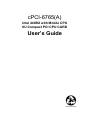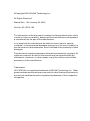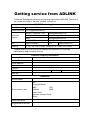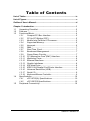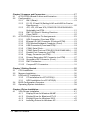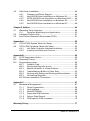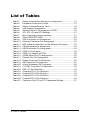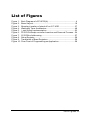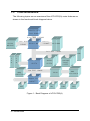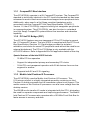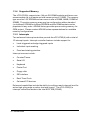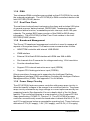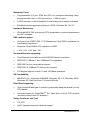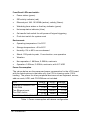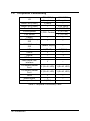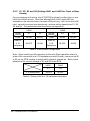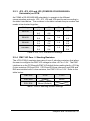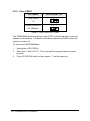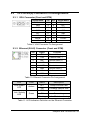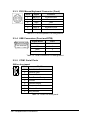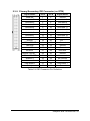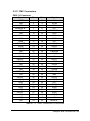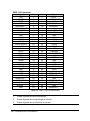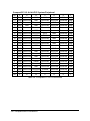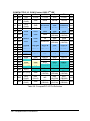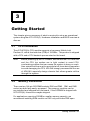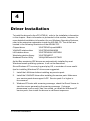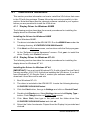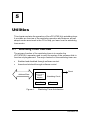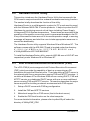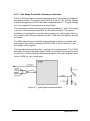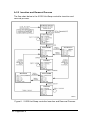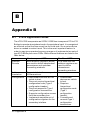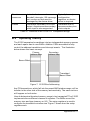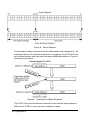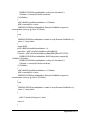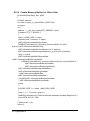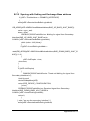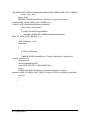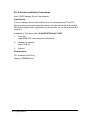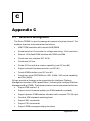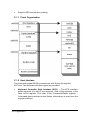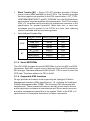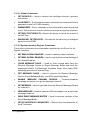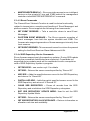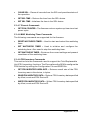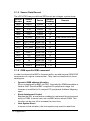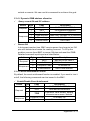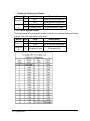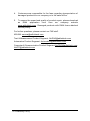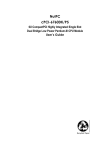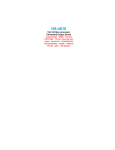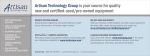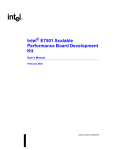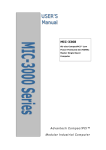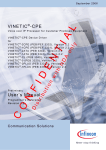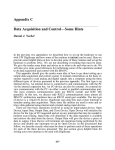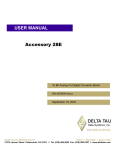Download ADLINK Technology cPCI-6765 User`s guide
Transcript
cPCI-6765(A) Intel 440BX with Mobile CPU 6U Compact PCI CPU CARD User’s Guide Recycled Paper ©Copyright 2003 ADLINK Technology Inc; All Rights Reserved. Manual Rev. 1.00: January 28, 2003 Part No. 50-15015-100 The information in this document is subject to change without prior notice in order to improve reliability, design and function and does not represent a commitment on the part of the manufacturer. In no event will the manufacturer be liable for direct, indirect, special, incidental, or consequential damages arising out of the use or inability to use the product or documentation, even if advised of the possibility of such damages. This document contains proprietary information protected by copyright. All rights are reserved. No part of this manual may be reproduced by any mechanical, electronic, or other means in any form without prior written permission of the manufacturer. Trademarks cPCI-6765(A) is a registered trademark of ADLINK Technology Inc. Other product names mentioned herein are used for identification purposes only and may be trademarks and/or registered trademarks of their respective companies. Getting service from ADLINK Customer Satisfaction is the most important priority for ADLINK Tech Inc. If you need any help or service, please contact us. ADLINK Technology Inc. Web Site http://www.adlinktech.com Sales & Service [email protected] NuDAQ + USBDAQ + PXI [email protected] Automation [email protected] NuIPC [email protected] NuPRO / EBC [email protected] TEL +886-2-82265877 FAX Address 9F, No. 166, Jian Yi Road, Chungho City, Taipei, 235 Taiwan. Technical Support +886-2-82265717 Please email or FAX us of your detailed information for a prompt, satisfactory and constant service. Detailed Company Information Company/Organization Contact Person E-mail Address Address Country TEL FAX Web Site Questions Product Model Environment to Use Detail Description Suggestions to ADLINK OS: Computer Brand: M/B: CPU: Chipset: BIOS: Video Card: Network Interface Card: Other: Table of Contents List of Tables .......................................................................................................iv List of Figures.......................................................................................................v Outline of User’s Manual...................................................................................vi Chapter 1 Introduction....................................................................................... 1 1.1 Unpacking Checklist............................................................................... 2 1.2 Features .................................................................................................... 3 1.3 Functional Block....................................................................................... 4 1.3.1 CompactPCI Bus Interface .................................................... 5 1.3.2 PCI-to-PCI Bridge (P2P) ........................................................ 5 1.3.3 Mobile Intel Pentium III Processor....................................... 5 1.3.4 Supported Memory.................................................................. 6 1.3.5 Interrupts ................................................................................... 6 1.3.6 DMA ............................................................................................ 7 1.3.7 Real-Time Clock ...................................................................... 7 1.3.8 Baseboard Management ....................................................... 7 1.3.9 Power Ramp Circuitry............................................................. 7 1.3.10 PCI Mezzanine Card (PMC) Interface................................. 8 1.3.11 Watchdog Timer....................................................................... 8 1.3.12 Ethernet Interfaces .................................................................. 8 1.3.13 Graphic Interfaces ................................................................... 8 1.3.14 IDE Hard Drive ......................................................................... 8 1.3.15 IEEE-1284 Parallel Port/Printer Interface ........................... 9 1.3.16 Universal Serial Bus (USB).................................................... 9 1.3.17 Serial I/O.................................................................................... 9 1.3.18 Keyboard/Mouse Controller................................................... 9 1.4 Specifications .........................................................................................10 1.4.1 cPCI-6765(A) Specifications ...............................................10 1.4.2 cPCI-R6765 Specifications..................................................15 1.5 Peripheral Connectivity.........................................................................16 Table of Contents • i Chapter 2 Jumpers and Connectors............................................................17 2.1 cPCI-6765(A) Board Outline and Illustration.....................................18 2.2 Configuration ..........................................................................................19 2.2.1 SW1 (Reset)............................................................................19 2.2.2 S1, S2, S3 and S4 (Setting LAN1 and LAN2 for Front or Rear Access)...........................................................................20 2.2.3 JP2, JP3, JP4 and JP5 (COM2 RS-232/422/485/485+ Selectable) on RTM...............................................................21 2.2.4 PMC VIO Zero Ω Shorting Resistors ..................................21 2.2.5 Clear CMOS ............................................................................22 2.3 cPCI-6765(A) Connector Pin Assignments ......................................23 2.3.1 VGA Connector (Front and RTM) ........................................23 2.3.2 Ethernet (RJ-45) Connector (Front and RTM)...................23 2.3.3 PS/2 Mouse/Keyboard Connector (Front) .........................24 2.3.4 USB Connectors (Front and RTM) ......................................24 2.3.5 COM1 Serial Ports..................................................................24 2.3.6 COM2 Serial Ports on RTM (RS-232/422/485/485+).......25 2.3.7 Parallel Port Connector (on RTM) .......................................26 2.3.8 Floppy Connector (on RTM) .................................................26 2.3.9 Primary/Secondary IDE Connector (on RTM) ..................27 2.3.10 Secondary IDE Connector (Front) ......................................28 2.3.11 PMC Connectors ....................................................................29 2.3.12 CompactPCI Connectors .....................................................31 Chapter 3 Getting Started...............................................................................35 3.1 CPU Installation .....................................................................................35 3.2 Memory Installation................................................................................35 3.3 HDD and CF Installation.......................................................................36 3.3.2 CF Installation for cPCI-6765(A).........................................36 3.3.1 HDD Installation for cPCI-6765(A) .....................................37 3.4 BIOS Configuration Overview...............................................................38 3.5 Operating System Installation .............................................................39 Chapter 4 Driver Installation...........................................................................40 4.1 VGA Drivers Installation ........................................................................41 4.1.1 Display Driver for Windows 98/ME ......................................41 4.1.2 Display Driver for Windows NT 4.0 .....................................41 4.1.3 Display Driver for Windows 2000........................................42 4.1.4 Installing Drivers for Windows XP.......................................43 ii • Table of Contents 4.2 LAN Driver Installation ..........................................................................44 4.2.1 Software and Driver Support................................................44 4.2.2 Intel 82559 Driver Installation on Windows 98 ................45 4.2.3 INTEL 82559 Driver Installation on Windows 2000 ........46 4.2.4 Intel 82559 Driver Installation on Windows XP................47 4.2.5 Intel 82559 Driver Installation on Windows NT................48 Chapter 5 Utilities .............................................................................................49 5.1 Watchdog Timer Overview ...................................................................49 5.1.1 Using the Watchdog in an Application...............................50 5.2 Hardware Doctor Utility.........................................................................51 5.3 Intel Preboot Execution Environment (PXE)......................................51 Appendix A .........................................................................................................52 A.1 CPCI-6765A System Mode Hot Swap................................................52 A.2 CPCI-6765 Peripheral Mode Hot Swap............................................52 A.2.1 Hot Swap Controller Hardware Interface...........................53 A.2.2 Insertion and Removal Process .........................................54 Appendix B .........................................................................................................56 B.1 21555 Application Notes ......................................................................56 B.2 Operating Therory..................................................................................57 B.3 Programming notes ..............................................................................59 B.3.1 Sample Code .........................................................................60 B.3.2 Search and Register device ................................................60 B.3.3 Map Bus Address to Virtual Address..................................60 B.3.4 Create Memory Buffer for Other Side.................................62 B.3.5 Syncing with Setting and Exchange Base address.........63 B.3.5 Init Interrupt Register ............................................................65 B.3.6 Driver Installation Procedures ..................................................66 Appendix C .........................................................................................................67 C.1 Baseboard Management .....................................................................67 C.1.1 Flash Organization ................................................................68 C.1.2 Host Interface .........................................................................68 C.1.3 Serial EEPROMs ....................................................................69 C.1.4 Supported IPMI functions.....................................................69 C.1.5 Sensor Data Record..............................................................74 C.1.6 OEM specific IPMI command ..............................................74 Warranty Policy.................................................................................................77 Table of Contents • iii List of Tables Table 1: Table 2: Table 3: Table 4: Table 5: Table 6: Table 7: Table 8: Table 9: Table 10: Table 11: Table 12: Table 13: Table 14: Table 15: Table 16: Table 17: Table 18: Table 19: Table 20: Table 21: Table 22: Table 23: Table 24: Table 25: Table 26: Table 27: Power consumption with above configuration .........................14 Peripheral Connectivity Table......................................................16 Switch Cross-Reference Table...................................................19 LAN Access Configuration ...........................................................20 Setting LAN for 2.16 backplane or RTM.....................................20 JP2, JP3, JP4 and JP5 Settings ..................................................21 Zero Ω shorting resistor settings ................................................21 Clear CMOS RTC RAM..................................................................22 VGA Connector Pin Assignment.................................................23 Ethernet Connector Pin Assignment..........................................23 LED Indicators Definition on the Ethernet Connector.............23 PS/2 Keyboard Pin Assignment..................................................24 USB Connector Pin Assignment.................................................24 COM1 on front panel......................................................................24 COM1 Pin Header on RTM...........................................................25 COM2 Serial Port Pin Assignment..............................................25 Parallel Port Pin Assignment.......................................................26 Floppy Connector Pin Definition..................................................26 IDE Connector Pin Definition.......................................................27 44-pin Secondary IDE Connector ...............................................28 J11 PMC Connector Pin Definition .............................................29 PMC J12 Pin Definition .................................................................30 CompactPCI J1 Pin Definition.....................................................31 CompactPCI J2 Pin Definition.....................................................32 CompactPCI J3 Pin Definition.....................................................33 CompactPCI J5 Pin Definition.....................................................34 Features of the PCI-to-PCI Transparent Bridge.......................57 iv • List of Tables List of Figures Figure 1: Figure 2: Figure 3: Figure 4: Figure 5: Figure 6: Figure 7: Figure 8: Figure 9: Figure 10: Bock Diagram of cPCI-6765(A) ......................................................... 4 Board Layout.......................................................................................18 Mounting Location of stand-off on 2.5” HDD ................................37 Watchdog Timer Architecture ..........................................................49 l_stat Signal Implementation ..........................................................53 21555 Hot-Swap controller Insertion and Removal Process ...54 21555 Bus Addressing.....................................................................57 Setup Register ...................................................................................58 Translation of Base Registers ........................................................58 Flow Chart of Programming an Application..................................59 List of Figures • v Outline of User’s Manual This manual is intended to assist users with understanding and configuring the cPCI-6765(A) 6U CompactPCI SBC and Rear I/O Transition Modules. It is divided into 5 chapters. Chapter 1, “Introduction”, gives an overview of the product features, applications, and specifications. Chapter 2, “Connectors and Jumpers”, this chapter outlines all the connectors and its pin defi nitions. Chapter 3, “Getting Started”, this chapter gives a summary of what is required to setup an operational system using the CPCI-6765(A). Hardware installation and BIOS overview is discuss. Chapter 4, “Driver Installation”, provides step-by-step ins tructions of how to install the software drivers successfully. Chapter 5, “Utilities,” explains the operation of the WDT, PXE booting and Hardware Doctor. vi • Outline of User’s Manual 1 Introduction The cPCI-6765(A) CPU Board with Mobile Intel Pentium III Processor - M is a single board computer designed to work as a modular component in a high-performance CompactPCI system. It utilizes the Mobile Intel Pentium III Processor - M to provide extremely high PCI performance and the latest in memory and I/O technology combined with low power requirements. The cPCI-6765(A) CPU board is an ideal solution for telecommunications, Internet, and industrial control applications with demanding performance and system reliability requirements. Although the cPCI-6765(A) is highly integrated, its capabilities can be further extended with optional boards available from ADLINK. Expansion boards are available to add IDE daughter boards such as CompactFlash. For more information about options and accessories, please visit ADLINK’s web page at http://www.adlinktech.com.tw This chapter is designed to give you an overview of the cPCI-6765(A) CPU module. The chapter covers the following topics: • Unpacking and Checklist • Features • Specifications Introduction • 1 1.1 Unpacking Checklist Check the shipping carton for any damages. If the shipping carton and contents are damaged, notify the dealer for a replacement. Retain the shipping carton and packing material for inspection by the dealer. Obtain authorization before returning any product to ADLINK. Check the following items are included in the package, if there is any missing items, contact your dealer: • The cPCI-6765(A) module (May be equipped with different speed or capacity of CPU, RAM, and HDD). • This User’s Manual • ADLINK CD Note: The package of the cPCI-6765A OEM version non-standard configuration, functionality or package may vary according to the different configuration requests CAUTION: This board must be protected from static discharge and physical shock. Never remove any of the socketed parts except at a static-free workstation. Use the anti-static bag shipped with the product to handle the board. Wear a wrist strap grounded through one of the system's ESD Ground jacks when servicing system components. ! 2 • Introduction 1.2 Features • PICMG 2.0 CompactPCI Specification R3.0 Compliant. • PICMG 2.1 CompactPCI Hot Swap Specification R2.0 Compliant. • PICMG 2.16 CompactPCI Packet Switch Backplane Specification node slot compatible. • PICMG 2.9 CompactPCI System Management Specification R1.0 Compliant. • Design for low power BGA2 Pentium-III CPU running at FSB 100MHz. • Supports operation in peripheral mode, non-J4 connector for inserting into H.110 Backplane. • Supports up to total 512MB with optional ECC capability • Space for build-in 2.5” low profile HDD • Supports up to one 32-bit PMC module socket • Supports up to 2 USB ports, 2 serial port, 1 parallel port • Supports 32-bit PCI at 33MHz operation • Supports dual 10/100Mb Ethernet ports for selectable front panel I/O, PICMG 2.16 backplane I/O or rear panel I/O. • Supports Intel pre-boot execution environment (PXE) for remote boot • Supports CompactFlash type-II socket by removable daughter board • Supports rear I/O configuration • Supports remote console • Supports soft power-off triggering for Windows-based OS shut-down • WDT status indication Introduction • 3 1.3 Functional Block The following topics are an overview of the cPCI-6765(A) main features as shown in the functional block diagram below. Mobile CPU Low Power Host Bus 100MHZ Memory 100MHZ AGP BUS 82443 BX 66MHZ CHIPS M69000 SO-DIMM PCI Bus 33MHZ PMC I D E U S B 82374 HWM W83L784R BRIDGE Intel 21555 INTEL 82559 ISA Bus 16MHZ BMC ZirconCP BIOS Super IO W83977 PRT MS KB COM Figure 1: Bock Diagram of cPCI-6765(A) 4 • Introduction FDD 1.3.1 CompactPCI Bus Interface The cPCI-6765(A) operates in a 6U CompactPCI system. The CompactPCI standard is electrically identical to the PCI local bus standard but has been enhanced to work in harsh environments and support more peripheral slots. Additionally, when used in a Hot Swap compliant backplane and in accordance with the CompactPCI Hot Swap Specification, PICMG 2.1, Version 1.0, the cPCI-6765(A) supports hosting hot swappable peripherals in a powered system. The cPCI-6765(A) can also function in a standard (non-Hot Swap) CompactPCI system without live insertion and extraction capability. 1.3.2 PCI-to-PCI Bridge (P2P) The cPCI-6765 features one non-transparent PCI-to-PCI bridge to support the J1 CompactPCI buses. The Intel 21555 is compliant with the PCI Local Bus Specification, Revision 3.0. Each bridge provides the isolation, arbitration, and clocks for seven PCI peripheral cards without the need for an external bridgeboard. The PCI-to-PCI Bridge is only available with the cPCI-6765 version. Refer to Appendix B for full application details of this chip Special features of the Intel 21555 include: - 33 MHz PCI bus operation - Support for independent primary and secondary PCI clocks - 32-bit PCI non-transparent operation with 32-bit devices from one bus segment to another - Supports both 5V and 3.3V signaling 1.3.3 Mobile Intel Pentium III Processor The cPCI-6765(A) uses the Mobile Intel Pentium III Processor. This 0.18-micron product is a highly integrated assembly containing an Intel Pentium III mobile processor and its immediate system -level support. This mobile version of the Pentium III processor runs at a lower voltage than the desktop version. The 256 KB on-die transfer L2 cache is integrated with the CPU, eliminating the need for separate components and improving performance. The Mobile Intel Pentium III Processor also operates with a 100 MHz Front Side Bus for faster access to memory and data. Introduction • 5 1.3.4 Supported Memory The cPCI-6765(A) supports two 144-pin SO-DIMM sockets and hence can accommodate u p to a maximum total memory size of 512MB. The memory type must be 3.3V SDRAM and can come in size of 32MB, 64MB, 128MB or 256MB. The entire memory array may be configured as either standard (un-buffered) SDRAM or buffered SDRAM and the DIMM sockets can be populated in any order. ADLINK factory provides pre-mounting memory for OEM project. Please contact ADLINK sales representatives for available memory configurations. 1.3.5 Interrupts Two enhanced interrupt controllers provide the cPCI-6765(A) with a total of 15 interrupt inputs. Interrupt controller features include support for: • Level-triggered and edge-triggered inputs • Individual input masking • Fixed and rotating priorities Interrupt sources include: • Counter/Timers • Serial I/O • Keyboard • Printer Port • Floppy disk • IDE interface • Real-Time Clock • On-board PCI devices Enhanced capabilities include the ability to configure each interrupt level for active high going edge or active low-level inputs. The cPCI-6765(A)'s interrupt controllers reside in the Intel 82371EB (PIIX4E) 6 • Introduction 1.3.6 DMA Two enhanced DMA controllers are provided on the cPCI-6765(A) for use by the onboard peripherals. The cPCI-6765(A)'s DMA controllers reside in the Intel 82371EB (PIIX4E) device. 1.3.7 Real-Time Clock The real-time clock performs timekeeping functions and includes 256 bytes of general purpose, battery-backed, CMOS RAM. Timekeeping features include an alarm function, a maskable periodic interrupt, and a 100-year calendar. The system BIOS uses a portion of this RAM for BIOS setup information. The cPCI-6765(A)'s Real-Time Clock resides in the Intel 82371EB (PIIX4E) device. 1.3.8 Baseboard Management The Zircon CP baseboard management controller is used to manage all aspects of the system board. The features are summarized as follows. • ARM7/TDMI controller with internal 14KB SRAM • IPMB interface • External 16-bit flash ROM interface with ROM size 2Mb to 8Mb • Six channels A-to-D converter for voltage monitoring, 10-bit resolution • Provide a heartbeat timer • Support CPU internal instruction error input (IERR#) • Support CPU floating point error input (FERR#) QLogic provides a firmware suite supporting the Intelligent Platform Management Interface (IPMI) specification, including the Intelligent Platform Management Bus (IPMB). See appendix C for full details. 1.3.9 Power Ramp Circuitry The cPCI-6765(A) features a power controller with power ramp circuitry to allow the board's voltages to be ramped in a controlled fashion. The power ramp circuitry eliminates any large voltage or current spikes caused b y hot swapping boards (See Appendix A for an in-depth detail of the Hot Swap feature). This controlled ramping is a requirement of the CompactPCI Hot Swap specification, PICMG 2.1, Version 1.0. The cPCI-6765(A)'s power controller unconditionally resets the board when it detects that the 3.3V, 5V, and 12V supplies are below an acceptable operating limit. These limits are defined as 4.75V (5V supply), 3.0V (3.3V supply), and 10.0V (+12V supply). Introduction • 7 1.3.10 PCI Mezzanine Card (PMC) Interface The cPCI-6765(A) provides a location for one on-board PMC device with front panel access. The PMC interface is on the PCI Bus with PMC VIO default factory setting tied to 5.0V by 0-ohm resistors R33 and R34. If R33 and R34 are removed, and R38 and R49 are installed with 0 -ohm resistors, the PMC VIO is 3.3V. 1.3.11 Watchdog Timer The watchdog timer optionally monitors system operation and can be programmed for different timeout periods (from 1 seconds to 255 seconds or 1 minute to 255 minutes). A register bit can be enabled to indicate if the watchdog timer caused the reset event. The watchdog timer register is cleared on power-up, enabling system software to take appropriate action if the watchdog generated the reboot. 1.3.12 Ethernet Interfaces The cPCI-6765(A) provides two 10/100Mbps Ethernet interfaces and is controlled via the Intel 82559 chipset. Both Ethernet ports are assigned a unique static MAC Address. The board’s Ethernet Address is displayed on a label attached to the board. LED drive signals for Ethernet link status and activity are routed to the same connector. The onboard Ethernet is wired for Management 2.0 compliance, the rear Ethernet complies with PICMG 2.16. Switching from front to PICMG 2.16 backplane/rear is done through dipswitches. 1.3.13 Graphic Interfaces The CPCI-6765(A) provides standard analog SVGA output on front and rear IO. The video function is provided via the M69000 chip. The BIOS has a selection in the CMOS setup to disable the onboard video allowing users to use a PMC video as the primary video controller. The BIOS also has a selection in the CMOS setup to disable the onboard video to allow the user to reclaim the video memory for other applications without having to add another video card. 1.3.14 IDE Hard Drive The cPCI-6765(A) Bus Master IDE controller supports 2 EIDE interfaces. Two 40-pin EIDE connectors available to the rear transition module supports PIO Mode 3/4 and Ultra DMA/33 IDE devices and a 44-pin secondary EIDE connector on-board allows support for a 2.5” notebook size HDD or a Flash2000TM flash disk. The cPCI-6765(A) IDE controller resides in the Intel 82374 chipset. 8 • Introduction 1.3.15 IEEE-1284 Parallel Port/Printer Interface The parallel I/O interface signals are routed to J5 providing signal connection for a DB25 on the cPI-R6765. This port supports the full IEEE-1284 specifications and provides the basic printer interface. Firmware will initialize the parallel port as LPT1 with ISA I/O base address of 378h. This default configuration also assigns the parallel port to IRQ7. The printer interface mode (Normal, Extended, EPP, or ECP) is selectable through the BIOS SETUP utility with the Winbond W83977 Super I/O device managing the cPCI-6765(A)’s parallel port. 1.3.16 Universal Serial Bus (USB) The Universal Serial Bus (USB) R1.1 provides a common interface to lower-speed peripherals such as keyboard, mouse, speakers, printer, etc., simplifying the cabling requirements of computers and allowing b it rates of up to 12Mb/s. There are in total two USB ports on the cPCI-6765(A) with one routed for front panel access and the other is available through a Rear Transition Module and is controlled by the Intel 82371EB (PIIX4E) device. 1.3.17 Serial I/O Two serial ports are supported on the cPCI-6765(A). The EIA232 drivers and receivers reside on board. COM1 is a DB9 connector on the front panel or a pin header on the rear board. COM2 is available as a DB9 connector on the rear board. Both serial ports include a complete set of handshaking and modem control signals, maskable interrupt generation, and data transfer rates up to 115.2K Baud. COM1 serial port is RS-232 compatible with COM2 being RS-232/422/485/485+ selectable. Both ports are configured as DTE. Firmware will initialize the two serial ports as COM1 and COM2 with ISA I/O base addresses of 3F8h and 2F8h respectively. This default configuration also assigns COM1 to IRQ4 and COM2 to IRQ3 1.3.18 Keyboard/Mouse Controller The cPCI-6765(A) includes an on-board PC/AT keyboard and mouse controller. The keyboard/mouse signals are available through the PS/2 circular DIN on the front panel and rear panel. The cPCI-6765(A)’s keyboard/mouse controller resides in the Winbond W83977 Super I/O device Introduction • 9 1.4 Specifications 1.4.1 cPCI-6765(A) Specifications General CompactPCI Features: • PCI Rev.2.1 compliant • PICMG 2.0 CompactPCI Rev. 3.0 compliant. • PICMG 2.1 CompactPCI Hot-swap specification Rev.2.0 compliant • PICMG 2.16 CompactPCI Packet Switch Backplane Specification node slot compatible. • PICMG . 2.9 CompactPCI System Management Specification R1.0 Compliant. Form Factor: • Standard 6U CompactPCI (board size: 233mm x 160mm) • 1-slot (4TE/HP, 20.32mm) wide, incl. space of 2.5” ATA HDD and memory expansion board CPU/Cache: • Intel BGA2 Pentium III with 256KB on-die L2 cache at full speed 100MHz FSB • Supports low power Pentium -III-700MHz or mobile Pentium-III-850MHz • Optional CPU speed (LP-Celeron-400, or Pentium-III-500) are available for big quantity OEM project) Chipset: • Intel 440BX AGPset • Intel 82443BX and 82371EB(PIIX4E) VGA Port: • Onboard CHIPS M69000 (256-pins mini BGA package, 1x AGP) controller • Dsub 15-pin VGA connector on front panel 10 • Introduction CompactPCI interface: • cPCI-6765 is a peripheral board design, suitable in peripheral slots, operated as a peripheral card in distributed multi -processor architecture. • Intel 21555 non-transparent PCI-to-PCI bridge interface on J1. • 32-bit/33MHz PCI operation. • Supports both 5V and 3.3V signaling Host Memory: • Supports up to total 512MB by up to two 144-pin SO-DIMM sockets • Each 144-pin SO-DIMM socket supports up to 256MB PC-100 memory module which uses 16Mx8 SDRAM technology • Optional ECC support (for big quantity OEM project) BIOS: Award PnP BIOS: • BIOS write protection, provide anti-virus capability • On-board Ethernet, hardware monitoring function disable selectable • Customized power-on screen (for OEM project) • DMI BIOS Support: Desktop Management Interface (DMI) allows users to download system hardware-level information such as CPU type, CPU speed, internal/external frequencies and memory size. • Green Function: Power management via BIOS, activated through mouse/keyboard movement. • Remote Console: setup console redirection to serial port (terminal mode) with CMOS setup access • Diskless, keyboardless and videoless operation extensions Hot swap support: • Support both system mode and peripheral mode hot swap. • In system mode: Ejector in handle can generate soft-off signal for on-board system power off. • In peripheral mode: Ejector in handle can generate an ENUM# trigger signal to issue hot swap interrupt to system host. Introduction • 11 System Management Interface: • Qlogic Zircon CP Baseboard Management Controller (BMC) with 14 Kbytes SRAM internally. • Monitor onboard voltages, temperatures. • Support external 16-bit Flash ROM with a size of up to 1Mbyte (protected boot block required). IDE Ports: • Bus Master IDE controller supports two EIDE interfaces • One 44-pin secondary EIDE connector on front CPU module, supports on-board 2.5” notebook size HDD or Flash2000TM flash disk • One CompactFlash type-II socket by removable daughter board on front CPU board. • Two 40-pin EIDE connectors on rear transition module supports PIO Mode 3/4 and Ultra DMA/33 IDE devices. On Board Super I/O: • Winbond W83977EF • Supports high-speed bi-directional SPP/EPP/ECP parallel ports with ESD protection to 4KV and downstream device protection to 30V. One DB-25 LPT connector is located on rear I/O module routing by J5 rear I/O. • One floppy interface by J3 rear I/O, supports two floppy drives. One 34-pin floppy connector is available on rear I/O transition module. • One 16C550 UARTs compatible RS-232 COM1 port (RJ-45) with ESD protection to 2KV on front CPU module. • One RS-232/422/485/485+ selectable COM2 serial ports by using of rear transition module. USB Interface: • Supports up to two USB ports, one on front panel and one on rear I/O transition module. • USB Specification Rev. 1.1. Compliant • Individual over-current protection 12 • Introduction Watchdog Timer: • Programmable I/O port 3F0h and 3F1h to configure watchdog timer, programmable timer 1~255 seconds or 1~255 minutes • A LED indicator on front faceplate for watchdog timer status indication • Bundled easy-programming library for DOS, Windows 95, 98, NT Hardware Monitoring: • Winbond W83L784, monitoring CPU temperature, system temperature and DC Voltages PMC module support: • On-board one IEEEP1386.1 PCI Mezzanine Card (PMC) interfaces for functionality expansion • Supports 32-bit/33MHz PCI operation on PMC • +3.3V, +5V, +12V and –12V. On-board Ethernet supporting: • Two Ethernet ports with two Intel 82559 Ethernet controllers. • IEEE 802.3 10Base-T and 100Base-TX compatible • IEEE 802.3u Auto-negotiation support • IEEE 802.3x 100Base-TX flow control support • Full duplex support at both 10 and 100 Mbps operation OS Compatibility: • MS-DOS 6.2+, Windows 95/98/ME, Windows NT 4.0, Windows 2000, Windows XP, Red Hat Linux 7.0+ and VxWorks Flash Disk Supporting: • One CompactFlash type-II socket by removable daughter board on front CPU board. • On-board space for Flash2000TM 2.5” flash disk on front CPU module (mutual exclusive with CF adaptor.) Safety Certificate and Test: • CE, FCC • HALT (temperature and vibration stress) Introduction • 13 Front Panel LEDs and switch: • Power status (green) • IDE activity indicator (red) • Ethernet port 1&2: 10/100Mb (amber), activity (Green) • Watchdog timer status or Auxiliary indicator (green) • Hot-swap status indicator (blue) • On-handle limit switch for soft power-off signal triggering • Flush tact switch for system reset Environment: • Operating temperature: 0 to 55°C • Storage temperature: -40 to 80°C • Humidity: 5% to 95% non-condensed • Shock: 15G peak-to-peak, 11ms duration, non-operation • Vibration: • Non-operation: 1.88Grms, 5-500Hz, each axis • Operation: 0.5Grms, 5-500Hz, each axis, with 2.5” HDD Power Consumption The values below are the measured power consumption for the cPCI board with the listed options in the table only; the CPU is running under 100% loading. The power for other peripheral devices such as keyboard, mouse, add-on cards, HDD, and CD-ROM are not included. CPU Voltage Current +3.3V 2.8A +5.0V 3.2A +12.0V 144mA -12.0V 68mA Total Watts=9.24+16.0+1.73+0.82=27.8W Pentium III 850MHZ CPU 512M RAM Two Ethernet ports One PMC device Wattage 9.24W 16.0W 1.73W 0.82W Table 1: Power consumption with above configuration 14 • Introduction The cPCI-6765(A) is supplied with a heatsink allowing the processor to operate between 0º and approximately 55º C ambient with a minimum of 1 meter per second of external airflow. It is the users' responsibility to ensure that the cPCI-6765(A) is installed in a chassis capable of supplying adequate airflow. The maximum power dissipation of the processor at 850MHz (BGA2 package) is 29W. External airflow must be provided at all times. ADLINK has special designed chassis to allow for greater airflow, please contact ADLINK sale representatives for more detail. CAUTION: The processor "core" temperature must never exceed 100°C under any condition of ambient temperature or usage. This may result in permanent damage to the processor. 1.4.2 cPCI-R6765 Specifications Form Factor • Standard 6U CompactPCI rear I/O (board size: 233.35x80mm2) • 1-slot width (4HP = 20.32 mm) Available Rear I/O Ports • Onboard two 40-pins IDE connectors for Primary and Secondary IDE. • One USB version 1.1 port on rear panel. • One DB-25 LPT connector with full IEEE-1284 capability. • One standard analog SVGA output connector on rear panel. • Two switch-selectable Ethernet ports on rear panel. • Onboard floppy interface configured for PS/2 compatibility with 34-pin header. • COM1 with onboard 10-pins header and RS-232/422/485/485+ selectable COM2 with DB9 connector on the rear panel. • Two 6-pin circular DIN connectors for keyboard and mouse on the rear panel. Introduction • 15 1.5 Peripheral Connectivity I/O Serial Port (COM1) Serial Port (COM2) Parallel Port PS2 Keyboard PS2 Mouse Floppy Ultra DMA33 Primary IDE Ultra DMA33 Secondary IDE VGA USB A USB B PC Beeper 32bit/33MHz PMC interface 10/100Mb Ethernet Port1 10/100Mb Ethernet Port1 LEDs Reset button CompactFlash cPCI-6765(A) Faceplate Y (DB-9) --- -- cPCI-R6765 Faceplate -Y (J5, DB-9) Y (J5, DB-25) Y (J3, PS2) Y (J3, PS2) -- -- -- Y (Board, 44-pin) -- Y (DB-15) Y --- Y (DB-15) -Y -- Y -- Y (RJ-45, LED) Y (RJ-45, LED) Y (RJ-45, LED) Y (RJ-45, LED) Y Y Y (CF-II) ---- Y (PS2, Combo) Table 2: Peripheral Connectivity Table 16 • Introduction 2 Jumpers and Connectors This chapter will familiarize the user with the cPCI-6765(A) before getting started, it will provide information about the board layout, connector definitions, jumper setup and setting the PMC VIO, This will includes the following information: • cPCI-6765(A) board outline and illustration • cPCI-6765(A) connectors pin assignments • cPCI-6765(A) jumpers setting and PMC VIO • cPCI-R6765 connector pin assignments Jumpers and Connectors • 17 2.1 cPCI-6765(A) Board Outline and Illustration Lock/release lever BATTERY COM1 COM1 EIDE VGA VGA J5 DIMM 1 DIMM 2 PMC Slot PMC PMC Connectors J3 Heatsink KB/MS KB/MS USB USB LAN1 LAN1 LAN2 LAN2 RST PW HD HS WD J2 J1 LEDS RESET Figure 2: Board Layout 18 • Jumpers and Connectors 2.2 Configuration The cPCI-6765(A) has been designed for maximum flexibility and can be configured for specific applications. Most configuration options are selected through the BIOS Setup utility however some options cannot be software controlled and are configured with jumpers or by other means beside software The cPCI-6765(A) contains a push-button switch on the faceplate and several banks of jumper pin on the front and rear board. The switches and jumpers are listed and briefly described in the "Switch Cross-Reference" table below. Switch Cross-Reference Table Switch Function SW1 Reset JP1 Clear CMOS Content S1, S2. S3, S4 R33, R34, R38, R49 JP2 ~ JP5 (cPCI-R6765) Switch to set LAN for Front or Rear Access Resistors to set PMC VIO COM2 RS-232/422/485/485+ Selectable Table 3: Switch Cross-Reference Table 2.2.1 SW1 (Reset) SW1 is a push-button on the front panel of the cPCI-6765(A). Pressing SW1 issues a hard reset and will reset the system Jumpers and Connectors • 19 2.2.2 S1, S2, S3 and S4 (Setting LAN1 and LAN2 for Front or Rear Access) For convenience with wiring, the cPCI-6765(A) allows for either front or rear LAN1 and LAN2 access. Note that although both LAN1 and LAN2 are available on the front and rear, the same LAN port (e.g. LAN1 front and LAN1 rear), cannot be access simultaneously, and are set by dipswitches S1, S2, S3 and S4. The table below lists the access configuration. LAN1 LAN2 S1 S2 Front All ON All OFF Rear or 2.16 Backplane All OFF All ON S3 S4 Front All ON All OFF Rear or 2.16 Backplane All OFF All ON Table 4: LAN Access Configuration Note: When switching LAN operation to the rear (Rear operation refers to either LAN connection on a 2.16 backplane or rear I/O card), user must set S1 or S2 on the RTM module to select which plane to operate on. Refer to the table below for correct settings of S1 and S2 of the RTM. 2.16 Backplane LAN1 LAN2 S1 S2 All OFF All OFF Table 5: Setting LAN for 2.16 backplane Operation 20 • Jumpers and Connectors 2.2.3 JP2, JP3, JP4 and JP5 (COM2 RS-232/422/485/485+ Selectable) on RTM As COM2 is RS-232/422/485 selectable, to operate in its different communication protocols, JP2, JP3, JP4 and JP5 must be set according to the table listed below. The numbers in the table indicate the pin number that needs to be shorted together. Setting RS-232 RS-422 RS-485 RS-485+ JP2 3-5 4-6 1-3 2-4 1-3 2-4 1-3 2-4 JP3 3-5 4-6 1-3 2-4 1-3 2-4 1-3 2-4 JP4 JP5 5-6 ---- 3-4 1-2 1-2 3-5 4-6 3-5 4-6 1-3 2-4 Table 6: JP2, JP3, JP4 and JP5 Settings 2.2.4 PMC VIO Zero Ω Shorting Resistors The cPCI-6765(A) contains two pairs of zero Ω shorting resistors that allow the user to configure the PMC VIO voltage to either +5V or +3.3V. The PMC interface is on the PCI Bus with PMC VIO default factory setting tied to +5.0V by 0-ohm resistors R33 and R34. If R33 and R34 are removed, and R38 and R49 are installed with 0 -ohm resistors, the PMC VIO is +3.3V. Refer to the table below: PMC VIO +5.0V R38, R49 R33, R34 +3.3V Mount Mount (Default) Table 7: Zero Ω shorting resistor settings Jumpers and Connectors • 21 2.2.5 Clear CMOS RTC status cPCI-6765(A) JP1 Clear CMOS 1-2 3 2 1 Normal operation 2-3 (Default) 3 2 1 Table 8: Clear CMOS RTC RAM The CMOS RAM data for real time clock (RTC) contains the date / time and password information. The button cell battery powers the CMOS when the system is power off. To erase the CMOS RAM data: 1. Unplug the cPCI-6765(A). 2. Short pins 1 and 2 of JP1. Then reinstall the jumper back to normal location. 3. Plug cPCI-6765(A) back to the chassis. Turn the power on. 22 • Jumpers and Connectors 2.3 cPCI-6765(A) Connector Pin Assignments 2.3.1 VGA Connector (Front and RTM) Signal Name Pin Pin Signal Name Red 1 2 Green Blue 3 4 N.C. GND 5 6 GND GND 7 8 GND N.C. 9 10 GND N.C. 11 12 N.C. HSYNC 13 14 VSYNC NC 15 Table 9: VGA Connector Pin Assignment 2.3.2 Ethernet (RJ-45) Connector (Front and RTM) Pin Signal Function 1 TDP Transmit Data (+) 2 TDN Transmit Data (-) 3 RDP Receive Data (+) 4 LANCT1 Termination 5 LANCT2 Termination 6 RDN Receive Data (-) 7 NC No Connect 8 GND Ground Table 10: Ethernet Connector Pin Assignment LED Color Link Speed LED Amber Link / Activity LED Green Status Description OFF 10Mbps transfer rate ON 100Mbps transfer rate OFF No link ON Connecting Blinking Active/Data transferring Table 11: LED Indicators Definition on the Ethernet Connector Jumpers and Connectors • 23 2.3.3 PS/2 Mouse/Keyboard Connector (Front) Pin # Signal Function 1 KBDATA Keyboard data 2 MSDATA Mouse data 3 GND GND 4 +5V Power 5 KBCLK Keyboard clock 6 MSCLK Mouse clock Table 12: PS/2 Keyboard Pin Assignment 2.3.4 USB Connectors (Front and RTM) Signal Name Pin # Vcc 1 USB- 2 USB+ 3 Ground 4 Table 13: USB Connector Pin Assignment 2.3.5 COM1 Serial Ports DB9 on front panel 6 1 5 Pin # RS-232 1 Data Carrier Detect 2 Receive Data 3 Transmit Data 4 Data Terminal Ready 5 Ground 6 Data Set Ready 7 Request to Send 8 Clear to Send 9 Ring Indicate Table 14: COM1 on front panel 24 • Jumpers and Connectors Pin header on RTM PIN SIGNAL FUNCTION P1 RDCDJ1 Data Carrier Detect P2 RDSRJ1 Data Set Ready P3 RRXD1 Receive Data P4 RRTSJ1 Request to Send P5 RTXD1 Transmit Data P6 RCTSJ1 Clear to Send P7 RDTRJ1 Data Terminal Ready P8 RRIJ1 Ring Indicate P9 GND Ground P10 NC No Connect Table 15: COM1 Pin Header on RTM 2.3.6 COM2 Serial Ports on RTM (RS-232/422/485/485+) COM2 serial port on the cPCI-R6765 can be configured as RS232, RS422, RS485 or RS485+ by setting the appropriate jumpers , refer to section 2.2.4. 6 1 5 Pin # RS-232 RS-422 RS-485 1 DCD, Data carrier detect TX- DATA- 2 RXD, Receive data TX+ DATA+ 3 TXD, Transmit data RX+ NC 4 DTR, Data terminal ready RX- NC 5 GND, ground GND GND 6 DSR, Data set ready NC NC 7 RTS, Request to send NC NC 8 CTS, Clear to send NC NC 9 RI, Ring indicator NC NC Table 16: COM2 Serial Port Pin Assignment Jumpers and Connectors • 25 2.3.7 Parallel Port Connector (on RTM) Signal Name Pin # Pin # Signal Name Line printer strobe 1 14 AutoFeed PD0, parallel data 0 2 15 Error PD1, parallel data 1 3 16 Initialize PD2, parallel data 2 4 17 Select PD3, parallel data 3 5 18 Ground PD4, parallel data 4 6 19 Ground PD5, parallel data 5 7 20 Ground PD6, parallel data 6 8 21 Ground PD7, parallel data 7 9 22 Ground ACK, acknowledge 10 23 Ground 13 14 1 Busy 11 24 Ground Paper empty 12 25 Ground Select 13 N/A N/A Table 17: Parallel Port Pin Assignment 2.3.8 Floppy Connector (on RTM) Pin Function Pin Function 1 Ground 2 Extended Density 3 Ground 4 No Connect 5 - 6 Data Rate 7 Ground 8 Index 9 Ground 10 Motor A Select 11 Ground 12 Drive B Select 13 Ground 14 Drive A Select 15 Ground 16 Motor B Select 17 Ground 18 Step Direction 19 Ground 20 Step Pulse 21 Ground 22 Write Data 23 Ground 24 Write Gate 25 Ground 26 Track 0 27 Ground 28 Write Protect 29 Ground 30 Read Data 31 Ground 32 Side 1 33 Ground 34 Disk Change Table 18: Floppy Connector Pin Definition 26 • Jumpers and Connectors 2.3.9 Primary/Secondary IDE Connector (on RTM) Signal Name Pin # Pin # Reset IDE 1 2 Ground Host data 7 3 4 Host data 8 Host data 6 5 6 Host data 9 Host data 5 7 8 Host data 10 Host data 4 9 10 Host data 11 Host data 3 11 12 Host data 12 Host data 2 13 14 Host data 13 Host data 1 15 16 Host data 14 Host data 0 17 18 Host data 15 19 20 +5V Ground DRQ0 / DRQ1 (1) Signal Name (2) 21 22 Ground Host IOW 23 24 Ground Host IOR 25 26 Ground IOCHRDY 27 28 Host ALE 29 30 Ground 31 32 No connect Address 1 33 34 No connect Address 0 35 36 Address 2 Chip select 0 37 38 Chip select 1 Activity 39 40 Ground DACK0 / DACK1 IRQ14 / IRQ 15 (1) (1) Table 19: IDE Connector Pin Definition Jumpers and Connectors • 27 2.3.10 Secondary IDE Connector (Front) 44 2 43 1 Signal Pin Pin BRSTDRVJ 1 2 Signal GND DDP7 3 4 DDP8 DDP6 5 6 DDP9 DDP5 7 8 DDP10 DDP4 9 10 DDP11 DDP3 11 12 DDP12 DDP2 13 14 DDP13 DDP1 15 16 DDP14 DDP0 17 18 DDP15 GND 19 20 NC PDDREQ 21 22 GND PDIOWJ 23 24 GND PDIORJ 25 26 GND PIORDY 27 28 PCSEL PDDACKJ 29 30 GND IRQ14 31 32 NC DAP1 33 34 DIAG DAP0 35 36 DAP2 CS1P 37 38 CS3PJ IDEACTPJ 39 40 GND +5V 41 42 +5V GND 43 44 NC Table 20: 44-pin Secondary IDE Connector 28 • Jumpers and Connectors 2.3.11 PMC Connectors PMC J11 Connector Signal Pin Pin TCK(3) 1 2 Signal -12V GND 3 4 INTA# INTC# INTB# 5 6 BUSMODE1#(1) 7 8 +5V INTD# 9 10 RESERVED (1) GND 11 12 +3.3V CLOCK 13 14 GND GNT# GND 15 16 REQ# 17 18 +5V PMCVIO (4) 19 20 AD[31] AD[28] 21 22 AD[27] AD[25] 23 24 GND GND 25 26 C/BEJ[3]# AD[22] 27 28 AD[21] AD[19] 29 30 +5V PMCVIO (4) 31 32 AD[17] FRAME# 33 34 GND GND 35 36 IRDY# DEVSEL# 37 38 +5V GND 39 40 LCOK# RESERVED (1) 41 42 RESERVED PAR 43 44 GND PMCVIO (4) 45 46 AD[15] AD[12] 47 48 AD[11] AD[9] 49 50 +5V GND 51 52 C/BEJ[0]# AD[6] 53 54 AD[5] AD[4] 55 56 GND PMCVIO (4) 57 58 AD[3] AD[2] 59 60 AD[1] AD[0] 61 62 +5V GND 63 64 REQ64 #(2) (1) Table 21: J11 PMC Connector Pin Definition Jumpers and Connectors • 29 PMC J12 Connector Signal +12V TMS (2) TDI (2) GND RESERVED (1) BUSEMODE2# (2) PCI RESET +3.3V PME AD[30] GND AD[24] IDSEL (AD[31]) +3.3V AD18 AD16 GND TRDY# GND PERR# +3.3V C/BEJ[1]# AD[14] GND AD[8] AD[7] +3.3V RESERVED (1) RESERVED (1) GND ACK64# (2) GND Pin 1 3 5 7 9 11 13 15 17 19 21 23 25 27 29 31 33 35 37 39 41 43 45 47 49 51 53 55 57 59 61 63 Pin 2 4 6 8 10 12 14 16 18 20 22 24 26 28 30 32 34 36 38 40 42 44 46 48 50 52 54 56 58 60 62 64 Signal TRST# (3) RESERVED (1) GND RESERVED (1) RESERVED (1) +3.3V BUSMODE3# (3) BUSMODE4# (3) GND AD[29] AD[26] +3.3V AD[23] AD[20] GND C/BEJ[2]# RESERVED (1) +3.3V STOP# GND SERR# GND AD13 AD10 +3.3V RESERVED (1) RESERVED (1) GND RESERVED (1) RESERVED (1) GND RESERVED (1) Table 22: PMC J12 Pin Definition 1. These signals are not connected. 2. These signals are pulled high on board. 3. These signals are pulled low on board. 30 • Jumpers and Connectors 2.3.12 CompactPCI Connectors CompactPCI J1: 32-bit PCI System/Peripheral PIN Z A B C D E F 25 GND +5V REQ64# ENUM# +3.3V +5V GND 24 GND S1AD[1] +5V V(I/O) S1AD[0] ACK64# GND 23 GND +3.3V S1AD[4] S1AD[3] +5V S1AD[2] GND 22 GND S1AD[7] GND +3.3V S1AD[6] AD[5] GND 21 GND +3.3V S1AD[9] S1AD[8] GND S1C/B3[0]# GND 20 GND S1AD[12] GND V(I/O) S1AD[11] S1AD[10] GND 19 GND +3.3V S1AD[15] S1AD[14] GND S1AD[13] GND 18 GND S1SERR# GND +3.3V S1PAR S1C/BE[1]# GND 17 GND +3.3V IPMB_SCL IPMB_SDA GND 16 GND S1DEVSEL# GND V(I/O) S1STOP# S1LOCK# GND 15 GND +3.3V S1FRAME# S1IRDY# GND S1TRDY# GND 11 GND S1AD[18] S1AD[17] S1AD[16] GND S1C/BE[2]# GND 10 GND S1AD[21] GND +3.3V S1AD[20] S1AD[19] GND 9 GND S1C/BE[3]# GND S1AD[23] GND S1AD[22] GND 8 GND S1AD[26] GND V(I/O) AD[25] S1AD[24] GND 7 GND S1AD[30] S1AD[29] S1AD[28] GND S1AD[27] GND 6 GND REQ# GND +3.3V S1CLK S1AD[31] GND 5 GND BRSVP1A5 BRSVP1B5 S1PCIRST# GND S1GNT# GND 4 GND IPMB_PWR HEALTHY# V(I/O) INTP INTS GND 3 GND INTA# INTB# INTC# +5V INTD# GND 2 GND TCK +5V TMS TDO TDI GND 1 GND +5V -12V TRST# +12V +5V GND 12-14 S1PERR# GND KEY Table 23: CompactPCI J1 Pin Definition Jumpers and Connectors • 31 CompactPCI J2: 64-bit PCI System/Peripheral Pin Z A B C D E F 22 GND GA4 GA3 GA2 GA1 GA0 GND 21 GND Reserved 20 GND Reserved Reserved Reserved 19 GND 18 GND Reserved Reserved Reserved 17 GND Reserved 16 GND Reserved Reserved DEG# 15 GND Reserved FAL# 14 GND Reserved Reserved Reserved 13 GND Reserved 12 GND Reserved Reserved Reserved 11 GND Reserved 10 GND Reserved Reserved Reserved 9 GND Reserved 8 GND Reserved Reserved Reserved 7 GND Reserved 6 GND Reserved Reserved Reserved 5 GND Reserved 4 GND Reserved Reserved Reserved 3 GND Reserved 2 GND Reserved Reserved SYSEN# 1 GND Reserved Reserved Reserved Reserved GND Pin Z GND A GND GND GND GND GND GND GND GND 64EN# GND GND B Reserved Reserved Reserved GND GND Reserved GND Reserved Reserved Reserved GND GND Reserved GND Reserved Reserved Reserved GND GND Reserved GND Reserved Reserved GND GND Reserved GND Reserved Reserved Reserved GND GND Reserved GND Reserved Reserved Reserved GND GND Reserved GND Reserved Reserved Reserved GND GND Reserved GND Reserved Reserved Reserved GND GND Reserved GND Reserved Reserved Reserved GND GND Reserved GND Reserved Reserved Reserved GND C Reserved Reserved GND D Table 24: CompactPCI J2 Pin Definition 32 • Jumpers and Connectors E F COMPACTPCI J3: LAN, COM, KEYBOARD&MOUSE, FDD, USB, 1ST IDE PIN Z A B C D E F 19 GND GND GND GND GND GND GND 18 GND LPa_DA+ (TX+) LPa_DA (TX-) GND LPa_DC+ Lpa_DC- GND 17 GND LPa_DB+ (RX+) LPa_DB(RX-) GND LPa_DD+ Lpa_DD- GND 16 GND LPb_DA+ (TX+) LPb_DA (TX-) GND LPb_DC+ LPb_DC- GND 15 GND LPb_DB+ (RX+) LPb_DB(RX-) GND LPb_DD+ LPb_DD- GND 14 GND GND GND GND GND GND GND 13 GND PDACT# PDCS1# PDCS3# PDA0 PDA2 GND 12 GND PPDIAG PDCS16# PDIRQ14 PDA1 11 GND PDDREQ PDIOW# GND PDIORDY PDIOR# GND 10 GND PDD13 PDD1 PDD14 PDD0 PDD15 GND 9 GND PDD4 PDD11 PDD3 PDD12 PDD2 GND 8 GND PDD8 PDD6 PDD9 PDD5 PDD10 GND 7 GND PDRST# PDD7 OC1# USBD1- USBD1+ GND 6 GND RDATA# HDSEL# 5 GND MTR1# FDIR# STEP# 4 GND DRVDEN1 (DRATE0) INDEX# MTR0# DS1# 3 GND MSDATA MSCLK KBDATA KBCLK 2 GND RI1# DTR1# CTS1# PCBEEP +5V GND 1 GND TXD1 RTS1# RXD1 DSR1# DCD1# GND TRACK0# WRTPRT# PDDACK# GND DSKCHG# GND WDATA# WGATE# DS0# GND GND DRVDEN0 GND (RPM) Table 25: CompactPCI J3 Pin Definition Jumpers and Connectors • 33 COMPACTPCI J5: COM, Printer, USB, 2 ND IDE PIN Z 22 GND B DTR2# C CTS2# D TXD2 E RTS2# F GND GND RXD2 DSR2# DCD2# GND GND AUTOFD# GND 19 GND 18 GND A RI2# RSV (CLK6) RSV (CLK5) GND PPD0 GND PPD1 SLCTIN# PPD2 17 GND SLCT GND PPD4 16 GND PBUSY PPD5 PE 15 GND PPD7 GND Reserved PINIT# GND RSV (REQ6#) GND RSV (REQ5#) GND SDA2 GND SDD0 GND SDD3 GND SDD9 GND LAN_RXD2 GND RSV (REQ4#) RSV (GNT2#) RSV (GNT1#) 21 GND 20 GND 14 13 12 11 10 9 8 7 6 5 4 GND PACK# SDCS3# GND SPDIAG GND GND SDIRQ15 SDCS16# GND SDDREQ GND GND SDD2 SDD14 GND SDD4 GND GND SDD6 SDD10 GND SDD8 GND GND SIDERST# OC2# GND LAN_RST GND GND V(I/O) LAN_TXD2 3 GND RSV (CLK) 2 GND 1 GND RSV (CLK2) RSV (CLK1) GND SDCS1# SDA1 SDDACK# SDIOW# SDD1 SDD12 SDD5 SDD7 LAN_RXD0 LAN_RXD1 LAN_TXD1 RSV (GNT3#) RSV (CLK3) NC GND RSV (REQ1#) ERRORP# GND PSTROB# PPD3 RSV (GNT6#) PPD6 RSV (GNT5#) SDACT# SDA0 SDIORDY SDIOR# SDD15 SDD13 SDD11 USBD2USBD2+ LAN_CLK LAN_TXD0 RSV (GNT4#) RSV (REQ3#) RSV (REQ2#) Table 26: CompactPCI J5 Pin Definition 34 • Jumpers and Connectors GND GND GND GND GND GND GND GND GND GND GND GND GND GND GND GND GND GND GND 3 Getting Started This chapter gives a summary of what is required to setup an operational system using the cPCI-6765(A). Hardware installation and BIOS overview is discuss. 3.1 CPU Installation The cPCI-6765(A) CPU module supports a low power Mobile Intel Pentium-III, with a front side bus (FSB) of 100 MHz. This product is shipped with a CPU and a CPU heatsink pre-mounted on the board. Note: 3.2 Before powering up the CPU board, ensure that the CPU heat sink and the CPU top surface are in tight contact to avoid CPU overheating problem that can cause the system to hang or crash. Also external airflow must be provided at all times during operation to avoid damaging the CPU. ADLINK strongly recommends the use of ADLINK’s specially design chassis that allows greater airflow through the system. Memory Installation There are two 144-pin SO-DIMM sockets: DM1 and DM2. DM1 and DM2 socket are both fairly easily accessed. The memory modules can be pre-installed and shipped with the board. If the SODIMM is shipped with cPCI-6765(A) this section maybe skipped. For applications requiring 256MB or smaller memory capacity, we recommend installing RAM module on DM1 only and leave DM2 open. Getting Started • 35 To install memory on to DM1 socket, please follow the following procedures carefully: 1. Ensure the cPCI system is power off. Remove the cPCI-6765(A) from chassis. 2. Hold the SO-DIMM and have its edge connector at a slight angle then insert into DM1 socket. Note that the SO-DIMM is keyed. 3. Push the SO-DIMM into the connector horizontally until it snaps into place and is firmly seated. 4. Check to make sure the SO-DIMM is inserted securely. 3.3 HDD and CF Installation The cPCI-6765(A) can be installed with a slim -type HDD mounting bracket where a 2.5 inches IDE drive can be seated. The HDD can be pre-installed when the equipment is shipped or optionally by the user. However, if users wish to install the HDD, the HDD mounting kit is requited. Please contact your nearest dealer or ADLINK sales representatives. You may purchase off-the-shelf 2.5-inch HDD from the market. Due to space limitation and for better ventilation consideration, low profile 2.5-inch HDD no thicker than 9.5mm is recommended. 3.3.2 CF Installation for cPCI-6765(A) The CompactFlash Card (or called CF storage card) is widely applied to digital consumer devices like PDA, Digital Camera and MP3 player. However, the CF features anti-shock, anti-vibration, better environment tolerance, low power consumption, small form factor and higher reliability, plus, it has been also widely accepted in the industrial and embedded application field. Because them CF unit occupies the same location as the HDD. One or the other can be installed but not both on the front board. For more information about this option, please contact your nearest dealer or ADLINK sales representatives. 36 • Getting Started 3.3.1 HDD Installation for cPCI-6765(A) Find the HDD accessory pack inside your original package. (Users purchasing the OEM model, non-standard, customized or special configuration model, the HDD accessory package may not be included as part of the packaging. Please contact ADLINK dealers or sales representatives to purchase this accessory pack). 1. Check the master/slave setting of your 2.5” ATA HDD 2. Screw on 4 stand-offs to the HDD on the component side where there a 4 mounting holes available. See figure 3 b elow. Figure 3: Mounting Location of stand-off on 2.5” HDD 3. Align the 4 stand-offs attached to the HDD to the 4 mounting holes on the board. Note the HDD is mounted on the component side of the board and its IDE connector is facing away from the front panel. 4. Using M3x5 screws, fix the HDD to the board by screwing from the bottom side of the board. 5. Connect the 44-pin HDD cable (44-pin), check if pin #1 of the IDE connector, cable and the HDD are matched. Getting Started • 37 3.4 BIOS Configuration Overview This topic presents an introduction to the Award PnP BIOS Setup Utility. For more detailed information about the BIOS and other utilities, see the BIOS Manual. The BIOS has many separately configurable features. These features are selected by running the built-in Setup utility. System configuration settings are saved in a portion of the battery-backed RAM in the real-time clock device and are used by the BIOS to initialize the system at boot up or reset. The configuration is protected by a checksum word for system integrity. To access the Setup utility, press the "Del" key during the system RAM check at boot time. When Setup runs, an interactive configuration screen displays. Setup parameters are divided into different categories. The available categories are listed in a menu. The parameters within the highlighted (current) category are listed in the bottom portion of the Setup screen. Context sensitive help is displayed in the right portion of the screen for each parameter. Use the arrow keys to select a category from the menu. To display a submenu, highlight the category and then press the "Enter" key. 38 • Getting Started 3.5 Operating System Installation For more detailed information about your operating system, refer to the documentation provided by the operating system vendor. Install peripheral devices. CompactPCI devices are automatically configured by the BIOS during the boot sequence. Most operating systems require initial installation on a hard drive from a floppy or CDROM drive. These devices should be configured, installed, and tested with the supplied drivers before attempting to load the new operating system. Read the release notes and installation documentation provided by the operating system vendor. Be sure to read any README files or documents provided on the distribution disks, as these typically note documentation discrepancies or compatibility problems. Select the appropriate boot device order in the SETUP boot menu depending on the OS installation media used. For example, if the OS includes a bootable installation floppy, select Floppy as the first boot device and reboot the system with the installation floppy installed in the floppy drive. (Note that if the installation requires a non-bootable CD-ROM, it is necessary to boot an OS with the proper CD-ROM drivers in order to access the CD-ROM drive). Proceed with the OS installation as directed, being sure to select appropriate device types if prompted. Refer to the appropriate hardware manuals for specific device types and compatibility modes of ADLINK NuIPC products. When installation is complete, reboot the system and set the boot device order in the SETUP boot menu appropriately. Getting Started • 39 4 Driver Installation To install the drivers for the cPCI-6765(A), refer to the installation information in this chapter. Basic information is presented in this section, however, for more detailed installation information for non-Windows Operating Systems, refer to the extensive explanation inside the ADLINK CD. The drivers are located in the following directories of the ADLINK CD: Chipset driver VGA/AGP relative driver LAN relative driver Watchdog relative library Hardware Doctor Utility \CHIPDRV\Chipset\440BX \CHIPDRV\VGA\69000 \CHIPDRV\LAN\100PDISK \CHIPDRV\WDT \Utility\HWDoctor\I2C784R As the Bus-mastering IDE drivers are automatically installed by most Windows based operating systems, it will not be described. Since Windows NT is a non plug-and-play OS, a reminder of some useful tips for installing Windows NT drivers are suggested: 1. Install the LAN driver before installing any service pack. 2. Install the VGA/AGP driver after installing the service pack. Make sure your service pack does support AGP. Service pack 6 or higher is recommend. 3. Windows NT boots with a warning message, check the Event Viewer to view the source generating the warning message. If strange phenomena’s occur and it can’t be solved, re-install the Windows NT service pack, then install the drivers in a different sequence 40 • Driver Installation 4.1 VGA Drivers Installation This section provides information on how to install the VGA driver that come in the CD with the package. Please follow the instructions carefully in this section. Note that there must be relevant software installed in your system before you are permitted to install the VGA driver. 4.1.1 Display Driver for Windows 98/ME The following section describes the normal procedures for installing the display driver for Windows 98/ME. Installing the Drivers for Windows 98/ME 1. Boot Windows 98/ME. 2. The driver is included in the ADLINK CD. R un the W98600.exe under the following directory: X:\CHIPDRV\VGA\69000\win98. 3. Click Next> on Welcome screen, and continue with the Setup program. 4. At the “Software License Agreement” screen. Click yes> to install the driver. Finally, click Finish to re-boot. 4.1.2 Display Driver for Windows NT 4.0 The following section describes the normal procedures for installing the display driver for Windows NT 4.0. Installing the Drivers for Windows NT 4.0 [IMPORTANT]: You must install Windows NT 4.0 with at least Service Pack 4 (version number: 4.00.1381) first before installing the VGA driver. If you don't have Windows NT 4.0 Service Pack 4, contact your software vendor or download it from Microsoft's web site. 1. Boot Windows NT 4.0. 2. The driver is included in the ADLINK CD. Locate the following directory: X:\CHIPDRV\VGA\69000\winnt. 3. Click the Start button, then go to Settings and click on Control Panel. 4. Double-click Display icon. Select Settings tab and click Display Type… button. Click Change button on Display Type screen. 5. Click Have Disk, then type in the path and the folder driver files X:\CHIPDRV\VGA\69000\winnt and click ok. 6. Select the Video Accelerator Chipset from the Display list provided and click ok. Driver Installation • 41 7. You will then see a warning panel about Third Party Drivers, Click yes to finish the installation. 8. Once the installation is completed, the system must be shut down and restarted for the new drivers to take effect. Note: After installing the VGA/AGP drivers, and you discover the driver does not work probably. This may be caused by not installing Windows NT service pack beforehand. Ensure to install Windows NT service pack 6 or higher version to enable AGP capability. 4.1.3 Display Driver for Windows 2000 The following section describes the normal procedures for installing the display driver for Windows 2000. Installing the Drivers for Windows 2000 1. Boot Windows 2000. 2. The driver is included in the ADLINK CD. Locate the following directory: X:\CHIPDRV\VGA\69000\win2K. 3. Click the "Start" button, then select the "Settings" tab and click on "Control Panel". 4. Click on the "Display" icon to start the Display Properties window. 5. Click on the "Settings" tab, and then click on the "Advanced..." button. 6. Select the "Adapter" tab, then the "Properties" button on the same screen. 7. Select the "Driver" tab, and then click the "Update Driver" button. 8. An Upgrade Device Driver Wizard window will appear, click Next>. 9. Select Display a list of ... and click Next>. The next window shows a list of hardware models. 10. Click the "Have Disk..." button and select the location of the driver files X:\CHIPDRV\VGA\69000\win2K and click “ok”. 11. Select the Device Driver “Chips and Technologies (Asiliant) 69000” and click “Next” 12. Click “Yes” to continue the installation 13. To complete the installation, click “Finish” 14. The system must be shut down and re-booted for the new drivers to take effect 42 • Driver Installation 4.1.4 Installing Drivers for Windows XP The following section describes the normal procedures for installing the display driver for Windows XP. Installing the Drivers for Windows XP 1. Click the "Start" button, then select the "Settings" tab and click on “Control Panel". 2. Click on the “Performance and Maintenance” icon and select the “system” icon 3. Click on the “Hardware” tab, and then click on the “Device Manager” tab 4. Select the “Video controller” tab, and then click the “Properties” button found on the same screen 5. Select the "Driver" tab, and then click the "Update Driver..." button. 6. Select the "Driver" tab, and then click the "Update Driver" button. 7. An Upgrade Device Driver Wizard window will appear, click Next>. 8. Select Display a list of ... and click Next>. The next window shows a list of hardware models. 9. Click the "Have Disk..." button and select the location of the driver files X:\CHIPDRV\VGA\69000\winXP and click “ok”. 10. Select the Device Driver “Chips and Technologies (Asiliant) 69000” and click “Next” 11. Click “Yes” to continue the installation. 12. To complete the installation, click “Finish” 13. The system must be shut down and re-booted for the new drivers to take effect Driver Installation • 43 4.2 LAN Driver Installation This section describes the LAN driver installation procedures for the onboard Ethernet controller Intel 82559. The Intel 82559 is a 32-bit 10/100MBps Ethernet controller for the PCI local bus-compliant PC. It supports the bus mastering architecture, and Auto-negotiation features which makes it possible to combine a common Ethernet cable (RJ-45 connector with twisted-pair cabling) for use with both 10Mbps and 100Mbps connection. Drivers are available in the ADLINK CD located under X:\CHIPDRV\LAN\100PDISK, where X: is the letter of the CD-ROM drive. 4.2.1 Software and Driver Support The Intel 82559 driver support the following Operating Systems or platforms: • Windows 98, Windows XP, Windows 2000, Windows NT • Novell Netware, DOS Setup for Novell NetWare DOS • UNIX, OS2, Linux All the above drivers are included in the ADLINK CD. In the following section, driver installation for Windows 98, Windows XP, Windows 2000, and Windows NT are outlined. For driver installation of non-Windows Operating Systems, refer to the readme file inside the CD. 44 • Driver Installation 4.2.2 Intel 82559 Driver Installation on Windows 98 Windows 98 will attempt to install a standard LAN driver automatically. To guarantee compatibility, manually install the most updated LAN driver, which is stored in the ADLINK CD. After installing Windows 98, update to the most updated driver using the following procedures. 1. Boot Windows 98, Click Start. Select Settings then double-click the Control Panel. 2. Double-click on the System icon, click on the Device Manager tab. 3. Double-click on the Network Adapters entry; select the Intel PRO 100+ Management Adapter entry. Click the Properties button. 4. Click on the Driver button, then click Update Driver… button. 5. An Update Device Driver Wizard window appears, click NEXT 6. Select Display a list of ... and click NEXT. The next window allows the user to specify a specific path. Insert the CD and click Have Disk. 7. Browse the 82559 driver in the following path: X:\CHIPDRV\LAN\100PDISK, highlight net82557.inf, click OK. The Update Wizard displays a message indicating it has found the driver. Click OK again to update the driver. Note: Windows 98 may ask you to insert the original Windows 98 CD to install the LAN protocols. 8. Click NEXT button, then the Wizard summary window appears. 9. Click the Finish button, and then restart the computer for the new driver to take effect. Driver Installation • 45 4.2.3 INTEL 82559 Driver Installation on Windows 2000 Windows 2000 will attempt to install a standard LAN driver automatically. To guarantee compatibility, manually install the most updated LAN driver, which is stored in the ADLINK CD. After installing Windows 2000, update to the most updated driver using the following procedures 1. Boot Windows 2000, Click Start. Select Settings then double-click on the Control Panel. 2. Double-click System icon, click Hardware tab, then click Device Manager button. 3. Double-click Network Adapters entry, Double-click the Intel PRO 100+ Management Adapter entry. 4. Click Driver tab, then click Update Driver… button. 5. An Upgrade Device Driver Wizard window will appear, click Next>. 6. Select Display a list of ... and click Next>. The next window may show a list of hardware models. 7. Insert the CD and click Have Disk. 8. Browse the LAN driver in the following path: X:\CHIPDRV\LAN\100PDISK, highlight oemsetup.inf, click Open, then click OK. 9. Highlight the model: Intel PRO 100+ Management Adapter, then click NEXT>. An Update Driver Warning window may pop up, click Yes to continue. 10. Click NEXT> button, a Wizard summary window will appear. 11. Click Finish, then the CLOSE button. 46 • Driver Installation 4.2.4 Intel 82559 Driver Installation on Windows XP Windows XP will attempt to install a standard LAN driver automatically. To guarantee compatibility, manually install the most updated LAN driver, which is stored in the ADLINK CD. After installing Windows XP, update to the most updated driver using the following procedures. 1. Boot into Windows XP, Click Start. Select Settings then double-click the Control Panel. 2. Double-click System icon, click Hardware tab, then click the Device Manager button. 3. Double-click Network Adapters entry, Double-click the Intel PRO/100B PCI Adapter entry. 4. Click Driver tab, then click the Update Driver… button. 5. An Upgrade Device Driver Wizard windows will appear on screen, click Next> to continue. 6. Select Install from a list or specific ... and click Next>. 7. Select Don’t search; I will choose the driver to install. 8. Insert the CD and click Have Disk, Browse the LAN driver in the following path: X: \CHIPDRV\LAN\100PDISK, highlight the oemsetup.inf file click Open, and then click OK. 9. Highlight the model: Intel PRO/100B PCI Adapter and, then click NEXT>. 10. Click the Finish button, then click CLOSE button. 11. Reboot the system to make the new driver active. Driver Installation • 47 4.2.5 Intel 82559 Driver Installation on Windows NT Before installing the LAN driver on Windows NT, copy the LAN driver files in the CD to a floppy diskette. Insert a new diskette into drive A: then type the following batch command under a DOS environment to copy the relative NT LAN drivers X:\CHIPDRV\LAN\100PDISK. Windows NT may ask to install a LAN driver from its own library of drivers. To guarantee compatibility, manually updated the LAN driver, which comes with the ADLINK CD. After installing Windows NT, update to the new driver using the following procedures . 1. In the Control Panel, double-click on the Network icon, a Network Configuration window will appear. Click Yes. 2. In the Network Setup Wizard, click Next>, click the Select From List… button. 3. Insert the LAN driver floppy diskette into drive A: and click Have Disk. 4. In the dialog box of Insert Disk window, type in A: then Click OK. 5. An OEM Selection Options window pops up, click OK, and then click Next>. 6. Select the necessary Network Protocols, and click Next>. 7. Select the necessary Network Services, and click Next>. 8. Continue to click Next> until Window NT Setup dialog box pops up. Type in D:\i386 (drive D:\ is assumed to be where WinNT resides) in the dialog box, then insert the original Windows NT CD, click Continue. 9. Click OK when the setup is completed. 10. Reboot the computer. 48 • Driver Installation 5 Utilities This chapter explains the operation of the cPCI-6765(A)’s watchdog timer. It provides an overview of the watchdog operation and features; as well sample codes are stored in the CD to help you learn how the watchdog timer works. 5.1 Watchdog Timer Overview The primary function of the watchdog timer is to monitor the cPCI-6765(A)’s operation and to reset the system if the software fails to function as programmed. The major features of the watchdog timer are: • Enabled and disabled through software control • Armed and strobed through software control Address/Data Port 2Eh Control and status Register Slow Clock Figure 4: Reset Watchdog Circuit Counter Watchdog Timer Architecture Utilities • 49 The cPCI-6765(A)’s custom watchdog timer circuit is implemented in a programmable logic device. The watchdog timer contains a "Control and Status Register". The register allows the BIOS or user applications to determine if a watchdog time out was the source of a particular reset. • The watchdog times out after a selected timeout interval. • A hard reset occurs. The timeout period is 1 – 255 seconds or 1 – 255 minutes. 5.1.1 Using the Watchdog in an Application The following topic is provided to help you learn how to use the watchdog in an application. The watchdog’s Reset function is described. The Watchdog Reset is controlled through the watchdog’s "Control and Status Register". Watchdog Reset An application using the reset feature enables the watchdog reset, sets the terminal count period, and periodically strobes the watchdog to keep it from resetting the system. If a strobe is missed, the watchdog times out and resets the system hardware. For a detailed programming sample, please refer to the sample code provided with the CD-ROM located at :\CHIPDRV\WDT\DOS\WDT.CPP 50 • Utilities 5.2 Hardware Doctor Utility This section introduces the Hardware Doctor Utility that comes with the CPU board in conjunction with the onboard hardware monitoring function. The section briefly describes the function of the utility. Hardware Doctor is a self-diagnostic system for PC’s and must be used with the Winbond W83L784 IC series products. It helps to protect the PC Hardware by monitoring several critical items including Power Supply Voltage and CPU & System temperature. These items are important to the operation of the system; errors may result in permanent damage to the PC. If any of the mention items are out of its normal operation range, a warning message will appear and alert the user to take appropriate measures to correct the abnormality. The Hardware Doctor utility supports Windows 98 and Windows NT. The software comes with the ADLINK CD and is located under the directory: X:\Utility\HWDoctor\I2C784R\WIN98 and X:\Utility\HWDoctor\I2C784R\WIN2KNT. To install the Hardware Doctor utility, execute HI2C-98.exe or HI2C-NT.exe respectively under Windows 98 or Windows NT. 5.3 Intel Preboot Execution Environment (PXE) The cPCI-6765(A) series supports Intel Preboot Execution Environment (PXE), which provides the capability of boot-up or executing an OS installation through the Ethernet ports. There should be a DHCP server in the network with one or more servers running PXE and MTFTP services. It could be a Windows NT or Windows 2000 server running DHCP, PXE and MTFTP service or a dedicated DHCP server with one or more additional server running PXE and MTFTP service. This section describes the major items required for building a network environment with PXE support. 1. Setup a DHCP server with PXE tag configuration. 2. Install the PXE and MTFTP services 3. Make boot image file on PXE server (that is the boot server). 4. Enable the PXE boot function on the client computer. For more detailed information, please refer to pdkrel30.pdf under the directory X:\Utility\PXE_PDK. Utilities • 51 A Appendix A A.1 CPCI-6765A System Mode Hot Swap Insert behavior • Ejector open – supplies 3.3V and 5V early voltages, hot-swap LED turn on to indicate on-board powers off. • Ejector close–the LTC1643 hot swap controller turn on all supply voltage and hot-swap LED turns off. Removed behavior • Ejector open– generates a power down button signal, software shuts down system and turns on hot-swap LED to indicate it is safe to removed the board from the live slot. A.2 CPCI-6765 Peripheral Mode Hot Swap The cPCI-6765 is designed with an INTEL 21555 hot-swap controller, which supports hot-swap event pin, p_enum_l. This signal is routed to the host CPU through the Compact PCI connector. This signal informs the CPU that the configuration of the system has changed; that is, the card has been inserted or is about to be removed. 52 • Appendix A A.2.1 Hot Swap Controller Hardware Interface The US1010 low dropout regulator generates the 1V pre-charge voltage for the data bus lines. The output of the US1010 is set to 1.8V, but the voltage is further dropped by the 1N4148 diode to generate the 1V. The pre-charge circuit is capable of sourcing and sinking 40mA. The hot-swap controller also supports bi-directional pin, l_stat. This signal is a micro-switch sensor input and a LED control output. The ejector handles a n on-board micro-switch that controls the l_stat signal, which in turn controls the LED and indicates to the 21555 when the ejector is open or closed. The LED may also be controlled independently of the micro-switch and hot-swap functionality by writing the LED On/Off (LOO) control bit in the hot-swap control register. The figure below shows how the l_stat signal is implemented. The 21555 assumes that the local reset signal, which is asserted upon card removal or insertion, is OR’ed with the primary bus reset on the card, and then input to the 21555’s p_rst_l reset input. Figure 5: l_stat Signal Implementation Appendix A • 53 A.2.2 Insertion and Removal Process The flow chart below is the 21555 Hot-Swap controller insertion and removal process. Figure 6: 21555 Hot-Swap controller Insertion and Removal Process 54 • Appendix A The flow begins from card insertion. This occurs when reset: either p_rst_l or s_rst_in_l, is asserted and l_stat is sampled high. In the Local Reset state, all outputs are tristated, except the secondary reset output, s_rst_l. The state of the micro-switch controls the state of the LED in the Local Reset state. As long as the micro-switch is closed in this state, the LED is on; the 21555 do not drive l_stat in this state. When both of the reset input signals are de-asserted, the 21555 enters the Serial Preload state. In this state, the 21555 responds to all transactions with target retry. As long as the micro-switch is closed in this state, the LED is on. When the micro-switch closes, l_stat is pulled low and the LED turns off. The Hot-Swap Control register is still not accessible from the primary side, but can be accessed from the secondary side. Therefore, it is possible to control the LOO bit, and force the LED on, from the secondary side. The 21555 enters the Signal Insertion state from the Serial Preload state when the following conditions are satisfied: • Serial preload is complete. • Primary Lockout Reset Value bit cleared. • Ejector handle is closed (micro-switch opens, and l_stat is sampled low). The cPCI-6765 has now been completely seated and the local initialization is complete. It’s ready for host configuration and initialization. The 21555 sets the INS_STAT bit and asserts p_enum_l to the host. Upon detecting p_enum_l asserted the host processor initializes the card. When the initialization is complete, the host clears the INS_STAT bit. When the INS_STAT bit is cleared, the card is ready for normal operation. When l_stat continues to be sampled low, that indicates that the ejector handle is closed (and the micro-switch is open), meaning the cPCI-6765 remains fully inserted. The 21555 enters the Normal Operation state. Appendix A • 55 B Appendix B B.1 21555 Application Notes The cPCI-6765 incorporates an INTEL 21555 Non-transparent PCI-to-PCI Bridge to operate at peripheral mode. As a peripheral card, it is recognized as a device on the host bus as well as the local side. So an extra device driver is needed to make it work. This is the most i mportant feature. In order to map two separated memory spaces so it implements two sets of type 0 PCI BARs plus some CSRs. Other different features are listed in the table below: Items Address Decode Non-transparent PPB Base address registers (BARs) are used to define independent downstream and upstream forwarding windows. Address translation Configuration Supported for both memory and I/O transactions. • Downstream devices are not visible to host. • Does not require hierarchical configuration code (Type 0 configuration header). • Does not respond to Type 1 configuration transactions. • Supports configuration access from the secondary bus. • Implements separate set of configuration registers for the secondary interface. 56 • Appendix B Traditional PPB PPB base and limit address registers are used to define downstream forwarding windows. None. • Downstream devices are visible to host. • Requires hierarchical configuration code (Type 1 configuration header). • Forwards and converts Type 1 configuration transactions. Run-time resources Clocks Includes features such as doorbell interrupts, I20 message unit, and so on that must be managed by the device driver. Generates secondary bus clock output. Asynchronous secondary clock input is also supported. Typically has only configuration registers; no device driver is required. Generates one or more secondary bus clock outputs. Table 27: Features of the PCI-to-PCI Transparent Bridge B.2 Operating Therory The 21555 separates bus address into two independent memory spaces and each space has its own BARs. Addition CSRs are added to help control the address translations and interrupt events . The illustration below shows this basic concept. Primary Address Map Secondary Address Map Base+Offset Translated Base+Offset Figure 7: 21555 Bus Addressing Any PCI transactions, which fall into the preset BAR window range, will be transfer to the other side of the memory automatically. The same actions will happen on both sides . How do determine the actual memory range to be transacted? The 21555 implements three different classes of registers. The BARs record the memory size and type (memory or I/O). The setup registers is used to configure the transaction window size. Figure 7 shows how the setup registers work. Appendix B • 57 Figure 8: Setup Register The translation base registers hold the addresses to be trans lated to. As mentioned above, if an address translation is triggered, the 21555 will look up the base register and calculate the target-translated address. Figure 8 illustrates the actions. Figure 9: Translation of Base Registers The 21555 also provide different methods to decode the target address. Refer to the 21555’s user manual for advance usage. 58 • Appendix B B.3 Programming notes In this section, we will discuss the detailed programming techniques. Including sample codes. If needed, modify the source to fit the actual environment. Source codes are packed within the All-In-One CD-ROM. Search and Register device Map Bus Address to Virtual Address Create Memory Buffer for Other Side Fill the Base Register in with Buffer Address Wait for Syncing Exchange Translation Base Register Value Init Interrupt Register Ready to Work! Figure 10: Flow Chart of Programming an Application Appendix B • 59 B.3.1 Sample Code Test platform: Linux kernel 2.4.18 for x86 CPU B.3.2 Search and Register device … dev=pci_find_subsys(VENDOR,DEVICE,SUBSYSTEM_VENDOR,SUBSYSTEM_ DEVICE,NULL); …. B.3.3 Map Bus Address to Virtual Address int deviceMapMem(Spull_Dev *pDE) { ULONG memSize; ULONG PCIaddr; PVOID SYSaddr; //map BAR0(CSR) pDE->BAR0VirtualWindowAddress = 0; memSize = pDE->thisPhysicalMemorySize[BAR0]; PCIaddr = pDE->thisPhysicalMemoryAddr[BAR0]&0xFFFFFFF0; SYSaddr = ioremap(PCIaddr,memSize); if (!SYSaddr) { PWARN("R2D2DeviceMapMem: unable to map CSR's\n"); return ERR_MAP_FAIL; } else { pDE->BAR0VirtualWindowAddress = SYSaddr; PDEBUG("R2D2DeviceMapMem: CSR's mapped @ %ph\n",SYSaddr); } // Translate and Map the Memory windows (BAR2 and BAR3) //map BAR2 pDE->BAR2VirtualWindowAddress = 0; memSize = pDE->thisPhysicalMemorySize[BAR2]; PCIaddr = pDE->thisPhysicalMemoryAddr[BAR2]&0xFFFFFFF0; PDEBUG("R2D2DeviceMapMem: BAR2 physically mapped@ %08lXh\n",PCIaddr); 60 • Appendix B PDEBUG("R2D2DeviceMapMem: calling hal translate\n"); SYSaddr = ioremap(PCIaddr,memSize); if (SYSaddr) { pDE->BAR2VirtualWindowAddress = SYSaddr; pDE->cachedDisk = false; PDEBUG("R2D2DeviceMapMem: Remote DiskBuffer mapped in uncacheable memory @ %p\n",SYSaddr); } else { PWARN("R2D2DeviceMapMem: unable to map Remote DiskBuffer \n"); return 1; //map failed } //map BAR3 pDE->BAR3VirtualWindowAddress = 0; memSize = pDE->thisPhysicalMemorySize[BAR3]; PCIaddr = pDE->thisPhysicalMemoryAddr[BAR3]&0xFFFFFFF0; PDEBUG("R2D2DeviceMapMem: BAR3 physically mapped @ %08lXh\n",PCIaddr); PDEBUG("R2D2DeviceMapMem: calling hal translate\n"); SYSaddr = ioremap(PCIaddr,memSize); if (SYSaddr) { pDE->BAR3VirtualWindowAddress = SYSaddr; pDE->cachedDisk = false; PDEBUG("R2D2DeviceMapMem: Remote DiskBuffer mapped in uncacheable memory @ %ph\n",SYSaddr); } else { PWARN("R2D2DeviceMapMem: unable to map Remote DiskBuffer \n"); return 1; //map failed } pDE->TransferInProgress = false; return 0; } Appendix B • 61 B.3.4 Create Memory Buffer for Other Side int allocatePools(Spull_Dev *pDE) { ULONG address; int order = bytes_to_order(SPULL_SIZE*1024); int bytes; do { address = __get_free_pages(GFP_KERNEL, order); if (address != 0) /* Success */ { bytes = PAGE_SIZE << order; memset((void *) address, 0, bytes); pDE->RemoteUserBufferSize=bytes; PDEBUG("allocatePools: Allocating Common Buffer for %0lX bytes.\n",pDE->RemoteUserBufferSize); pDE->RemoteUserBufferVirtualAddr=(u32 *) address; pDE->RemoteUserBufferLogicalAddr=virt_to_bus((u32 *)address); //phy == logical pDE->RemoteUserBufferPhysicalAddr =pDE->RemoteUserBufferLogicalAddr; PDEBUG("allocatePools: common buffer virtual:%p, logical:%08lX.\n", pDE->RemoteUserBufferVirtualAddr, pDE->RemoteUserBufferLogicalAddr); pDE->RemoteUserBufferLogicalAddrMax = pDE->RemoteUserBufferLogicalAddr + pDE->RemoteUserBufferSize; pDE->RemoteUserBufferOffsetAddr = (ULONG)pDE->RemoteUserBufferVirtualAddr - pDE->RemoteUserBufferLogicalAddr; break; } if ((PAGE_SIZE << --order) < MIN_DISK_SIZE) { order = -1; /* Too small - give up */ PWARN("allocatePools: Failed to allocate requested any Map Registers.\n"); return ERR_ALLOC_FAIL; } } while (order >= 0); return 0; 62 • Appendix B } B.3.5 Syncing with Setting and Exchange Base address if (pDE->ThisInterface == PRIMARY_INTERFACE) { writel(pDE->RemoteUserBufferLogicalAddr, DB_ADDR(pDE->BAR0VirtualWindowAddress,BAR_UP_BAR2_XLAT_BASE)); value = sync_wait; done = false; PDEBUG("R2D2FindInitDevice: Waiting for signal from Secondary Interface.BAR_UP_BAR2_XLAT_BASE set to %08lX\n",pDE->RemoteUserBufferLogicalAddr); while (value-- && (!done)) { if ((pDE->LocalDiskLogicalAddr = readl(DB_ADDR(pDE->BAR0VirtualWindowAddress,BAR_DOWN_BAR2_XLAT_B ASE))) != 0) { pDE->fullDuplex = true; done=true; } } if (!pDE->fullDuplex) { PWARN("R2D2FindInitDevice: Timed out Waiting for signal from Secondary Interface.\n"); //add by scott deviceUnMapMem(pDE); return ERR_DEVICE_CONFIGURATION; } else { PDEBUG("R2D2FindInitDevice: Received signal from Secondary Interface.BAR_DOWN_BAR2_XLAT_BASE at %08lX\n",pDE->LocalDiskLogicalAddr); return 0; } } else /* we are the secondary interface*/ { writel(pDE->RemoteUserBufferLogicalAddr, Appendix B • 63 DB_ADDR(pDE->BAR0VirtualWindowAddress,BAR_DOWN_BAR2_XLAT_BASE)); value = sync_wait; done = false; PDEBUG("R2D2FindInitDevice: Waiting for signal from Primary Interface.BAR_DOWN_BAR2_XLAT_BASE set to %08lx\n",pDE->RemoteUserBufferLogicalAddr); while (value-- && (!done)) { if ((pDE->LocalDiskLogicalAddr = readl(DB_ADDR(pDE->BAR0VirtualWindowAddress, BAR_UP_BAR2_XLAT_BASE))) != 0) { pDE->fullDuplex = true; done=true; } } if (!pDE->fullDuplex) { PWARN("R2D2FindInitDevice: Timed out Waiting for signal from Primary Interface.\n"); //add by scott deviceUnMapMem(pDE); return ERR_DEVICE_CONFIGURATION; } else { PDEBUG("R2D2FindInitDevice: Received signal from Primary Interface !.BAR_UP_BAR2_XLAT_BASE at %08lx\n",pDE->LocalDiskLogicalAddr); return 0; } } 64 • Appendix B B.3.5 Init Interrupt Register int initializeInterrupt(Spull_Dev *pDE) { int result; PDEBUG("initInterrupt: Entered Interrupt Initialization routine.\n"); if (pDE->IRQLine) { PDEBUG("InitInterrupt:21555 irqline %d\n",pDE->IRQLine); disableDbInterrupt(pDE,pDE->ThisInterface,0xFFFF); PDEBUG("InitInterrupt: 21555 interrupt disabled\n"); enableDbInterrupt(pDE,pDE->ThisInterface,0x3); PDEBUG("InitInterrupt: 21555 interrupt enabled\n"); result=request_irq(pDE->IRQLine, interrupt_handler, SA_INTERRUPT | SA_SHIRQ, "cPCI6765", pDE); if(result) { PWARN("InitInterrupt: ERROR Could not connect to interrupt.\n"); return ERR_INT_INIT; } pDE->irq_handle=pDE->IRQLine; //set irq driven request function to kernel blk_init_queue(BLK_DEFAULT_QUEUE(MAJOR_NR),irqdriven_request); return RET_SUCCESS; } else { return ERR_NO_PCI_INT; } } Appendix B • 65 B.3.6 Driver Installation Procedures Intel 21555 Sample Driver User Manual Introduction: This is a sample driver that enables the non-transparency PCI-to PCI bridge mode access and maps the memory to the other side of the bridge. We have configured its’ application as a ram disk, so no extra utilities are required. Installation: The driver path: X:\NuIPC\6765\Intel 21555 1. Copy file: copy R2d2.SYS c:\winnt\system32\drivers 2. Update the registry: regini r2d2.ini 3. Reboot Requirement: OS: windows 2000 only Memory: 256MB above 66 • Appendix B C Appendix C C.1 Baseboard Management The Zircon CP BMC is used to manage all aspects of system boards. The hardware features are summarized as follows. • ARM7/TDMI controller with internal 14KB SRAM • Six channels A-to-D converter for voltage monitoring, 10-bit resolution • External 16-bit flash ROM interface with ROM size 8Mb • Provide two host interface (BT, KCS) • Provide two I2C bus • Private I2C bus with bus master capability (use I2C bus #0) • Support onboard hardware monitor (via I2C #0) • Provide IPMB interface (use I2C bus #1) • Provide two serial EEPROMs for SEL (64Kb, 500-record capability) and FRU (64Kb) QLogic provides a firmware suite supporting the Intelligent Platform Management Interface (IPMI) specification, including the IntelligentPlatform Management Bus (IPMB). The firmware features are summarized as follows. • Support IPMI version 1.0 • Support online firmware update (via IPMI standard command) • Support dynamic IPMB address allocation with compact PCI GA input • Provide a IPMI standard watchdog timer • Support SEL commands • Support FRU commands • Support IPMB message bridging functions Appendix C • 67 • Support SDR and sensor reading C.1.1 Flash Organization C.1.2 Host Interface The Host and system BIOS communicate with Zircon through the LPC-bus. Two software interface types are provided: • Keyboard Controller Style Interface (KCS) – The KCS interface model consists of a set of two registers. One of the registers is the Data In/Out register. The other is the Command/Status register – Com mand data is written to and Status information is read from the register address. 68 • Appendix C • Block Transfer (BT) – Zircon CP’s BT interface provides 128-byte (each) Host-to-BMC and BMC-to-Host FIFOs. The interface provides the three-register set specified in the IPMI specification – BT_CTRL, HOST2BMC/BMC2HOST, and BT_INTMASK. As in the KCS interfaces, each register’s system address is programmable. The FIFOs remain IPMI v1.1 compliant while providing an operational extension to the specification for queued operation. More than one, or even two messages may be queued in the FIFOs at a time, thus reducing system overhead and lost processing power. • Host Address Decode Map Interface Register Name Default Address Read/Write Data_In 0xCA2 WO Data_Out 0xCA2 RO KCS Command 0xCA3 WO Status 0xCA3 RO BT_CTRL 0x00E4 R/W HOST2BMC 0x00E5 WO BT BMC2HOST 0x00E5 RO BT_INTMASK 0x00E6 R/W C.1.3 Serial EEPROMs The cPCI-6765 provides two serial EEPROMs to store the SEL and FRU information. Each SEL record uses 16 bytes so there are 500 records for SEL storage. The slave address for SEL is 0xAC. FRU is used to store the VPD data. The slave address for FRU is 0xAE. C.1.4 Supported IPMI functions QLogic provides a firmware suite supporting the Intelligent Platform Management Interface (IPMI) specification v 1.0, including the Intelligent Platform Management Bus (IPMB). The following IPMI commands are implemented. These commands may be used by a host device drivers and/or application software to communicate with Zircon and/or s ensors and other management controllers in the system. Refer to the IPMI v1.0 specification for a complete description of these commands. Appendix C • 69 C.1.4.1 Global Commands • GET DEVICE ID – Used to retrieve the intelligent device’s gerneral information. • COLD RESET – The firmware issues a reset pulse to reset itself and to generate a reset for FLASH memory. • WARM RESET - Zircon responds to this command by executing a cold reset. This is done to ensure coherence across the system interface. • GET SELF-TEST RESULTS – Directs the device to return the results of its Self-Test. • BROADCAST GET DEVICE ID – Provides for the discovery of intelligent devices on the IPMB. C.1.4.2 System Interface Support Commands This section delineates the commands supported by the Zircon for its System Interface. • SET BMC GLOBAL ENABLES – Used to enable system functions • GET BMC GLOBAL ENABLES – Used to retrieve the current settings of the Global Enables. • CLEAR MESSAGE FLAGS – Used to flush unread data from the Receive Message Queue or Event Message Buffer and clear the associated Buffer Full/Message Available flags. Also clears IPMI watchdog pre-timeout interrupt flag. • GET MESSAGE FLAGS – Used to retrieve the Receive Message Queue, Event Message Buffer, and IPMI watchdog status. • ENABLE MESSAGE CHANNEL RECEIVE – Enables/disables message reception on a given message channel. • GET MESSAGE – Used to get data from the Receive Message Queue for channel 0. • SEND MESSAGE – Used to transmit IPMI messages over a particular message channel. • READ EVENT MESSAGE BUFFER – Used to retrieve contents of the Event Message Buffer. • GET BT INTERFACE CAPABILITIES – Returns the characteristics of the BT interface. 70 • Appendix C • MASTER WRITE-READ I2C – Zircon provides access to non-intelligent devices on the private I2C bus and IPMB behind the management controller via the MASTER WRITEREAD I2C command. C.1.4.3 Event Commands The ‘Sensor/Event’ Network Function is used for device functionality related to transmission, reception and handling of ‘Event Messages’ and platform events. Zircon supports the following event commands: • SET EVENT RECEIVER – Tells a controller where to send Event Messages. • PLATFORM EVENT MESSAGE – The Zircon supports reception of event messages from both the system interface and IPMB. The firmware also supports generation of t hese messages internally from local sensors. • GET EVENT RECEIVER - This command is used to retrieve the present setting for the Event Receiver Slave Address and LUN. C.1.4.4 SDR Repository Device Commands Zircon firmware supports only the repository updates. During SDR update the only the commands listed below are supported. Commands not supported during update mode will be responded to with a completion code of SDR Repository Update in progress. • GET DEVICE ID – see section x.y.4.1 for details • GET SDR – Returns the sensor record specified by “Record ID”. • ADD SDR – Adds the specified sensor record to the SDR Repository and returns it’s “Record ID”. • PARTIAL ADD SDR – Adds the partial specified sensor record to the SDR Repository and returns it’s “Record ID”. • CLEAR SDR REPOSITORY – Clears all records from the SDR Repository and reinitializes the SDR Repository subsystem. • EXIT SDR REPOSITORY UPDATE MODE– Used to exit the SDR Repository Update Mode. • GET SDR – Returns the sensor record specified by “Record ID”. • GET SDR REPOSITORY ALLOCATION INFO – Returns information on allocation unit size and availability. Appendix C • 71 • RESERVE SDR REPOSITORY – Sets the present “owner” of the repository, as identified by the “Software ID” or by the requesters Slave Address from the command. • GET SDR – Returns the sensor record specified by Record ID. • GET SDR REPOSITORY TIME – Returns the time for the SDR Repository device. • SET SDR REPOSITORY TIME– Sets the time for the SDR Repository device. • ENTER SDR REPOSITORY UPDATE MODE – Used to enter SDR Repository Update Mode. • RUN INITIALIZATION AGENT - After power-on and system resets, Zircon executes the initialization agent. The initialization agent reads SDR records and initializes sensors and management controllers whose SDR entry has the “initialization required” bit set. C.1.4.5 Sensor Device Commands The firmware supports digital sensors based on GPIO readings and the following analog sensors: fan tachometers, analog to digital converters (ADCs) and LM75 temperature readings • GET SENSOR READING – Returns the present reading for the specified sensor. Source code is provided for this command. C.1.4.6 SEL Device Commands This section lists the commands used to support the System Event Log (SEL). • GET SEL INFO - Returns the number of entries in the SEL, free space, SEL command version, and the timestamp for the most recent entry or clear. • GET SEL ALLOCATION INFO – Returns information on the SEL allocation such as allocation unit size, total number of allocation units, allocation units available, maximum contiguous block available, and maximum record size. • RESERVE SEL - Sets the present “owner” of the SEL, as identified by the “Software ID” or by the requesters Slave Address from the command. • GET SEL ENTRY - Used to retrieve entries from the SEL specified by Record ID. 72 • Appendix C • CLEAR SEL – Clears all records from the SEL and provides status of the operation. • GET SEL TIME – Returns the time from the SEL device. • SET SEL TIME - Initializes the time in the SEL device. C.1.4.7 Chassis Commands • GET POH COUNTER – The firmware returns system up time since last power cycle. C.1.4.8 BMC Watchdog Timer Commands The following commands are supported for the firmware. • RESET WATCHDOG TIMER – Used to start and restart the watchdog timer. • SET WATCHDOG TIMER – Used to initialize and configure the watchdog timer. Also used to stop the watchdog timer. • GET WATCHDOG TIMER – Retrieves the current settings and present countdown of the watchdog timer. C.1.4.9 FRU Inventory Commands This section lists the commands used to support the Field Replaceable Unit (FRU) repository functions. The Zircon allows the OEM to configure the FRU devices by editing the Configuration File and SDRR file. • GET FRU INVENTORY AREA INFO – Returns overall size of the FRU Inventory area in this device, in bytes. • READ FRU INVENTORY DATA – Returns FRU Inventory data specified by offset, count and FRU Device ID. • WRITE FRU INVENTORY DATA – Writes FRU Inventory data specified by offset, count and FRU Device ID. Appendix C • 73 C.1.5 Sensor Data Record The cPCI-6765 has pre-defines SDRs such as voltages, system temp. Sensor Sensor Normal Device Remark Number name Reading 0x20 Vcore 1 Zircon 1.15 0x21 5V Zircon 5 0x22 3.3V Zircon 3.3 0x23 Vcore 2 Zircon 1.15 0x24 12V Zircon 12 0x11 Int temp ADM1026 30 Temp inside ADM1026 0x12 Vbat ADM1026 3 0x13 CPU1 temp ADM1026 30 0x14 CPU2 temp ADM1026 30 0x15 3.3V Main ADM1026 3.3 0x16 5V ADM1026 5 0x17 Vcore 1 ADM1026 1.15 0x18 12V ADM1026 12 0x19 -12V ADM1026 -12 0x1A Vtt ADM1026 1.25 0x1B 2.5V ADM1026 2.5 0x1C Vcore 2 ADM1026 1.15 C.1.6 OEM specific IPMI command In order to enhance the BMC’s firmware ability, we add serveral OEM IPMI commands into orginal commnad set. They can be classified into three catalogues: ü Dynamic IPMB address allocation Zircon is designed for BMC not PMC. Originally the IPMB bus addres is fixed at 0x20. Since the BMC is applied for peripheral usage, the firmware is modified to fit compact PCI peripheral Address Mapping spec. ü Event Autoforward Control Besides the SEL, a new feature is added to i mplement the active event notify to CMM. In some case, we use BMC alone without CMM. This function can be turn off to increase the react time. ü Host System Reset In some critical situation, the host system may need to reset from 74 • Appendix C outside or remote. We can us e this command to archieve this goal. C.1.6.1 Dynamic IPMB address allocation ü Query current GA and I2C address Action Byte Code Description 0 0xC0 NetFn/LUN for OEM, 0 Request 1 0xF0 OEM defined command 0 Complete Code 00 means OK 1 IPMB address 0xB0-0xEC besides C2 is reserved Response 2 GA reading 0x1-0x31 is valid 4 Internal value Don’t care ü Rescan GA In hot swap insertion time, BMC receive power from long pin but GA pins still isolated and cause the reading incorrect. To fix up the problem, we can force BMC to rescan GA pins and reset the IPMB. Detailed commanf input/ouput are listed below: Action Request Response Byte 0 1 0 1 Code 0xC0 0x22 Complete Code IPMB address Description NetFn/LUN for OEM, 0 OEM defined command 00 means OK New IPMB address. C.1.6.2 Event Autoforward Control By default, the event autoforward function is enabled. If you want to turn it on/off, the following commands can be issued to the BMC. ü Enable/Disable Event Autoforward Action Request Byte 0 1 2 Response 0 1 Code 0xC0 0x10 Description NetFn/LUN for OEM , 0 OEM defined command A nonzero value means “enable” *TBD otherwise zero mean “disbale” Complete Code 00 means OK New value New control value Appendix C • 75 ü Get Event Autoforward Status Action Byte Code Description 0 0xC0 NetFn/LUN for OEM , 0 Request 1 0x11 OEM defined command Respons 0 Complete Code 00 means OK e 1 Current value Current control value C.1.6.3 Host System Reset This command will pull low the reset button for one second then put it back to high. Use this command with care! Action Byte Code Description 0 0xC0 NetFn/LUN for OEM , 0 Request 1 0xF5 OEM defined command Respons 0 Complete Code 00 means OK e 76 • Appendix C Warranty Policy Thank you for choosing ADLINK. To understand your rights and enjoy all the after-sales services we offer, please read the fo llowing carefully. 1. Before using ADLINK’s products, please read the user manual and follow the instructions exactly. When sending in damaged products for repair, please attach an RMA application form. 2. All ADLINK products come with a two-year guarantee, free of repair charge. 3. • The warranty period starts from the product’s shipment date from ADLINK’s factory • Peripherals and third-party products not manufactured by ADLINK will be covered by the original manufacturers’ warranty • End users requiring maintenance services should contact their local dealers. Local warranty conditions will depend on the local dealers Our repair service does not cover the two-year warranty, if damages are cause by the following events: a. Damage caused by not following instructions in the user’s manual. b. Damage caused by carelessness on the users’ part during product transportation. c. Damage caused by fire, earthquakes, floods, lighte ning, pollution and incorrect usage of voltage transformers. d. Damage caused by unsuitable storage environments with high temperatures, high humidity or volatile chemicals. e. Damage caused by leakage of battery fluid when changing batteries. f. Damages from improper repair by unauthorized technicians. g. Products with altered and damaged serial numbers are not entitled to our service. h. Other categories not protected under our guarantees. Warranty Policy • 77 4. Customers are responsible for the fees regarding transportation of damaged products to our company or to the sales office. 5. To ensure the speed and quality of product repair, please download an RMA application form from our company website www.adlinktech.com. Damaged products with RMA forms attached receive priority. For further questions, please contact our FAE staff. ADLINK: [email protected] Test & Measurement Product Segment: [email protected] Automation Product Segment: [email protected] Computer & Communication Product Segment: [email protected]; [email protected] 78 • Warranty Policy