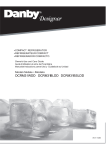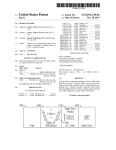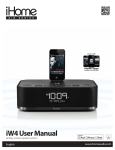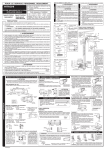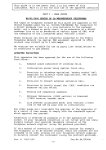Download SDI Technologies iHome iP57 User manual
Transcript
•
I
AIR
SERIES
SCAN
LEARN MORE
iW4 Start Guide
Visit our website for additional help and how-to videos
www.ihomeaudio.com/support/airplay/
AirPlay
Overview
FM Radio Band Region Selection
Controls
Different regions of the world use different FM radio frequency steps
and ranges (default is USA). To adjust settings for your region (USA.
EUROPE, JAPAN, AUSTRALIA, or CHINA):
- Make sure the unit is OFF. Press and holde the MODE button for S
seconds untii"RADIO XXX" appears in the lower part of the display.
- Press the SET+ 1- buttons to select your region.
- Press the MODE button again to confirm your selection and exit the
radio frequency mode settings.
TOP PANEL
Power I Alarm Reset Button
-Press to power On the iW4 speaker system
-Press to stop and reset a sounding alarm
-Press to exit Network Setup mode
-Press & hold to tum offWi-Fi and reset the iW4
FM Radio Presets
- Press to cycle through programmed radio preset stations (P1 ~)
- Program your favorite stations by selecting the preset number you
want to change, then press & hold again before adjusting the station,
and then press one final time to confirm your selection
EQ Control
-Press to enter EQ adjust mode, then press"+"or•-•
adjust each setting *Power must be ON
Music Control Buttons - - - - - - - - - - - - - .
Quick Nap Alarm
- Press to control music playback of your docked
iPadliPhoneliPod or connected AirPlay device
- Press to activate and adjust a count down timer for a power nap
Bedtime I Sleep Timer ---------...
f
power
- Press to activate an adjustable count down timer
to enjoy your favorite music as you fall asleep
...
HI
. .1
eq
presets
nap
Aiarm 1 & 2 Buttons
- Press to prev1ew programmed alarm time
- Press & hold to manually set alarm t1me, repeat, source, and volume
- Press twice to turn the alarm On or Off
alarm 1 alarm 2
88888888
wakeup
zzz
clock
alarmsldp
sync
Set
Volume Up IDown
+ 1-
- Press to adjust time, alarms, radio, eq, and device settings
-Press to adjust the volume of the iW4 speakers
Clock Set ISync
Mode Select _ _ __ _ ____./
- Press to sync time with docked iOS device
- Press & hold to manually set time
* iW4 will automatically sync time with a docked iOS device by default
** Press ALARM 1 or ALARM 2 button during time set for 12124 hour
-Press for AirPlay, iPod, FM Radio, and Aux-in modes
Snooze I Dimmer
- Press to adjust the display brightness
- Press to delay a sounding alarm
- Press & hold to adjust snooze timer
Wakeup IAlarm Skip Button
- Press to stop and reset a sounding alarm
-Press to skip the next pending programmed alarm time without
turning off for holidays or when you wakeup before the alarm
- Press & hold to adjust the 'Gentle Wake' timer (Off, 1-1 0 minutes)
r---:-
REAR PANEL
Aux-in ---------.
Firmware button & status LED
G~ Wi-Finetworksetup
0
USB Port _ _ _ _ _ _
\ .1!1. L --
...,
Press for Wi-Fi Sharing with docked iOS 5.0 or later device
Press & hold for manual network setup
~ FMantenna
____J
(firmware update)
Wi-Fi network status LED
o Master power is OFF
• Green, solid when connected to a Wi-Fi network
-1:-Red, blinking when NOT connected to a Wi-Fi network
FRONT DISPLAY
Display Indicators
. - - - - - Battery Low Indicator
II .
1·1. .
I
.·-· ·-· .~
Firmware Status Indicator
01 ( )-+--
• ·-·
Q5
1·1
II· - ·I~
Alarm Indicators
·-·~
I~
AM and PM Indicator
Mode and Status Display - - f - 1•••11_ 1'.'1
1 11
1 1
Network Status Indicator
Active AirPlay Stream Indicator
I •.•1-1-11•..11...11'.'1
II_ ·1_11_11 II I
iHome App Indicator
NETWORK STATUS
9
Network Connected
{
Quick Start
0
":"
•
strong signal strength
Network Not Connected
medium signal strength
,
-[
Network OFF-
Power on your iW4
- Connect AC power adaptor, pull tab
from the backup battery compartment
on bottom of unit
iW4 will automatically sync time
with your docked iPad, iPhone or iPod
- Press the Power button to switch
between power ON and standby
-Press & hold the Power button (4 sec.)
to turn iW4's Wi-Fi network OFF/ON
D
' "=-'
ll8D
Ell
-Dock your iPad, iPhone, or iPod and press
11>11 to enjoy your favorite music
- Press the Mode button to select AirPlay,
iPod, FM Radio, and AUX-in modes
-Press & hold Alarm 1 & 2 buttons to set your
desired wake preferences
Connect to your Wi-Fi network
-Dock iOS 5.0 or later device (verifyWi-Fi is
ON and connected to desired network)
-Press Network Setup button on iW4
-Select 'Allow' on pop-up message
- Keep reading for additional setup methods
-
o= :..:..!..:..!..=-o
®
0=~=0
0
IAirPlay mode
€) Set clock with AutoSync
--....,· ,. . --,
Play, charge, sleep & wake
I OFF, iPod, Radio, or Aux mode
iW4 Wi-Fi network OFF (Press & Hold Power button)
• AirPlay mode will be unavailable in Network OFF state
(§l
0
Not connected
/
~ Not connected
•
low signal strength
Connect AC power
Q
0
"
Enjoy AirPlay wireless audio
-Turn iW4 ON and select AirPlay mode
-Launch iTunes or use your iPad, iPhone,
iPad touch (verify network settings)
- Select the 'iHome iW4 XXXXXX' speaker as
your audio source (look for c:;;J AirPlay logo)
----~JyJ-1_
mod•
-
o•----~----··=o
Note: You may have to restart iTunes or your iOS device
before the iW4 is selectable as an AirPlay audio source
Network Setup for AirPlay
Network Setup Check list:
&1 To enjoy AirPlay wireless audio, you must have the following: ·
- iTunes or an iOS device (iPod touch, iPhone, or iPad).
- A functioning home network with Wi-Fi or direct ethernet connection.
&1 Download the latest software updates for iTunes and your iOS device to ensure that you are able to enjoy the latest
AirPlay enhancements and compatibility.
&1 Download the iHome Set app for iPod touch, iPhone and iPad.
&1 Have your Wi-Fi network name (SSID) and password (if applicable) available for reference.
&1 1f you use security for your network, use WPANJPA2 security (not WEP or WPANJPA2 enterprise)
Note: AirPlay requires iTunes 10.1 (Mac and PC) or later; OR an iPad (1st, 2nd, and 3rd generations) iPhone (4S, 4, and
3GS), iPod touch (4th, 3rd, and 2nd generations) with iOS 4.2 or later. The iHome Set app requires iOS 4.2 or later.
Option A- Connection via Wi-Fi Sharing with iOS 5.0 (RECOMMENDED)
If you have an iPod touch, iPhone, or iPad with iOS 5.0 or later, we recommend that you use
Wi-Fi network log-in sharing for the quickest network setup experience.
Using an iOS 5.0 or later device:
1. Verify that the iW4 is powered on.
2. Activate Wi-Fi on your iPad, iPhone, or iPod touch (with iOS 5.0 or later) and connect to your preferred network.
3. Dock your iPad, iPhone or iPod touch with the iW4.
4. Press the f:) Network Setup button on the back of the iW4
5. A pop-up message will appear on the iOS device asking if you want to share your Wi-Fi settings. Select 'Allow:
Your iOS device will share current wireless network credentials with the iW4 and a confirmation tone will sound.
Verify that the Network Status LED is green and then keep reading to learn how to use iW4 to stream your iTunes
and iOS audio content using AirPlay.
'-="
0
l
IZ8J
=:..:..:..:..:.. = 0
-
Option B- Manually Connecting with the iHome Set app
If you have an iPod touch, iPhone, or iPad with iOS 4.2 or later, we recommend that you use
our free iHome Set app to easily rename your iW4 speaker and configure network settings.
Using an iHome Set:
1. Verify that the iW4 is powered on.
2. Dock your iPad, iPhone or iPod touch with the iW4.
3. Download our free • iHome Set app from the
App Store and launch.
4. Scroll down the app interface and select the 'Network' tab interface and then select 'Manual Setup' button.
5. Select your preferred Wi-Fi network from the list of available networks and enter password if prompted. Select
'Other Network' to connect to network with a hidden SSID.
=
...
10:011 PM
8
IW4
-""'
[(;) ~A
Refresh
-
e
..
Nome
Other WI·FI Network
.
/'
../Your WI·FI Network
AirPlay speaker.
IHome iW4 XX)()()(X ) )
ArmwaNt Update
10:01 PM
WI·FI Networka
-
@)
Choou a Network lor IW4
Step1: Press the "Netwot1< Setup"
button on the rear panel of your
Speeker Neme
((®)
?
-
Network•
Quick WJ.FI Setup lnatructlona
>j
Show Ootollo
1---- <- I
10~PM
<IF
G
Step 2: When prompted, press
"Allow" to ehare your WI· A settings
Other WI·FI Network
Note: it can 1ake up to 3 minutes for your
Air Play speaker to connect to the W i-Fl
netwrok you just shored. The "Networl<
Status" LEO on the rear pa~ ol your
Other WI· FI Network
Other WI·FI Network
-vf)
-vf)
-vf)
-vf)
<;>-f)
Note: Connecting to a network may take up to 2 minutes. If network connection is unsuccessful reset the unit or
disconnect your iOS device and reconnect and repeat the above steps.
6. To rename your iW4 speaker, exit manual network setup, select 'Speaker Name' and customize how your iW4
speaker will present itself on your network. Press 'DONE' to confirm the new name.
•
10:01 PM
8
Network
If(;) ~A
ll
Refresh
Not Connected
Show Details
-
...
G
-
10:01 PM
change Device Name
G
>1
J
( LMngroom Speake<
I
o)
~,..,..,.wllbedllpleylld"'*'Mfllctltlgyour
JPM«er rrom • 1m of__...,. AltPI.,. deYicn
Spuker N.me
(
~
Nomo
!Home •W4 )()()()()()( ) ) _ _ _ ; ,
Turn over for more information•
Option C- Connecting directly via Ethernet
Follow this method if you have a wired home network or prefer the performance of a direct
connection with router.
Using a Ethernet cable (not provided):
1. Press & hold the Power button (4 seconds) to power OFF the iW4 network.
2. Connect an ethernet cable to the iW4 rear ethernet port and to your router (or network).
3. Press & hold the Power button (4 seconds) a second time to power ON the iW4 network and establish a direct
ethernet connection.
(@]
oSuccess!
~
..
~
®
...........
o]
Congratulations, you have successfully connected your iW4 to your wireless network. Verify that
the Network Status LED is green and that the Network Status Indicator icon shows signal
strength to confirm if the iW4 is successfully connected to a network. Keep reading on the other
side of this guide to start using AirPlay and other iW4 features.
Connected
Not Connected
Network Problem?
(@]
------11!!»
o -= = = o
Ill
If the Network Status LED is green, the iW4 is
connected to a network
If t he Network Status LED is flashing red, the iW4 is not
connected to a network because, either:
- The iW4 has not been connected to a Wi-Fi network
-There is a problem with your Wi-Fi network
- Or, the iW4 is out of range
Reset the iW4 Network:
- Press & hold the Power button (4 sec.) to turn networkOFF.
- Press & hold the Power button again to reactivate the network.
- Visit our website for additional instructions and support.
Visit our website for additional network setup instructions: www.ihomeaudio.com/support/airplay/
AirPlay
AirPlay & iPod touch, iPhone, or iPad
Using an iOS device:
1. Connect your iOS device to the same Wi-Fi network as iW4. Go to
Settings -->
Wi-Fi on your iOS device.
2. Tap on
iPod Music app, look for the
AirPlay icon next to the
d music transport controls.
3. Tap on the
AirPlay icon and choose iW4 from the list of speakers. If the iW4 speaker is not available, restart
your iOS device and verify that the iW4 is powered on.
4. Press play.
w
w
AirPlay & iTunes
Using a Mac or PC with iTunes (AirPlay streaming is designed for iTunes media and audio content only):
1. Connect your Mac or PC to the same Wi-Fi network as iW4.
2. Open
iTunes on your computer.
3. Within iTu nes open "Preferences': Select the "Devices" tab, and ~ activate the following option:
"Allow iTunes control from remote speakers"
4. Click OK, close iTunes preferences.
AirPlay icon in the bottom right corner of the iTunes window.
5. Look for the
AirPlay icon and choose iW4 from the list of speakers. Click "Multiple Speakers..:· to select additional
6. Click the
AirPlay speakers. If the iW4 speaker is not available, restart iTunes and verify that the iW4 is powered on.
7. Press play.
w
w
Control
Audio modes, clock settings, and alarms
Enjoy AirPlay, iPod (docked), FM radio, and Aux-in modes:
1. Press Mode button for AirPlay, iPod, FM Radio, and Aux-in audio content.
2. Press .... HI ... ~ to control your music content and press ~~ ~>>) to adjust the volume of the iW4 speakers.
Set display & clock preferences:
1. The iW4 will automatically sync the clock time when docking an iPad, iPhone, or iPod.
2. Press &hold the Clock Sync button and use the+ 1- buttons to manually set the time and calendar.
3. Press Alarm 1 or Alarm 2 button during time set for 12124 hour mode.
4. Press the Snooze Dimmer button to adjust the brightness of the clock display backlight.
I
Set alarm & wake preferences:
1. Press Alarm 1 or 2 buttons to preview programmed alarm time and press again to turn the alarm ON or OFF.
2. Press & hold Alarm 1 or 2 buttons to set alarm and wake preferences (alarm time, repeat, source and wake volume)
3. Press Wakeup Alarm Skip or Power buttons to stop and reset a sounding alarm
4. Press Wakeup Alarm Skip button to skip the next pending programmed alarm time
5. Press & hold Wakeup Alarm Skip buttonto adjust the 'Gentle Wake' timer (Off, 1-10 minutes)
Note: Pressing the+ 1- buttons will adjust device settings within alarm and time settings.
I
I
I
Multi-room audio
Add AirPlay-enabled speakers to any room
iHome's AirPlay solutions provide an affordable way to enjoy a truly wireless home audio experience anywhere you
want- including kitchen, bedroom, living room or patio.
Apps
Remote App- Control iTunes playback anywhere in the house
Download Apple's Remote app free from the App Store to your iOS device and control your iTunes library and AirPlay
speakers wirelessly when connected to the same Wi-Fi network.
~I>.] PANDORA®, ~~~~$ iHeartRadio®, and
Tuneln® -Internet radio music apps
Turn your iW3 system into an internet radio when you use AirPlay audio streaming
with your favorite iOS music apps.
f:) iHome+apps - iW4 works with a suite of iHome apps available on the app store
iHome Set- control iW4 features like network setup, EQ time, alarms, and firmware updates.
iHome Sleep- wake to custom alarms and music playlists.
Troubleshooting
Problem
Possible Solutions
I am unable to connect the
iW4 to my home Wi-Fi
network.
1. Verify that your Wi-Fi network is functioning and Wi-Fi certified.
2. The iW4 does not support WEP or WPAJWPA2 Enterprise security
types. We recommend Open, WPAJWPA2 Personal. Once you change
the security type on your router, we suggest rebooting your Wi-Fi
router and your iW4 speaker.
3. Make sure your router firmware is up to date.
4. Make sure that your wireless network is not on a conflicting channel
with one of your neighbors. You can use software like iStumbler on
Mac or Netstumbler on Windows to verify that adjacent networks,
sorted by SNR, aren't on the same channel. Channels 1, 6, and 11 are
the three non-overlapping 802.11 g channels.
5. Move the iW4 closer to your network access point; the Wi-Fi signal is
weak or there are overlapping Wi-Fi signals or the iW4 is out of range
of your Wi-Fi network.
6. Keep away from potential sources of interference which may affect
Wi-Fi signal, such as microwave ovens.
7. Reset the iW4 Hardware and repeat network setup:
Option 1:
- Press & hold the Power button (4 sec.) to turn network OFF.
- Press & hold the Power button again to reactivate the network.
Option 2:
- Disconnect the AC power and backup battery and reconnect
after 15 seconds.
I've selected the iW4 speaker
as my AirPlay audio source,
but I do not hear any music.
1. Verify that the volume is not muted or set to 0.
2. Verify that there is not another iTunes library or iOS device connected
to the iW4 speaker.
3. Try restarting iTunes or your iOS device.
4. Reset the iW4 and reboot your Wi-Fi router.
The iW4 doesn't respond or
doesn't turn ON.
1. Verify that the adaptor is connected, that the power outlet is 'live'
(not controlled by a wall switch), and battery is fully charged.
2. Reset the iW4 speaker (Disconnect the AC power and backup
battery and reconnect after 15 seconds).
Problem
Possible Solutions
I've successfully connected
the iW4 to my home
network, but I cannot select
the iW4 speaker from iTunes/
iOS Device OR control AirPlay
music playback using ~ ... HI .......
buttons
The iW4 speaker must be on the same network as your AirPlay source.
iTunes Solutions:
1. Make sure that you have the latest version if iTunes.
2. ry restarting iTunes.
3. Before you open iTunes, make sure that you have enabled Bonjour
service in your PC. Take Windows XP for example: to enable the service,
you can click Start->Settings-> Control Panel, and double click
Administrative Tools-> Services->Bonjour Service, then click Start
followed by OK on the pop-up menu.
4. In order for the iW4 to be able to access track controls in iTunes you
need to allow it in iTunes:
- In iTunes, go to Preferences.
- In the Devices tab, check "Allow iTunes audio control from
remote speaker~~
iOS device solutions:
1. Make sure the iOS device has the latest software.
2. If you are unable to see. the Airplay icon on the iOS device, restart your
iOSdevice.
3. Verify that your device is connected to the correct Wi-Fi network.
Note: The original iPhone, iPhone 3G, and iPod touch (1st generation) do not support AirPlay.
Docking error message: ''This
device is not supported"
1. Reset the iW4 speaker (Disconnect the AC power and backup
battery and reconnect after 15 seconds) and reboot your
iPad/iPhone/iPod.
Visit our website for the complete iW4 user manual and help: www.ihomeaudio.com/support/airplay/
© 2012 SDI Technologies Inc. All rights reserved.
iHome and the f:) logo are registered trademarks of SDI Technologies.
AirPlay, iPad, iPhone, iPod touch, iPod, are registered trademarks of Apple Inc.
Tuneln® is a registered trademark ofTuneln, Inc.
PANDORA® is a registered trademark of Pandora Media Inc.
iHeartRadio® is a registered trademark of Clear Channel Communications, Inc.
Printed in China.
iW4 062120 12-B
AirPlay
Wirelessly stream iPod
and iTunes music
Charge, Play, Sleep and
Wake to rPod, iPhone & iPad
SRS TruBass• dynamic
audio performance
0 Bluetooth. lfAiiJHJ iHM79
Portable rechargeable Bluetooth stereo speakers
for iPad/iPhone/iPod or any Bluetooth-enabled device.
Portable multimedia speakers for your iPad, iPod,
iPhone, laptop, and MP3 player. Includes built-in
rechargeable batteries and protective case.
iP57
......,..
fi! iPod l:l IPhone
iD9
iDMl5
"""''"
fi iPod !liPhone O iPad
--
CJ fiiU..
iHome Sleep
'dud ' q>
!.I iHome Radio
n
~,~_.
....._.....onrtw~Sbw
,[)9$
~ Phone
~ Portable Rechargeable stereo speaker system
~ for iPhone/iPod. Play & charge your iPhone/ ~---~-__.....,
__
iii iPod in this splash resistant zippered case.
E=;l Speaker
Portable opp-friendly rechargeable speaker
system for iPad/iPhone/iPod.
Portable rechargeable Bluetooth® speakers with
speakerphone for any Bluetooth·enabled device.
Experience True Wireless Audio
Introducing the iWl AirPlay®
wireless audio system with rechargeable battery
iPl6
........
!iliPod Cl iPhone
iA63
.......
--
!iliPod CliPhone
al iHomeSleep
,P
I:I'J f•l:~r111:d...,
H iHome Radio
~12diol!lpp
~on tN AppSCIIW
oPI6G
(.;- 1
iA638
"'S'
I
~
"""'
I
B
a
For more details. visit wwwihomeoudio.com/discover/o•rploy/
Portable stereo speakers with
alarm clock for iPhone®/ iPod®.
Charge, wake & sleep to iPhone/iPod.
App-enhanced alarm clock FM radio stereo
speaker system with motorized rotating dock
for iPhone/iPod.
iD91
........
--
litiPod IJiPhone O iPad
Gl
!Home Sleep
f RU..,IdOIIJoiiOP
iAlOO
_...
_.,_
S iPod OiPhone O iPad
G1
iHome Sleep
I AU.a.mdoo:l;~
H iHome Radio
H iHomeRadio
~on h- AJIPSCOI'P
av,....ontht AI!p~
---~'~"'-"
'""'"'"'"')~
iD3
...
......
lf!iPod IJiPhone O iPad
_..
...
~~~ J"U
!Home
Sleep
.,.,rW)dl~
j
H iHomeRadio
!..!J ""~rl'M-
BONGIOVI
loPs I
-'-'"·""'STICB
App-enhanced dual alarm stereo clock radio
for your iPhone/iPod/iPad with FM presets
App-enhanced Bluetooth® speakerphone
alarm clock with FM radio for
iPad/iPhone/iPod.
Premium 50 wall Bongiovi home
speaker system for iPod/iPhone/iPod
with TV video output.
BONCJIDVI
loPs I
ACOUaTICa
To ensure your AirPlay device and your iHome work together,
follow these 3 tips to avoid common problems:
Wi-Fi Network
General Issues
1. Verify that your router's firmware is up-to-date.
2. Older model Wi-Fi routers are not fully optimized to stream AirPlay content. Consider upgrading to a new Wi-Fi
router to ensure the latest perfomance in Wi-Fi techn~logy and best AirPlay streaming experience.
3. Verify that your secured network is using WPA or WPA2 personal encryption. WEP and Enterprise encryption is
not supported by AirPlay technology.
AirPlay & iOS for iPod touch, iPhone, or iPad
General Issues
1. Verify that the firmware of your iPod touch, iPhone or iPad is up-to-date.
2. Restart your iOS device after you connect the iHome AirPlay speaker to your network.
AirPlay &iTunes
General Issues
1. Verify that iTunes is up-to-date and running the latest version.
2. Restart iTunes after you connect the iHome AirPlay speaker to your network.
3. Verify that you have activated "Allow iTunes control of remote speakers" from iTunes: Preferences>Devices
Still have Problems?
Visit our website:
or email us at:
www.ihomeaudio.com/support/airplay
[email protected]
iW4- Consumer Product Safety Guide
FCC Radiation Exposure Statement
FCC ID: EMOIW4 IC: 9868-IW4
This equipment complies with FCC RF radiation exposure limits set forth for an uncontrolled environment. This
transmitter must not be co-located or operating in conjunction with any other antenna or transmitter.
This Device complies with RSS-21 0 of the IC Rules; Operation is subject to the following two conditions:
1. This device may not cause interference and
2. This device must accept any interference received, including interference that may cause undesired operation
This device complies with FCC radiation exposure limits set forth for an uncontrolled environment and it also complies
with Part 15 of the FCC RF Rules. Operation is subject to the following two conditions: (1) this device may not cause
harmful interference, and (2) this device must accept any interference received, including interference that may cause
undesired operation. (FCC 15.19)
Le present appareil est conforme aux CNR d'lndustrie Canada applicables aux appareils radio exempts de licence.
L'exploitation est autorisee aux deux conditions suivantes: (1) l'appareil ne doit pas produire de brouillage, et (2)
l'utilisateur de l'appareil doit accepter tout brouillage radioelectrique subi, meme si le brouillage est susceptible d'en
compromettre le fonctionnement.
The device meets the exemption from the routine evaluation limits in section 2.5 of RSS 102 and compliance with
RSS-1 02 RF exposure, users can obtain Canadian information on RF exposure and compliance.
Le dispositif rencontre !'exemption deslimites courantes d'evaluation dans Ia section 2.5 de RSS 102 et Ia conformite
!'exposition de RSS-1 02 rf, utilisateurs peut obtenir !'information canadienne sur !'exposition et Ia conformite de rf.
a
This equipment complies with the limits for a Class B digital device as specified in Part 15 of FCC Rules. These limits
provide reasonable protection against radio and TV interference in a residential area. However, your equipment might
cause TV or radio interference even when it is operating properly. To eliminate interference you can try one or more of
the following corrective measures:
Reorient or relocate the receiving antenna.
Increase the distance between the equipment and the radio or TV.
Use outlets on different electrical circuits for the equipment and the radio or TV.
Consult your dealer or an experienced radio/television technician if the problem still exists.
Modifying or tampering with your system's internal components can cause a malfunction and might invalidate the
system's warranty and void your FCC authorization to operate it.
The separation distance between the equipment and the user shall not be less than 20 em.
This Class B digital apparatus complies with Canadian ICES-003. Cet appareil numerique de Ia classe Best conforme
norme NMB-003 du Canada.
a Ia
Important Safety Instructions
1.
2.
3.
4.
5.
6.
7.
8.
9.
10.
11.
12.
13.
14.
Water and Moisture- The unit should not be used near water. For example: near a bathtub, washbowl, kitchen
sink, laundry tub, swimming pool or in a wet basement.
Ventilation- The unit should be situated so that its location or position does not interfere with its proper
ventilation. For example, it should not be situated on a bed, sofa, rug or similar surface that may block ventilation
openings. Also, it should not be placed in a built-in installation, such as a bookcase or cabinet, which may impede
the flow of air through the ventilation openings.
Heat- The unit should be situated away from heat sources such as radiators, heat registers, stoves or other
appliances (including amplifiers) that produce heat.
Power Sources -The unit should be connected to a power supply only of the type described in the operating
instructions or as marked on the appliance.
Power Cable Protection- Power supply cables should be routed so that they are not likely to be walked on or
pinched by items placed upon or against them. It is always best to have a clear area from where the cable exits the
unit to where it is plugged into an AC socket.
Cleaning- The unit should be cleaned only as recommended. See the Maintenance section of this manual for
cleaning instructions.
Objects and Liquid Entry - Care should be taken so that objects do not fall and liquids are not spilled into any
openings or vents located on the product.
Attachments- Do not use attachments not recommended by the product manufacturer.
Lightning and Power Surge Protection- Unplug the unit from the wall socket and disconnect the antenna or
cable system during a lightning storm or when it is left unattended and unused for long periods of time. This will
prevent damage to the product due to lightning and power-line surges.
Overloading - Do not overload wall sockets, extension cords, or integral convenience receptacles as this can result
in a risk of fire or electric shock.
Damage Requiring Service -The unit should be serviced by qualified service personnel when:
A. the power supply cable or plug has been damaged.
B. objects have fallen into or liquid has been spilled into the enclosure.
C. the unit has been exposed to rain.
D. the unit has been dropped or the enclosure damaged.
E. the unit exhibits a marked change in performance or does not operate normally.
Antenna- Do not connect an external antenna to the unit (other than that provided).
Periods of None Use- If the unit is to be left unused for an extended period of time, such as a month or longer, the
power cable should be unplugged from the unit to prevent damage or corrosion.
Servicing -The user should not attempt to service the unit beyond those methods described in the user's
operating instructions. Service methods not covered in the operating instructions should be referred to qualified
service personnel.
Maintenance
Place the unit on a level surface away from sources of direct sunlight or excessive heat.
Protect your furniture when placing your unit on a natural wood and lacquered finish. A cloth or other protective material should
be placed between it and the furniture.
Clean your unit with a soft cloth moistened only with mild soap and water. Stronger cleaning agents, such as Benzine, thinner or
similar materials can damage the surface of the unit.
Printed in China
Questions? Visit www.ihomeaudio.com
iW4 04232012-A
Limited 1 Year Warranty Information
iHome, a division of SOl Technologies Inc. (hereafter referred to as SOl Technologies), warrants this product to be free from defects in
workmanship and materials, under normal use and conditions, for a period of 1 Year from the date of original purchase.
Should this product fail to function in a satisfactory manner, it is best to first return it to the store where it was originally purchased. Should
this fail to resolve the matter and service still be required by reason of any defect or malfunction during the warranty period, SDI
Technologies will repair or, at its discretion, replace this product without charge (except for a $30.00 charge for handling, packing, return
UPS/postage, and insurance). This decision is subject to verification of the defect or malfunction upon delivery of this product to the Factory
Service Center listed below. The product must include proof of purchase, including date of purchase. The fee for service without proof of
purchase is $60.00.
Before returning this product for service, please check our support section at www.ihomeaudio.com/support or call our customer
service team to resolve any problems you may be experiencing.
If service is still required:
1.
2.
3.
4.
Pack unit in a well padded, heavy corrugated box.
Enclose a photocopy of your sales receipt, credit card statement, or other proof of the date of purchase, if within the warranty period.
Enclose a check or money order payable to the order of SDI Technologies, for the sum of $30.00 ($60.00 without proof of purchase).
Send the unit prepaid and insured, to the Factory Service Center listed below.
Consumer Repair Department
SDI Technologies Inc.
1330 Goodyear Dr.
El Paso, TX 79936-6420
Disclaimer of Warranty
NOTE: This warranty is valid only if the product is used for the purpose for which it was designed. It does not cover (i) products which have
been damaged by negligence or willful actions, misuse or accident, or which have been modified or repaired by unauthorized persons; (ii)
cracked or broken cabinets, or units damaged by excessive heat; (iii) damage to digital media players, computers, routers, CO's or tape
cassettes (if applicable); (iv) the cost of shipping this product to the Factory Service Center and its return to the owner.
This warranty is valid only in the United States of America and does not extend to owners of the product other than to the original
purchaser. In no event will SOl Technologies or any of its affiliates, contractors, resellers, their officers, directors, shareholders, members or
agents be liable to you or any third party for any consequential or incidental damages, any lost profits, actual, exemplary or punitive
damages. (Some states do not allow limitations on implied warranties or exclusion of consequential damages, so these restrictions may not
apply to you.) This warranty gives you specific legal rights, and you may also have other rights which vary from state to state.
Your acknowledgment and agreement to fully and completely abide by the above mentioned disclaimer of warranty is contractually
binding to you upon your transfer of currency (money order, cashier's check, or credit card) for purchase of your SDI Technologies product.
Questions? Visit www.ihomeaudio.com
Toll Free Customer Service: 1-800-288-2792
©SOl Technologies 2012 All rights Reserved.
Printed in China
iW4 03142012-A