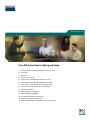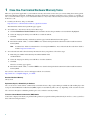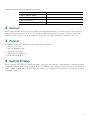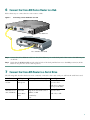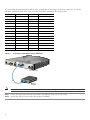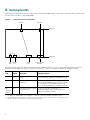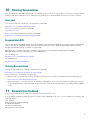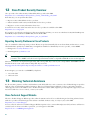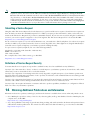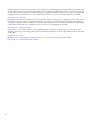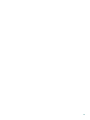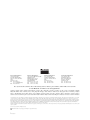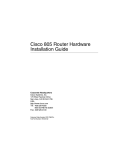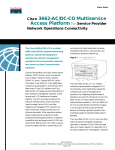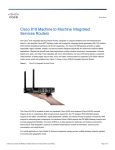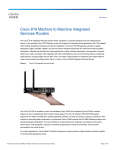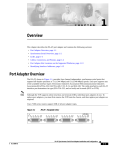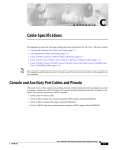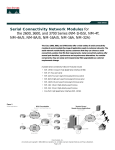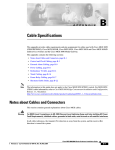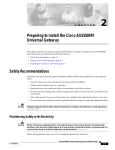Download Cisco 805 Installation guide
Transcript
Quick Start Guide Cisco 805 Series Router Cabling and Setup 1 Cisco One-Year Limited Hardware Warranty Terms 2 Overview 3 Parts List 4 Verify the PC Setup 5 Connect the Cisco 800 Series Router to a PC 6 Connect the Cisco 800 Series Router to a Hub 7 Connect the Cisco 805 Router to a Serial Drive 8 Connect the Power and Turn On the Router 9 Verifying the LEDs 10 Obtaining Documentation 11 Documentation Feedback 12 Cisco Product Security Overview 13 Obtaining Technical Assistance 14 Obtaining Additional Publications and Information 1 Cisco One-Year Limited Hardware Warranty Terms There are special terms applicable to your hardware warranty and various services that you can use during the warranty period. Your formal Warranty Statement, including the warranties and license agreements applicable to Cisco software, is available on Cisco.com. Follow these steps to access and download the Cisco Information Packet and your warranty and license agreements from Cisco.com. 1. Launch your browser, and go to this URL: http://www.cisco.com/univercd/cc/td/doc/es_inpck/cetrans.htm The Warranties and License Agreements page appears. 2. To read the Cisco Information Packet, follow these steps: a. Click the Information Packet Number field, and make sure that the part number 78-5235-03A0 is highlighted. b. Select the language in which you would like to read the document. c. Click Go. The Cisco Limited Warranty and Software License page from the Information Packet appears. d. Read the document online, or click the PDF icon to download and print the document in Adobe Portable Document Format (PDF). Note You must have Adobe Acrobat Reader to view and print PDF files. You can download the reader from Adobe’s website: http://www.adobe.com 3. To read translated and localized warranty information about your product, follow these steps: a. Enter this part number in the Warranty Document Number field: 78-10747-01C0 b. Select the language in which you would like to view the document. c. Click Go. The Cisco warranty page appears. d. Read the document online, or click the PDF icon to download and print the document in Adobe Portable Document Format (PDF). You can also contact the Cisco service and support website for assistance: http://www.cisco.com/public/Support_root.shtml. Duration of Hardware Warranty One (1) Year Replacement, Repair, or Refund Policy for Hardware Cisco or its service center will use commercially reasonable efforts to ship a replacement part within ten (10) working days after receipt of a Return Materials Authorization (RMA) request. Actual delivery times can vary, depending on the customer location. Cisco reserves the right to refund the purchase price as its exclusive warranty remedy. To Receive a Return Materials Authorization (RMA) Number Contact the company from whom you purchased the product. If you purchased the product directly from Cisco, contact your Cisco Sales and Service Representative. 2 Complete the information below, and keep it for reference. Company product purchased from Company telephone number Product model number Product serial number Maintenance contract number 2 Overview This document describes the basic process of cabling and configuring the Internet access device, the Cisco 805 router. For advanced cabling information, refer to the Cisco 805 Router Hardware Installation Guide. For advanced configuration information, refer to the Cisco 805 Router Software Configuration Guide. These documents are available on Cisco.com. 3 Parts List The shipment of your Cisco 800 series router includes the following items: • One Cisco 805 router • One yellow Ethernet cable • One black power supply • One black power supply cord • Product Documentation 4 Verify the PC Setup Before you begin, verify that each computer that will be connected to the router has a network interface card (NIC) installed and that Transmission Control Protocol/Internet Protocol (TCP/IP) has been loaded and configured. For more information on how to configure TCP/IP, refer to the PC Configuration Instructions to Establish Cisco Router-to-PC Communications, which is available on Cisco.com. 3 5 Connect the Cisco 800 Series Router to a PC Follow these steps to connect the Cisco 805 router to a PC with a 10- or 10/100 Mbps network interface card (NIC): Figure 1 Connecting a Cisco 805 Router to a PC HUB LINK NO HUB ETHE RNET CONS OLE 10 BA SE T Cisco 805 SERIAL OK SER 0 AUX LAN AUX Cisco 805 Router PC Step 1 Connect the yellow Ethernet cable from the yellow Ethernet port on the back panel of the router to the Ethernet port on the NIC on the computer. Step 2 Verify that the HUB/NO HUB switch on the left side of the back panel has been set to the NO HUB position (out). If the button is in, press it to set it to the out position. 4 6 Connect the Cisco 800 Series Router to a Hub Follow these steps to connect the Cisco 805 router to a hub: Figure 2 Connecting a Cisco 805 Router to a Hub HUB LINK NO HUB ETHE RNET CONS 10 BA SE OLE T Cisco 805 SERIAL Cisco 805 Router 1X 2X SPEED LED 100Bas eTX SO LID 10Base T BLI NK 10/100 3X 4X 1 2 3 4 5 6 7 8 5X 6X 7X 8X MDI MDI-X Cisco 1528 Micro Hub 10/100 Step 1 Connect the yellow Ethernet cable from the yellow Ethernet port on the back panel of the router to the Ethernet port on the hub. Step 2 Verify that the HUB/NO HUB switch on the left side of the back panel has been set to the HUB position (in). If the button is out, press it to set it to the in position. 7 Connect the Cisco 805 Router to a Serial Drive The following table describes the devices most commonly connected to the router serial port and how the serial line is used. Serial Device WAN Options WAN Encapsulation (Framing) Network Type Asynchronous modem Asynchronous dial-up line Point-to-Point Protocol (PPP) Remote office to corporate office Small office to Internet service provider (ISP) Channel service unit/data service unit (CSU/DSU) Synchronous leased line Frame Relay Synchronous leased line: High-Level Data Link Control (HDLC) or PPP X.25 Frame Relay Remote office to corporate office Small office to ISP X.25 5 If you need help deciding which serial cable to order, see Appendix A, “Selecting a Serial Cable” in the Cisco 805 Router Hardware Installation Guide. Then order one of the serial cables described in the following table. Mode Signaling Gender Part Number DCE EIA/TIA-232 Female CAB-SS-232FC DTE EIA/TIA-232 Male CAB-SS-232MT DCE EIA/TIA-449 Female CAB-SS-449FC DTE EIA/TIA-449 Male CAB-SS-449MT DCE EIA/TIA-530 Female CAB-SS-530FC DTE EIA/TIA-530 Male CAB-SS-530MT DCE EIA/TIA-530A Female CAB-SS-530AFC DTE EIA/TIA-530A Male CAB-SS-530AMT DCE X.21 Female CAB-SS-X21FC DTE X.21 Male CAB-SS-X21MT DCE V.35 Female CAB-SS-V35FC DTE V.35 Female CAB-SS-V35FT DCE V.35 Male CAB-SS-V35MC DTE V.35 Male CAB-SS-V35MT Figure 3 Connecting a Serial Drive to a Cisco 805 Router HUB LINK NO HUB ETHE RNET CONS 10 BA SE T OLE Cisco 805 SERIA L Cisco 805 Router Modem or CSU/DSU Note In some countries, a modem or CSU/DSU might not be necessary or might be provided by your WAN service provider. Step 1 Connect the appropriate end of the serial cable to the dark blue serial port on your router. Step 2 Connect the other end of the cable to the modem or CSU/DSU. 6 8 Connect the Power and Turn On the Router Follow these steps to connect power to the Cisco 805 router and turn it on: Figure 4 Connecting the Power to a Cisco 805 Router To electrical outlet HUB LINK NO HUB ETHE RNET CONS 10 BA SE OLE Cisco 805 T SERIAL 6-pin connector Desktop power supply Step 1 Make sure the router power is off. Step 2 Set the power switch to the STANDBY ( Step 3 Connect the power supply cable to the 6-pin connector on the router. Step 4 Connect the power cord to the desktop power supply. Step 5 Connect the other end of the power cord to an electrical outlet. Step 6 Turn ON the router. Press the power switch to on (|). ) position. 7 9 Verifying the LEDs Verify the power, Ethernet, and serial connections by checking the LEDs. Figure 5 shows the components that you must verify and the location of their corresponding LEDs. Figure 5 Components and Associated LEDs CD LED OK LED Front panel Back panel LINK Ethernet LED port Serial port Power connector and switch The following table describes the normal pattern for these LEDs and what to do if you get an abnormal pattern. For more information on all LEDs, see Chapter 1, “Product Overview” of the Cisco 805 Router Hardware Installation Guide. LED Normal Pattern OK Explanation If Abnormal Pattern On Power is supplied to the router. If off, see Chapter 3, “Troubleshooting” in the Cisco 805 Router Hardware Installation Guide. LINK On Ethernet device is connected. If off, toggle HUB/NO HUB button (if set to HUB [in], reset to NO HUB [out] or vice versa).1 If still off, see Chapter 3, “Troubleshooting” in the Cisco 805 Router Hardware Installation Guide. CD On Packets are sent or received If off for a long time, see Chapter 3, from serial port.2 “Troubleshooting” in the Cisco 805 Router Hardware Installation Guide. (Carrier detect) 1. For information on how the setting of this button on a hub affects the setting of the router HUB/NO HUB button, see Chapter 2, “Installing the Cisco 805 Router” in the Cisco 805 Router Hardware Installation Guide. 2. The CD LED will not light until you configure the serial interface. For more information on configuring the serial interface, see the Cisco 805 Router Software Configuration Guide. 8 10 Obtaining Documentation Cisco documentation and additional literature are available on Cisco.com. Cisco also provides several ways to obtain technical assistance and other technical resources. These sections explain how to obtain technical information from Cisco Systems. Cisco.com You can access the most current Cisco documentation at this URL: http://www.cisco.com/univercd/home/home.htm You can access the Cisco website at this URL: http://www.cisco.com You can access international Cisco websites at this URL: http://www.cisco.com/public/countries_languages.shtml Documentation DVD Cisco documentation and additional literature are available in a Documentation DVD package, which may have shipped with your product. The Documentation DVD is updated regularly and may be more current than printed documentation. The Documentation DVD package is available as a single unit. Registered Cisco.com users (Cisco direct customers) can order a Cisco Documentation DVD (product number DOC-DOCDVD=) from the Ordering tool or Cisco Marketplace. Cisco Ordering tool: http://www.cisco.com/en/US/partner/ordering/ Cisco Marketplace: http://www.cisco.com/go/marketplace/ Ordering Documentation You can find instructions for ordering documentation at this URL: http://www.cisco.com/univercd/cc/td/doc/es_inpck/pdi.htm You can order Cisco documentation in these ways: • Registered Cisco.com users (Cisco direct customers) can order Cisco product documentation from the Ordering tool: http://www.cisco.com/en/US/partner/ordering/ • Nonregistered Cisco.com users can order documentation through a local account representative by calling Cisco Systems Corporate Headquarters (California, USA) at 408 526-7208 or, elsewhere in North America, by calling 1 800 553-NETS (6387). 11 Documentation Feedback You can send comments about technical documentation to [email protected]. You can submit comments by using the response card (if present) behind the front cover of your document or by writing to the following address: Cisco Systems Attn: Customer Document Ordering 170 West Tasman Drive San Jose, CA 95134-9883 We appreciate your comments. 9 12 Cisco Product Security Overview Cisco provides a free online Security Vulnerability Policy portal at this URL: http://www.cisco.com/en/US/products/products_security_vulnerability_policy.html From this site, you can perform these tasks: • Report security vulnerabilities in Cisco products. • Obtain assistance with security incidents that involve Cisco products. • Register to receive security information from Cisco. A current list of security advisories and notices for Cisco products is available at this URL: http://www.cisco.com/go/psirt If you prefer to see advisories and notices as they are updated in real time, you can access a Product Security Incident Response Team Really Simple Syndication (PSIRT RSS) feed from this URL: http://www.cisco.com/en/US/products/products_psirt_rss_feed.html Reporting Security Problems in Cisco Products Cisco is committed to delivering secure products. We test our products internally before we release them, and we strive to correct all vulnerabilities quickly. If you think that you might have identified a vulnerability in a Cisco product, contact PSIRT: • Emergencies — [email protected] • Nonemergencies — [email protected] Tip We encourage you to use Pretty Good Privacy (PGP) or a compatible product to encrypt any sensitive information that you send to Cisco. PSIRT can work from encrypted information that is compatible with PGP versions 2.x through 8.x. Never use a revoked or an expired encryption key. The correct public key to use in your correspondence with PSIRT is the one that has the most recent creation date in this public key server list: http://pgp.mit.edu:11371/pks/lookup?search=psirt%40cisco.com&op=index&exact=on In an emergency, you can also reach PSIRT by telephone: • 1 877 228-7302 • 1 408 525-6532 13 Obtaining Technical Assistance For all customers, partners, resellers, and distributors who hold valid Cisco service contracts, Cisco Technical Support provides 24-hour-a-day, award-winning technical assistance. The Cisco Technical Support Website on Cisco.com features extensive online support resources. In addition, Cisco Technical Assistance Center (TAC) engineers provide telephone support. If you do not hold a valid Cisco service contract, contact your reseller. Cisco Technical Support Website The Cisco Technical Support Website provides online documents and tools for troubleshooting and resolving technical issues with Cisco products and technologies. The website is available 24 hours a day, 365 days a year, at this URL: http://www.cisco.com/techsupport Access to all tools on the Cisco Technical Support Website requires a Cisco.com user ID and password. If you have a valid service contract but do not have a user ID or password, you can register at this URL: http://tools.cisco.com/RPF/register/register.do 10 Note Use the Cisco Product Identification (CPI) tool to locate your product serial number before submitting a web or phone request for service. You can access the CPI tool from the Cisco Technical Support Website by clicking the Tools & Resources link under Documentation & Tools. Choose Cisco Product Identification Tool from the Alphabetical Index drop-down list, or click the Cisco Product Identification Tool link under Alerts & RMAs. The CPI tool offers three search options: by product ID or model name; by tree view; or for certain products, by copying and pasting show command output. Search results show an illustration of your product with the serial number label location highlighted. Locate the serial number label on your product and record the information before placing a service call. Submitting a Service Request Using the online TAC Service Request Tool is the fastest way to open S3 and S4 service requests. (S3 and S4 service requests are those in which your network is minimally impaired or for which you require product information.) After you describe your situation, the TAC Service Request Tool provides recommended solutions. If your issue is not resolved using the recommended resources, your service request is assigned to a Cisco TAC engineer. The TAC Service Request Tool is located at this URL: http://www.cisco.com/techsupport/servicerequest For S1 or S2 service requests or if you do not have Internet access, contact the Cisco TAC by telephone. (S1 or S2 service requests are those in which your production network is down or severely degraded.) Cisco TAC engineers are assigned immediately to S1 and S2 service requests to help keep your business operations running smoothly. To open a service request by telephone, use one of the following numbers: Asia-Pacific: +61 2 8446 7411 (Australia: 1 800 805 227) EMEA: +32 2 704 55 55 USA: 1 800 553-2447 For a complete list of Cisco TAC contacts, go to this URL: http://www.cisco.com/techsupport/contacts Definitions of Service Request Severity To ensure that all service requests are reported in a standard format, Cisco has established severity definitions. Severity 1 (S1)—Your network is “down,” or there is a critical impact to your business operations. You and Cisco will commit all necessary resources around the clock to resolve the situation. Severity 2 (S2)—Operation of an existing network is severely degraded, or significant aspects of your business operation are negatively affected by inadequate performance of Cisco products. You and Cisco will commit full-time resources during normal business hours to resolve the situation. Severity 3 (S3)—Operational performance of your network is impaired, but most business operations remain functional. You and Cisco will commit resources during normal business hours to restore service to satisfactory levels. Severity 4 (S4)—You require information or assistance with Cisco product capabilities, installation, or configuration. There is little or no effect on your business operations. 14 Obtaining Additional Publications and Information Information about Cisco products, technologies, and network solutions is available from various online and printed sources. • Cisco Marketplace provides a variety of Cisco books, reference guides, and logo merchandise. Visit Cisco Marketplace, the company store, at this URL: http://www.cisco.com/go/marketplace/ • Cisco Press publishes a wide range of general networking, training and certification titles. Both new and experienced users will benefit from these publications. For current Cisco Press titles and other information, go to Cisco Press at this URL: http://www.ciscopress.com 11 • Packet magazine is the Cisco Systems technical user magazine for maximizing Internet and networking investments. Each quarter, Packet delivers coverage of the latest industry trends, technology breakthroughs, and Cisco products and solutions, as well as network deployment and troubleshooting tips, configuration examples, customer case studies, certification and training information, and links to scores of in-depth online resources. You can access Packet magazine at this URL: http://www.cisco.com/packet • iQ Magazine is the quarterly publication from Cisco Systems designed to help growing companies learn how they can use technology to increase revenue, streamline their business, and expand services. The publication identifies the challenges facing these companies and the technologies to help solve them, using real-world case studies and business strategies to help readers make sound technology investment decisions. You can access iQ Magazine at this URL: http://www.cisco.com/go/iqmagazine • Internet Protocol Journal is a quarterly journal published by Cisco Systems for engineering professionals involved in designing, developing, and operating public and private internets and intranets. You can access the Internet Protocol Journal at this URL: http://www.cisco.com/ipj • World-class networking training is available from Cisco. You can view current offerings at this URL: http://www.cisco.com/en/US/learning/index.html 12 13 14 15 Corporate Headquarters Cisco Systems, Inc. 170 West Tasman Drive San Jose, CA 95134-1706 USA www.cisco.com Tel: 408 526-4000 800 553-NETS (6387) Fax: 408 526-4100 European Headquarters Cisco Systems International BV Haarlerbergpark Haarlerbergweg 13-19 1101 CH Amsterdam The Netherlands www-europe.cisco.com Tel: 31 0 20 357 1000 Fax: 31 0 20 357 1100 Americas Headquarters Cisco Systems, Inc. 170 West Tasman Drive San Jose, CA 95134-1706 USA www.cisco.com Tel: 408 526-7660 Fax: 408 527-0883 Asia Pacific Headquarters Cisco Systems, Inc. 168 Robinson Road #28-01 Capital Tower Singapore 068912 www.cisco.com Tel: +65 6317 7777 Fax: +65 6317 7799 Cisco Systems has more than 200 offices in the following countries. Addresses, phone numbers, and fax numbers are listed on the Cisco Website at www.cisco.com/go/offices Argentina • Australia • Austria • Belgium • Brazil • Bulgaria • Canada • Chile • China PRC • Colombia • Costa Rica • Croatia • Cyprus • Czech Republic • Denmark Dubai, UAE • Finland • France • Germany • Greece • Hong Kong SAR • Hungary • India • Indonesia • Ireland • Israel • Italy • Japan • Korea • Luxembourg • Malaysia Mexico • The Netherlands • New Zealand • Norway • Peru • Philippines • Poland • Portugal • Puerto Rico • Romania • Russia • Saudi Arabia • Scotland • Singapore Slovakia • Slovenia • South Africa • Spain • Sweden • Switzerland • Taiwan • Thailand • Turkey • Ukraine • United Kingdom • United States • Venezuela • Vietnam • Zimbabwe CCSP, CCVP, the Cisco Square Bridge logo, Follow Me Browsing, and StackWise are trademarks of Cisco Systems, Inc.; Changing the Way We Work, Live, Play, and Learn, and iQuick Study are service marks of Cisco Systems, Inc.; and Access Registrar, Aironet, ASIST, BPX, Catalyst, CCDA, CCDP, CCIE, CCIP, CCNA, CCNP, Cisco, the Cisco Certified Internetwork Expert logo, Cisco IOS, Cisco Press, Cisco Systems, Cisco Systems Capital, the Cisco Systems logo, Cisco Unity, Empowering the Internet Generation, Enterprise/Solver, EtherChannel, EtherFast, EtherSwitch, Fast Step, FormShare, GigaDrive, GigaStack, HomeLink, Internet Quotient, IOS, IP/TV, iQ Expertise, the iQ logo, iQ Net Readiness Scorecard, LightStream, Linksys, MeetingPlace, MGX, the Networkers logo, Networking Academy, Network Registrar, Packet, PIX, Post-Routing, Pre-Routing, ProConnect, RateMUX, ScriptShare, SlideCast, SMARTnet, StrataView Plus, TeleRouter, The Fastest Way to Increase Your Internet Quotient, and TransPath are registered trademarks of Cisco Systems, Inc. and/or its affiliates in the United States and certain other countries. All other trademarks mentioned in this document or Website are the property of their respective owners. The use of the word partner does not imply a partnership relationship between Cisco and any other company. (0502R) © 2005 Cisco Systems, Inc. All rights reserved. Printed in the USA on recycled paper containing 10% postconsumer waste. 78-6379-05 DOC-786379=