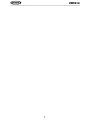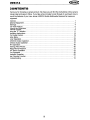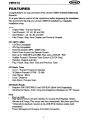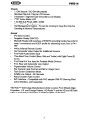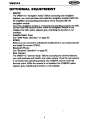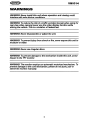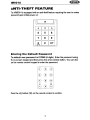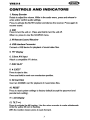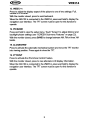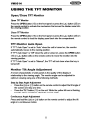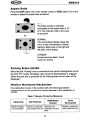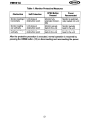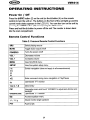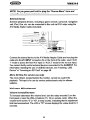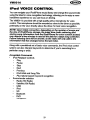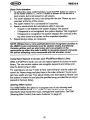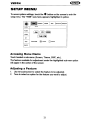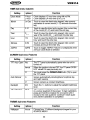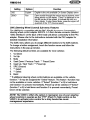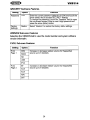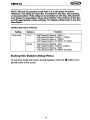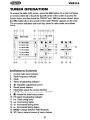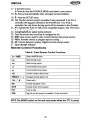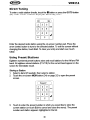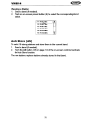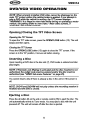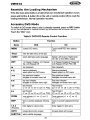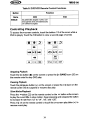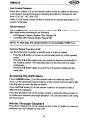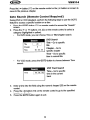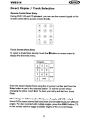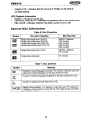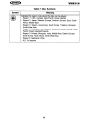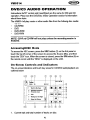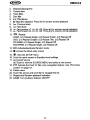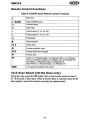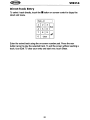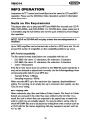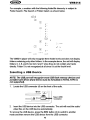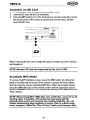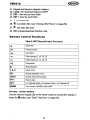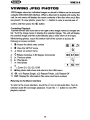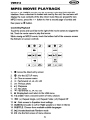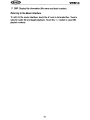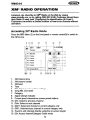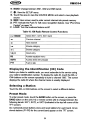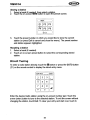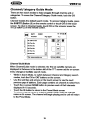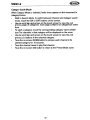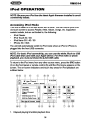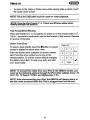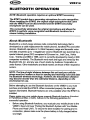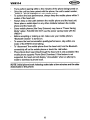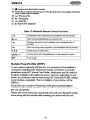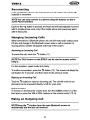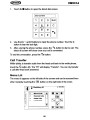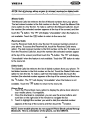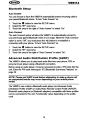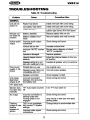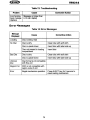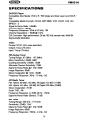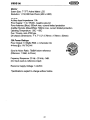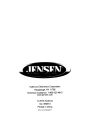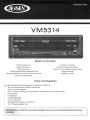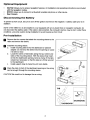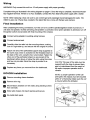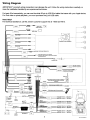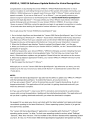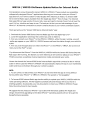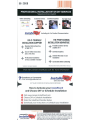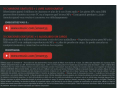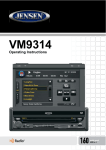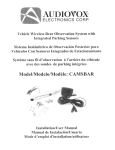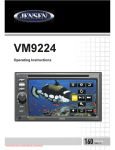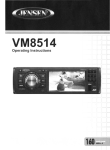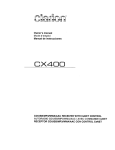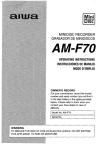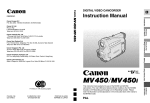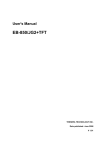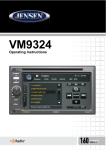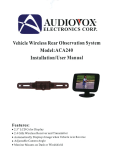Download Audiovox VM9314 Operating instructions
Transcript
VM9314
Operating Instructions
16040wx4
VM9314
ii
VM9314
CONTENTS
Thank you for choosing a Jensen product. We hope you will find the instructions in this owner's
manual clear and easy to follow. If you take a few minutes to look through it, you'll learn how to
use all the features of your new Jensen VM9314 Mobile Multimedia Receiver for maximum
enjoyment.
Features
1
Optional Equipment
3
Wamings
4
Anti-Theft Feature
Controls and Indicators
Remote Control
Using the TFT Monitor
Operating Instructions
iPod Voice Control
Setup Menu
Tuner Operation
DVDNCD Video Operation
DVD/CD Audio Operation
MP3 Operation
Viewing JPEG Photos
MPEG Movie Playback
XM® Radio Operation
iPod Operation
Bluetooth Operation
Rear Camera Function
Troubleshooting
5
7
9
11
14
19
21
28
32
41
45
50
51
53
58
62
71
72
iii
VM9314
FEATURES
Congratulations on your purchase of the Jensen VM9314 Mobile Multimedia
Receiver.
It's a good idea to read all of the instructions before beginning the installation.
We recommend having your Jensen VM9314 installed by a reputable
installation shop.
DVD
•
•
•
•
Aspect Ratio - Full and Normal
Fast Forward - 2X, 4X,
and 20X
Slow Motion - 2X, 4X, 8X and 20X
Play, Pause, Stop, Next Chapter and Previous Chapter
ax
CDIMP31WMA
•
•
•
•
•
•
•
•
CD-Text Compatible
103 Tag Compatible
Directory Search (MP3 / WMA Only)
Direct Track Access via Remote Control
Burn up to 1500 MP3 and WMA Files onto a DVD+R / RW
Audible Forward / Reverse Track Search (CD-DA Only)
Random, Repeat and Intro
Play, Pause, Stop, Next Track and Previous Track
HD Radio Tuner
•
•
•
•
•
U.S.A. / Europe Frequency Spacing
30 Station Presets (18 FM / 12 AM)
Auto Stereo / Mono
Local/Distance
Auto Store / Preview Scan
XM Radio Ready
•
•
Requires XM CNP2000UC and CNPJEN1 (Both Sold Separately)
XM Channel Name, Artist, Song and Categories Displayed on TFT Screen
iPod
•
•
•
iPod via USB
High Speed Direct Connect Interface to Access iPod Playlists, Artists,
Albums and Songs. Play music and view video/photo* files from your iPod.
*Video/photo playback requires jUnk-USB iPod interface cable (sold
separately).
Power Management Charges iPod while Connected
1
VM9314
Chassis
•
•
•
•
•
•
•
1.0 DIN (Import I ISO-DIN Mountable)
Motorized Flip-Out I Flip-Up LCD Screen
8 Character I Segment Type Secondary LCD Display
7" TFT Active Matrix LCD
1,152,000 Sub Pixels (480 x 2400)
Screen Tilt I Angle Adjustment
Heat Management System - Forced Air-Cooling to Keep the Chip-Sets
Operating at Nominal Temperatures
General
•
iPod Voice Control
•
Navigation Ready (NAV102)
•
Bluetooth Ready (with purchase of BTM15) providing hands-free profile for
safety / convenience and A2DP profile for streaming music from a PDA /
PMP
• 44-Key Infrared Remote Control
• One Composite Video Output for Additional Screens
•
Front Panel AudioNideo Input
•
Three-Band Tone Control (Bass, Mid and Treble) with Eight Preset EO
Curves
•
Front Panel AN Aux Input for Portable Media Devices
•
Front, Rear and Subwoofer Line Output
•
Programmable Volume Control
•
Rear Camera Input (Normal and Mirror Image View)
• Touch Screen Calibration Mode
• 2VRMS Line Output - All Channels
•
Rotary Encoder Audio Control
• SWC Interface - Compatible with PAC adapter SWI-PS Steering Wheel
Control Interface, sold separately
*HD Radio TM Technology Manufactured Under License From iBiquity Digital
Corporation. U.S. and Foreign Patents. HD Radio TM and the HD and HD Radio
logos are proprietary trademarks of iBiquity Digital Corporation.
2
YM9314
OPTIONAL EQUIPMENT
•
•
•
•
•
NAV102
The VM9314 is "navigation ready." Before accessing any navigation
features, you must purchase and install the navigation module (NAV102).
All installation and operating instructions will be included with the
navigation module.
Once the navigation module is connected and operating properly, the NAV
source mode will become active. While the navigation module is not
installed, the NAV option appears gray, indicating the function is not
available.
Satellite Radio Tuner
See "XM® Radio Operation" on page 53.
BTM15
Before you can connect to a Bluetooth enabled device, you must purchase
and install the Jensen BTM15.
Bluetooth Phone
See "Bluetooth Operation" on page 62.
Rear Camera
The VM9314 is "camera ready." Before accessing any camera features,
you must purchase and install a rear video camera. Once the rear camera
is connected and operating properly, the CAMERA source mode will
become active. While the camera is not installed, the CAMERA option
appears gray, indicating the function is not available.
3
VM9314
VVARNINGS
WARNING! Never install this unit where operation and viewing could
interfere with safe driving conditions.
WARNING! To reduce the risk of a traffic accident (except when using for
rear view video camera) never use the video display function while
driving the vehicle. This is a violation of federal law.
WARNING! Never disassemble or adjust the unit.
WARNING! To prevent injury from shock or fire, never expose this unit to
moisture or water.
WARNING! Never use irregular discs.
WARNING! To prevent damage to the mechanism inside this unit, avoid
impact to the TFT monitor.
WARNING! The monitor employs an automatic motorized mechanism. To
prevent damage to the core mechanism, please do not push, pull or
swivel the monitor manually.
4
VM9314
ANTI-THEFT FEATURE
The VM9314 is equipped with an anti-theft feature requiring the user to enter a
password upon initial power on.
1\[
If
Q]Q]w
*
000
000
k0EJ
Entering the Default Password
The default user password is 012345 (6 digits). Enter the password using
the on-screen keypad and then press the arrow (enter) button. You can also
use the remote control keypad to enter the password.
CD ® 0
0 ® ®
0 ® 0
INT
ROM
0 CD 0
Press the >/11 button (30) on the remote control to confirm.
5
VM9314
Changing the Password
To change the SECURITY password using the touch screen, perform the
following steps:
1. Touch the" button to view the "SETUP" menu.
2. Touch SECURITY to view the "SECURITY" sub-menu.
@
P.vOL
I
TIME
I
SCREEN
I
THEME
I
swc
VERSION
SECURIlY
[Please Input password]
AUDIO
VIDEO
Password
Factory Settings
: .. 0]000
~00D
BT
000Q
DVD
[~]
RADIO
3.
4.
5.
Clear
)0
Enter the current password (default is 012345) and touch the arrow (enter)
key.
Touch the "Password" field to open the on-screen keypad.
Enter a new 6-digit password and press the arrow (enter) button.
NOTE: If you forget your password, contact Customer Service at 1-800323-4815 for assistance.
6
<lENSEO
VM9314
CONTROLS AND INDICATORS
1. Rotary Encoder
Rotate to adjust the volume. While in the audio menu, press and release to
enter and/or confirm audio settings.
Press to activate the MUTE function and silence the receiver. Press again to
resume sound.
2. SRC
Press to turn the unit on. Press and hold to turn the unit off.
When on, press to view the SOURCE menu.
3. IR Remote Control Receiver
4. USB Interface Connector
Connect a USB device for playback of music/video files.
5. TFT Display
6. 3.5mm AN Input
Attach a compatible AN device.
7. DISC SLOT
8. A EJECT
Press to eject a disc.
Press and hold to reset core mechanism position.
9. SD Card Slot
Insert an SD/MMC card for playback of music/video files.
10. RESET
Press to reset system settings to factory default (except the password and
parental lock setting).
11. LCD Display
12. TILT/ »1
Press to activate the tilt function. Use the rotary encoder to make adjustments
while the yellow tilt icon is flashing.
With the monitor closed, press to seek forward.
7
VM9314
13. WIDElI«
Press to adjust the display aspect of the picture to one of two settings: Full,
Normal or STANDBY.
With the monitor closed, press to seek backward.
When the NAV102 is connected to the VM9314, press and hold to display the
navigation user interface. The TFT screen must be open for this function to
operate.
14. PIC/BAND
Press and hold to view the setup menu. Touch "Screen" to adjust dimmer and
backlight picture settings (see "SCREEN Sub-menu Features" on page 22).
With the monitor closed, press BAND to change between AM, FM or three XM
bands.
15. CLOSEIOPEN
Press to activate the automatic mechanical system and move the TFT monitor
into viewing position. Press again to close the TFT.
16. PTT/DISP
Press to activate the iPod Voice Control Feature.
With the monitor closed. press to view alternate LCD display information.
When the NAV102 is connected to the VM9314. press and hold to display the
navigation user interface. The TFT screen must be open for this function to
operate.
8
VM9314
REMOTE CONTROL
4
4
4
4
PIC
WIDE
n..T
-----J+---+---{ 5
9
VM9314
See remote control tables in various sections for button functions.
CD 0 CD
0 0 ®
0 ® 0
RDM
0
10
29
34
VM9314
USING THE TFT MONITOR
Open/Close TFT Monitor
Open TFT Monitor
Press the OPEN button (15) on the front panel or press the (tAJ) button (25) on
the remote control to activate the mechanism that moves the display panel into
the viewing position.
Close TFT Monitor
Press the OPEN button (15) on the front panel or press the (tAJ) button (25) on
the remote control to load the display panel back into the compartment.
TFT Monitor Auto Open
If "TFT Auto Open" is set to "Auto" when the unit is turned on, the monitor
automatically moves to the viewing position.
If "TFT Auto Open" is "Off' when the unit is turned on, press the OPEN button
(15) or (tAJ) button (25) on the remote control to move the monitor into the
viewing position.
If "TFT Auto Open" is set to "Manual", the TFT will not close when the key is
turned off.
Monitor Tilt Angle Adjustment
A known characteristic of LCD panels is the quality of the display in
relationship to the viewing angle. The monitor angle can be adjusted for
optimum viewing using one of the following methods:
Step by Step Angle Adjustment
•
•
Press the (26) or (27) button on the remote control to adjust the tilt angle of
the screen one step at a time.
Press the TILT button (12) on the unit. While the yellow tilt icon is flashing,
turn the rotary encoder to adjust the screen angle.
Continuous Angle Adjustment
Press and hold the (26) or (21) button on the remote control to adjust the tilt
angle in a continuous motion.
11
VM9314
Aspect Ratio
Press the DISP button (10) on the remote control or WIDE button (13) on the
monitor to adjust the aspect ratio as follows:
FULL
The entire screen is extended
horizontally to the aspect ratio of 16
to 9. The extension ratio is the same
at any point.
NORMAL
The conventional display image has
a 4 to 3 ratio of horizontal to vertical,
leaving a blank area on the right and
left sides of the display.
STANDBY
Screen becomes black. Touch
screen to resume.
Parking Brake Inhibit
When the pink "Parking" wire is connected to the vehicle Parking Brake circuit,
the front TFT monitor will display video when the Parking Brake is engaged.
(When the pink wire is grounded via the Parking Brake circuit, video will be
displayed.)
Monitor Movement Mechanism
If an obstruction occurs in the monitor path, the following protective
measurements can be executed to prevent damage to the mechanism or
monitor:
Table 1: Monitor Protective Measures
Obstruction
Monitor loading
out horizontally
OPEN Button
Pressed
Self Protection
Monitor is automati- Monitor fully
cally loaded into unit extended horizontally
12
Power
Reconnected
Monitor is automatically loaded into unit
VM9314
Table 1: Monitor Protective Measures
Obstruction
OPEN Button
Pressed
Self Protection
Power
Reconnected
Monitor loading in
horizontally
Unit stops at
obstruction point
Monitor fully
extended horizontally
Monitor is automatically loaded into unit
Monitor loading
out vertically
Unit stops at
obstruction point
Monitor swivels
back to the unit
Monitor swivels
back to the unit
Monitor loading in
vertically
Unit stops at
obstruction point
Monitor swivels
back to the unit
Monitor swivels
back to the unit
After the protective procedure is executed, normal operation is resumed by
pressing the OPEN button (15) or disconnecting and reconnecting the power.
13
VM9314
OPERATING INSTRUCTIONS
Power On
I
Off
Press the c!>/SRC button (2) on the unit (or the c!> button (4) on the remote
control) to turn the unit on. The buttons on the front of the unit light up and the
current mode status appears in the LCD (11). You can also turn on the unit by
pressing the OPEN button (15) and opening the TFT screen.
Press and hold the c!> button to power off the unit.The monitor is drawn back
into the main compartment.
Remote Control Functions
Table 2: Common Remote Control Functions
SRC
MUTE
POWER/<!>
VOLVOL +
MENU
SETUP
..
select playing source
Toggle audio output on/off
Turns the power on/off
Decreases volume
Increases volume
View SOURCE menu
View the system setup menu
I..
..I
Screen navigation (does not apply to all screens/menus)
~II
Enter command during menu navigation or PlaylPause
~
Open/close TFT monitor
1-9,0, *, #
Direct entry
PIC
View setup menu and touch "SCREEN" to adjust auto dimmer and
backlight
OPEN/CLOSE
EQ
Open/close TFT monitor
Access equalizer menu
~/~b
Adjust monitor angle up/down
PTT
Push to talk
14
VM9314
Mute/Line Mute
Press the rotary encoder button (1) on the front panel orthe MUTE button (3)
on the remote to mute the volume from the unit. Press the rotary encoder
button again to restore the volume. "MUTE" is displayed on the LCD. Adjusting
the volume or using any of the audio setup features cancels the mute function.
If the "MUTE" wire is connected, audio output mutes when a telephone call is
received by the car phone (using optional BTM15) or when verbal navigation is
played (using optional NAV102).
Playing Source Selection
When the monitor is closed, press the SRC button on the front panel (2) or
remote control (8) to change between available audio playing sources in the
following order: RADIO, DISC, USB/iPod, SD, BT, NAV, SAT, AUX1, AUX2 and
CAMERA. The mode is displayed on the LCD screen.
Source Menu
You can also use the touch screen to change the source through the SOURCE
MENU. To access the SOURCE MENU, touch the top left corner of the screen
or press the SRC button on the front panel (2) or remote control (8).
@
SOURCE
@ r@J
~ @
RADIO
DISC
NAV
SAT
1;;;1
II
MENU
CV ® ®
® ~
"Q e
USB/lPod
SO
BT
AUX1
AUX2
CAMERA
Touch the RADIO, DISC, USB/iPod, SD, BT, NAV, SAT, AUX1 , AUX2 or
CAMERA button to select the corresponding source.
You can also use voice control to select a source. See "iPod Voice Control" on
page 19.
NOTE: When an iPodliPhone is attached to the USB port, "/POD"
appears instead of the text "USBliPod. "
15
VM9314
NOTE: You can press and hold to drag the "Source Menu" icons and
rearrange them based on your preference
External Devices
External peripheral devices, including a game console, camcorder, navigation
unit, iPod, Zune, etc. can be connected to this unit via RCA output using the
AN Media Adapter Cable (included).
iDRl9ht
r:::CJl
I r:;:
rfr§
~
Audio
12l Left Audio
Ground
~ Video
~~
3.5mm AN Cable (not Included)
Connect the external device to the AN Media Adapter Cable and then plug the
cable into the AN INPUT connector (6) on the front of the radio. Select "AUX
1" mode to access the front AN input or "AUX 2" mode for the rear aux input.
You cannot directly control external devices connected to the AN INPUT. For
information regarding the use of USB/SD devices, see "Inserting a USB
Device" or "Accessing an SD Card" on page 46.
Micro SD Slots (for service use only)
The micro SD slot, located behind the monitor, cannot be used for file
playback. This input is for use by service professionals only for software
updates.
Volume Adjustment
Volume Increase/Decrease
To increase or decrease the volume level, turn the rotary encoder (1) on the
front panel or press the VOL-/+ buttons (15, 16) on remote control. When the
volume level reaches "a" or "40", a beep sounds, indicating that the adjustment
limit has been reached. The LCD or TFT screen displays the volume level for 3
seconds.
16
VM9314
Programmable Tum-On Volume
This feature allows the user to select a turn-on volume setting regardless of
the volume setting prior to turning the unit off. To use this feature, the TFT
monitor must be displayed.
To program a specific turn-on volume level, turn the rotary encoder (1) to
adjust the volume to the desired turn-on volume. Push and hold the rotary
encoder while the yellow speaker icon and level indication is displayed on the
screen. The unit will beep to confirm your turn-on volume setting.
Audio Control Menu
The Audio Control feature allows you to easily adjust your audio system to
meet the acoustical characteristics of your vehicle, which vary depending on
the type of vehicle and its measurements. Proper setting of the Fader and
Balance boosts the effects of the cabin equalizer.
*Q
Touch the
button on the screen or press the EQ button (32) on the remote
control to display the audio menu.
@
EQ
FADER I BALANCE
BASS
MID
PRESETS
TREB
© Dance
© Hip hop
© Rave
© User
@
© Acoustic
© Rock
© Latin
© Urban
EQ
EQ
LOUD
©On
SUBW
©Off
SUBW
©On
©Off
•
The EO menu appears by default. Touch "FADER I BALANCE" to view the
second screen and adjust LOUD, SUB.Wand FADER settings.
17
VM9314
•
Use the touch screen to adjust the settings for an audio feature.
Table 3: Audio Adjustments
Audio Function
Adjustable Range
tU
IUance
Hip hop
(NOTE: The "User" Rave
setting is automati- User
cally selected when
Acoustic
individual BASS,
MID and TREB set- Rock
tings are modified.)
Latin
Urban
BASS
-12 to +12
-12 to +12
MID
TREB (treble)
-12 to +12
SUB.W
-7 to +7
FAD
Grid
BAL
Grid
The Audio menu will automatically exit after a few seconds of inactivity. To exit
quickly, touch the top left corner of the screen.
System Reset
To correct a system halt or other illegal operation, use the
tip of a pen to press the reset button (10) located on the
front bottom-right corner of the unit. After a system reset,
the unit restores all factory default settings.
~ [RESET] Button
NOTE: If the unit is reset while a DVD is playing, the DVD resumes play
once the reset is complete.
18
YM9314
iPod VOICE CONTROL
You can navigate your iPodJiPhone music library and change the source/mode
using the latest in voice recognition technology, allowing you to enjoy a more
handsfree experience so you can focus on driving.
The VM9314 is provided with a high quality active microphone for voice
control. This microphone should be mounted as close to the driver as possible,
preferably on the visor directly above the driver, for best voice recognition.
NOTE: Upon initial connection, depending on the number of songs and
the size of iPodliPhone storage, the index time (radio retrieving and
storing song information from the iPod/iPhone for voice control access)
may require a few minutes to read all the data for a large song collection.
Future indexing time will be shorter, as the radio will only add to the
information that has changed since the last index.
Along with a predefined set of basic voice commands, the iPod voice control
system can also interpret keywords to determine if you're searching for a
particular song or artist.
Acceptable Commands
•
•
iPod Playback Controls
•
Play
•
Pause
•
Stop
•
Next
•
Previous
•
iPod Artist and Song Title
• Plus natural speech keyword recognition
Source/mode selection
•
Radio (HO Radio)
•
Satellite (XM Radio)
•
USB
•
iPod
• SO
•
Bluetooth
•
OVO
•
Navigation
19
VM9314
Basic Voice Operation
1.
2.
3.
4.
5.
To activate the voice control function, touch the PTT button on screen or
on the remote control (7). The prT button is located on the left side of
most screens, but is not present on all screens.
The system displays the voice icon along with the text "Please say your
command" at the top of the screen.
The system "listens" for a command for 5 seconds.
Speak a command into the microphone within 5 seconds.
• If speech is not detected, the system displays "No speech."
• If the speech is not recognized, the system displays "Not recognized."
• If the speech is recognized, the system displays the command at the
top of the screen and carries out the requested operation.
Repeat previous steps, as necessary.
NOTE: While we have a vety sophisticated voice recognition algorithm in
the VM9314, voice commands must be spoken clearly and distinctly.
Outside variables such as wind noise and conversation in the
automobile may affect the radio's ability to recognize speech commands.
We advise attempting voice commands with the windows closed.
Using Natural Speech to Access your iPod!iPhone Music Libraty
While in iPod/iPhone mode, you can use natural speech to access the music
library. The voice control system can recognize keywords and retrieve and
play the desired song or artist.
For example, you can say "I'd like to hear some Nirvana" and the system will
search for Nirvana songs and play them in the order retrieved. You can even
get more specific and say "How about Smells Like Teen Spirit by Nirvana" and
the system will search for and play the specified song, provided the the song is
present in the music library.
Steering Wheel Control
The VM9314 offers the option to re-program one of your steering wheel
controls to operate as the "PIT' (Push To Talk) control on the VM9314,
allowing for a truly hands-free music management experience. See "SWC
(Steering Wheel Control) Sub-menu Features" on page 23.
20
VM9314
SETUP MENU
To access system settings, touch the • button on the screen to enter the
setup menu. The "TIME" sub-menu appears highlighted in yellow.
SCREEN
P.vOl
AUDIO
I
THEME
I swc I
SECURITYI VERSION
nME
[Jan 1 ~ (2009)
VIDEO
(7:46 PM)
BT
DVD
Clock Mode
@ 12-hour
@ 24-hour
RADIO
Accessing Menu Items
Touch to select a sub-menu (Screen, Theme, SWC, etc.).
The features available for adjustment under the highlighted sub-menu option
will appear in the center of the screen.
Adjusting a Feature
1.
2.
Use the touchscreen to select the feature to be adjusted.
Touch to select an option for the feature you want to adjust.
21
VM9314
TIME Sub-menu Features
Setting
Clock Mode
Options
12-hour
24-hour
Function
Clock displays 12 hour time using AM and PM.
Month
Jan-Dec
Clock displays 24 hour time up to 23:59.
Touch to view the direct entry keypad. Enter numeric
equivalent of current month (1-12) and touch the enter
key.
Day
01-31
Touch to view the direct entry keypad. Enter current day
of the month (01-31) and touch the enter key.
Year
20__
Touch to view the direct entry keypad. Enter current
year of the month (20__) and touch the enter key.
Hour
1-12
Minutes
00-59
Touch to view the direct entry keypad. Enter current
hour and touch the enter key.
Touch to view the direct entry keypad. Enter current
minutes and touch the enter key.
AM/PM
AM/PM
Touch to toggle AMIPM. Feature is not displayed when
24-hour Clock Mode is selected.
SCREEN Sub-menu Features
Setting
Options
TFT Auto Open Auto
Manual
Off
Auto Dimmer
.Backlight
TS Calibration
On
Function
The TFT panel automatically opens when the unit is
turned on.
\/Vnen the ignition is turned OFF, the TFT panel DOES
NOT retract if it was previously out.
You must press the OPEN/CLOSE button (15) to open
the TFT panel.
Screen automatically dims/brightens for optimal day
and night viewing.
Off
0-12
Screen remains a constant brightness.
Touch the +/- buttons to adjust the backlight brightness
level.
Adjust
After entering calibration mode, a crosshair appears
in a corner quadrant of the screen. To begin calibration,
press and hold the crosshair for one second until it
moves to the next quadrant. Continue for each quadrant until the calibration is completed.
+
THEME Sub-menu Features
Setting
\l\allpaper
Options
Various
Function
Choose from 12 different background images for your
SOURCE MENU.
22
VM9314
Setting
Options
Function
OSD
English
English is the only available On Screen Display option.
DEMO
Run
Demo scrolls through the various source screens, simulating activity on the display. "Demo" is displayed in the
top left corner of the screen, to indicate the unit is in
Demo Mode. To stop Demo Mode, press the upper-left
quadrant of the TFT (Source select).
SWC (Steering Wheel Control) Sub-menu Features
The VM9314 is compatible with the PAC (Pacific Accessory Corporation)
steering wheel control adapter SWI-PS. A 3.5mm female connector (labeled
"SWC Interface") on the back of the head unit allows connectivity to the PAC
adapter. Please refer to the instructions included with the PAC adapter for
detailed installation information.
The SWC menu allows you to assign different functions to the SWC buttons.
To change a button assignment, touch the function name and follow the
instructions in the pop-up window.
The following default controls are available for most vehicles:
1.
2.
3.
4.
5.
6.
7.
8.
9.
Vol Down
Vol Up
Mute
Seek Down / Previous Track / ** Preset Down
Seek Up / Next Track / ** Preset Up
SRC (Source)
** Select
** Select
Band
** If additional steering wheel control buttons are available on the vehicle,
function 7 / 8 may be assigned the "Select" feature. This feature / function may
not be available on some vehicles. If "Select" (function 7 or 8) is held down
and function 4 is pressed momentarily, Preset Up will be selected. If "Select"
(function 7 or 8) is held down and function 5 is pressed momentarily, Preset
Down will be selected.
NOTE: The VM9314 offers the option to reprogram one of your steering
wheel controls to operate as the "PTT" (Push To Talk) control on the
VM9314 to activate voice control for a truly hands-free music
management experience.
23
VM9314
SECURITY Sub-menu Features.
Setting
Options
Function
Password
******
Enter the current password (default is 012345) and touch the
arrow (enter) key to access SECURITY features.
To change the password, touch the "Password" field to open
the on-screen keypad. Enter a new 6-digit password and
press the arrow (enter) button.
Factory
Settings
Restore
Select "Restore" to restore the factory default settings.
VERSION Sub-menu Features
Selection the VERSION tab to view the model number and system software
version information.
P. VOL Sub-menu Features
Setting
PVol
Page 1
Options
DISC
RADIO
Function
Increase or decrease relative volume for the specified
source up to 6 decibels.
SO
USB
iPod
P.Vol
Page 2
8T
AUX1
Increase or decrease relative volume for the specified
source up to 6 decibels.
AUX2
NAV
SAT
24
VM9314
AUDIO Sub-menu Features
Setting
Loudness
Options
On
Function
Turn bass boost onloff
Off
DRC
On
Off
Subwoofer
Subwoofer
Filter
On
Employ the Dynamic Range Control for better playback for
low volumes.
Turn the subwoofer on/off.
Off
80Hz
120Hz
160Hz
Selecting a crossover frequency sets a cut-off frequency of
the subwoofer's LPF (low-pass filter).
VIDEO Sub-menu Features
If the rear-view video camera is connected, the unit is on, and the TFT monitor
is retracted inside the unit, the TFT monitor automatically moves into the
viewing position and Camera mode is selected upon shifting into REVERSE
gear. When shifting into DRIVE gear, the TFT monitor is retracted back inside
unit.
Setting
Camera In
Video
Input
Options
Function
Normal
Display camera image as captured.
Mirror
RE?verse the camera image as if looking through a rear-view
mirror.
Off
Disable rear camera function.
Auto
Input circuitry automatically detects the video signal from the
Aux In source. The color signal output is switched automatically based on the current video input signal to NTSC or
PAL.
25
VM9314
BT (Bluetooth) Sub-menu Features
setting
Options
Function
On
Enable Bluetooth function.
Off
Disable Bluetooth function.
Auto
Answer
On
The unit automatically answers all incoming calls.
Off
Manually answer calls by touching the ~ button.
Auto Connect
an
Automatically connect when your paired phone is in range.
Off
Connect the last active mobile phone by touching the ~~
icon when disconnected.
Pairing
Code
****
The default code is "1234". Touch the keypad icon to open
the keypad and enter the pairing code or pass key required
for Bluetooth connection to your mobile phone. Not all
phones/deVices require a pairing code. The default code is
"0000" for many models.
Bluetooth
DVD Sub-menu Features
If a OVO supports more than 1 Subtitle or Audio language, all the languages
are available for selection during playback. If the selected language is not
supported by the OVO, then the default language is used.
Setting
Options
Function
Audio
English
DVD Audio is heard in English when the option is available.
Subtitle
English
DVD
Menu
Parental
Ctrl
English
DVD subtitles automatically appear in English when available.
DVD menu (if applicable) is displayed in English.
****
Enter a 4-digit password to activate the "Rating" feature.
1. Kid
Safe
Select the appropriate rating level for the intended audience.
2. G
3. PG
4. PG-13
5. PG-R
6. R
7. NC-17
Once the rating feature is activated, you will need to enter
the 4-digit code to override the block on programs rated
higher that the selected rating level. For full access to programming choose the "Adult" rating level.
NO TE: After entering a correct password in the locked field,
you can use any 4-digit password to re-Iock the field. The
password can be changed each time or you can reuse a prev;ous password.
8. Adult
26
VM9314
NOTE: Record the password and keep it in a safe place for future
reference. The rating for each disc is marked on the disc, disc packing,
or documentation. If the rating is not available on the disc, the parental
lock feature is unavailable. Some discs restrict only portions of the disc
and the appropriate content will play. For details. please refer to the disc
description.
RADIO Sub-menu Features
Setting
Tuner Area
Options
U.S.A.
Europe
Function
•
•
•
•
•
•
•
•
AM Frequency Spacing - 10kHz
AM Frequency Band - 530kHz-1720kHz
FM Frequency Spacing - 200kHz
FM Frequency Band - 87.5MHz-107.9MHz
AM Frequency Spacing - 9kHz
AM Frequency Band - 522kHz-1620kHz
FM Frequency Spacing - 50kHz
FM Frequency Band - 87.5MHz-108.0MHz
Exiting the System Setup Menu
To exit setup mode and resume normal playback, touch the
top left corner of the screen.
27
e button in the
VM9314
TUNER OPERATION
To access the radio (HD) screen, press the SRC button (2) on the front panel
or remote control (8) or touch the top left corner of the screen to access the
Source menu, and then touch the "RADIO" icon. With the screen closed, press
the SRC button (8) on the remote control until "RADIO" appears on the LCD.
The on-screen indicators and touch key areas for radio mode are outlined
below.
Auto
L
0
u
0
ON
I P1
FM 87.5 MHz
P2 FM 90.1 MHz
(_j_Qle)
I'"
14
P3 FM 98.1 MHz
p
T
T
[1.,
8 B
MEM
P4 FM 106.1MHz
P5 FM 107.9MHz
W
P6 FM 102.9MHz
Ind icators/ Controls
1.
2.
3.
4.
Current radio band indicator
Radio frequency indicator
Clock
Stereo broadcasting indicator
5.
6.
7.
8.
9.
10.
11.
12.
13
14
15.
16.
IIIIQ: Equalizer adjustment screen
Recall preset stations
Information about the current function
LOUD: Turn the Loudness function ON/OFF
. : Access the direct entry screen
HD signal broadcasting indicator
I.. : Seek tuning lower
"I: Seek tuning higher
: Incremental tuning lower
: Incremental tuning higher
BAND: Change between AM/FM bands
1/2: View a second screen of menu choices
28
@
VM9314
17. (a) Current source
(b) Touch to view the SOURCE MENU and select a new source
18. AS: Scan and automatically store strongest received stations
19. $: View the SETUP menu
20. TAG: Tag the current song for possible iTunes download. If an iPod is
connected, the tag goes directly to the iPodliPhone. If no iPod is
connected, the unit stores the tag (up to 64) for transfer to the iPod later.
21. PTT: Activate the Push To Talk voice recognition feature. See "iPod Voice
Control" on page 19.
22. Analog/Digital/Auto signal tuning indicator
23. Touch the arrows and scroll bar to navigate the list
24. MEM: View screen used to enter current channel into preset memory
25. PROG: Activate choose a program type for tuning
26. AID: Choose between Analog, Digital and Auto tuning modes
27. Signal strength indicator
Remote Control Functions
Table 4: Tuner Remote Control Functions
11.1 BAND
Select AM/FM band
1..-
Seek tuning lower
..I
Seek tuning higher
..-
Incremental tuning lower
..
Incremental tuning higher
·111
Confirm (enter) direct entry
PRESET" 1 '9'
Navigate preset station list
1-9, 0, *, #
Direct entry
EQ
Access equalizer menu
GOTO
Access direct entry keypad
PTT
Push to talk
TAG
Tag the current song for possible iTunes download
NOTE: The BAND button on the unit only works when the TFT is closed.
29
VM9314
Direct Tuning
To enter a radio station directly, touch the • button or press the GOTO button
(21) on the remote control to display the direct entry menu.
(FM
MHZ)
OJ000
GJ00D
000Gl
[~] c
JO
Enter the desired radio station using the on-screen number pad. Press the
arrow (enter) button to tune to the selected station. To exit the screen without
changing the station, touch Exit. To clear your entry and start over, touch
Clear.
Using Preset Stations
Eighteen numbered preset buttons store and recall stations for the AM and FM
band. All eighteen stored stations (P1-P18) for the current band appear on the
screen for immediate recall.
Storing a Station
1.
2.
Select a band (if needed), then select a station.
Touch the on-screen MEM button (24) on page 2/2 to open the preset
screen.
(PresetP
)
OJ000
GJ00D
000Gl
01 c 10
3.
Touch to enter the preset number in which you would like to store the
current station (or touch Exit to cancel and close the menu). The preset
number and station appears highlighted in the list.
30
VM9314
Recalling a Station
1.
2.
Select a band (if needed).
Touch an on-screen preset button (6) to select the corresponding stored
station.
P3 FM 98.1 MHz
P4 FM 106.1MHz
P5 FM 107.9MHz
P6 FM 102.9MHz
~
Auto Store (AS)
To select 18 strong stations and store them in the current band:
1. Select a band (if needed).
2. Touch the AS button (18) on page 1/2 of the on-screen controls to activate
the Auto Store function.
The new stations replace stations already stored in that band.
31
VM9314
DVDIVCD VIDEO OPERATION
NOTE: When properly installed, DVD video cannot be displayed on the
main TFT screen unless the parking brake is applied. If you attempt to
playa DVD while the vehicle is moving, the TFT screen displays
"WARNING/l/ It is illegal to view video while driving or operating a motor
vehicle, Set parking brake to view video. " Rear video screens, if
applicable, will operate normally.
Opening/Closing the TFT Video Screen
Opening the TFT Screen
To open the TFT video screen, press the OPEN/CLOSE button (15). The unit
beeps and then opens.
Closing the TFT Screen
Press the OPEN/CLOSE button (15) again to close the TFT screen. If the
screen is in the "IN" position, it moves out before closing.
Inserting a Disc
Upon inserting a DVD disc in the disc slot (7), DVD mode is entered and disc
play begins.
NOTE: If Parental Lock (Rating) is activated and the disc inserted is not
authorized, the 4-digit code must be entered and/or the disc must be
authorized (see "VIDEO Sub-menu Features" on page 25).
You cannot insert a disc if there is already a disc in the unit or if the power is
off.
NOTE: DVD-R and DVD-RW will not play unless the recording session is
finalized and the DVD is closed.
Ejecting a Disc
Press the. button (8) on the unit or remote control (35) to eject the disc. The
unit automatically reverts to Tuner mode. You may eject a disc with the unit
powered off. The unit will remain off after the disc is ejected.
32
VM9314
Resetting the Loading Mechanism
If the disc loads abnormally or an abnormal core mechanism operation occurs,
press and hold the A button (8) on the unit or remote control (35) to reset the
loading mechanism. Normal operation resumes.
Accessing DVD Mode
To switch to DVD mode when a disc is already inserted, press the SRC button
(2) on the front panel or remote control (8) to access the SOURCE MENU.
Touch the "DISC" icon.
Table 5: DVDNCD Remote Control Functions
Function
Button
Name
VCD
DVD
MENU
Access DVD menu.
TITLE
Enter the title menu of the disc
AUDIO
Select alternate audio language
Select Left Channel, Right Channel, Mix or and Stereo output
RPT
(x 1) Repeat Chapter, (x2) Repeat
Title, (x3) Repeat Off
~X1) Repeat Single (x2) Repeat All
Stop playback
Stop playback
~/II
Resume playback
Select option on DVD menu
Resume playback
Select option on DVD menu
I~~
Play previous chapter
Navigate on-screen menu left
Play previous chapter
Navigate on-screen menu left
~~I
Play next chapter
Navigate on-screen menu right
Play next chapter
Navigate on-screen menu right
~~
Fast reverse
(x2 -. x4 -. x8 -. x20 -. Play)
Fast reverse
(x2 -. x4 -. x8 -. x20 -+ Play)
~~
Fast forward
(x2 -. x4 -. x8 -+ x20 -. Play)
Fast forward
(x2 -. x4 -. x8 -. x20 -+ Play)
ZOOM
Zoom picture (+1 -+ +2 -. +3
-. OFF)
Zoom picture (+1 -. +2 -+ +3
-. OFF)
DISP
View on-screen playback information
View on-screen playback information
1-9,0
Enter digits for direct entry
Enter digits for direct entry
GOTO
Access direct entry screen
Access direct entry screen
SUBTITLE
Select subtitle language
•
Turns on/off PSC when playing
VCD
x3) Repeat Off (with PSC Off)
(Keypad)
33
VM9314
Table 5: DVDNCD Remote Control Functions
Button
Name
ANGLE
Function
eve
vee
Play alternate angles if DVD contains scenes shot simultaneously
from different angles
Controlling Playback
To access the on-screen controls, touch the bottom 1/3 of the screen while a
DVD is playing. Touch the 1/2 button to view a second page of controls
[ AUDIO]
§J~EJ
rSUBl
~
( TITLE
I [[] 2/2 I DISP
J
Stopping Playback
Touch the stop button (.) on the screen or press the II~ IBAND button (20) on
the remote control to stop DVD play.
Pausing Playback
Touch the play/pause button (~ ) on the screen or press the ~ III button on the
remote control (18) to suspend or resume disc play.
Slow Motion Playback
Press the +II button (22) on the remote control or the +II button on the screen
to play the current title in slow motion. Keep pressing and releasing the button
to increase the rate from '')(2'' to ")(4" ")(8", and ")(20".
I
Press ~ III (16) on the remote control or touch the on-screen play button (~ ) to
resume normal play.
34
VM9314
Fast FOlWard Playback
Press the .. button (14) on the remote control or the .. button on the screen
to fast forward. Keep pressing and releasing the button to increase the rate
from ''x2'' to ''x4'', ''x8'', and "x20".
"'/I
Press
(18) on the remote control or touch the on-screen play button (.. ) to
resume normal play.
Repeat Playback
Press the RPT button (7) on the remote control or the
alter repeat mode according to the following:
• DVD: Repeat Chapter, Repeat Title, Repeat Off
• VCD (PSC Off): Repeat Single, Repeat Off
0
button on screen to
NOTE: For VCD play, the repeat function is not available if PBC is on.
Sectional Repeat Function (A-B)
Use the A-B function to define a specific area of a disc to repeat.
• Press the A-B button on screen to set the start point (A) of the repeated
section.
• Press the A-B button again once you reach the desired end point (B) of
the repeated section. The selected portion of the DVD will now repeat
continuously.
• Press the A-B button again to cancel the A-B section setting and stop
repeat play.
Accessing the DVD Menu
Press the MENU button (1) on the remote control to recall the main DVD
menu. Use the directional (arrow) buttons on the remote control to select a title
from the menu or touch the title on screen.
Press the TITLE button (2) on the remote control or on screen to select a
different title for playback.
"'II
Press the
button (18) on the remote control or press the rotary encoder (1)
to confirm your selection and begin playback. You can also select a title using
the touch screen.
Moving Through Chapters
Press the "I button (19) on the remote control or the "I button on screen to
advance to the next chapter on the DVD.
35
VM9314
Press the I+II button (17) on the remote control or the
move to the previous chapter.
I+II
button on screen to
Goto Search (Remote Control Required)
During DVD or VCD playback, perform the following steps to use the GOTO
feature to access a specific location on a disc:
1. Press the GOTO button (21) on remote control to access the "Search"
screen.
2. Press the ~ or +II buttons (14.22) on the remote control to select a
category (highlighted in yellow).
•
For DVD mode, you can choose Time or Title/Chapter search.
DVDSearch
Title - Go to specific
title
Chapter - Go to
specific chapter
Time - Go to specific
time in current title
Search
20
Title
5
Chapter
00: 00: 00
Time
•
For VCD mode, press the GOTO button to choose between Time
search.
Search
Time
3.
4.
5.
I
00: 00: 00 I
VCD Track Search
Time - Go to specific
time in the current
track
Enter a time into the field using the numeric keypad (29) on the remote
control.
Press the ./11 button (18) on the remote control to go to the specified
location on the disc.
Press the GOTO button again to exit.
36
VM9314
Direct Chapter
I
Track Selection
Remote Control Direct Entry
During DVD, VCD and CD playback, you can use the numeric keypad on the
remote control (29) to access a track directly.
CD
0
CD
0
INT
0 0
® 0
0 0
® 0
RDII
Touch Screen Direct Entry
To select a chapter/track directly, touch the. button on screen control to
display the direct entry menu.
IChapter: _
BIl
ClJ00r:l
~00D
0000
01
Clear
10
Enter the desired chapter/track using the on-screen number pad. Press the
Enter button to tune to the selected station. To exit the screen without
changing the station, touch Exit. To clear your entry and start over, touch
Clear.
Viewing an Alternate Picture Angle CDVD Only)
Some DVDs contain scenes that have been shot simultaneously from different
angles. For discs recorded with multiple angles, press the ANGLE button (13)
on the remote control to toggle available angles of the on-screen image.
37
YM9314
Zooming
Press the ZOOM button (23) on the remote control to enlarge and pan through
the video image using the following options: "01", "02", "03" and "OFF".
Multi-Language Discs (DVD Only)
Changing Audio Language
If you are watching a disc recorded in multiple languages, press the AUDIO
button (5) on the remote control to choose a language.
Changing Subtitle Language
If you are watching a disc recorded in multiple languages with subtitles, press
the SUBTITLE button (9) on the remote control to choose the language in
which you would like the subtitles to appear.
NOTE: During VCD playback, press the AUDIO button (5) on the remote
control to choose between Left Channel, Right Channel, and Stereo.
PBC - Play Back Control (VCD Only)
For VCDs with play back functionality, play back control (PSC) provides
additional controls for VCD playback.
Press the MENU button (1) on the remote control to toggle the PSC function
"On"f'Off". Once PSC is on, playback starts from track one of the play list.
NOTE: When PBC is activated, fast forward, slow playback, and
previous/next track are available. Repeat and direct track selection are
not available.
When PSC is activated, selecting random, scan, or search playback
automatically deactivates PSC.
Playback Information
During DVD and VCD playback, press the DISP button (10) on the remote
control to display playback information on the screen, including the media
playing and current playback time.
DVD Playback Information
•
•
•
DVD Video - Format of current disc.
Time 00:01 :30/00:36:10 -Indicates the playback time of the current track.
Title 5/08 -Indicates the fifth of 8 titles on the DVD is currently playing.
38
VM9314
•
Chapter 2/16 -Indicates that the second of 16 titles on the DVD is
currently playing.
VCD Playback Information
•
•
•
VCD2.0 - Format of current disc.
Time 00:01 :30/00:36:10 -Indicates the playback time of the current track.
PBC On/Off -Indicates whether Play Back Control is On or Off.
General Disc Information
Table 6: Disc Properties
Symbol
12cm Disc Properties
~
VID.O
DYD
~
i.
~
Max Play Time
Single side single layer (DVD-5)
Single side double layer (DVD-9)
Double side single layer (DVD-1 0)
Double side double layer (DVD-18)
(MPEG 2 Method)
133 minutes
242 minutes
266 minutes
484 minutes
Single side single layer (VCD)
(MPEG 1 Method)
74 minutes
Single side single layer
74 minutes
Table 7: Disc Symbols
Symbol
Meaning
Number of voice languages recorded. The number inside the icon indicates the number languages on the disc (maximum of 8).
Number of subtitle languages available on the disc (maximum of 32).
@))
C~~J
Number of angles provided (maximum of 9).
CR
116:91
LB
I
Aspect ratios available. "LB" stands for Letter Box and upS" stands for
Pan/Scan. In the example on the left, the 16:9 video can be converted
to Letter Box video.
39
VM9314
Table 7: Disc Symbols
Symbol
(j)
Meaning
Indicates the region code where the disc can be played.
• Region 1: USA, Canada, East Pacific Ocean Islands
• Region 2: Japan, Western Europe, Northern Europe, Egypt, South
Africa, Middle East
• Region 3: Taiwan, Hong Kong, South Korea, Thailand, Indonesia,
South-East Asia
• Region 4: Australia, New Zealand, Middle and South America, South
Pacific Ocean Islands/Oceania
• Region 5: Russia, Mongolia, India, Middle Asia, Eastern Europe,
North Korea, North Africa, North-West Asia
• Region 6: Mainland China
• ALL: All regions
40
VM9314
DVD/CD AUDIO OPERATION
Instructions for TFT control and Insert/Eject are the same for DVD and CD
operation. Please see the DVD/Disc Video Operation section for information
about these topics.
The VM9314 will play music or other audio files from the following disc media:
•
•
•
•
•
CD-DA
CD-RlRW
DVD
DVD+RlRW
DVD-RlRW
NOTE: CD-R and CD-RW will not play unless the recording session is
finalized.
Accessing DISC Mode
To access the DISC screen, press the SRC button (2) on the front panel or
touch the top left corner of the screen to access the Source Menu, and then
touch the "DISC" icon. When the screen is closed, press the SRC button (8) on
the remote control until the "DISC" is displayed on the LCD.
On-Screen Controls and Indicators
The on-screen indicators and touch key areas for CD/DVD audio playback are
outlined below:
2
14
00:01:51
L
World in My Eyes
U
D
Sweetest Perfection
o
ON
P
T
3
Personal Jesus
4
Halo
5
Waiting for the Night
6
Enjoy the Silence
I"
T
1.
Current track and total number of tracks on disc
41
21
VM9314
2.
3.
4.
5.
6.
7.
8.
9.
10
11
Elapsed playing time
Current time
Track titles
Disc title
./11: Play/pause
.: Stop disc playback. Press ~/II to resume normal playback.
I.... : Previous track
..I: Next track
: Fast reverse x2, x4, x8, x20. Press ./11 to resume normal playback.
: Fast forward x2, x4, x8, x20. Press ./11 to resume normal playback.
12.
0: Repeat
CDDA: (x1) Repeat Single, (x2) Repeat Folder, (x3) Repeat Off
DVD: (x1) Repeat Chapter, (x2) Repeat Title, (x3) Repeat Off
CD-RlRW: (x1) Repeat Single, (x2) Repeat Off
DVD-RlRW: (x1) Repeat Single, (x2) Repeat Off
13. >c= :Activate/deactivate Random mode
14. . : Access the direct entry screen
e:
View the SETUP menu
15.
16. Touch for quick access to Equalizer level settings
17. (a) Current source
(b) Touch to view the SOURCE MENU and select a new source
18. PTT: Activate the Push To Talk voice recognition feature. See "iPod Voice
Control" on page 19.
19. Folder name
20. Touch the arrows and scroll bar to navigate the list
21. Repeat and Random playback indicators
22. LOUD: Turn loudness features ON/OFF
42
VM9314
Remote Control Functions
Table 8: CD/OVD Audio Remote Control Functions
•11.1
..,
.
Eject disc
BAND
I~
~
·/11
Select AM/FM band
Previous track
Next track
Fast reverse x2, x4, x8, x20
Fast forward x2, x4, x8, x20
Play/pause
•1·9, 0
Stop playback
EQ
Access equalizer menu
GOTO
Access direct entry keypad
PTT
Push to talk
RPT
CODA: (x1) Repeat Single, (x2) Repeat Folder, (x3) Repeat Off
DVO: (x1) Repeat Chapter, (x2) Repeat Title, (x3) Repeat Off
CO-R/RW: (x1) Repeat Single, (x2) Repeat Off
DVD-R/RW: (x1) Repeat Single, (x2) Repeat Off
#/RDM
Turn random (shuffle) mode on/off
Direct entry
Track Scan Select (CD-DA discs only)
During disc play, press the INT button (34) on the remote control to play the
first 10 seconds of each track. When a desired track is reached, press the INT
button again to cancel the function and play the selected track.
43
VM9314
Direct Track Entry
To select a track directly, touch the. button on screen control to display the
direct entry menu.
( Track:_/8
J
CD00Q
8J00D
000Q
0[
Clear
]LJ
Enter the desired track using the on-screen number pad. Press the enter
button (arrow) to play the selected track. To exit the screen without selecting a
track, touch Exit. To clear your entry and start over, touch Clear.
44
VM9314
MP3 OPERATION
Instructions for TFT control and Insert/Eject are the same for DVD and MP3
operation. Please see the DVD/Disc Video Operation section for information
about these topics.
Media and File Requirements
This player allows you to play back MP3 and WMA files recorded onto CD-RI
RWs, DVD+RlRWs, and DVD-RlRWs. For CD-RW discs, please make sure it
is formatted using the full method and not the quick method to prevent illegal
disc operation.
NOTE: CD-R and CD-RW will not play unless the recording session is
finalized.
Up to 1500 songs/files can be burned onto a disc for a DVD music mix. Do not
exceed this number of songs/files or disc readability problems may occur.
MP3 Format Compatibility
The file naming formats listed below are compatible with this unit:
• ISO 9660 - file name: 12 characters, file extension: 3 characters
• ISO 9660 - file name: 31 characters, file extension: 3 characters
• Joliet - 64 characters
If the file or folder name does not conform to ISO 9660 file system standards, it
may not be displayed or played back correctly. Use the following settings when
compressing audio data for your MP3 disc:
• Transfer Bit Rate: 128kbps
• Sampling Frequency: 48kHz
When recording MP3 up to the maximum disc capacity, disable additional
writing. For recording on an empty disc up to maximum disc capacity, use the
"Disc at once" setting.
MP3 Playing Order
When selected for play, files and folders (Folder Search, File Search or Folder
Select) are accessed in the order they were written by the CD writer. As a
result, the order in which they are expected to be played may not match the
order in which they are actually played. You may be able to set the order in
which MP3IWMA files are to be played by writing them onto a medium such as
a CD-R with their file names beginning with play sequence numbers such as
"01" to "99".
45
VM9314
For example, a medium with the following folder/file hierarchy is subject to
Folder Search, File Search or Folder Select, as shown below.
(0.])
()]
J
J,
J ')
The VM9314 player will only recognize three folder levels and does not display
folders containing only other folders. In the example above, the unit will display
folders 3, 4, 6, and 8, but not 2 and 7 since they do not contain any tracks
directly. Folder 5 is not recognized at all since it is at the fourth level.
Inserting a USB Device
NOTE: The USB port will recognize most USB flash memory devices and
portable hard drives (hard drives must be formatted to FAT32, NTFS ;s
not supported).
1.
Locate the USB connector (4) on the front of the radio.
HjJ......
--
0)
~~~~~~2Z
-----~
~t t®':.i:rr~~-1H
TypeAUSB
===-'1:1
~
L:
Connector
2.
Insert the USB device into the USB connector. The unit will read the audio!
video files on the USB device automatically.
To remove the USB device, press the SRC button (2) to switch to another
mode and then remove the USB device from the USB connector.
46
VM9314
Accessing an SD Card
1.
2.
3.
Locate the SO connector (9) on the front of the radio.
Insert the SO card into the SO connector.
Press the SRC button (2) on the front panel or remote control (8) or touch
the top left corner of the screen to access the Source menu, and then
touch the "SO" icon.
0
~Radio·
---~=====J"")
EJECT
---------~-i3t @ ,~~ I'
,-C===:::J.,
0
00 0
'I
Before removing the SD card, change the radio to another source. To remove,
pull straight out.
NOTE: Maximum SD card size supported by this unit is 16GB.
Accessing MP3 Mode
To access the MP3 interface screen, press the SRC button (2) on the front
panel or touch the top left corner of the screen to access the Source Menu,
and then touch the source containing MP3 files. When the screen is closed,
press the SRC button (8) on the remote control until the appropriate source
name is displayed on the LCO. MP3IWMA files will play in the sequence of the
'Root' directory.
NOTE: When burning MP3/ WMA files onto a DVD disc, use the 2X or 4X
burning option, if available. This slower burning speed will help
eliminate buffer errors and increase disc reading reliability. Also, use
folders when burning large numbers of songs / files to a disc for easy
music navigation. Select the "Disc at Once" option and close your disc.
47
VM9314
On-Screen Controls and Indicators
The on-screen indicators and touch key areas for MP3 playback are outlined
below.
2
14
16
.t
00:01:51
C:;'1
01:02 PM
%:.: ---!---{21
World in My Eyes
L
o
u
o
--@
Sweetest Perfection
ON
P
T
T
3
Personal Jesus
4
Halo
5
Waiting for the Night
6
Enjoy the Silence
1. Current track and total number of tracks on disc
2. Elapsed playing time
3. Current time
4. Track titles
5. 103 information
6. ~/II: Play/pause
7. .: Stop disc playback. Press ~/II to resume normal playback.
8. I... : Previous track
9. ~I: Next track
10.... : Fast reverse x2, x4, x8, x20. Press ~/II to resume normal playback.
11. ~: Fast forward x2, x4, x8, x20. Press ~/II to resume normal playback.
12. 1/2,2/2: Touch to move between page 1 and 2 of the on-screen controls
13.
14.
0: (x1) Repeat Single, (x2) Re.peat Folder,
II: Access the direct entry screen.
e:
(x3) Repeat Off
View the SETUP menu.
15.
16. Touch for quick access to Equalizer level settings.
17. (a) Current source
(b) Touch to view the SOURCE MENU and select a new source
18. PTT: Activate the Push To Talk voice recognition feature. See "iPod Voice
Control" on page 19.
19. Folder name
20. Touch the arrows and scroll bar to navigate the list.
48
YM9314
21.
22.
23.
24.
Repeat and Random playback indicators
LOUD: Turn loudness features ON/OFF
DIR -: View the previous folder
DIR +: View the next folder
25.
l: List audio files
26.
SJ: List photo files (see ''Viewing JPEG Photos" on page 50)
27.
~: List video files (see
28.
>c= :Activate/deactivate Random mode
Remote Control Functions
Table 9: MP3 Remote Control Functions
•
Eject disc
I~
Previous track
~I
Next track
+II
Fast reverse x2, x4, x8, x20
~
Fast forward x2, x4. x8. x20
~II
Play/pause
•1-9, 0
Stop playback
EQ
Access equalizer menu
GOTO
Access direct entry keypad
PTT
Push to talk
RPT
(x1) Repeat Single, (x2) Repeat Folder, (x3) Repeat Off
#lRDM
Turn random (shuffle) mode on/off
Direct entry
Direct Track Entry
Use the numeric keypad (29) on the remote control to access files directly or
press the II button (see "Direct Track Entry" on page 44).
49
YM9314
VIEWING ..JPEG PHOTOS
JPEG images stored as individual images or stored in folders can be accessed
using the DISC/SO/USB interface. When a disc/card is loaded and read by the
unit, the root menu will display the music contents of the disc when music files
are present. To view photos, press the [01/2 button to view a second page of
controls and then press the
CJ
button.
Controlling Playback
Touch the arrows and scroll bar to the right of the image names to navigate the
list. Touch the image name to display the selected image. The unit will display
the selected image and then automatically playa slide show of all images.
While viewing photos, touch the bottom half of the screen to access the
following on-screen controls:
1.
2.
3.
4.
5.
6.
7.
8.
9.
II: Access the direct entry screen
(j[J$I;>J
e: View the SETUP menu
~:
[Q]
Close on-screen menu
() :Rotate clockwise in 90 degree increments
I~: Previous photo
~/II: Play/pause
~I: Next photo
~: Zoom 01, 02, 03, OOff
8~~
~
[ • 10 I
DISP
.: Stop photo slide show and return to the USB menu
10. 0: (x1) Repeat Single, (x2) Repeat Folder, (x3) Repeat Off
11. DISP: Display file information (file name and track number)
Returning to the Music Interface
To return to the music interface, touch the 4' icon to list audio files. Touch to
select an audio file and begin playback. Touch the [0212 button to view MP3
playback controls.
50
J
VM9314
MPEG NlOVIE PLAYBACK
Version 1 and 2 MPEG movies can be accessed using the DISC/SO/USB
interface. When a disc/card is loaded and read by the unit, the root menu will
display the music contents of the disc when music files are present. To view
MPEG movies, press the 101/2 button to view a second page of controls and
then press the
=
button.
Controlling Playback
Touch the arrows and scroll bar to the right of the movie names to navigate the
list. Touch the movie name to play that movie.
While viewing an MPEG movie, touch the bottom half of the screen to access
the following on-screen controls:
(iii
I
$
I
:»
~
[AUDIO]
~
rsUBl
l!!!!!J
aBE] 8BE]
( •
I [Q 1/2 I 0
)
1.
iii: Access the direct entry screen
2.
3.
4.
5.
6.
7.
8.
9.
10.
. . : View the SETUP menu
+:;): Close on-screen menu
~: Fast forward x2, x4, x8, x20
I~: Previous photo
~/II: Play/pause
~I: Next photo
+II: Fast reverse x2, x4, x8, x20
.: Stop playback and return to the USB menu
1/2 and 2/2: View a second screen of menu choices
11.
0: (x1)
Repeat Single, (x2) Repeat Folder, (x3) Repeat Off
12. IllliQ: Quick access to Equalizer level settings
13. AUDIO: Send audio to Left or Right speakers or listen in Stereo
14. SUBTITLE: Choose from available subtitle languages
15. >c: :Activate/deactivate Random mode
16. 2/2: View the first screen of menu choices
51
VM9314
17. DISP: Display file information (file name and track number)
Returning to the Music Interface
To return to the music interface, touch the I icon to list audio files. Touch to
select an audio file and begin playback. Touch the 10212 button to view MP3
playback controls.
52
VM9314
XM@ RADIO OPERATION
Listeners can subscribe to x&fB> Radio on the Web by visiting
www.xmradio.com. or by calling (800) 967-2346. Customers should have
their Radio ID ready (see "Displaying the Identification (10) Code'1.
Customers can receive a limited number of free-to-air channels without
activation.
Accessing XM@ Radio Mode
Press the SRC button (2) on the front panel or remote control (8) to switch to
the XM source.
7
4
8
Ut 01:02 AM
Prg Type1
:r.,liI
P1 MIXXXM
D
ON
P2 Preview
P3 Preview
P4 Preview
P
T
T
P5 Preview
P6 Preview
-+---+-----{13
Title: rldays XM1441
20 21
1.
2.
3.
4.
5.
6.
7.
8.
9.
10.
11.
12.
13.
14.
15.
9
XM channel name
XM channel number
XM band
Time
EQ: Adjust preset equalizer settings
Song title, artist name
Category
Signal strength indicator
Current preset channels/on-screen preset buttons
CH-: Select the previous channel
CH+: Select the next channel
CAT+: Select next channel in current category only
CAT-: Select previous channel in current category only
Touch to enter channel directly using the on-screen keypad
CG: Access Channel/Category Guide mode
53
YM9314
16. BAND: Change between XM1 , XM2 and XM3 bands
17. . . : View the SETUP menu
18. Touch this area to view the SOURCE MENU and select a new playback
source
19. MEM: View screen used to enter current channel into preset memory
20. PTT: Activate the Push To Talk voice recognition feature. See "iPod Voice
Control" on page 19.
21. LOUD: Turn the loudness feature on/off
Table 10: XM Radio Remote Control Functions
11./ BAND
Select SAT1, SAT2, SAT3 band
~
Previous channel
.
Next channel
I~
Browse category
..I
Browse category
1-9,0
Direct entry
EQ
Access equalizer menu
GOTO
Access direct entry keypad
PTT
Push to talk
Displaying the Identification (ID) Code
Before you listen to satellite radio, you must subscribe to the service using
your radio's identification number. To display the radio 10, touch the CH- or
CH+ buttons on the screen repeatedly to tune to channel "000". The screen
displays the radio 10 where the channel name is usually displayed.
Selecting a Station
Touch the CH- or CH+ buttons on the screen to select a different station.
Preset Mode
To enter preset mode, touch the BAND button on the screen, or press the
BAND button on the unit (14) or remote control (20) to change between the
following bands: SAT1 , SAT2, or SAT3 (indicated in the top left corner of the
TFT screen).
Six numbered preset buttons store and recall stations for each band. All six
stored stations (P1-P6) for the current band appear on the TFT screen.
54
VM9314
Storing a Station
1.
2.
Select a band (if needed), then select a station.
Touch the on-screen MEM button to open the preset screen.
[MEM:
)
[E]§]§J
~§]~
[
3.
Ex i t )
Touch the preset number in which you would like to store the current
station (or press Exit to cancel and close the menu). The preset number
and station appears highlighted.
Recalling a Station
1.
2.
Select a band (if needed).
Touch an on-screen preset button to select the corresponding stored
station.
Direct Tuning
To enter a radio station directly, touch the iii button or press the GOTO button
(21) on the remote control to display the direct entry menu.
ICH NO:
/2551
OJ00i:l
~00D
000Gl
01 c JO
Enter the desired radio station using the on-screen number pad. Touch the
arrow (enter) button to tune to the selected station. To exit the screen without
changing the station, touch Exit. To clear your entry and start over, touch C.
55
VM9314
Channel/Category Guide Mode
There are two search modes to help navigate through channels and or
categories. To access the Channel/Category Guide mode, touch the CG
button.
Channel Guide is the defautt search mode. To access Category Guide, press
the SUBTITLE button (9) on the remote control or touch CAT on the touch
screen. To return to Channel Guide, touch CH on the screen or press the
TITLE button (2) on the remote control.
8
~
0
u
0
ON
r--
SAT1
CHOO1
Preview
001 XM Preview
OM The 40s
ooSTheSOs
t*.
Prg Type1
.
>--
L--!
080
tiJ
( CAT)
006 The 80s
007 The 70s
008 The 80s
lTItle: www.xmradlo.com
IdMale)
~
I---"
p
T
T
'f"i11
(Ii
~
01:02AM
J
I
(SCAN MEM
LJ
Channel Guide Mode
When Channel Guide mode is selected, the first six satellite channels are
displayed in the boxes in the bottom left of the TFT screen and the on-screen
menu changes to facilitate search mode.
• While in Search Mode, to switch between Channel and Category search
modes, touch the CH or CAT buttons on the screen.
•
Use the scroll bar and arrows on the touch screen to view the next!
previous page of ~tations. Each page contains six channels to select from.
•
Touch the on-screen SCAN button to preview each of the 6 channels
displayed for 10 seconds.
•
Touch the CG button to return to the Preset Mode screen.
• To select a channel while in Channel Guide mode, touch the channel
name on the screen. The channel will begin playing and the unit will return
to the Preset Mode.
56
VM9314
Category Guide Mode
When Category Mode is selected, folder icons appear on the screen next to
category choices.
• While in Search Mode, to switch between Channel and Category search
modes, touch the CH or CAT buttons on the screen.
• Use the scroll bar and arrows on the touch screen to view the nextl
previous page of categories. Each page contains six categories to select
from.
• To select a category, touch the corresponding category name or folder
icon. The channels in that category will be displayed on the screen.
• Use the scroll bar and arrows on the touch screen to view the nextl
previous six stations in the selected category.
• Touch the on-screen SCAN button to preview each channel in the
selected category for 10 seconds.
• Touch the channel name to play that channel.
• Touch the on-screen CG button to return to the Preset Mode screen.
57
VM9314
iPod OPERATION
NOTE: Be sure your iPod has the latest Apple firmware installed to avoid
connectivity issues.
Accessing iPod Mode
This unit is Made for iPod and works with iPhone. You can control your iPod
via touch screen to access Playlist, Artist, Album, Songs, etc. Supported
models include, but are not limited to, the following:
•
iPod Classic
•
iPod Touch 2G / 3G
•
iPod Nano 3G /4G /5G
•
iPhone 3G / 3GS
The unit will automatically switch to iPod mode when an iPod or iPhone is
plugged into the front USB connector.
NOTE: For basic iPod connectivity, you can use the white 3D-pin to USB
iPod cable that came with your Apple device. For iPod video or photo
playback, you must purchase theJLink-USB cable.
To return to the iPod menu from any other source menu, press the SRC button
(2) on the front panel or remote control (8) until the iPod menu appears on the
screen. The on-screen indicators and touch key areas for iPod playback are
outlined below.
1
~
Age of Consent
MUSIC
~
g
ON
p
T
T
1.
41412
00:01:51 00:04:38
11 Acrobat
I•
2 Afterlife
3 Age of Consent
4 Alive
5 All Because of You
6 All the Pretty Faces
Elapsed playing time/total playback time
58
VM9314
2.
3.
4.
5.
6.
File number and total number of files on the iPod
Current time
File titles
ID3 information (Artist/Album)
ENTER: Touch to "Enter"
7.
8.
9.
>c:: Activate/deactivate Random mode
~I:
Next track
1+1: Previous track
10.~: I: iPod Menu
11 .•11: Play/pause
12. 0: (x1) Repeat Single, (x2) Repeat All
13. OJ: View the song title screen
14.
e: View the SETUP menu.
15. IIIIQ: Quick access to Equalizer level settings.
16. (a) Current source
(b) Touch to view the SOURCE MENU and select a new source
17. Current file title
18. Ii: Access the direct entry screen.
19. LOUD: Turn loudness features ON/OFF
20. PTT: Activate the Push To Talk voice recognition feature. See "iPod Voice
Control" on page 19.
21. Touch the arrows and scroll bar to navigate the list.
22. 1/2,2/2: Touch to move between page 1 and 2 of the on-screen controls
Table 11: iPod Remote Control Functions
RPT
Press once to repeat song, twice to repeat album
SUBTITLE
Select photo menu
ANGLE
Select video menu
AUDIO
Select music menu
I~~
Previous file
~I
Next file
~~
Play/Pause
~
Menu up
~/II
Menu select (enter) or play/pause
•
1·9, 0 (Keypad)
Stop (press ~/II to resume playback)
Direct enter file number for playback
59
VM9314
Controlling your iPod
Touch the~: I button or press the following remote control buttons to access
the main iPod menu.
Menu
Music
Photos
Videos
Remote Control
AUDIO
SUBTITLE
ANGLE
Use the touchscreen or the directional keys on the remote control to navigate
the iPod menus.
File Playback
To access files, touch the U: I button on screen until you return to the main
iPod menu and then select "MUSIC," ''VIDEO'' or "PHOTO" or press the
remote control button indicated in the table above.
• Use the touch screen to navigate the iPod menu and select a file for
playback.
Touch the~: I button to return to the previous screen.
Touch the ~II button on screen or the ~/II button (18) on the remote control
to play/pause.
• Touch ..1 on screen or press the .. I button (19) on the remote control to
move to the next item on the menu.
• Touch I.. on screen or press the I~ button (17) on the remote control to
move to the previous item on the menu.
During music playback, the following screen is displayed:
•
•
~
MUSIC
L
o
o
u
ON
ttt 01:02 PM
Ain't That a Shame
4/412
00:01:51
00:04:38
Ain't That A Shame
Dream Police
Cheap Trick
P
T
T
•
To return to the iPod music menu from the song title screen, press
60
~.
VM9314
•
To return to the Video or Photo menu while viewing video or photo, touch
the center of the screen.
NOTE: The jLink USB cable must be used for video playback.
NOTE: Only the iPod Touch (1, 2,3 Gen) and iPhones allow photo
viewing through the VM9314.
Fast Forward/Fast Reverse
Press and hold the 1+11 or ~I buttons on screen or on the remote control (17,
19) for 1 second and continue to hold for fast forward or fast reverse. Release
to resume normal play.
Direct Track Entry
To select a track directly, touch the Ii button on screen
control to display the direct entry menu.
Enter the desired track using the on-screen number
pad. Press the arrow (enter) key to tune to the
selected station. To exit the screen without changing
the station, touch Exit. To clear your entry and start
over, touch Clear.
ITrack: 0/2
I
0]000
GJ00D
000Q
01
Clear
ItJ
NOTE: To transmit the video from your iPod to the VM9314 screen, you
must set the following options through the iPod video settings menu: TV
Out On, TV Signal NTSC, and Widescreen On.
=
=
=
NOTE: After disconnecting your iPod, the VM9314 will always return to
the last mode accessed when the iPod is plugged back into the unit.
61
VM9314
BLUETOOTH OPERATION
NOTE: Bluetooth operation requires an optional BTM15 accessory.
The BTM15 module has a secondary microphone for voice recognition.
When installing the BTM15, the original single microphone that came
with the VM9314 can be disconnected and the BTM15 secondary
microphone can be used.
This connectivity eliminates the original microphone and allows the
BTM15 to perfonn voice recognition and Bluetooth functions for a
cleaner looking installation.
About Bluetooth
Bluetooth is a short-range wireless radio connectivity technology that is
developed as a cable replacement for mobile phones, handheld PCs and other
devices. Bluetooth operates in 2.4 GHz frequency range and transmits voice
and data at speeds up to 1 megabit per second. Bluetooth was launched by a
special interest group (SIG) comprised of Ericsson Inc., Intel Corp., Nokia
Corp., Toshiba and IBM in 1998, and it is currently developed by nearly 2,000
companies worldwide. The Bluetooth word mark and logos are owned by the
Bluetooth SIG, Inc. and any use of such marks by Audiovox Corporation is
under license. Other trademarks and trade names are those of their respective
owners.
NOTE: The line-of-sight distance between this unit and your cellular
phone must be 8 meters or less for sending and receiving voice and data
via Bluetooth wireless technology. However, the transmission distance
may become shorter than the estimated distance, depending on the
environment in use.
Before attempting to use the Bluetooth functions on the VM9314, you must
purchase and install the BTM15. When connected properly, the blue light
appears illuminated. Bluetooth features are only available when the BTM15 is
installed.
Please make sure your mobile phone supports Bluetooth functions (Headset
or Handsfree profiles or both). Adhere to the following guidelines for
successful operation.
• Before using Bluetooth functions, you must pair your mobile phone to the
VM9314 head unit (see "Pairing the Bluetooth System with Your Mobile
Phone and Head Unif). To ensure the best reception for pairing and reconnection, please make sure the phone battery is fully charged before
you begin.
62
VM9314
•
•
•
•
•
•
•
•
•
Try to perform pairing within a few minutes of the phone being turned on.
Once the unit has been paired with the phone, the unit's model number,
"VM9314", will be displayed on the mobile phone.
To achieve the best performance, always keep the mobile phone within 3
meters of the head unit.
Always keep a clear path between the mobile phone and the head unit.
Never place a metal object or any other obstacle between the mobile
phone and the head unit.
Some mobile phones (like Sony Ericsson) may have a "Power Saving
Mode" option. PLEASE DO NOT use the power saving mode with the
VM9314.
Before accepting or making a call, make sure your mobile phone's
"Bluetooth function" is turned on.
To ensure the best conversation quality/performance, stay within one
meter of the BTM15 when talking.
To "disconnecf' the mobile phone from the head unit, turn the Bluetooth
connectivity off on the mobile phone or touch the ~ button.
Phone Book direct searching through the head unit is only available if the
mobile phone supports Phone Book Download. If the feature is not
supported, the head unit will display "Unavailable" when an attempt is
made to download a phone book.
NOTE: Initial phone book indexing make take a few minutes and the data
downloads to the phone.
63
VM9314
Bluetooth User Interface
The on-screen indicators and touch key areas for Bluetooth operation are
outlined below.
17
14
ft. 01:02 PM
11 Blackberry 8300
L
o
u
o
I'"
2iPhone
ON
P
T
T
-f---f-----{
6
History Paired List
19
4
PHONE INTERFACE (Not Connected)
1.
2.
3.
4.
5.
Name of connected device
Current time
List of previously paired devices
Current operation status
LOUD: Turn loudness features ON/OFF
6.
('.): Transfer active call back to handset
7.
*»: Pair your Bluetooth phone (first time use)
8.
9.
~:
MUSIC INTERFACE
I: Call list menu
..~: Connect/disconnect Bluetooth device (phone, PDA, personal music
player, etc.) with hand-free function
10. PTT: Activate the Push To Talk voice recognition feature. See "iPod Voice
Control" on page 19.
11. ~: Answer incoming call/make call
12. ~: Reject incoming call/end call/quit pairing process/quit reading phone
book or call listing
13. ..: View the SETUP menu.
14. !llliQ: Quick access to Equalizer level settings.
15. (a) Current source
(b) Touch to view the SOURCE MENU and select a new source
16. ~ ~: Toggle Phone/Music interface
64
VM9314
17. Ii: Access the direct entry screen
18. Touch the scroll bar and arrows to view the previous! next page of choices
(only visible when needed)
19. I~ : Previous file
20. ~II: Play/pause
21. ~I: Next file
22. •: Stop A2DP playback
Table 12: Bluetooth Remote Control Functions
·/11
Play/pause music playback (not compatible with all phones)
• / e-
Stop music playback/hang up or ignore call
I~
Previous file during music playback (not compatible with all
phones)
~I
Next file during music playback (not compatible with all phones)
1-9 , 0
Direct phone number entry
GOTOI
PIT
~
Access direct entry keypad/answer or dial selected number
Push to talk
Hands Free Profile (HFP)
To use a phone wirelessly with this unit, it is necessary to first establish a
connection using Bluetooth wireless technology. Connection is normally
established using HFP (Hands Free Profile), which gives you full control of
functions available on the telephone source. However, depending on your
phone, the connection may be made using HSP (Head Set Profile), making
some functions unavailable. This is a limitation of your phone, not the
VM9314.
Since there are a number of Bluetooth mobile phone implementations
available on the market, operations with your Bluetooth mobile phone using
this unit vary greatly.
Please refer to the instruction manual that came with your Bluetooth mobile
phone along with this manual while operating your phone with this unit.
65
VM9314
Pairing the Bluetooth System with Your Mobile
Phone and Head Unit
.»
1. Press the
button (7) to initiate the pairing process. Keep the mobile
phone within 2 meters of the head unit when pairing. (To terminate the
.»
2.
button again.)
pairing process, press the
Select the Bluetooth setup option on the mobile phone to be paired
(please refer to the phone's instruction manual to learn how to enter
Bluetooth setup, turn Bluetooth on/off, and perform pairing).
NOTE: Some phones require a "pass key" or pairing code to connect. If
your phone requires a pass key or pairing code, you will need to enter
this number in the Pairing Code field under the Bluetooth SETUP menu.
The default pairing code for many phones is "0000". The default code for
the VM9314 is "1234". See "BT (Bluetooth) Sub-menu Features" on
page 26 for instructions on entering the pairing code.
3.
Select 'VM9314" from the pairing list on the mobile phone.
•
If pairing is successful, the TFT will display the paired mobile phone
model number or name (as specified in your phone's Bluetooth Setup
menu).
•
If pairing fails, "Phone Pairing Fail" is displayed at the bottom of the
screen.
66
VM9314
Reconnecting
Once the Bluetooth device has been paired, you can touch the connect
button (9) to reconnect.
..,~
NOTE: You can only connect to a phone using the buttons on the onscreen Phone interface.
Each time the ~~ button is pressed, the head unit will automatically reconnect
with the mobile phone once (only if the mobile phone was previously paired
with the head unit).
Managing Incoming Calls
When connected to a Bluetooth phone, the unit will mute audio output, pause
CD play, and change to the Bluetooth screen when a call is received. An
incoming phone number will appear at the top of the screen.
Answering an Incoming Call
To answer the call, touch the ~ button (11).
NOTE: The TALK button on the BTM15 can be used to answer calls or
hang up.
For best reception, speak loudly and clearly.
To end the conversation, press the ~ button (12). The screen will display the
call duration for 3 seconds, and then return to the previous mode.
Rejecting an Incoming Call
Touch the ~ button to reject an incoming call. The call will revert to your
phone and can be answered directly or left for voice mail.
Volume Control
To increase or decrease the volume level, turn the AUDIO control (1) on the
front panel or press the VOL+/ VOL- buttons on the remote control (15,16).
Making an Outgoing Call
NOTE: Press the ~ button from the main Bluetooth screen to
automatically dial the last call received.
67
VM9314
1.
Touch the. button to open the direct dial screen.
2.
Use the 0-9, *, and # buttons to input the phone number. Touch the C
button to clear the last digit.
3.
After entering the phone number, press the ~ button to dial the call. The
direct dial screen will close once your call is connected.
To end the conversation, press the ~ button.
Call Transfer
While talking, to transfer audio from the head unit back to the mobile phone,
r.)
button (6). The TFTwili display "Transfer". You can only transfer
touch the
a call after it has been answered.
Menu List
The menu list appears on the left side of the screen and can be accessed from
other modes by touching the U:
®
~
0
1
u
0
ON
Iii)
I button on the right side of the screen.
• 01:02PM
BlackBerry 83
1
Missed Calls
2
Received Calls
3
Dialed Calls
4
Phone Book
~
I~
~
f--
5JD~
I----
P
T
T
v
[Q]
@
l
l
68
(*)
I~ Il~)
VM9314
NO TE: Not all phones allow access to missed, received or dialed calls
and some will not allow uploading of your phone's address book.
Missed Calls
The Missed Calls list retrieves the list of Missed numbers from your phone.
The last missed number is the first number on the list. Touch the Missed Calls
menu option to view the list. To make a call from the Missed Calls list, touch
the number (the selected number appears at the top of the screen) and then
touch the ~ button. The TFT will display "Unavailable" when the feature is
not available. Touch the~:
I button to return to the menu list.
Received Calls
Use the Received Calls list to view the last 10 received numbers stored on
your phone. To access the Received list, touch the Received Calls menu
option. The last received number is the first number on the list. To make a call
from the Received Calls list, touch the number (the selected number appears
at the top of the screen) and then touch the ~ button. The TFT will display
"Unavailable" when the feature is not available. Touch the~:
to the menu list.
I button to return
Dialed Calls
The Dialed Calls list retrieves the list of dialed numbers from your phone. The
last dialed number is the first number on the list. Touch the Dialed Calls menu
option to view the list. To make a call from the Dialed Calls list, touch the
number (the selected number appears at the top of the screen) and then touch
the ~ button. The TFTwill display "Unavailable" when the feature is not
available. Touch the U:
I button to return to the menu list.
Phone Book
1.
2.
3.
Touch the Phone Book menu option to display the phone book stored on
your mobile phone, if compatible.
Once the download is completed, you can use the arrow buttons and
scroll bar on the right side of the window to navigate the list.
Touch to highlight the number you want to dial (the selected number
appears at the top of the screen) and then touch the ~ button.
NOTE: Some mobile phones do not support Phone Book upload through
Bluetooth. This is a limitation of the phone, not the VM9314.
69
Bluetooth Setup
Auto Answer
You can choose to have the VM9314 automatically answer incoming calls to
your paired Bluetooth phone. To turn "Auto Answer" on:
1.
2.
3.
e
Touch the
button to view the SETUP menu.
Select the "BT' sub-menu.
Touch the area to the right of "Auto Answer" to select "On".
Auto Connect
The auto Connect option will allow the VM9314 to automatically connect to
your previously paired Bluetooth when it is in range. When the "Auto Connecf'
option is set to "Off', you must press the ~ button to re-establish a
connection with your phone. To turn UAuto Connecf' on:
1.
2.
3.
e
Touch the
button to view the SETUP menu.
Select the "BT' sub-menu.
Touch the area to the right of "Auto Connecf' to select "On".
Advanced Audio Distribution Profile (A2DP)
The VM9314 allows you to play back audio files from your phone, PDA or
personal music player using a Bluetooth connection.
Before using an audio player, it may be necessary to enter a PIN code into the
unit. Enter the PIN code referring to "BT (Bluetooth) Sub-menu Features" on
page 26.
NOTE: Please quit A2DP mode before attempting to make a phone call,
as unexpected results may occur depending on your mobile phone
model.
The VM9314 can control a Bluetooth audio player via Advanced Audio
Distribution Profile (A2DP) or AudioNideo Remote Control Profile (AVRCP).
Bluetooth audio players (or Bluetooth adapters) compatible with these profiles
can be connected to this unit. Functionality varies depending on the profile
used.
70
VM9314
REAR CAIVIERA FUNCTION
This unit is "camera ready." Before accessing any camera features, you must
install a rear video camera. When the camera is not installed and the function
is accessed by gear selector being placed in reverse or by the unit's menu, the
message "NO VI OED SIGNAL" will appear, indicating the function is not
available.
When the camera is installed, the rear view image of what's behind the vehicle
will appear when the vehicle's is placed in reverse gear. When leaving reverse
gear, the unit displays the previous screen. The rear camera image can be
adjusted from Normal to Mirror using the "Setup" menu (see "VIDEO Submenu Features" on page 25).
71
VM9314
TROUBLESHOOTING
Table 13: Troubleshooting
Problem
Corrective Action
Cause
GENERAL
Unit will not
power on
Radio Fuse blown
Car battery fuse blown
Illegal operation
Remote control does not
function
Battery depleted
Battery installed incorrectly
Improper audio output
connection
Volume set too low
Improper "MUTE" connection
Speakers damaged
HeaVily biased volume
balance
Nollowaudio
output
Poor sound
quality or distortion
Speaker wirin~ is in contact with meta part of car
Pirated disc is in use
Speaker power rating not
compatible with unit
Speaker is shorted
Incorrect connection
between ACC and positive battery wire
Unit resets
itself when
engine is off
TFT MONITOR
Monitor does
TFT Auto Open is turned
not open auto- off
matically
No image
Incorrect connection to
parking brake wire
Parking brake is not
engaged
Flashing
DVD is not compatible
image or inter- with current TV system
settings
ference
appears on
Improper video signal
screen
connections
72
Install new fuse with correct rating
Install new fuse with correct rating
Press the RESET button located in the
bottom right corner of the front panel
Replace battery with new one
Remove battery and install correctly
Check wiring and correct
Increase volume level
Review wiring diagram and check
"MUTE" connection
Replace speakers
Adjust the channel balance to the center position
Insulate all speaker wiring connections
Use original copy
Connect proper speakers
Check speaker contact
Check wiring and correct
Turn TFT Auto Open on
Check wiring and correct
stop vehicle in safe place and apply
parking brake
Change setup to accommodate disc
Check wiring and correct
VM9314
Table 13: Troubleshooting
Problem
Cause
Corrective Action
Prolonged
image or
improper
heightlwidth
ratio display
Improper aspect ratio
setup
Use correct aspect ratio setting
Monitor stops
at incorrect
position
Moving path is blocked
Press OPEN key to restart monitor
movement
Auto antenna is not fully
extended
Auto antenna not properly
connected
Connect the auto antenna control cable
properly
TUNER
Weak station
searching
Cannot insert
disc
Image blurred,
distorted, or
dark
Disc does not
play back
LOCAL function is activated
Disc already inside unit
Turn LOCAL function off
Disc is illegally copied
Use original disc
Disc is warped or
scratched
Disc is dirty or wet
Use disc in good condition
Eject current disc and insert new one
Clean disc with soft cloth
Laser pickup is dirty
Incompatible disc is used
Disc rating exceeds
Parental Lock rating limit
Disc region code is not
compatible with unit
PBC cannot be
used during
VCD playback
No repeat or
searching
while playing
VCD
MP3
Interruption
occurred during playback
Connect the auto antenna control cable
properly
Clean laser pickup with cleaning disc
Use com patible disc
Change Parental Lock settings to lower
restriction
Use disc with proper region code
Disc is inserted upside
down
PCB is not available on
the disc
Insert disc with label side up
PCB is on
Turn PCB off
Disc is dirty or scratched
File is damaged/bad
recording
Clean disc or replace
Recreate disc with good files
73
YMI314
Table 13: Troubleshooting
Problem
Incorrect playback message
displayed
Cause
Corrective Action
Message is longer than
LCD can display
Error Messages
Table 14: Error Messages
Message
Displayed
Cause
Corrective Action
Loading
Disc is being read
No Disc
Disc is dirty
Clean disc with soft cloth
Disc is upside down
Insert disc with label side up
Disc not present in loading
compartment
Insert disc
Disc is dirty
Clean disc with soft cloth
Disc is upside down
Insert disc with label side up
Bad Disc
Unknown
disc
Disc format is not compatible
with this unit
Region Error
DVD is not compatible with
region code of unit
Error
Illegal mechanism operation
74
Press EJECT key for 5 seconds to
reset loading mechanism
VM9314
Care and Maintenance
1.
Use only a clean silicone cloth and neutral detergent to clean the front
panel or monitor. A rough cloth and non-neutral detergent (such as alcohol) may result in scratching or discoloration.
2. Do not get water or cleaning fluids on the unit.
3. If the temperature inside the player gets too hot, a protective circuit
automatically stops play of the disc. If this occurs, allow the unit to cool
before operating the player again.
4. Never insert anything other than a 5" (12 cm) compact disc into the player
as the mechanism can be damaged by foreign objects.
5. Do not attempt to use a 3" (8 cm) CD-Single disc in this unit, either with or
without an adaptor, as damage to the player and/or disc may occur. Such
damage is not covered by the Warranty on this product.
6. The CD player may not operate properly in extreme hot or cold. If such
conditions occur, allow the interior of the vehicle to reach a normal
temperature before using player.
7. When the vehicle warms up during cold weather or under damp
conditions, condensation may appear on the LCD panel. Should this
occur, the screen will not operate properly until the moisture has
evaporated.
8. We suggest you use a cleaning disc in this unit more frequently than in the
unit in your home due to the environmental conditions of the vehicle.
75
VM9314
SPECIFICATIONS
DVDICD Player
Compatible Disc Media: DVD + R / RW (Single and Dual Layer) and CD-R /
RW
Compatible Media Formats: CD-DA, MP3, WMA, VCD, SVCD, Xvid, AVI,
MPEG1 /2
Signal to Noise Ratio: >95dBA
Dynamic Range: >95dB
Frequency Response: 20Hz to 20 kHz, -3dB
Channel Separation: > 60dB @ 1 kHz
D/A Converter: High performance 24-bit / 192 kHz sample rate, Multi-Bit
Sigma-Delta Modulator
Video
Format: NTSC, PAL (auto-detection)
Output: 1Vp-p (75-ohm)
Input: 1Vp-p (75-ohm)
FM Analog Tuner
Tuning Range: 87.5MHz -107.9MHz
Mono Sensitivity (-30dB): 9dBf
Quieting Sensitivity (-50dB): 15dBf
Alternate Channel Selectivity: 70dB
Signal to Noise Ratio @ 1 kHz: 58dB
Image Rejection: BOdB
Stereo Separation @ 1 kHz: >30dB
Frequency Response: 30Hz - 15 kHz, -3dB
HD Radio Tuner
FM: Hybrid -89 dBm, (40 dBf), All Digital-112 dBm (17dBf)
AM: Hybrid -93, dBm, (36 dBf) All Digital-103 dBm (25dBf)
Stereo Separation: 70 dB
Audio THD: .4%
Frequency Response (+/-3dB) 20 Hz - 1B kHz
Signal-to-Noise Ratio (Stereo): 70 dB
AM Tuner
Tuning Range: 530 kHz - 1710kHz
Sensitivity (-20dB): 12uV
Signal to Noise Ratio @ 1 kHz: 50dB
Image Rejection: SOdB
Frequency Response: 150Hz - 2 kHz, -3dB
76
VM9314
Monitor
Screen Size: 7" TFT Active Matrix LCD
Resolution: 1,152,000 Sub Pixels (480 x 2400)
General
Auxiliary Input impedance: 10k
Power Supply: 11 to 16VDC, negative ground
Power Antenna (Blue): 500mA max, current limited protection
Amplifier Remote (BluelWhite): 500mA max, current limited protection
Operating Temperature: -2OC .... 65C
Fuse: 15-amp, mini ATM type
DIN chassis dimensions: 7" X 7" X 2" (178mm x 178mm x 50mm)
CEA Power Ratings
Power Output: 13 Watts RMS x 4 channels into
4-0hms @ < 1% THD+N
Signal to Noise Ratio: 70dBA below reference
(Reference: 1 Watt, 4-0hms)
Frequency Response: 20 Hz - 20 kHz, -3dB.
(Aux Input used as reference input)
Reference Supply Voltage: 14.4VDC
*Specifications subject to change without notice.
77
Audiovox Electronics Corporation
Hauppauge, NY 11788
Technical Assistance: 1-800-323-4815
www.Jensen.com
© 2010 Audiovox
Ver.050310
Printed in China
PIN: 127075002477
VM9314
What's in the Box
VM9314 Head Unit
Single 01 N Sleeve
Wiring Harness
Parking Brake Sensor Extension Wire
Mounting Hardware3 Voice control microphone
with mounting brackets
Cosmetic Trim Ring
Remote Control with Battery
3.5mm to 3.5mm Media Adaptor Cable
Owners Manual
Installation Guide
Tools and Supplies
You will need these tools and supplies to install your VM9314:
Torx type, flat-head and Philips screwdrivers
Wire cutters and strippers
Tools to remove existing radio (screwdriver, socket wrench set or other tools)
Electrical tape
Crimping tool
Volt meter/test light
Crimp connections
18 gauge wire for power connections
16 - 18 gauge speaker wire
WARNING! Never install this unit where operation and viewing could interfere with safe driving
conditions.
1
Optional Equipment
•
•
•
NAV102: Allows you to access navigation features. All installation and operating instructions are included
with the navigation module.
BTM 15: Allows you to connect to a Bluetooth enabled cell phone or other device.
Rear Camera
Disconnecting the Battery
To prevent a short circuit, be sure to turn off the ignition and remove the negative (-) battery cable prior to installation.
NO TE: If the VM9314 is to be installed in a car equipped with an on-board drive or navigation computer, do
not disconnect the battery cable. If the cable is disconnected, the computer memory may be lost. Under these
conditions, use extra caution during installation to avoid causing a short circuit.
Pre-installation
D
Remove the four screws that attach the mounting sleeve to the
radio and remove the sleeve.
II
Install the mounting sleeve.
a. Install mounting sleeve into the dashboard or optional
adapter. Do not force the sleeve into the opening or cause
it to bend or bow.
b. Locate the series of bend-tabs along the top, bottom and
sides of the mounting sleeve. With the sleeve fully inserted into the dashboard opening, bend as many of the tabs
outward as necessary so that the sleeve is firmly secured
to the dashboard.
c. Install support strap to make the unit more stable.
II
.
..
,.
Place the radio in front of the dashboard opening so the wiring
can be brought through the mounting sleeve.
CAUTIONI Be careful not to damage the car wiring.
DASHBOARD
2
Wiring
WARNING! Only connect the unit to
a 12-volt power supply with proper grounding.
Complete wiring as illustrated in the wiring diagram on page 4. Once the wiring is complete, reconnect the battery negative terminal. If there is no ACC available, connect the ACC lead to the power supply with a switch.
NOTE: When replacing a fuse, be sure to use correct type and amperage to avoid damaging the radio. The
VM9314 uses one 15 amp fuse, located in the black filter box in-line with the main wire hamess.
Final Installation
After completing the wiring connections, turn the unit on to confirm operation (ignition switch must be on). If
unit does not operate, recheck all wiring until problem is corrected. Once proper operation is achieved, turn off
the ignition switch and proceed with final mounting of the chassis.
D
fJ
Connect wiring adapter to existing wiring harness.
Connect antenna lead.
II
Carefully slide the radio into the mounting sleeve, making
sure it is right-side-up, and secure with the original 4 screws.
II
Attach one end of the perforated support strap (supplied) to
the screw stud, which is screwed into the threaded insert on
the back of the unit, using the hex nut provided. Fasten the
other end of the perforated strap to a secure part of the
dashboard either above or below the radio using the screw
and hex nut provided. Bend the strap to position it as
necessary.
Replace any items you removed from the dashboard.
ISO-DIN Installation
NO TE: For proper operation of the COl
DVD player, the chassis must be mounted
within 20° of horizontal. Make sure the unit
is mounted within this limitation.
D
fJ
Remove mounting sleeve brackets.
II
Mount factory brackets on new radio using existing screws
from old radio.
II
II
CAUTION! The rear of the radio must be
supported with the strap to prevent damage to the dashboard from the weight of
the radio or improper operation due to
vibration.
Remove trim ring.
Slide radio chassis into dash opening and secure.
Re-install dash panel.
3
Wiring Diagram
IMPORTANT: Incorrect wiring connections can damage the unit. Follow the wiring instructions carefully, or
have the installation handled by an experienced technician.
For basic iPod connectivity, you can use the white 30-pin to USB iPod cable that came with your Apple device.
For iPod video or photo playback, you must purchase the jUnk-USB cable.
Need Help?
For technical assistance, call the Jensen customer support line at 1-800-323-4815.
_----r---~----==-1RJJ~----~
YELLOW
Rear View
Video Camera
YELLOW
Re~rVideo
llQj
0
External Power Amplifier
..,-~--~---...,-----r--::P:':':IN':':'K:---~~
PARKING BRAKE
e
Steering Wheel Control (SWC)
_-------...,---------po---~IIIII(r:J
( Requires PAC SWI-PS Interface Adapter.
Sold Separately)
Antenna Jack
••••~----;;;;~~••lXX:2]IO ~~
]-T========:;;~:==ll-[~jiii~.!!~
~~~
~~
\j}~e@lJJo
WHITE
NAV102 Connector
[S·.·.·.·.·.
'.J.c;'.]
Connect to Voice Control
Microphone (Included)
(ro~ct """:-"~~,l@
D
HamessCord
RED
""" ..._ . """'"
••
control lead & power supply of antenna
amplifier)
YELLOW
Extemal power amplifier control
SATL
WHITE
SATR
RED
earPhone
....L--=-:....:.:::.:::...--------=1c;:;::;Jm
Bluetooth Connector
(Connect to optional BTM10)
........,.---""-='-'.:...1"'"";;;M..;;,ut;;.a.:;.(le;.;a;.;.ve;..o;;.:;p.e_n_ifn...;o
..
.t..c.;.;o...;n...;ne;.;.c...
ted.;.;):...._,
FRONTl
Ground
GREY +
GREY/BLACK -
ACC
PURPLE +
PURPLEIBLACK
BATIERY(!)
FRONTR
REARR
GREEN +
BLACK
BATIERY8
GREEN/BLACK -
FRONTL+
FRONTL-
FRONTR+
FRONTRREAR R+
REAR RREARL+
REARL
REARL-
OND
4
P/N:127070006077
VM9314/ VM9324 Software Update Notice for Voice Recognition
Congratulations on purchasing the Jensen VM9314 I VM9324 Multimedia Receiver wi voice
control. In addition to controlling the basic functions of the system with simple commands, your
VM9314 I VM9324 allows you to request music from your iPod™I iPhone M library using natural
speech commands. If you use an iPod touch™ or an iPhone M , you can greatly enhance your
speech recognition experience by downloading the free "Jensen 9300 Series QuickSpeech"
app from the Apple App Store™. This app collects your iPod I iPhone music library information
quickly (Indexing) and synchronizes it to your Jensen VM9314 I VM9324. If you have a large
library in excess of 1000 files, using this app lets you begin to use speech recognition in a matter
of seconds rather than waiting for upwards of several minutes if you do not use the app.
How to get and use the "Jensen 9300 Series QUickSpeech" app:
1. Go to the Apple App Store and download the "Jensen 9300 Series QuickSpeech" app. It's free!!
2. After synching your iPod touch™ I iPhone™ music library information with iTunes, disconnect
your iPod touch I iPhone from your computer and run the Jensen 9300 Series QuickSpeech app.
The app provides you with progress information as it runs and no user interaction is required.
3. When the QuickSpeech app displays "Ready to upload QuickSpeech data", exit the app.
4. When you connect your device to your Jensen VM9314 I VM9324, run the "Jensen 9300 Series
QUickSpeech" app again.
5. Within a few seconds, your Jensen VM9314 I VM9324 will display a screen indicating that your
speech recognition information is being updated. Note: The first time you connect your iPod
touch I iPhone, software updates may get applied. Please follow the instructions on the screen.
6. When the QuickSpeech application finishes, your Jensen VM9314 I VM9324 will return to the
iPod™ source screen.
7. Exit the app on the iPod touch™I iPhone M •
Although you can run the "Jensen 9300 Series QuickSpeech" app whenever you want, you only
need to run it when you re-synch your device with iTunes™ or download new content from the
iTunes store.
NOTE:
The "Jensen 9300 Series QuickSpeech" app also has the ability to update your VM9314 I VM9324
with the latest operating software. To enable this feature, all you have to do is:
a) If you are using an iPhone M with a 3G connection you don't need to do anything. It will all
happen automatically. The application will tell you that it is getting downloads and notify you
when the download is complete.
b) If you use an iPod touch™, ensure your Wi-Fi is turned on and connected to a valid wireless
source while running the application. Updates will be installed automatically. The application will
tell you that it is getting downloads and notify you when the download is complete.
We suggest that you keep your device up to date with the latest updates from Apple and strongly
recommend upgrading to the latest iPod touch I iPhone operating system (Version 4) to get the
best performance possible.
The "Jensen 9300 Series QuickSpeech" application is compatible with iPod touch™ I iPhone M
operating system version 3 or later. To check your operating system's version, select 'Settings',
'General', 'About' then 'Version'. The first number of the 'Version' denotes which operating system
you have. If it says 3 or 4 the Jensen 9300 Series QuickSpeech application will operate correctly.
VM9314/ VM9324 Software Update Notice for Internet Radio
Congratulations on purchasing the Jensen VM9314 / VM9324. These products are compatible
with specially-designed iPhoneTMapplications allowing you to see and control your iPhoneTM
application on your vehicle system's video display while listening to media. The Jensen 9300
Series Internet Radio app is available from the Apple App StoreTMfree of charge. The Internet
Radio app offers a huge variety of music, talk, news and sports channel choices from allover the
world. It's fun, intuitive and easy to use. The best part is that you can take advantage of your
iPhone'sTM 3G internet connection to stream content directly to your vehicle multimedia system.
How to get and use the "Jensen 9300 Series Internet Radio" app:
1. Download the Jensen 9300 Series Internet Radio app from the Apple App Store™
2. Launch the application and enjoy the content you wish to listen to
3. When you connect your iPhoneT M to the VM9314 / VM9324, while the app is running, you will
see the app appear on your VM9314 / VM9324 screen and hear the station through your vehicle's
system.
4. When you exit the application on either the iPhoneT M or the VM9314 / VM9324, the screen will
return you to the iPod™ screen.
If you disconnect the iPhoneTMfrom the VM9314 / VM9324 while the Jensen 9300 Series Internet
Radio app is still running, the station you were listening to will continue playing on your iPhoneTM.
This lets you enjoy a seamless musical experience inside and outside your vehicle.
You can also launch the Jensen 9300 Series Internet Radio app while connected to the in-vehicle
system in which case the VM9314 / VM9324 will automatically display the app on your multimedia
system and music will stream through your vehicle's system.
NOTE:
1. You can connect or disconnect your iPhoneT M at any time while the app is running without
harming either your iPhoneT M or VM9314 / VM9324. The system is "hot swappable".
2. The Jensen 9300 Internet Radio app has the ability to update your VM9314 / VM9324 with the
latest operating software. All this happens automatically and the app will tell you that it is
installing updates. Occasionally, you may be asked to re-boot your VM9314 / VM9324. Please
follow the instructions for best results.
We suggest that you keep your iPhoneTMup to date with the latest updates from Apple and
strongly recommend upgrading to the latest iPhone™ operating system (Version 4) to get the
best performance possible.
56-2000
III11I11
vlllJfJor,
;
i.
PROFESSIONAL INSTALLATION' OR DIY SERVICES
·sepafate purchase reqUired
Customer Service
Online Schedulina:
_
Certified Install'R
The Itia:ht Tools
l
,
I
-"
•
•
•
Including tn-Car Product Demonstration
DO-IT-YOURSELF
INSTALLATION SUPPORT
+
+
+
Download IRStruCtionS Day
Of
!litht 24-1
Easy-Ia-lollow instructions
lust a click away
ProfessiolUlllnstJllation
services anilible if needed'
THE PROFESSIONAL
INSTALLATION ADVANTAGE
+
+
+
+
Friendly Cuslomer Service
3Y1ilible 24-7
Certified Inslallers
Lifetime Warl'1nty on your
Installation
Convenient Online SChedulinc
VISIt www Jensen InstallCard com for more ,nformation
?•
L
Installe
Questions or Comments
e.mal- seMCe@lnstaRerNelcom
(800) 950-9869
~
NOT V"lID FOR RETURN IF INSTAUCAAO IS DETACHED
411111111111
How to Activate your Instal/Card
and Choose DIY or Schedule Installation
o Visit wwwJensen.lnstallCard.com
f) Choose DIY or Schedule Installation
• Enter the InstallCard Number below
() Download your instructions or Schedule your installation
mO"09Hby~~..
~
Installe
(800' .......S
..... -<II.....
g_
II
~
~
"'"__
..a.MoaNI pMI
_ . . - . . . . . . , OIl
_
"""'*"..
wo", . . . . . . . . . ~
$oInll
~
- - ' f II _ III
b' _ b'll_ "'" -. ......... n.
. . , III
~
~.""".""","'''<II~_''''tIJ'''YiIiII
~ b' _
"*"-- NOt w.IllMTl. PI.I'lCIWiED
emuslc
o GS
1 F
AUDIO OOK
• Chaos from over 6 million songs and 6,000+ audiobooks
DRM-free MP3 track play on your computer
or any MP3 player
• Free 14-day trial - Cancel anytime,
keep your d wnloads
RED .. M Y
R FREE MP3 HERE:
•
Limited Warranty
DO NOT RETURN THIS PRODUCT TO THE STORE
CD or Multimedia Radios/Headunits
Audiovox Electronics Corporation ("the Company") is committed to
quality and customer service, and are pleased to offer you this
Warranty. Please read it thoroughly and contact the Company at 1-800323-4815 with any questions.
Who is covered?
The Company extends this warranty to the original retail purchaser of products
purchased through an authorized Audiovox retailer in the U.S.A., Puerto Rico or
Canada. This warranty is not transferable or assignable. Proof of purchase is
required in the form of an original sales receipt.
What is covered?
The Company warrants that should this product or any part thereof, under normal
use, be proven defective in material or workmanship within 12 months from the
date of original purchase, such defect(s) will be repaired or replaced with a new or
reconditioned product (at the Company's option) without charge for parts and
repair labor.
What is not covered?
This Warranty does not cover the following:
•
Damage incurred during shipping or transporting the product to the
Company or a service center
•
Elimination of car static or motor noise
•
Defects in cosmetic, decorative or non-operative structural parts
•
Correction of antenna problems
•
Costs incurred for installation, removal or reinstallation of the product
•
Consequential damage to compact discs, USB devices, digital media
cards, accessories or vehicle electrical systems
•
Damage caused by improper installation, mishandling, misuse, neglect,
accident, blown fuse, battery leakage, theft or improper storage
•
Products whose factory serial number/bar code label(s) or markings
have been removed or defaced
•
Damage resulting from moisture, humidity, excessive temperature,
extreme environmental conditions or external natural causes
Please review the "Care and Maintenance" section of your Installation
and Operation Manual for additional information regarding the proper
use of your product.
Limitations
THE EXTENT OF THE COMPANY'S LIABILITY UNDER THIS WARRANTY
IS LIMITED TO THE REPAIR OR REPLACEMENT PROVIDED ABOVE AND,
IN NO EVENT, SHALL THE COMPANY'S LIABILITY EXCEED THE
PURCHASE PRICE PAID BY PURCHASER FOR THE PRODUCT.
This Warranty is in lieu of all other express warranties or liabilities. ANY IMPLIED
WARRANTIES,
INCLUDING
ANY
IMPLIED
WARRANTY
OF
MERCHANTABILITY, SHALL BE LIMITED TO THE DURATION OF THIS
WRITTEN WARRANTY. ANY ACTION FOR BREACH OF ANY WARRANTY
HEREUNDER
INCLUDING
ANY
IMPLIED
WARRANTY
OF
MERCHANTABILITY MUST BE BROUGHT WITHIN A PERIOD OF 24
MONTHS FROM DATE OF ORIGINAL PURCHASE. IN NO CASE SHALL THE
COMPANY BE LIABLE FOR ANY CONSEQUENTIAL OR INCIDENTAL
DAMAGES FOR BREACH OF THIS OR ANY OTHER WARRANTY, EXPRESS
OR IMPLIED, WHATSOEVER. No person or representative is authorized to
assume for the Company any liability other than expressed herein in connection
with the sale of this product.
Some states do not allow limitations on how long an implied warranty lasts or the
exclusion or limitation of incidental or consequential damage so the above
limitations or exclusions may not apply to you. This Warranty gives you specific
legal rights and you may also have other rights which vary from state to state.
Obtaining Warranty Service
•
To obtain repair or replacement within the terms of this Warranty,
call 1-800-323-4815 for the location of a warranty station serving
your area.
•
You must prepay the initial shipping charges to the Company.
The Company will pay the return shipping charges for all
warranteed products returned to an address within the U.S.A.,
Puerto Rico or Canada.
•
Please package the product securely to avoid shipping damage.
We recommend using a carrier that provides tracking service to
prevent lost packages. Lost or damaged packages are not
covered by this warranty.
•
Provide a detailed description of the problem(s) for which you
require service.
Garantia Limitada
Radios del CD 0 de los Multimedia
NO RETORNE ESTE PRODUCTO A LA TIENDA
Garantie Limitee
NE RENVOYEZ PAS CE PRODUIT AU MAGASIN
Radios CD ou Multimedia / Unites principales
Audiovox Electronics Corporation ("Ia Compania) es una corporacion comprometida con la calidad y el
servicio'al cliente, y se com place en ofrecerle esta Garantia. Por favor, leala completamente y contacte a la
Compania aI1·800·323-4815 por cualquier duda.
Audiovox Electronics Corporation (Ia Societe) s'engage a la qualite et au service des clients, et est
content de vous offrir cette garantie. Nous vous prions de Ie lire attentivement et prendre contact avec
la Societe au 1·800·323-4815 avec des questions.
"Quien esta cubierto?
La Compania extiende esta garantia al comprador minorista original de los productos comprados a un distribuidor Audiovox
autorizado en USA, Puerto Rico 0 Canada. Esta garantia no es transferible 0 asignable. Se requiefe prueba de cornpra en fOO11a de
redbo de venta original.
Qui est couvert ?
La Societe eler'd cette garanlie a I'acheteur d'origine en detail des produits achetes a un detaiftant autori5e d'Audio\.Qx aux Etats-Unis, Puerto
Rico au Canada. Celie garnntie ne peut pas eire transferee rl alienee. Preuve d'achat est exige sous forme du recep;sse de vente d'origine.
Ce qui est couvert ?
La Societe garanlit que si ce produrt ou une partie de ce produit, sous I'utilisation normale par I'acheteur d'origine, dans des
"Que esta cubierto?
La Compania garantiza que si este producto 0 cualquier parte del mismo, bajo uso normal. se prueba que tiene defectos en
materiales 0 mano de obra dentro de los 12 meses desde la fecha de compra original, dichos defectos seran reparados 0
reemplazados con un producto nuevo 0 reacondicionado (a opcion de la Compania) sin costos por repuestos 0 por labor de
reparacion.
conditions normales, s'avere defectueux en materiel ou en artisanat, dans 12 mois depuis la date d'achat d'origine, de tels defauts
seront repares ou remplaces avec un nouveau produit au un produrt reconditionne (a la seule discretion de la socete) sans frais
pour les pieces de rechange au Ie travail reparateur.
"Que no esta cubierto?
Esta Garantia no cubre 10 siguiente:
Danos ocurridos durante el envio 0 transporte del producto a la Compania 0 al centro de servicio
Eliminacion de estatica 0 ruido de motor
Defectos en cosmetica, partes estructurales decorativas 0 no operativas
Correccion de problemas de antena
Costos incurridos por instalacion, retiro 0 reinstalacion del producto
Danos consecuentes a discos compactos. dispositivos USB, tarjetas multimedia digitales, accesorios 0 sistemas
eh3ctricos del vehiculo
Danos causados por instalacion inadecuada, mal manejo 0 usc, negligencia, accidentes, fusibles quemados, goteras
en la bateria, robo 0 almacenamiento inadecuado.
Productos cuyo nOmero de serie 0 codigo de barra de fabrica 0 sus marcas hayan side quitados 0 borrados
Danos resultantes de la humedad, temperatura excesiva, condiciones medioambientales extremas 0 causas naturales
externas
Ce qui n'est pas couvert ?
Cette garantie ne couvre pas Ie suivant :
Des dommages survenus lors de la transportation de ce produit a la Societe ou a un centre d'entretien.
Elimination des parasites de voiture ou Ie bruit du moteur
Des defauts dans des parties cosmetiques, decoratives ou structurelles non-operatives
Rectification des problemes d'antenne
Le cout de I'installation, de I'enlevement ou de la reinstallation du produit
Dommages indirects aux disques compacts, des engins USB, des cartes de media digitales, des accessoires ou Ie
systeme electrique du vehicule
Des degats survenus a cause de la manipulation mauvaise, I'installation incorrecte. mauvaise utilisation, negligence,
des accidents, des fusibles sautes, fuite de la pile, du vol et du stockage incorrect
Produits soumis a l'enh3vement ou la degradation du numero de serie d'usine/etiquettes de code a barres ou des
marquages.
Des degats survenus a cause de la moisissure, I'humidite, des temperatures excessives, des conditions
environnementales extremes ou des causes naturelies extemes
Por favor, revea la seccion "Cuidados y Mantenimiento" de su Manual de Instalaci6n y Operaci6n para obtener
informacion adicional relacionada al uso adecuado de su producto.
Limitaciones
LA EXTENSION DE LA RESPONSABILIDAD DE LA COMPANiA BAJO ESTA GARANTiA SE L1MITA A LA
REPARACIDN 0 REEMPLAZO PROVISTO ARRIBA Y, EN NINGUN CASO, EXCEDERA LA RESPONSABILIDAD DE LA
COMPANIA EL PRECIO DE COMPRA PAGADO POR EL COMPRADOR DEL PRODUCTO.
Esta Garantia eslli en lugarde todas las otras garantias 0 responsabilidades. CUALQUIER GARANTiAS IMPLICADAS, INCLUYENDO
CUALQUIER GARANTiA IMPLICADA DE MERCANTIBILIDAD, SERA L1MITADA A LA DURACIDN DE ESTA GARANTiA
ESCRITA. CUALQUIER ACCIDN POR INCLUMPLIMIENTO DE CUALQUIER GARANTiA AQui ESPECIFICADA INCLUIDA
CUALQUIER GARANTiA IMPLiclTA DE MERCANTIBILIDAD DEBE SER LLEVADA A CABO DENTRO DE UN PERIDO DE 24
MESES DESDE LA FECHA DE COMPRA ORIGINAL. IN NINGUN CASO LA COMPANiA SERA RESPONSABLE POR NINGUN
DANO CONSECUENTE 0 INCIDENTAL POR INCLUMPLIMIENTO DE ESTA 0 CUALQUIER OTRA GARANTiA, EXPRESA
IMPLICADA, DE NINGUNA FORMA. No se autoriza a ninguna persona 0 representante a asumir por parte de la Compania
ninguna responsabilidad diferente a la aqui expresada en conexi on con la venta de este producto.
o
Algunos estados no permiten limitaciones sobre el tiempo de duracion de una garantia implicada 0 de la exclusion 0
Iimitacion de danos incidentales 0 consecuentes, entonces las Iimitaciones y exclusiones antes mencionadas pueden no
aplicarle a usted. Esta Garantia Ie da derechos legales especificos y usted tambiim puede tener otros derechos que pueden
variar de estado en estado.
Obteniendo el Servicio de Garantia
Para obtener reparacion 0 reemplazo dentro de los terminos de esta Garanlia, lIame al 1-800-323-4815 por la
ubicacion de un servicio de garantia en su area.
Usted debe pagar previamente los costos de envio inicial a la Compania. La Compania pagara los costos de
envio de retorno de todos los productos en garantia enviados a direcciones dentro de USA, Puerto Rico 0
Canada.
Por favor empaquete el producto de forma segura para evitar danos en el transporte. Recomendamos usar
una empresa de transporte que provea servicio de rastreo para pl\lvenir la perdida de paquetes. Paquetes
perdidos 0 dan ados no estan cubiertos por esta garantia.
Provea una descripcion detallada del problema 0 problemas por los cuales usted requiere servicio.
Veuillez revoir la section Soin et Entretien de votre Guide d'Operation, pour avoir des informations
supplementaires quant a la bonne utilisation de votre produit.
Limitations
LA MESURE DE LA RESPONSABILITE DE LA SOCIETE SOUS CEnE GARANTIE EST L1MITEE A LA REPARATION
OU REMPLACEMENT MENTIONNES CI-DESSUS ET DANS AUCUN CAS LA RESPONSABILITE DE LA SOCIETE
N'EXCEDERA LE PRIX D'ACHAT PAVE PAR LACHETEUR POUR CE PRODUIT.
Cette garanlie lient lieu de toute autre garantie au responsabilite expresses. TOUTE GARANTIE IMPLIQUEE, Y COMPRISE UNE
GARANTIE IMPLIQUEE DE MARCHANDABILITE , SERA L1MITEE A LA DUREE DE CEnE GARANTIE ECRITE. TOUTE
ACTION POUR RUPTURE D'UNE GARANTIE QUELCONQUE SOUS LA PRESENTE, Y COMPRIS TOUTE GARANTIE
IMPLIQUEE DE MARCHANDABILITE DOlT 8RE PORTEE DANS UNE PERIODE DE 24 MOIS DEPUIS LA DATE D'ACHAT
D'ORIGINE. EN AUCUN CAS LA SOCIETE NE SERA RESPONSABLE POUR TOUT DOMMAGE INDIRECT OU ACCESSOIRE
POUR RUPTURE DE CEnE GARANTIE OU TOUTE AUTRE GARANTIE, EXPRESSE OU IMPLIQUEE. Aucune personne ni un
representant n'est autorisee d'assumer de Ia part de la societe une responsabilile aulre que celie exprimee id relalif a la vente de ce
produrt.
Certains etats ne permettent pas de limrtations sur Ia duree d'une garantle impliquee au sur I'exdusion au Ia limrtation des dommages
indirects et acoessoires, tels que les informations ci-dessus ne s'appliquent pas a vous. Cette garanlie vous donne des droits legaux
speeiflques et vous pouvez aussi jouir d'aulres droits qui vanent d'etat I'etat.
a
Obtenir Ie service de garantie
Pour obtenir la reparation ou Ie remplacement dans les termes de cette garantie. appelez 1-800323-4815 pour avoir I'emplacemenl d'une station de garantie qui dessert votre region.
Si Ie produit est envoye pour un service de garantie vous devez payer les frais de transportation de
depart. La Societe payera la transportation de retour pour tout produit sous garantie si Ie produit
est retourne a une adresse situee aux Etats-Unis, Puerto Rico ou Canada.
Assurez-vous que Ie produit so it bien emballe pour eviter des accidents pendant la transportation.
Nous recommandons un transporteur qui tourni un service de depistage pour eviter la perte des
paquets. Des paquets perdus ou endommages ne sont pas couverts par cette garantie.
Fournissez une description detaillee des problemes que vous voulez faire resoudre par Ie service
de garantie.