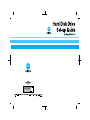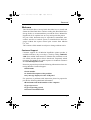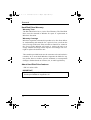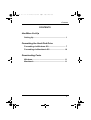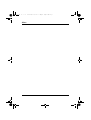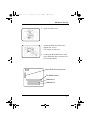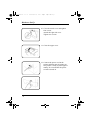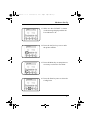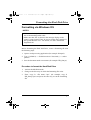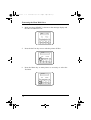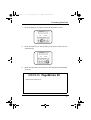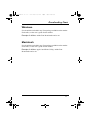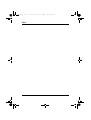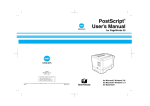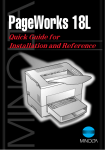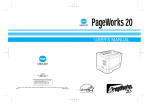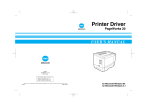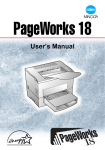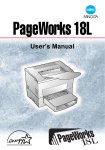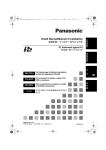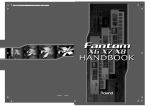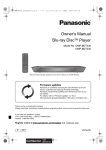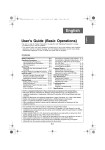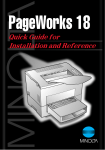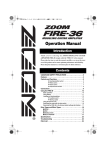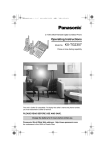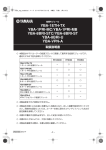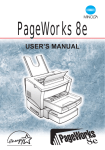Download Minolta PAGEWORKS 20 User`s manual
Transcript
Hyou2.fm i ページ 2003年11月18日 火曜日 午前11時13分 Trademark Acknowledgments PageWorks is a trademark of Minolta in the U.S.A. and Canada. Minolta is a registered trademark of Minolta Co., Ltd. Macintosh is a registered trademarks of Apple Computer Inc. MS-DOS, Microsoft and Windows are registered trademarks of Microsoft Corporation in the United States and/or other countries. All other products or name brands are trademarks or registered trademarks of their respective holders. fwd.fm i ページ 2003年11月18日 火曜日 午前11時12分 Foreword Welcome This Hard Disk Drive Set-up Guide describes how to install and format the Hard Disk Drive. Before reading this Hard Disk Drive Set-up Guide, we recommend that you read the User’s Manual for PageWorks 20. It explains how to set up and operate the printer. No part of this document may be reproduced, transmitted, transcribed, stored in a retrieval system, or translated into other languages without the express written prior consent from Minolta Co., Ltd. The contents of this manual are subject to change without notice. Customer Support Customer support for all Minolta PageWorks printer product is available 24 hours a day, seven days, a week by calling 1-800-4593250 (from within North America). Minolta also maintains a web site which provides printer driver downloads, Frequently Asked Questions and handles all e-mail requests for technical assistance at www.minoltaprinters.com. Please be prepared to provide the following information when contacting Minolta Customer Support: • Model name • Serial number • A detailed description of the problem • Any message displayed on the LCD panel For questions or problems with instruction, please be prepared to provide the following additional information: • Brand name and model number of the computer • Type of processor • Type of operating system • Amount of installed RAM i fwd.fm ii ページ 2003年11月18日 火曜日 午前11時12分 Foreword Hard Disk Drive Warranty Warranty Term The Hard Disk Drive has a (1) One Year Warranty. The Hard Disk Drive must be returned to Minolta for repair or replacement at Minolta’s discretion. Warranty Coverage Minolta Corporation warrants this product to be free from defects in workmanship and materials for a period of one year from the date of receipt of the unit. If the unit fails to function as written in the User’s Guide, Minolta will repair or replace the unit at no charge. Minolta will ship at their expense an exchange unit overnight to replace the defective unit. The remedies provided herein are the customers sole and exclusive remedies. In no event shall Minolta Corporation be liable for any lost profits, direct or indirect, special, incidental, or consequential damages, whether based on contract, tort, or other legal history. About Hard Disk Drive features - IDE 2.5 inches 1GB IMPORTANT • Before installing the Hard Disk Drive, be sure to install the PostScript® DIMM for PageWorks 20. ii fwd.fm iii ページ 2003年11月18日 火曜日 午前11時12分 Contents CONTENTS HardWare Set-Up Setting Up ............................................................... 1 Formatting the Hard Disk Drive Formatting via Windows OS.................................. 7 Formatting via Macintosh OS ............................. 10 Downloading Fonts Windows................................................................ 11 Macintosh ............................................................. 11 iii fwd.fm iv ページ Memo 2003年11月18日 火曜日 午前11時12分 hardware.fm 1 ページ 2003年11月18日 火曜日 午前11時12分 Hardware Set-Up Setting Up CAUTION • Before opening and handling the Hard Disk Drive, touch a metal part of the printer to avoid an electrostatic charge. • When the Hard Disk Drive is taken out of the conductive bag or off the mat, hold it by its edges to avoid touching the terminals or the patterned surfaces. • When handling the Hard Disk Drive, be sure to place it on an anti-static mat or a piece of aluminum foil. 1. Turn the printer off and then disconnect the power cord and interface cable from the printer. 1 hardware.fm 2 ページ 2003年11月18日 火曜日 午前11時12分 Hardware Set-Up 2. Pressing the upper cover lock release button, open the upper unit. 3. Loosen two screws to remove the right side cover. (Use a plus screwdriver.) 4. Remove the right side cover. 5. Remove four screws. (Use a plus screwdriver.) 2 hardware.fm 3 ページ 2003年11月18日 火曜日 午前11時12分 Hardware Set-Up 6. Open the metal cover. 7. Attach the Hard Disk Drive and tighten four screws. (Use a plus screwdriver.) 8. Connect the Hard Disk Drive cable to the Hard Disk Drive connector on the controller board. Hard Disk Drive connector PS-DIMM socket SIMM slot 1 SIMM slot 2 3 hardware.fm 4 ページ 2003年11月18日 火曜日 午前11時12分 Hardware Set-Up 10. Close the metal cover and tighten four screws. Attach the right side cover. Tighten two screws. 11. Close the upper cover. 12. Connect the power cord to the printer and then turn the printer on. The printer is ready to print approximately 70 seconds after the power switch is turned on. 4 hardware.fm 5 ページ 2003年11月18日 火曜日 午前11時12分 Hardware Set-Up READY OFF LINE PS 13. Make sure that “READY” is shown on the message display and the On Line indicator is lit. 14. Press the On Line key once to take the printer off-line. TEST PRINT 15. Press the Menu key as many times as necessary to select the Test Print. CONFIG PRINT 16. Press the Item key once to select the Config Print. 5 hardware.fm 6 ページ 2003年11月18日 火曜日 午前11時12分 Hardware Set-Up CONFIG PRINT 17. Press the Enter key to start printing the Config Print sheet. The printer returns on-line automatically. 18. Make sure that under Installed Options the Hard Disk is “Installed”. Installed Options Third Tray Unit Duplex Unit Network Card PostScript ROM Hard Disk Add SIMM Memory (MB) 6 = = = = = = Not Installed Not Installed Not Installed Installed Installed 8 Format.fm 7 ページ 2003年11月18日 火曜日 午前11時13分 Formatting the Hard Disk Drive Formatting via Windows OS NOTES • Make sure that the printer is connected to your computer with the recommended parallel cable. • Make sure that “PS” is shown in the message display on the printer’s control panel. If not, be sure to change the Language in the System Menu to “PS”. For details, see user’s manual for PageWorks 20. Before formatting the Hard Disk Drive, create a formatting file with the following steps. 1. Open a word-processing application (for example: Notepad). 2. Type “(%disk0%) << /InitializeAction 1 /Password () >> setdevparams”. 3. Save the document under a new name (for example: HD_frmt.ps). Procedure to format the Hard Disk Drive 1. Activate the MS-DOS mode. 2. Change to the directory in which the formatting file exists. 3. Enter “copy /b <file name> lpt1” (for example: copy /b HD_frmt.ps lpt1) and press the enter key to run the formatting file. 7 Format.fm 8 ページ 2003年11月18日 火曜日 午前11時13分 Formatting the Hard Disk Drive 4. Make sure that “READY” is shown on the message display and the On Line indicator is lit. READY 5. PS Press the On Line key once to take the printer off-line. OFF LINE 6. Press the Menu key as many times as necessary to select the Test Print. TEST PRINT 8 Format.fm 9 ページ 2003年11月18日 火曜日 午前11時13分 Formatting Hard Disk 7. Press the Item key 5 times to select the PS Font List item. PS FONT LIST 8. Press the Enter key to start printing. The printer returns on-line automatically. PS FONT LIST 9. Make sure that there are no fonts in the Hard Disk Downloaded Fonts list. MINOLTA PageWorks 20 Hard Disk Downloaded Fonts 9 Format.fm 10 ページ 2003年11月18日 火曜日 午前11時13分 Formatting the Hard Disk Drive Formatting via Macintosh OS Format the Hard Disk Drive using the utilities included in any Font package available on the market. For details, see the user’s guide for the utilities. Example of utilities: Apple LaserWriter Utility, Adobe Font Downloader and so on. Print out the PS Font List to see whether the Hard Disk Drive has been formatted correctly. For the procedure to print out the PS Font List, see page 8. 10 download.fm 11 ページ 2003年11月18日 火曜日 午前11時13分 Downloading Fonts Windows Use the utilities included in any Font package available on the market. For details, see the user’s guide for the utilities. Example of utilities: Adobe Font Downloader and so on. Macintosh Use the utilities included in any Font package available on the market. For details, see the user’s guide for the utilities. Example of utilities: Apple LaserWriter Utility, Adobe Font Downloader and so on. 11 download.fm 12 ページ Memo 2003年11月18日 火曜日 午前11時13分