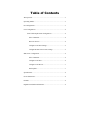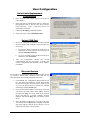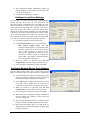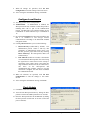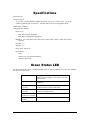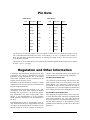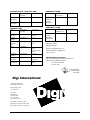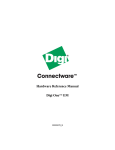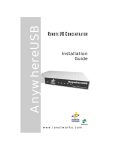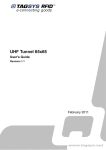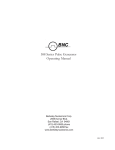Download Digi Wavespeed S Specifications
Transcript
Wavespeed/S WIRELESS SERIAL DEVICE Configuration Guide www.digi.com Table of Contents Wavespeed/S.......................................................................................... 3 Operating Modes.................................................................................... 3 Pre-Configuration .................................................................................. 3 User Configuration ................................................................................ 4 Serial Cable Replacement Configuration ..................................... 4 Select COM Port...................................................................... 4 Discover Devices..................................................................... 4 Configure Local Port Settings ................................................. 5 Configure Remote Device Port Settings.................................. 5 SPP Server Configuration ...................................................................... 6 Select COM Port...................................................................... 6 Configure Local Port ............................................................... 6 Configure Local Device........................................................... 7 Flash Update............................................................................ 7 Specifications......................................................................................... 8 Green Status LED .................................................................................. 8 Pin Outs ................................................................................................. 9 Regulation and Other Information ......................................................... 9 Wavespeed/S The Wavespeed/S provides an easy-to-use wireless data solution for legacy applications providing a serial link (RS232) to transfer data between devices or between devices and a host. The serial cable can be replaced with a BluetoothTM wireless link that is transparent to the software application. Following initial configuration using a Windows ®-based Configuration Wizard, the Wavespeed/S takes on the specified DTE or DCE personality and port settings, providing a wireless data link. Operating Modes Serial Cable Replacement Two Wavespeed/S units are paired together in a process known as “bonding.” The two units then form a wireless link acting like a serial cable, only without the cable. SPP Server A single Wavespeed/S unit can be used in server mode. In this mode, the device will make its Serial Port Profile (SPP) available for connection with any SPP-capable Bluetooth device. Pre-Configuration Each Wavespeed/S unit has been preconfigured to: Baud Rate: 57,600 Data Bits: 8 Parity: None Stop Bits: 1 Flow Control: None If you purchased a single Wavespeed/S, the unit is configured as a DTE device. If you purchased a bundled pair of Wavespeed/S units, one is configured as a DCE device and the other is configured as a DTE device. If your application requires different settings, you may reconfigure the units as described in this guide. Wavespeed/S Configuration Guide (90000407 Rev. C) – Page 3 User Configuration Serial Cable Replacement Configuration 1. Power both units and connect one to a serial port on your computer. 2. Place both units in configuration mode by sliding the three-position switch to the far right, away from the power connector. Class 1 units will need to be separated by several feet. 3. Launch the WvsdpCfg configuration utility. 4. In the first screen, select Cable Replacement. Select COM Port 5. 6. Specify the COM port to which the local Wavespeed/S device is attached. The COM port can be selected in one of two ways. a. If you know which COM port the local device is attached to, select the port from the combo box and click Set COM Port Selection. b. Or, if you are unsure which port the local device is attached to, click Auto Detect. After the Configuration Wizard has verified communication with the local device, it displays the current configuration and Bluetooth device address. Click Next. Discover Devices Device Discovery and Bonding pairs two Wavespeed/S devices by creating a unique bond. Bonding ensures that the two Wavespeed/S devices will only connect to each other. 7. Click Search. The Configuration Wizard fills the list box with names and addresses of other Wavespeed/S devices that respond to the local device’s search. If you do not see the desired device in the list box, continue searching by clicking Search again. 8. If you do not know the address of the remote device that you want to pair with, select a device address from the list and click Ping. The green LED on the selected device will light for 5 seconds. Continue selecting addresses and clicking Ping until you find the correct device. 9. Select the address of the device you want to pair with from the list and click Bond. The Configuration Wizard will bond with the selected device and give you an indication of the status of the procedure. Wavespeed/S Configuration Guide (90000407 Rev. C) – Page 4 10. The Configuration Wizard automatically notifies you that the bonding was successful. If the procedure fails, retry the bonding process. 11. Click Next when bonding is complete. Configure Local Port Settings The next step is to specify the local device’s port emulation settings and type. In this step, you will specify how the Wavespeed/S device communicates over the COM port to the device it is attached to. In other words, if your application currently sends data at 9600 baud with 8 data bits, 1 stop bit, no parity, and software flow control, you need to specify those settings for the Wavespeed/S. In addition, you must determine if the device attached to the Wavespeed/S is a DTE or DCE device. The Wavespeed/S device must be set to the device type that is opposite of the device to which it will be attached. That is, if your device is DTE, select DCE for the Wavespeed/S. 12. For each port setting, select the desired value. 13. Clicking Advanced allows you to set the following: SPP Connect Output Select: The SPP Connection Status Signal is a unique feature that raises the voltage level of Pin 1 (carrier detect) when a SPP connection is present on the Wavespeed/S. Application developers can see if a connection is available simply by checking the status of Pin 1. This feature is available when the unit is configured as a DCE device. 14. When all settings are specified, click Set Port Configuration to send the settings to the local device. 15. After viewing the confirmation message, click Next. Configure Remote Device Port Settings The port settings on the remote device, such as baud rate and parity, are the same as those set in the local device configuration. 16. Confirm that the port settings for the remote port are the same as the settings for the local, with the exception of the DTE/DCE setting, which will be the opposite. 17. Click Advanced to configure the Output Power Level or the SPP Connect Output Select (if remote port is configured as a DCE device) as in the previous screen. 18. When all selections are specified, click Set Port Configuration to send settings to the remote device. 19. After viewing the confirmation message, click Next. 20. While in the Save Configuration Settings, click Save to store the settings. The settings are stored in the unit until it is reconfigured. 21. Turn off both Wavespeed/S units by sliding the three position switch to the middle position for two seconds. 22. Place both Wavespeed/S units in the On mode, by sliding the three position switch back to the left (toward the power connector). Wavespeed/S Configuration Guide (90000407 Rev. C) – Page 5 SPP Server Configuration 1. Power the unit and connect it to a serial port on your computer. 2. Place both units in configuration mode by sliding the three-position switch to the far right, away from the power connector. 3. Launch the WvsdpCfg configuration utility. 4. In the first screen, select SPP Server in the Device Function box. Select COM Port 5. 6. Specify the COM port to which the local Wavespeed/S device is attached. The COM port can be selected in one of two ways. a. If you know the COM port, select that port from the combo box and click Set COM Port Selection. b. Or, if you are unsure which port the local device is attached to, click Auto Detect. After the Configuration Wizard has verified that it can communicate with the local device, it displays the current configuration and Bluetooth device address. Click Next to configure the local device. Configure Local Port The next step is to specify the local device’s port emulation settings and type. In this step, you specify how the Wavespeed/S device communicates over the COM port to the device to which it is attached. In other words, if your application currently sends data at 9600 baud with 8 data bits, 1 stop bit, no parity, and software flow control, you need to specify those settings for the Wavespeed/S. In addition, you must determine if the device attached to the Wavespeed/S is a DTE or DCE device. The Wavespeed/S device must be set to the device type that is opposite of the device to which it will be attached. That is, if your device is DTE, select DCE for the Wavespeed/S. 7. For each port setting, select the desired value. 8. Clicking Advanced allows you to set the following features: SPP Connect Output Select: The SPP Connection Status Signal is a unique feature that raises the voltage level of Pin 1 (carrier detect) when a SPP connection is present on the Wavespeed/S. Application developers can determine if a connection is available simply by checking the status of Pin1. (This feature is only available when the unit is configured as a DCE device.) Wavespeed/S Configuration Guide (90000407 Rev. C) – Page 6 9. When all settings are specified, click Set Port Configuration to send the settings to the local device. 10. After viewing the confirmation message, click Next. Configure Local Device 11. You may give the device a unique name. 12. Authentication: If authentication is enabled, the Wavespeed/S unit only connects to units that provide a matching PIN code as part of the authentication process. The PIN code is case sensitive and may be any combination of ASCII characters up to a maximum of 16. 13. By selecting Encryption, the Wavespeed/S and the unit that it is connected to will encrypt wireless communications according to the Bluetooth standard encryption scheme. 14. Clicking Advanced allows you to set the following: a. Reset Link Keys (unchecked by default): The authentication process creates a link key that remembers an authenticated remote device (one that has given the proper PIN code). By checking Reset Link Keys, the Wavespeed/S deletes all stored link keys. b. Link Timeout (default 20 seconds) is the number of seconds that the Wavespeed/S waits after losing the signal from a remote device before it drops a connection. If the remote device comes back into range within the timeout interval, the connection is still active on the Wavespeed/S and communication may continue. However, once the connection is dropped, the units must reestablish the communications link. 15. When all selections are specified, click Set Port Configuration to send the settings to the remote device. 16. After viewing the confirmation message, click Next. Flash Update 17. Click Save to store the new settings. 18. Turn off both Wavespeed/S units by sliding the three position switch to the middle position for two seconds. 19. Place the Wavespeed/S unit in the On mode by sliding the three-position switch back to the left (toward the power connector). Wavespeed/S Configuration Guide (90000407 Rev. C) – Page 7 Specifications Power Input: 5V 3-Position Switch A 3-position switch (ON/OFF/CONFIG) determines the device’s current mode. ON is the normal operational mode for the device. CONFIG puts the device in configuration mode. Female DB-9 Connector Configurable Port Settings Device Type DTE: Data Terminal Equipment DCE: Data Communication Equipment Baud Rate: 300, 1200, 2400, 4800, 7200, 9600, 19200, 38400, 57600, 115200 (flow control required) Data Bits: 7, 8 Stop Bits: 1, 2 Parity: None, Odd, Even Flow Control None Software (user-specified XON/XOFF) Hardware (RTS/CTS) Green Status LED The green LED on the side of your Wavespeed/S shows the current condition of the unit. The conditions are listed in the table below. Off The application is not running. Make sure the device has power and the 3-way switch is not in the OFF position. Continuously On On power up, the LED remains on while the device initializes. One rapid blink every 5 seconds Device is in normal operation mode and a wireless connection has been successfully made. Two rapid blinks every 5 seconds Device has initialized successfully but is not connected to another device. More than two rapid blinks every 5 seconds Internal hardware error condition. Continuous rapid blinking Firmware error condition. Wavespeed/S Configuration Guide (90000407 Rev. C) – Page 8 Pin Outs DTE Device: PIN DCE Device: Direction Signal PIN Direction Signal 1 Input DCD 1 Output DCD 2 Input RX 2 Output TX 3 Output TX 3 Input RX 4 Output DTR 4 Input DTR 5 -- GND 5 -- GND 6 Input DSR 6 Output DSR 7 Output RTS 7 Input RTS 8 Input CTS 8 Output CTS 9 Input RI 9 Output RI The fastest way to determine whether a device is a DTE or a DCE device is to check the voltage level on pin 2 of the DB-9 when the COM port is active. If the voltage is –12 V to –3 V, then the device is likely a DCE. You can further confirm that conclusion by checking the voltage on pin 3. On a DCE device, the level should be at ground. The opposite is true of a DTE device. The voltage of pin 2 should be ground and the voltage of pin 3 should be in the –12 V to –3 V range. Regulation and Other Information © 2006 Digi, Digi International, the Digi logo, the Digi Connectware logo, and /S are trademarks or registered trademarks of Digi International, Inc. in the United States and/or worldwide. All other trademarks are the property of their respective owners. Information in this documentation is subject to change without notice and does not represent a commitment on the part of Digi International. Digi International provides this document “as is,” without warranty of any kind, either expressed or implied, including, but not limited to, the particular purpose. Digi International may make improvements and/or changes to this documentation or to the product(s) and/or program(s) described in this documentation at any time. Digi International assumes no responsibility of any errors, technical inaccuracies, or typographical errors that may appear in this documentation, nor liability for any damages arising out of its use. Changes are made peri- odically to the information herein; these changes may be incorporated in new editions of the publication. For U.S. Government use: Any provision of this document and associated computer programs to the U.S. Government is with “Restricted Rights.” Use, duplication, or disclosure by the government is subject to the restrictions set forth in, subparagraph (c) (1) (ii) of the Rights in Technical Data and Computer Software clause of DFARS 52.277-7013. For non-U.S. Government use: These programs are supplied under a license. They may be used, disclosed, and/or copied only as supplied under such license agreement. Any copy must contain the above copyright notice and restricted rights notice. Use, copying, and/or disclosure of the programs is strictly prohibited unless otherwise provided for in the license agreement. Wavespeed/S Configuration Guide (90000407 Rev. C) – Page 9 Federal Communications Commission (FCC) Regulatory Information (USA only) 55001074 respectively). The following statement refers to this board. This equipment has been tested and found to comply with the limits for a Class B digital device, pursuant to Part 15 of the FCC Rules. These limits are designed to provide reasonable protection against harmful interference in a residential installation. This equipment generates, uses, and can radiate radio frequency energy and, if not installed and used in accordance with the instructions, may cause harmful interference to radio communications. However, there is no guarantee that interference will not occur in a particular installation. If this equipment does cause harmful interference to radio or television reception, which can be determined by turning the equipment off and on, the user is encouraged to correct the interference by one or more of the following measures: IMPORTANT NOTICE: To comply with the FCC RF Exposure compliance requirements, the following antenna installation and device operating configurations must be satisfied. Reorient or relocate the receiving antenna. Increase the separation between the equipment and the receiver. Connect the equipment into an outlet that is on a circuit different from the receiver. Consult the dealer or an experienced radio/TV technician for help. Manufacturer’s Addr.: Warning: The connection of a non-shielded interface cable to this equipment will invalidate the FCC Certification for this device. This equipment has been certified to comply with the limits for a class B computing device, pursuant to FCC Rules. In order to maintain compliance with FCC regulations, shielded cables must be used with this equipment. Operation with non-approved equipment or unshielded cables is likely to result in interference to radio and TV reception. The user is cautioned that changes and modifications made to the equipment without the approval of manufacturer could void the user's authority to operate this equipment. FCC Regulation - Part 15 Declaration of Conformity (DoC) FCC ID Q4W55M1073-01 or Q4W55M1074-01 This device complies with Part 15 of the FCC Rules. Operation is subject to the following two conditions: 1. This device may not cause harmful interference and 2. This device must accept any interference received, including interference that may cause undesired operation. The antenna(s) used for this transmitter must be installed to provide a separation distance of at least 20 cm from all persons and must not be co-located or operating in conjunction with any other antenna or transmitter. European Community - CE Mark Declaration of Conformity (DOC) According to ISO/IEC Guide 22 and EN 45014 Manufacturer’s Name: Digi International 11001 Bren Road East Minnetonka, MN 55343 declares that the product Product Name: Wavespeed/S Model Number(s): North America 301-1121-01 301-1122-01 301-1123-01 301-1124-01 Product Options: All International 301-2121-01 301-2122-01 301-2123-01 301-2124-01 conforms to the relevant EU Directives listed here: EMC Directive 89/336/EEC | Low Voltage Directive 73/23/EEC Amending Directive 93/68 EEC using the relevant section of the following EU standards and other normative documents: Safety: IEC 950:1991 +A1, A2, A3, A4 EN 60950: 1992 + A1, A2, A3, A4 EMC The following summarizes the specifications and requirements for EN55024:1998, EN55022:1998 Class B & CISPR 22 Class B emission and immunity tests and the EN61000-3-2(2000), EN61000-3-3(1995) current harmonics and voltage variation tests. Actual test levels are listed in the appropriate tables. This product contains either a class 1 or class 2 Bluetooth transceiver board (part numbers 55001073 and Wavespeed/S Configuration Guide (90000407 Rev. C) – Page 10 EN 55022 Class B (1994 w/A1 1995) EN61000-3-2 (2000) Test Requirement Test Limits for Specification Specification Requirement EN61000-3-2 EN55022 Radiated Emissions — Class B Conducted Emissions CISPR 22 Class B EN55024 (1998) Test Specification harmonic current emission — Class B EN61000-3-3 (1995) Requirement Test Specification EN61000-3-3 EN55024 Electrostatic Discharge EN61000-4-2 +4 kV contact +8kV air Radiated Immunity EN61000-4-3 3 V/m Electrical Fast Transient Burst EN61000-4-4 1kV (A/C), .5kV (I/O) Surge EN61000-4-5 2kV common mode 1kV differential mode Conducted Immunity EN61000-4-6 3V rms Magnetic Immunity EN61000-4-8 1 A/m Not Applicable Voltage Dips & Interrupts EN61000-4-11 >95%, 30% & >95% Requirement Limitation of voltage fluctuation and flicker — — European Contact Digi International Joseph-von-Fraunhofer Str. 23 44227 Dortmund, GERMANY 49-231-9747-0 UL/CSA Safety Information This device complies with the requirements of following safety standards below: UL 1950, 3rd edition CSA No. 950 Quality Manager Austin, Texas July 2006 Digi International 11001 Bren Road East Minnetonka, MN 55343 [email protected] www.digi.com Corporate Headquarters: 952-912-3444 877-912-3444 Fax: 952-912-4952 Digi Europe: +49-231-9747-0 Digi Hong Kong: +852-2833-1008 Digi North America: 877-912-3444 Wavespeed/S Configuration Guide (90000407 Rev. C) – Page 11