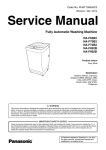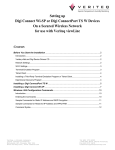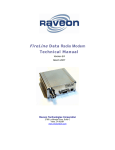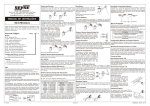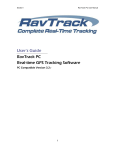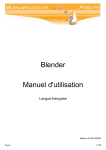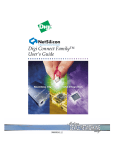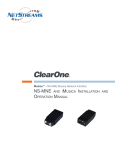Download Raveon FireLine Ethernet Installation guide
Transcript
FireLine Ethernet Radio Modem Technical Manual Version E1 March 2007 Raveon Technologies Corporation 2780 La Mirada Dr. Suite C Vista, CA 92081 760-727-8004 www.raveontech.com Powered By: FireLine System Protocol Manual 1 Raveon Technologies Corp. Table of Contents 1. 2. Overview........................................................................................................3 Digi Connect ME............................................................................................5 2.1. 2.2. 2.3. 2.4. Documentation............................................................................................................................. 5 Security Features......................................................................................................................... 6 The Default Web Interface ........................................................................................................... 6 Using the Digi Discovery Program ............................................................................................... 6 Open the Web Interface...................................................................................... 7 By Entering the Device’s URL in a Web Browser ............................................... 7 2.5. 3. User Interfaces............................................................................................................................. 7 Configuring the Ethernet Interface .................................................................7 3.1. Assigning an IP Address to the FireLine ...................................................................................... 7 Prerequisites....................................................................................................... 8 Procedure ........................................................................................................... 8 3.2. Enable or Disable Network Services............................................................................................ 9 Network Services that Can Be Enabled or Disabled........................................... 9 4. Telnet Operation ..........................................................................................10 4.1. 4.2. 5. RealPort Virtual COM port ...........................................................................13 5.1. 5.2. 5.3. 5.4. 6. RealPort Software...................................................................................................................... 13 Encrypted RealPort.................................................................................................................... 14 Creating a Virtual Port................................................................................................................ 14 Quick Test of Virtual COM port .................................................................................................. 15 TCP/IP Socket Operation ............................................................................16 6.1. 6.2. 7. About TCP and UDP Port Numbers........................................................................................... 10 Configuring the FireLine Ethernet for Telenet Operation ........................................................... 10 About TCP and UDP Port Numbers........................................................................................... 16 Configuring the FireLine TCP Socket Operation........................................................................ 16 Important Safety Information........................................................................18 FireLine System Protocol Manual 2 Raveon Technologies Corp. 1. Overview The FireLine Ethernet radio modem combines two products in one unit. It is a FireLine radio modem, with all of the features and functions of Raveon’s FireLine series of radio modems, along with a Digi Connect Ethernet interface. The FireLine Ethernet radio modem has two user I/O ports. Either one or both may be used to send and receive data over the radio channel. Data from both ports is sent over the air, and all data received over the air will come out both ports. The serial port is a standard RS-232 serial port, which operates the same on all FireLine radio modems. It can be used to send/receive data or to manage the configuration. The 10./100 Ethernet interface supports many different network protocols. Your application will dictate which is the best mode to use. If you would like assistance in choosing the best protocol, contact Raveon Application Support to discuss which is best for you. Available Protocols are: • • • • Telnet Realport COM port emulation. Udpserial TCP Sockets FireLine System Protocol Manual 3 Raveon Technologies Corp. All Ethernet functions are implemented using the embedded Digi Connect ME1 module within the FireLine Ethernet radio modem. This module is made by Digi International, Inc. of Minnetonka, Minnesota a division of NetSilicon. The Digi Connect ME interface is built on leading 32-bit ARM technology using the network-attached NetSilicon NS7520 microprocessor, the Digi Connect ME combines true plug-and-play functionality. The most straightforward method to implement the FireLine Ethernet is the “COM Port Redirection” technique, using Realport software. The FireLine Ethernet uses the patented RealPort COM/TTY port redirection for Microsoft Windows, UNIX, and Linux environments. RealPort software provides a virtual connection to serial devices, no matter where they reside on the network. The software is installed directly on the host and allows applications to talk to devices across a network as though the devices were directly attached to the host on a COM port. In the system above, any application running on the system computer will talk over the RF link as if it were a COM serial port on the PC. In most of these types of applications, the user’s application software needs no customization. It simply communicates to a COM port, and thinks the FireLine Ethernet is plugged into a serial port on the system PC. FireLine Ethernet modems may be used in radio networks with other FireLine Ethernet modems, or with standard RS232/RS485 FireLine modems, effectively connecting the System PC/Device to a remote serial port, via the wireless link as shown below. 1 Connectware, Digi Connect EM, Digi Connect ME, Digi Connect SP, Digi Connect Wi-EM, and Digi Connect Wi-ME are trademarks of Digi International, Inc. FireLine System Protocol Manual 4 Raveon Technologies Corp. 2. Digi Connect ME The Digi Connect ME module is the Ethernet interface used within the FireLine Ethernet radio modem. The following sections provide an overview of its capabilities. Please refer to the appropriate Digi Connect ME documentation for details on its capabilities. 2.1. Documentation The advanced features in the FireLine Ethernet are implemented in the Digi Connect Ethernet interface module used within the product. This manual covers an abbreviated version of the Digi Connect documentation and is suitable to use to configure the Virtual COM port and Telnet functions of the product. For other features, consult the appropriate Digi documentation included on the CD that came with your FireLine Ethernet. They are also available on the Digi web site at http://www.digi.com/ (>Support >Documentation) The Digi Connect documents are: Digi Connect Family Command Reference Realport Installation Guide Digi Connect User’s Guide RCI Specification The FireLine Ethernet modem has all the features of a standard FireLine radio modem, and is configured in the same way as an RS232 FireLine. Refer to Raveon’s FireLine MODEM Technical Manual for information on how to configure all radio modem parameters such as frequency, data rates, and diagnostics. This is available at: http://www.raveontech.com/Manuals/RVM5_Tech_Manual.pdf . FireLine System Protocol Manual 5 Raveon Technologies Corp. 2.2. Security Features Network recurity-related features in Digi Connect devices include: • Secure access and authentication: • One password, one permission level. (Default user: root Default password: dbps ) • Can issue passwords to device users. • Can selectively enable and disable IP services: network services such as ADDP, RealPort, Encrypted RealPort, HTTP/HTTPS, LPD, Remote Login, Remote Shell, SNMP, and Telnet, can be enabled and disabled. Secure sites for configuration: HTML pages for configuration have appropriate security. • • • • • 2.3. Encryption: Digi Connect devices include strong Secure Sockets Layer (SSL) V3.0/ Transport Layer Security (TLS) V1.0-based encryption: DES (56-bit), 3DES (168-bit), AES (128-/156-bit): Encrypted RealPort offers encryption for the Ethernet connection between the COM/TTY port and the Digi Connect device: Wireless Digi Connect devices provide Wi-Fi Protected Access (WPA) and SNMP security: Authorization: Changing public and private community names is recommended to prevent unauthorized access to the device. You can disable SNMP set commands to make use of SNMP read-only. The Default Web Interface A default web interface is provided as an easy way to configure and monitor Digi Connect devices like the FireLine Ethernet modem. Configurable features are grouped into several categories: Network, Serial Port, Alarms, Security, and System. Most of the configurable features are arranged by most basic settings on a page, with associated and advanced settings accessible from that page. As in the Digi Device Setup Wizard, serial port configurations are classified into port profiles, or configuration scenarios that allow you to select the scenario that best represents the environment and set up the appropriate parameters that are needed. When configuring some features, you may want to establish a basic configuration using the Digi Device Setup Wizard, and then fine-tune the configuration using the default web interface. 2.4. Using the Digi Discovery Program The Digi Discovery Program is the preferred method of managing your FireLine Ethernet products. It is an easy-to-use program that displays all Digi powered devices, and with a few clicks, allows you to configure them. When you run the Digi Discovery program called “dgdiscvr.exe”, the program will search for all Digi devices, and display a list of them on your screen. FireLine System Protocol Manual 6 Raveon Technologies Corp. Note: When power is first applied to the Ethernet FireLine, it may take the Digi Connect module up to 30 seconds to boot-up, and begin normal communications on the network. Open the Web Interface To open the default web interface, you can either: • • Enter the Digi Connect device’s URL in a Web browser and log on to the device, if required. Use the Digi Device Discovery utility to locate the device and open the Web interface. By Entering the Device’s URL in a Web Browser In the URL address bar of a Web browser, enter the IP address of the device. If security has been enabled for the device, a login dialog will be displayed. Enter the user name and password for the device. If you do not know the user name and password for the device, contact the system administrator who initially set up the device. After you log on, the Home page of the default web interface is displayed and you are ready to configure the Ethernet interface on the FireLine 2.5. User Interfaces FireLine Ethernet data radios with the Digi Connect device support a variety of user interfaces for configuring and monitoring tasks, including: • • • • • • The Digi Device Setup Wizard A default web-based interface (Preferred) An optional Java-applet interface Telnet Command-Line Interface Configuration via Remote Command Interface (RCI) over the serial port Simple Network Management Protocol (SNMP) 3. Configuring the Ethernet Interface 3.1. Assigning an IP Address to the FireLine There are several ways to assign an IP address to a FireLine Ethernet: • • • • Using the Digi Device Setup Wizard. Using Dynamic Host Configuration Protocol (DHCP) from the default web interface (only for changing the IP address once it has been assigned). Using the Command-Line Interface. Using Automatic Private IP Addressing (APIPA), also known as Auto-IP. This section describes how to configure the device with the Digi Setup Wizard. To use the other methods, refer to the “Digi Connect Family User Guide” supplied on the CD with your FireLine Ethernet modem. FireLine System Protocol Manual 7 Raveon Technologies Corp. Using the Digi Device Setup Wizard is the preferred method of assigning an IP address and initially configuring your Digi Connect device. The Digi Device Setup Wizard is supplied on the CD that accompanies your Digi Connect device. The Digi Device Setup Wizard “discovers” the device, and then provides a method for assigning an IP address as well as configuring your device for your needs. It can be used in conjunction with the web interface to ‘tweak’ the specific environment. Setup is specially designed for the Windows environments, and is quick, automated, and complete. Prerequisites This procedure assumes the following: • • • • • • The FireLine Ethernet device is connected to the network and powered up. The CD will be used on a system running Microsoft Windows operating system or a Unix operating system. That you have located the device server’s MAC address, located on the label on the bottom of the product, and recorded it for later use in assigning an IP address. Procedure 1. Insert the Digi CD in the CD drive. 2. If the CD does not start automatically, double-click My Computer > CD ROM Drive > setup.exe 3. The Digi Device Setup Wizard will automatically pop up. Select your platform and click Next. 4. The Digi application finds and lists all of the Digi devices on your network. 5. Locate your device server by its MAC address. 6. Select the device server and then click Next. 7. Follow the instructions in the wizard to configure your Digi Connect device. The default user is: root The default password is: dbps Use the online help supplied with the wizard if you need more information about values the wizard prompts you to supply and select. The main configure menu for setting the IP address in the FireLine Ethernet will look like the screen snapshot below. In this example, the FireLine Ethernet is configured with a static IP address. FireLine System Protocol Manual 8 Raveon Technologies Corp. 3.2. Enable or Disable Network Services The Network Services page shows a set of common network services that are available for devices, and the port on which the service is running. You can enable or disable several common network services and configure the TCP port they listen on. Disabling services may be done for security purposes. That is, you can disable certain services so that a device is running only those services specifically needed by the device. As needed, you can also disable any non-secure services, such as Telnet. Network Services that Can Be Enabled or Disabled Following are the network services which can be enabled or disabled. By default, all services are ENABLED. • ADDP: This service controls use of Advanced Digi Device Discovery Protocol. If it is disabled, you can no longer use the Digi Device Setup Wizard, or Digi Device Discovery utility to locate the device. • HTTP & HTTPS: These services control the use of the Web interface. If you disable them, device users cannot use the default web interface or Java applet to configure, monitor, and administer the device. • RealPort or Encrypted RealPort: These services control use of COM port redirection. If disabled, COM port redirection cannot be used for the device. • Rlogin: Enables or disables the remote login (rlogin) service. If disabled, users cannot perform a remote login to the device. • Rsh: Enables or disables the remote shell (rsh) service. FireLine System Protocol Manual 9 Raveon Technologies Corp. • SNMP: Enables or disables the use of SNMP. If disabled, SNMP services such as traps and device information are not used. • Telnet: Enables or disables the Telnet service. If disabled, users cannot Telnet to the to the device. 4. Telnet Operation FireLine Digi Connected devices support the following types of Telnet connections: • Telnet Client • Telnet Server • Reverse Telnet, often used for console management or device management • Telnet Autoconnect • RFC 2217 (Telnet Com Port Control Option) For more information on these connections, see the section "Supported Connections and Data Paths" in the Digi Connect Family User’s Guide. Access to Telnet network services can be enabled or disabled. Note: When the FireLine Ethernet with Digi Connect is first powered on, it may take up to 30 seconds to boot-up, and begin normal communications on the network interface. 4.1. About TCP and UDP Port Numbers Digi Connect devices use the following default TCP and UDP port numbering conventions described in the following table: You must ensure that the application or device that initiates communication with the Connect device uses these ports. If they cannot be configured to use these ports, you change the individual network port on the Digi Connect device, which allows you different port numbers to designate a Telnet or raw connection to the serial port. For this connection type... Use these ports: • • • 4.2. Standard Unencrypted Telnet, port 23. Telnet to the seria,l port 2001 (TCP only) Raw connection to the serial, port 2101(TCP and UDP) Configuring the FireLine Ethernet for Telenet Operation This procedure assumes the IP address of the FireLine Ethernet radio modem has already been set, as per the previous section. 1. Using the Digi Connect Discovery program, select and log into your FireLine Ethernet modem’s web interface. FireLine System Protocol Manual 10 Raveon Technologies Corp. 2. From the main menu, select “Serial Ports”. This will display the current serial port configuration as shown below. 3. Click on Port1, to display its configuration. The port profile shoul dbe “Console Management” as shown below. If it does, skip to step 5, if not, perform step 4. 4. If the port is not in Console Management profile, click on “Change Profile, and select “Console Management” and press “Apply”. 5. Click on “Basic Serial Settings” on the bottom of the Serial Port Configuration screen. Set the serial port parameters as shown below and press “Apply”. The baud rate must be 57600bps, as that is the internal serial port baud rate that the FireLine’s modem uses to communicates with the Digi Connect FireLine System Protocol Manual 11 Raveon Technologies Corp. module. 6. Select Network Configuration and then “Network Services Settings FireLine System Protocol Manual 12 Raveon Technologies Corp. 7. In Network Service Settings, highlight only the service you wish to use. For Telenet, the minimum recommended is: ADDP, Telnet, and HTTP. The FireLine Ethernet is now ready to use as a Telnet server. To log into the FireLine Ethernet, open up any telenet program, and connect to the IP address of the FireLine Ethernet using port 23. Login with the user name and password. The default user is: root The default password is: dbps. Use the “Connect 1” command to connect to the FireLine. Once connected, all characters from the Telnet session will pass directly to the FireLine and be sent over the air. All over the air data will be directed to the Telnet application. 5. RealPort Virtual COM port 5.1. RealPort Software The FireLine Ethernet uses the patented RealPort COM/TTY port redirection for Microsoft Windows, UNIX, and Linux environments. RealPort software provides a virtual connection to serial devices, no matter where they reside on the network. The software is installed directly on the host and allows applications to talk to devices across a network as though the devices were directly attached to the host. Actually, the devices are connected to a Digi device server or terminal server somewhere on the network. RealPort is unique among COM port re-directors because it is the only implementation that allows multiple connections to multiple ports over a single TCP/IP connection. Other implementations require a separate TCP/IP connection or each serial port. Unique features also include full hardware and software flow control, as well as tunable latency and throughput. FireLine Ethernet devices with the Digi Connect module support RFC 2217, an extension of the Telnet protocol used to access serial devices over the network. FireLine System Protocol Manual 13 Raveon Technologies Corp. RFC 2217 implementations enable applications to set the parameters of remote serial ports (baud rate, flow control, etc.), detect line signal changes, as well as receive and transmit data. The configuration information provided in this section applies to devices functioning as RFC 2217 servers. Access to RealPort services can be enabled or disabled. Note: When the FireLine Ethernet with Digi Connect is first powered on, it may take up to 30 seconds to boot-up, and begin normal communications as a virtual COM port. 5.2. Encrypted RealPort Encrypted RealPort offers a secure Ethernet connection between the COM or TTY port and a device server or terminal server. Encryption prevents internal and external snooping of data across the network by encapsulating the TCP/IP packets in a Secure Sockets Layer (SSL) connection and encrypting the data using Advanced Encryption Standard (AES), one of the latest, most efficient security algorithms. Digi’s RealPort with encryption driver has earned Microsoft’s Windows Hardware Quality Lab (WHQL) certification. Drivers are available for a wide range of operating systems, including Microsoft Windows Server 2003, Windows XP, Windows 2000, Windows NT, Windows 98, Windows ME; SCO Open Server; Linux; AIX; Sun Solaris SPARC; Intel; and HP-UX. It is ideal for financial, retail/point-of-sale, government or any application requiring enhanced security to protect sensitive information. 5.3. Creating a Virtual Port 1. Install the provided Digi Connect software on the PC that will have the virtual COM port. 2. Connect the FireLine Ethernet device to the network. 3. Apply power to the FireLine Ethernet modem. The Ethernet connector has two LEDs located near the RJ-45 connector. The amber LED should be illuminated indicating the device is powered ON and connected to the network. The green LED will flicker when the device detects network traffic. 4. Assign the Digi Connect device an IP address using the device discovery program. See the section of this manual “Configuring the Ethernet Interface” for details on how to set the IP address of the FireLine Ethernet. 5. Configure the FireLine Ethernet module for RealPort virtual COM port using the Digi Device Discovery program. a. Start > All Programs > Digi Connect > Digi Device Discovery b. You should see a list of Digi Connect devices listed in the window. c. Select the desired Digi Connect device from the window listing. d. Select Open Web Interface in the Device Tasks window. e. User Name: root f. Password: dbps FireLine System Protocol Manual 14 Raveon Technologies Corp. g. Select Serial Ports in the Configuration menu. h. Select Port 1 under Serial Port configuration. i. Select the RealPort port profile and click the apply button. It is not necessary to configure basic serial port settings since they will be set by the application running the real port driver. 6. Install the RealPort driver on the PC that will be communicating with the FireLine Ethernet. These drivers are included in the “realport” directory on the CD supplied with your FireLine Ethernet. a. Start > All Programs > Digi Connect > RealPort Drivers b. Select the appropriate folder for your PC’s operating system. c. Run the Setup Application. The Setup Wizard will display all the Digi Connect devices currently connected to the network. d. Highlight the desired device and select the Next button. If you’re unsure about which is the correct device, the MAC address is displayed on the serial number label of the FireLine Ethernet device . e. Select a COM port to use as the virtual communication port. The select the Next button. Remember this is a virtual port, not an actual port on the PC, so select a port other than those available on the PC. 5.4. Quick Test of Virtual COM port A communication program such as HyperTerminal may be used to test the FireLine’s virtual COM port configuration. On the PC that is configured with the Virtual COM port, open HyperTerminal. Configure HyperTerminal to communicate with the FireLine modem using the Virtual COM port. Important! SET the baud rate to 57600bps. FireLine System Protocol Manual 15 Raveon Technologies Corp. The FireLine expects the virtual COM port baud rate to be set at 57600. You should now be able to communicate with the FireLine Ethernet through the virtual COM port as though it was connected directly to your PC’s COM port. Characters typed into HyperTerminal will be transmitted over the air, and you can enter the FireLine configuration mode by typing +++ in the same way you can had the PC been connected using an RS-232 cable. 6. TCP/IP Socket Operation FireLine Ethernet devices with the Digi Connect module support data transfer using a TCP/IP socket. 6.1. About TCP and UDP Port Numbers Digi Connect devices use the following default TCP and UDP port numbering conventions described in the following table: You must ensure that the application or device that initiates communication with the Connect device uses these ports. If they cannot be configured to use these ports, you change the individual network port on the Digi Connect device, which allows you different port numbers to designate a Telnet or raw connection to the serial port. For this connection type... Use these ports: • • Telnet to the serial port 2001 (TCP only) Raw connection to the serial port 2101(TCP and UDP) 6.2. Configuring the FireLine TCP Socket Operation This procedure assumes the IP address of the FireLine Ethernet radio modem has already been set, as per the previous section. 1. Using the Digi Connect Discovery program, select and log into your FireLine Ethernet modem’s web interface. 2. From the main menu, select “Serial Ports”. This will display the current serial port configuration as shown below. 8. Click on Port1, to display its configuration. The Port Profile should be “TCP Sockets” as shown below. If it does, skip to step 5, if not, perform step 4. FireLine System Protocol Manual 16 Raveon Technologies Corp. 9. If the port is not in TCP Socket profile, click on “Change Profile, and select “TCP Sockets” and press “Apply”. 10. Click on “Basic Serial Settings” on the bottom of the Serial Port Configuration screen. Set the serial port parameters as shown below and press “Apply”. The Basic port setting for the baud rate must be 57600 for the FireLine Ethernet. 11. Select Network Configuration and then “Network Services Settings FireLine System Protocol Manual 17 Raveon Technologies Corp. The only Network Services that should be enabled are TCP sockets are ADDP and HTTP. The FireLine Ethernet is ready to operate using a TCP Socket. To test it, you can use a Telnet program. Open a telnet session, using port 2101. There will be no login prompt. Simply type characters in the telnet window, and the FireLine Ethernet wills send them over the air. All data received over-the-air will be transferred over the network to the Telnet program. 7. Specifications Standard: .................................................................. IEEE 802.3 Physical Layer: ..................................................... 10/100Base-T Data Rate: ....................................... 10/100Mbps (auto-sensing) Mode: .......... Half-duplex and full-duplex support (auto-sensing) Connector: ......................................................................... RJ-45 FireLine System Protocol Manual 18 Raveon Technologies Corp. 8. Important Safety Information To avoid contact with electrical current: • • • • • • • • • • • • • • Never install electrical wiring during an electrical storm. Never install an Ethernet connection in wet locations unless that connector is specifically designed for wet locations. Use caution when installing or modifying Ethernet lines. Use a screwdriver and other tools with insulated handles. You and those around you should wear safety glasses or goggles. Do not place Ethernet wiring or connections in any conduit, outlet or junction box containing electrical wiring. Installation of inside wire may bring you close to electrical wire, conduit, terminals and other electrical facilities. Extreme caution must be used to avoid electrical shock from such facilities. You must avoid contact with all such facilities. Ethernet wiring must be at least 6 feet from bare power wiring or lightning rods and associated wires, and at least 6 inches from other wire (antenna wires, doorbell wires, wires from transformers to neon signs), steam or hot water pipes, and heating ducts. Do not place an Ethernet connection where it would allow a person to use an Ethernet device while in a bathtub, shower, swimming pool, or similar hazardous location. Protectors and grounding wire placed by the service provider must not be connected to, removed, or modified by the customer. Do not touch uninsulated Ethernet wiring if lightning is likely! External Wiring: Any external communications wiring you may install needs to be constructed to all relevant electrical codes. In the United States this is the National Electrical Code Article 800. Contact a licensed electrician for details. Do not touch or move the antenna(s) while the unit is transmitting or receiving. FireLine System Protocol Manual 19 Raveon Technologies Corp.