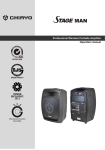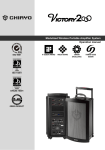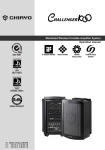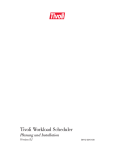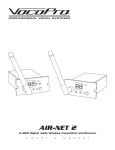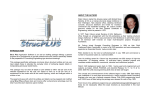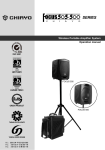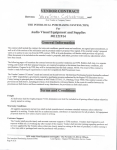Download Multifunctional Wireless Mixer Amplifier System Operation manual
Transcript
Multifunctional Wireless Mixer Amplifier System Operation manual ISO 9001 R EG ISTER ED IS O 140 01 ISO 14001 R EG ISTER ED OHSAS 180 01 OHSAS 18001 GREEN PRODUCT World Genius Convention Silver Medal Congratulations and thank you for purchasing this all-in-one portable sound system. To ensure a trouble-free operation, please read the manual thoroughly to fully understand its controls and functions. All the above versions can be installed with up to 4 receiver modules, among which one can be transmitter/MP3/Bluetooth module. The wireless receiver/transmitter module is UHF band and plus PLL synthesized type with 16 or 100 preset frequencies. Configuration STAGE PRO may come equipped with the following: 1. AC power cord. 2. 1~4 or no wireless receiver/transmitter/MP3/Bluetooth module module(s). 3. 1~4 transmitters, either handheld or belt-pack transmitter (except version with no module installed). Optional accessories 1. Weather proof dust cover. 2. Single trolley bag/Dual trolley case 3. Tripod stand 4. Companion powered speaker (Slave speaker) 5. Wired microphone. Remark Manufacturer reserves the rights to change the above combinations without prior notice. -1- ISO 9001 / ISO 14001 / OHSAS 18001 Parts and functions on STAGE PRO control panel 1. Mic in #1 2. Mic #1 volume control 3. Mic in #2 4. Mic #2 volume control 5. Mic tone control (Treble/Bass) 2 6. Reverb volume control 7. Reverb on/off 8. Instrument in #1 1 9. Instrument in #2 10. Instrument volume control 11. Line in (3.5mm) 12. Line in (RCA R/L) 13. Line in volume control 14. Line out (RCA R/L) 20 15. Loudness on/off 16. Voice priority on/off 17. Music tone control (Treble, Middle, Bass) 18. Master volume control 19. Master Limiter indicator 20. Audio link out 21. Aux out/Monitor 22. Digital in (USB 2.0) 23. Battery indicator 24. Charging indicator 25. Fuse 26. DC in (30-32V/4A) 27. Power on/off -2- 4 5 10 8 3 6 13 16 11 15 12 14 9 17 7 21 22 23 24 18 25 26 19 27 Parts and functions on STAGE SPEAKER control panel 1. Audio input 1 Starting to operate STAGE PRO First of all, please charge for at least 4~6 hours because the built-in rechargeable battery might have been discharged naturally due to long shipment and storage time, even though it has been fully charged in the factory prior to the shipment. To operate this portable sound unit, please switch on the main POWER switch. However, if the battery indicator stops at 40%, it means the battery is getting weak and instant recharging is necessary. The main POWER switch does NOT switch on the other devices since each of them has individual Power/Volume control. To operate those, you have to switch them on accordingly. Operating the wired microphone To use a cable microphone, simply plug it into any MIC IN socket. The sockets accept both XLR and 6.3mm jack. There are individual volume, tone and reverb controls for both microphones’ adjusting. Playing the instruments There are 2 inputs for connection with your instrument such as guitar. Above them is the volume control specifically for their adjusting. Music audio inputs To receive different audio signals from unbalanced sources with different connectors, the unit is equipped with one 3.5mm and one RCA R/L jacks. This Line-in area has its individual volume and tone control (Bass/Middle/Treble), too. -3- ISO 9001 / ISO 14001 / OHSAS 18001 Digital in The Digital-in is for audio connection with the PC/Notebook. Just use a USB cable to connect the unit and your PC/Notebook to make STAGE PRO/STAGEMAN the speaker of your device. Its volume is controlled by the master adjusting knob. Operating Voice Priority Voice Priority operation is only necessary when CD/USB/MP3 is playing. When the Voice Priority switch is ON, the ducking function will be activated. While the music is playing, a voice input from either a Wired or Wireless Microphone will temporarily override and lower the volume of the background music and voice could be heard more clearly. Background music will return to its original setting when no audio input is entering the microphone for a certain time. However, if the microphone is not switch off, the reentering of music into the microphone will also activate the voice priority function. Operating Loudness When the amplifier’s sound is at low level, the tone might not be clear enough to be heard and activating the Loudness function can raise the tone level to make it clearer. Limiter Function There’s an interior anti-overload circuit to protect the amplifier from being damaged due to over volume output, this design will automatically lower the output when it goes over the limit. Various audio outputs Active out: STAGE PRO could be operated as the MASTER unit in an audio link system. In order to operate Audio Link, you must have a STAGE PRO as the only MASTER. The Master is capable of connecting with up to about 20 active speakers (STAGE SLAVE). To install the linking, please connect the output jack the Active-in of the 1st STAGESLAVE. Its Output jack should be connected to the Active-in of the 2nd one and so forth. Aux out: This 6.3mm jack is used as audio output connection to another active amplifier. Recharging the battery STAGE PRO uses either two lead-acid batteries or one lithium battery. The battery power is leveled from 40%, 60%, 80% and FULL. If the LED stays at 40%, the battery might not be sustainable for long operation. During recharging the indicator LED will flash RED until the battery power is full, at which the LED stays GREEN. However, if there is no battery inside or the battery has problem, the charging LED will stays YELLOW. Operating the wireless microphone To operate the wireless system, please switch on the power/volume control on the module panel and the matching transmitter. Then set the channel on both the transmitter and receiver module to the same before operation. Please as well make sure that master volume control is set to minimum level before turning on the amplifier, especially working on a wireless version! Position the Master volume to the middle. Then adjust the receiver volume to a desired level and the operation is ready. -4- SDR-5200M IrDA/SDR-5100M IrDA/SDR-5116M receiver modules 1. Channel indicator 2. Diversity A/B indicator 3. Audio signal indicator 4. IR sensor area (SDR-5200M IrDA/SDR-5100M IrDA) 5. Channel Selector 6. IRDA synchronizing button (SDR-5200M IrDA/SDR-5100M IrDA) 7. Squelch control 8. Power switch/volume control First turn on the Power of the main unit. Then turn on the individual power of the receiver module. Select a channel that corresponds to the transmitter. When transmitter is turned on, either A or B diversity indicator will flash to indicate that signal has been received. SQUELCH (SQ) setting When a channel is in use and undesired interference signal is received, turn the SQ in clockwise direction to make the receiver less sensitive and thus less susceptible to interference. If this still does not solve the problem, it means this frequency is not applicable at current position. Please switch over to the next channel. Channel synchronizing of the receiver and microphone (SDR-5200M IrDA/SDR-5100M IrDA) 1. Limit the distance between the receiver and transmitter within 30cm. 2. Align both sensor areas 3. To change the receiver’s channel, please press the synchronizing button of the microphone. The microphone will transmit synchronizing signal to the receiver and change its channel. 4. To change the microphone’s channel, please press the synchronizing button of the receiver. The receiver will transmit synchronizing signal to the microphone and change its channel. -5- ISO 9001 / ISO 14001 / OHSAS 18001 RP-5016M/RP-5100M transmitter module HI LOW 1. Channel indicator 2. Antenna socket (TNC type) 3. Channel selectors: Press ▲(up)▼(down) to increase/decrease channel number. Please select a non-interfering frequency channel to those used in the receiver modules. 4. Power control 5. Unit GAIN control: This controls the GAIN level of interior audio sources. 6. 3.5mm audio input jack 7. AUX IN GAIN control: This controls the GAIN level of external audio input. 8. Output power setting: LOW (left) for Low output power and HI (right) for high output power. Low output power will reduce the RF transmission distance and High output power will extend the possible RF transmission distance. However, if the module is installed on batterypowered amplifiers, HIGH output power would reduce more operation time than LOW output power since it requires more power for longer RF transmission. DPR-500M MP3 recorder player module 1. LCD display 2. Press to return to previous track, press and hold to fast reverse. 3. Press to play/pause. 4. Press to go to next track, press and hold to fast forward. 5. Press to record. 6. Press to switch repeat modes. 7. Press to stop playing or recording. remote control▲ 8. IR sensor area 9. USB 2.0 input 10. USB/SD indicator: The LED flashes green during playing and red during recording. It lights red if there is no track to play, lighting green when playing or recording stops. 11. SD card input 12. Power switch/volume control -6- Operating functions on the panel and the remote Operating function Play/pause Record Skip forward Fast forward Skip backward Fast backward Next folder Previous folder Track select (button #0-9) USB/SD switch Repeat mode switch (ALL//SINGLE/FLDER) Volume control On the panel On the remote Press II Press● to record and ■ to stop. Press REC to record and ■ to stop. Press I PressI Press and hold I Press and hold I Press I Press I Press and hold I Press and hold I Press Press input track number, then press II Press USB/SD Press MODE Press MODE - Press or Press A-B to start, again to play section and again to stop Press DEL to delete track and again to confirm your delete press MUTE to mute/recover A-B section play - Delete tracks - Mute ※Extra attention to recording 1. Recordable only when USB/SD is detected. 2. Record files will be stored in the RECORD folder of USB/SD. 3. The files will be named as FILE_001, FILE_002, FILE_003…etc. 4. The name of a deleted track won’t be applied to its next one. 5. Recordable until FILE_999 appears with LCD displaying Num Full. 6. LCD displays USB FULL or SD FULL when insufficient memory left. 7. LCD displays SD LOK if the SD is locked. 8. Don’t remove the USB/SD during the recording process in case the interrupted track might be damaged. BT-500m Bluetooth receiver module 1. Power/volume control 2. LOCK LED 3. SCAN LED 4. PAIRING button 4 3 2 1 Matching instruction 1. Turn on BT-500m and both SCAN and LOCK LEDs will flash alternatively. 2. Activate Bluetooth on your device and search new external Bluetooth devices. 3. Find and connect to “Bluetooth Speaker” that appears on your option list. 4. Once connection is made, the LOCK LED will flash green. 5. Pressing PAIRING button can cut the connection. -7- ISO 9001 / ISO 14001 / OHSAS 18001 DPRB-600M MP3 recorder player Bluetooth module 1 2 3 4 2 3 4 9 10 11 8 1 5 6 7 12 remote control of digital recorder player Bluetooth receiver section (LEFT) 1. Power/volume control 2. LINK button 3. LOCK LED 4. SCAN LED Linking instruction 1. Turn on the Bluetooth receiver and both SCAN and LOCK LEDs will flash alternatively. 2. Activate Bluetooth on your device and search new external Bluetooth devices. 3. Find and link to “Bluetooth Speaker” which is listed on your menu. 4. Once the linking is finished, the LOCK LED will flash green. 5. Pressing LINK button can cut the connection. Digital recorder player section (RIGHT) 1. LCD display 2. Press to return to previous track, press and hold to fast reverse. 3. Press to play/pause. (readable formats: mp3, wav and wma) 4. Press to go to next track, press and hold to fast forward. 5. Press to record. 6. Press to switch repeat modes. 7. Press to stop playing or recording. 8. IR sensor area 9. USB input 10. USB/SD indicator: The LED flashes green during playing and red during recording. It lights red if there is no track to play, lighting green when playing or recording stops. 11. SD card input 12. Power switch/volume control -8- Operating functions on the panel and the remote Operating function Play/pause Record Skip forward Fast forward Skip backward Fast backward Next folder Previous folder Track select (button #0-9) USB/SD switch Repeat mode switch (ALL/SINGLE/FOLDER) Volume control On the panel On the remote Press II Press● to record and ■ to stop. Press REC to record and ■ to stop. Press I PressI Press and hold I Press and hold I Press I Press I Press and hold I Press and hold I Press Press input track number, then press II Press USB/SD Press MODE Press or Press A-B to start, again to play section and again to stop Press DEL to delete track and again to confirm your delete press MUTE to mute/recover - A-B section play - Delete tracks - Press MODE Mute ※Extra attention to recording 1. Recordable only when USB/SD is detected. 2. Recorded files will be stored in mp3 format (128kbps 44khz) in the RECORD folder of USB/SD. 3. The files will be named as FILE_001, FILE_002, FILE_003…etc. 4. The name of a deleted track won’t be applied to its next one. 5. Recordable until FILE_999 appears with LCD displaying Num Full. 6. LCD displays USB FULL or SD FULL when insufficient memory left. 7. LCD displays SD LOK if the SD is locked. 8. Don’t remove the USB/SD during the recording process in case the interrupted track might be damaged. -9- ISO 9001 / ISO 14001 / OHSAS 18001 Operating the CD player Parts and functions 2 3 4 5 11 1 6 7 8 9 10 1. LCD display 2. Play/pause 3. Stop 4. Rev-Skip-Cue Keys PLAY/PAUSE STOP FUNC UP/CUE DONW/REV 5. Eject 6. CD/USB selector 7. Repeat 8. Folder skip 9. Infrared receiving LED 10. USB input 11. Power/volume control Functions Panel Remote When this key is pushed during CD stop, play will start after track search. When this key is pushed during CD is playing, it will be changed to V V pause. When this key is pushed during CD is pausing, it will be changed to play. When CD is not stop, if this key is pushed then CD will stop. V V When press this key will change between CD and USB mode. V V In stop mode: Change the starting play track (file) during stop mode, cyclic to the first track, if it is in the last track. In program entry mode: Change to the next track(file) for program select . In play mode, pause mode, program play mode, random play mode: V V Single pressed, skip the playing track (file) to next track (file) for normal play/pause mode, to next program index track(file) for program play/pause mode, to next random track(file) for random play /pause mode. Continue pressed, fast forward during play/pause when pressed more than 0.7sec. In stop mode: Change the starting play track (file) during stop mode, cyclic to the last track, if it is in the first track. In program Entry mode: Change to the previous track (file) for program select. In play mode, pause mode, program play mode: V V Single pressed, skip the playing track (file) to precious track (file) for normal play/pause mode, to previous program index track (file) for program play/pause mode. Continue pressed, fast reverse during play/pause when pressed more than 0.7sec. -10- FOLDER-UP In stop mode: Skip the starting play folder to next folder during stop mode, cyclic to the first folder if it is in the last folder. In program entry mode: Change the file for program select to next folder’s first file, cyclic to the first folder if it is in the last folder. In normal play mode: Skip the playing file to the next folder’s first file. FOLDER-DOWN In stop mode: Skip the starting play folder to previous folder during stop mode, cyclic to the last folder if it is in the first folder. In program entry mode: Change the file for program select to previous folder’s first file, cyclic to the last folder if it is in the first folder. In normal play mode: Skip the playing file to the previous folder’s first file. REPEAT In mp3 mode and in USB mode . If this key is pushed, PLAY mode is changed cyclically shown below. PLAY ALL RANDOM→REPEAT TRACK→REPEAT FOLDER→REPEAT ALL→RANDOM REPEAT→PLAY ALL IN CD mode If this key is pushed, PLAY mode is changed cyclically shown below. PLAY ALL RANDOM→REPEAT TRACK→REPEAT ALL→RANDOM REPEAT→PLAY ALL. EJECT When this key is pushed, door is moved out. PROG Set to programming mode. When programming mode, “stop” key is pushed then program is all cleared. MUTE When this key is pushed during CD is playing, the set will mute the output. Pushing again can recovery the output. POWER ESP ID3 0~10 VOL.VOL.+ Power SW of the set. In CDDA mode, Press ”ESP” key, The ESP display lighted and the set is in electronic anti-shock state. The electronic anti-shock time is about 40 seconds. Press “ESP” key again, cancel the ESP function. When this key is pressed , the“ID3”in the LCD display will flash, and the ID3 TAG is displayed pressing this key again will cancel the ID3 function You can use these keys to select the track you want directly. When this key is pushed, the volume will decrease by 1dB per step, the min. volume is 0dB. When this key is pushed, the volume will increase by 1dB per step, the max. volume is 30dB. V V V V V V V V V V V V V V V V V V Caution: This player does not accept 8-cm diameter CD. User is advised to have the USB 2.0 formatted in “FAT” or “FAT 32”. The built-in USB 2.0 player can not be able to read the MP3 files stored in your USB if it is not formatted by either “FAT” or “FAT-32”. To avoid damage to the USB, remember to detach it only after switching off the player. -11- ISO 9001 / ISO 14001 / OHSAS 18001 Operating the DVD player Parts and functions 13 6 5 4 3 2 PLAY PAU SE 14 SD/MM C CARD 16 15 1. Power/volume control 2. Eject 3. Stop 4. Skip/forward 5. Skip/reverse 6. Play/pause FU NC REV-SKIP-CU E REV CUE STOP EJECT REPEAT N /P 12 11 10 9 8 1 POWER / VOL VIDEO 7 7. Video output 8. N/P 9. Repeat 10. Cue 11. Rev 12. Function switch Keys 13. LCD display 14. IR LED 15. SD card input 16. USB 2.0 input Finction When this key is pressed during stop, play will start. When this key is pressed during CD or DVD is playing, then it is changed to pause. PLAY/PAUSE When this key is pressed during CD or DVD is pausing, then it is changed to play. Panel Remote V V When this key is pressed during playing, the set is changed to stop. The stop point is memorized. Then pressing PLAY/PAUSE key, the set will play from the stop point. When this key is pressed twice during playing. The set is changed to stop, then pressing PLAY/PAUSE key, the set will play from the beginning. V V When this key is pressed, mode is changed between USB and disk. V V In play state, press “CUE” key to carry out the fast play. Every press the key, the play speed will change for one time X2, X4, X8, X20 and normal in sequence. V In play state, press this key to carry out the fast backward play. Every press the key, the backward play speed will change for one time.X2,x4,X8,X20 and normal in sequence. V Press the key to change the TV system in the following sequence: PAL→AUTO→NTSC→PAL→... V EJECT Press this key, the disk will move out. If the disk is not taken away, press this key again, the disk will slot in. V REPEAT The default is REPEAT ALL IN MP3 WMA state ,the repeat sequence is as following: REPEAT 1→REPEAT DIR→REPAT ALL→REPEAT 1→... In CD playing state , the repeat sequence is as following: REPEAT 1→REPAT ALL→REPEAT 1→... V STOP FUNC CUE REV N/P MUTE POWER GOTO When this key is pressed during disc is playing, the set will mute the audio output. Press again to recover the output. Power switch of the set. -12- V V V Press GOTO to reach the title, chapter or time you want. V V V OSD In play state, press OSD key, the play information of the disc will show on the screen. Press it again, the OSD information will disappear. V PROG After programming, the player will play the title, chapter or songs follow the programmed order. Press PROG button ,the menu will display on the screen as following: PROGRAM 1--:-5--:-9--:-13--:-2--:-6--:-10--:-14--:-3--:-7--:-11--:-15--:-4--:-8--:-12--:-16--:-play clear In the picture T means TITLE, C means CHAPTER. The divided unit of DVD disc is title, and can divide the title for several chapters. Usually one movie has one title. Some disc are not divided in this way, please pay attention to it when operate GOTO” and “PROG” function. Input relevant title, chapter that you want with the arrows and number keys. Use ↑↓←→ to move the cursor to “PLAY” in the picture above, then press “ENTER” button .the player will start playing follow the programmed order. Also use the same way to move the cursor to “CLEAR” and press “ENTER” button can clean the programmed order. Press “PROG” key again will exit the program mode. V The key only act for VCD disc. V AUDIO In play state, press “AUDIO” key can choose different audio channels in the DVD disc. V ZOOM In play state, press “ZOOM” key ,the display screen will zoom by 2X, 3X, 4X, 1/2X, 1/3X, 1/4X and normal play. V SLOW Press “SLOW” key ,the set will become slow motion as following cycle: SF ½→SF 1/3→SF 1/4→SF 1/5→SF 1/6→SF 1/7→normal→SF ½→... V ↑↓←→ ENTER Cursor move keys and confirm keys. PBC V REV-SKIPCUE Press one of these keys to skip to the next track, long press one of these keys will search forward or backward. ANGLE Press “ANGLE” key to choose different angles of the disc that recorded with multi-angle. It is not useful when the DVD disc doesn’t support multiangle. V When this key is pressed, it will become random play mode. V SUB-T In play state press “SUB-T” button to choose the different subtitles in the DVD disc. V SETUP Press “SETUP” key to enter setup manual. V TITLE Press “TITLE” key the screen will show title and manual for selection. V VOL.- When this key is pressed, the volume will decrease by 1dB per step, the minimum volume is 0dB. V VOL.+ When this key is pressed, the volume will increase by 1dB per step, the maximum volume is 40dB. V You can use these keys to select the track you want directly. V RANDOM 0~9;10+ -13- V V ISO 9001 / ISO 14001 / OHSAS 18001 UHF handheld microphones(SQ-6100 IrDA/SQ-2100 IrDA/SQ-1100 IrDA) SQ-6100 IrDA SQ-2100 IrDA 6 1 2 3 4 5 7 SQ-1100 IrDA Parts and functions SQ-6100 IrDA SQ-2100 IrDA SQ-1100 IrDA Cartridge 1 1 1 Battery power LED 2 2 2 Power switch 3 3 3 LCD 4 - - Menu button 5 - - Setting button 6 - - IrDA synchronizing button 7 4 4 Battery compartment 8 5 5 Color cap 9 6 - IrDA sensor area 10 7 6 - - 7 Charging port Battery installation & indicator This microphone requires 2 x AA batteries to operate. To install, remove the battery cover and slide the batteries into the battery compartment & replace the battery cover. Note: Batteries contain a corrosive acid that may leak and damage the microphone when stored for a long period. Batteries should be removed from the microphone before storing without use for more than 4 weeks. When the microphone is switched ON a red LED (2) will blink once to indicate the batteries installed are in good condition. If the LED remains illuminated the batteries have expired and require replacement. -14- Channel synchronizing of the receiver and microphone 1. Limit the distance between the receiver and transmitter within 30cm. 2. Align both sensor areas 3. To change the receiver’s channel, please press the synchronizing button of the microphone. The microphone will transmit synchronizing signal to the receiver and change its channel. 4. To change the microphone’s channel, please press the synchronizing button of the receiver. The receiver will transmit synchronizing signal to the microphone and change its channel. Other settings(SQ-6100 IrDA) 1. Channel setting Use MENU button to go to the CHANNEL/FREQUENCY page.︰ After pressing the SET button for 3 seconds, the cursor will flash to allow changes to be made. Pressing SET/MENU buttons will increase/decrease the channel number. The corresponding frequency will change accordingly. 3 seconds after selecting a channel, it will be automatically saved. 2. Battery type setting Use MENU button to go to the BATTERY TYPE page.︰ After pressing the SET button for 3 seconds, the cursor will flash to allow changes to be made. Press SET button to select either NiMH (rechargeable battery) or AKLN (alkaline battery). 3 seconds after selecting a channel, it will be automatically saved. Remark: NiMH battery must be selected when rechargeable battery is being used. Never select AKLN (alkaline) when microphone is intended for charging as alkaline battery isn’t rechargeable. Wrong battery selection will result in battery sensing electronics to display wrong and misleading status information. -15- ISO 9001 / ISO 14001 / OHSAS 18001 UHF belt-pack transmitters(SM-7100 IrDA/SM-6100 IrDA/SM-1100 IrDA) 1 1 6 7 4 8 9 2 3 4 5 5 7 10 8 9 2 10 11 12 14 3 3 6 13 15 11 SM-7100 IrDA/SM-6100 IrDA Parts and functions 11 SM-1100 IrDA SM-7100 IrDA SM-6100 IrDA SM-1100 IrDA Antenna 1 1 1 LCD 2 2 - Cover release button 3 3 6 Power switch 4 11 3 IrDA synchronizing button 5 5 7 Menu button 6 6 - Setting button 7 7 - High-impedance gain control (GT) 8 8 8 Low-impedance gain control (MT) 9 9 9 Battery compartment 10 10 10 Audio mute switch 11 - - Battery power LED 12 12 2 IrDA sensor area 13 13 4 Mini XLR connector 14 14 5 Charging contacts 15 15 11 Battery installation & indicator This belt-pack requires 2 x AA batteries to operate. To install, open the battery cover using the cover release buttons and insert the batteries into the battery compartment. -16- Note: Batteries contain a corrosive acid that may leak and damage the belt-pack when stored for a long period. Batteries should be removed from the belt-pack before storing without use for more than 4 weeks. When the microphone is switched ON, the battery power LED (red) will blink once to indicate the batteries installed are in good condition. If the LED remains illuminated the batteries have expired and require replacement. Channel synchronizing of the receiver and transmitter 1. Limit the distance between the receiver and transmitter within 30cm. 2. Align both sensor areas 3. To change the receiver’s channel, please press the synchronizing button of the transmitter. The transmitter will transmit synchronizing signal to the receiver and change its channel. 4. To change the transmitter’s channel, please press the synchronizing button of the receiver. The receiver will transmit synchronizing signal to the transmitter and change its channel. GAIN setting (GT/MT) Gain control enables the user to set different output levels. GT is for the use of instrument with high impedance, such as guitar while MT is for the use of low impedance such as lapel or headset microphones. Other settings(SM-7100 IrDA/SM-6100 IrDA) 1. Channel setting Use MENU button to go to the CHANNEL/ FREQUENCY page.︰ After pressing the SET button for 3 seconds, the cursor will flash to allow changes to be made. Pressing SET/MENU buttons will increase/decrease the channel number. The corresponding frequency will change accordingly. 3 seconds after selecting a channel, it will be automatically saved. 2. Battery type setting Use MENU button to go to the BATTERY TYPE page.︰ After pressing the SET button for 3 seconds, the cursor will flash to allow changes to be made. Press SET button to select either NiMH (rechargeable battery) or AKLN (alkaline battery). 3 seconds after selecting a channel, it will be automatically saved. Remark: NiMH battery must be selected when rechargeable battery is being used. Never select AKLN (alkaline) when transmitter is intended for charging as alkaline battery isn’t rechargeable. Wrong battery selection will result in battery sensing electronics to display wrong and misleading status information. -17- ISO 9001 / ISO 14001 / OHSAS 18001 UHF handheld microphones(SQ-1016/SQ-1016V/SQ-5016) 1 2 3 4 5 6 8 7 SQ-1016/1016V (UHF 16-freq) 1 2 3 4 5 6 7 8 11 10 9 SQ-5016 (UHF LCD 16-freq) Microphone parts and functions SQ-1016 SQ-1016V SQ-5016 Cartridge 1 1 1 Battery weak/power LED Power switch 2 3 2 3 2 3 Channel switch LCD 4 - 4 - 4 Battery compartment Bottom cap 5 6 5 6 5 6 Locking button Audio mute switch - - 7 - Setting button Up button - - 8 9 Down button - - 11 Charging port 7 7 10 Volume control - 8 - Battery installation & indicator This microphone requires 2 x AA batteries to operate. To install, remove the battery cover and slide the batteries into the battery compartment & replace the battery cover. Note: Batteries contain a corrosive acid that may leak and damage the microphone when stored for a long period. Batteries should be removed from the microphone before storing without use for more than 4 weeks. When the microphone is switched ON a red LED (2) will blink once to indicate the batteries installed are in good condition. If the LED remains illuminated the batteries have expired and require replacement. Channel setting (SQ-1016/1016V) Please use the attached small screw driver to set the channel. Volume adjusting (SQ-1016V) Please slide the wheel to adjust the volume. -18- Other settings (SQ-5016) 1. Channel setting Use UP or DOWN button to go to the CHANNEL/ FREQUENCY page. The cursor will flash to allow changes to be made. Pressing UP or DOWN button will increase or decrease the channel number. The corresponding frequency will change accordingly. When a desired channel is selected, it will be automatically saved and stored in the memory. 2. Making changes to Battery selection Use UP or DOWN button to go to the Battery selection page. Press UP or DOWN button to move the cursor to either NiMH (rechargeable battery) or AKLN (Alkaline battery) position. When the desired battery has been selected, it will be automatically saved and stored in the memory. Remark: NiMH battery must be selected when rechargeable battery is being used. Never select AKLN (Alkaline) when microphone is intended for charging as Alkaline battery can’t be charged. Wrong selection of battery will result in battery sensing electronics to display wrong and misleading status information. 3. Making changes to Sensitivity Level Use UP or DOWN button to go to the SENS SET page. Press UP or DOWN button to increase or decrease the Sensitivity Level of the microphone. The MAX level is 4 and the MIN level is 1.When a desired sensitivity level has been selected for your application, it will be automatically saved and stored in the Memory. Remark: When selecting Sensitivity level, please bear in mind that Level 1 is for close proximity singing purposes whereas Level 4 is for use of microphone on tripod mount for speech purposes. When Level 4 setting is used for close proximity singing, high SPL input will result in undesirable distortion in the output. After performing setting changes, you could turn the protective cover 180° in either direction to block the buttons from being accidentally adjusted. -19- ISO 9001 / ISO 14001 / OHSAS 18001 UHF belt-pack transmitters(SM-1016/SM-5016) Parts and functions 1 2 3 4 5 6 8 11 7 9 10 12 13 14 15 Transmitter parts and functions SM-1016 SM-5016 Antenna 1 1 Battery weak/audio mute indicator 2 2 Power switch (Lavalier microphone) Mini XLR connector 3 4 8 4 Audio mute switch LCD - 3 5 Charging port Cover release button 7 6 7 Charging contacts Setting button 15 - 15 11 Up button - 12 Down button - 13 Channel switch Gain control (GT, high impedance) 11 12 9 Gain control (MT, low impedance) 13 10 -20- 15 Battery installation & indicator This belt-pack requires 2 x AA batteries to operate. To install, open the battery cover using the cover release buttons and insert the batteries into the battery compartment. Note: Batteries contain a corrosive acid that may leak and damage the belt-pack when stored for a long period. Batteries should be removed from the belt-pack before storing without use for more than 4 weeks. When the transmitter is switched ON, the battery power LED (red) will blink once to indicate the batteries installed are in good condition. If the LED remains illuminated the batteries have expired and require replacement. CHANNEL and GAIN setting (SM-1016) Please use the attached small screw driver to set the channel. Gain control is an adjustable design that enables user to set different output levels. GT is for the use of instrument with high impedance, such as guitar while MT is for the use of low impedance such as lavalier or headset microphone. Other settings (SM-5016) 1. Channel setting Use UP or DOWN button to go to the CHANNEL/ FREQUENCY page. The cursor will flash to allow changes to be made. Pressing UP or DOWN button will increase or decrease the channel number. The corresponding frequency will change accordingly. When a desired channel is selected, it will be automatically saved and stored in the memory. 2. Making changes to Battery selection Use UP or DOWN button to go to the Battery selection page. Press UP or DOWN button to move the cursor to either NiMH (rechargeable battery) or AKLN (Alkaline battery) position. When the desired battery has been selected, it will be automatically saved and stored in the memory. Remark: NiMH battery must be selected when rechargeable battery is being used. Never select AKLN (Alkaline) when microphone is intended for charging as Alkaline battery can’t be charged. Wrong selection of battery will result in battery sensing electronics to display wrong and misleading status information. -21- ISO 9001 / ISO 14001 / OHSAS 18001 Maintenance-free Lead Acid battery Guidelines for maintenance-free Batteries: 1. Battery should operate at temperatures between 15°C ~ 50°C. To ensure a longer life span, it should be kept between 5°C ~ 35°C. For optimum result, 20°C ~ 25°C will be ideal. When temperature falls 15 degrees below zero, battery will undergo some changes in its chemical contents and therefore cannot be recharged. Operating the battery at higher temperature will result in higher capacity but shorter lifespan, whereas lower temperatures operation has a longer lifespan but less capacity. 2. If the battery is not recharged 72 hrs after it is completely used, it will be permanently damaged. 3. When the battery is being charged, the internal gases will be electrolyzed into water at the negative charge, maintaining the battery’s storage abilities with no water added. However, erosion at the charged ends of the battery will cause poor performance. 4. The battery’s cycle lifespan (no. of charge and discharge cycle) is determined by the degree at which power is dissipated, especially the degree of discharged each time it is used and the recovery charging method. For normal use, the battery can be used for longer hours when less power is dissipated each time and vice versa. At 25°C, maintenance-free batteries could be charged 150 ~ 200 times at 100% discharge each time. 5. Decrease in capacity, internal short circuit, deformation in appearance, erosion of charged ends and decrease in open circuit voltage are symbols indicating battery is approaching the end of its life cycle. 6. When two batteries are used in parallel connection, the resistance of the cables should be kept equal. Properties of the Lead Acid Battery: 1. Has no memory effect. Can be charged anytime, even when the recharge indication light is off. 2. Performance and efficiency are affected by changes in the environment, especially temperature and humidity. (Best operated between 20°C ~ 25°C) 3. Battery discharge naturally according to a certain pattern even not in use. For best performance and a prolonged lifespan, it should be recharged every month even when not in use. 4. Under normal circumstances, battery could last for about a year. 5. When the battery’s life expires, possible indicators include internal short-circuit, decrease in capacity, deformation in appearance, erosion of charged ends and decrease in operating voltage. User’s Precautions: 1. For first-time use, charge the battery for 10 hrs until it is fully charged. 2. To maintain performance and lifespan, if product has not been used for 3 months after the initial shipment, please fully charge the battery. 3. Before each use, it’s advisable to charge the battery to its full capacity. 4. The average lifespan of the battery is one year. The user is advised to change the battery after one year of use. 5. The current consumption is in direct ratio with load current. The more current consumption, the less the operation time. -22- CHIAYO ELECTRONICS CO.,LTD. Http://www.chiayo.com.tw Email: [email protected] Office: 30, Lane 27, Section 4, Jen-Ai Road, Taipei 10685, Taiwan / Tel: 886-2-27415741 / Fax: 886-2-27525242 Factory: 88, Chung-Hsiao Street 2, Chiayi 60080, Taiwan / Tel: 886-5-2711000 / Fax: 886-5-5767611 12I1298