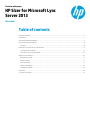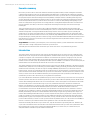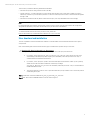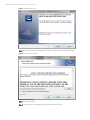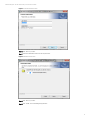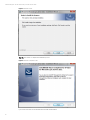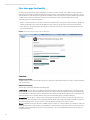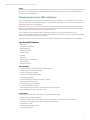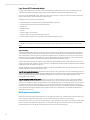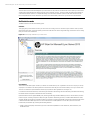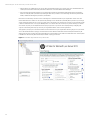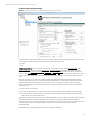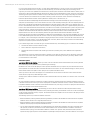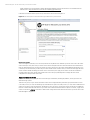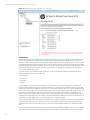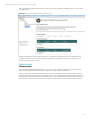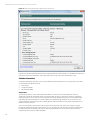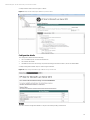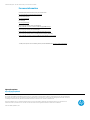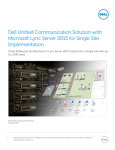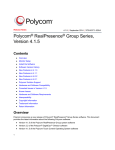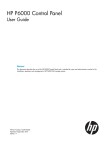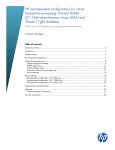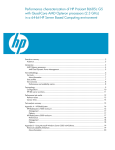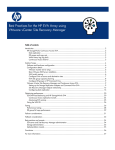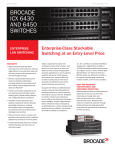Download User Guide for HP sizer for Microsoft Lync server 2013
Transcript
Technical white paper HP Sizer for Microsoft Lync Server 2013 User Guide Table of contents Executive summary ...................................................................................................................................................................... 2 Introduction .................................................................................................................................................................................... 2 Sizer download and installation ................................................................................................................................................. 3 Sizer home page functionality .................................................................................................................................................... 8 Functions .................................................................................................................................................................................... 8 Planning for Lync Server 2013 architecture ............................................................................................................................ 9 Lync Server 2013 features ..................................................................................................................................................... 9 Lync Server 2013 roles and design ..................................................................................................................................... 10 Build your own solution ............................................................................................................................................................. 10 Build solution mode................................................................................................................................................................ 11 Solution output ........................................................................................................................................................................ 17 Solution preview...................................................................................................................................................................... 17 Solution alternatives .............................................................................................................................................................. 18 Configuration details .............................................................................................................................................................. 19 Summary ....................................................................................................................................................................................... 20 For more information ................................................................................................................................................................. 21 Technical white paper | HP Sizer for Microsoft Lync Server 2013 User Guide Executive summary Microsoft® Lync Server 2013 is a Microsoft Unified Communication application which provides an integrated and unified communication experience to the users by offering features like IM/Presence, Conferencing (IM conferencing, Application Sharing and Data Collaboration), Persistent Chat and Enterprise Voice (VoIP). Lync Server 2013 is a complex application and its deployment requires intensive knowledge of the interoperability of multiple domains of knowledge including server, storage, networking and load balancing, telephony, directory, name resolution and certificate management technologies. HP has developed the HP Sizer for Lync Server 2013 tool to assist our customers with planning and budgeting for Lync Server 2013 deployments using HP servers and storage platforms. The algorithms implemented in the tool are based on the vast experience of HP with Lync Server 2013 deployment and leverage a broad range of HP servers and storage technologies. This tool is designed to support Lync Server 2013 architecture planning for physical deployments and includes high availability options and the choice of HP ProLiant BladeSystem, tower or rack-mounted server platforms and either Directattached Storage (DAS) or Storage Area Network (SAN) storage solutions. The tool provides support for planning the architecture for Lync Server 2013 deployments of up to 80,000 users in physical deployment mode. The HP Sizer takes inputs from the user about the number of users in a site, workloads, high availability selections and the desired server and storage technologies, and then generates a solution topology and associated Bill of Materials (BOM). This information forms the framework for a discussion around the cost and server/storage infrastructure requirements needed to deploy Lync Server 2013 on HP platforms. Target audience: Consultants, system integrators, server and storage architects, systems administrators and information officers who want to design a deployment for Microsoft Lync Server 2013. This white paper describes the HP Sizer for Microsoft Lync Server 2013 version 1.0.8, released in August 2013. Introduction The current release of the sizer (Version 1.0.8) supports physical deployment of Lync Server 2013 for a single site in the “Build solution mode” using HP Servers and Storage platform. The build solution mode supports sizing up to 80,000 user capacity for a single site. (This is the maximum number of users that Microsoft supports in a single Lync Pool). The sizer gives the option of both Standard Edition (SE) and Enterprise Edition (EE) deployment based on number of users. For a number of users more than 5,000, only the Enterprise Edition option is available. For a number of users less than 5,000, the Standard Edition is recommended by the sizer but the user is free to choose EE as well. The capacity planning in the sizer is built upon Microsoft Lync Server 2013 User Model specifications. The features included are IM/Presence, Enterprise Voice, Conferencing (A/V, Dial-In & Web), Archiving, Monitoring, Persistent Chat and Compliance and Remote User Connectivity. The sizer also supports the High Availability (HA) feature for Lync Server 2013 roles for failover support. The sizer-recommended options are provided to help you size the solution in a quick and easy way. These options are based on the defaults in the Microsoft Lync Server 2013 User Model. Collocation options are provided for some of the Lync Server 2013 roles and databases where they are supported by Microsoft specifications, which will help you to optimize the Lync Server 2013 solution as per your organization’s requirements. Lync User Profile Models can be better explained through Lync Server 2010 because Lync Server 2013 does not support all of them at present. There were two models supported for Lync Server 2010 architecture planning: the User Model and the Scenario-based Planning Model. Refer to the “For more information” section of this paper for more details on both models. The User Model presumes some standard usage of Lync user profile that includes but is not limited to standard user behavior, user distributions, Lync features usage, traffic generation pattern, average data generated per user when using specific Lync features and network bandwidth with specific Lync features. All the values are based on Microsoft recommendations. Since the User Model allows only a few parameters to be edited by the users, this leads to a fixed or static kind of Lync architecture. Conversely, the Scenario-based Planning Model of Lync Server 2013 allows the user more flexibility and tweaking of the inputs as desired within the allowed range. This gives more granularity in the design. The Scenario-based Planning Model relates the Lync resources requirement (CPU, memory, network, etc.) directly to the user profile. (For example, if you increase the number of users enabled for Enterprise Voice (EV) by 10%, the Scenario-based Planning Model can give you precisely how much extra CPU, memory, network and other resources would be required to process in the EV related Lync servers such as Lync Front End Server, Mediation Server, etc. This provides more flexibility to the user to customize Lync architecture based on the organization’s exact communication requirements. At the time of releasing the HP Sizer for Lync Server 2013, only the User Model is supported by Microsoft. Therefore, the scope of the current release of the sizer is limited to the User Model of the Microsoft Lync Server 2013 specifications. After Microsoft announces support for the Scenario-based Planning Model for Lync Server 2013, or a similar solution, it is anticipated that the sizer will incorporate another model as well. 2 Technical white paper | HP Sizer for Microsoft Lync Server 2013 User Guide This sizer also provides the following additional functionalities. • Save and load a previous sizing solution session (.SOL file) • Contact Us button – To make comments or for any queries after using the sizer or if the sizer is unable to produce a satisfactory solution for your environment, there is a “Contact Us” button provided for direct contact with an HP engineer through e-mail • Save and load a workload (.WL file, which contains the user input, such as profile definition and server design) Note It is anticipated that future releases of the HP Sizer for Microsoft Lync Server 2013 will support multi-site configuration along with HP networking components and also Microsoft Lync Server 2013 Virtualization. To download the HP Sizer for Microsoft Lync Server 2013, please visit http://h71019.www7.hp.com/ActiveAnswers/cache/347711-0-0-0-121.html Sizer download and installation The sizer is published on the HP ActiveAnswers website as a .ZIP file which can be downloaded and extracted to yield a setup.exe file. Click on the following link on the HP Active Answers page to download the .zip file of the Lync 2013 Sizer: >> Download HP Sizer for Microsoft Lync Server 2013 The following three options are provided to the user on clicking the above link: Open, Save & Save As. If you select “open” option, the “HP_Sizer_for_Microsoft_Lync_2013.exe.” file is opened (and not saved automatically) in the temporary folder on your system. Thereafter, follow the procedure from “Step 1 “ onwards below to install and launch the Sizer. If you select, “Save” option, the .zip file is saved automatically in the “Downloads” folder of your system by default. Click on the saved file in “Downloads” folder and you will get “HP_Sizer_for_Microsoft_Lync_2013.exe.” file. Thereafter, follow the procedure “Step 1” onwards below to install and launch the Sizer. The “Save As” Options is same as “save” option described above, except it allows user to choose the path for downloading the .zip file. Step 1. Double click on the executable file “HP_Sizer_for_Microsoft_Lync_2013.exe.” Step 2. Click “Next” in the InstallShield Wizard screen as shown in Figure 1. 3 Technical white paper | HP Sizer for Microsoft Lync Server 2013 User Guide Figure 1. InstallShield Wizard screen Step 3. Read the HP Company License Agreement and select “I accept the terms in the license agreement.” Figure 2. License agreement acceptance Step 4. Click “Next” to proceed. Step 5. Enter “User Name” and “Organization” in the Customer Information screen. 4 Technical white paper | HP Sizer for Microsoft Lync Server 2013 User Guide Figure 3. Customer information screen Step 6. Click “Next” to proceed. Step 7. Select the Destination Drive from the dropdown list. Figure 4. Destination folder screen Step 8. Click “Next” to proceed. Step 9. Click “Install” to start installing the application. 5 Technical white paper | HP Sizer for Microsoft Lync Server 2013 User Guide Figure 5. Installation screen Step 10. Click “Finish” to complete the installation process. Figure 6. Installation completion screen Lync Server 2013 Sizer can now be launched from either location below. 6 Technical white paper | HP Sizer for Microsoft Lync Server 2013 User Guide • Shortcut “HP Sizer for Microsoft Lync Server 2013” on the desktop • The Start Menu All programs Hewlett-Packard HP Sizer for Microsoft Lync Server 2013 Enter “Name”, “E-Mail” and “Country” in the Profile Information screen and click OK to launch the sizer. Figure 7. Profile Information screen Once the “setup.exe” file is installed, updates are downloaded automatically to the Lync Server 2013 sizer and the underlying software engines that are necessary to provide support for HP server and storage product information details. The Smart Update process can be viewed by launching the application in the Microsoft Windows® system tray, as shown in Figure 8. If updates exist, a popup message “New updates are ready to install. Do you want to install them now?” will be displayed when the user starts the sizer.. If updates have been downloaded, they will not be applied until you choose to do so, either using the system tray icon or the button shown below. Figure 8. Smart Update process The installation of the Lync Sizer may also place additional icons on your desktop, such as the HP StorageWorks Sizing Tool. When the Lync Sizer is first launched, the Storage Sizing Tool may prompt you to set your name, e-mail and country information, which is used to determine which pricing files to download. The HP Global Master Privacy Policy is available at: hp.com/hpinfo/globalcitizenship/privacy/masterpolicy.html. 7 Technical white paper | HP Sizer for Microsoft Lync Server 2013 User Guide Sizer home page functionality As shown in Figure 9, the home page of the sizer lets you select a mode of operation. Select “Build Your Own Solution” to begin sizing a new solution or workload. Select “Open a Saved Solution” to work with previously saved solutions or “Load a Saved Workload” to work with an existing workload. The ability to load saved workloads uses input definition files that have not been processed yet into solution files. Each of these modes will be covered in greater detail in this document. The home page also provides tabs and links to: • Options – profile information (user name, E-mail and Country information). Setting the Country information, changes the default price file that is used to generate the BOM as per the currency of the respective Country information entered. • About This Sizer – version information, including Lync Server 2013 sizer version, ETSE Framework Engine version, MCA sizer framework version. Figure 9. Home page for HP Sizer for Microsoft Lync Server 2013 Functions Build your own solution The Build Solution mode of the sizer will prompt you for sizing and configuration information to create a solution that meets your specific criteria. Additional functionality The sizer also provides the additional functionality below. Load workload. The sizer gives you the ability to save and load workload (.WL) files. A workload is the user input necessary to run a solution session. They are smaller than the final output, which contains the full bill of materials. The workload files are excellent files to include with support e-mail requests. The creation of workload files makes it easier to define your user workload settings to use for multiple “what if” sizing sessions with different types of equipment selections. Open solution. Click the “Open…” button to load a .SOL file that was created by a previous sizer session or was sent to you by another user. The solution file contains everything generated by the Sizer including the full bill of materials, so they can be several megabytes in size. You can compress or zip these files and send them via e-mail for support. Support. Engineering support for the sizer is available using the “Contact Us” option that allows you to send an e-mail to the Sizer Engineering team to ask questions, provide feedback, or get assistance on a sizing issue. Please contact us if the sizer is unable to produce a satisfactory solution for your environment or if you need additional information from a business or technical perspective. 8 Technical white paper | HP Sizer for Microsoft Lync Server 2013 User Guide Pricing The pricing information for pricing the solution is based on the country set in the profile. For specific pricing that includes any discounts your company qualifies for, send the finished workload and or solution files to your HP sales representative so that they can price the BOM for you. Planning for Lync Server 2013 architecture The first step in planning for the Lync Server 2013 architecture for your organization is to decide which Lync Server 2013 workloads and features you would like to deploy for your organization. The “HP Sizer for Lync Server 2013” can help you to generate the solution for your requirements. “HP Sizer for Lync Server 2013” takes your input about your organization and the Lync Server 2013 features you want to deploy for your organization. After processing your input, the sizer generates a Lync solution that fits your requirements based on the Microsoft-recommended Lync Server 2013 User Model. If your organization needs a different model, you will be able to adjust your solution accordingly based on the Scenario-based Planning Model. Please note that Microsoft specifications for this Lync Server 2013 model are not available at this time; stay tuned for further releases of the sizer. This release of the sizer supports the Lync Server 2013 architecture planning for the following features and capabilities. Lync Server 2013 features • IM/Presence • Audio/Video Conferencing • Web Conferencing • Dial-In Conferencing • Enterprise Voice • Archiving • Monitoring • Persistent Chat and Compliance • Office Web Apps • Remote user access Other capabilities • Supports Lync Server 2013 Standard and Enterprise Editions • Provides single site architecture planning • Provides user range up to 80,000 • Provides physical deployment planning • Supports High Availability • Uses the best fitting HP servers and storage for planning • Saves the workload and solution • Loads the previously-saved workload • E-mails the generated Lync solution • Saves the generated Lync solution in the Microsoft Word document format • Generates BOM in Excel format that can be saved Future releases Future releases of the HP Sizer for Lync Server 2013 are anticipated to include: • Multiple site Lync architecture planning • Virtualization feature (including HP-tested Lync Server 2013 Reference Architecture (RA) for virtualization) • Design network using HP network solutions to support Lync architecture • Disaster Recovery (DR) • Integration with Unified Messaging • Lync topology diagrams 9 Technical white paper | HP Sizer for Microsoft Lync Server 2013 User Guide Lync Server 2013 roles and design A server role is a defined set of Lync Server 2013 functionalities provided by that server. You do not need to deploy all available server roles in your network. Install only the server roles that contain the functionality that you want. Even if you are not familiar with server roles in Lync Server 2013, the sizer can guide you to the best solution for the roles that you need to deploy, based on the features that you want. Following are the Lync Server 2013 server roles. • Standard Edition Server (With front end and backend databases collocated) • Enterprise Edition Front End Server and Back End Server • Edge Server • Mediation Server • Director • Persistent Chat Front End Server • Persistent Chat Store (Persistent Chat Back End Server) • Persistent Chat Compliance Store (Persistent Chat Compliance Back End Server) Note For details of Lync Server 2013-supported features and server roles, refer to the “For more information” section of this paper. High Availability The High Availability (HA) scheme for most server roles in Lync Server 2013 is based on server redundancy via pooling. If a server running a certain server role fails, the other servers in the pool running the same role take the load of that server. This pooling applies to Front End Servers, Edge Servers, Mediation Servers, and Directors. For most types of pools in Lync Server 2013, you must deploy a load balancer to spread traffic between the various servers in the pool. Lync Server 2013 supports both Domain Name System (DNS) load balancing and hardware load balancers (HLB). The sizer provides HA for Enterprise Edition Topology Planning. High availability uses (N+1) logic, which means if a pool of specific Lync Server roles contains “N” number of servers, an additional server with the same configuration and functionality will be added to that pool when HA is selected. The sizer implements HA for the backend SQL database servers through database mirroring. The following logic is used for database mirroring and planning SQL Witness server. Logic for mirroring the SQL database. When the user selects the “HA = YES” option in the UI screen, the Sizer logic adds one Mirror SQL Database server for each backend SQL database server. For example, upon the selection of the HA and Archiving options, one server will be deployed for Backend SQL database server and one more server will be deployed for the Archiving Mirror SQL database. Logic for deploying the SQL witness server. When the user chooses to deploy a witness server for a pair of SQL database servers (backend server and its mirror) for automatic failover support, the sizer will recommend deploying only one SQL witness server common for all pairs of SQL databases – the main DB and its mirror. For automatic failover of a SQL mirror, a SQL witness is required; this can be SQL Express. You may choose to deploy SQL mirroring with or without a witness. We recommend using a witness because it enables failover of the Back End Server to be automatic. Otherwise, an administrator must manually invoke failover. Note that even if a witness is deployed, an administrator can manually invoke Back End Server failover, if necessary. Build your own solution This section covers the usage of what is referred to as the single site “Build mode”. The Build mode of the sizer will prompt you for sizing and configuration information to create a tailored solution that meets your specific criteria. On the sizer Home page, you can click on the “Build Solution” option to build your own solution. This will open a page where the user can enter some inputs and some options are set by default as sizer recommended. These sizer-recommended values are based on the “User Model” described in Microsoft Lync Server 2013 Specifications. 10 Technical white paper | HP Sizer for Microsoft Lync Server 2013 User Guide Note The user who does not have knowledge of Lync Server 2013 or HP products can still use the sizer to plan Lync Server 2013 architecture by entering the bare minimum inputs (such as number of users). The sizer in that case will use the defaults or “Sizer Recommended” options to complete the sizing. The “Sizer Recommended” options in this sizer are based on the Microsoft Specifications on User Model for Lync Server 2013 and HP best practices for Lync Server 2013 environment. Build solution mode The Build solution mode has the following parts. Overview This page gives you information on the Lync Server 2013 and sizing process as shown in Figure 10 below. It also provides information about sizer-supported capacity, features and the HP server and storage technology and devices used for sizing the Lync Server 2013 architecture. Figure 10. Overview page of HP Sizer for Lync Server 2013 Core features This section of the white paper contains Lync Server 2013 features that your organization can choose to deploy for use by employees. Core features are already selected in the sizer because they are most needed when you use Lync Server 2013. The user can select the optional features that are appropriate for their organization. (See Figure 11.) Core features include IM & Presence, Conferencing (Audio/Video Conferencing, Dial-In Conferencing and Web Conferencing), Persistent Chat and Compliance and Remote User Connectivity. Optional features include High Availability (HA), Archiving, Monitoring and Office Web Apps server. The HA feature provides failover support. Archiving is required mainly for legal compliance. Monitoring provides you with Call Detail Records (CDR) and QoE (Quality of Experience) parameters which are required for checking the health of the network and the quality of the communication. Office Web Apps server is used to enhance the overall experience of users who present or view the PowerPoint presentations by providing the following features: • Higher-resolution displays and better support for PowerPoint capabilities such as animations, slide transitions, and embedded video. 11 Technical white paper | HP Sizer for Microsoft Lync Server 2013 User Guide • Almost all types of mobile devices can access these presentations because Lync Server 2013 uses standard DHTML and JavaScript to broadcast PowerPoint presentations instead of customized DHTML and Silverlight. • Users who have appropriate privileges can scroll through a PowerPoint presentation independent of the presentation itself. For example, while a presenter is presenting his slide show, a viewer can scroll through and view any slide he/she wishes, all without affecting the presenter’s presentation. Remote User Connectivity is for those users connecting from outside the firewall of your organization. These users also include Federated users. Director is an optional role, although it is recommended specifically when you have a pool of Edge servers deployed. Reverse Proxy is not a Lync Server 2013 component, but is required if you want to support sharing of web content for federated users or to support Mobility traffic. You cannot collocate a reverse proxy server with any Lync Server 2013 server role, but you can implement reverse proxy support for a Lync Server 2013 deployment by configuring the support on an existing reverse proxy server in your organization that is used for other applications. This page also prompts you to enter the number of site-homed users in your organization who are going to use Lync Server 2013. The Standard Edition Topology is recommended for sites with less than 5000 users but Enterprise Edition may be deployed by choosing so in the sizer. Enterprise Edition is recommended for sites with more than 5000 users. The HA option is enabled for selection only when the Enterprise Edition Topology is selected. Figure 11. Core Features page of HP Sizer for Lync Server 2013 12 Technical white paper | HP Sizer for Microsoft Lync Server 2013 User Guide Conference and Enterprise Voice Settings Figure 12. Conference and Enterprise Voice Settings page of HP Sizer for Lync Server 2013 The Enterprise Voice (EV) feature enables Lync users to connect to Public Switched Telephone Networks (PSTN) and Unified Communication (UC) environments for voice traffic. There are two types of voice calls: • UC-PSTN • UC-UC Unified communications (UC) is the integration of real-time communication services such as instant messaging (chat), presence information, telephony (including IP telephony), video conferencing, data sharing (including web connected electronic whiteboards interactive whiteboards), call control and speech recognition with non-real-time communication services such as unified messaging (integrated voicemail, e-mail, SMS and fax). UC is not necessarily a single product, but a set of products that provides a consistent unified user-interface and user-experience across multiple devices and mediatypes. Microsoft Lync Server 2013 is a Microsoft Unified Communication application which provides an integrated and unified communication experience to the users by offering features like IM/Presence, Conferencing (IM conferencing, Application Sharing and Data Collaboration), and Enterprise Voice (VoIP). Lync core architecture primarily uses the underlying IP infrastructure network but it can be integrated with other non-IP based technologies as well (such as PSTN, a traditional telephony system). Lync allows two types of voice calls: A Lync user can talk to another Lync user over the VoIP (voice over IP) network, which is called UC-UC communication A Lync user can talk to another user who is on another voice network called PSTN (old traditional telephony network), which is known as UC-PSTN communication Enterprise Voice relates only to the UC-PSTN (Voice telephony between Lync users within an organization and the traditional public telephone network outside the organization). You can plan a Lync deployment either for all users enabled for Enterprise Voice (EV) or for a specified percentage of Lync Server 2013 users to use EV. For this release, the defaults are set by the sizer based on the user model. EV planning also takes into account the voice usage profile of the users (low/medium/high). While planning for EV, existing voice infrastructure is also taken into consideration. 13 Technical white paper | HP Sizer for Microsoft Lync Server 2013 User Guide If you don’t have an infrastructure in place, you may deploy Media Gateways to connect to PSTN. If your needs require that your ISP hold the infrastructure to support UC-PSTN connectivity, choose the SIP trunking option (assuming your ISP supports Lync Server 2013 qualified voice infrastructure). Another option would be to have either TDM or IP-PBX in place. In simple terms, TDM is traditional telephony network and IP-PBX is used to build telephony system using Voice over Internet Technology. Both systems differ in a number of ways in the techniques used for voice coding, transporting and routing the voice over network (circuit switched versus packet switched), system and network control mechanism and telephony features implementation and their control by either the central system or the end users, etc. The TDM (Time Division Multiplexing) PBX (Private Branch Exchange) is the traditional telephony system used by most enterprises predominantly for voice communications and uses circuit switching technologies. The voice telephony features were mostly controlled through hardware implementations at the central office, which means more complexity and costs incurred. The TDM PBX provides direct connection interfaces to analog telephony end users or digital telephony end users or trunks to a PSTN environment. On the other hand, an IP-PBX is used to build corporate telephone systems using VoIP (Voice over IP) technology, standard server hardware and existing corporate IP network infrastructure. Gateways were built to establish connections between the TDM world (TDM end points and PSTN) and the IP world. IP-PBX allows the implementation and control of voice telephony features through software (rather than the hardware used in TDM technology); therefore providing more flexibility for enhancement and intelligence. VoIP users have a flexibility not found in most traditional PBX systems because the user has control over many functions that typically require a PBX administrator to configure, such as forwarding and simultaneous ringing. Enterprise Voice users also see visual call controls when in a call where they can mute, transfer, or end calls all with the click of a button, which can be an improvement over traditional key sequences on a phone to perform the same operations. Lync Conferencing involves more than one type of media simultaneously. The following types of conferences are available. 1. 2. 3. Conferences without Voice (IM conferences only) Audio Conferences only (Dial-In Conferences) Mixed Media Conferences (Mixes other media types with voice) including video, data collaboration and application sharing. The conferencing concurrency defines the maximum number of users that are predicted to be in conferences at the same time and it is set to 5% of total Lync Server users. Values other than conferencing concurrency are set by default as sizer recommendations for this release. Collocation options Lync Server 2013 Standard Edition . These Lync Server roles are collocated on the Standard Edition (SE) server by default: A/V conferencing service, Mediation service, Monitoring and Archiving. Mediation server role can also be deployed on the separate standalone server, if required. Also, the Persistent Chat server and Compliance role can be collocated on the Standard Edition server (this is not recommended though). As a best practice, the Persistent Chat and Compliance role is deployed on a separate standalone server. These Lync Server roles need to be deployed on a standalone server and cannot be collocated on the Standard Edition server: Director, Edge server, Office Web Apps server. The SQL Express backend database is collocated on the Standard Edition server by default. You cannot move it out from the SE server. As a part of the best practices from Microsoft, Archiving, Monitoring, Persistent Chat and Compliance databases cannot be collocated on the front end server (you need to deploy them on different standalone servers). However, Persistent Chat and Compliance databases can be collocated on the Standard Edition server, but only if you choose to deploy the Persistent Chat server role collocated on the Standard Edition server. Lync Server 2013 Enterprise Edition. The following Lync server roles are collocated on the Enterprise Edition server by default, A/V conferencing service, Mediation service, Monitoring & Archiving. The Mediation server role can also be deployed on the separate standalone server, if required. The Persistent Chat and Compliance server role needs to be deployed on the separate standalone server. The following options are provided for database collocation. • Backend database, Archiving database, Monitoring database, Persistent Chat database and Persistent Chat Compliance database can be collocated on a single SQL backend server • Backend database, Archiving database, Monitoring database, Persistent Chat database and Persistent Chat Compliance database can be deployed on separate standalone servers • You can deploy the backend database on a single backend server and all other databases collocated on another server. This option is provided for performance reasons in line with Microsoft’s recommendation for database collocation in Standard Edition topology. Since the backend database contains users’ dynamic data, the Disk read/write operations required are very high compared to other databases (specifically in Enterprise Edition, since the number of users may be 14 Technical white paper | HP Sizer for Microsoft Lync Server 2013 User Guide huge), therefore it is recommended to deploy the backend database for the front end server on a standalone server (Please refer to: http://technet.microsoft.com/en-us/library/gg425833.aspx). Collocation for Standard Edition options are provided in the sizer as shown in Figure 13. Figure 13. Collocation Options for Standard Edition page of HP Sizer for Lync Server 2013 Role Server options This screen (Figure 14) allows you to choose specific HP server platforms for different Lync Server 2013 roles. This can be done in two ways. First, select one Lync Server 2013 role from the pull down menu and select the HP server hardware for that role. Repeat the process for each Lync Server 2013 role. This process can require considerable time but allows you to customize your solution exactly. A faster way is to select the HP server model for one Lync Server role and apply the same server model for all the remaining Lync Server roles. For this reason, the “Apply server choices to all roles” checkbox is provided on the sizer page. Use this choice when time is short and you specifically want to deploy the same server configuration for all Lync Server 2013 roles. Apply server choices to all roles This feature allows you to specify all roles as the same type of hardware, including the platform, model, processor and internal storage options. There are two groups of Lync Server roles based on the server configuration they need. One group needs Dual-Proc Hex core (dual processor, 6-core) and another group needs Dual Proc-Quad core (dual processor, 4-core) servers. When the user selects a Lync Server 2013 role that needs the Dual-Proc Hex core server, “Apply server choices to all roles” is enabled for the user to select. When the user selects a Lync Server 2013 role that needs the Dual-Proc Quad-core server, “Apply server choices to all roles” is disabled. The reason is that a lower configuration server will not work for the Lync Server 2013 roles that need higher configuration. 15 Technical white paper | HP Sizer for Microsoft Lync Server 2013 User Guide Figure 14. Role Server Options page of HP Sizer for Lync Server 2013 Storage options The sizer recommends the storage based on the workload selected by the user. The storage allocation and hardware type are provided by the sizer on a dynamic basis that is determined by the workload selected and HP best practices for Lync Server 2013. The storage options take into account the storage requirement for each specific Lync Server role. For example, in the Standard Edition deployment, the Edge server does not need much storage so the internal storage option is enabled and the external storage options are disabled. The user can also see what type of data (System OS, Logs, DB) will be on that storage depending upon the Lync Server role selected (For example: for the Edge server role system, logs and data are stored on the same internal storage). In general, the sizer recommendation is that “System OS” is to be stored internally whereas logs and DB can be stored internally or externally as follows (see Figure 15). • DAS (Attached) • DAS (Shared) • SAN (iSCSI) • SAN (FC) The sizer allows you to choose the following types of storage: internal, Direct Attached Storage (DAS) or Storage Area Networks (SAN). The SAN topology choices are Fibre Channel or iSCSI. The choices include HP Direct Attached Storage that can be shared or allocated to multiple ProLiant servers. If you select DAS (Attached), the system, logs and database for that Lync Server 2013 role will be stored on the internal DAS. Upon selection of DAS (Shared), the internal storage is used for the System but logs and database for that server role are stored on external shared DAS (examples of shared DAS are HP D6000 disk enclosures, P2000 G3 MSA). Similarly, when you select SAN (iSCSI), the System is stored internally but logs and database is stored externally on SAN (for example, Array Type P2000 G3 iSCSI. SAN (FC) Array options are P2000 G3 FC, HP 3PAR StoreServ 10400, 10800, 7200, 7400, HP EVA P6350, P6550, and HP XP P9500). For the current release of the sizer, Persistent Chat database and Compliance database are collocated on the same LUN by default. The same method is used for placement of the Persistent Chat and Compliance logs. Archiving and Monitoring databases are collocated on a single LUN and logs for the Archiving and Monitoring databases are collocated on another LUN. Based on the workload selected previously, the smart logic implemented in the sizer displays the system, log and database options in this page. The smart logic chooses the storage dynamically based on the workload you choose, the collocation 16 Technical white paper | HP Sizer for Microsoft Lync Server 2013 User Guide option selected, the storage requirement of the Lync Server 2013 roles and the HP storage best practices for Lync Server 2013 environment. Figure 15. Role Storage Options page of HP Sizer for Lync Server 2013 The Role Storage Options section also allows the user to configure the storage and drive types such as RAID level, the number of spare drives (or protection level, depending on the array), and the specific size and speed of disk to use (for example, HP 300GB 15K SFF SAS drive). Solution output Solution preview Before clicking the Finish button in the build mode, you can click on the “Solution Preview” button to get an idea of the server and storage recommended by the sizer for different Lync Server 2013 roles and features. Solution Preview shows you all the details about the server and storage hardware and the quantity of each component required for your solution based on the inputs you have provided so far. If you like the solution in the Solution Preview, you can generate the final solution by clicking the Finish button. If you are not satisfied with the solution preview, you may go back to the sizer screens and adjust your inputs to modify the solution. A sample Solution Preview is shown in Figure 16. 17 Technical white paper | HP Sizer for Microsoft Lync Server 2013 User Guide Figure 16. Sample Solution Preview page of HP Sizer for Lync Server 2013 Now that you have entered all the required inputs and are happy with the solution preview, you can finalize the solution and view the Lync Server 2013 architecture. Click on the Finish button and go to the “Solution Alternatives” page. Solution alternatives The Solution Alternatives page shows you the solution that the sizer has generated from your design inputs. The solution can be viewed in three different formats: 1. 2. 3. Solution View Configuration Details Bill of Materials (BOM) Solution View The Solution View gives you the solution details about all the Lync Server 2013 roles that will be part of the Lync architecture. It shows the configuration details of servers that will host each Lync Server role. The server configuration details include the processor, memory and storage details. The storage details include the type of storage (internal, DAS, SAN), RAID level, disk details required for logs and databases for all backend SQL databases of Lync Server 2013. The solution view also includes the logical count for Media gateways (with the number of ports required) and Hardware Load Balancers (HLB VIPs) required. The cost of the solution is also displayed at the top of the solution view page. This solution cost is subject to change because the online pricing model is used by the sizer for cost calculation; the sizer takes the pricing inputs online from the HP website at the time of generating the solution. Therefore, if the hardware cost of any devices used in the solution changes in the future, new costs will be applicable. 18 Technical white paper | HP Sizer for Microsoft Lync Server 2013 User Guide A sample Solution View is shown in Figure 17 below. Figure 17. Sample Solution View page of HP Sizer for Lync Server 2013 Configuration details The configuration details include the following. 1. 2. 3. The consolidated inputs user has selected/entered The solution view details The BOM for each server and storage component (including performance statistics) and a Consolidated BOM A sample Configuration Details output is shown in Figure 18 below. Figure 18. Sample Configuration Details page of HP Sizer for Lync Server 2013 Send Mail You can e-mail the “Configuration Details” to anyone concerned by clicking on this button. 19 Technical white paper | HP Sizer for Microsoft Lync Server 2013 User Guide Open as a Word Document This option is provided to open the configuration details as a Microsoft Word document and save to your computer. Bill of Materials This output shows the consolidated BOM. The solution cost shown here is approximate and subject to change. For actual cost, you need to contact your HP representative. A sample BOM is shown in Figure 19. Figure 19. Sample BOM Page of HP Sizer for Lync Server 2013 Save You can save the entire solution for future reference by clicking on the “Save” button. Summary The HP Sizer for Microsoft Lync Server 2013 helps you plan and budget the Lync Server 2013 architecture for your organization. The tool can be used for planning the Lync Server 2013 architecture for up to 80,000 users in both the Standard Edition and Enterprise Edition topologies. The current release supports only single site planning but further releases of the sizer are targeted for multi-site deployment planning and other Lync Server 2013 features. Since single site deployment planning is supported by the current release, this version of the sizer is typically suited for SMBs. The architecture planning for Lync Server 2013 that is generated by the sizer is done using best-in-class HP server and storage hardware platforms and logical count of devices such as HLBs and Media Gateways. The sizer output (BOM, Configuration Details, etc.) can be used to form the framework for a discussion around the cost and server/storage infrastructure requirements needed to deploy Lync Server 2013 on an HP platform. When planning for Lync Server 2013 deployment, the output of the tool should be used as a guideline and considerations need to be taken into account on a case-by-case basis. 20 Technical white paper | HP Sizer for Microsoft Lync Server 2013 User Guide For more information ActiveAnswers Sizers HP Sizer for Lync Server 2013: hp.com/solutions/microsoft/lync2013/sizer HP ProLiant Servers: hp.com/go/proliant HP Storage: hp.com/go/storage Microsoft Lync Server 2013 specifications: http://technet.microsoft.com/en-us/library/gg398616.aspx Microsoft Lync Server 2013 User Model: http://technet.microsoft.com/en-us/library/gg615015.aspx Microsoft Lync Server 2010 – Scenario-based Capacity Planning: http://technet.microsoft.com/en-us/library/gg615029(v=ocs.14).aspx To help us improve our documents, please provide feedback at hp.com/solutions/feedback. Sign up for updates hp.com/go/getupdated © Copyright 2013 Hewlett-Packard Development Company, L.P. The information contained herein is subject to change without notice. The only warranties for HP products and services are set forth in the express warranty statements accompanying such products and services. Nothing herein should be construed as constituting an additional warranty. HP shall not be liable for technical or editorial errors or omissions contained herein. Microsoft and Windows are U.S. registered trademarks of Microsoft Corporation. AMD is a trademark of Advanced Micro Devices, Inc. Intel and Xeon are trademarks of Intel Corporation in the U.S. and other countries. Oracle and Java are registered trademarks of Oracle and/or its affiliates. 4AA4-9511ENW, September, 2013