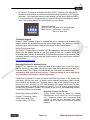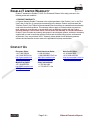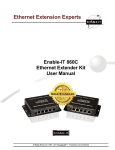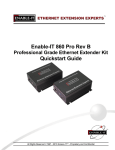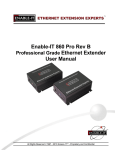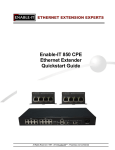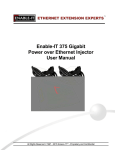Download Quickstart Guide
Transcript
Ethernet Extension Experts
Enable-IT 860C Pro
Professional Grade Ethernet Extender Kit
Quickstart Guide
All Rights Reserved ©1997 - 2012 ENABLE-IT - Ethernet Extension Experts - Proprietary and Confidential
INSTALLING THE 860C PRO ETHERNET EXTENDER
The Enable-IT 860C Pro – Professional Grade Extended Ethernet Kit has a distance
capability of up to 6,000ft or 1,828m over RG58/RG6 coaxial cable or 1-pair copper wiring
(Category 2 up to Category 5e, 6 or 7) from CO device to CPE device.
•
•
•
Total distance capability of up to 6,000ft or 1,829m from end to end.
RG58/RG6 coaxial cable: 50ohm, RG58A / U, RG58C / U 75ohm, RG-6 between each
860C Pro series LRE.
1 Pair CAT-2 wiring minimum or up to 4-pair CAT 5e .30 Gage can be used.
For the Interlink wiring you can use either RJ-45 or BNC Coaxial Wiring. Crimp a RJ-45
Male Head to each end of the contiguous wire run and using the following pins (1 & 2) straight
through. This will deliver 1 Voice line, Ethernet Data. If you desire to use the second voice line,
you can also use pins (3 & 6) on each end straight through.
The 860C Interlink port (RJ-45 interface) carries this 1-pair signaling over the RJ-45 pins (1 & 2)
- used for transport for both voice and data. If you use more than 1-pair of wiring such as a
CAT5 segment, the RJ-45 pins (3 & 6) are used for Voice line 2 and the remaining pins 4,5,7 & 8
are can transport native PoE or are unused.
Always Perform an Out of The Box Test
We highly recommend a quick test to ensure the working order of your 860C Pro
units. To do this, please use a coaxial cable and attach to the 860C Pro Interlink
port of each 860C Pro unit. Power up both 860C Pro units using the provided 5v
DC adapter. The Green Sync LEDs will start flickering slowly and then fast as the
units talk to each other. After a few seconds you should see a solid Green
Interlink Sync LED on each unit to confirm a link is established. This confirms
basic proper operation of the units. Next for a more detailed test and to confirm
your LAN Equipment works with the 860C Pro, connect your Ethernet LAN and
remote device to the 860C Pro LAN ports and test connectivity. The Green
Interlink Sync LED will pulse rapidly as it detects traffic.
Page 2 of 5
Ethernet Extension Experts
LED indicators will provide visual operational status of the 860C Pro units and LAN
ports.
Sync - Slow to fast flicker on power up – indicates negotiation of a link.
Solid Green LED indicates link established and rapid pulse is traffic.
Pwr - Solid Green LED indicates that both units are receiving 5v power.
Mode - Solid Yellow LED on CPE unit only – No LED lit on CO
ACT - Yellow LEDs – Lit solid indicates the presence of local LAN
– Blinking indicates the presence of local LAN traffic
For troubleshooting, first examine the backbone wiring pair and make sure you have solid
connections. The Interlink Sync LED will be lit solid Green with rapid pulsing on each 860C
Pro unit to show proper connection and pairing. If the Interlink Sync LED Link is flashing slow
to fast and never goes solid... Then follow the steps below:
1) Make sure your wiring is straight through and not connected to any Telco punch
down block; If so remove from the block and use Telco butt clips to bridge wire.
2) Check for a firm connection of the RJ-45 connections or BNC connections in each
860C Pro unit, and power is applied to the 860C Pro CO & CPE units.
3) You can easily isolate any issue by performing an out of the box test confirm either the
860C Pro Kit or your wiring. It is possible an outside interference has been introduced
into your wiring.
Performance Settings
If you are experiencing performance issues with your Ethernet connection you may use the
following Dip switch settings to adjust your application. For Dip switch 2-4 you must toggle
both symmetrically, in other words the CO and CPE must match. If you turn 3 up on the CO
you must do so for the CPE and vice-versa.
•
Dip Switch 1: Toggles the 860C Pro for either CO or CPE mode. (CO mode Up, CPE
mode Down)
•
Dip Switch 2: This toggles your 860C Pro for either Interleave or Fast mode – Default
setting is set to Fast which is preferred for streaming multimedia, where an occasional
dropped bit is acceptable, but lags are less so. Interleave channel works better for file
transfers, where the delivered data must be error free but latency incurred by the
retransmission of errored packets is acceptable.
•
Dip Switch 3: This toggles symmetrical/asymmetrical mode for dsl transmissions.
Symmetrical balances out the download/upload speed for transmitting data packets.
Asymmetrical mode weighs in favor of download speed while sacrificing upload speed
bandwidth. We suggest flipping Dip switch 3 Up (OFF) at a distance of 1,500 feet or less.
Page 3 of 5
Ethernet Extension Experts
•
Dip Switch 4: This toggles the Signal Noise Ratio (SNR). Default is set to 9dB which is
excellent for long distance communications whereas flipping the switch Up (OFF) toggles
6dB mode. If you experience issues of noise bleeding over the lines or high interference
in your environment it is suggested that you switch to 6dB mode and change to interleave
mode. This will help clean up any noise bleeding over your cabling.
Default DIP settings
860C Pro CPE – All down set in the ON position
860C Pro CO – DIP position 1 up (OFF)
DIPs 2-4 down (ON)
Technical Support
Enable-IT OEM Technical Support is available directly to customers and distributors. All
support requests are processed through the online support portal. This allows us to provide
assigned support ticket numbers in order to bring closure to any technical issues.
Online Technical Services
The Enable-IT Support Portal is available 24/7. No password or user account is necessary.
Please use this support website as your first source for help as it contains an on line
knowledge base of articles, documentation, FAQ's and other problem-solving resources. This
web-based support resource provides the quickest solution to the most common technical
support issues.
http://support.enableit.com
Returning Products for Warranty Repair
Enable-IT, Inc. warrants to the original purchaser of the Product ("you" or the "End User")
that, for the four (4) year period commencing on the date the Product was purchased (the
"Warranty Period"), the Product will be substantially free from defects in materials and
workmanship under normal use and conditions. Electrical damage is not an item that is
covered under this warranty or extended warranties.
If authorized by Enable-IT to return a Product which does not conform to the warranty set
forth above, the End User must: (1) obtain a return materials authorization (RMA) number
from Enable-IT by contacting the Customer Service Dept. at 888-309-0910 between the
hours of 8:00 a.m. and 5:00 p.m. PST and otherwise fully comply with Enable-IT’s thencurrent RMA policy; (2) return the Product to Enable-IT, Inc. in its original packaging freight
pre-paid; and (3) provide to Enable-IT the original receipt or bill of sale establishing the date
on which the Product was purchased.
Returning Products for Refund
Please ship Authorized RMAs to:
45-Day refund applies to single kit Ethernet
Extenders only and is subject to a 15% Restocking
Enable-IT Processing Facility
Fee. Shipments without valid / authorized RMA
16600 Harbor Blvd, Ste I
number or sent to our corporate Las Vegas
Fountain Valley, CA 92708
Address can be refused and or billed for additional
shipping.
Page 4 of 5
Ethernet Extension Experts
ENABLE-IT LIMITED WARRANTY
Enable-IT warrants the Enable-IT 860C Pro Extended Ethernet Kits solely pursuant to the
following terms and conditions.
1. PRODUCT WARRANTY
a. Express Warranty Enable-IT warrants to the original purchaser of the Product ("you" or the "End
User") that, for the four (4) year period commencing on the date the Product was purchased (the
"Warranty Period"), the Product will be substantially free from defects in materials and workmanship
under normal use and conditions. This warranty does not apply to Products which are resold as
used, repaired or reconditioned or consumables (such as batteries) supplied with the Product.
Electrical damage is not an item that is covered under this warranty or extended warranties.
Enable-IT does not make any warranty with respect to any third party product, software or accessory
supplied with or used in connection with the Product and such third party products, software and
accessories, if any, are provided "AS IS." Warranty claims related to such third party products,
software and accessories must be made to the applicable third party manufacturer.
CONTACT US
European Sales:
+44 1 908 560200
+44 1 908 565533 fax
http://www.enable-it.eu
[email protected]
North American Sales:
+1 888 309-0910
+1 866 389-860C Pro5 fax
http://www.enableit.com
[email protected]
Middle East Sales:
+971-50-435-8310
http://www.enableit.com
[email protected]
Other International:
+1 702 924-0402
+1 702 800-2711 fax
Page 5 of 5
Asia Pacific Sales:
+61 02 8898-9622
+61 2 9939-0005 fax
http://www.enable-it.com.au
[email protected]
Ethernet Extension Experts