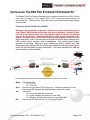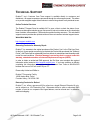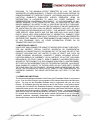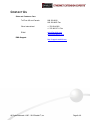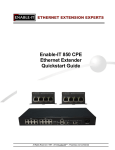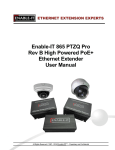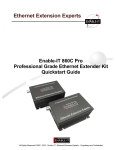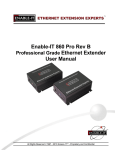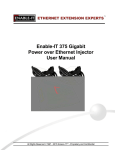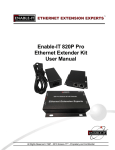Download Enable-IT 860 Pro Rev B Operating instructions
Transcript
Enable-IT 860 Pro Rev B
Professional Grade Ethernet Extender Kit
Quickstart Guide
All Rights Reserved 1997 - 2013 ENABLE-IT - Proprietary and Confidential
INSTALLING THE 860 PRO ETHERNET EXTENDER KIT
The Enable-IT 860 Pro Ethernet Extenders have a distance restriction of 6,000ft (1,829m)
over 1-pair of Category 2, up to 4-pair CAT5e / CAT7, wiring from device extension to
device extension. Therefore quick, simple site surveys and installation planning are highly
recommended.
Perform An Out Of The Box Test (OOTBT)
We highly recommend that you perform a quick test to ensure the working order of
your Enable-IT 860 Pro Ethernet Extender units prior to installing. To do this, please
use one of the Ethernet patch cords provided and attach to the 860 Pro Interlink
port of each 860 Pro unit. Power up both 860 Pro units using the provided 5v DC
adapter. The Green Sync LEDs will start flickering slowly and then fast as the units
talk to each other. After a few seconds you should see a solid Green Interlink Sync
LED on each unit to confirm a link is established. This confirms basic proper
operation of the units. Next for a more detailed test and to confirm your LAN
Equipment works with the 860 Pro, connect your Ethernet LAN and remote device
to the 860 Pro LAN ports and test connectivity. The Green Interlink Sync LED will
pulse rapidly as it detects traffic.
LED indicators will provide visual operational status of the 860 Pro units.
Mode – Yellow Solid LED
Off = CO unit
On = CPE unit
Sync – Green slow to fast flicker LED on power up – indicates negotiation of a link
– Green solid LED indicates link established and rapid pulse is traffic
Act
– Yellow LED
Off = No device attached or detected
On = Solid, indicates the presence of local LAN
On = Blinking, indicates the presence of local LAN traffic
Pwr – Green Solid LED indicates the unit is receiving 5v power
All Rights Reserved 1997 - 2013 Enable-IT, Inc.
Page 2 of 8
Performing The On-Site Installation
After removing the Enable-IT 860 Pro Ethernet Extender Kit from the box, and performing
the Out Of The Box Testing (OOTBT), all that remains to install the unit on-site is to mount
the unit, build the interconnect wiring, add voice lines if needed, and attach the LAN device
cabling with the provided Ethernet Patch cords.
Mounting The Enable-IT 860 Pro Ethernet Extender Units
The Enable-IT 860 Pro extended Ethernet solution is designed for quick wall mounting.
Choose a location to mount each of the Enable-IT 860 Pro’s where the maximum
distance does not exceed 6,000ft (1,829m) total between devices to be connected.
When wall-mounting the Enable-IT 860 Pro unit it is recommended that you use the
appropriate screw anchors for your mounting surface. If mounting on existing plywood
use wood screws; if mounting onto drywall or sheetrock, use plastic drywall anchors to
secure your installation.
Building The 860 Pro Interlink Wiring
The most important aspect of the installation is the correct wiring of the Interlink cabling.
The 860 Pro Interlink port (RJ-45 interface) carries this 1-pair signaling over the RJ-45
(pins 1 & 2) - used as transport for both voice and data. If you use more than 1-pair of
wiring, such as a CAT5 segment, the RJ-45 (pins 3 & 4) are used for voice line 2, and the
remaining pins (4,5,7 & 8) can transport native 802.3af PoE, or are unused.
For all wiring you will need to crimp a RJ-45 Male head to each end of the contiguous wire
run and using the following (pins 1 & 2) straight through. This will deliver 1 voice line, and
Ethernet data. If you desire to use the second voice line, you will need to request our
optional dongle that will allow for connecting telephone lines to this interlink wiring. Insert
the completed RJ-45 ends into the 860 Pro Interlink port on each 860 Pro unit.
860 Pro CO
860 Pro CPE
Cabling Devices To The Enable-IT 860 Pro Extended Ethernet Kit
Attach your remote LAN device to the 860 Pro CPE unit LAN ports with Ethernet patch
cord provided. Attach your local LAN to the 860 Pro CO LAN ports with Ethernet patch
cord provided. Attach the power adapters to both 860 Pro units.
Attach your local Interlink cabling end to the 860 Pro CO unit Interlink port – Then do the
same for the remote end and plug into the 860 Pro CPE unit Interlink port. The Sync
LED’s will flicker in a sequence talking to each other until they go solid. Your equipment
should now be powered up and functioning.
LED indicators will provide visual operational status of the 860 Pro units.
All Rights Reserved 1997 - 2013 Enable-IT, Inc.
Page 3 of 8
Troubleshooting
First examine the backbone wiring pair and make sure you have solid connections. The
Interlink Sync LED will be lit solid Green with rapid pulsing on each 860 Pro unit to show proper
connection and pairing. If the Interlink Sync LED Link is flashing slow to fast and never goes
solid…. Then follow the steps below:
1) Make sure your wiring is straight through and not connected to any Telco punch
down blocks; If so remove from the block and use Telco butt clips to bridge wire.
2) Check for a firm connection of the RJ-45 connections in each 860 Pro unit, and
power is applied to the 860 Pro CO & CPE units.
3) You can easily isolate any issue by performing an Out Of The Box Test (OOTBT).
This test will confirm the correct working order of your Enable-IT 860 Pro
Ethernet Extender Kit. This will point to a possible issue with your long distance
Interlink wiring being affected by possible outside interference.
Performance Settings (DIP Switch)
If you are experiencing performance issues with your Ethernet connection you may use the
following DIP switch settings to adjust your application. For DIP switch 2-4 you must toggle
both symmetrically, in other words the CO and CPE must match. If you turn DIP switch 3 Up
(Off) on the CO, then you must do so for the CPE and vice-versa.
Switch 1: CO / CPE Mode
CO Mode – Up / Off Position
CPE Mode – Down / On Position
Central Office Equipment (CO) is generally the equipment residing at the Carrier
Telephone office or the head end of a circuit. Customer Premise Equipment (CPE) is
generally the equipment residing on the customer side of a circuit. Typically you would
place the CO at the local end and the CPE at the remote end for reference only. CO’s only
communicate with CPE’s.
Switch 2: Error Correction Mode
Interleaved Error Correction Enabled – Up / Off Position – degrades performance
Fast Channel – Down / On Position (Default)
Interleaved Error Correction works better for file transfers, where the delivered data must
be error free but latency incurred by the retransmission of error packets is acceptable. Fast
channel is preferred for streaming multimedia, where an occasional dropped bit is not
noticeable or acceptable.
Switch 3: 17a (over 1,500ft) / 30a (under 1,500ft) Mode
17a Mode – Up / Off Position
30a Mode – Down / On Position (Default)
17a mode is only used for Interlink runs over 1,500ft to 6,000ft.
30a mode is only enabled for Interlink runs under 1,500ft.
Switch 4: Signal-to-noise Noise Ratio (SNR)
9dB – Up / Off Position
6dB – Down / On Position (Default)
Signal-to-noise ratio is a measurement that refers to how much noise is in the output of a
device, in relation to the signal level. If you experience issues of noise bleeding over the
lines, or high interference in your environment, it is suggested that you switch to 6dB SNR.
This may help clean up any noise bleeding over your cabling.
All Rights Reserved 1997 - 2013 Enable-IT, Inc.
Page 4 of 8
TECHNICAL SUPPORT
Enable-IT, Inc.’s Customer Care Team support is available directly to customers and
distributors. All support requests are processed through the online support portal. This allows
us to provide assigned support ticket numbers in order to bring closure to any technical issues.
Online Technical Services
The Enable-IT Support Portal is available 24/7 to open a ticket or check the status of one.
Please use this support website as your first source for help as it contains an on-line knowledge
base of articles, documentation, FAQ's and other problem-solving resources. This web-based
support resource provides the quickest solution to the most common technical support issues.
World Wide Web Site
http://support.enableit.com
Returning Products for Warranty Repair
Enable-IT, Inc. warrants to the original purchaser of the Product ("you" or the "End User") that,
for the four (4) year period commencing on the date the Product was purchased (the "Warranty
Period"), the Product will be substantially free from defects in materials and workmanship under
normal use and conditions. Electrical damage is not an item that is covered under this
warranty, extended warranties or Advanced Replacement Program (AREP).
In order to obtain an authorized RMA approval, the End User must complete the required
information online located at http://support.enableit.com. If you have questions or difficulty
completing this information you may contact the Customer Care Team at 888-309-0910
between the hours of 8:00 a.m. and 5:00 p.m. PT.
Please ship Authorized RMAs to:
Enable-IT Processing Facility
16600 Harbor Blvd, Suite I
Fountain Valley, CA 92708-1363
Returning Products for Refund
Enable-IT, Inc. offers a generous 45-Day refund on a single Ethernet Extender Kit only,
and is subject to a 15% Restocking Fee. Shipments without a valid or authorized RMA
number, or sent to our corporate Las Vegas address, can be refused and / or billed for
additional shipping.
All Rights Reserved 1997 - 2013 Enable-IT, Inc.
Page 5 of 8
ENABLE-IT, INC. LIMITED WARRANTY
Enable-IT, Inc. warrants the Enable-IT 860 Pro Ethernet Extender Kit solely pursuant to the
following terms and conditions.
1. PRODUCT WARRANTY.
a. Express Warranty.
Enable-IT warrants to the original purchaser of the Product ("you" or the "End User") that, for
the four (4) year period commencing on the date the Product was purchased (the "Warranty
Period"), the Product will be substantially free from defects in materials and workmanship under
normal use and conditions. This warranty does not apply to Products, which are resold as
used, repaired or reconditioned, or consumables (such as batteries) supplied with the Product.
Electrical damage is not an item that is covered under this warranty or extended
warranties. Enable-IT does not make any warranty with respect to any third party product,
software or accessory supplied with or used in connection with the Product and such third party
products, software and accessories, if any, are provided "AS IS." Warranty claims related to
such third party products, software and accessories must be made to the applicable third party
manufacturer.
b. Remedies for Breach of Warranty.
In the event of a breach of the foregoing warranty, Enable-IT will, in its sole discretion and at
its cost, and subject to the terms of the following paragraph, repair the non-conforming Product,
replace the non-conforming Product with a new or reconditioned Product or refund the
purchase price for the Product. Any new or reconditioned Product provided pursuant to this
paragraph is warranted as provided herein for the remainder of the original Warranty Period.
THE REMEDY SET FORTH IN THIS PARAGRAPH SHALL BE THE END USER’S SOLE
AND EXCLUSIVE REMEDY FOR BREACH OF THE FOREGOING WARRANTY.
c. Conditions for Warranty Qualification.
If authorized by Enable-IT to return a Product which does not conform to the warranty set forth
above, the End User must: (1) obtain a return materials authorization (RMA) number from
Enable-IT by contacting the Customer Service Dept. at 888-309-0910 between the hours of
8:00 a.m. and 5:00 p.m. PST and otherwise fully comply with Enable-IT’s then-current RMA
policy; (2) return the Product to Enable-IT in its original packaging freight pre-paid; and (3)
provide to Enable-IT the original receipt or bill of sale establishing the date on which the Product
was purchased. Products returned to Enable-IT without an RMA number will be returned to
the End User. Enable-IT shall not be responsible for damage or loss during shipment of the
returned Product to Enable-IT.
d. Voiding of Warranty.
The express warranty set forth above shall not apply to failure of the Product if the Product has
been subjected to: (i) physical abuse, misuse, improper installation, abnormal use, power
failure or surge, or use not consistent with the operating instructions provided by Enable-IT; (ii)
modification (including but not limited to opening the Product housing) or repair by any party in
any manner other than as approved by Enable-IT in writing; (iii) fraud, tampering, unusual
physical or electrical stress, unsuitable operating or physical conditions, negligence or
accidents; (iv) removal or alteration of the Product serial number tag; (v) improper packaging
of Product returns; or (vi) damage during shipment (other than during the original shipment of
the Product to the End User from Enable-IT, if applicable).
e. Warranty Disclaimers.
THE EXPRESS WARRANTY SET FORTH ABOVE IS IN LIEU OF ALL OTHER
WARRANTIES, WHETHER WRITTEN, ORAL, EXPRESS OR IMPLIED. ENABLE-IT
All Rights Reserved 1997 - 2013 Enable-IT, Inc.
Page 6 of 8
DISCLAIMS, TO THE MAXIMUM EXTENT PERMITTED BY LAW, THE IMPLIED
WARRANTIES OF MERCHANTABILITY, FITNESS FOR A PARTICULAR PURPOSE OR
NONINFRINGEMENT OF THIRD PARTY RIGHTS. NO PERSON (INCLUDING WITHOUT
LIMITATION, ENABLE-IT’S EMPLOYEES, AGENTS, RESELLERS, OEMS OR
DISTRIBUTORS) IS AUTHORIZED TO MAKE ANY OTHER WARRANTY OR
REPRESENTATION CONCERNING THE PRODUCT. IF THE DISCLAIMER OF ANY
IMPLIED WARRANTY IS NOT PERMITTED BY LAW, THE DURATION OF ANY SUCH
IMPLIED WARRANTY IS LIMITED TO ONE (1) YEAR FROM THE DATE OF PURCHASE.
SOME JURISDICTIONS DO NOT ALLOW THE EXCLUSION OF IMPLIED WARRANTIES
OR LIMITATIONS ON HOW LONG AN IMPLIED WARRANTY MAY LAST, SO SUCH
LIMITATIONS OR EXCLUSIONS MAY NOT APPLY. THIS WARRANTY GIVES THE END
USER SPECIFIC LEGAL RIGHTS AND THE END USER MAY ALSO HAVE OTHER
RIGHTS, WHICH VARY FROM JURISDICTION TO JURISDICTION. ENABLE-IT DOES
NOT WARRANT THAT THE OPERATION OF THE PRODUCT WILL BE UNINTERRUPTED
OR ERROR FREE. ENABLE-IT IS NOT RESPONSIBLE FOR ANY DAMAGE TO OR LOSS
OF ANY PROGRAMS, DATA, OR OTHER INFORMATION STORED ON OR
TRANSMITTED USING THE PRODUCT.
2. LIMITATION OF LIABILITY.
IN NO EVENT SHALL ENABLE-IT BE LIABLE TO THE END USER, OR ANY THIRD PARTY,
FOR ANY INDIRECT, SPECIAL, PUNITIVE, INCIDENTAL OR CONSEQUENTIAL
DAMAGES IN CONNECTION WITH OR ARISING OUT OF THE SALE OR USE OF THE
PRODUCT (INCLUDING BUT NOT LIMITED TO LOSS OF PROFIT, USE, DATA, OR
OTHER ECONOMIC ADVANTAGE), HOWEVER IT ARISES, INCLUDING WITHOUT
LIMITATION BREACH OF WARRANTY, OR IN CONTRACT OR IN TORT (INCLUDING
NEGLIGENCE), OR STRICT LIABILITY, EVEN IF ENABLE-IT HAS BEEN PREVIOUSLY
ADVISED OF THE POSSIBILITY OF SUCH DAMAGE AND EVEN IF A LIMITED REMEDY
SET FORTH IN THIS AGREEMENT FAILS OF ITS ESSENTIAL PURPOSE. IN NO EVENT
SHALL ENABLE-IT’S LIABILITY TO THE END USER, OR ANY THIRD PARTY, EXCEED
THE PRICE PAID FOR THE PRODUCT. BECAUSE SOME JURISDICTIONS DO NOT
ALLOW THE EXCLUSION OR LIMITATION OF LIABILITY FOR CONSEQUENTIAL OR
INCIDENTAL DAMAGES, THE ABOVE LIMITATIONS MAY NOT APPLY TO THE END
USER.
3. LICENSE AND LIMITATIONS.
The firmware and software embedded in the Product (the "Embedded Software") are licensed
to you. Your use of the Product is your acceptance of the warranty terms above and the terms
below. You may use the Embedded Software solely in conjunction with your use of the
Product. All worldwide right, title and interest in and to the Product, or any portion thereof
(including but not limited to the Embedded Software), including all copyrights, patent rights,
trademarks, trade secrets, and other intellectual property rights therein and thereto, are and
shall remain the exclusive property of Enable-IT and/or its licensors. You acknowledge and
agree that you may not, and may not allow any third party to, (i) use the Embedded Software
in a manner that is inconsistent with the above express right granted to you or (ii) modify,
distribute, reproduce, decompile, disassemble, reverse engineer or otherwise attempt to
discover the source code for the Embedded Software.
All Rights Reserved 1997 - 2013 Enable-IT, Inc.
Page 7 of 8
CONTACT US
Sales and Customer Care:
Toll Free US and Canada
888 309-0910
866 389-8605 Fax
Other International
+1 702 924-0402
+1 702 800-2711 Fax
E Mail
[email protected]
[email protected]
RMA Support:
http://support.enableit.com
All Rights Reserved 1997 - 2013 Enable-IT, Inc.
Page 8 of 8