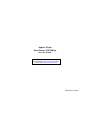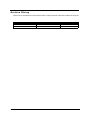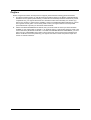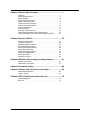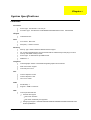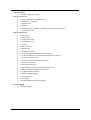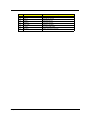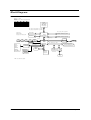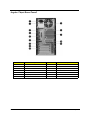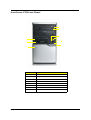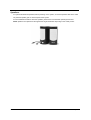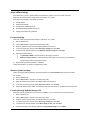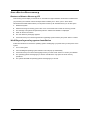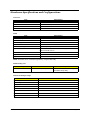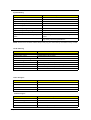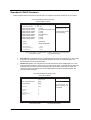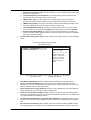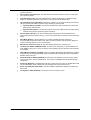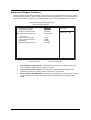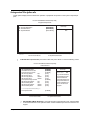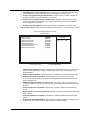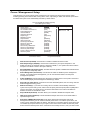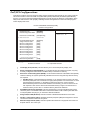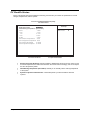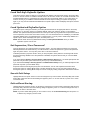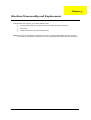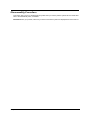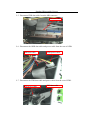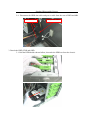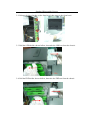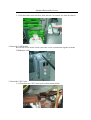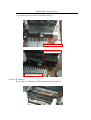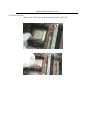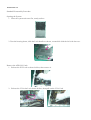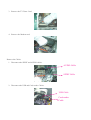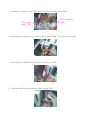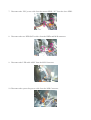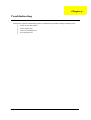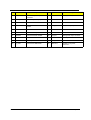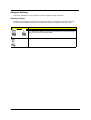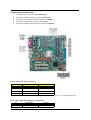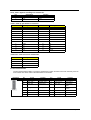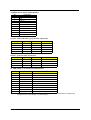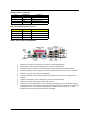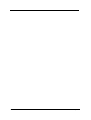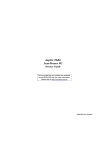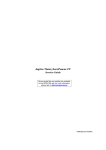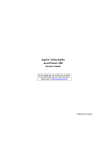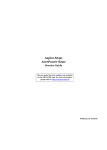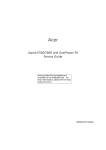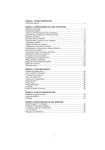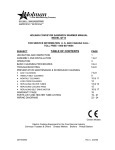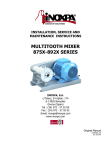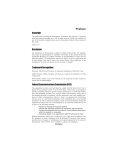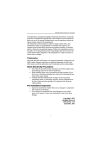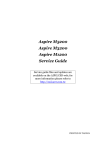Download Acer APFH-UD4401P Technical information
Transcript
Aspire T690 AcerPower FH/SK50 Service Guide Service guide files and updates are available on the AIPG/CSD web; for more information, please refer to http://csd.acer.com.tw PRINTED IN TAIWAN Revision History Please refer to the table below for the updates made on Aspire T690 and AcerPower FH/SK50 service guide. Date II Chapter Updates Copyright Copyright © 2006 by Acer Incorporated. All rights reserved. No part of this publication may be reproduced, transmitted, transcribed, stored in a retrieval system, or translated into any language or computer language, in any form or by any means, electronic, mechanical, magnetic, optical, chemical, manual or otherwise, without the prior written permission of Acer Incorporated. Disclaimer The information in this guide is subject to change without notice. Acer Incorporated makes no representations or warranties, either expressed or implied, with respect to the contents hereof and specifically disclaims any warranties of merchantability or fitness for any particular purpose. Any Acer Incorporated software described in this manual is sold or licensed "as is". Should the programs prove defective following their purchase, the buyer (and not Acer Incorporated, its distributor, or its dealer) assumes the entire cost of all necessary servicing, repair, and any incidental or consequential damages resulting from any defect in the software. Acer is a registered trademark of Acer Corporation. Intel is a registered trademark of Intel Corporation. Pentium 4 and Celeron are trademarks of Intel Corporation. Other brand and product names are trademarks and/or registered trademarks of their respective holders. III Conventions The following conventions are used in this manual: IV SCREEN MESSAGES Denotes actual messages that appear on screen. NOTE Gives bits and pieces of additional information related to the current topic. WARNING Alerts you to any damage that might result from doing or not doing specific actions. CAUTION Gives precautionary measures to avoid possible hardware or software problems. IMPORTANT Reminds you to do specific actions relevant to the accomplishment of procedures. Preface Before using this information and the product it supports, please read the following general information. 1. This Service Guide provides you with all technical information relating to the BASIC CONFIGURATION decided for Acer's "global" product offering. To better fit local market requirements and enhance product competitiveness, your regional office MAY have decided to extend the functionality of a machine (e.g. add-on card, modem, or extra memory capability). These LOCALIZED FEATURES will NOT be covered in this generic service guide. In such cases, please contact your regional offices or the responsible personnel/channel to provide you with further technical details. 2. Please note WHEN ORDERING FRU PARTS, that you should check the most up-to-date information available on your regional web or channel. If, for whatever reason, a part number change is made, it will not be noted in the printed Service Guide. For ACER-AUTHORIZED SERVICE PROVIDERS, your Acer office may have a DIFFERENT part number code to those given in the FRU list of this printed Service Guide. You MUST use the list provided by your regional Acer office to order FRU parts for repair and service of customer machines. V Chapter1 System Specifications ...............................................1 Features . . . . . . . . . . . . . . . . . . . . . . . . . . . . . . . . . . . . . . . . . 1 Mainboard Placement . . . . . . . . . . . . . . . . . . . . . . . . . . . . . . . 4 Block Diagram . . . . . . . . . . . . . . . . . . . . . . . . . . . . . . . . . . . . 6 Aspire T690 Front Panel . . . . . . . . . . . . . . . . . . . . . . . . . . . . . 7 Aspire T690 Rear Panel . . . . . . . . . . . . . . . . . . . . . . . . . . . . . 8 AcerPower FH Front Panel . . . . . . . . . . . . . . . . . . . . . . . . . . . 9 AcerPower FH Rear Panel . . . . . . . . . . . . . . . . . . . . . . . . . . 10 System Peripherals . . . . . . . . . . . . . . . . . . . . . . . . . . . . . . . . 11 Acer eRecovery . . . . . . . . . . . . . . . . . . . . . . . . . . . . . . . . . . 13 Acer disc-to-disc recovery . . . . . . . . . . . . . . . . . . . . . . . . . . 15 Hardware Specifications and Configurations . . . . . . . . . . . . 16 Power Management Function (ACPI support function) . . . . 21 Chapter2 System Utilities ..........................................................22 About the Setup Utility . . . . . . . . . . . . . . . . . . . . . . . . . . . . . Product Information . . . . . . . . . . . . . . . . . . . . . . . . . . . . . . . Standard CMOS Features . . . . . . . . . . . . . . . . . . . . . . . . . . . Advanced BIOS Features . . . . . . . . . . . . . . . . . . . . . . . . . . . Advanced Chipset Features . . . . . . . . . . . . . . . . . . . . . . . . . Integrated Peripherals . . . . . . . . . . . . . . . . . . . . . . . . . . . . . Power Management Setup . . . . . . . . . . . . . . . . . . . . . . . . . . PnP/PCI Configurations . . . . . . . . . . . . . . . . . . . . . . . . . . . . PC Health Status . . . . . . . . . . . . . . . . . . . . . . . . . . . . . . . . . Frequency Control . . . . . . . . . . . . . . . . . . . . . . . . . . . . . . . . 22 24 25 27 30 32 35 37 38 39 Chapter3 Machine Disassembly and Replacement ................41 General Information . . . . . . . . . . . . . . . . . . . . . . . . . . . . . . . 42 Disassembly Procedure . . . . . . . . . . . . . . . . . . . . . . . . . . . . . 43 Chapter4 Troubleshooting ........................................................64 Chapter5 Jumper and Connector Information ........................65 Main Board Placement . . . . . . . . . . . . . . . . . . . . . . . . . . . . . 65 Jumper Setting . . . . . . . . . . . . . . . . . . . . . . . . . . . . . . . . . . . 67 Chapter6 FRU (Field Replaceable Unit) List ............................74 Exploded Diagram . . . . . . . . . . . . . . . . . . . . . . . . . . . . . . . . 75 FRU List . . . . . . . . . . . . . . . . . . . . . . . . . . . . . . . . . . . . . . . . 77 1 Chapter 1 System Specifications Features Processor T Socket Type : Intel Socket T LGA 775 pin T Processor Type : Intel Prescott 775/Smithfield/Cedar Mill/Presler/Conroe FSB 533/800 Chipset T Intel 946GZ+ICH7 T Form Factor : Mirco ATX T Size (Max.) : 244mm x 244mm PCB Memory T Memory Type : DDRII unbuffered SDRAM module support T No. of Channel (Dual/Signal) : Dual channel should be enabled always when plug-in 2 same memory size DDRII memory module T Socket Type : un-buffered 240 pin DIMM socket T DIMM Slot : 2 Graphics T Onboard graphic solution: Intel 946GZ integrated graphics device solution T Dual View function support T One VGA port on rear T One PCI Express x16 slot T One PCI Express x1 slot T Two PCI 2.3 Slots T Slot Quantity : 1 T Support 1.44MB 3.5” Devices T One 40 pin PATA IDE slot PCI FDD IDE T T Chapter 1 Transfer rate support: T PIO mode: 0/1/2/3/4 T ATA mode: 33/66/100 port supported Storage type support : HDD/CD-ROM/CD-RW/DVD-ROM/DVD-RW/DVD+RW/DVD Dual/ DVD SuperMultiPlus 1 T 4 pin SATA IDE connector T Transfer rate support: T T 1.5GB/s and 3.0 GB/s Storage type support : HDD/CD-ROM/DVD-ROM/DVD-RW/DVD+RW/DVD Dual/DVD SuperMultiPlus Audio T Audio Type : HD Codec T Audio Channel : 7.1 channel T Audio Controller /Codec : Realtek ALC888(co-lay with ALC883) T Support SPDIF out/in T Audio Connectors/Headers: T Rear 6 jack follow HD audio definition T Microphone In T Headphone Out T S/PDIF header T CD-In T AUX-In LAN T Type : Realtek 8100C Gigabit Ethernet controller T Supports 10/100/1000MB Ethernet environment IEEE 1394 T IEEE 1394 Controller : TI TSB43AB22AG4 T IEEE 1394 Port : One rear 6pin IEEE 1394 port T One header on board T Controller : Intel ICH7 T USB Type : 2.0/1.1 T Connectors Quantity: 8 USB T T Real Panel : 4 T Onboard header: 4 for front daughter board, 4 for rear I/O Standard Intel FPIO pin definition BIOS 2 T BIOS Type : Phoenix-Award BIOS T 4MB Flash BIOS T Award PnP BIOS compatible with SM BIOS 2.3 T ACPI, SMBIOS 2.3, Green and Boot Block. T Provides DMI 2.0, WFM 2.0, WOL, and SM Bus for system management. Chapter 1 I/O Connector T Controller : Super I/O ITE 8718 Rear I/O Connector T 1 PS/2 Keyboard Port, 1 PS/2 Mouse Port T 1 Parallel Port, 1 Serial Port T 1 VGA(CRT) Port T 1 LAN Port T 4 USB Ports for non-1394 sku; 4 USB ports + IEEE1394 port for 1394 sku T 7.1 channel phone jack Onboard Connector T 1 CPU socket T 2 Memory slots T 1 PCI Express x16 slot T 1 PCI Express x1 slot T 2 PCI slots T 1 FDD connector T 1 PATA IDE slot T 4 SATA IDE connectors T 3 2*5 pin Intel FPIO sepcification USB pin connectors. T 1 2*5 pin Intel FPIO spec. microphone in/headphone out connector T 1 2*5 pin serial port connector T 1 CD-IN 4pin connector (CD-ROM Audio Input) T 1 S/PDIF out 4pin jumper T 1 4pin CPU Fan connector T 1 3pin system fan connector with 3pin system fan co-lay T 1 24pin ATX interface PS3/PS2 SPS connector T 1 2*7 pin front panel IO header T 2 reserved 2pin GPIO jumper T 1 onboard buzzer T 1 1394 header T Color management for on board connecter Power Supply T Chapter 1 PSP Type : 300W 3 Mainboard Placement No. 4 Description Name 1 CPU Socket LGA775 socket for Intel CoreTM2 Duo/Pentium D/Pentium 4/Celeron D CPUs 2 CPU_FAN1 CPU cooling fan connector 3 DIMM1~2 DDR2 240 pin SDRAM slots 4 FDD1 Floppy diskette drive connector 5 ATX1 Standard 24pin ATX power connector 6 IDE1 Primary IDE channel 7 BIOS_WP BIOS flash protect jumper 8 SATA1~4 Serial ATA connectors 9 JP2 Jumper 10 JP1 Jumper 11 PANEL1 Front panel switch/LED header 12 CLR_CMOS1 Clear CMOS jumper 13 USB3~4 Front panel USB headers 14 1394A1 Onboard 1394a header 15 COM2 Onboard Serial port header 16 SPDIF SPDIF out header 17 AUDIO2 Front Panel Audio header Chapter 1 No. Chapter 1 Description Name 18 CD_IN1 Analog audio input connector 19 PCI1~2 32 bit add-on card slot 20 PCIEX1 PCI Express x1 slot 21 PCIEX16 PCI Express x16 slot 22 SYS_FAN1 System fan connector 23 R_USB Front Panel USB header 24 ATX12V1 Auxiliary 4pin power connector 5 Block Diagram ICH7 PCI LAN ALC888 SIZE : Max 2GB (Four 512Mb X 8 Double-Sided DEVICES) DEVICE IDSEL INT# REQ# GNT# PCI1 17 C/D/E/F PREQ-0 PGNT-0 PCI2 18 D/E/F/G PREQ-1 PGNT-1 1394 19 E PREQ-2 PGNT-2 LAN 20 F PREQ-3 PGNT-3 INTEL P4 Processor PSC, Tejas LGA 775 pin BW : 4.1GB/s @ FSB : 533MHz & Freq : 133MHz BW : 6.4GB/s @ FSB : 800MHz & Freq : 200MHz BW : 10.7GB/s @ DDR2 :533/667MHz Analong Display RAMDAC: 400MHz INTEL VGA (G only) DDIMM1: DDR2 Socket 240P 946GZ 1210pin FC-BGA Resolutions Up To 2048x1536@75Hz PCIEx16 DDIMM2 : DDR2 Socket 240P BW : 2GB/s (Support Lsoch) USB V2.0 USB1 2 ports USB2 2 ports USB3 2 ports USB4 2 ports USBLAN 8 ports Up to Ultra ATA/100 IDE1 40pin Mic In Line Out Line In CEN/BAS SURRON SID SURRON Audio Codec Two IDE Channel PCIEX1 ICH7 609pin EBGA USBLAN RJ45 BW : 133MB/s @Freq : 33MHz PCI1 Slot 120pin @ AD17 PCI2 Slot 120pin @ AD18 AC' 97 & Lan I/F ALC888 LPC bus intel FWH SATA1 7Pin SATA2 7pin SATA3 7Pin SATA4 7pin PCIEx1 LAN BMC5786 INTEL TI 1394 TSB43AB22 32pin PLCC BW : 150MB/s RTL 8100C ITE 8718 Super I/O 128pin PQFP USBLAN RJ45 PCB : 244 x 244 mm ; 4 layers 6 Chapter 1 Aspire T690 Front Panel The computer’s front panel consists of the following: No. Label No. Description Chapter 1 Description Description 1 Optical drive 2 Floppy disk drive 3 Power button 4 Speaker or headphone jack 5 Microphone jack 6 USB ports 7 Aspire T690 Rear Panel No. Description No. 8 Description No. Description No. 2 Description 1 Power cord socket Voltage selector switch 3 Fan aperture 4 PS/2 keyboard connector 5 PS/2 mouse connector 6 Serial port 7 Printer connector 8 Monitor connector 9 USB 2.0 ports 10 RJ-45 Ethernet connector 11 Microphone jack 12 Line-out Jack 13 Line-in jack 14 Extension card slots Chapter 1 AcerPower FH Front Panel 5 4 3 8 2 7 1 6 Label Chapter 1 Description 1 Power-Button 2 USB ports 3 Microphone-in & Speaker-out/Line-out Port 4 Optical drive eject button 5 Optical drive 6 Indicators 7 Card reader 8 HDD 9 AcerPower FH Rear Panel No. 10 No. Description Description No. Description No. Description 1 Power cord socket 2 Voltage selector switch 3 Fan aperture 4 PS/2 keyboard connector 5 PS/2 mouse connector 6 Serial port 7 Printer connector 8 Monitor connector 9 USB 2.0 ports 10 RJ-45 Ethernet connector 11 Microphone jack 12 Line-out Jack 13 Line-in jack 14 Extension card slots Chapter 1 System Peripherals The Aspire S Series computer consist of the system itself, and system peripherals, like a mouse, keyboard and a set of speakers (optional). This section provides a brief description of the basic system peripherals. Mouse (PS/2 or USB, manufacturing option) The included mouse is a standard two-button wheel mouse. Connect the mouse to the PS/2 mouse port or USB port on the back panel of the system. Keyboard (PS/2 or USB, manufacturing option) Connect the keyboard to the PS/2 keyboard port or USB port on the back panel of the system. Chapter 1 11 Speakers Note: For systems bundled with speakers, before powering on the system, connect the speaker cable to the audio out (external speaker) port on the back panel of the system. For more detailed information about the speakers, please refer to the included operating instructions. NOTE: speakers are optional and the appearance might be different depending on the actual product. 12 Chapter 1 Acer eRecovery Acer eRecovery is a tool to quickly backup and restore the system. Users can create and save a backup of the current system configuration to hard drive, CD, or DVD. Acer eRecovery consists of the following functions: 1. Create backup 2. Restore from backup 3. Create factory default image CD 4. Re-install bundled software without CD 5. Change Acer eRecovery password Create backup Users can create and save backup images to hard drive, CD, or DVD. 1. Boot to Windows XP 2. Press <Alt>+<F10> to open the Acer eRecovery utility. 3. Enter the password to proceed. The default password is six zeros. 4. In the Acer eRecovery window, select Recovery settings and click Next 5. In the Recovery settings window, select Backup snapshot image and click Next. 6. Select the backup method. T Use Backup to HDD to store the backup disc image on drive D:. T Backup to optical device to store the backup disc image on CD or DVD (only available on systems that include an optical disc burner). 7. After choosing the backup method, click Next. Follow the instruction on screen to complete the process. Restore from backup Users can restore backup previously created (as stated in the Create backup section) from hard drive, CD, or DVD. 1. Boot to Windows XP. 2. Press <Alt>+<F10> to open the Acer eRecovery utility. 3. Enter the password to proceed. The default password is six zeros. 4. In the Acer eRecovery window, select Recovery actions and click Next. 5. Select the desired restore action and follow the onscreen instructions to complete the restore process. Create factory default image CD When the System CD and Recovery CD are not available, you can create them by using this feature. 1. Boot to Windows XP. 2. Press <Alt>+<F10> to open the Acer eRecovery utility. 3. Enter the password to proceed. The default password is six zeros. 4. In the Acer eRecovery window, select Recovery settings and click Next. 5. In the Recovery settings window, select Burn image to disc and click Next. 6. In the Burn image to disc window, select 01. Factory default image and click Next. Chapter 1 13 7. Follow the instructions on screen to complete the process. Re-install bundled software without CD Acer eRecovery stores pre-loaded software internally for easy driver and application re-installation. 1. Boot to Windows XP. 2. Press <Alt>+<F10> to open the Acer eRecovery utility. 3. Enter the password to proceed. The default password is six zeros. 4. In the Acer eRecovery window, select Recovery actions and click Next. 5. In the Recovery settings window, select Reinstall applications/drivers and click Next. 6. Select the desired driver/application and follow the instructions on screen to re-install. At first launch, Acer eRecovery prepares all the needed software and may take few seconds to bring up the software content window. Change Password Acer eRecovery and Acer disc-to-disc recovery are protected by a password that can be changed by the user. Follow the steps below to change the password in Acer eRecovery. 14 1. Boot to Windows XP. 2. Press <Alt>+<F10> to open the Acer eRecovery utility. 3. Enter the password to proceed. The default password is six zeros. 4. In the Acer eRecovery window, select Recovery settings and click Next. 5. In the Recovery settings window, select Password: Change Acer eRecovery password and click Next. 6. Follow the instructions on screen to complete the process. Chapter 1 Acer disc-to-disc recovery Restore without a Recovery CD This recovery process helps you restore the C: drive with the original software content that is installed when you purchase your notebook. Follow the steps below to rebuild your C: drive. (Your C: drive will be reformatted and all data will be erased.) It is important to back up all data files before you use this option. 1. Restart the system. 2. While the Acer logo is showing, press <Alt>+<F10> at the same time to enter the recovery process. 3. The message "The system has password protection. Please enter 000000:" is displayed. 4. Enter six zeros and continue. 5. The Acer Recovery main page appears. 6. Use the arrow keys to scroll through the items (operating system versions) and press <Enter> to select. Multilingual operating system installation Follow the instructions to choose the operating system and language you prefer when you first power-on the system. 1. Turn on the system. 2. Acer's multilingual operating system selection menu will pop-up automatically. 3. Use the arrow keys to scroll to the language version you want. Press <Enter> to confirm your selection. 4. The operating system and language you choose now will be the only option for future recovery operations. 5. The system will install the operating system and language you choose. Chapter 1 15 Hardware Specifications and Configurations Processor Item Specification Type Intel Prescott 775/Smithfield/Cedar Mill/Presler/Conroe Socket Socket T LGA 775 pin Speed System bus total up to 20.8GB/s FSB 533/800 MHz BIOS Item Specification BIOS code programmer Award BIOS version v6.0 BIOS ROM type Flash ROM BIOS ROM size 4MB BIOS ROM package 32-pin DIP package Support protocol ACPI 2.0, APM 1.2, SMBIOS 2.3, WFM support, ASD 1.03, PXE boot ROM, PCI 2.3 Boot from CD-ROM feature Yes Support to LS-120 FDD drive Yes Support to BIOS boot block feature Yes NOTE: The BIOS can be overwritten/upgraded by using the flash utility. BIOS Hotkey List Hotkey Function Enter BIOS Setup Utility Delete Description Press while the system is booting to enter BIOS Setup Utility. Main Board Major Chips Item 16 Controller NorthBridge Intel 946GZ SourthBridge Intel ICH7 AGP controller Intel 946GZ Super I/O controller ITE8718 Audio controller ALC888 LAN controller Realtek 8100C HDD controller ICH7 Keyboard controller ITE8718 Chapter 1 System Memory Item Specification Memory slot number 2 slot Support memory size per socket 256MB to 1GB Support maximum memory size 2GB Support memory type DDR2 SDRAM Support memory interface DDR2 667/533 Support memory voltage 1.8V Support memory module package 240-pin DIMM Support to parity check feature Yes Support to Error Correction Code (ECC) feature ECC checking with double-bit detect and single-bit correct Memory module combinations You can install memory modules in any combination as long as they match the specifications. NOTE: Dual channel should be enabled always when plug-in 2 same memory size DDRII memory module. Cache Memory Item Specification First-Level Cache Configurations Cache function control Enable/Disable by BIOS Setup Second-Level Cache Configurations L2 Cache RAM type PBSRAM L2 Cache RAM size up to 1MB per core(exclusive) L2 Cache RAM speed One-half the processor core clock frequency L2 Cache function control Enable/Disable by BIOS Setup L2 Cache scheme Fixed in write-back Video Interface Item Specification Video controller Intel ICH7 Video controller resident bus PCIE Video Interface x16 AGP Slot 1 Audio Interface Item Specification Audio controller ICH7 Audio controller Type AC’97, ALC888 Audio Channel 7.1ch Audio function control Enable/disable by BIOS Setup Chapter 1 17 Audio Interface Item Specification Mono or stereo Stereo Resolution support up to 24 bit Compatibility Sound Blaster Pro/16 compatible Mixed digital and analog high performance chip Enhanced stereo full duplex operation High performance audio accelerator and AC’97 support Full native DOS games compatibility Virtual FM enhances audio experience through real-time FM-toWavetable conversion MPU-401(UART mode) interface for wavetable synthesizers and MIDI devices Integrated dual game port Meets AC’97and WHQL specifications Music synthesizer Yes, internal FM synthesizer Sampling rate DACs: 44.1k/48k/96k/192k Hz ADCs: 44.1k/48k/96k Hz MPU-401 UART support Yes Microphone jack Supported Headphone jack Supported IDE Interface Item Specification IDE controller Intel ICH7 IDE controller resident bus PCI bus Number of IDE channel 1 Support IDE interface E-IDE (up to PIO mode-4 and Ultra DMA 33/66/100/133), ANSIS ATA rev.3.0 ATAPI Support bootable CD-ROM Yes Floppy disk drive Interface Item 18 Specification Floppy disk drive controller ITE8718 Floppy disk drive controller resident bus LPC bus Support FDD format should support 1.44MB/3mode 3.5” Devices Chapter 1 Parallel Port Item Specification Parallel port controller ITE8718 Parallel port controller resident bus ISA bus Number of parallel ports 1 Support ECP/EPP Bi-directional SPP / ECP / EPP V1.7&V1.9 Connector type 25-pin D-type female connector Parallel port function control Enable/disable by BIOS Setup Serial Port Item Specification Serial port controller ITE8718 Serial port controller resident bus ISA bus Number of serial port 2 16550 UART support Yes Connector type 9-pin D-type female connector Features Support IrDA1.0/ASKIR protocols, smart card reader protocols USB Port Item Specification Universal HCI USB 2.0 USB Class Support legacy keyboard for legacy mode USB Number support up to 8 ports Environmental Requirements Item Specifications Temperature Operating +5°C ~ +35°C Non-operating -20 ~ +60°C (Storage package) Humidity Operating 15% to 80% RH Non-operating 10% to 90% RH Vibration Operating (unpacked) 5 ~ 500 Hz:2.20g RMS random, 10 minutes per axis in all 3 axes 5 ~500 Hz: 1.09g RMS random, 1 hour per axis in all 3 axes Power Management Devices Power Button Chapter 1 S1 (Idle) S3 (Suspend to RAM) S4 (Suspend to DIsk) S5 (Shut Down) Enabled Enabled Enabled Disabled 19 Power Management Devices 20 S1 (Idle) S3 (Suspend to RAM) S4 (Suspend to DIsk) S5 (Shut Down) USB Keyboard Enabled Enabled Disabled N/A LAN Disabled Disabled Disabled Disabled RTC Disabled Enabled Disabled Disabled Modem (Ring) Disabled Disabled Disabled N/A Chapter 1 Power Management Function (ACPI support function) Device Standby Mode T Independent power management timer for hard disk drive devices (0-15 minutes, time step=1 minute). T Hard disk drive goes into Standby mode (for ATA standard interface). T Disable V-sync to control the VESA DPMS monitor. T Resume method: device activated (Keyboard for DOS, keyboard & mouse for Windows). T Resume recovery time: 3-5 sec. Global Standby Mode T Global power management timer (2-120 minutes, time step=10 minute). T Hard disk drive goes into Standby mode (for ATA standard interface). T Disable H-sync and V-sync signals to control the VESA DPMS monitor. T Resume method: Return to original state by pushing external switch button, modem ring in, keyboard and mouse for APM mode. T Resume recovery time: 7-10 sec. Suspend Mode T Independent power management timer (2-120 minutes, time step=10 minutes) or pushing external switch button. T CPU goes into SMM. T CPU asserts STPCLK# and goes into the Stop Grant State. T LED on the panel turns amber colour. T Hard disk drive goes into SLEEP mode (for ATA standard interface). T Disable H-sync and V-sync signals to control the VESA DPMS monitor. T Ultra I/O and VGA chip go into power saving mode. T Resume method: Return to original state by pushing external switch button, modem ring in, keyboard and mouse for APM mode. T Return to original state by pushing external switch button, modem ring in and USB keyboard for ACPI mode. T ACPI specification 1.0b. T S0, S1, S3 and S5 sleep state support. T On board device power management support. T On board device configuration support. ACPI Chapter 1 21 Chapter 2 System Utilities About the Setup Utility The computer uses the latest Award BIOS with support for Windows Plug and Play. The CMOS chip on the main board contains the ROM setup instructions for configuring the main board BIOS. The BIOS Setup Utility displays the system’s configuration status and provides you with options to set system parameters. The parameters are stored in battery-backed-up CMOS RAM that saves this information when the power is turned off. When the system is turned back on, the system is configured with the values you stored in CMOS. The BIOS Setup Utility enables you to configure: T Hard drives, diskette drives and peripheral T Video display type and display options T Password protection from unauthorized use T Power Management features The settings made in the Setup Utility affect how the computer performs. Before using the Setup Utility, ensure that you understand the Setup Utility options. The Standard Configuration A standard configuration has already been set in the Setup Utility. However, we recommend that you read this chapter in case you need to make any changes in the future. This Setup Utility should be used: Chapter 2 T when changing the system configuration T when a configuration error is detected and you are prompted to make changes to the Setup Utility T when trying to revolve IRQ conflicts T when making changes to the Power Management configuration 22 Entering the Setup Utility When you power on the system, BIOS enters the Power-On Self-Test (POST) routines. POST is a series of built-in diagnostics performed by the BIOS. After the POST routines are completed, the following message appears: Press DEL to enter SETUP Press the delete key to have access to the BIOS Setup Utility. NOTE: If the message disappears before you respond and you still want to enter Setup, restart the system by turning it OFF and On. You may also restart the system by simultaneously pressing [Ctrl + Alt + Delete]. fProduct Information fStandard CMOS Features fAdvanced BIOS Features fAdvanced Chipset Features fIntegrated Peripherals fPower Management Setup fPnP/PCI Configurations Esc: Quit F10: Save & Exit Setup f PC Health Status f Frequency/Voltage Control Load Optimized Defaults Set Supervisor Password Set User Password Save & Exit Setup Exit Without Saving mnlk : Select Item Time, Date, Hard Disk Type... BIOS Navigation Keys The BIOS navigation keys are listed below: T ESC: Exits the current menu. : Scrolls through the items on a menu. T T +/-/PU/PD: Modifies the selected field’s values. T F10: Saves the current configuration and exits setup. T F1: Displays a screen that describes all key functions. T F5: Loads previously saved values to CMOS. T F7: Loads an optimum set of values for peak performance. Using BIOS When you start the Setup Utility, the main menu will appear. The main menu of the Setup Utility displays a list of the options that are available. A highlight indicates which options is currently selected. Use the cursor arrow keys to move the highlight to other options. When an option is highlighted, execute the option by pressing <Enter>. Some options lead to pop-up dialog box that prompt you to verify that you want to execute that option. Other options lead to dialog boxes that prompt you for information. Some options (marked with a triangle) lead to submenus that enable you to change the values for that option. Use the cursor arrow keys to scroll through the items in the submenu. In this chapter, default values are enclosed in parenthesis. Submenu items are denoted by a triangle. 23 Chapter 2 Product Information This option displays basic information about the system. Phoenix-AwardBIOS CMOS Setup Utility Product Information Product Name System S/N Main Board ID Main Board S/N System BIOS Version SMBIOS Version BIOS Release Date mnlk : Move Chapter 2 AST690/APFH/APSK50 R01-A0 E946GZ Item Help Menu Level f R01-A0 2.3 Jul 27, 2006 Enter: Select +/-/PU/PD:Value F10:Save ESC:Exit F1: General Help F5:Previous Values F7:Optimized Defaults T Product Names: Displays the model name of your system. T System S/N: Displays your system’s serial number. T Main Board ID: Displays the ID number of the main board. T Main Board S/N: Displays the serial number of the main board. T System BIOS Version: Specifies the version of the BIOS utility. T SMBIOS Version: The System Management Interface (SM) BIOS allows you to check your system hardware components without actually opening your system. Hardware checking is done via software during start up. This parameter specifies the version of the SMBIOS utility installed in your system. T BIOS Release Date: Displays the BIOS latest release date. 24 Standard CMOS Features Select Standard CMOS Features from the main menu to configure some basic parameters in your system. Phoenix-AwardBIOS CMOS Setup Utility Standard CMOS Features Date (mm:dd:yy) Sun, Jan 1 2006 Time (hh:mm:ss) 9 : 33 : 26 f f f f f f f f IDE Channel 0 Master IDE Channel 0 Slave IDE Channel 1 Master IDE Channel 1 Slave IDE Channel 2 Master IDE Channel 2 Slave IDE Channel 3 Master IDE Channel 3 Slave [ None] [LITE-ON DVD SOHD-16F] [ None] [ None] [ST3160612AS] [ None] [ None] [ None] Video Halt On [EGA/VGA] [All , But Keyboard] Base Memory Extended Memory Total Memory 640K 65535K 1024K mnlk : Move Item Help Menu Level f Change the day, month, year and century Enter: Select +/-/PU/PD:Value F10:Save ESC:Exit F1: General Help F5:Previous Values F7:Optimized Defaults T Date and Time: This item shows the current date and time set on the computer. If you are running a Windows OS, these items are automatically updated whenever you make changes to the Windows Date and Time Properties utility. T IDE Devices (none): Your computer has one IDE channel and can be installed with one or two devices (Master and Slave). Use this item to configure each device on the IDE channel. This main board features four SATA connectors supporting four SATA drives. SATA refers to Serial ATA (Advanced Technology Attachment), the standard interface for the IDE hard drives which are currently used in most PCs. Phoenix-AwardBIOS CMOS Setup Utility IDE Channel 0 Maser IDE HDD Auto-Detection [Press Enter] IDE Channel 0 Master Access Mode [Auto] [Auto] Capacity 0 MB Cylinder Head Precomp Landing Zone Sector 0 0 0 0 0 mnlk : Move 25 Item Help Menu Level ff To auto-detect the HDD’s size, head... on this channel Enter: Select +/-/PU/PD:Value F10:Save ESC:Exit F1: General Help F5:Previous Values F7:Optimized Defaults Chapter 2 IDE HDD Auto-Detection: Press <Enter> while this item is highlighted to prompt the Setup Utility to automatically detect and configure an IDE device on the IDE channel. NOTE: Press <Enter> while this item is highlighted to prompt the Setup Utility to automatically detect and configure an IDE device on the IDE channel. T Chapter 2 T IDE Channel 0/1/2/3 Master/Slave IDE/Extended IDE Drives (Auto): Leave this item Auto to enable the system to automatically detect and configure IDE devices on the channel. If it fails to find a device, change the value to Manual and then manually configure the drive by entering the properties of the drive in the items described below. Please note that if you choose IDE channel 2/3 Master, the item may change to Extended IDE drive. T Access Mode: This item defines ways that can be used to access IDE hard disks such as LBA (Large Blocking Addressing). Leave this value Auto and the system will automatically decide the fastest way to access the hard disk drive. If you choose IDE channel 2/3 Master, the item only has Large and Auto. T Video (EGA/VGA): This item defines the video mode of the system. This main board has a built-in VGA graphics system. You must leave this item at the default value. T Halt On (All but Keyboard): This item defines the operation of the system POST (Power-On SelfTest) routine. You can use this item to select which types of errors in the POST are sufficient to halt the system. T Base Memory, Extended Memory, and Total Memory: This items are automatically detected by the system at start up time. These are display-only fields. You can not make changes to these fields. 26 Advanced BIOS Features The following screen shows the Advanced BIOS Features. Phoenix-AwardBIOS CMOS Setup Utility Advanced BIOS Features f CPU Feature f Hard Disk Boot Priority Virus Warning CPU L1 & L2 Cache Hyper-Threading Technology Quick Power On Self Test First Boot Device Second Boot Device Third Boot Device Boot Other Device Boot Up NumLock Status Gate A20 Option Typematic Rate Setting x Typematic Rate (Chars/Sec0 x Typematic Delay (Msec) Security Option x APIC Mode MPS Version Control For OS OS Select For DRAM > 64MB mnlk : Move T [Press Enter] [Press Enter] [Disabled] [Enabled] [Enabled] [Enabled] [Floppy] [Hard Disk] [CDROM] [Enabled] [On] [Fast] [Disabled] 6 250 [Setup] Enabled [1.4] [Non-OS2] Item Help Menu Level f 12 12 12 12 Enter: Select +/-/PU/PD:Value F10:Save ESC:Exit F1: General Help F5:Previous Values F7:Optimized Defaults CPU Features (Press Enter): Please note that this function is only available for Prescott CPUs. Scroll to this item and press <Enter> to view the following screen. Phoenix-AwardBIOS CMOS Setup Utility CPU Feature x x Delay Prior to Thermal Thermal Management TM2 Bus Ratio TM2 Bus VID Limit CPUID MaxVal CPU Enhanced Halt (C1E) Execute Disable Bit mnlk : Move 27 [16 Min] [Thermal Monitor 1] 12 X 1.2000V [Disabled] [Auto] [Enabled] Item Help Menu Level ff Enter: Select +/-/PU/PD:Value F10:Save ESC:Exit F1: General Help F5:Previous Values F7:Optimized Defaults Chapter 2 T T Delay Prior to Thermal (16 Min): This item enables you to set the delay time before the CPU enters auto thermal mode. T Thermal Management (Thermal Monitor 1): This item displays CPU’s temperature and enables you to set a safe temperature to Prescott CPU. T TM2 Bus Ratio (12X): This item represents the frequency (bus ratio) of the throttled performance state that will be initiated when the on-die sensor goes from not hot to hot. T TMS Bus VID (1.2000V): This item represents the voltage of the throttled performance state that will be initiated when the on-die sensor goes from not hot to hot. T Limit CPUID MaxVal (Disabled): This item can support Prescott CPUs for old OS. Please note that under NT4.0, it must be set Enabled while under WinXP, it must be set Disabled. T Execute Disable Bit (Enabled): This item is a security feature that helps you protect your CPU and operating system against malicious software executing code. This item is available when CPU supports the feature. Hard Disk Boot Priority (Press Enter): Scroll to this item and press <Enter> to view the following screen. Phoenix-AwardBIOS CMOS Setup Utility Hard Disk Boot Priority 1. Ch2 M. : ST3160812AS 2. Bootable Add-in Cards Item Help Menu Level ff Use < m > or < n > to select a device, then press <+> to move it up, or <-> to move it down the list. Press <ESC> to exit this menu. mnlk : Move Chapter 2 Enter: Select +/-/PU/PD:Value F10:Save ESC:Exit F1: General Help F5:Previous Values F7:Optimized Defaults T Virus Warning (Disabled): This item is used to enable or disable virus warning function. T CPU L1 & L2 Cache (Enabled): All processors that can be installed in this main board use internal level 1 (L1) and external level 2 (L2) cache memory to improve performance. Leave this item at the default value for better performance. T Hyper-Threading Technology (Enabled): This item is only available when the chipset supports Hyper-Threading and you are using a Hyper-Threading CPU. T Quick Power On Self Test (Enabled): Enable this item to shorten the power on testing (POST) and have your system start up faster. You might like to enable this item after you are confident that your system hardware is operating smoothly. T First/Second/Third Boot Device (Floppy/Hard Disk/CD ROM): Use these three items to select the priority and order of the devices that your system searches for an operating system at start-up time. T Boot Other Device (Enabled): When enabled, the system searches all other possible locations for an operating system if it fails to find one in the devices specified under the First, Second and 28 Third boot devices. 29 T Boot Up NumLock Status (On): This item defines if the keyboard NumLock key is active when your system is started. T Gate A20 Option (Fast): This item defined how the system handles legacy software that was written for an earlier generation of processors. Leave this item at the default value. T Typematic Rate Setting (Disabled): If this item is enabled, you can use the following two items to set the typematic rate and the typematic delay settings for your keyboard. T Typematic Rate (Chars/Sec): Use this item to define how many characters per second are generated by held-down key. T Typematic Delay (Msec): Use this item to define how many milliseconds must elapse before a held-down key begins generating repeat characters. T Security Option (Setup): If you have installed password protection, this item defines if the password is required at system start up, or if it is only required when a user tries to enter the Setup Utility. T APIC Mode (Enable): This item allows you to enable or disable the APIC (Advanced Programmable Interrupt Controller) mode. APIC provides symmetric multi-processing (SMP) for systems, allowing support for up to 60 processors. T MPS Version Control For OS (1.4): This item displays MPS version control for OS. T OS Select For DRAM > 64MB (Non-OS2): This item is only required if you have installed more than 64MB of memory and you are running the OS/2 operating system. Otherwise, leave this item at the default. T HDD S.M.A.R.T Capability (Disabled): When you enable HDD SMART (Self-Monitoring, Analysis and Reporting Technology) Capability, these new BIOSes will automatically check the hard disk’s SMART status at boot-up. T Report No FDD For WIN 95 (Disabled): Set this item to the default if you are running a system with no floppy drive and using Windows 95. This ensures compatibility with the Window 95 logo certification. T Silent Boot (Enabled): If enabled, BIOS will show a full screen logo at boot. If disabled, BIOS will set the initial display mode to BIOS and show the diagnostic POST screen at boot. T Small Logo (EPA) Show (Disabled): This item enabled or disables the display of the EPA logo during boot. T Configuration Table (Disabled): Use this item to show summary screen. Chapter 2 Advanced Chipset Features These items define critical timing parameters of the main board. You should leave the items on this page at their default values unless you are very familiar with the technical specifications of your system hardware. If you change the values incorrectly, you may introduce fatal errors or recurring instability into your system. Phoenix-AwardBIOS CMOS Setup Utility Advanced Chipset Feature System BIOS Cacheable Video BIOS Cacheable Memory Hole At 15M-16M f PCI Express Root Port Func ** VGA Setting ** PEG/Onchip VGA Control On-Chip Frame Buffer Size DVMT Mode DVMT/FIXED Memory Size mnlk : Move Chapter 2 [Enabled] [Disabled] [Disabled] [Press Enter] Item Help Menu Level f [Auto] [ 8MB] [DVMT] [ 128MB] Enter: Select +/-/PU/PD:Value F10:Save ESC:Exit F1: General Help F5:Previous Values F7:Optimized Defaults T System BIOS Cacheable (Enable): This item allows the system to be cached in memory for faster execution. Enable this item for better performance. T Video BIOS Cacheable (Disabled): This item aims to further boost the performance of a shadowed video BIOS by caching it using the processor’s Level 2 cache. T Memory Hole At 15M-16M (Disable): In order to improve performance, certain space in memory can be reserved for ISA cards. This memory must be mapped into the memory space below 16MB. 30 T PCI Express Root Port Func (Press Enter): Scroll to this item and press <Enter> to view the following screen. Phoenix-AwardBIOS CMOS Setup Utility PCI Express Root Port Func PCI Express Port 1 PCI Express Port 2 PCI Express Port 3 PCI Express Port 4 PCI Express Port 5 PCI Express Port 6 PCI-E Compliancy Mode mnlk : Move T 31 [Auto] [Auto] [Auto] [Auto] [Auto] [Auto] [v1.0a] Item Help Menu Level ff Enter: Select +/-/PU/PD:Value F10:Save ESC:Exit F1: General Help F5:Previous Values F7:Optimized Defaults PCI-E Compliancy Mode (1.0a): This item allows you to select the PCI-E Compliancy mode. T PEG/Onchip VGA Control (Auto): This item allows you to control the PEG or on-chip VGA. T On-Chip Frame Buffer Size (8MB): This item controls the amount of system memory that is allocated to the integrated graphics processor when the system boots up. T DVMT Mode (DVMT): this item allows you to select the DVMT operating mode. T PEG/On-chip VGA Control (128MB): This item allows you to adjust the shared memory size. Chapter 2 Integrated Peripherals These options display items that define the operation of peripheral components on the system’s input/output ports. Phoenix-AwardBIOS CMOS Setup Utility Integrated Peripherals f OnChip IDE Device f Onboard Device f SuperIO Device mnlk : Move T [Press Enter] [Press Enter] [Press Enter] Item Help Menu Level ff Enter: Select +/-/PU/PD:Value F10:Save ESC:Exit F1: General Help F5:Previous Values F7:Optimized Defaults Onboard Device (Press Enter): Scroll to this item and press <Enter> to view the following screen. Phoenix-AwardBIOS CMOS Setup Utility Onboard Device IDE HDD Block Mode IDE DMA transfer access OnChip Primary PCI IDE IDE Primary Master IDE Primary Slave IDE Primary Master IDE Primary Slave OnChip Secondary PCI IDE IDE Secondary Master IDE Secondary Slave IDE Secondary Master IDE Secondary Slave PIO PIO UDMA UDMA PIO PIO UDMA UDMA *** On-Chip Serial ATA Setting *** OnChip Serial ATA mnlk : Move T Chapter 2 [Enabled] [Enabled] [Enabled] [Auto] [Auto] [Auto] [Auto] [Enabled] [Auto] [Auto] [Auto] [Auto] Item Help Menu Level ff If your IDE hard drive supports block mode select Enabled for automatic detection of the optimal number of block read/writes per sector the drive can support [Enabled] Enter: Select +/-/PU/PD:Value F10:Save ESC:Exit F1: General Help F5:Previous Values F7:Optimized Defaults IDE HDD Block Mode (Enabled): If your IDE hard drive supports block mode, select Enabled for automatic detection of the optimal number of block read/write per sector that the drive can support. 32 T T IDE DMA transfer access (Enabled): This item allows you to enable the transfer access of the IDE DMA then burst onto the PCI bus and nonburstable transactions do not. T OnChip Primary/Secondary PCI IDE (Enabled): Use these items to enable or disable the PCI IDE channels that are integrated on the main board. T Primary/Secondary Master/Slave UltraDMA (Auto): Enable this item if you plan to use a mouse connected through the USB port in a legacy operating system (such as DOS) that does not support Plug and Play. T OnChip Serial ATA (Enabled): Use this item to enable or disable the on-chip serial ATA. Onboard Device (Press Enter): Scroll to this item and press <Enter> to view the following screen. Phoenix-AwardBIOS CMOS Setup Utility Onboard Device USB Controller USB 2.0 Support USB Keyboard Support USB Mouse Support Onboard Audio Device Onboard IEEE1394 Controller Onboard GLAN Device Onboard Lan Boot ROM mnlk : Move 33 [Enabled] [Enabled] [Disabled] [Disabled] [Enabled] [Enabled] [Enabled] [Enabled] Item Help Menu Level ff Enter: Select +/-/PU/PD:Value F10:Save ESC:Exit F1: General Help F5:Previous Values F7:Optimized Defaults T USB Controller (Enabled): Enables or disables the onboard USB controller. We recommend users keep the default value. It might cause the USB devices not to work properly if you disable this item. T USB 2.0 Support (Enabled): This item enables or disables the onboard USB 2.0 controller. T USB Keyboard Support (Disabled): Enable this item if you want to use a keyboard connected through the USB port in a legacy operating system (such as Dos) that does not support Plug and Play. T USB Mouse Support (Enabled): Enable this item if you want to use a mouse connected through the USB port in a legacy operating system (such as DOS) that does not support Plug and Play. T Onboard Audio Device (Enabled): Use this item to enable or disable the onboard audio device. T Onboard IEEE 1394 Controller (Enabled): This item allows you to control the onboard IEEE 1394 controller. T Onboard GLAN Device (Enabled): Use this item to enable or disable the onboard GLAN device. T Onboard Lan Boot ROM (Enabled): Use this item to enable or disable the booting from the onboard LAN or a network add-in card with a remote boot TOM installed. Chapter 2 Super IO Device (Press Enter): Scroll to this item and press <Enter> to view the following screen. T p g Phoenix-AwardBIOS CMOS Setup Utility Super IO Device x Onboard FDC Controller Onboard Serial Port 1 Onboard Serial Port 2 Onboard Parallel Port Parallel Port Mode ECP Mode Use DMA [Enabled] [3F8/IRQ4] [2F8/IRQ3] [378/IRQ7] [SPP] 3 Item Help Menu Level ff mnlk : Move Enter: Select +/-/PU/PD:Value F10:Save ESC:Exit F1: General Help F5:Previous Values F6:Fail-Safe Defaults F7:Optimized Defaults Chapter 2 T Onboard FDC Controller (Enabled): Select Enabled if your system has a floppy disk controller (FDC) installed on the main board. If you install an add-in FDC or the system has no floppy drive, select Disabled in this field. T Onboard Serial Port 1/2 (3F8/IRQ4/2F8/IRQ3): These options are used to assign the I/O address and interrupt request (IRQ) for onboard serial port 1 and port 2. T Onboard Parallel Port (378/IRQ7): This option is used to assign the I/O address and interrupt request (IRQ) for the onboard parallel port. T Parallel Port Mode (SSP): Enables you to set the data transfer protocol for your parallel port. There are four options: SPP (Standard Parallel Port), EPP (Enhanced Parallel Port), ECP (Extended Capabilities Port), and ECP + EPP. T ECP Mode Use DMA (3): When the onboard parallel port is set to ECP mode, the parallel port can use DMA 3/1. 34 Power Management Setup This option lets you control system power management. The system has various power-saving modes including powering down the hard disk, turning off the video, suspending on RAM, and software power down that allows the system to be automatically resumed by certain events. mnlk : Move 35 [Enabled] [S3(STR)] [Auto] [User Define] [DPMS] [Yes] [Stop Grant] [3] [Disabled] [Disabled] [Delay 4 Sec.] [Enabled] [Enabled] [Enabled] [Enabled] [Enabled] [Former-Sts] [Disabled] Item Help Menu Level f 123 123 123 f ACPI Function ACPI Suspend Type Run VGABIOS if S3 Resume Power Management Video Off Method Video Off In Suspend Suspend Type MODEM Use IRQ Suspend Mode HDD Power Down Soft-Off by PWR-BTTN Resume by PCI PME Resume by Ring S3 resume by USB devices Resume by PS2 MS (S3) Resume by PS2 KB (S3) Power on After Power Fail Resume by Alarm f Phoenix-AwardBIOS CMOS Setup Utility Power Management Setup Enter: Select +/-/PU/PD:Value F10:Save ESC:Exit F1: General Help F5:Previous Values F7:Optimized Defaults T ACPI Function (Enabled): Use this item to enable or disable the ACPI function. T ACPI Suspend Type (S3(STR)): Use this item to define how your system suspends. In the default, S3 (STR), the suspend mode is a suspend on RAM, i.e., the system shuts down with the exception of a refresh current to the system memory. T Run VGA BIOS if S3 Resume (Auto): This item allows the system to initialize the VGA BIOS from S3 (Suspend on RAM) sleep state. T Power Management (User Define): Use this item to enable or disable a power management scheme. If you enable power management, you can use the items below to set the power management operation. T Video Off Method: This item defines how the video is powered down to save power. This item is set for DPMS (Display Power Management Software) by default. T Suspend Type (Stop Grant): If this item is set to the default Stop Grant, the CPU will go into Idle Mode during power saving power. T Modem Use IRQ (3): If you want an incoming call on a modem to automatically resume the system from a power-saving mode, use this item to specify the interrupt request line (IRQ) that is used by the modem. You might have to connect the fax/modem to the main board Wake On Modem connector for the feature to work. T Suspend Mode (Disabled): This item allows you to enable or disable the suspend mode. T HDD Power Down (Disabled): The IDE hard drive will spin down if it is not accessed within a specified length of time. T Soft-Off by PWR-BTTN (Instant-Off): Under ACPI (Advanced Configuration and Power Management Interface) you can create a software power down. In a software power down, the system can be resumed by Wake Up Alarms. This item lets you install a software power down that is controlled by the power button on your system. If the item is set for Instant-Off, then the power button causes a software power down. If the item is set for Delay four Sec., then you have to hold Chapter 2 the power button down for four seconds to cause a software power down. Chapter 2 T Resume by PCI PME (Enabled): This item specifies whether the system will be awakened from power-saving modes when activity or input signal of the specified hardware peripheral or component is detected. T Resume by Ring (Enabled): An input signal on the serial Ring indicator (RI) line (in other words, an incoming call on the modem) awakens the system from soft off state. T S3 resume by USB devices (Disabled): This option allows the activity of the USB devices (keyboard and mouse) to wake up the system from S3 sleep state. T Resume by PS2 MS/KS (S3) (Disabled): Enable or disable the function of waking up the system by the mouse/keyboard activity. T Power on After Power fail (Off): This item enables your computer to automatically restart or return to its last operating status after power returns from a power failure. T Resume by Alarm (Disabled): When it is set to Enabled, additional fields become available and you can set the data (day of the month), hour, minute and second to turn on your system. When it is set to zero for the day of the month, the alarm will power on your system every day at the specified time. T **Reload Global Timer Events**: Global Timer (power management) events are I/O events whose occurrence can prevent the system from entering a power saving mode or can awaken the system from such a mode. In effect, the system remains alert for anything that occurs to a device that is configured as Enabled, even when the system is in a power-down mode. T Primary/Secondary IDE 1/0 (Disabled): When these items are enabled, the system will restart the power-saving timeout counters when any activity is detected on any of the drives or devices on the primary or secondary IDE channels. T FDD, COM, LPT Port (Disabled): When this item is enabled, the system will restart the powersaving timeout counters when any activity is detected on the floppy disk drive, serial ports, or the parallel port. T PCI PIRQ[A-D]# (Disabled): When this item is enabled, any activity from one of the listed devices wakes up the system. 36 PnP/PCI Configurations This options configure how PnP (Plug and Play) and PCI expansion cards operate in your system. Both the ISA and PCI buses on the main board use system IRQs (Interrupt ReQuests) and DMAs (Direct Memory Access). You must set the IRQ and DMA assignments correctly through the PnP/PCI Configurations Setup utility for the main board to work properly. Selecting PnP/PCI Configurations on the main board program screen displays this menu: Phoenix-AwardBIOS CMOS Setup Utility PnP/PCI Configurations Init Display First Reset Configuration Data [PCI Slot] [Disabled] Item Help Menu Level Resources Controlled By X IRQ Resources PCI/VGA Palette Snoop Assign IRQ For USB INT Pin 1 Assignment INT Pin 2 Assignment INT Pin 3 Assignment INT Pin 4 Assignment INT Pin 5 Assignment INT Pin 6 Assignment INT Pin 7 Assignment INT Pin 8 Assignment [Auto(ESCD)] Press Enter f [Disabled] [Auto] [Auto] [Auto] [Auto] [Auto] [Auto] [Auto] [Auto] [Auto] ** PCI Express relatvie items** Maximum Payload Size [4096] mnlk : Move T Init Display First (PCI Slot): This item allows you to choose the primary display card. T Reset Configuration Data (Disabled): If you enable this item and restart the system, any Plug and Play configuration data stored in the BIOS Setup is cleared from memory. T Resources Controlled by (Auto (ESCD)): You should leave this item at the default Auto (ESCD). Under this setting, the system dynamically allocates resources to Plug and Play devices as they are required. T 37 Enter: Select +/-/PU/PD:Value F10:Save ESC:Exit F1: General Help F5:Previous Values F7:Optimized Defaults IRQ Resources: In the IRQ Resources submenu, if you assign an IRQ to Legacy ISA, then that Interrupt Request Line is reserved for a legacy ISA expansion card. Press <Esc> to close the IRQ Resources submenu. In the Memory Resources submenu, use the first item Reserved Memory Base to set the start address of the memory you want to reserve for the ISA expansion card. Use the section item Reserved Memory Length to set the amount of reserved memory. Press <Esc> to close the Memory Resources submenu. T PCI/VGA Palette Snoop (Disabled): This item is designed to overcome problems that can be caused by some non-standard VGA cards. This board includes a built-in VGA system that does not require palette snooping so you must leave this item disabled. T Assign IRQ for USB (Enabled): This item enables or disables IRQ allocation for the USB. T INT Pin 1-8 Assignment (Auto): Identifies the interrupt request (IRQ) line assigned to a device connected to the PCI interface of the system. T Maximum Payload Size (4096): This item specifies the maximum TLP payload size for the PCI Express devices. The unit is byte. Chapter 2 PC Health Status On the main boards that support hardware monitoring, this item lets you monitor the parameters for critical voltages, temperatures, and fan speeds. Phoenix-AwardBIOS CMOS Setup Utility PC Health Status Smart Fan Control [Enabled] CPU Warning Temperature [70°C/158°F] Vcore 1.20V +3.3V 3.37V +5V 4 .94V +12V 11.45V 5V SB 4.94V Current CPU Temperature 36°C Current System Temperature 30°C Current CPU fan Speed 0 RPM Current System fan Speed 0 RPM mnlk : Move Chapter 2 Item Help Menu Level f Enter: Select +/-/PU/PD:Value F10:Save ESC:Exit F1: General Help F5:Previous Values F7:Optimized Defaults T Smart Fan Control (Enabled): This item enables or disables the Smart fan function, when it is set at certain temperature, the PWN value will reach the certain value accordingly, and we can adjust the CPU fan speed by PWN. T CPU Warning Temperature (70oC/158oF): Enable you to manually set the warning temperature of the system. T System Component Characteristics: These field provide you with information about the systems. 38 Frequency Control This item enables you to set the clock speed and system bus for your system. The clock speed and system bus are determined by the kind of processor you have installed in your system. Phoenix-AwardBIOS CMOS Setup Utility Frequency Control CPU Clock Ratio [17X] Item Help Menu Level mnlk : Move T 39 f Enter: Select +/-/PU/PD:Value F10:Save ESC:Exit F1: General Help F5:Previous Values F7:Optimized Defaults CPU Clock Ratio (25X): Enables you to set the CPU clock. Chapter 2 Load Fail-Safe Defaults Option This option opens a dialog box that lets you install fail-safe defaults to all appropriate items in the Setup Utility: Press <Y> and the <Enter> to install the defaults. Press <N> and then <Enter> to not install the defaults. The Fail-Safe defaults place no great demands on the system and are generally stable. If your system does not function correctly, try to install the Fail-Safe Defaults as a first step for making your system work properly again. If you only want to install Fail-Safe Defaults for a specific option, select and display that option, and then press <F6>. Load Optimized Defaults Option This option opens a dialog box that lets you install optimized defaults for all appropriate items in the Setup Utility. Press <Y> and then <Enter> to install the defaults. Press <N> and then <Enter> to not install the defaults. The optimized defaults place demands on the system that may be greater than the performance level of the components, such as the CPU and the memory. You can cause fatal errors or instability if you install the optimized defaults when your hardware does not support them. If you only want to install setup defaults for a specific option, select and display that option, and then press <F7>. NOTE: Please remain the factory BIOS default setting of Load optimized Defaults when you install Operation System onto the unit. Set Supervisor/User Password Type the password, up to eight characters and press <Enter>. The new password will clear any previously entered password from CMOS memory. You will be asked to confirm the password. Type the new password again and press <Enter>. You may also press <Esc> to abort the selection. To disable password, just press <Enter> when you are prompted to enter password. A message will confirm the password being disabled. Once the password is disabled, the system will boot and you can enter BIOS Setup freely. If you have selected System in Security Option of BIOS Features Setup menu, you will be prompted for the password every time the system reboots or any time you try to enter BIOS Setup. If you have selected Setup in Security Option from BIOS Features Setup menu, you will be prompted for the password only when you enter BIOS Setup. Supervisor Password has higher priority than User Password, You can use Supervisor Password when booting the system or entering BIOS Setup to modify all settings. Also you can use User Password when booting the system or entering BIOS Setup but can not modify any setting if Supervisor Password is enabled. Save & Exit Setup Highlight this item and press <Enter> to save the changes that you have made in the Setup Utility and exit the Setup Utility. When the Save and Exit dialog box appears, press <Y> to save and exit, or press <N> to return to the main menu. Exit without Saving Highlight this item and press <Enter> to discard any changes that you have made in the Setup Utility and exit the Setup Utility. When the Exit without Saving dialog box appears, press <Y> to discard changes and exit, or press <N> to return to the main menu. NOTE: If you have made settings that you do not want to save, use the Exit with Saving item and press <Y> to discard any changes you have made. Chapter 2 40 Chapter 3 Machine Disassembly and Replacement To disassemble the computer, you need the following tools: T Wrist grounding strap and conductive mat for preventing electrostatic discharge. T Wire cutter. T Phillips screwdriver (may require different size). NOTE: The screws for the different components vary in size. During the disassembly process, group the screws with the corresponding components to avoid mismatches when putting back the components. Chapter 3 41 General Information Before You Begin Before proceeding with the disassenbly procedure, make sure that you do the following: 42 1. Turn off the power to the system and all peripherals. 2. Unplug the AC adapter and all power and signal cables from the system. Chapter 3 Disassembly Procedure This section tells you how to disassemble the system when you need to perform system service. Please also refer to the disassembly video, if available. CAUTION: Before you proceed, make sure you have turned off the system and all peripherals connected to it. Chapter 3 43 Aspire T690 Standard Disassembly Process 1. Open the computer. 1-1. Place the system unit on a flat, steady surface. 1-2. Turn the housing down, release the Lock-handle then slide the left side door 2. Disconnect the cables. 2-1. Disconnect the AUDIO cable. Standard Disassembly Process 2-2. Disconnect the USB and Front LED ASSY cables. Front LED ASSY cable USB Cable Card-reader Cable 2-3 . Disconnect the PA and PD power-cable from the MB connector. PA power-connector PD power-connector 2-4 . Disconnect the P1 power-cable and ODD data cable from the MB connector. P1 power-cable ODD data cable Standard Disassembly Process 2-5 . Disconnect FDD data cable from the MB connector. FDD data cable 2-6 . Disconnect the ODD data cable and power-cable from the rear of ODD. ODD data cable ODD power-cable 2-7 . Disconnect the FDD data cable and power-cable from the rear of FDD. FDD power-cable FDD data cable Standard Disassembly Process 2-8 . Disconnect the HDD data cable and power-cable from the rear of HDD and MB. HDD data Cable HDD power-cable 3. Detach the HDD, FDD and ODD. 3-1. Rail the HDD-holder shown bellow, then take the HDD out from the chassis. Standard Disassembly Process 3-2. Release the three latches on the front bezel, then remove the front bezel. 3-3. Rail the ODD-holder shown bellow, then take the ODD out from the chassis. 3-4. Rail the FDD-holder shown bellow, then take the FDD out from the chassis. Standard Disassembly Process 3-5. Rail the Holder shown bellow, then take the Card-reader out from the chassis. 4. Detach the USB Module. Release the screw shown bellow, then take off the USB module together with the USB&Audio cable. 5. Detach the CPU Cooler. 5-1. Disconnect the CPU Cooler power-cable shown bellow. Standard Disassembly Process 5-2. Release the CPU Cooler Latch then remove it. Before revolve the Latch Pull the Latch afterward After revolve the Latch 6. Remve the Memory. Release the two latch shown bellow then remove the Memory. Standard Disassembly Process 7. Remve the System Fan. Release the four screws shown bellow then take off the fan. 8. Remove the Motherboard. Release the eight screws shown bellow then take off the MB. 9. Remove the Power-supply. Release the four screws shown bellow then take off the Power-supply. Standard Disassembly Process 10. Remove the CPU. Release the CPU Latch on the Socket then remove the CPU. AcerPower FH ! " # " " $ %& &'! ()$! # ()$ & " * " # + " # # & ( & , '- $. ' $. ' & '- & . / & ! & . /& & & ! * ( 0 1 & . ,2/ & . ( 0 + + 4 6 0 31 ' 3 - 1 0 -1 5 # - # 7 0 /1 9 8 : 3 < 8 $ $ $ ; 8 ,2/ & ,2/ & 0 &1 ,2/ # 8 5- ' 3 ,2/ - ' 3 " # , ',, " # 8 # " # " 8 = = # = " # " & !" , 8 !8 & ! 8 " 8 !8 * " - !8 & ! , + " - !8 & ! , 8 # 8 " " !8 # " # . /, # . /, . / " # " " '- , # # " , # # # . /5$ " # " " , # # " # , ! # # ! Chapter 4 Troubleshooting Please refer to generic troubleshooting guide for trougleshooting information relating to following topics: Chapter 4 T Power-On Self-Test (POST) T POST Check Points T POST Error Messages List T Error Symptoms List 64 Chapter 5 Jumper and Connector Information Main Board Placement # Label Description # Label Description 1 CPU Socket LGA775 socket for Intel CoreTM Duo / Pentium D / Pentium 4 / Celeron D CPUs 2 CPU_FAN1 CPU cooling fan connector 3 DIMM1~2 DDR2 240 pin SDRAM slots 4 FDD1 Floppy diskette drive connector Chapter 5 65 # Label Description # Label Description 5 ATX1 Standard 24-pin ATX power connector 6 IDE1 Primary IDE channel 7 BIOS_WP BIOS flash protect jumper 8 SATA1~4 Serial ATA connectors 9 JP2 TBD 10 JP1 TBD 11 PANEL1 Front Panel switch/LED header 12 CLR_CMOS1 Clear CMOS jumper 13 USB3~4 Front Panel USB headers 14 1394a1 Onboard 1394a header 15 COM2 Onboard Serial port header 16 SPDIF SPDIF out header 17 AUDIO2 Front Panel Audio header 18 CD_IN1 Analog audio input connector 19 PCI1~2 32-bit add-on card slots 20 PCIEX1 PCI Express x1 slot 21 PCIEX16 PCI Express x16 slot 22 SYS_FAN1 System fan connector 23 R_USB Front Panel USB header 24 ATA12V1 Auxiliary 4-pin power connector 66 Chapter 5 Jumper Setting This section explains how to set jumpers for correct configuration of the main board. Setting Jumper Use the main board jumpers to set system configuration options. Jumpers with more than one pin are numbered. When setting the jumpers, ensure that the jumper caps are placed on the correct pins. Illustration Description The illustrations show a 2-pin jumper. When the jumper cap is placed on both pins, the jumper is SHORT. If you remove the jumper cap, or place the jumper cap on just one pin, the jumper is OPEN. SHORT OPEN This illustration shows a 3-pin jumper. Pins 1 and 2 are SHORT. Chapter 5 67 Checking Jumper Settings Jumper CLR_CMOS1 BIOS_WP Type 3-pin 3-pin Description CLEAR CMOS BIOS PROTECT Setting(Default) 1-2 : Normal 2-3 : Clear CMOS Before clearing the CMOS,make sure you have turned off the system. Illustration 1 1-2: Write 2-3: PROTECT 1 68 Chapter 5 Connecting Components 1. Connect the CPU cooling fan cable to CPU_FAN1. 2. Connect the system cooling fan connector to SYS_FAN1. 3. Connect the case switches and indicator LEDs to the PANEL1. 4. Connect the standard power supply connector ATX1. 5. Connect the auxiliary case power supply connector to ATX12V1. CPU_FAN1: CPU Fan Connector Pin Signal Name Function 1 GND System Ground 2 +12V Power +12V 3 Sense Sensor 4 Control CPU FAN control NOTE: Please note that the fan connector supports the CPU cooling fan of 1.1A ~ 2.2A (26.4W) at +12V. SYS_FAN1: System Cooling Fan Connector Pin 1 Chapter 5 Signal Name GND Function System Ground 69 SYS_FAN1: System Cooling Fan Connector Pin Signal Name Function 2 +12V Power +12V 3 Sense Sensor ATX1: ATX 24-pin Power Connector Pin Signal Name Pin 13 Signal Name 1 +3.3V +3.3V 2 +3.3V 14 -12V 3 Ground 15 Ground 4 +5V 16 PS_ON 5 Ground 17 COM 6 +5V 18 COM 7 Ground 19 COM 8 PWRGD 20 -5V 9 +5VSB 21 +5V 10 +12V 22 +5V 11 +12V 23 +5V 12 +3.3V 24 Ground ATX12V1: ATX 12V Power Connector Pin 1 Signal Name Ground 2 Ground 3 +12V 4 +12V Front Panel Header The front panel header (PANEL1) provides a standard set of switch and LED connectors commonly found on ATX or Micro ATX cases. Refer to the table below for information: Illustration 70 Pin Signal Function Pin Signal Function 1 HDD_LED(+) Hard disk LED(+) 2 Power LED (+) Power LED (+) 3 HDD_LED(-) Hard disk LED(-) 4 Power LED (-) Power LED (-) 5 Reset_SW Reset ground 6 PWR_SW Power button signal 7 Reset_SW Reset signal 8 PWR_SW Power button ground 9 RSVD Reserved 10 KEY Key 11 RSVD Reserved 12 LAN LED(+) LAN LED(+) 13 RSVD Reserved 14 LAN LED(-) LAN LED(+) Chapter 5 Connecting the Optional Devices COM2: Onboard serial port header Pin Signal Name Function 1 DCDB Data Carrier Detect 2 SINB Serial Input 3 SOUTB UART B Serial Output 4 DTRB UART B Data Terminal Ready 5 GND Ground 6 DSRB Data Set Ready 7 RTSB RART B Request to Send 8 CTSB Clear to Send 9 RI Ring Indicator 10 Key No pin Chapter 5 71 AUDIO2: Front Panel Audio Header Pin Signal Name 1 PORT 1L 2 GND 3 PORT 1R 4 PRESENCE# 5 PORT 2R 6 SENSE1_RETURN 7 SENSE_SEND 8 KEY 9 PORT 2L 10 SENSE2_RETURN 1394A1: Onboard IEEE 1394a header (optional) Pin Signal Name Pin Signal Name 1 TPA+ 6 TPB- 2 TPA1- 7 +12V 3 GND 8 +12V 4 GND 9 Key 5 TPB+ 10 GND SATA1~4: Serial ATA connectors Pin Signal Name Pin Signal Name 1 Ground 5 RX- 2 TX+ 6 RX+ 3 TX- 7 Ground 4 Ground R_USB/USB3~4: Front Panel USB headers Pin Signal Name Function 1 USBPWR0 Front panel USB power 2 USBPWR1 Front panel USB power 3 USB_FP_P0- USB port 0 negative signal 4 USB_FP_P1- USB port 1 negative signal 5 USB_FP_P0+ USB port 0 positive signal 6 USB_FP_P1+ USB port 1 positive signal 7 GND Ground 8 GND Ground 9 Key No pin 10 USB_FP_OC0 Overcurrent signal NOTE: Make sure that the USB cable has the same pin assignment as indicated above. A different pin assignment may cause damage or system hang-up. 72 Chapter 5 SPDIF: SPDIF out header Pin Signal Name Function 1 +5VA 5V analog Power 2 Key No pin 3 SPDIF SPDIF digital output 4 GND Ground CD_IN1: Auxiliary In Connector Pin Signal Name Function 1 AUX_R AUX In right channel 2 GND Ground 3 GND Ground 4 AUX_L AUX In left channel Rear I/O Panel Connectors Chapter 5 T PS2 Mouse: Use the PS/2 mouse port to connect a PS/2 pointing device. T PS2 Keyboard: Use the PS/2 keyboard port to connect a PS/2 keyboard. T Parallel Port (LPT1): Use LPT to connect printers or other parallel communication devices. T Serial Port (COM1): Use the COM port to connect serial devices such as mice, fax, or modems. T VGA Port: Connect your monitor to the VGA port. T LAN Port (optional): Connect and RJ-45 jack to the LAN port to connect your computer to the network. T 1394a Port (optional): Use the 1394a port to connect any fireware device. T USB Ports: Use the USB ports to connect USB devices. T Audio Ports: Use the audio jacks to connect audio devices The D port is for stereo line-in signal, while the F port is for microphone in signal. This main board supports 8-channel audio devices that correspond to the A, B, C, and E port respectively. In addition, all of the 3 ports, B, C, and E provide users with both right and left channels individually. 73 74 Chapter 5 Chapter 6 FRU (Field Replaceable Unit) List This chapter gives you the FRU (Field Replaceable Unit) listing in global configurations of Aspire T690 and AcerPower FH_SK50. Refer to this chapter whenever ordering for parts to repair or for RMA (Return Merchandise Authorization). IMPORTANT: Please note WHEN ORDERING FRU PARTS, that you should check the most up-to-date information available on your regional web or channel. For whatever reasons a part number change is made, it will not be noted in the printed Service Guide. For ACER-AUTHORIZED SERVICE PROVIDERS, your Acer office may have a DIFFERENT part number code to those given in the FRU list of this printed Service Guide. You MUST use the local FRU list provided by your regional Acer office to order FRU parts for repair and service of customer machines. IMPORTANT: Please note that Acer Corporation sells only the parts listed in the following table. Please be reminded that though some parts are disassembled in Chapter 3 for demonstration purpose, Acer Corporation does not provide these parts. NOTE: To scrap or to return the defective parts, you should follow the local government ordinance or regulations on how best to dispose it, or follow the rules set by your regional Acer office on how to return it.You can access to the website for the latest Parts version http://aicsl.acer.com.tw/spl/ NOTE: The final version of SPL will be released later. Chapter 6 74 Exploded Diagram Item 75 Description 1 Right cover 2 Power supply 3 Top cover 4 Optical drive 5 FDD 6 Front bezel 7 3.5” cover 8 5.25” cover Chapter 6 Item Chapter 6 Description 9 USB BKT 10 USB board 11 Left cover 12 Motherboard 13 CHASSIS 14 Fan 15 Rear IO 76 FRU List The FRU list will be updated later. 77 Chapter 6 Chapter 6 78