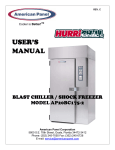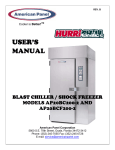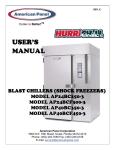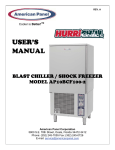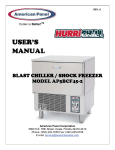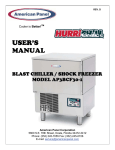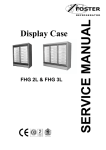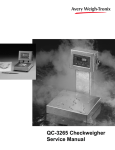Download American Panel Blast Chiller AP40BC250-12 Technical information
Transcript
REV. C Cooler is Better!TM INSTALLATION, OPERATION AND MAINTENANCE Manual BLAST CHILLERS MODEL AP40BC250-12 MODEL AP40BC250-2-12 MODEL BCCP-1 MODEL BCCP-2 MODEL BCIP American Panel Corporation 5800 S.E. 78th Street, Ocala, Florida 34472-3412 Phone: (352) 245-7055 Fax: (352) 245-0726 E-mail: [email protected] Thank you, and congratulations on your purchase of an American Panel blast chiller. We take great pride in engineering and manufacturing each of our products. With the goal of providing the highest accuracy and quality possible, our state-of-the-art manufacturing and quality control facility enables us to continually explore new technologies so that we can provide you with the finest equipment in the industry. Because of our commitment to your satisfaction, we have developed this Installation, Operation, and Maintenance manual to guide you through the complete installation process, and to help you maintain your equipment properly. Familiarization and compliance with this manual will ensure you years of trouble-free operation. On occasion situations can arise and will require the help of the factory, whether it be technical information, service or replacement of parts. We have a highly trained Customer Service and Parts Department available to help when these situations arise. We also offer a national network of service agencies that may be contacted for warranty and out-of-warranty service. When contacting the factory, please refer to the equipment serial number which can be located on the identification plate positioned on the side of the control panel. Thank you once again for your purchase of American Panel equipment. “Our reputation rests on the steadfast pursuit of your satisfaction”. American Panel Corporation 5800 S.E. 78 th Street, Ocala, Florida 34472-3412 Phone: (352) 245-7055 Fax: (352) 245-0726 E-mail: [email protected] INDEX Index Index ....................................................................................................................................................................................... 1 A. Introduction ......................................................................................................................................................................... 2 A.1. Controller Features...................................................................................................................................................... 2 B. Installation........................................................................................................................................................................... 4 B.1. Initial Cabinet Preparation ........................................................................................................................................... 4 B.2. Single Unit Installation AP40BC250-12 And BCCP-1 ................................................................................................. 5 B.2.1. Install Coil Assembly Frame ................................................................................................................................ 5 B.2.2. Install Fan Assembly Frame ................................................................................................................................ 6 B.2.3. Electrical Connections ......................................................................................................................................... 8 B.3. Double Unit Installation AP40BC250-2-12, BCCP-2, And BCIP............................................................................... 11 C. Refrigeration Unit Installation ........................................................................................................................................... 13 C.1. Preparation................................................................................................................................................................ 13 C.2. Find The Location...................................................................................................................................................... 13 C.3. Refrigeration Lines Installation.................................................................................................................................. 14 C.3.1. Installation At The Same Level .......................................................................................................................... 15 C.3.2. Installation At Different Levels ........................................................................................................................... 15 C.4. Connect The Remote Unit......................................................................................................................................... 15 D. Programming The Controller ............................................................................................................................................ 17 D.1. Blast Chilling Modes.................................................................................................................................................. 17 D.2. PC Connection Mode ................................................................................................................................................ 17 D.3. Programming Modes................................................................................................................................................. 18 D.4. Initial Programming ................................................................................................................................................... 18 D.4.1. Initial Programming Procedure And Parameters ............................................................................................... 18 D.5. Parameter Programming........................................................................................................................................... 21 D.5.1. Parameter Programming For Automatic Cycle.................................................................................................. 21 D.5.2. Parameter Programming For Manual Cycle ...................................................................................................... 22 D.5.3. Parameter Programming For Defrost Cycle ...................................................................................................... 23 D.5.4. Parameter Programming For UV Cycle ............................................................................................................. 24 D.5.5. Parameter Programming For Print Cycle........................................................................................................... 24 D.6. Programming The Alarms ......................................................................................................................................... 24 D.6.1. Setting The Food Probe Alarms ........................................................................................................................ 25 D.6.2. Setting The Air Probe Alarm .............................................................................................................................. 25 D.7. Recipe Names........................................................................................................................................................... 25 E. Printer (Optional) .............................................................................................................................................................. 26 E.1. Loading A Roll Of Paper............................................................................................................................................ 26 E.2. Removing A Roll Of Paper ........................................................................................................................................ 26 E.3. Operating The Printer................................................................................................................................................ 26 E.4. Maintenance .............................................................................................................................................................. 26 E.5. Replacing The Ribbon (No Paper In The Printer) ..................................................................................................... 26 E.6. Replacing The Ribbon (With Paper In The Printer)................................................................................................... 26 E.7. Clear The Events Memory......................................................................................................................................... 27 F. Operating And Maintaining The Unit................................................................................................................................. 28 F.1. Panning And Loading ................................................................................................................................................ 28 F.2. Operating ................................................................................................................................................................... 29 F.2.1. Automatic Cycle ................................................................................................................................................. 29 F.2.2. Manual Cycle...................................................................................................................................................... 29 F.2.3. Defrost Cycle...................................................................................................................................................... 30 F.2.4. UV Cycle ............................................................................................................................................................ 31 F.2.5. Print Cycle .......................................................................................................................................................... 31 F.2.6. Error Messages And Troubleshooting................................................................................................................ 32 F.3. Maintenance And Cleaning ....................................................................................................................................... 33 G. Standard Warranty ........................................................................................................................................................... 34 Appendixes .......................................................................................................................................................................... 35 Appendix 1 Settings Record for AP40BC250-12, AP40BC250-2-12, BCCP-1, BCCP-2, and BCIP ............................... 35 Appendix 2 Electrical Schematic 1 ................................................................................................................................... 36 Appendix 3 Electrical Schematic 2 ................................................................................................................................... 37 Appendix 4 Parts List ........................................................................................................................................................ 38 Appendix 5 Ordering Printer Supplies (Ribbon & Paper) ................................................................................................. 39 1 INTRODUCTION A. Introduction The Models AP40BC250-12, AP40BC250-2-12, BCCP-1, BCCP-2, and BCIP Blast Chillers are used to rapidly chill cooked foods to temperatures suitable for storage in a refrigerator. Blast chillers are sophisticated refrigeration machines capable of lowering the core temperature of most foods from 160°F to 38°F in less than two hours. Blast chilling operations employ high velocity cooled air flow to assure even cooling of the entire food product, and to quickly bring the food temperature through the danger zone in which bacteria multiply rapidly. This is done in accordance with HACCP, FDA and all state regulations. A dual temperature chilling cycle allows use of standard recipes without modification. A.1. Controller Features A solid state electronic controller, conveniently mounted on the front panel of the unit, is used to program and to operate the unit. Full controller instructions follow, covering: • initial set-up (done at time of installation) • programming of the cycles (done before operation and changed only if foods or conditions are changed) • operator selection from several available choices of operating mode • operation The versatility of the controller allows the operator to choose from the following modes and cycles: 1. AUTOMATIC MODE, the preferred mode, in which all the food probes are active and take part in controlling the chilling process. The cycle will never proceed to its next step until all the probes have reached their set temperatures. The operator needs only to select the recipe number of the food to be controlled by each probe (up to 150 recipes can be programmed), then insert each probe into its food. When all the probes have reached their programmed temperatures, the unit will automatically switch into holding mode. 2. MANUAL MODE, in which operating time is manually set by the operator for a particular meal. Air temperature is controlled by the air probes. The food probes, if they have been inserted into the food, will provide temperature readouts only. Manual mode will also switch automatically into the holding mode at the end of the cycle. 3. DEFROST CYCLE, used to defrost the unit if there has been a build-up of ice. 4. UV CYCLE (OPTIONAL), for sanitizing the unit. 5. PRINTER (OPTIONAL), which may be programmed to print or not print during the chilling cycles. If the printer is selected, printing starts automatically at the beginning of each chill cycle. All the operating parameters (starts and stops of the chilling cycle, dates and times, air and food temperatures) are printed, and then repeated in accordance with the programmed printer cycle time. If the printer is not selected, the readings will be stored for printing at a later time (up to 250 events, corresponding to one week of normal usage, can be stored). Refer to the instructions in this manual, as well as in the printer’s manual, for more details. NOTE: Be certain to complete and return the printer’s warranty card. Also retain the ribbon & paper order form for use when needed. 2 CONTROLLER 3 INSTALLATION B. Installation American Panel Corporation equipment has been shipped in a package designed to sufficiently protect from damage under normal shipping circumstances. Upon receiving the shipment, carefully inspect the package for visible damage and check the number of packages against the Bill of Lading. Notify the carrier immediately of any shortage or damage to your shipment. Claims must be filed promptly with the carrier. After receipt of shipment, carefully and safely remove the unit from the package. Check the containing of the package against the packing list. Under no circumstances may a damaged piece of equipment be returned to American Panel Corporation without first obtaining written permission. To assure proper installation carefully read and comply with the following instructions. B.1. Initial Cabinet Preparation Note: When following the installation instructions consider that the fan assembly frame will be inserted into door hinge side of cabinet and the coil assembly frame will be inserted in the door latch side of cabinet. Check if the cabinet was provided with penetrations to accommodate the refrigeration pipes (2-1/2” hole) and the drainpipe (1-1/2” hole). If the cabinet is provided with penetrations proceed with the installation of the coil assembly frame. Otherwise follow the next steps: 1. Measure location of drainpipe on drain pan (see PHOTO #1) where it will extend behind the Coil Assembly Frame (see PHOTO #3, page 9). Properly cut a corresponding 1 ½” hole in the rear corner panel to receive the drainpipe (see DRAWING #1). PHOTO # 1 DRAWING # 1 2. Measure and locate the refrigeration lines on the coil assembly frame and properly drill corresponding 2 ½” holes in the ceiling side or rear panels to accommodate 1 1/8” and ½” pipes. 3. Install the air deflectors on the top corners (above the fan and coil frames) using the provided self-taping stainless steel screws. 4 INSTALLATION B.2. Single Unit Installation AP40BC250-12 And BCCP-1 B.2.1. Install Coil Assembly Frame 1. Insert the coil assembly frame into the door latch side of the box with the filter facing the interior of the box (see DRAWING # 2). Push the assembly tight to the side wall leaving ¼” space at the front and rear panels. Note the three holes on the stainless steel angle frame (at the top of the horizontal cross brace on the vertical surface at the back of the frame). Drill 1/8” pilot holes. DRAWING # 3 DRAWING # 2 2. Secure the frame to the back of the box with self-tapping 8/32” stainless steel screws (see DRAWING # 3). 3. Insert the drain pan (see PHOTO #1, page 4) with the drain pipe through the drain hole previously drilled. 5 INSTALLATION B.2.2. Install Fan Assembly Frame 1. Insert the fan assembly frame into the door hinge side of the box with the fans facing the interior of the box (see DRAWING # 4). Push the assembly tight to the side wall leaving ¼” space at the front and rear panels. Note the three holes on the stainless steel angle frame (at the top of the horizontal cross brace on the vertical surface at the back of the frame). Drill 1/8” pilot holes into the back panel of the box. 2. Secure the frame to the back of the box with self-tapping 8/32” stainless steel screws (see DRAWING # 3, page 5) DRAWING # 4 6 INSTALLATION 3. Seal the spaces between frames and side box panels by tightening the butterfly ¼” nuts on the provided seal brackets (see PHOTO #3 page 8). 4. Make the electrical connections (page 8) and install the refrigeration unit (page 13). 5. Lower the ceiling panel over the Coil Assembly Frame and secure the ceiling to the fans top filler panel with 8/32” bolts in the predrilled holes (see DRAWING # 5 & PHOTO #2). Drill holes in the coil side of the ceiling through the coil filler and secure with self-taping 8/32” stainless steel screws. PHOTO #2 DRAWING # 5 7 INSTALLATION PHOTO #3 B.2.3. Electrical Connections All power cables inside the cabinet, with the exception of door / window heater and door switch cables (see PHOTO #4, page 10), are provided with twist and lock plugs and connectors. All cables, plugs, and connectors are color coded (see Color Code Chart on page 9). Connect the plugs and connectors of the same code color (see PHOTO #5, page 10). According to the color code chart, the orange coded cable is for the door / window heater. Connect this cable with the door and window heaters inside the connection box provided by the box supplier. Connect the brown cable with the door switch using heat shrink butt splices. The thermocouple cables (gray) are provided for the air probe(s), food probe(s), and defrost probe. Connect the red, yellow, green, and blue cables in the terminal block on the top of the evaporator assembly (see PHOTO #6, page 11). The brown cable is for the air probe located behind the top fan. The white cable is for the defrost probe located on the bottom of the evaporator. Use heat shrink butt splices. Hang all cables so they will not touch the defrost heaters and will not be caught by the fan blades. Install the thermostat bulb on the coil assembly frame as close to the defrost heaters as possible but not closer than 5”. Secure the bulb of the thermostat with cable ties to minimize risk of breakage of the capillary tube caused by vibration. NOTE: If the door switches are not installed by the box supplier, mount the ones provided by American Panel Corporation as shown on page 9, DRAWING #6 and page 12, PHOTO #7. 8 INSTALLATION DRAWING #6 NOTE: Route the micro-switch (B) wires through the wall and bring them inside the box at approx. 6” above the door. Insulate the wall hole (s) with silicone or grommets. Take precaution to protect the heater wires inside the door frame. COLOR CODE CHART PLUG/CONNECTOR COLOR CABLE/WIRE TYPE PLUG/CONNECTOR DESTINATION QUICK-CONNECT (PLUG-CONNECTOR) CABLES BLUE FANS SOOW YELLOW DEFROST HEATERS SOOW GRAY SOLENOID VALVE SOOW WHITE INTERIOR LIGHT SOOW GREEN UV LIGHT SOOW BROWN DOOR SWITCH SOOW / WIRE ORANGE DOOR / WINDOW HEATERS SOOW / CONN. BOX RTD (FOOD, AIR & DEFROST) PROBES (GREY WIRE) GREEN PRODUCT PROBE THERMOCOUPLE (OPTIONAL) BLUE PRODUCT PROBE THERMOCOUPLE (OPTIONAL) YELLOW PRODUCT PROBE THERMOCOUPLE (OPTIONAL) RED PRODUCT PROBE THERMOCOUPLE (STANDARD) BROWN AIR PROBE THERMOCOUPLE (STANDARD) WHITE DEFROST PROBE THERMOCOUPLE (STANDARD) 9 INSTALLATION PHOTO #4 PHOTO #5 10 INSTALLATION PHOTO #6 B.3. Double Unit Installation AP40BC250-2-12, BCCP-2, And BCIP Installation procedures are similar with the ones for the single unit. Each of the two evaporators is fed by one condensing unit. Both single units installed in a double box are controlled by one electronic controller. The difference is made by the double number of power cables and air probe cables. The two frames to be installed by the control board are marked # 1. The other two frames to be installed on the back are marked # 2 (see PHOTO #8 page 12 and PHOTO #9, page 13). If the markings are lost or missing and you need to select the frames to be installed close to the controller, look for the ones with extra long cables. If the frames are installed improperly, the feeding cables will be short. Drill holes through the partition walls above the top of the frames. Run the cables with connectors through, and plug them according to the color codes. Protect the cables from the rough edges of the drilled holes into the partition walls. 11 INSTALLATION PHOTO #7 Door magnetic switch on the left; Magnet on the right PHOTO #8 12 INSTALLATION PHOTO #9 C. Refrigeration Unit Installation C.1. Preparation 9 9 9 9 9 9 Check the integrity of the unit once it is unpacked Check to make sure the floor is leveled Check that the available power supply corresponds to the ratings on the unit’s nameplates and correctly rated electrical protection is provided. If additional refrigerant should be needed, be certain to use the correct type. Make certain that adequate drainage is provided. If a remote condensing unit is used, be certain that it is positioned within the range indicated in this manual and that it is connected as specified and in accordance with all applicable electrical codes. C.2. Find The Location Ambient air temperature for air-cooled condensing units must be no greater than 95° F to ensure the rated performance. The condensing unit must be located away from direct sunlight if installed outdoors; or, if it is indoors, it should be in an appropriate room in which air change is guaranteed to be no less than 318,000 cubic feet per hour. SPECIFICATIONS TO USE DURING INSTALLATION: i) Voltage Phases Amperage Circuit size Power supply cable Note: CABINET AP40BC250-12 BCCP-1 120/208V 1 10 15 12-4 AP40BC250-2-12 BCCP-2, BCIP 120-208V 1 20 30 10-4 ii) AIR COOLED REMOTE CONDENSING UNIT (4HP)(OPTIONAL) 208V 3 20 30 10-4 The condensing unit and the cabinet must be connected to separate 13 INSTALLATION electrical power supplies. Each wire must be connected to its corresponding terminal. The ground wire must be connected to an efficient ground terminal. C.3. Refrigeration Lines Installation Follow the steps below to assure a proper installation. 1. Minimum pipe inclination has to be provided. CONDENSING UNIT 2. Make sure you place the fastening brackets on insulated piping. 3. Provide air tight welding. 4. Create the vacuum and load the line. 5. 6. 7. 8. Check for leaks. Open the shut-off valves (A & B) on both sides of remote unit and of cabinet. Check the exact load of refrigerant in the liquid passage gauge. Check that all the refrigerant taps are open. Use the table below to determine the number of pipe supports you need to install. 14 INSTALLATION Distance (ft.) 16 32 48 64 80 Number of Pipe Supports 2 3 5 7 9 C.3.1. Installation At The Same Level If the condensing unit is going to be installed at the same level with the cabinet, follow the instructions in the FIG #5 FIG # 5 C.3.2. Installation At Different Levels If the remote condensing unit is installed at a higher level than the cabinet (FIG #6) insert a siphon in the return line at every 6 ft. of difference in height. If the remote condensing unit is installed at a lower level than the cabinet (FIG #7) it is not necessary to insert any siphons. FIG #6 Insert a siphon at the beginning (a) and at the end (b) of each riser FIG #7 C.4. Connect The Remote Unit 15 INSTALLATION The specified piping diameters (see chart below) from the remote condensing unit to the cabinet is adequate for a separation of up to 60 feet. For greater distances, contact the factory for instructions. Supply Line Intake Line Diameter of Copper Piping ½” 1 1/8” **Note: The insulation used on the piping must be of high quality and must have closed cells. CONDENSATE DRAINAGE CONNECTION It is important that condense from the evaporator is properly drained. The drain line from the evaporator exits from the side of the front cabinet. It must be connected in conformance with local regulations. VERIFYING CORRECT INSTALLATION 1. 2. 3. 4. 5. Check that there are no refrigerant leaks from welds and joints that were done during the installation. Check that the refrigerant piping is insulated fully and correctly. Check all electrical connections. Check the provision for drainage of condense. Check that the electrical supply is the correct voltage (within ± 5%), phase and size per the nameplate. 16 PROGRAMMING D. Programming The Controller WARNINGS! Read and carefully follow all of the instructions in this manual before attempting to install this equipment. Installation must be performed by a qualified Service Agency approved and authorized by American Panel Corporation. Doing otherwise may void the warranty. Any changes made to the equipment without authorization from the factory will void the warranty. PREPARATION 9 9 9 9 Check the integrity of the unit once it is unpacked. Check to make sure the floor is level. Check that the available power supply (Voltage, # of phases, Hz, Amps, max. fuse size) corresponds to the ratings on the nameplate and that correctly rated electrical protection is provided (VOLTAGE MUST BE WITHIN ± 5% FROM THE NAMEPLATE VALUE). Make certain that adequate drainage is provided. D.1. Blast Chilling Modes AP40BC250-12, AP40BC250-2-12, BCCP-1, BCCP-2, and BCIP are equipped with a high versatility electronic controller allowing the chef to choose between automatic and manual operation. Automatic Mode In the first part of the cycle the air temperature is lowered to a preset temperature (100F). When the food core temperature reaches a preset breaking temperature point (600F) the unit will switch to the second part of the cycle which is design to protect the food from getting frozen. The air temperature will rise to a preset temperature range (280F to 350F). The chilling cycle is complete when the food core temperature reaches the desired end temperature (400F). Manual Mode In the manual mode the blast chilling operation will last for a preset time. In the first part of the manual cycle the air temperature is lowered and held to a preset temperature (100F). Once the time for the first part of the cycle expires the unit will switch to the second part of the cycle. The air temperature is held at a preset temperature range (280F to 350F) for the remaining time (1 hour). Note: At the end of any blast chilling cycle the unit will automatically switch to a holding mode which will keep the food at 380F until START/STOP button is pressed to end the cycle. D.2. PC Connection Mode The unit can be programmed and operated from a remote PC via modem and software (Windows 95, 98, 2000, NT, and XP). Maximum distance is 4000 feet. Full instructions are supplied on a computer disc, which is furnished when the computer connection is ordered. All connections should be made exactly as shown in the connection diagram, drawing number 98002-01B on page 38 of this manual. The application allows the operator to save the programmed parameters and the events memory to PC for archival purposes. The software’s interface emulates the control panel. 17 PROGRAMMING D.3. Programming Modes All American Panel Corporation blast chillers are initially programmed at the factory. These settings may be considered standard for AP40BC250-12, AP40BC250-2-12, BCCP-1, BCCP-2, and BCIP units. However, the customer may change any of these settings as indicated by necessity. There are two programming modes to be covered: Initial Programming - settings like year, month, date, time, and several other parameters. Parameter Programming - settings that control the chilling cycles. To program the controller the customer can either use the control panel at the unit, or the PC application. The front panel buttons are divided into 3 groups, as follows: 1. 3. On/Off Select Start/Stop Up 2. Down Automatic Cycle Manual Cycle Enter Defrost Cycle UV Cycle Print D.4. Initial Programming The initial configuration of the system can be performed in Initial Programming mode. This includes setting the current year, month, date and time, as well as several other parameters. Note: During the programming steps, any delay longer than 20 seconds before pushing the next button will cause the controller to revert to “OFF” state and the display will show: OFF. TO AVOID THIS, THE FOLLOWING INSTRUCTIONS SHOULD BE CAREFULLY REVIEWED AND THE DESIRED SETTINGS SHOULD BE DETERMINED BEFORE PROCEEDING. If the control panel goes to OFF state, programming mode will have to be restarted. Note: During programming, pressing and holding changing speed. or button for more than two seconds will increase the value D.4.1. Initial Programming Procedure And Parameters The instructions below contain screens with the exact messages displayed by the controller during programming procedure. Follow the notes located to the right of these screens. Check that the unit is plugged in and power is available. The controller should be in OFF state. If it is not, press Press and hold for approximately 5 seconds. When the command is accepted, the controller will give one long beep and ask the operator to select the desired language. Use Press 18 . when done. and buttons to scroll thru the language settings. PROGRAMMING The controller will ask the operator to enter the access code. Press, in order and within Æ 20 seconds, the following combination Æ . When done, confirm by . pressing Note: If the entered access code is not correct, the controller will ask the operator to re-enter the code. Wait five seconds and then re-enter the access code. If the correct code is entered, the controller will give a short beep and display the message: To skip press . To change the access code press, in order and within 20 seconds, , a three button combination using , , , . For example, press Æ Æ . The controller will display the new access code. Press to confirm the new access code. Next, the controller will ask the operator to set the current year. Use when done. buttons to scroll thru the year settings. Press The controller will ask the operator to set the current month. Use to scroll thru the month settings. Press Use and and and buttons when done. buttons to scroll thru the date settings. Press when done. The controller will ask the operator to change the hour setting. To skip the time changing procedure press screen. . The controller will jump to the PC Connection setting To change the hour setting, use to move to the next screen. and buttons. When done, press The controller will ask the operator to change the minute setting. Use buttons to change the minute. When done, press screen. button and button to move to the next Use and buttons to change PM/AM setting. Press Use and buttons to chose Yes or No. Select “YES”, only if you purchased the when done. The display will show: PC connection kit, otherwise select “NO”. Press when done. 19 PROGRAMMING and buttons to scroll to the baud rate of your computer. Most computers Use use 38400 baud rate. Press when done. If “PC CONNECTION” is set to “NO”, the controller will jump to the “PRINTER CONNECTION” screen. If “PC CONNECTION” is set to “YES”, the controller will ask you to select the unit’s ID number. To change the ID number for a particular chiller, use when done. and buttons. Press Note: If more than one chiller is connected to the PC, each chiller must have a different ID number. Thirty-two ID numbers are available. Use and buttons to chose Yes or No. Select “YES”, only if the unit is equipped with a printer, otherwise select “NO”. Press and Use 1200 baud rate. Press Use done. when done. buttons to scroll to the printer’s baud rate. The provided printer uses when done. and buttons to change the number of food probes. Press when Note: The number of food probes you set should be equal with the number of food probes available on the unit. Use and buttons to chose Yes or No. Select “YES”, if the unit is equipped with UV light, otherwise select “NO”. Press Use and buttons to choose Yes or No. Defrost Cycle is standard for all A.P.C blast chillers. Set the value to “YES”. Press Use and when done. when done. when done. buttons to change the number of available air probes. Press Note: The number of air probes you set should be equal with the number of air probes available on the unit. AP40BC250-12 and BCCP-1 units are standard equipped with one air probe; AP40BC250-2-12, BCCP-2, and BCIP units are equipped with two air probes, one for each compartment. NAFEM communication is an optional feature. Select “Yes” only if NAFEM communication kit has been purchased. 20 PROGRAMMING The Initial Programming is now complete. After five seconds the display will show “OFF”. Until then no command is available. D.5. Parameter Programming The versatility of the control panel allows the operator to choose between five cycles. Two blast chilling modes: Automatic and Manual, and three special cycles: UV, Defrost, and Print. All of these cycle’s parameters have to be carefully programmed. FOR AN EXPLANATION OF THE BLAST CHILLING MODES REFER TO CHAPTER D.1. PAGE 17 OF THIS MANUAL. Note: All American Panel Corporation blast chillers are initially programmed at the facility. These settings may be considered standard for AP40BC250-12, AP40BC250-2-12, BCCP-1, BCCP-2, and BCIP units (See Appendix 1). However, the customer may change any of these settings as indicated by necessities. Note: During the programming steps any delay longer than 20 seconds before pushing the next button will cause the controller to revert to “OFF” state and the display will show OFF. TO AVOID THIS, THE FOLLOWING INSTRUCTIONS SHOULD BE CAREFULLY REVIEWED AND THE DESIRED SETTINGS SHOULD BE DETERMINED BEFORE PROCEEDING. If the control panel goes to OFF state, programming mode will have to be restarted. D.5.1. Parameter Programming For Automatic Cycle The instructions below contain screens with the exact messages displayed by the controller during programming procedure. Follow the notes located to the right of these screens. Check that the unit is plugged in and power is available. The controller should be in OFF state. If is not, press Press . once to enter the Parameter Programming Mode. The controller will give a short beep and it will display: The controller will ask the operator to enter the access code. Press, in order and within 20 seconds, the following combination pressing Æ Æ . When done, confirm by . Note: If the entered access code is not correct, the controller will ask the operator to re-enter the code. Wait five seconds and then re-enter the access code. If the correct code is entered, the controller will ask the operator to choose a cycle to program. Press to set the parameters for the automatic cycle. The controller will display: and buttons to increase or decrease the low air temperature (cut out) Use setting for the first part of the cycle. Press when done. The controller will move to the next screen. 21 PROGRAMMING and buttons to increase or decrease the high air temperature (cut in) Use setting for the first part of the cycle. Press when done. and buttons to increase or decrease the low air temperature (cut out) Use setting for the second part of the cycle. Press when done. and buttons to increase or decrease the high air temperature (cut in) Use setting for the first part of the cycle. Press when done. and buttons to increase or decrease the temperature point at which the Use controller will switch from the first part to the second part of the cycle. Press when done. and buttons to increase or decrease the food temperature point at which Use the controller will switch to third part of the cycle. Press when done. Note: The third part of the cycle is the holding mode. After the food reaches the temperature at “SETTING 6” the unit will keep the food at a safe temperature until it will be removed from the unit and stored. and buttons to increase or decrease the low air temperature (cut out) Use setting for the third part of the cycle. Press when done. and buttons to increase or decrease the high air temperature (cut in) Use setting for the third part of the cycle. Press when done. The controller will move to CHOOSE OPERATING CYCLE screen. Press program. to exit the programming mode, or choose another cycle to D.5.2. Parameter Programming For Manual Cycle The controller will ask the operator to choose an operating cycle. Press parameters for the manual cycle. to set the The display will show: and buttons to increase or decrease the low air temperature (cut out) Use setting for the first part of the cycle. Press when done. The controller will move to the next screen. and buttons to increase or decrease the high air temperature (cut in) Use setting for the first part of the cycle. Press 22 when done. PROGRAMMING and buttons to increase or decrease the low air temperature (cut out) Use setting for the second part of the cycle. Press when done. Note: The second part of the cycle is the holding mode. and buttons to increase or decrease the high air temperature (cut in) Use setting for the second part of the cycle. Press when done. and buttons to increase or decrease the amount of time the controller is Use going to keep the unit in the first part of the manual cycle. After the time expires the unit is going to enter the holding mode. Press when done. The controller will move to CHOOSE OPERATING CYCLE to exit the programming mode, or choose another cycle to screen. Press program. D.5.3. Parameter Programming For Defrost Cycle The controller will ask the operator to choose an operating cycle. Press parameters for the defrost cycle. to set the and buttons to choose between electric and air flow defrost. Choose Use electric defrost only if your unit is equipped with electric heaters. Otherwise choose “Air Flow” defrost. If the defrost cycle type is set to electric, the controller will display: and buttons to increase or decrease the evaporator temperature at Use which the controller will finish the defrost cycle. Press when done. If the defrost cycle type is set to “Air Flow” the controller will display: Use and buttons to increase or decrease the length of the defrost cycle. 23 PROGRAMMING D.5.4. Parameter Programming For UV Cycle The controller will ask the operator to choose an operating cycle. Press parameters for the UV cycle. to set the and buttons to increase or decrease the amount of time in which the Use Germicidal Lamp will be on. Press when done. Note: The UV cycle is an optional feature. Program the UV cycle only if the unit is equipped with a Germicidal Lamp. D.5.5. Parameter Programming For Print Cycle The controller will ask the operator to choose an operating cycle. Press parameters for the print cycle. Use Press and to set the buttons to set the printer ON or OFF. when done. Note: If the print mode is ON, the printer will print events at preset time intervals. If the print mode is set , the events will be saved in the controller’s memory. and buttons to increase or decrease the time interval at which the Use controller will save the events (status of the unit, time, air temperature, and food temperature) Press when done. Press to exit programming mode. Note: The controller is able to save 250 operating events, approximately 72 hours of normal operation. To store the new information the operator will have to clear the events memory. (See chapter E.7) Note: The Printer is an optional feature. Program the Print cycle only if the unit is equipped with a Printer. D.6. Programming The Alarms The unit’s control panel is equipped with two types of alarm systems: Food Probe Alarm – it will sound when the food has reached the desired temperature, or when the food temperature is too high. The Food Probe Alarm is informative only and it will not stop the unit. Air Probe Alarm – it will stop the unit in case the air temperature inside the cabinet goes out of the preset temperature range. The Air Probe Alarm is a protective system. In case it does go off, the unit should be inspected and, when safe, restarted. 24 PROGRAMMING D.6.1. Setting The Food Probe Alarms Make sure the control panel is in OFF mode. Press and hold same time, for five seconds. and , at the The display will show: and buttons to increase or decrease the desired end temperature of the Use food. The red food probe alarm will go off if the food temperature goes below this point. Press when done. and buttons to increase or decrease the high temperature point. If the Use food temperature is grater than this point, the red food probe alarm will go off. Press when done. If your unit is equipped with additional food probes, repeat the previous procedure for the rest of the food probes: Yellow, Blue, and Green. D.6.2. Setting The Air Probe Alarm Note: The Air Probe Alarm temperature set points are critical for the good functioning of the refrigeration system. Therefore, these limits should be set only by a qualified factory technician. Make sure the control panel is in OFF mode. Press and hold same time, for five seconds. and , at the The display will show: and buttons to increase or decrease the low limit temperature point at Use which the controller will shut off the unit. Press when done. and buttons to increase or decrease the high limit temperature point at Use which the controller will shut off the unit. Press when done. The Parameter Programming is now complete. IT IS NOW SAFE TO OPERATE THE UNIT. D.7. Recipe Names Note: The controller can store up to 150 recipe names. A recipe name must not be longer than 12 characters. Make sure the control panel is in OFF mode. Press and hold for five seconds. The display will show: 25 PROGRAMMING Use and name, press buttons to scroll to the desired recipe number. To edit the recipe . and buttons to scroll thru the characters. Press Use character or to add characters. Press to save the change and to move to the next recipe number. To exit recipe name programming mode, press before pressing Note: Do not press character press to move to the next . . The changes for that particular recipe number will not be saved. To delete a . E. Printer (Optional) NOTE: The printer is delivered fully installed E.1. Loading A Roll Of Paper 1. Remove the printer cover by pressing on the groove patterns to pop the front edge up. Lift off the cover. 2. Press the rocker switch to the left. The light will go off. 3. Unroll several inches of paper. 4. Cut a straight edge on the paper roll if it is jagged. This will facilitate the entry of the paper into the printer. 5. Slide the paper through the slot connecting the paper compartment and the printer compartment. It can be slid in about ¼” before it stops. 6. While holding the paper in place, press the rocker switch to the Paper Feed position and hold it there. The printer will activate and a rubber roller will pull the paper into the printer compartment. Release the switch when an inch of paper has emerged from the top of the printer. 7. Slide the paper through the slot in the printer cover. 8. Push the back of the printer cover down and into place. 9. Press the front of the printer cover down to lock in place. E.2. Removing A Roll Of Paper 1. Using the Paper Feed switch, advance the paper about one inch beyond the paper cutter. 2. Lift the paper roll away from the printer housing and cut the paper feeding to the printer with scissors. Try to make the cut as square as possible to help the next time you reload the paper. 3. Pull the remaining paper through the printer mechanism. Be sure to pull the paper from the top (paper cutter side). WARNING: Pulling the paper out the back of the printer will damage the print mechanism. E.3. Operating The Printer The Paper Feed switch on the printer is a rocker type switch. Push the left side of the rocker switch to toggle the printer ON or OFF. A red light will go on when the printer switch is ON. Push the right side of the switch to advance the paper. E.4. Maintenance When printing becomes difficult to see, replace the ribbon in your printer with an Epson HX-20 cartridge ribbon. If your printer is used infrequently, the print impression may become weak because the ribbon dried out. In that case, advance the ribbon to a new section by holding down the Paper Feed switch for several seconds. E.5. Replacing The Ribbon (No Paper In The Printer) 1. Turn the printer OFF. 2. Four small grooves are embossed on each side of the printer cover. Push down on one or both of these areas until the printer cover tilts up, then lift the cover completely off. 3. Push down on the right side of the ribbon cartridge where it is marked “PUSH. Remove the cartridge. 4. Install the new cartridge. Be sure the cartridge is inserted firmly to prevent weak or irregular printing. The cartridge must be properly seated and aligned for best printing 5. Turn the cartridge “knob” (marked by an arrow) clockwise to take up slack. 6. Place back the cover. E.6. Replacing The Ribbon (With Paper In The Printer) 26 PROGRAMMING 1. It is possible to insert the ribbon cartridge if there is already paper in the printer. 2. Hold the cartridge at each end with thumb and forefinger and slide it over the paper and into the printer compartment be sure the paper goes between the ribbon cartridge and the ink ribbon. If you get ribbon ink on the printer case, wipe it off immediately as once it dries it is difficult to remove. E.7. Clear The Events Memory The controller is able to save 250 operating events, approximately 72 hours of normal operation. To store the new information the operator will have to clear the events memory. To clear the memory, follow the procedure: Make sure the control panel is in OFF mode. Press and hold five seconds. and buttons for The display will show: Use Press or button to change from NO to YES. when done. The events memory is now clear and ready to store new events. Note: Print the events for your records before clearing the memory. 27 OPERATING F. Operating And Maintaining The Unit F.1. Panning And Loading Panning 1. Standard pan depth is 2-1/2”. Other depths can be used but are not recommended as their use would require an increase in the cycle time. 2. Stainless steel or aluminum pans are recommended. Plastic containers will increase the chilling time by 10%. 3. Crockery or stainless cylinders, 6”dia. and 10” max. height, are acceptable. 4. Slack filled cryovac bags can be used if placed on wire shelves. 5. Most foods should be covered with stainless steel or aluminum lids, or with aluminum foil. The food should NOT touch the lid or foil. Avoid plastic wrap when possible as it increases the chilling time by 10%. If it must be used, such as with tomatoes or other high acid foods, leave the wrap slack so that it touches the food surface and pierce it in several places. Plastic oven bags should also be pierced. 6. Foods should be left UNCOVERED in the following circumstances: • When a dry surface is desired, such as with fried chicken, fish or potatoes. • When the food has a relatively large surface, such as with chicken breasts, Salisbury steaks, etc. • For large roasts of beef, turkey, etc. • For pastry and other bakery products. 7. Some foods, such as roast beef, will continue to cook after removal from the oven. To avoid this, they should be chilled uncovered. 8. Food probes should be in the center of the food in the pan. 9. Always wipe the probe with an alcohol swab after removing it from the food, then place the probe into the holding device. Loading 1. Place the pans on the mobile cart so that the pan ends will face the fans and the cold air will be drawn over the length of the pans. 2. The shelves should be loaded so that there is no less than one inch between the bottom of one pan and the top of the next. Also be certain that there is sufficient space between the top of any probe and the bottom of the pan above. 3. Place the loaded cart in the center of the chilling cabinet between the refrigeration coil and the fans. 28 OPERATING F.2. Operating Note: The instructions below contain screens with the exact messages displayed by the controller during operating procedure. Follow the notes located to the right of these screens. F.2.1. Automatic Cycle Make sure the controller is in OFF mode. Press to start the unit. The controller will display the greeting message. The controller asks the operator to choose an operating cycle. Choose between automatic, manual, defrost, UV, and print cycle. To start the automatic cycle press . The controller asks the operator to choose a recipe for each probe. Note: Setting the recipe name and number is optional. See chapter D.7., page 25 for an explanation on how to load the recipes into the controller’s memory. for each probe color (four times). To skip these steps press and buttons to scroll thru the recipe names and numbers. Press when To set the recipe for each probe use done to move to the next probe. After the recipes have been set for all four probes the controller will alternately display: The food temperature screen and the air temperature screen Note: For an explanation of the displayed parameters see FIG #8, page 31. To start the cycle press . The controller will alternately display the food temperature screen and air temperature screen. The refrigeration system (fans, compressor, and evaporator) will start to operate. The fans will operate continuously; the compressor will cycle as required to maintain the programmed temperature range. The refrigerated air will reach the “LOW AIR/HIGH AIR” temperature range selected for the first part of the cycle and it will remain there until all the probes reach the “BREAKING TEMPERATURE”. At that point the refrigeration system will change the air temperature to the “LOW AIR/HIGH AIR” temperature range selected for the second part of the cycle. Note: The controller will display the temperature for each food probe. It will beep and flash when its final food temperature is reached. The food monitored by that probe may then be removed from the unit. F.2.2. Manual Cycle Make sure the unit is on and the display shows: The controller asks the operator to choose an operating cycle. Choose between automatic, manual, defrost, UV, and print cycle. To start the manual cycle press . The controller asks the operator to choose a recipe for each probe. Note: Setting the recipe name and number is optional. See chapter D.6, page 28 for an explanation on how to load the 29 OPERATING recipes into the controller’s memory. To skip these steps press enter for each probe color. and buttons to scroll thru the preset recipe names and numbers. Press To set the recipe for each probe use when done to move to the next probe. After the recipes have been set for all four probes the controller will alternately display the food temperature screen and the air temperature screen Note: For an explanation of the displayed parameters see Fig.8, page 28. To start the cycle press . The controller will alternately display the food temperature screen and air temperature screen. During the cycle, the time left to run is shown in the lower right corner of the display. The refrigeration system (fans, compressor, and evaporator) will start to operate. The fans will operate continuously; the compressor will cycle as required to maintain the programmed temperature range. The timer will count down from H 2:00 Min (the programmed cycle time). When it reaches H 00:00 Min, the air temperature will rise to the programmed hold temperature range and the unit will go into the “HOLDING MODE”. It will remain there until the cycle is stopped by pressing . F.2.3. Defrost Cycle Make sure the unit is on and the display shows: The controller asks the operator to choose an operating cycle. Choose between automatic, manual, defrost, UV, and print cycle. To start the defrost cycle press . Note: There are two types of defrost available: air flow type and electric heat type defrost. If your unit is equipped with air flow type defrost, open the door to continue. For electric heat type defrost the door has to be closed. Depending on which type defrost your unit is equipped with, the controller will display one of the following messages: Press to start the cycle. If air flow is the default defrost type selected for your unit (see chapter D.5.3.), the controller will display: The controller will display the remaining time of the air flow type defrost cycle. The total time of the cycle depends on the preset cycle time (see chapter D.5.3). If the default defrost type for your unit is electric heat, the controller will display: The defrost cycle will be on until the defrost temperature reaches the programmed end defrost temperature. At the end of the cycle the controller will beep and display the message: 30 OPERATING to exit the defrost cycle. Press F.2.4. UV Cycle Make sure the unit is on and the display shows: The controller asks the operator to choose an operating cycle. Choose between automatic, manual, defrost, UV, and print cycle. To start the UV cycle press Press . to start the cycle. The controller will display the remaining time of the cycle. At the end of the cycle the controller will beep and display the message: Press to exit the UV cycle. F.2.5. Print Cycle The controller asks the operator to choose an operating cycle. Choose between automatic, manual, defrost, UV, and print cycle. To start the print cycle press . The controller’s memory can store 250 events. The number of readings left show how many more events can still be stored. Press to start the cycle. Note: If the reading is “0”, the memory is full and should be either printed out or erased. A reading of “250” indicates that the memory is empty. During the printing cycle the controller will display: At the end of the cycle the controller will beep and display the message: Press to exit the print cycle. 31 OPERATING F.2.6. Error Messages And Troubleshooting Problems beyond the routine maintenance would probably involve the refrigeration system or the control system. It is recommended to contact the factory for assistance if this should occur. Note that the warranty would be voided if these components are serviced by other than trained technicians approved by the manufacturer. Here is an error message and troubleshooting procedure list that may occur. Check the doors are tightly closed. If the problem persists call a qualified technician to check the integrity of the door switch and the door switch connections. If any of the AIR PROBE N/G messages occur call a technician to check the integrity of the air probe and the air probe connections. If DEFROST ON N/G message occurs, call a technician to check the integrity of the defrost probe and the defrost probe connections. Note: The defrost cycle is optional, a defective defrost probe won’t affect the chilling cycles. This screen appears in case of a defective food probe. The defective food probe does not give any reading. Call a technician to check the defective food probe and the probe’s connections. Note: In case of defective food probes, the unit will operate normally in Manual cycle. Check if the printer’s power LED is on. If it is not, press the printer’s power button to turn it on. For more details read the printer manual. If the problem persists call a technician to check the printer. This message appears when the air temperature in the cabinet is above the preset high limit or below the low limit. The controller will turn the unit off. The unit will have to be restarted. Note: The above problem will occur if the unit is overloaded with extremely hot food. If this is the case, open the cabinet, let it cool, and restart the unit after a few minutes. If the problem persists, call a refrigeration technician. 32 MAINTENANCE F.3. Maintenance And Cleaning Warnings: 1. Read all the instructions before you attempt to operate the equipment. 2. Always disconnect the unit from the power source before attempting any service or maintenance. 3. Repairs should be performed by a qualified service agency approved by American Panel Corporation. 4. Any changes made to the equipment without the written authorization from the factory will void the warranty. Daily Cleaning: 1. Before starting, remove the plug from the wall. If the unit is directly hard wired to the power source, shut off the main power switch or breaker. Caution: To avoid scratching the stainless steel, DO NOT use scouring pads or any other type of abrasive material. 2. Wipe down exterior surfaces with a cellulose sponge or a cloth using mild detergent and warm water. Rinse with cloth or sponge moistened with water to remove traces of detergent, then wipe down with a sanitizing solution. 3. Dry the exterior with a clean, soft cloth. Then, if desired, polish the exterior with a commercial stainless steel polish. 4. Spaces around the unit must be kept free of debris and soil build-up. Quarterly: Remove the clamps that hold the filter screen in place. Carefully remove the filter screen and wash it with warm hose water or run it (weighted down with a dish rack) through a dishwasher. Shake out excess moisture, and then remount it in the chiller. With assistance from the maintenance department, remove the drain pan from underneath the evaporator coil. Have the plumber open the pipe union outside the chiller which is connected to the floor waste pipe. Rinse out the drain pan to remove any food particles or water that may have accumulated. Wipe it with a sanitizing solution and return it to its location under the coil section. Have the plumber reconnect the union. Semi-Annually: With assistance from the maintenance department, shut off the main power switch to the chiller. Remove the four screws that hold each fan cover in place. Remove and clean the covers. Wipe the fan blade surfaces facing the cooling chamber with a non-caustic cleaning agent and sanitizing agent. Replace the covers and screws, then return the main switch to the on position. Preventive Maintenance As needed: 1. Clean and sanitize the food probe(s) after each use. 2. If dropped or damaged, the probe(s) should be checked for accuracy. 3. Replace the interior light when required. Monthly: 1. Check and clean the door gasket in jamb. 2. Check that the drain line is open. Semi-Annually: 1. Check the probe’s accuracy by comparing them with a known accurate thermometer. 2. Check probe cord’s end connector to make sure it is not frayed or damaged. 3. Have a qualified refrigeration service person check the refrigeration charge, control settings, overall operation of the refrigeration system and the door heater for proper operation. Note: Never use a high-pressure hose on any part of the blast chiller. When the UV Sanitizing option is included, the sanitizing recommendations above should be modified. 33 WARRANTY G. Standard Warranty 2) AMERICAN PANEL CORP. 5800 S.E. 78th Street, Ocala, Florida 34472-3412 American Panel Corporation products are warranted to the original user installed within the United States and Puerto Rico to be free from defects in materials and workmanship under normal use and service for the applicable period shown in the chart below. NOTE: This Warranty does not apply to altered or misused parts. BLAST CHILLERS WARRANTY COVERS Complete unit Food probes, UV and incandescent lamps PARTS 1 year from date of shipment NONE i. LABOR 1 year from date of shipment NONE American Panel Corporation agrees to repair or replace at its option, FOB Factory, any part which proves to be defective due to defects in material or workmanship during the warranty period, providing the equipment has been properly installed, maintained and operated in accordance with the HurriChill™ User’s Manual. Refer to the above chart for details and exceptions for various equipment items. Labor covered by this warranty must be authorized by American Panel Corporation and performed by a factory-authorized service agency. This warranty does not apply to remote or pre-assembled remote refrigeration systems requiring electrical inter-wiring or refrigerant piping provided by others. In no event shall American Panel Corporation be liable for the loss of use, revenue or profit or for any other indirect, incidental, special or consequential damages including, but not limited to, losses involving food spoilage or product loss. American Panel Corporation reserves the right to withdraw this warranty if it is determined that equipment is not being operated properly. There are no other warranties expressed or implied. During the warranty period, all requests for service MUST be made before any work is begun. Such requests must be directed to American Panel Corporation Service Department, which will issue written authorization when applicable. Without this authorization, the Warranty may be voided. The service department can be contacted by mail at American Panel Corp., 5800 S.E. 78th Street, Ocala, Florida 34472-3412; or by telephone at 1-800-327-3015; or by fax at (352) 245-0726. Proper installation is the responsibility of the dealer, the owner-user, or the installing contractor. It is not covered by this Warranty. 34 APPENDIXES Appendixes Appendix 1 Settings Record for AP40BC250-12, AP40BC250-2-12, BCCP-1, BCCP-2, and BCIP The first column shows typical settings. These are in accord with the settings given in this manual for programming. If your own experience with your own recipes indicates the need for different settings, it is suggested that you record these settings on this form, along with the resulting temperatures and a description of the product. Chapter Reference AUTO Item Recommended ºF L. AIR H. AIR L. AIR H. AIR B. TEMP. FOOD TEMP. L. AIR H. AIR 10 20 28 35 60 MEAL TEMP MEAL TEMP MEAL TEMP 40 35 42 MANUAL L. AIR H. AIR L. HOLD H.HOLD C. TIME 10 20 35 42 2:00 HRS. 0N/OFF C. TIME OFF 15:00 MINS. L. ALARM H. ALARM L. ALARM H. ALARM L. ALARM H. ALARM L. ALARM H. ALARM 35 180 35 180 35 180 35 180 L. ALARM H. ALARM L. ALARM H. ALARM L. ALARM H. ALARM 0 140 0 140 0 140 PRINTER F. PROBE A. PROBE 35 APPENDIXES Appendix 2 Electrical Schematic 1 36 APPENDIXES Appendix 3 Electrical Schematic 2 37 APPENDIXES Appendix 4 Parts List Part Number Description 990066 991011 991007 994085 Solenoid Coil Assembly for EVR 208/240 50/60Hz 17.5W Junc. Solenoid Valve EVR6 Excl. Coil 1/2 ODF Filter Drier 1/2" SAE Condensing Unit 991005 990042 990083 992025 992001 991006 990047 990076 990049 991012 990060 990059 990074 990075 990002 990018 990029 990030 990031 990032 990033 990034 990035 990036 1098 990052 990013 Evaporator Coil (Stainless Steel Frame) Heaters, Coil Tblr. 390W TH-7349-1687 Fan motor Fan blades (REV 00-F10H87 1825 .50 CCW D) Al Ring (VENTURI) Evaporator Filter HD 21 7/8" X 61" X 1/2" Lamp SYL 25W-120V IF A19 MED UV Light Light Fixture, Ceiling (Al) TEV for R404A with 60" capillary 2 tons, -20 to +50F Relay Printer 9.5V Transformer 240/480VAC/24VAC/12VAC Transformer for printer (Triad) Air probe Defrost probe Food probe Blue Food probe Blue Flex. Food probe Green Food probe Green Flex. Food probe Red Food probe Red Flex. Food probe Yellow Food probe Yellow Flex. Terminal Strip 8 Pole Magnetic Switch Contactor Stancor 24VAC Coil 38 APPENDIXES Appendix 5 Ordering Printer Supplies (Ribbon & Paper) Replacement paper and ribbons for the printer supplied with your blast chiller can be ordered from a local distributor of Weigh-Tronix supplies. To locate a distributor near you: If you have access to the internet: Go to www.wtxweb.com Click on Sales & Service Click on Dealer Locator Enter your zip code or city / state If you do not have access to the internet: Call American Panel Corp. (352) 245-7055 Ask for Parts and Service Listing of Weigh-Tronix items and part numbers: Weigh-Tronix Item Description Weigh-Tronix Part Number Paper (Roll) Ribbon, Black 22335-0018 22332-0029 39 American Panel Corporation 5800 S.E. 78th Street, Ocala, Florida 34472-3412 Phone: (352) 245-7055 Fax: (352) 245-0726 E-mail: [email protected]