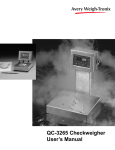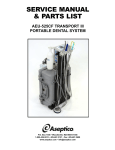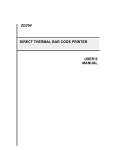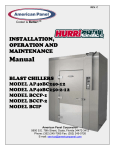Download QC-3265 Checkweigher Service Manual
Transcript
QC-3265 Checkweigher Service Manual 2 QC-3265 Checkweigher Service Manual Table of Contents Table of Contents ................................................................................................... 3 Specifications ......................................................................................................... 4 Introduction ............................................................................................................ 7 Front Panel ............................................................................................................. 7 Keys .............................................................................................................. 8 Annunciators ................................................................................................. 9 Installation ................................................................................................................ 9 User Menu ............................................................................................................ 10 Configuration ............................................................................................... 13 Password protection ........................................................................... 16 Calibration ................................................................................................... 17 Serial ................................................................................................... 24 Sealing ................................................................................................ 30 Reset Menus ........................................................................................................ 31 Error Displays ....................................................................................................... 33 Disassembly ......................................................................................................... 34 Appendix 1: Editing Capacity and Division .......................................................... 36 Appendix 2: Editing Span Value for Calibration .................................................. 37 Appendix 3: Complete Menu Structure ................................................................ 39 Low Capacity Parts and Assy. ............................................................................. 41 Medium Capacity Parts and Assy ........................................................................ 42 Display Enclosure (Stainless) Parts and Assy ..................................................... 43 Battery Option Parts and Assy ............................................................................. 44 Model QC-3265 Checkweigher System Block Diagram ...................................... 45 PC Board Assemblies .......................................................................................... 46 Indicator Keypad & Schematic ............................................................................. 48 3265 Dimensional Drawings ................................................................................ 49 Figures Figure 1 QC-3265 Front Panel ............................................................................. 7 Figure 2 User Manual ......................................................................................... 10 Figure 3 Test Menu ............................................................................................. 12 Figure 4 Setup Menu .......................................................................................... 13 Figure 5 Scale Menu ........................................................................................... 14 Figure 6 Capacity Menu ...................................................................................... 14 Figure 7 Calibration Menu .................................................................................. 15 Figure 8 Serial Menu ........................................................................................... 15 Figure 9 Layout Menu ................................................................................ 16 & 27 Figure 10 Reset Menu ........................................................................................ 32 Figure 11 Removing the 3265 head ................................................................... 34 Figure 12 Removing the back plate .................................................................... 34 Figure 13 Removing the pc board ...................................................................... 35 Figure 14 Ribbon cable ....................................................................................... 35 Pages are numbered consecutively beginning with the cover page. QC-3265 Checkweigher Service Manual 3 Specifications Display Light Emitting Diodes 7 segment LCD, 6 digits, 0.7 inch high with 5 decimal points 7 segment LED, 6 digits, 0.6 inch high with 5 decimal points 8 LEDs for the following functions: OVER - yellow ACCEPT - green UNDER - red lb - red kg - red oz - red g - red Center of Zero - green A/D Conversion Rate Internal Resolution Excitation for Load Cells Power Requirements Battery Information Accuracy 60 Hz. Delta-Sigma type converter 4,718,592 counts per mV/V per second Voltage : 6 volts DC (LCD), 10 volts DC (LED) Available Current: 69 mA (four 350 ohm load cells) LCD 114 mA (four 350 ohm load cells) LED *115 VAC +10% to -15% @ 0.10 Amp maximum 230 VAC +10% to -15% @ 0.05 Amp maximum 12 VDC (10 to 15 volts) @ 80 mA with 1 load cell @ 131 mA with 4 load cells LCD only Available for LCD version only. 30 Hour battery life. 14 hour recharge time. Low battery warning. Low power shutoff. Charging can occur during AC operation. Handbook 44 for 6,000 divisions (-10 to 40°C) Linearity Repeatability Hystersis Calibration and Programming Display Rates Filtering Push Button Zero Range Motion Detection Window Automatic Zero Tracking Over Range Capacity -10 to 40°C -30 to 60°C Zero: ±.085 μV/°C Span: ±5.0 ppm/°C ±0.17 μV/°C ±10 ppm/°C (For scale base, 3000 divisions) ±0.005% of capacity, maximum (For base, ±0.01%) ±0.005% of capacity, maximum (For base, ±0.01%) 0.005% of capacity, maximum (For base, 0.01%) All calibration and programming is done through the front panel with data stored in nonvolatile memory. 1, 2, 5, or 10* times per second 1*, 2, 5, or 10 display intervals ±1%, ±2%, ±5%, ±10%, ±20%, ±50%, ±100%* of Capacity d = 1 displayed division ±0.25 d, ±0.5 d, ±0.6 d, ±1 d*, ±2 d, ±3 d, ±5 d d = 1 displayed division Window: ±0.25 d, ±0.5 d, ±0.6 d*, ±1 d, ±2 d, ±3, ±5 d, Rate: 0.1 division per second Starting Delay: 2 seconds The scale displays weights up to capacity plus 9 divisions, referenced from the zero value determined by zero setting point, or 105% of capacity, 4 QC-3265 Checkweigher Service Manual Under Range Capacity Temperature Range Humidity referenced from the deadload. The scale displays weights in the negative direction using the same restrictions as for over-range, but further limited by the number of display digits available. -10 to 40°C (14 to 104°F) -30 to 60°C (-22 to 140°F) with reduced accuracy Up to 100% relative humidity. Scale Capacity and Division Pounds 6 6 *12 12 30 30 60 60 100 100 200 200 x x x x x x x x x x x x .002 .001 .005 .002 .01 .005 .02 .01 .05 .02 .1 .05 Ounces 100 100 200 200 480 480 960 960 1600 1600 3200 3200 x x x x x x x x x x x x .05 .02 0.1 0.05 0.2 0.1 0.5 0.2 0.5 0.2 1 .5 Kilograms 3 3 6 6 15 15 30 30 45 45 90 90 x x x x x x x x x x x x .001 .0005 .002 .001 .005 .002 .01 .005 .02 .01 .05 .02 Grams 3000 3000 6000 6000 15000 15000 30000 30000 45000 45000 90000 90000 x x x x x x x x x x x x 1 .5 2 1 5 2 10 5 20 10 50 20 * = default Options • • • • • • • LCD & LED versions 230 VAC 50/60 Hz power Battery and charger (available with LCD version only) RS-232 or RS-485 interface board Short and extended towers Remote head NTEP load cells Agencies UL Approved QC-3265 Checkweigher Service Manual 5 6 QC-3265 Checkweigher Service Manual Introduction This manual covers software 48307-0025B and newer on the LED model of the QC3265 and 48307-0017C and newer on the LCD model. These revisions contain the LB-OZ capability which previous versions did not have. The Quick Check QC-3265 Checkweigher is a low-cost, high-speed production checkweigher housed in stainless steel for harsh, washdown environments. This service manual is divided into the following sections: • Introduction • Front Panel • Installation • User Menu • Calibration • Configuration If you have any problems with your QC-3265 Checkweigher, call your local Weigh-Tronix distributor. Front Panel Figure 1 shows the front panel. The panel consists of the following: • a six-digit, liquid crystal or LED display • five keys; QUICK CHECK TARGET UNITS CENTER OF ZERO (Right arrow key) • a center of zero annunciator • four unit of measure annunciators; lb, kg, oz, g • three checkweigher annunciators; OVER, ACCEPT, UNDER Figure 1 QC-3265 Front Panel QC-3265 Checkweigher Service Manual 7 Following are the keys and their functions. Keys Press this key to toggle between checkweigh mode and weight display mode, assuming you have an active target weight. Use the QUICK CHECK key to return to the weight display and checkweigh modes from anywhere in the menus. Press this key to accept a displayed selection and return to a display mode. If for some reason the QC3265 cannot perform a key function (due to motion, range limits, and others) the display will show CAN'T while the key is held down. Key names are abbreviated in many of the instructions of this manual. Instead of saying the up arrow-TARGET key every time it is shortened to this symbol ^. ^ = up arrow key v = down arrow key < = left arrow key > = right arrow key Use the up arrow-TARGET key to set the target weight. With no weight on the scale, press this key to remove a target weight and enter the weight display mode. With a weight on the scale, press this key set the target weight and to enter the Checkweigh mode from the weight display mode. Also, press this key to move up in the menus. Use the left arrow-UNITS key to change the unit of measure in weight display mode and checkweigh mode. This key works only if more than one unit of measure is enabled. Use this key to move to the left in the menus. Use the ZERO-down arrow key to zero the scale while in either display mode. In the A/D test mode this key sets the offset to zero. Use this key to move down in the menu hierarchy. With a selection displayed, press this key to select that item and go up one menu level. Use the right arrow key to move to the right in the menus. 8 QC-3265 Checkweigher Service Manual Annunciators Target weight and the tolerances are saved in nonvolatile memory. They are not lost when the unit is powered down. The lb and oz annunciators will be lit when you are in the LB-OZ unit of measure. Two numbers are displayed separated by a space in LB-OZ. The left number is the number of pounds and the right is the ounces to the correct division size. The OVER, ACCEPT, and UNDER annunciators are to the right of the display and are shown below. The OVER light is yellow, the ACCEPT light is green and the UNDER light is red. The unit of measure annunciators are below the display and are reproduced below. The lit annunciator tells you the currently selected unit of measurement. The center of zero annunciator, reproduced below, is next to the ZERO key. When the annunciator is lit the scale is within ±¼ division of zero. Installation Place the QC-3265 on a stable, level surface. Use the leveling feet to level the scale. A bubble level is provided and is visible behind the scale platform at the base of the tower or under the scale platform near the load cell. Lock the feet in this position using the locknuts on the feet. The socket-outlet must be installed near the equipment and easily accessible. Plug the unit into a properly grounded 115VAC socket-outlet. See note at left. Enclosed with the unit are two studded knobs. These knobs are applicable in USDA approved installations. Install knobs by following these directions. See illus. Double Pole/Neutral Fusing • Removing the two 10-32 hexhead screws accompanying the unit. • Replace with knobs. • Use supplied Belleville washers between knob and mounting surface. • Install the washer with the major diameter bearing against mounting surface. There is no ON/OFF switch. When the unit is plugged in it will power up. The scale powers up in weight display mode if there is no target weight in memory. If there is a target weight in memory, the scale will power up in the checkweigher mode. If the battery option is installed and enabled, press any key to start. QC-3265 Checkweigher Service Manual 9 User Menu Over and Under tolerance can be set from the User menu or the Setup menu but not both. The choice where the tolerances appear is made in the Setup menu. The tolerances will not appear in the User menu if they appear in the Setup menu and vice versa. When you press the > key from either the checkweighing (deviation display) or the weighing (weight display) mode you access the User menu (see Figure 2). Below are descriptions for all the menu items in the User menu: OVER & UNDER OVER stands for over tolerance. Use this menu item to change the over tolerance by following these steps: 1. With OVER displayed, press the v key. . . The o and u do not appear on the digital display if the indicator is in the LB-OZ unit of measure but the Over and Under LEDs do light. If you change the tolerance but decide you would rather keep the original value, press the ^ key in step 2 to return to OVER without accepting the displayed value. Target weight and the tolerances are saved in nonvolatile memory. They are not lost when the unit is powered down. o 0.5 is an example of what might be displayed. o stands for over tolerance and the value is the current over tolerance. The actual value depends on the unit of measure and division size. The over LED is lit. 2. Press the < key to decrease the value and the > key to increase the tolerance value. Press the v key to accept the displayed value. OVER is displayed. 3. Press the > key. . . UNDER is displayed. 4. Press the v key. . . u 0.5 is an example of what might be displayed. u stands for under tolerance and the value is the current under tolerance. The under LED is lit. 5. Repeat step 2. . . UNDER is displayed 6. Press the > key. . . OFF or ABOUT is displayed. See Figure 3 Move key Move Move Move to the right by pressing the > down by pressing the v key left by pressing the < key up by pressing the ^ key. 10 Figure 2 User Menu QC-3265 Checkweigher Service Manual OFF (LCD version only) OFF is next. This item appears only if BAT. is chosen in the setup menu. With OFF displayed, press the v key to turn off the QC-3265. Press any key to turn the unit back on. It will start up in the display mode in use when powered down. ABOUT ^ = up arrow key v = down arrow key < = left arrow key > = right arrow key ABOUT is the next menu item displayed. This item contains information about the QC-3265. 1. Pressing the v key with ABOUT displayed. . . QC3265 is displayed. 2. Press the > key to step through the EPROM part number, dash number, revision letter, and then back to QC3265. 3. Press the ^ key to go back to the ABOUT display. Press the > key to go to the next menu item. TEST is displayed. TEST TEST is the next menu item. Under this menu item you will find a variety of tests and displays. Press the v key with TEST displayed and you access the test menu shown in Figure 3. Use the v, ^, <, and > keys as before to move through the menu. Press the v key once, then use the < or > keys to step through the display one step at a time. AUDIT Lets you see the CA (calibration) audit number and the CF (configuration) audit number. DISP. Press the v key twice to perform a display segment test. Press the < or > key to change the direction of the test. Press the ^ key twice to stop the test and return to DISP. BUTTON Lets you check the function of each key. Figure 3 shows you what will be displayed as you press each key. VOLTS Shows you the voltage at the voltage regulator. A to D Shows the output of the A to D converter with a sensitivity of 20,000 counts per mV/V. Can be zeroed using the ZERO key. Use to isolate load cell, cable and electronic problems. SERIAL Lets you perform READY/BUSY and LOOP/NOLOOP tests to check the serial port. These tests may be used to isolate communication problems. QC-3265 Checkweigher Service Manual 11 From Figure 2 Move Move Move Move to the right by pressing the > key down by pressing the v key left by pressing the < key up by pressing the ^ key Figure 3 Test Menu 12 QC-3265 Checkweigher Service Manual Configuration SETUP This is a password protected menu and is used for basic setup, configuration and calibration of the unit. See Figures 4 through 9. After these menus are the explanations for each item. From Figure 2 See Figure 5 See Figure 8 Move Move Move Move to the right by pressing the > key down by pressing the v key left by pressing the < key up by pressing the ^ key IF A MENU CHOICE IS DISPLAYED: Select that choice pressing the v key Move up without making a change by pressing the ^ key Figure 4 Setup Menu QC-3265 Checkweigher Service Manual 13 From Figure 4 See See Figure 6 Figure 7 Move Move Move Move Figure 5 Scale Menu to the right by pressing the > key down by pressing the v key left by pressing the < key up by pressing the ^ key IF A MENU CHOICE IS DISPLAYED: Select that choice by pressing the v key Move up without making a change by pressing the ^ key From Figure 5 Figure 6 Capacity menu 14 QC-3265 Checkweigher Service Manual From Figure 5 The table below applies to earlier versions of the scale that did not have the Edit function shown in Figure 7. Figure 7 Calibration menu From Figure 4 See Figure 9 ↕ Figure 8 Serial Menu QC-3265 Checkweigher Service Manual 15 From Figure 8 To change an item in the layout, press the down arrow with that item displayed. Scroll to your new selection and press the down arrow again. Figure 9 Layout Menu To insert a new item in the layout. Press the down arrow with “END” displayed. Scroll to your new selection and press the down arrow again. Password protection The setup menu requires a password entry before any items can be edited. The items can be viewed if the password is ignored but no changes will be possible. When you access the setup menu a four digit number is displayed. Each digit is from 1-4. Every time you access this menu the number is randomly generated. These numbers correspond to the four keys along the left side of the front panel. The QUICK CHECK key is #1, the TARGET key is #2, etc. You need to enter this random number in reverse order to gain access to the edit capability. Remember to press the password keys in the reverse order of their display on the screen. EXAMPLE: If the number is 2413 press press press press the the the the 3 key (UNITS) 1 key (QUICK CHECK) 4 key (ZERO) 2 key (TARGET) After the four keys are pressed, press the v (down arrow) key to move down in the menu structure. 16 QC-3265 Checkweigher Service Manual ^ = up arrow key v = down arrow key < = left arrow key > = right arrow key SCALE SCALE is the first item displayed. The menu items under SCALE are shown in Figures 5, 6 and 7 and are described below. CAP. d 1. With SCALE displayed, press the v key. . . Select a capacity and division in one unit of measure and the capacity and division size for the other units of measure are chosen automatically. LB-OZ capacity and division size are equal to the configured capacity and division size for ounces. LB-OZ cannot be used as a calibration unit of measure and is not a valid unit of measure within the setup menus. CAP. d is displayed. This stands for capacity and division size. See Figure 6. This allows you to determine the capacity and division size for your unit. Select a capacity and division size in one unit of measure and the capacity and division size for the other units of measure are chosen automatically. 2. Use the arrow keys to view the capacity and division size you want in any unit of measure. With the correct capacity and division size displayed, press the v key. . . The capacity and division size are accepted and the display returns to the unit of measure name. 3. Press the ^ key to return to the CAP. d display. See Appendix 1 for information about the capacity Edit function. Calibration 4. Press the > key to move to the next menu. CAL. CAL. is next. This stands for calibration. Press the v key to see the menu structure shown in Figure 7. Use this menu and the instructions below to calibrate your QC-3265. ZERO 1. With CAL. displayed, press the v key. . . 2. Press the v key. . . QC-3265 Checkweigher Service Manual ZERO is displayed. Use this to establish the scale's deadload value. As an example, A 0.000 is displayed. The letter A is displayed to 17 make it clear you are not in the weight display mode. The zero value may be displayed differently. It depends on what unit of measure and division size you have selected. You may change the unit of measure while in this display by pressing the < or > key. Press the QUICK CHECK key from any menu to instantly return to the display mode of the QC-3265. Pressing any key while BUSY is displayed will abort the calibration step and the display will return to the previous display. In noisy environments it may be necessary to widen the motion window temporarily for calibration. 3. With the scale empty, press the v key. . . The unit says BUSY briefly while a stable zero value is obtained, then d 0.000 is an example of what is displayed. The d is to remind you that the unit is still in calibration. The display is functional so weight change can be checked. 4. Press the ^ or v key and ZERO is displayed. 5. Press the > key to move to the next calibration parameter. SPAN The number displayed in step 1 depends on the unit of measure and the capacity and division size selected. You may change unit of measure by using the < key. SPAN is the next calibration parameter. Use this menu to set the scale's span with a test weight. 1. With SPAN displayed, press the v key. . . See Figure 7 for a list of capacities and alternate weights. See Appendix 2 for information about the Span edit function. Pressing any key while BUSY is displayed will abort the calibration step and the display will return to the previous display. 2. With the span weight you want to use displayed, place that test weight on the scale and press the v key. . . BUSY is displayed briefly then d 6.000 (as an example of what is displayed). The d is to remind you that the unit is still in calibration. The display is functional. 3. Press the ^ or v key and SPAN is displayed. . . 4. Press the > key to move to the next item. 18 As an example, A 6.000 is displayed. A 6.000 means apply a 6 pound weight on the scale. Alternate span weights are available for the various capacities by pressing the > key. QC-3265 Checkweigher Service Manual Your unit is now calibrated. DISP. ^ = up arrow key v = down arrow key < = left arrow key > = right arrow key DISP. is next. Use this menu to observe the scale's performance without returning to the weight display mode. 1. With DISP. displayed, press the v key. . . As an example, d 6.000 is displayed. The actual value displayed depends on the unit of measure, the division size, the calibration and the applied weight. The d is displayed to make it clear this is not the weight display mode. The weight displayed will change as the scale weight changes but the zero function is disabled. The UNITS key functions during this display. 2. Press the ^ key or v key to return to the DISP. display. This is the last menu in the calibration section. Press the ^ key to return to the CAL. display. Press > key to move to the next item in the Scale menu shown in Figure 5. UNITS UNITS is next in the Scale menu in Figure 5. Use this menu to decide which units of measure are available in the weight display mode. Press the QUICK CHECK key from any menu to instantly return to the display mode of the QC-3265. 1. With UNITS displayed, press the v key. . . POUNDS is displayed. 2. Press the v key to access this option or press the > key to view the next unit of measure. 3. When the unit of measure you want is displayed, press the v key to view whether or not that unit of measure is enabled. (YES or NO). Press the > key to change the status. When the correct status is displayed, press the v key. . . The display shows the unit of measure name. 4. Repeat step 3 for all the units, then press the ^ key to return to the UNITS display. Press the > key to move to the next parameter. QC-3265 Checkweigher Service Manual 19 ZERO ZERO is next. Use this menu to set two zero related options - RANGE and START. 1. With ZERO displayed, press the v key. . . 2. With RANGE displayed, press the v key. . . 3. Press the > key until the percentage you want is displayed, then press the v key to accept it. . . RANGE is displayed. This lets you choose from a list of percentages for zero range. See the list in Figure 5. The current percentage of capacity that may be zeroed is displayed. RANGE is displayed. 4. Press the > key to view the next parameter. START START is the next parameter. This parameter determines how the QC3265 behaves when it is switched on. Use this parameter to determine whether or not the QC-3265 must reach a stable reading within the above range before it will exit the start-up sequence, automatically zero the scale and begin weighing. If you want to exit a value display without changing the current setting, press the ^ key. It returns you to the higher menu level without changing the current selection. 1. With START displayed, press the v key. . . 2. Press the v key when your choice is displayed. . . START is displayed. 3. Press the ^ key. . . ZERO is displayed. 4. Press the > key to access the next menu. 20 YES or NO is displayed. Choose YES to enable this feature and NO if the feature is to be disabled. QC-3265 Checkweigher Service Manual STABLE STABLE is next. Use this menu to set the motion window size. 1. With STABLE displayed, press the v key. . . Press the QUICK CHECK key from any menu to instantly return to the display mode of the QC-3265. 2. Use the > key to scroll through the choices and press the v key when the desired choice is displayed. . . The current motion window size is displayed. For example, if 1 d is displayed, this means the motion window is set at ±1 division. That value is selected and STABLE is displayed. 3. Press the > key to advance to the next parameter. A.Z.T. A.Z.T. is next. Use this menu to determine the range within which Automatic Zero Tracking will function. 1. With A.Z.T. displayed, press the v key. . . If you want to exit a value display without changing the current setting, press the ^ key. It returns you to the higher menu level without changing the current selection. 2. Use the > key to scroll through the choices and press the v key when the desired choice is displayed. . . The current AZT range is displayed. For example, if 1 d is displayed, this means that AZT will function when the displayed weight is within ±1 division of zero. That value is selected and A.Z.T. is displayed. 3. Press the > key to advance to the next item. QC-3265 Checkweigher Service Manual 21 UPDATE UPDATE is next. Use this menu to determine the display update rate of the QC-3265. 1. With UPDATE displayed, press the v key. . . 2. Use the > key to scroll through the choices and press the v key when the desired choice is displayed. . . The current update rate is displayed. For example 10 HZ means the unit is updating ten times per second. That value is selected and UPDATE is displayed. 3. Press the > key to advance to the next item. AVE. AVE. is next. Use this menu to determine how many display update intervals are included in the weight average. Increasing this average provides more stability at the expense of slower response to changes. Decreasing this value speeds up the scale display but decreases the stability of the reading. 1. With AVE. displayed, press the v key. . . 2. Use the > key to scroll through the choices and press the v key when the desired choice is displayed. . . 3. Press the ^ key to return to the Setup menu in Figure 4. . . The current interval is displayed. For example 5 means the unit is averaging the weight seen over five update intervals. That value is selected and AVE. is displayed. This is the last parameter in the Scale menu. SCALE is displayed. OVER and UNDER OVER and UNDER are the next items if your unit is so configured. See OVER and UNDER in the User Menu section of this manual. 22 QC-3265 Checkweigher Service Manual If you disable the TARGET key the following things occur: • TARGET will be the only menu item under OPTION. TOL will not be offered. • OVER and UNDER will not appear in the user or setup menus. OPTION OPTION is next. Use this menu to define whether the TARGET key is enabled or disabled and whether over and under tolerances are offered in the User or Setup menu. 1. With OPTION displayed, press the v key. . . 2. Press the v key. . . TARGET is displayed. YES or NO is displayed. Choose YES if you want the TARGET key enabled. Choose NO if you don't. If you choose no, read the note in the left margin. 3. Use the > key to toggle between the choices. Press the v key when the choice you want is displayed. . . TARGET is displayed. 4. Press the > key. . . TOL. is displayed. 5. Press the v key. . . SETUP or USER is displayed. 6. Use the > key to toggle between the choices. Press the v key when the choice you want is displayed. . . TOL. is displayed. The over and under tolerances will be available under the menu you chose; Setup (Figure 4) or User (Figure 2). 7. Press the ^ key to return to the OPTION parameter. 8. Press the > key to see the next setup menu item. QC-3265 Checkweigher Service Manual 23 Serial SERIAL SERIAL is the next parameter. The QC-3265 has optional RS-232 or RS485 communication capabilities. See the exploded drawing in the back of this manual to see how this optional board is installed and wired. Figure 8 shows the serial menu. Below are the explanations for the items in this menu. 1. With SERIAL displayed in the setup menu, press the v key. . . 2. Press the v key. . . BOARD is displayed. This refers to the type of communication board installed in the unit. RS-232 or RS-485 is displayed. 3. Use the > key to toggle between the choices. Press the v key to accept the displayed selection. . . BOARD is displayed. Press the > key to move to the next item. Using the same techniques, continue through the menu in Figure 8. Below are the explanations of each menu item and the selections for each. The READY/BUSY hardware handshake requires additional wires in your serial interface cable. BUSY This is offered only if RS-232 is selected. Choices: NO - disables the ready/busy input. YES - suspends data transmission whenever ready/busy input indicates a busy condition. 24 QC-3265 Checkweigher Service Manual PRINT Bidirectional communication and use of the enquire code are always available. You can also use Auto. or Broad. or neither. Automatic and Broadcast are mutually exclusive. The QC-3265 will only respond to upper case command letters. This determines what will cause data to be transmitted. Choices: BIDIR.- specifies bidirectional RS-232 communication. Sends a predetermined format shown below. Command Response W<cr> S<cr> Z<cr> sponse <lf>MNNNNNN<SP>UU<cr>XX<etx> <lf>SXX<cr><etx> Zero scale*, nothing transmitted in re- * weight must be stable, valid and within zero range. 0 busy will be displayed while unit waits for this to occur. Error messages and keypad functions can override this display. <cr> = carriage return <lf> = line feed <etx> = end of text character M = space or negative sign <SP>= space NNNNNN = 6 character weight UU = unit of measure XX = two character field representing scale status (see below) Scale Status The high order nibble of each byte is a HEX 3. The low order nibble of the first and second bytes are: First Byte Bit 0 Valid weight only when bit 0 = 0 and bit 1 = 0. - Logic 1 = motion detected - Logic 0 = weight stable Bit 1 - Logic 1= indicator at center of zero - Logic 0 = indicator not at center of zero Bit 2 Bit 3 - Not used; Always set to Logic 0 - Not used; Always set to Logic 0 Second Byte Bit 0 Bit 1 Bit 2 Bit 3 - Logic 1= underrange condition* Logic 0= not underranged Logic 1= overrange condition* Logic 0= not overranged Not used; Always set to Logic 0 Not used; Always set to Logic 0 * The QC-3265 transmits the actual value, clipped to all nines if necessary, for NNNNNN while there is an underrange condition. Also, all nines and overrange status are transmitted whenever there is a Lock Up or L.C. Error condition. QC-3265 Checkweigher Service Manual 25 AUTO.- specifies automatic transmission of the configured layout each time motion ceases after a minimum of a 30 division weight change. If motion detection is turned off, a ±20 division window is used for auto print motion detection. Any triggers that occur during data transmission are ignored. When a print trigger occurs the display will briefly show SEND. BROAD. - specifies that data is to be broadcast at the display update rate. If your system is a sealed or legal for trade system, and your printer can transmit an enquire code to the indicator, mismatch the enquire code normally recognized by the indicator so invalid weights (from motion, lockup, overrange, etc.) will not be printed. ENQ. ENQ. stands for enquire. Set the character you want to use as an enquire character. When this character is received by the QC-3265 it will respond by sending the configured print layout. Default value is 005. Use the < and > keys to decrease or increase the value between 0 and 255. BAUD BAUD is next. Choose from the following baud rates: 300, 600, 1200, 2400, 4800, 9600 There are some combinations of data, parity and stops that are not supported by the UART. These are 7N1, 8E2, 802, 8C2, 8S2. 7N2, 8E1, 801, 8C1, and 8S1 respectively will be substituted. If an unsupported combination is chosen the display will flash. DATA DATA is next. Choose from 7 or 8 data bits. PARITY PARITY is next. Your choices are listed below: Set (Mark) Clear (Space) Mark Space Odd Even 26 Data Bits Stop Bits Parity 7 8 7 8 7 7 2 1 2 1 1 or 2 1 or 2 none none none none odd even QC-3265 Checkweigher Service Manual STOPS STOPS is next. This determines the number of stop bits. Choose 1 or 2. LAYOUT LAYOUT is next. Figure 9 (repeated below) shows the layout menu. This is where you are able to design the printout which will be transmitted for Auto., Broad., and Enq. From Figure 8 To change an item in the layout, press the down arrow with that item displayed. Scroll to your new selection and press the down arrow again. To insert a new item in the layout. Press the down arrow with “END” displayed. Scroll to your new selection and press the down arrow again. When the indicator is in LB-OZ unit of measure, the serial output for weight will be formatted to nine places instead of seven for the other units of measure. The deviation and gross weights will always have a leading negative sign for negative weights for serial output. Weights which can't be displayed because of display limitations are formatted properly for serial output. The unit of measure label is formatted as five characters (“lb-oz”) when in LB-OZ and as two characters for the other units of measures. Figure 9 Layout Menu Press the v key and view the layout level of the menu. This is the information that will be transmitted. What you see depends on how your unit is already configured. In Figure 9, the displayed information is represented by the variable nnn. The default layout is shown below. Scroll through this list by using the > key. The layout is made up of the choices you see in the selection level of the menu in Figure 9 (Gross, Dev., Disp., etc.). With the desired selection displayed, press the v key to select it and the display will return to the layout display. Up to 30 items may be in the layout. END terminates the output format. Any items after END are no longer viewed or transmitted. Below are explanations of the selection menu items. QC-3265 Checkweigher Service Manual 27 STATUS CODES These are the most common characters you will see on a terminal: “0” = Valid weight “1” = Motion “2” = Range error (Over/Underlaod) “4” = A-D error “8” = Low voltage GROSS This specifies that the current weight is to be transmitted. The data is right justified in a 7 character string with leading zero suppression. Output strings similar to those displayed are transmitted in place of the weight data whenever there is an error. DEV. Specifies that the deviation amount is to be transmitted. If there is no active target weight, spaces are transmitted instead. Uses the same formatting as GROSS. DISP. Specifies that either gross or deviation is to be transmitted depending on the current display mode. TARGET Specifies that the current target weight is to be transmitted. Same formatting as for DEV. ACCEPT Specifies that a four character string is to be transmitted corresponding to the OVER/ACCEPT/UNDER LEDs. OVER when OVER LED is lit ACPT when ACCEPT LED is lit UNDR when UNDER LED is lit Four spaces when there is not an active target weight STATUS 0011LEBM L = logic 1 when a low battery condition exists, logic 0 otherwise E = logic 1 when and A-D Error condition exists, logic 0 otherwise B = logic 1 when weight is over or under range, logic 0 otherwise M = logic 1 when in motion, logic 0 when stable Combinations of these errors can also occur. (e.g., “3” = Range error (2) plus Motion (1)) Status byte = 8 bits The upper four bits are set to 0011 to cause the value to be printed as a digit or symbol in row 3 of the ASCII character set. LABEL Transmitted as a single ASCII character. The bits appear as follows: 0011LEBM L has an ASCII value of 8 E has an ASCII value of 4 B has an ASCII value of 2 M has an ASCII value of 1 28 Specifies that the current status is to be transmitted as a single character. The bits appear as follows: Allows you to choose a label to be transmitted along with the weight value. Your choices are as follows: G__ - Specifies that a G (gross) is transmitted. DEV - Specifies that DEV (deviation) is transmitted. DISP. - Specifies G or DEV is transmitted depending on the current display mode. TARGET - Specifies that TARGET is transmitted. STATUS - Specifies that STATUS is transmitted. UNITS Specifies that the current unit of measure label is to be transmitted as lb, kg, oz or g_. (Always two characters so g is followed by a space.) SPACES Displayed at the layout level as n SPS, where n can be 1, 2, 5, or 10 spaces to be transmitted. CRS Displayed at layout level as n CRS, where n can be 1, 2, 5, or 10 carriage returns to be transmitted. LFS Displayed at layout level as n LFS, where n can be 1, 2, 5, or 10 line feeds to be transmitted. QC-3265 Checkweigher Service Manual Volts available only in the LCD display version. FF Specifies that a form feed control character is to be transmitted. CH. Displayed at layout level as CH. nnn where nnn can be selected as any value between 000 and 255. Specifies that the ASCII character selected be transmitted. This is intended to support sending control characters required for remote displays or simple printer operations. Press the v key and use the < and > keys to increase or decrease the value. Press the v key when the value you want is displayed. Display returns to CH. nnn. END Specifies the end of the layout. Does not cause anything to be transmitted. VOLTS VOLTS is the next item in the setup menu. This allows you to determine whether the unit is battery powered or not. Choices: A.C. - Specifies the unit is not battery powered. This causes OFF not to be offered in the user menu and IDLE not to be offered in the setup menu. BAT. - Specifies that the unit is battery powered. Enables OFF and IDLE to appear in their respective menus. Idle available only in the LCD display version. IDLE IDLE is the next item in the setup menu. Allows you to choose a length of time for the unit to be idle (no motion or key presses) before it turns itself off. This item offered only in the setup menu only if enabled under VOLTS. Choose from the following choices: OFF 510 15 20 25 30 - disables auto shutoff five minute idle time ten minute idle time fifteen minute idle time twenty minute idle time twenty-five minute idle time thirty minute idle time QC-3265 Checkweigher Service Manual 29 Sealing SEAL SEAL is next. Items in the setup menu (Figure 4) can be protected from unrecorded changes. The level of protection is set in the SEAL menu. Two internal counters record changes to items in the setup menu. View these counters under AUDIT in the test menu (Figure 3). These counters cannot be reset and thus can be used by auditors or inspectors to check if changes have been made. One counter is for scale calibration items and the other for configuration items. Table 1 shows the lists counted as calibration and configuration items. Calibration Configuration Calibration Zero Capacity Units Calibration Span Zero Range Zero Start Stable AZT Update Ave. Seal ENQ Layout Target Tolerance Volts Idle Board Busy Print Baud Data Parity Stops Table 1 Counter lists ALL & PHYS. The two parameters in the SEAL menu are ALL and PHYS. Below are explanations of these settings and their consequences. ALL set to YES Any time you access the setup menu and change any item in Table 1, the appropriate counter increments one count. Changing multiple items on one visit to the menu increments the counter only one count. It's the number of visits with changes that are counted, not the number of changes per visit. 30 QC-3265 Checkweigher Service Manual ALL set to NO With this setting the calibration internal counter will increment when you access the setup menu and change either calibration item in Table 1. The internal configuration counter will increment only if you change one of the configuration items in bold print from Table 1. PHYS set to YES If PHYS. is set to YES, you must remove the physical seal (rear sealing plug) of the QC-3265 to access an internal switch. When you press this switch you have full editing privileges and the display shows the first item in the setup menu, SCALE, without the need to enter the password. If you enter the setup menu using the password and not the internal switch, you can change only the configuration items in Table 1 that are in normal, not bold, print.. If PHYS. is set to NO, you can still press the internal switch and have instant setup menu access and editing privileges. PHYS set to NO If PHYS. is set to NO, correct password entry is the only way to have editing privileges of all the items in Table 1 without breaking the physical seal. See note to left. If the password is not entered correctly, the setup menu items can be viewed but not edited. Reset Menus The reset menu (Figure 10) appears in two cases. 1. If you do a Master Clear (powering up the unit with both the Quick Check and Zero keys pressed). 2. If setup or calibration data becomes corrupted. In case 1, you will need to enter the password the same way as explained in the Setup menu. After correctly entering, the menu RESET will be displayed. 1. With RESET displayed, press the v key. . . Setup or Cal. will be displayed. 2. Press the v key. . . * If the unit is physically sealed, you must press the internal switch to select YES. NO is displayed. Choose YES* to reset to default values or NO to leave the values as they are. 3. Toggle between the choices with the > key. When the choice you * want is displayed, press the v key. . . The display will show the other QC-3265 Checkweigher Service Manual 31 choice (Setup or Cal.). 4. Make your choice the same way as in step 3. . . The unit goes through the power up sequence to weight display mode. In case 2, the display bypasses the password and goes right to RESET. If the SEAL PHYS. selection is corrupted, the unit assumes that the selection is YES. 1. With RESET displayed, press the v key. . . Setup or Cal. will be displayed. If data is corrupted the word on the display will flash. 2. Press the v key. . . * If the unit is physically sealed, you must press the internal switch to select YES. Figure 10 Reset Menu 32 QC-3265 Checkweigher Service Manual NO is displayed. Choose YES* to reset the data. If you reset setup and calibration is already set to defaults, the unit will not display CAL. and will go to the weight display mode. If Cal. is not at defaults, you are given the opportunity to reset that as well. When you are done the unit goes back to Error Displays weight display mode automatically. The following are displays you may see if problems occur or if invalid operations are attempted with your QC-3265: Display Description Overrange weight. Underrange weight. Recovering from lock-up or out of range condition. A-D converter is not functioning. A-D converter subjected to an input signal beyond ±6.66667 mV/V The unit cannot perform a function. Displayed only while key is held down. Corrupted data in the reset menus. See Reset Menus. (* = RESET, SETUP, or CAL) A low input voltage is detected. This appears when voltage level reaches 10.5 volts and alternates with the normal display. The unit will shut itself off at 9.2 volts. Only available on battery powered units. Low voltage on the LED version. Displayed while a key is pressed when attempting to modify a sealed selection without edit privileges. Scale unstable at power up. The system is busy or handshake not responding during serial port test. QC-3265 Checkweigher Service Manual 33 Disassembly Below are steps and illustrations to help you disassemble your 3265. 1. Remove the bracket screws, shown in Figure 11, and slide the head out of the brackets. Figure 11 Removing the 3265 head 2. Lay the head face down and remove the back plate. See Figure 12. Take care not to stretch or break the wires connecting the back plate and pc board. Disconnect these wires. Figure 12 Removing the back plate 34 QC-3265 Checkweigher Service Manual 3. To remove the pc board, remove the four screws holding down the pc board shown in Figure 13. Disconnect the ribbon cable shown in Figure 14 before removing the pc board from the case. Figure 13 Removing the pc board Figure 14 Ribbon cable 4. Install any needed parts and reverse the disassembly procedure to reassemble. QC-3265 Checkweigher Service Manual 35 Appendix 1: Editing Capacity and Division Under each of the units there are the normal choices and at the end of the list is the display Edit. Follow these steps to change the capacity and division size: Press the > (right) arrow key to start a digit flashing, increment the flashing number or move a flashing decimal point. Press the < (left) arrow key to change which digit (or the decimal point) is flashing. Press the ^ (up) arrow key to exit the display and move up one level in the menu structure without accepting any changes. Press the v (down) arrow key to accept a displayed value. 36 1. Press the v (down) arrow key. . . 2. Press the > key to start the right most digit flashing. . . 500.1 (for example) is displayed. This is the current capacity and division size. The 1 begins flashing in this example. 3. Press the > key to increment this digit or press the < key to select the next digit. If the decimal is next in line it will flash. If you press the > key with the decimal flashing it will move to different positions. When the capacity and division size you want is displayed, press the v key to accept the value. . . Edit is displayed. Follow the normal procedure to leave the menu structure when you are done. QC-3265 Checkweigher Service Manual Appendix 2: Editing Span Value for Calibration Under Span in the CAL menu above there is an Edit menu item after the current span choice. Using the same rules for editing the number as you used for capacity and division, change the size of span weight you want to use, place that weight on the scale, and press the v (down) key to accept it. The calibration procedure continues as normal from there. 1. Press the v (down) arrow key. . . 2. Press the > key to start the right most digit flashing. . . 200 (for example) is displayed. This is the current span value. The 0 begins flashing in this example. 3. Press the > key to increment this digit or press the < key to select the next digit. If the decimal is next in line it will flash. If you press the > key with the decimal flashing it will move to different positions. When the span value you want is displayed, press the v key to accept the value. . . Edit is displayed. Follow the normal procedure to leave the menu structure when you are done. QC-3265 Checkweigher Service Manual 37 38 QC-3265 Checkweigher Service Manual Appendix 3: Complete Menu Structure To change an item in the layout, press the down arrow with that item displayed. Scroll to your new selection and press the down arrow again. To insert a new item in the layout. Press the down arrow with “END” displayed. Scroll to your new selection and press the down arrow again. 39 40 MODEL QC-3265 CHECKWEIGHER (Low Ccap.) 6 lb and 12 lb Capacity w/ 8” x 8” BASE, 30 lb, 60 lb and 100 lb Capacity w/ 12” x 14” BASE PARTS AND ASSEMBLY ITEM NO. W-T P/N QTY 1 Base, 8" x 8" DESCRIPTION 1071-08063 1 2 Base, 12" x 14" 1071-08356 1 3 Display Display Display Display 52316-0018 52316-0026 52316-0034 52316-0042 1 1 1 1 4 Shroud, 8" x 8" 1076-09428 1 5 Shroud, 12" x 14" 1076-08357 1 Column, 14”, (w/o toggle sw. hole) Column, 14”, (w/ toggle sw. hole) Column, 20”, (w/o toggle sw. hole) Column, 20”, (w/ toggle sw. hole) 6 Support Plate (8" x 8" base) 1069-08070 1 7 Support Plate (12" x 14" base) 1069-01899 1 8 Load Bridge Assy (8" x 8" base) 7066-08064 1 9 Load Bridge Assy (12" x 14" base) 7066-08353 1 10 Knob 1091-14144 2 11 Bumper Support (8" x 8" base) 1075-00243 4 12 Bumper Support (12" x 14" base) 7075-00027 4 13 Pad 1075-00262 5 14 Nut, .25" x 20 14497-0209 2 *15 MK29 Load Cell Kit, 71/2 & 15 lb (7 kg) cap. 53240-0017 1 *16 MK29 Load Cell Kit, 30 lb (15 kg) cap. 53240-0025 1 *17 MK29 Load Cell Kit, 60 lb (30 kg) cap. 53240-0033 1 *18 MK29 Load Cell Kit, 100 lb (60 kg) cap. 53240-0041 1 19 Belleville Spring Washer 1033-13294 2 20 Capscrew, .25"-20 x .50" L 14527-0013 2 21 Capscrew, .25"-20 x .75" L 1007-02611 2 22 Capscrew, .25"-20 x 1.00" L 14527-0054 2 23 Lockwasher, .25" 14474-0198 12 24 Capscrew, .25"-28 x .50" L 1007-02668 2 26 Foot Assy w/ Jamnut 7029-00150 4 27 Level Bubble 1083-00095 1 28 Splash Guard (for old MK21 version load cells) Splash Guard (for MK29 load cells) 1067-12694 53238-0011 1 1 29 Toggle Switch, zero/target (optional) 1127-00230 1 30 Display Column (short) 1058-09740 1 31 Capscrew, #10-32 x .25” L 14505-0019 2 32 Tooth Washer, #10 15698-0054 2 33 Capscrew, .25”-20 x .62” L 14527-0021 2 34 Toggle Switch Sealing Boot 15262-0019 1 35 Toggle Switch Cable Assy 52312-0012 1 36 Indicator Wall Mount Bracket (not shown) 48724-0012 1 37 Spacer 53236-0013 1 * Replaces old MK21 load cell. Includes MK29 splash guard. 41 MODEL QC-3265 CHECKWEIGHER (Medium Ccap.) 100 lb Cap. w/ 20” x 20” DECK, 200 lb Cap. w/ 24” x 24” DECK PARTS AND ASSEMBLY ITEM NO. 42 W-T P/N QTY 1 Deck, 20" x 20" DESCRIPTION 21325-0038 1 2 Deck, 24" x 24" 21325-0046 1 3 Knob 1091-14144 2 4 Display Column (31” high) 27568-0023 1 5 Column Mtg Bracket (20x20 deck) 24308-0017 1 6 Column Mtg Bracket (24x24 deck) 24307-0018 1 7 Grommet 15347-0034 .66" (2) 8 Jam Nut, .31" - 18 14497-0217 14 9 Foot 17796-0028 10 10 Nut, .25" - 20 14471-0209 4 11 Lock Washer, .31" 14474-0198 4 12 Bolt, .25" x .62" L 14527-0021 4 13 Nut, .31" - 18 14471-0076 4 14 Lock Washer, .25" 14474-0073 4 15 Flat Washer, .31" 14475-0205 4 16 Bolt, .31" x1.25" L 14527-0195 4 17 Bolt, .31" x 1.00" L 14527-0187 4 18 Bolt, .44" x 2.75" L 17889-0448 4 19 Lock Washer, .44" 14474-0222 4 20 Nut, .44" 14471-0233 4 21 Spider, Left (20” x 20” deck) 21332-0039 1 22 Spider, Left (20” x 20” deck) 21332-0013 1 23 Spider Right (20” x 20” deck) 21332-0021 2 24 Spider, Left (24” x 24” deck) 21333-0038 1 25 Spider, Left (24” x 24” deck) 21333-0012 1 26 Spider Right (24” x 24” deck) 21333-0020 2 27 Weigh Bar Assy, 100 Lb (20” X 20” deck) 49098-0075 1 28 Weigh Bar Assy, 200 Lb (24” X 24” deck) 49098-0083 1 29 Ground Spring 20850-0025 2 30 Capscrew, #10-32 x .25” L 14505-0019 2 31 Tooth Washer, #10 15698-0054 2 32 Belleville Washer 1033-13294 2 33 Ball Top Shroud Assy (optional), 20” x 20” (carbon steel) Ball Top Shroud Assy (optional), 20” x 20” (stainless) Ball Top Shroud Assy (optional), 24” x 24” (carbon steel) Ball Top Shroud Assy (optional), 24” x 24” (stainless) 50695-0054 50695-0062 50695-0070 50695-0088 1 1 1 1 34 Toggle Switch, zero/target (optional) 1127-00230 1 35 Toggle Switch Boot 15262-0019 1 36 Toggle Switch Cable Assy 52312-0012 1 37 Indicator Wall Mount Bracket (not shown) 48724-0012 1 38 Ball Top Shroud, 20” (carbon steel) Ball Top Shroud, 20” (stainless) Ball Top Shroud, 24” (carbon steel) Ball Top Shroud, 24” (stainless) 50700-0016 50700-0024 50702-0014 50702-0022 1 1 1 1 39 Ball Unit 48594-0019 (as needed) 40 Ball Retaining Plate 50701-0015 1 41 Nut, #10 14506-0059 12 42 Lock Washer, #10 14474-0057 12 MODEL QC-3265 CHECKWEIGHER DISPLAY ENCLOSURE (STAINLESS) PARTS AND ASSEMBLY ITEM NO. 1 2 3 *4 5 6 7 8 9 10 11 12 13 14 15 16 17 18 19 20 21 22 23 24 25 26 27 DESCRIPTION Enclosure (3-port) Enclosure (4-port) Bezel Gasket (also see keypad/backer kit) Keypad / Backer Plate Kit (LCD) (incl: keypad, backer plate and gasket) Keypad / Backer Plate Kit (LED) (incl: keypad, backer plate and gasket) Main Pc Board Assy (115V) LCD Main Pc Board Assy (230V) LCD Main Pc Board Assy (115V) LED Main Pc Board Assy (230V) LED Nut #8-32 Screw, #6-32 x .31” L Lock Washer, #6 Rs-232 Serial Pc Board Assy (optional) RS-232 Serial Pc Bd Kit (includes mtg. Hardware) Rs-485rial Pc Board Assy (optional) Standoff, #6-32 x .50”L (use w/ serial option) Screw, #6-32 x .38” L (use w/ serial option) Rear Cover Gasket Rear Cover Momentary Button Switch Assy Cap Nut Cap Nut (sealing) Nylon Sealing Plug, .38”-16 x .31” L Neopr. Washer, ..515” I.D. (use one per port) Strain Relief (use one per port) Neopr. Washer, .640” I.D. (use w/ pwr cord) Strain Relief (use w/ pw cord) Power Cord W/ Plug End Neoprene Flat Washer Fuse, 1/2 amp (115 vac) Fuse, 1/4 amp (230 vac) Dessicant Bag 2-Side Sticky Tape1/2”w x 1” L VCI Emitter (corrosion vapor) LCD Display tube (ref. LCD Bd. assy. illustration) W-T P/N QTY 48185-0014 48185-0022 1055-13599 1 1 1 60265-0103 1 60265-0111 48168-0015 48168-0023 49013-0010 49013-0028 1025-00125 14473-0231 14474-0032 48230-0019 48440-0056 48230-0027 15437-0449 14473-0249 48187-0012 48186-0013 48178-0013 15786-0016 26513-0013 1019-11926 26357-0020 15257-0032 26357-0038 15257-0040 15318-0013 1030-12680 48561-0117 48561-0083 1088-12126 1045-05982 48680-0014 22329-0065 1 1 1 1 1 15 4 4 1 1 1 1 1 1 1 1 10 2 1 1-3 1-3 1 1 1 1 2 2 1 1 1 1 * Ref the LCD & LED “main board” illustrations in this manual for E-PROM p/n’s 43 MODEL QC-3265 CHECKWEIGHER BATTERY KIT (OPTIONAL, LCD VERSION ONLY) PARTS and ASSEMBLY ITEM NO. 44 DESCRIPTION W-T P/N QTY 1 2 3 4 5 6 7 8 Battery Charger PC Board Assembly Battery-to-Charger PC Board Cable Assy Charger Bd.-to-Main Bd Cable Assy Battery Support Backet (right) Battery Support Bracket (left) Screw #6 x .38” L Weather Strip (.42” long) Standoff male/female #6 x .50” L 48317-0015 48436-0011 48437-0010 48434-0013 48435-0012 14473-0249 15366-0063 15437-00449 1 1 1 1 1 2 1 2 9 Battery, 12V Field Installation Kits Battery Installation kit, incl: all above items 15553-0025 1 48442-0054 MODEL QC-3265 CHECKWEIGHER LCD and LED VERSION SYSTEM BLOCK DIAGRAM 45 MODEL QC-3265 CHECKWEIGHER PC BOARD ASSEMBLIES (LCD VERSION) 46 MODEL QC-3265 CHECKWEIGHER PC BOARD ASSEMBLIES (LED VERSION) 47 MODEL QC-3265 CHECKWEIGHER KEYPAD AND DIMENSIONAL OUTLINE DRAWINGS INDICATOR KEYPAD ASSEMBLY and SCHEMATIC P/N 60265-0103 (LCD VERSION) P/N 60265-0111 (LED VERSION) QC-3265 / 3275 DIMENSIONAL OUTLINE DRAWINGS 48 MODEL QC-3265 CHECKWEIGHER DIMENSIONAL OUTLINE DRAWINGS 49 QC-3265 Checkweigher Service Manual 41 Avery Weigh-Tronix USA 1000 Armstrong Dr. Fairmont MN 56031 USA Tel: 507-238-4461 Fax: 507-238-4195 Email: [email protected] www.wtxweb.com Avery Weigh-Tronix UK Foundry Lane, Smethwick, West Midlands, England B66 2LP Tel: +44 (0) 8453 66 77 88 Fax: +44 (0)121 224 8183 Email: [email protected] www.averyweigh-tronix.com Weigh Bar® is a registered trademark of Weigh-Tronix Inc. July 2008 3265_S.P65 PN 29601-0010 Issue AB Printed in USA