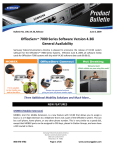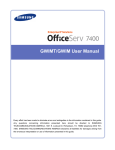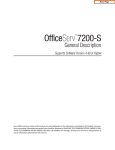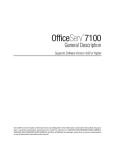Download Samsung CNF24 Installation manual
Transcript
GANA-000058 Ed. 02 OfficeServ 7400 Installation Manual COPYRIGHT This manual is proprietary to SAMSUNG Electronics Co., Ltd. and is protected by copyright. No information contained herein may be copied, translated, transcribed or duplicated for any commercial purposes or disclosed to the third party in any form without the prior written consent of SAMSUNG Electronics Co., Ltd. TRADEMARKS I is the trademark of SAMSUNG Electronics Co., Ltd. In addition, product names mentioned in this document may be trademarks and/or registered trademarks of their respective companies. This manual should be read and used as a guideline for properly installing and operating the product. This manual may be changed for the system improvement, standardization and other technical reasons without prior notice. If you need updated manuals or have any questions concerning the contents of the manuals, contact our Document Center at the following address or Web site: Address: Document Center 2nd Floor Jeong-bo-tong-sin-dong, Dong-Suwon P.O. Box 105, 416, Maetan-3dong Yeongtong-gu, Suwon-si, Gyeonggi-do, Korea 442-600 Homepage: http://www.samsungdocs.com ©2007~2010 SAMSUNG Electronics Co., Ltd. All rights reserved. EU Dec claratio on of Conform mity (RT TTE) S Samsung g Electro onics Co., Ltd. 2 Gong 259 gdan-Dong, Gum mi-City Ky yungbuk k, Korea, 730-030 0 (factory name, address) a declare underr our sole responsibility that the product Digital Keyp phone Sy ystem mo odel “OffficeServ 7400” to o which this declaration relates is in conformity with w RTTE E Directive 1999/5/EC 1 (A Annex II) Low Voltage V Dire ective 73/23//EEC EMC Directive 89 9/336/EEC:9 92/31/EEC B application of the follo By owing standa Th his page is ards i intentionally y left blank. EN55 5022: 1998 +A1:2000+A2 + 2:2003 EN55 5024: 1998 +A1:2001+A2 + 2:2003 EN61000-3-2: 200 00 EN61000-3-3: 199 95+A1:2001 EN60 0950-1: 2001 1 and A11 (IE EC60950-1: 2001) (M Manufacturer)) Samsung Electronics Co., C Ltd ongdan-Dong, Gumi-City G 259, Go Kyungb buk, Korea, 730-0 030 2005--12-23 YJ Min .................................................... (place e and date of issu ue) YoungJin Min M / Genera al Manager .............................................................. (name and siignature of autho orized person) ve in the EU) (Representativ Samsu ung Electronics Euro E QA Lab. Blackbushe Business Park P Saxonyy Way, Yateley, Hampshire H GU46 6GG, 6 UK 2005--12-23 Peter Park ..................................................... (place e and date of issu ue) Peter Park k / Manager ........................................….................... (name and siignature of autho orized person) OfficeServ 7400 Installation Manual INTRODUCTION Purpose OfficeServ 7400 is a system proper for mid-large sized office using circuit lines with 500 subscribers or less. OfficeServ 7400 provides voice call function, data transfer function and internet function. This manual describes the condition for OfficeServ 7400 system installation and how to install, inspect and operate the system. Document Content and Organization This manual consists of eight Chapters and Abbreviations. Each chapter is summarized as below. CHAPTER 1. Before Installing This chapter describes the checklists, such as the installation site, the grounding conditions and the power conditions, to be inspected before installing the OfficeServ 7400 system. This chapter also describes the items included in the OfficeServ 7400 package and the installation procedure. CHAPTER 2. Installing Chassis This chapter describes how to install an OfficeServ 7400 chassis on the ground or inside a rack, depending on the installation environment, and how to connect the grounding wire. CHAPTER 3. Mounting and Replacing Modules This chapter describes how to mount or replace various modules of the OfficeServ 7400 system. CHAPTER 4. Connecting External Batteries and Rectifiers This chapter describes how to connect an external battery and a rectifier to the OfficeServ 7400 system. CHAPTER 5. Connecting the Power This chapter describes how to connect the power to the OfficeServ 7400 system. © SAMSUNG Electronics Co., Ltd. I INTRODUCTION CHAPTER 6. Connecting C.O. lines This chapter describes how to connect C.O. lines to the OfficeServ 7400 system. CHAPTER 7. Connecting Stations and Additional Equipment This chapter describes how to connect various stations and additional equipment, such as analogue/digital phones, door phones and door locks, to the OfficeServ 7400 system. CHAPTER 8. Starting the System This chapter describes items to check before starting the OfficeServ 7400 system, the procedure for starting the system, and the procedure for testing whether the system is normally operating after startup. ABBREVIATIONS Abbreviations frequently used in this document are described. Conventions The following types of paragraphs contain special information that must be carefully read and thoroughly understood. Such information may or may not be enclosed in a rectangular box, separating it from the main text, but is always preceded by an icon and/or a bold title. WARNING Provides information or instructions that the reader should follow in order to avoid personal injury or fatality. CAUTION Provides information or instructions that the reader should follow in order to avoid a service failure or damage to the system. CHECKPOINT Provides the operator with checkpoints for stable system operation. NOTE Indicates additional information as a reference. II © SAMSUNG Electronics Co., Ltd. OfficeServ 7400 Installation Manual Reference OfficeServ 7400 System Description This document introduces OfficeServ 7400 and describes the system information, such as hard configuration, specification, and functions, necessary for this system. Revision History EDITION DATE OF ISSUE 00 10. 2007. First Edition 01 02. 2009. - The MP 40 functions were changed. - Boards added: MGI16, 4HTRK, GPLIMT, GSIMT, GWIMT, 8SLI2, 8COMBO2, 8TRK2, 16TRK, PLIM2 - Obsolete: 4WLI, WBS 24, WIP-5000M, 4DSL - Replaced: MGI Æ MGI16/64, 8HYB/8HYB2 Æ 8COMBO2, 16DLI Æ 16DLI2 02 04. 2010. - Added OAS, CNF24 © SAMSUNG Electronics Co., Ltd. REMARKS III INTRODUCTION This page is intentionally left blank. IV © SAMSUNG Electronics Co., Ltd. OfficeServ 7400 Installation Manual SAFETY CONCERNS For product safety and correct operation, the following information must be given to the operator/user and shall be read before the installation and operation. Symbols Caution Indication of a general caution Restriction Indication for prohibiting an action for a product Instruction Indication for commanding a specifically required action © SAMSUNG Electronics Co., Ltd. V SAFETY CONCERNS Warning WARNING Caution for AC Power Connection A single AC outlet should be used solely for the system’s AC power. Sharing the AC power with other devices may cause noise or a voltage drop, resulting in a system malfunction or fire. Caution for Grounding - Do not connect the grounding wire of the OfficeServ 7400 system to a power conduit of a building - The standards for power and grounding should comply with the country standard and the pertinent work should be conducted according to the country standard. - The ground line should be a copper line with a cross section of 4.0 mm2 or larger. - External grounding is required to prevent human injuries or system damages caused by lightning, static electricity, or voltage surge. - Unplug the AC power cord before connecting the grounding wire. Failure to do so may cause human injury. - The power plug of OfficeServ 7400 system should be connected to an outlet with a protective ground. - The GND in the rear panel of the OfficeServ 7400 system should be grounded. Cautions for connecting an external battery Do not connect external AC power to the system before connecting an external battery to the system. To do so, may cause electric shock for the system or the installer. Make sure that the polarities (+/-) between the external battery ant the system are equal. To reduce risk of fire and injury to persons, use only a sealed nickel cadmium or lead-acid battery supply capable of handling a charge current of 0.45 A, a charge voltage of -54 V dc and a discharge rate of 45 Ah. Caution for C.O. line Connection Do not connect C.O. lines in extreme weather conditions such as storm and lightning. Voltage surge may cause system damage or human injury. VI © SAMSUNG Electronics Co., Ltd. OfficeServ 7400 Installation Manual External Grounding External grounding is required to prevent human injuries or system damages caused by lightning, static electricity, or voltage surge. The OfficeServ 7400 system has to be grounded by big electric wire more than a cross-sectional area is 4.0 mm2. © SAMSUNG Electronics Co., Ltd. VII SAFETY CONCERNS Caution CAUTION Caution for Installation Only a trained service staff can install the OfficeServ 7400 system. The equipment intended only for installation in a RESTRICTED ACCESS LOCATION. Cautions for Mounting Optional Modules The MIS module can be only mounted on LOC3. Caution for the power when mounting modules Check if the chassis power is off when mounting modules to slots. Inserting or ejecting a module while the power is on may damage the module or cause fire. Caution for Downloading For the GWIMT board, before downloading the CPLD for updating using a cable, makes sure to demount the GWIMS board. Caution for Power When Replacing a Board Make sure to turn the cabinet off before mounting a new board into a slot in it. However, the system and service boards (except the MP40 and LP40) which have a blue initial can be mounted and demounted while the system is operating. Caution for Mounting or Demounting a Board When replacing a board which can be mounted or demounted while the system is operating, make sure to mount a new board into the slot 10 seconds after demounting the old one. VIII © SAMSUNG Electronics Co., Ltd. OfficeServ 7400 Installation Manual Caution for Cable When Mounting or Demounting a Board Before replacing a board which can be mounted or demounted while the system is operating, make sure to disconnect the cables connected at the front of the system. Caution When Connecting a Rectifier Do not connect the battery for power failure protection to a PoE connecting terminal. Caution for Use of an External Rectifier for Power Failure Protection When an external rectifier for power failure protection is used, both of the PoE and system use the power from that rectifier. Therefore, the capacity of the external rectifier should be larger than 20 A. Moreover, when a UPS is used instead a battery for power failure protection, its output must be the same sine wave as in the commercial power. When an external rectifier is used for power failure protection, the terminals connected to the PoE have a restriction. For the detailed information, refer to ‘7.1.1 Cautions for Connecting Stations.’ Cautions for mounting SFP TX Module When mounting Small Form Factor Pluggable TX Module (SFP TX Module) in a Gigabit 2-level cage of GPLIM, excessive power for the mounting may cause loose contact to prevent normal operation. The loose contact can occur in the SFP TX Module. When mounting the SFP TX Module and Cables, make sure that they are normally mounted via the status of the front panel link LED in GPLIM. Resetting the Board You have to reset the board to apply the new settings. If the board is not reset correctly, it may cause product malfunction. Prohibition of Metal Accessories Do not wear metal accessories such as rings and watches to prevent electrical damages to the system. AC Power Connection Inhibited Do not operate other devices with the AC power of the OfficeServ 7400 system or with the DC power of external batteries. © SAMSUNG Electronics Co., Ltd. IX SAFETY CONCERNS Caution for the connection of the power line When AC power line is connected to the system, the Ferrite-core enclosed in the package should be attached to the power line in advance to minimize the ElectroMagnetic Compatibility (EMC) effect. Caution for the First Start-up of the System The MP40 of the system ships with the backup switch S1 is set to ‘OFF’. When installing the system, make sure to mount the cards into the slots as specified in the system configuration you want to use and turn the system power switch on to start the system for the first time. Then turn the system power switch off again and set the backup switch S1 to ‘ON’. Then start the system again. When starting the system for the first time, if you start it with the backup switch S1 is set to ‘ON’, the system will operate abnormally because it starts with the factory default database and the system configuration information is not changed. Caution for the connection of LAN cable When a LAN cable is connected to the MP40 board, the Ferrite-core enclosed in the package should be attached to the LAN cable in advance to minimize the Electro-Magnetic Compatibility (EMC) effect. X © SAMSUNG Electronics Co., Ltd. OfficeServ 7400 Installation Manual TABLE OF CONTENTS INTRODUCTION I Purpose .................................................................................................................................................. I Document Content and Organization..................................................................................................... I Conventions........................................................................................................................................... II Reference ............................................................................................................................................. III Revision History.................................................................................................................................... III SAFETY CONCERNS V Symbols ................................................................................................................................................. V Warning................................................................................................................................................. VI Caution ............................................................................................................................................... VIII CHAPTER 1. Before Installing 1-1 1.1 Site Information ..................................................................................................................... 1-1 1.2 Grounding Conditions ........................................................................................................... 1-2 1.3 Power Conditions .................................................................................................................. 1-3 1.4 Checking the Package ........................................................................................................... 1-4 CHAPTER 2. Installing Chassis 2-1 2.1 Procedure of the System Installation ................................................................................... 2-1 2.2 Selecting Installation Method ............................................................................................... 2-2 2.3 Installing in a Rack ................................................................................................................ 2-2 2.4 2.3.1 Cautions for Installation ........................................................................................................ 2-2 2.3.2 Tools Required ...................................................................................................................... 2-2 2.3.3 Installing in a Rack ................................................................................................................ 2-3 Connecting the Grounding Wire ........................................................................................... 2-5 CHAPTER 3. Mounting and Replacing Modules 3-1 3.1 Chassis Configuration........................................................................................................... 3-1 3.2 Mounting Control Modules ................................................................................................... 3-4 © SAMSUNG Electronics Co., Ltd. XI TABLE OF CONTENTS 3.3 3.2.1 Setting MP40 Module Switches and Mounting Optional Modules ....................................... 3-4 3.2.2 Setting LP40 Module Switches and Mounting Optional Modules ........................................ 3-6 3.2.3 Mounting Control Modules.................................................................................................... 3-8 3.2.4 Connecting an MP40 Module and an LP40 Module .......................................................... 3-10 3.2.5 Connecting an MP40 Module and an LCP Module............................................................ 3-12 Mounting Interface Modules ................................................................................................ 3-13 3.3.1 Setting Switches and Mounting Optional Modules............................................................. 3-13 3.3.2 Mounting Interface Modules to Slots .................................................................................. 3-22 3.4 Connecting a Shunting Telephone Line for Power Failure Protection ............................ 3-24 3.5 Replacing Modules ............................................................................................................... 3-25 CHAPTER 4. Connecting external batteries and Rectifiers 4-1 4.1 Connecting External Batteries .............................................................................................. 4-1 4.2 Connecting External Rectifiers ............................................................................................. 4-3 4.2.1 Connecting External Rectifiers for PoE ................................................................................ 4-3 4.2.2 Connecting External Rectifiers against Power Failure ......................................................... 4-5 4.2.3 Connecting External Rectifiers for PoE/against Power Failure............................................ 4-7 CHAPTER 5. Connecting the Power 5-1 5.1 Cautions when Connecting Power........................................................................................ 5-1 5.2 Connecting the Power............................................................................................................ 5-2 CHAPTER 6. Connecting C.O. Lines 6-1 6.1 Line Conditions ...................................................................................................................... 6-1 6.2 Connecting C.O. Lines ........................................................................................................... 6-2 6.2.1 Cautions when Connecting C.O. Lines ................................................................................ 6-2 6.2.2 Connecting Common C.O. Lines ......................................................................................... 6-2 6.2.3 Connecting T1/E1/PRI .......................................................................................................... 6-2 6.2.4 Connecting a Leased Line .................................................................................................... 6-3 CHAPTER 7. Connecting Stations and Additional Equipment 7.1 XII 7-1 Connecting Stations............................................................................................................... 7-1 7.1.1 Cautions for Connecting Stations ......................................................................................... 7-1 7.1.2 Connecting Analogue Phones .............................................................................................. 7-3 7.1.3 Connecting Digital Phones ................................................................................................... 7-6 7.1.4 Connecting IP Phones .......................................................................................................... 7-8 7.1.5 Connecting a Wireless LAN Base Station .......................................................................... 7-12 © SAMSUNG Electronics Co., Ltd. OfficeServ 7400 Installation Manual 7.2 7.1.6 Connecting to a Door Phone and a Door Lock .................................................................. 7-13 7.1.7 Connecting KDB-D/KDB-S ................................................................................................. 7-15 Connecting Additional Equipment ..................................................................................... 7-16 7.2.1 Connecting MOH/BGM Equipment .................................................................................... 7-16 7.2.2 Connecting External/Additional Page Equipment .............................................................. 7-17 7.2.3 Connecting Common Bell................................................................................................... 7-18 7.2.4 Connecting Installation Tool ................................................................................................ 7-18 7.2.5 Connecting the OfficeServ NMS ........................................................................................ 7-21 7.2.6 Connecting SMDR .............................................................................................................. 7-22 7.2.7 Connecting Printers ............................................................................................................ 7-23 CHAPTER 8. Starting the System 8.1 8-1 Pre-Check ............................................................................................................................... 8-1 8.1.1 Environment.......................................................................................................................... 8-1 8.1.2 Safety Conditions.................................................................................................................. 8-1 8.2 Starting the System ............................................................................................................... 8-2 8.3 Numbering Extensions and C.O. Lines ................................................................................ 8-3 8.4 Checking System Operation ................................................................................................. 8-4 8.4.1 Station Call Function............................................................................................................. 8-4 8.4.2 Station Camp-On Function ................................................................................................... 8-4 8.4.3 C.O. Line Call Function......................................................................................................... 8-5 8.4.4 C.O. Line Camp-On Function ............................................................................................... 8-5 8.4.5 Fan Operation ....................................................................................................................... 8-6 ABBREVIATION I A ~ L ....................................................................................................................................................... I M ~ W .................................................................................................................................................... II © SAMSUNG Electronics Co., Ltd. XIII TABLE OF CONTENTS LIST OF FIGURES Figure 2.1 Configuration of the Front Side of the System ....................................................... 2-1 Figure 2.2 Tools for the Installation inside a Rack ................................................................... 2-2 Figure 2.3 Rack Installation (1) ............................................................................................... 2-3 Figure 2.4 Rack Installation (2) ............................................................................................... 2-3 Figure 2.5 Rack Installation (3) ............................................................................................... 2-4 Figure 2.6 Rack Installation (4) ............................................................................................... 2-4 Figure 2.7 Grounding .............................................................................................................. 2-5 Figure 3.1 Front View of OfficeServ 7400 Chassis.................................................................. 3-1 Figure 3.2 Rear View of OfficeServ 7400 Chassis .................................................................. 3-3 Figure 3.3 Setting Switches of MP40 Module ......................................................................... 3-4 Figure 3.4 Mounting Optional Module ..................................................................................... 3-5 Figure 3.5 Setting Switches of a RCM2 Module...................................................................... 3-6 Figure 3.6 Mounting an Optional Module to the LP40 Module ................................................ 3-7 Figure 3.7 Mounting the MP40 Module to Slot 3 ..................................................................... 3-8 Figure 3.8 Inserting the Control Module to a connector of the Main Module ........................... 3-9 Figure 3.9 Mounting the LP40 Module to Slot 0 ...................................................................... 3-9 Figure 3.10 Inserting the Control Module to a Connector of the Main Module ........................ 3-9 Figure 3.11 Extension Cable ................................................................................................. 3-10 Figure 3.12 Connecting the MP40/LP40 Module .................................................................. 3-11 Figure 3.13 Connecting the MP40/LCP Module .................................................................... 3-12 Figure 3.14 Setting GWIM Module Jumpers .............................. Error! Bookmark not defined. Figure 3.15 Mounting an Extension Module on the GWIM ModuleError! Bookmark not defined. Figure 3.16 Setting GWIMT Module Jumpers ....................................................................... 3-14 Figure 3.17 Mounting an Extension Module on the GWIMT Module ..................................... 3-14 Figure 3.18 Setting S1 Switch of the TEPRI Module .................. Error! Bookmark not defined. Figure 3.19 Setting Switch of the TEPRIa Module ................................................................ 3-15 Figure 3.20 Setting Switches of the TEPRI2 Module ............................................................ 3-16 Figure 3.21 PLIM Module ...................................................................................................... 3-17 Figure 3.22 PLIM2 Module .................................................................................................... 3-18 Figure 3.23 Setting the Jumpers of the GSIM Module .......................................................... 3-19 Figure 3.24 Setting the Jumpers of the GSIMT Module ........................................................ 3-19 Figure 3.25 Setting the Jumpers of the 4BRI Board.............................................................. 3-20 Figure 3.26 Setting the jumpers of the GPLIM module .............. Error! Bookmark not defined. Figure 3.27 Setting the jumpers of the GPLIMT module ....................................................... 3-21 Figure 3.28 Mounting an Interface Module on a Slot ............................................................ 3-23 Figure 3.29 Locking the front Panel Level of the Interface Module ....................................... 3-23 Figure 3.30 Connecting a Shunting Telephone Line for Power Failure Protection to the XIV © SAMSUNG Electronics Co., Ltd. OfficeServ 7400 Installation Manual 8SLI/16SLI Board .................................................... Error! Bookmark not defined. Figure 3.31 Connecting a Shunting Telephone Line for Power Failure Protection to the 8SLI2/16SLI2/16MWSLI Board ......................................................................... 3-24 Figure 3.32 Turning the Chassis Power Off .......................................................................... 3-25 Figure 3.33 Removing Cables .............................................................................................. 3-26 Figure 3.34 Removing a Module .......................................................................................... 3-26 Figure 3.35 Replacing a New Module .................................................................................. 3-27 Figure 4.1 Connecting an External Battery ............................................................................. 4-2 Figure 4.2 Power Cable .......................................................................................................... 4-3 Figure 4.3 Connecting an External Rectifier ........................................................................... 4-3 Figure 4.4 Connection of an External Rectifier for Power Failure Operation .......................... 4-5 Figure 4.5 Connection of an External Rectifier for Power Failure Operation/for PoE ............. 4-7 Figure 5.1 Connecting the Power (use of a chassis) .............................................................. 5-2 Figure 5.2 Connecting the Power (connecting each chassis) ................................................. 5-2 Figure 6.1 RJ-45 Port of 8TRK/8TRK2/16TRK Module .......................................................... 6-2 Figure 6.2 RJ-45 Port of TEPRI/ TEPRIa,/TEPRI2 Module .................................................... 6-2 Figure 6.3 RJ-45 Port of the 4HTRK Board ............................................................................ 6-3 Figure 7.1 RJ-45 Port of the 8SLI Board .................................... Error! Bookmark not defined. Figure 7.2 RJ-45 Port of the 8SLI2 Board .............................................................................. 7-3 Figure 7.3 RJ-45 Port of the 16SLI Board .................................. Error! Bookmark not defined. Figure 7.4 RJ-45 Port of the 16SLI2/16MWSLI Board............................................................ 7-4 Figure 7.5 RJ-45 Port of 8COMBO/8COMBO2 Module (for analogue phone) ....................... 7-5 Figure 7.6 RJ-45 Port of 8DLI Module (for digital phone) ....................................................... 7-6 Figure 7.7 RJ-45 Port of 16DLI2 Module (for digital phone) ................................................... 7-6 Figure 7.8 RJ-45 Port of 8COMBO/8COMBO2 Module (for digital phone) ............................. 7-7 Figure 7.9 Signal Transfer of IP Phones ................................................................................. 7-9 Figure 7.10 Connection of IP Phones ................................................................................... 7-10 Figure 7.11 RJ-45 Port of Ethernet Connection Module ....................................................... 7-10 Figure 7.12 SFP connector of Switching module...................................................................7-11 Figure 7.13 RJ-45 Port of 8DLI Module (for door phone) ..................................................... 7-13 Figure 7.14 RJ-45 Port of 16DLI2 Module (for door phone) ................................................. 7-13 Figure 7.15 RJ-45 Port of 8COMBO/8COMBO2 Module (for door phone) ........................... 7-14 Figure 7.16 Installing KDB Module (1) .................................................................................. 7-15 Figure 7.17 Installing KDB Module (2) .................................................................................. 7-15 Figure 7.18 Connecting MOH/BGM Sources ....................................................................... 7-16 Figure 7.19 Connecting External/Additional Page Equipment .............................................. 7-17 © SAMSUNG Electronics Co., Ltd. XV TABLE OF CONTENTS Figure 7.20 Connecting Common Bells ................................................................................ 7-18 Figure 7.21 Connecting Installation Tool ............................................................................... 7-19 Figure 7.22 Installation Tool .................................................................................................. 7-20 Figure 7.23 Connecting SMDR ............................................................................................. 7-22 Figure 7.24 Connecting Printer ............................................................................................. 7-23 LIST OF TABLES Table 1.1 I/O voltage of Power Supply Module ....................................................................... 1-3 Table 1.2 Package Items ......................................................................................................... 1-4 Table 3.1 Mountable Modules to Slots .................................................................................... 3-2 Table 3.2 Parts in the Rear Panel of the Chassis .................................................................... 3-3 Table 3.3 Switched of MP40 Module ....................................................................................... 3-5 Table 3.4 RCM/RCM2 Board Switches ................................................................................... 3-6 Table 3.5 Mounting Locations of Optional Boards ................................................................... 3-7 Table 3.6 Types of Control Modules ........................................................................................ 3-8 Table 3.7 Interface Modules with Switched/Jumpers ............................................................ 3-13 Table 3.8 Interface Modules for Optional Modules ................................................................ 3-13 Table 3.9 Types of Interface Modules and Slots Available .................................................... 3-22 Table 6.1 Conditions of OfficeServ 7400 Line ......................................................................... 6-1 Table 7.1 Distance Between Stations and the System ............................................................ 7-1 Table 7.2 Power consumption of Station ................................................................................. 7-2 Table 7.3 Maximum Installation capacity ................................................................................. 7-2 Table 7.4 Wireless LAN Connection Equipment Specifications............................................. 7-12 Table 7.5 Specifications for the PC for Programming ............................................................ 7-18 Table 7.6 Specification of SMDR System .............................................................................. 7-22 XVI © SAMSUNG Electronics Co., Ltd. OfficeServ 7400 Installation Manual CHAPTER 1. Before Installing This chapter describes items to check when inspecting the installation site and the grounding and power conditions before installing the OfficeServ 7400 system. This chapter also describes the items included in the OfficeServ 7400 package and the installation procedure. 1.1 Site Information Select a site that satisfies the following conditions for safety, temperature and humidity: Safety Conditions y The OfficeServ 7400 system should not be installed near materials that can cause a fire, such as explosive gas and inflammables. y The OfficeServ 7400 system should not be near equipments that generate electromagnetic waves, such as monitors or copying machines. y The installation location should be convenient for distributing trunk lines and extension lines, for connecting power and grounding wires, and for maintenance and repair. y The OfficeServ 7400 system should not be installed in aisles or passageways that are populated or used for moving equipment. y Always maintain cleanliness to prevent dust from damaging the module-connecting part of the chassis. y Before installing the OfficeServ 7400 system, check items such as the electrical wiring status, grounding status, voltage and frequency. Temperature and Humidity y The conditions for temperature and humidity are as follows: − Operation Temperature: 0~45°C − Storage temperature: -10~50°C − Humidity: 10~90% − Cool area without direct sunlight y Ventilators should be installed to remove dust. © SAMSUNG Electronics Co., Ltd. 1-1 CHAPTER 1. Before Installing 1.2 Grounding Conditions The following cautions should be taken when grounding the OfficeServ 7400 system: y The grounding wire of the OfficeServ 7400 system should be grounded to the earth using a proper material. y The flow of electric current between the grounding wire of the power plug and the exposed metal surface of the system should be satisfactory. y When connecting grounding of external additional equipments to the grounding of the system, the groundings should be connected through a single connection point. Cautions for Grounding - Do not connect the grounding wire of the OfficeServ 7400 system to a power conduit of a building. - The standards for power and grounding should comply with the country standard and the pertinent work should be conducted according to the country standard. - The ground line should be a copper line with a cross section of 4.0 mm2 or larger. - External grounding is required to prevent human injuries or system damages caused by lightning, static electricity, or voltage surge. - Unplug the AC power code before connecting the ground line. Failure to do so may cause bodily damage. - OfficeServ 7400 System should be connected to a wall outlet with a protective ground. - The GND in the back of the OfficeServ 7400 system should be grounded. 1-2 © SAMSUNG Electronics Co., Ltd. OfficeServ 7400 Installation Manual 1.3 Power Conditions The power supply module of the OfficeServ 7400 system receives AC input power or battery power, and supplies -54 V, -5 V, +3.3 V, +5 V, +12 V, and -54 V (BATT) to the system chassis. Table 1.1 I/O voltage of Power Supply Module Power Supply Specification Power Supply Unit Input Power AC 100~240 V(Free Voltage) (PSU) Output Power - DC -54 V, 6.6 A - DC -5 V, 2 A - DC +3.3 V, 30 A - DC +5 V, 16 A - DC +12 V, 1 A - DC -54 V (BATT), 0.45A (for backup) External Rectifier Input Power AC 220 V (for the local use) (Model: OfficeServ 7150) Output Power DC -54 V, 20 A (Installed 2 Power unit) © SAMSUNG Electronics Co., Ltd. 1-3 CHAPTER 1. Before Installing 1.4 Checking the Package The list of items included in the OfficeServ 7400 package is as follows. Table 1.2 Package Items Category Basic Chassis Name Quantity Remark Basic Chassis 1 - Main Control Module (MP40) 1 - Sub-control Module (LP40) 1 - Power Cable 1 - Battery Cable 1 - Smart Media 1 - FERRITE -CORE 2 - Items for 19-inch Bracket for Chassis 1 Option Rack Installation Screw for Chassis 3 Option Bracket for Rack 2 Option Screw for Rack 6 Option Nut for Rack 6 Option Other clamp Screws 2 Option Others Blank stiffener 3 - Expansion Chassis Expansion Chassis 1 - Sub-control Module (LP40) 1 - Extension Cable 1 - MP40, LP40 Extension Cable 1 - FERRITE -CORE 1 - UTP Cable Types Available UTP cables are Straight-through UTP cable and Crossover UTP cable. The Straight-through UTP cable is used for connecting PLIM module of the OfficeServ 7400 system to other modules such as MP40, LP40, MGI16, MGI64. Use of Ferrite-core The Ferrite-core is used in system power line and MP40 LAN cable to minimize the Electro-Magnetic Compatibility (EMC) effect in the system. 1-4 © SAMSUNG Electronics Co., Ltd. OfficeServ 7400 Installation Manual CHAPTER 2. Installing Chassis This chapter describes how to install an OfficeServ 7400 chassis on the ground, inside 19-inch rack or on a wall depending on the installation environment. 2.1 Procedure of the System Installation The procedure of system installation is as follows: 1) 2) 3) 4) 5) 6) 7) Install the OfficeServ 7400 chassis on the ground, inside 19-inch rack depending on the installation environment. Earth to the ground lug for communication behind the basic chassis. Insert the LP 40 module into the slot 0 of the basic chassis. If there is an expansion chassis, insert the LP 40 module into the slot 0 of the expansion chassis. Insert the MP 40 module into the slot 3 of the basic chassis. Mount interface modules into the universal slots (slot 1 through slot 11). Connect an external battery. Connect input power. Slot 0 Slot 3 Slot 6 Slot 9 Slot 1 Slot 4 Slot 7 Slot 10 Slot 2 Slot 5 Slot 8 Slot 11 Figure 2.1 Configuration of the Front Side of the System Caution for the connection of the power line When AC power line is connected to the system, the Ferrite-core enclosed in the package should be attached to the power line in advance to minimize the ElectroMagnetic Compatibility (EMC) effect. © SAMSUNG Electronics Co., Ltd. 2-1 CHAPTER 2. Error! Use the Home tab to apply 제목 1,장 제목 1 to the text that you want to appear here. 2.2 Selecting Installation Method The OfficeServ 7400 chassis can be installed on the ground, inside a 19-inch rack depending on the number of chassis and environment of the installation area. Caution for Installation Only a trained service staff can install the OfficeServ 7400 system. The equipment intended only for installation in a RESTRICTED ACCESS LOCATION. 2.3 Installing in a Rack This section describes how to install the OfficeServ 7400 chassis inside a 19-inch rack. 2.3.1 Cautions for Installation Take the following cautions when installing the OfficeServ 7400 chassis inside a 19-inch rack: y The 19-inch rack should be a standard electric equipment rack. y When using an enclosed-type rack, check if the rack is properly ventilated. Vents should be equipped on the side of the rack and fans should be attached to ventilate cool air into the rack. y When using an open rack, do not block the entrance of a port or fan of the OfficeServ 7400 system. 2.3.2 Tools Required y A middle-sized cross driver y A bracket and three screws for attaching chassis y Two brackets, six screws, six nuts for attaching rack y Two clamp screws Figure 2.2 Tools for the Installation inside a Rack 2-2 © SAMSUNG Electronics Co., Ltd. OfficeServ 7400 Installation Manual 2.3.3 Installing in a Rack The procedure for installing the OfficeServ 7400 chassis inside a 19-inch rack is as follows: 1) Attach the chassis bracket to the bottom surface of the OfficeServ 7400 chassis and fasten the bracket firmly with the three screws. Figure 2.3 Rack Installation (1) 2) Attach the rack brackets to both sides of the rack and fasten the brackets firmly with the six screws. Figure 2.4 Rack Installation (2) © SAMSUNG Electronics Co., Ltd. 2-3 CHAPTER 2. Error! Use the Home tab to apply 제목 1,장 제목 1 to the text that you want to appear here. 3) Align the chassis to the guardrails of the rack and slide the chassis into the rack. Figure 2.5 Rack Installation (3) 4) Align the two holes of the chassis bracket and the holes of the rack brackets, and fasten the chassis to the rack with the two screws. Figure 2.6 Rack Installation (4) 5) 2-4 The above steps 1) through 4) also apply to expansion chassis. © SAMSUNG Electronics Co., Ltd. OfficeServ 7400 Installation Manual 2.4 Connecting the Grounding Wire This section describes how to connect an external grounding wire to the OfficeServ 7400 system. External Grounding External grounding is required to prevent human injuries or system damages caused by lightning, static electricity, or voltage surge. The OfficeServ 7400 system has to be grounded by big electric wire more than a cross-sectional area is 4.0 mm2. As shown in the figure below, earth to the ground lug behind the OfficeServ 7400. To use an expansion chassis, earth the external grounding wire between and the basic chassis and the expansion chassis. This page is intentionally left blank. Figure 2.7 Grounding Checking external grounding After installing the OfficeServ 7400 system, make sure that the GND in the back side of the system chassis is connected to the external ground for communication before the operation. © SAMSUNG Electronics Co., Ltd. 2-5 OfficeServ 7400 Installation Manual CHAPTER 3. Mounting and Replacing Modules This chapter describes how to mount and replace various modules of the OfficeServ 7400 system. 3.1 Chassis Configuration The OfficeServ 7400 system can be configured with a basic chassis and two expansion chassis. The basic and expansion chassis of the OfficeServ 7400 system have 12 slots. Expansion Chassis 2 Expansion Chassis 1 Basic Chassis Figure 3.1 Front View of OfficeServ 7400 Chassis © SAMSUNG Electronics Co., Ltd. 3-1 CHAPTER 3. Mounting and Replacing Modules Following modules are mounted on the slots according to the configuration of the OfficeServ 7400. Table 3.1 Mountable Modules to Slots Chassis Slot Mountable Module Basic Chassis Slot 0 For LP40 (OfficeServ Access) Slot 3 For MP40 Slot 1, 2, 4~11 Modules Except LP40 and MP40 Expansion Chassis Slot 0 For LP40 (OfficeServ Expansion) Slot 3 Modules Except LIM, PLIM, PLIM2 Slot 1, 2, 4~11 Modules Except LP40 and MP40 Position of Slots Equipped with Module MGI64 module and TEPRI2 modules should be mounted to slot 1, 2, 4~11 of the basic rack to use the whole capacity (64ch) of module channels. Knob for Mounting or Demounting Power Module Battery Receptacle Battery Switch DC LED AC LED Power Inlet Connector Fuse Holder Power Switch Knob for Mounting or Demounting Power Module Receptacle for External Rectifier Ground Lug 3-2 © SAMSUNG Electronics Co., Ltd. OfficeServ 7400 Installation Manual Figure 3.2 Rear View of OfficeServ 7400 Chassis Functions of the rear panel parts of the chassis are as follows: Table 3.2 Parts in the Rear Panel of the Chassis Part Battery Receptacle Battery Switch Function Receptacle for an external battery. Switch to supply the power to OfficeServ 7400 or charge an battery DC LED The LED indicates the normal output of DC power. AC LED The LED indicates the input of AC power. Power Inlet Connector Connector for power cable Fuse Holder Fuse to protect AC input power Power Switch Power-on/off of OfficeServ 7400 Knob for Mounting or Knob to mount or demount power module Demounting Power Module Receptacle for External Rectifier Receptacle to supply external DC power for Power over Ethernet (PoE) Ground Lug © SAMSUNG Electronics Co., Ltd. Lug for grounding system communication 3-3 CHAPTER 3. Mounting and Replacing Modules 3.2 Mounting Control Modules This section describes the procedures for setting switches, mounting optional modules, mounting the modules on a slot, and how to connect between the MP40 and LP40 modules. 3.2.1 Setting MP40 Module Switches and Mounting Optional Modules The MP40 board has a switch which allows users to configure the optional boards in accordance with his purpose and system configuration. Set the switch as follows and then mount the optional boards. 1) Ensure the S1 switch is turned off. Caution for the First Start-up of the System The MP40 of the system ships with the backup switch S1 is set to ‘OFF’. When installing the system, make sure to mount the cards into the slots as specified in the system configuration you want to use and turn the system power switch on to start the system for the first time. Then turn the system power switch off again and set the backup switch S1 to ‘ON’. Then start the system again. When starting the system for the first time, if you start it with the backup switch S1 is set to ‘ON’, the system will operate abnormally because it starts with the factory default database and the system configuration information is not changed. 2) Set all the SW1 to SW5 of the S2 switch to off. 3) Set all the SW6 to SW8 of the S2 switch in accordance with your purposes. On S1 Off Off S2 SW8 SW1 On Figure 3.3 Setting Switches of MP40 Module 3-4 © SAMSUNG Electronics Co., Ltd. OfficeServ 7400 Installation Manual Table 3.3 Switched of MP40 Module Switch S1 Description Set S1 switch into On before mounting on a slot to back up memory. If you power on in switch-off status, all database are automatically initialized. To store the database information, the system should be operated in switch-on status. S2 SW1~SW5 For domestic use, set all switches into Off. SW6~SW8 Sets the number of digits for C.O./extension lines and extension. - SW6-On: 4 digits for C.O. line - Off: 3 digits for C.O. line - SW7-On: 4 digits for an extension group - Off: 3 digits for an extension group - SW8-On: 4 digits for an extension number - Off: 3 digits for an extension number 4) Align the connectors and holes of the MP40 module to that of the optional modules (Modem), and firmly press the optional modules downward with two hands. When mounting a modem board, holes on the edges of the modem should be aligned to spacers. MODEM Figure 3.4 Mounting Optional Module Caution for the connection of LAN cable When a LAN cable is connected to the MP40 board, the Ferrite-core enclosed in the package should be attached to the LAN cable in advance to minimize the Electro-Magnetic Compatibility (EMC) effect. © SAMSUNG Electronics Co., Ltd. 3-5 CHAPTER 3. Mounting and Replacing Modules 3.2.2 Setting LP40 Module Switches and Mounting Optional Modules The LP40 module is equipped with various optional modules [Miscellaneous (MIS), R2 CID Module (RCM2), Common Resource Module (CRM)] in according to user’s purpose and system configuration. Mount optional modules as follows: 1) Check the exterior of the optional module for any damages. 2) Mount optional modules (RCM2) with switch setup after setting the switch depending on the system configuration. For RCM2, OfficeServ 7400 only supports CID. Therefore, S1 switch should be positioned in ‘CID’ selection mode. CID R2 S1 Figure 3.5 Setting Switches of a RCM2 Module Table 3.4 RCM2 Board Switches Switch S1 Description of Switch Settings You can use the R2 or CID function by selecting R2/CID with the S1 switch. RCM2 3-6 R2 Unsupported CID CID (Caller ID): Sender/Receiver 14 channels © SAMSUNG Electronics Co., Ltd. OfficeServ 7400 Installation Manual 3) To mount optional modules to the LP40 module, check the available positions and the numbers of the mountable modules as shown in following table. Align the connectors of the optional module to that of the module to mount the optional module, and firmly press the optional module downward with two hands. LOC1 LOC2 LOC3 Figure 3.6 Mounting an Optional Module to the LP40 Module The LP40 board has three locations for mounting optional boards. Below are the mountable boards for each location. Table 3.5 Mounting Locations of Optional Boards Mounting Locations of Optional Board Mountable Locations of Optional Boards LOC1 RCM2, CRM LOC2 RCM2, CRM LOC3 MIS Cautions for Mounting Optional Modules The MIS module can be only mounted on LOC3. © SAMSUNG Electronics Co., Ltd. 3-7 CHAPTER 3. Mounting and Replacing Modules 3.2.3 Mounting Control Modules Mount LP40 and MP40, which are control modules, to slot 0 and slot 3 in the basic chassis of the OfficeServ 7400 system. For expansion chassis, LP40 and an interface module can be mounted o slot0 and slot3, respectively. For the locations of Slot 0 through slot 11, refer to ‘3.1. Chassis Configuration’ section of this chapter. Table 3.6 Types of Control Modules Control Module Slot Available MP40 Slot 3 of the basic chassis LP40 Slot 0 of the basic/expansion chassis The procedure for mounting the MP40 module and the LP40 module to each slot is as follows: 1) Check the exterior of the MP40 module and LP40 module for any damage. If any damage has occurred in the exterior, stop the installation and contact your dealer. Caution for the power when mounting modules Check if the chassis power is off when mounting modules to slots. Inserting or ejecting a module while the power is on may damage the module or cause fire. 2) Align the MP40 module to the guardrail of slot 3 of the basic chassis, and slide the MP40 module into the slot. Figure 3.7 Mounting the MP40 Module to Slot 3 3-8 © SAMSUNG Electronics Co., Ltd. OfficeServ 7400 Installation Manual 3) Push the front panel lever of the MP40 module until the module is completely inserted into the connector of the OfficeServ 7400 main module. Figure 3.8 Inserting the Control Module to a connector of the Main Module 4) Align the LP40 module to the guardrail of slot 0 of the basic chassis, and slide the LP40 module into the slot. Figure 3.9 Mounting the LP40 Module to Slot 0 5) Push the front panel lever of the LP40 module until the module is completely inserted into the connector of the OfficeServ 7400 main module. Figure 3.10 Inserting the Control Module to a Connector of the Main Module 6) Like step 4 to step6, mount the LP40 module to slot 0 of OfficeServ 7400 expansion chassis. © SAMSUNG Electronics Co., Ltd. 3-9 CHAPTER 3. Mounting and Replacing Modules 3.2.4 Connecting an MP40 Module and an LP40 Module When the OfficeServ 7400 system consists of basic chassis and expansion chassis, signal exchange between control boards is possible via the connection of the MP40 board and the LP40 board by means of an extension cable. Since the system operates abnormally unless the connection of the extension cable is correct, refer to the following working procedure and work with care. 1) Prepare an extension cable to connect MP40 board and LP40 board. If two expansion chassis exist, two extension cables are required. The extension cable should be the cable that is provided together with OfficeServ 7400 system as a package. An extension cable contains three cables, and each cable has a tag like ‘1, 2, or 3’ to avoid from getting entangled. Figure 3.11 Extension Cable 3-10 2) With an extension cable, connect the ‘LINK21’ port of the MP40 module built in the basic chassis and the ‘LINK1’ port of the LP40 module built in the expansion chassis. 3) With another extension cable, connect the ‘LINK22’ port of the MP40 module and the ‘LINK2’ port of the LP40 module. © SAMSUNG Electronics Co., Ltd. OfficeServ 7400 Installation Manual 4) With the other cable, connect the ‘LINK23’ port of the MP40 module and the’LINK3’ port of the LP40 module. LP40 Expansion chassis LINK1 LINK3 MISC1 LINK2 PSC MISC2 LINK31 LINK32 LINK23 Basic Chassis MP40 Figure 3.12 Connecting the MP40/LP40 Module 5) For two expansion chassis, connect the ‘LINK31’, ‘LINK32’ and ‘LINK33’ port of the MP40 module built in the basic chassis with extension cables in the same way as described above. © SAMSUNG Electronics Co., Ltd. 3-11 CHAPTER 3. Mounting and Replacing Modules 3.2.5 Connecting an MP40 Module and an LCP Module With the OfficeServ 7400 system as the basic chassis, the expansion chassis of the existing OfficeServ 7200 system can be connected to the OfficeServ 7400 system. To do so, the MP40 module and LCP module should be connected with an extension cable to enable signal transfer between control modules. 1) Prepare an extension cable to connect MP40 board and LCP board. If two expansion chassis exist, two extension cables are required. The extension cable should be the cable that is provided together with OfficeServ 7400 system as a package. An extension cable contains three cables, and each cable has a tag like ‘1, 2, or 3’ to avoid from getting entangled. 2) With an extension cable, connect the ‘LINK21’ port of the MP40 module built in the basic chassis and the ‘LINK1’ port of the LCP module built in an expansion chassis. 3) With another expansion chassis, connect the ‘LINK22’ port of the MP40 module and the ‘LINK2’ port of the LCP module. 4) With the other cable, connect the ‘LINK23’ port of the MP40 module and the ‘LINK3’ port of the LCP module. LCP Expansion Chasis (OfficeServ 7200) LINK1 LINK3 LINK2 SIO LINK31 LINK32 LINK23 Basic Chassis (OfficeServ 7400) MP40 Figure 3.13 Connecting the MP40/LCP Module 5) 3-12 In case of 2 expansion chassis, connect the extension cable to ‘LINK31, LINK32, LINK33’ port of MP40 in basic chassis as same method © SAMSUNG Electronics Co., Ltd. OfficeServ 7400 Installation Manual 3.3 Mounting Interface Modules This section describes how to set jumpers and switches of an interface module, how to mount optional modules to an interface module, and how to mount interface modules into slots. 3.3.1 Setting Switches and Mounting Optional Modules Interface modules allow users to operate them in accordance with the users’ purpose and system configurations. There are two interface modules are available, one is for setting the jumper or switch, and the other one is for mounting the optional modules. Table 3.7 Interface Modules with Switched/Jumpers Interface Module GWIMT Jumpers/Switches J1, J2 Functions Selection of power source (-54 V) - EXT: Supply of 54 V from an external PoE power module - INT: Supply of 54 V from the system power supply TEPRIa S2 (1~4) Setup of T1, E1, T1/E1, PRI, 24B+D/24B, User/Network, 13H TEPRI2 PLIM S2 (1~4) Setup of T1, E1, T1/E1, PRI, 24B+D/24B, S3 (1~4) User/Network, 1AH J1~J3 Selection of power source (-54 V) for PoE - EXT: Supply of -54 V from an external PoE power PLIM2 J2~J4 module - INT: Supply of -54 V from the system power supply GSIM/GSIMT J13~J14 - Selection of power source (-54 V) - EXT: Supply of -54 V from an external PoE power module - INT: Supply of -54 V from the system power supply 4BRI SW1~SW8 Sets OFF for NT mode or ON for S0 mode GPLIMT J1~J4 Selection of power source (-54 V) for PoE - EXT: Supply of -54 V from an external PoE power module - INT: Supply of -54 V from the system power supply The relevant input power selection jumpers for GSIM, GWIMT, GSIMT, GPLIMT, and PLIM, PLIM2 cards should be simultaneously selected. In other words, the relevant jumpers are equally set as ‘EXT’ mode or ‘INT’ mode. Table 3.8 Interface Modules for Optional Modules Interface module Optional Module GWIMT GWIMS © SAMSUNG Electronics Co., Ltd. 3-13 CHAPTER 3. Mounting and Replacing Modules 3.3.1.1 GWIMT Module Gigabit WAN Interface Module TX (GWIMT), which is an module for external Internet and data communication, provides not only various external interfaces but also ports for the connection with the internal network. Set jumpers in the GWIMT module and mount an extension module as follows: 1) Set J1 and J2 of the GWIMT module. Figure 3.16 Setting GWIMT Module Jumpers 2) Align the connector of an extension module (GWIMS) to that of the optional module mounted on the GWIMT module, and firmly press the optional module downward. GWIMS Figure 3.17 Mounting an Extension Module on the GWIMT Module 3-14 © SAMSUNG Electronics Co., Ltd. OfficeServ 7400 Installation Manual Caution for Downloading For the GWIMT board, before downloading the CPLD for updating using a cable, makes sure to demount the GWIMS board. 3.3.1.3 TEPRIa Modules TEPRIa (T1E1PRIa) module, which provides a digital C.O. line, supports E1, T1 and ISDN PRI port, and provides the Q-SIG function. Set S2 switch and jumpers of the TEPRIa module as follows: Setting Switch 1 1 J2 J1 ON 1 S2 S2 OFF 4 OFF ON 1 E1 T1 2 T1/E1 PRI 3 24B + D 24B 4 User Network Figure 3.19 Setting Switch of the TEPRIa Module Setting Jumpers J1 and J2: Connect #1 and #2 for E1 cable, #2 and #3 for T1 cable. © SAMSUNG Electronics Co., Ltd. 3-15 CHAPTER 3. Mounting and Replacing Modules 3.3.1.4 TEPRI2 Modules TEPRI2 (T1E1PRI2) module, which provides a digital C.O. line, supports E1, T1 and two ISDN PRI ports, and provides the Q-SIG function. Set S2 and S3 switches and jumpers of the TEPRI2 module as follows: Setting Switches 1 1 J2 1 J1 1 J4 J3 ON 1 S2 4 OFF 1 4 S3 S2 OFF ON 1 E1 T1 2 T1/E1 PRI 3 24B + D 24B 4 User Network S3 1 OFF ON Non-used Non-used 2 T1/E1 PRI 3 24B + D 24B 4 User Network Figure 3.20 Setting Switches of the TEPRI2 Module Setting Jumpers J1, J2, J3 and J4: Connect #1 and #2 for E1 cable, #2 and #3 for T1 cable. 3-16 © SAMSUNG Electronics Co., Ltd. OfficeServ 7400 Installation Manual 3.3.1.5 PLIM Modules PoE LAN Interface Module (PLIM) can use Power Supply Unit (PSU) or an external rectifier and selects the power supply source by using shunt pins. y For the use of PSU: The shunt pins (J1, J2 and J3) are connected between pin1 and pin2. Since the available capacity is limited to PSU, the use of ports is limited to 16 ports and the use of digital phones is, also, limited. (For more information on the limitation about the use of digital phone phones in accordance with the use of PLIM port, contact your dealer.) y For the use of an external rectifier: The shunt pins (J1, J2 and J3) are connected between pin2 and pin3. Since the external rectifier can supply 20 A current per module, any limitation for the use of ports or digital phones does not exist. Limit each current running through PLIM ports below 0.1A and in the module below 1.6 A. Each jumper is numbered in ascending order from the marked ‘1’ in the following figure. 1 1 1 J1 J2 J3 Figure 3.21 PLIM Module Pin No. 1 2 3 4 5 6 7 8 RJ-45 Tx+ Tx- Rx+ RTN RTN Rx- -48 V -48 V -48 V power and RTN are the return ground of -48 V power. © SAMSUNG Electronics Co., Ltd. 3-17 CHAPTER 3. Mounting and Replacing Modules 3.3.1.6 PLIM2 Modules PoE LAN Interface Module (PLIM2) can use Power Supply Unit (PSU) or an external rectifier and selects the power supply source by using shunt pins. y For the use of PSU The shunt pins (J2, J3 and J4) are connected between pin1 and pin2. Since the available capacity is limited to PSU, the use of ports is limited to 16 ports and the use of digital phones is, also, limited. (For more information on the limitation about the use of digital phone phones in accordance with the use of PLIM2 port, contact your dealer.) y For the use of an external rectifier: The shunt pins (J2, J3 and J4) are connected between pin2 and pin3. Since the external rectifier can supply 20 A current per module, any limitation for the use of ports or digital phones does not exist. Limit each current running through PLIM2 ports below 0.1A and in the module below 1.6 A. Each jumper is numbered in ascending order from the marked ‘1’ in the following figure. 1 1 1 J2 J3 J4 Figure 3.22 PLIM2 Module Pin No. 1 2 3 4 5 6 7 8 RJ-45 Tx+ Tx- Rx+ RTN RTN Rx- -48 V -48 V -48 V power and RTN are the return ground of -48 V power. 3-18 © SAMSUNG Electronics Co., Ltd. OfficeServ 7400 Installation Manual 3.3.1.7 GSIM/GSIMT Modules Gigabit Switch Interface Module (GSIM), Gigabit Switch Interface Module TX (GSIMT) provides the Giga bit LAN interface of Layer 2 and Layer 3 to support data network. Set jumpers J13 and J14 in the GSIM module. J13 J14 Figure 3.23 Setting the Jumpers of the GSIM Module Set jumpers J13 and J14 in the GSIMT module. J13 J14 Figure 3.24 Setting the Jumpers of the GSIMT Module © SAMSUNG Electronics Co., Ltd. 3-19 CHAPTER 3. Mounting and Replacing Modules 3.3.1.8 4BRI Modules The 4BRI board provides the digital trunk line. A 4BRI board provides 2B+D ISDN BRI and functions as the Q-SIG. This board transmits voice via the trunk line and a channel transmits the voice data of 64 Kbps. Jumper Setting |(OFF) ON Figure 3.25 Setting the Jumpers of the 4BRI Board Switch Setting SWITCH OFF (NT mode) ON (So mode) SW1~SW2 P1-T P1-S SW3~SW4 P2-T P2-S SW7~SW8 P3-T P3-S SW5~SW6 P4-T P4-S Connecting Trunk P1-T~P4-T port (RJ-45) 3-20 Pin No. 1 2 3 4 5 6 7 8 Function - - Tx+ Rx+ Rx- Tx- - - © SAMSUNG Electronics Co., Ltd. OfficeServ 7400 Installation Manual Connecting lines in station P1-S~P4-S port (RJ-45) Pin No. 1 2 3 4 5 6 7 8 Function - - Rx+ Tx+ Tx- Rx- - - 3.3.1.9 GPLIMT Modules GPLIMT (Gigabit PoE LAN Interface Module TX) is a module which sends/receives the data from the intranet, and provides 12 ports of 10/100 BASE-T interface and 2 ports of 1000 BASE-TX/SX/LX. The GPLIMT only operates as a simple switching for the hub, and interfaces with GWIMT with one module to provide VLAN function for supporting QoS. Set jumpers J1~J4 in the GPLIMT module. J4 J3 J1 J2 Figure 3.27 Setting the jumpers of the GPLIMT module © SAMSUNG Electronics Co., Ltd. 3-21 CHAPTER 3. Mounting and Replacing Modules 3.3.2 Mounting Interface Modules to Slots Interface modules are mounted to slot1~slot11 of each slot (For the basic chassis, slot3 is reserved for MP40 module). The following table describes the slot locations for interface modules. For the locations of Slot 0 through slot 11, refer to ‘3.1 Chassis Configuration’ section of this chapter. Table 3.9 Types of Interface Modules and Slots Available Category Interface Module Voice C.O. line Slots Available TEPRIa, 8TRK, 8TRK2,16TRK Slot 1, 2, 4~11 of the basic chassis 4BRI Slot 1 to 11 of the expansion chassis TEPRI2 Slot 1, 2, 4~11 of the basic chassis Slot 1 to 11 of the expansion chassis (When mounting to the expansion chassis, only limited use of 32 channels) Voice 8SLI2, 16SLI2, 16MWSLI, 8DLI, Slot 1, 2, 4~11 of the basic chassis extension 16DLI2, 8COMBO2 Slot 1 to 11 of the expansion chassis Data GWIMT, GSIM, GSIMT, GPLIMT Slot 1, 2, 4~11 of the basic chassis Slot 1 to 11 of the expansion chassis LIM, PLIM, PLIM2 Slot 1, 2, 4~11 of the basic chassis Slot 1, 2, 4~11 of the expansion chassis Voice MGI16 application Slot 1, 2, 4~11 of the basic chassis Slot 1 to 11 of the expansion chassis MGI64 Slot 1, 2, 4~11 of the basic chassis Slot 1 to 11 of the expansion chassis (When mounting to the expansion chassis, only limited use of 32 channels) OAS CNF24 VMS SVMi-20E Slot 1, 2, 4~11 of the basic chassis Slot 1 to 11 of the expansion chassis Functions and Characteristics of Each Interface For detail information on functions and characteristics of each Interface module, refer to ‘OfficeServ 7400 System Manual’ 3-22 © SAMSUNG Electronics Co., Ltd. OfficeServ 7400 Installation Manual The Procedure for mounting the interface module to each slot is as follows: 1) Check the exterior of the interface module for any damages. 2) Align each Interface module to the guardrail of the universal slot of the OfficeServ 7400 basic chassis or expansion chassis, and slide the Interface module into the slot. Figure 3.28 Mounting an Interface Module on a Slot 3) Push the front panel lever of the Interface module until the module is completely inserted into the connector of the OfficeServ 7400 main module. Figure 3.29 Locking the front Panel Level of the Interface Module © SAMSUNG Electronics Co., Ltd. 3-23 CHAPTER 3. Mounting and Replacing Modules 3.4 Connecting a Shunting Telephone Line for Power Failure Protection You can connect a shunt circuit for power failure protection so that the trunk and local lines can be connected each other and calls can be made when the battery power is not connected and the AC power is not supplied. When using the 8TRK2/16TRK for the trunk board and the 8SLI2/16SLI2/16MWSLI for the local board, connect pins 7 and 8 of the first port of the 8TRK2/16TRK to pins 7 and 8 of the 8SLI2/16SLI2/16MWSLI, as shown in the figure below. Then the line is connected to a general telephone through pins 7 and 8 of the 8TRK2/ 16TRK. If a power failure occurs, the trunk line is connected directly to the telephone connected to pins 4 and 5 through pins 7 and 8 of the 8SLI2/16SLI2/6MWSLI by the operation of an internal relay and thus emergency calls can be made. Pin 4 and Pin 5 are connected to Pin 1 and Pin 2 internally in 8SLI2/16SLI2/16MWSLI. 8 7 8 7 8TRK2 16SLI2 Figure 3.31 Connecting a Shunting Telephone Line for Power Failure Protection to the 8SLI2/16SLI2/16MWSLI Board 3-24 © SAMSUNG Electronics Co., Ltd. OfficeServ 7400 Installation Manual 3.5 Replacing Modules If the OfficeServ 7400 system fails to operate normally due to an error on the power supply module, control module, or interface module, replace the module to a new one. Removing Cables Replace a module after removing all cables connected to the module. The procedure for replacing a module mounted in a slot of a chassis is as follows: 1) Turn off the power of the chassis if the module to be removed is a control module. Perform step 3 after turning off the power switch of the mounted chassis if the module to be removed is an interface module. Figure 3.32 Turning the Chassis Power Off © SAMSUNG Electronics Co., Ltd. 3-25 CHAPTER 3. Mounting and Replacing Modules 2) When replacing a control module, first, remove the extension cable connecting the MP40 module to the LP40 module. Also, remove all cables connected to the module to be replaced. LP40 LINK1 LINK2 LINK3 MISC1 PSC MISC2 LINK23 MP40 Figure 3.33 Removing Cables 3) Extract the module by pulling the lever of the module carefully. Figure 3.34 Removing a Module 3-26 © SAMSUNG Electronics Co., Ltd. OfficeServ 7400 Installation Manual 4) Align the new module to the guardrail of the slot, and slide the new module into the slot. After then, lock the lever in the front panel of the module to fully insert into the connector of the OfficeServ 7400 main module. Figure 3.35 Replacing a New Module Caution for Power When Replacing a Board Make sure to turn the cabinet off before mounting a new board into a slot in it. However, the system and service boards (except the MP40 and LP40) which have a blue initial can be mounted and demounted while the system is operating. Caution for Mounting or Demounting a Board When replacing a board which can be mounted or demounted while the system is operating, make sure to mount a new board into the slot 10 seconds after demounting the old one. Caution for Cable When Mounting or Demounting a Board Before replacing a board which can be mounted or demounted while the system is operating, make sure to disconnect the cables connected at the front of the system. © SAMSUNG Electronics Co., Ltd. 3-27 CHAPTER 3. Mounting and Replacing Modules This page is intentionally left blank. 3-28 © SAMSUNG Electronics Co., Ltd. OfficeServ 7400 Installation Manual CHAPTER 4. Connecting external batteries and Rectifiers This chapter describes how to connect external batteries and rectifiers to the OfficeServ 7400 system. 4.1 Connecting External Batteries Cautions when Connecting External Batteries External batteries are required to ensure stable operation of the OfficeServ 7400 system in case a power failure occurs. The rated capacity of an external battery is DC -48 V and 48 AH per chassis. Batteries should be connected to each chassis. Cautions for connecting an external battery Do not connect external AC power to the system before connecting an external battery to the system. To do so, may cause electric shock for the system or the installer. Make sure that the polarities (+/-) between the external battery ant the system are equal. To reduce risk of fire and injury to persons, use only a sealed nickel cadmium or lead-acid battery supply capable of handling a charge current of 0.45 A, a charge voltage of -54 V dc and a discharge rate of 45 Ah. © SAMSUNG Electronics Co., Ltd. 4-1 CHAPTER 4. Connecting external batteries and Rectifiers The procedure for using a battery cable to connect an external battery to the OfficeServ 7400 system is as follows: 1) Prepare the battery cable that was provided with the OfficeServ 7400 system. The battery cable consists of a red line and a blue line, and at the end of each line, GND (red line), -48 VDC (blue line) are labeled. The other part of battery cable has a connector for the battery socket of OfficeServ 7400 system. 2) Connect the red line (GND) of the battery cable to the (+) terminal, and the blue line (-48 VDC) to the (-) terminal of the battery. Then, connect the other end of the battery cable to the external battery socket on the rear panel of the OfficeServ 7400 chassis. When using two or more OfficeServ chassis, prepare as much external batteries as the number of chassis and connect the batteries to each chassis. (+) (-) Figure 4.1 Connecting an External Battery 4-2 © SAMSUNG Electronics Co., Ltd. OfficeServ 7400 Installation Manual 4.2 Connecting External Rectifiers 4.2.1 Connecting External Rectifiers for PoE The external rectifier is an external power that supplies the power to IP phones or AP connected when PLIM module is used in the OfficeServ 7400 system. Since the internal power source has the insufficient capacity, the additional power source to supply the power to external equipment is required. The procedure to connect an external rectifier is as follows: 1) Power off the OfficeServ 7400 System and an external rectifier. 2) There are three screws to connect the power cable to A and B parts (GND and -54 V) in the rear panel of the external rectifier. Prepare a power cable like the figure below. The power cable consists of a red line and a blue line and the ends of the lines are marked as GND (for red line), -48 VDC (for blue line). The other end of the power cable has the connector to connect to the socket of the external rectifier for the OfficeServ 7400 system. Figure 4.2 Power Cable 3) Loosen screws and connect the power cable as shown the figure below. Connect GND (red line) and -48 VDC (blue line) of the power cable to A part (GND) and B part (-54 V), separately. At this time, any of three screws in each part is allowed to be connected. A B External Rectifier Red Line Blue Line Socket for External Battery OfficeServ 7400 Figure 4.3 Connecting an External Rectifier © SAMSUNG Electronics Co., Ltd. 4-3 CHAPTER 4. Connecting external batteries and Rectifiers 4) Connect the other end of the power cable to the socket of external rectifier for the OfficeServ 7400 system. 5) Power on the system. 6) Power on the external rectifier. External Battery connected to an External Rectifier An external battery connected to an external rectifier should have the same capacity as that of the OfficeServ 7400 system. In addition, the procedure and the cautions to connect are, also, same. For detailed information on the capacity of the external battery, refer to ‘4.1 connecting External Batteries’ in this chapter. Caution When Connecting a Rectifier Do not connect the battery for power failure protection to a PoE connecting terminal. 4-4 © SAMSUNG Electronics Co., Ltd. OfficeServ 7400 Installation Manual 4.2.2 Connecting External Rectifiers against Power Failure An external rectifier can be used as an external power source to supply the power to the OfficeServ 7400 system when power failure occurs. The procedure to connect the external rectifier is as follows: 1) Power off the OfficeServ 7400 system and the external rectifier. 2) Prepare the same power cable as that in Figure 4.2. 3) Unfasten screws and connect the power cable prepared to each screw. Connect GND (red line) and -48 VDC (blue line) to the screws on the A part (GND) and the B part (-48 VDC), separately. At this time, any one of three-screw on each part can be available for the connection. A B External Rectifier Red Line PoE PSU Blue Line Socket for External Battery − + − + DC54V 20A I (ON) I (ON) AC PWR DC OfficeServ 7400 BAT O (OFF) O (OFF) BATTERY + + DC48V 15A Figure 4.4 Connection of an External Rectifier for Power Failure Operation 4) Connect the other end of the power cable to the battery socket of the OfficeServ 7400 system. 5) Power on the System. 6) Power on the external rectifier. External Battery Connected to an External Rectifier An external battery connected to an external rectifier should have the same capacity as that of the OfficeServ 7400 system. For the information on the capacity of the external battery, refer to ‘4.1 Connecting External Batteries.’ © SAMSUNG Electronics Co., Ltd. 4-5 CHAPTER 4. Connecting external batteries and Rectifiers Caution for Use of an External Rectifier for Power Failure Protection When an external rectifier for power failure protection is used, both of the PoE and system use the power from that rectifier. Therefore, the capacity of the external rectifier should be larger than 20 A. Moreover, when a UPS is used instead a battery for power failure protection, its output must be the same sine wave as in the commercial power. When an external rectifier is used for power failure protection, the terminals connected to the PoE have a restriction. For the detailed information, refer to ‘7.1.1 Cautions for Connecting Stations.’ Caution When Connecting a Rectifier Do not connect the battery for power failure protection to a PoE connecting terminal. 4-6 © SAMSUNG Electronics Co., Ltd. OfficeServ 7400 Installation Manual 4.2.3 Connecting External Rectifiers for PoE/against Power Failure An external rectifier can be simultaneously used as an external power source to supply the power to the OfficeServ 7400 system when power failure occurs or IP phone/AP. The procedure to connect the external rectifier is as follows: 1) Power off the OfficeServ 7400 system and the external rectifier. 2) Prepare two power cables of the same type as that in Figure 4.2. 3) Unfasten screws and connect the power cable prepared to each screw. Connect GND (red line) and -48 VDC (blue line) to the screws on the A part (GND) and the B part (-48 VDC), separately. At this time, any one of three-screw on each part can be available for the connection. A B External Rectifier This page is intentionally left blank. Red Line Blue Line I (ON) I (ON) AC PWR BAT Socket for External Battery OfficeServ 7400 O (OFF) O (OFF) BATTERY + + DC48V 15A Figure 4.5 Connection of an External Rectifier for Power Failure Operation/for PoE 4) Connect the other end of the power cable to the battery socket and the external rectifier socket of the OfficeServ 7400 system. 5) Power on the System. 6) Power on the external rectifier. © SAMSUNG Electronics Co., Ltd. 4-7 OfficeServ 7400 Installation Manual CHAPTER 5. Connecting the Power This chapter describes how to connect power to the OfficeServ 7400 system. 5.1 Cautions when Connecting Power When input power is normally supplied, the AC power is supplied to the Power Supply Unit (PSU), which charges the external battery. If the input power is interrupted, the system can be operated using the charged power of the external battery. Cautions to be taken when connecting power to the OfficeServ 7400 system are as follows: y AC power of the system supports 110V, 220 V(Free Voltage). y Make sure that the input power of the OfficeServ 7400 system is AC 100~240 V and other electric devices, such as motors and compressors, do not use the same input power. y A single AC outlet should be used solely for the system’s AC power. Sharing the AC power with other devices can cause noise or a voltage drop, resulting in a system malfunction or fire. y Use a stable power source that can always supply AC power since instantaneous power failures can cause malfunctions or battery failures. Procedure for Connecting Power. Caution for the connection of the power line When AC power line is connected to the system, the Ferrite-core enclosed in the package should be attached to the power line in advance to minimize the ElectroMagnetic Compatibility (EMC) effect. © SAMSUNG Electronics Co., Ltd. 5-1 CHAPTER 5. Connecting the Power 5.2 Connecting the Power Single chassis configuration Use the power cable provided with the OfficeServ 7400 system to connect the input power terminal on the rear panel of the basic chassis to a grounded outlet Figure 5.1 Connecting the Power (use of a chassis) Basic + Expansion Chassis Configuration The connection procedure depends on the environment of the installation area as shown below. Select a procedure according to your environment. y Connect each input power cable of the chassis to a grounded outlet. Expansion Chassis Basic Chassis Figure 5.2 Connecting the Power (connecting each chassis) 5-2 © SAMSUNG Electronics Co., Ltd. OfficeServ 7400 Installation Manual CHAPTER 6. Connecting C.O. Lines This chapter describes how to connect C.O. lines to the OfficeServ 7400 system after installation. 6.1 Line Conditions Cautions for connecting C.O. lines are as follows: y Cables with AWG #24 or AWG #26 width should be used as subscriber lines. y When wiring cables in high-humidity areas, remove moisture before wiring. y Cables should be handled carefully to prevent any changes or damages. y Subscriber lines should be kept indoors if possible. y Do not cable subscriber lines around any high-voltage power line. Leak resistance for C.O. lines connected to the OfficeServ 7400 system is as follows: Table 6.1 Conditions of OfficeServ 7400 Line Line Condition Leak Resistance Leak Resistance between Lines 20 KΩ or higher Leak Resistance between Grounds 20 KΩ or higher © SAMSUNG Electronics Co., Ltd. 6-1 CHAPTER 6. Connecting C.O. Lines 6.2 Connecting C.O. Lines This section describes how to connect a common C.O. line (8TRK/8TRK2/16TRK module) and T1/E1/PRI C.O. lines (TEPRIa, TEPRI2 module). 6.2.1 Cautions when Connecting C.O. Lines Take care of followings to prevent bodily injuries and system damages when connecting C.O. lines: y Do not connect C.O. lines in extreme weather conditions such as storm and lightning. y Do not connect C.O. lines in areas with moisture. 6.2.2 Connecting Common C.O. Lines With a pair of AWG #24 (or AWG #26) cables, connect a common C.O. line to the terminal pin of a terminal box connected to the OfficeServ 7400 system equipped with a 8TRK /8TRK2/16TRK board. Figure 6.1 RJ-45 Port of 8TRK/8TRK2/16TRK Module Pin No. 1 2 3 4 Function - - - C.O TIP 5 6 7 8 C.O - - - RING 6.2.3 Connecting T1/E1/PRI TEPRIa/TEPRI2 modules can be connected to a T1/E1 C.O. line through a RJ-45 port. As shown below, connect a T1 type C.O. line or an E1 type PRI C.O. line to the T1/E1/PRI port of the TEPRIa/TEPRI2 built in the OfficeServ 7400 system. Figure 6.2 RJ-45 Port of TEPRIa/TEPRI2 Module Pin No. 1 2 3 4 5 6 7 8 E1 Mode - - - Tx+ Tx- - Rx- Rx+ Rx+ Rx- - Tx+ Tx- - - - Function T1 Mode Function 6-2 © SAMSUNG Electronics Co., Ltd. OfficeServ 7400 Installation Manual 6.2.4 Connecting a Leased Line You can connect E&M, DID, and R/D leased lines to the 4HTRK board through the RJ-45 port. As shown below, connect the E&M, DID, and R/D ports in the OfficeServ 7400 system. E&M/ DID/ R/D Port (RJ-45) Figure 6.3 RJ-45 Port of the 4HTRK Board Pin No. E&M 1 2 3 4 5 6 7 8 E (-54 V) - - Tip Ring - - M (GND) - - - Tip Ring - - - - - - Tip Ring - Function DID Function R/D Function © SAMSUNG Electronics Co., Ltd. 6-3 OfficeServ 7400 Installation Manual CHAPTER 7. Connecting Stations and Additional Equipment This chapter describes how to connect various stations and additional equipment, such as analog/digital phones, door phones and door locks, to the OfficeServ 7400 system. 7.1 Connecting Stations 7.1.1 Cautions for Connecting Stations Take the following cautions when connecting stations: y Do not connect stations in weather conditions such as storm and lightning. y Do not connect stations in a humid area. y Comply with the manual of the station and with this document when reconnecting stations or changing connections. y Connect stations to a pair of #24 AWG or #26 AWG cables. The distances between stations and the OfficeServ 7400 system are as follows: Table 7.1 Distance Between Stations and the System Station Distance Digital Phone Maximum 400 m (for AWG #24) Analogue Phone Maximum 1000 m (for AWG #24) Door Phone Maximum 400 m (for AWG #24) AOM Maximum 400 m (for AWG #24) SMT-R2000 Maximum 100 m (for Ethernet cable) © SAMSUNG Electronics Co., Ltd. 7-1 CHAPTER 7. Connecting Stations and Additional Equipment Installation capacities for connecting station to the OfficeServ 7400 system are as follows: Table 7.2 Power consumption of Station Station Power consumption Analogue Phone 1.44 W Digital Phone 2-Line LCD Keyset (DS-5038S, 1.68 W (DS-5021D, DS-5014D, DS-5007S, DS-5014S) 4.08 W Digital Phone Large LCD Keyset (DS-5012L) IP Phone 2-Line LCD IP Keyset 4.8 W (ITP-5114D, ITP-5107S, ITP-5121D) 5.7 W IP Phone 2-Line LCD IP Keyset (ITP-5112L) Table 7.3 Maximum Installation capacity Station Analogue Phone/Digital Phone 2-Line LCD Keyset 7-2 Maximum power units per chassis 176 units Digital Phone Large LCD Keyset 77 units IP Phone Internal Power 66 units 2-Line LCD IP Keyset External Rectifier 1 unit 166 units External Rectifier 2 units 266 units IP Phone Internal Power Large LCD IP Keyset 55 units External Rectifier 1 unit 139 units External Rectifier 2 units 224 units © SAMSUNG Electronics Co., Ltd. OfficeServ 7400 Installation Manual 7.1.2 Connecting Analogue Phones Connect an Analogue phone to the 8SLI2, 16SLI2, 8COMBO2, 16MWSLI module mounted on the OfficeServ 7400 system. Connecting to the 8SLI2 Board Connect a general analog phone to a port of the 8SLI2 board using a pair of AWG #24 (or AWG #26) cables. P1-P8 Port (RJ-45) P1 Port Pin No. 1 2 3 4 5 6 7 8 Function - - - SLI 1 SLI 1 - PFT TIP PFT TIP RING 5 6 7 8 - - - RING P2-P8 Ports Pin No. 1 2 3 4 Function - - - SLI 2 SLI 2 TIP RING Figure 7.2 RJ-45 Port of the 8SLI2 Board © SAMSUNG Electronics Co., Ltd. 7-3 CHAPTER 7. Connecting Stations and Additional Equipment Connecting to the 16SLI2/16MWSLI Board Connect a general analog phone to a port of the 16SLI2/16MWSLI board using a pair of AWG #24 (or AWG #26) cables. P1-P16 Ports (RJ-45) Figure 7.4 RJ-45 Port of the 16SLI2/16MWSLI Board P1 Port Pin No. 1 2 3 4 5 6 7 8 Function - - - SLI 1 SLI 1 - PFT PFT TIP RING TIP RING P2-P16 Ports 7-4 Pin No. 1 2 3 4 5 6 7 8 Function - - - SLI 2 SLI 2 - - - TIP RING © SAMSUNG Electronics Co., Ltd. OfficeServ 7400 Installation Manual Connecting to a 8COMBO2 Module Connect an analogue phone to the ports of 8COMBO2 module by using a pair of AWG #24 or AWG #26 cables. S1-S8 Ports (RJ-45) Figure 7.5 RJ-45 Port of 8COMBO2 Module (for analogue phone) S1-S8 Ports Pin No. 1 2 3 4 5 6 7 8 Function - - - SLI TIP SLI - - - RING Connection of analogue phone Connect an analogue phone to the 8SLI2, 16SLI2, 16MWSLI, or 8COMBO2 module mounted on the OfficeServ 7400 system © SAMSUNG Electronics Co., Ltd. 7-5 CHAPTER 7. Connecting Stations and Additional Equipment 7.1.3 Connecting Digital Phones Connect a digital phone to 8DLI, 16DLI2, 8COMBO2 module. Connecting to a 8DLI Module Connect a digital phone to the ports of a 8DLI module by using a pair AWG #24 or AWG #26 cables. P1-P8 Ports (RJ-45) Figure 7.6 RJ-45 Port of 8DLI Module (for digital phone) Pin No. 1 2 3 Function - - - 4 5 6 7 8 DLI DLI - - - TIP RING Connecting to a 16DLI2 Module Connect a digital phone to the ports of the 16DLI2 module by using a pair AWG #24 or AWG #26 cables. P1-P16 Ports (RJ-45) Figure 7.7 RJ-45 Port of 16DLI2 Module (for digital phone) 7-6 Pin No. 1 2 3 4 5 6 7 8 Function - - - DLI DLI - - - TIP RING © SAMSUNG Electronics Co., Ltd. OfficeServ 7400 Installation Manual Connecting to a 8COMBO2 Module Connect a digital phone to the ports of the 8COMBO2 module by using a pair AWG #24 or AWG #26 cables. D1-D8 Ports (RJ-45) # Figure 7.8 RJ-45 Port of 8COMBO2 Module (for digital phone) Pin No. 1 2 3 4 5 6 7 8 Function - - - DLI TIP DLI - - - RING Maximum number of DS-5012L phones connectable Up to eight DS-5012L phones can be connected to each DLI module (8DLI/16DLI2) of the OfficeServ 7400 system. If more than eight DS-5012L phones are connected to the DLI module, the power for all digital phones connected to the same module is blocked automatically. Up to 24 DS-5012L phones can be connected to the basic chassis or the expansion chassis. Connection of digital phone Connect a digital phone to 8DLI, 16DLI2, or 8COMBO2 module. © SAMSUNG Electronics Co., Ltd. 7-7 CHAPTER 7. Connecting Stations and Additional Equipment 7.1.4 Connecting IP Phones IP phone is a phone that provides calls through Ethernet LAN. The interface between a digital phone connected to the OfficeServ 7400 system and an IP phone connected to LAN is as follows: 1) 2) 3) 4) 5) 6) 7) 7-8 The connection between a digital phone and an IP phone is established or released using the IP address of the LAN connected to the OfficeServ 7400 system. The digital phone connected to the OfficeServ 7400 system converts the analogue voice data to PCM voice data and transmits the data to the MGI module via through 16 DLI module. PCM voice data is converted to packet data by the MGI16/MGI64 module and transferred to the IP phone. The IP phone converts packet voice data to analogue voice signals and displays the signals through a phone receiver or a speaker. Voice signals from the IP phone is converted to packet data and transmitted to the MGI module in the same way. The MGI16/MGI64 module converts the packet voice data to PCM voice data and transmits the data to the digital phone through the 16DLI2 module. The digital phone converts and sends the PCM voice data to analogue data. © SAMSUNG Electronics Co., Ltd. CHAPTER 7. Connecting Stations and Additional Equipment Digital Phone IP Phone MGI16/MGI64 Analog Voice Conversion Voice Packet data PCM data PCM data Conversion Analog 16DLI2 Module Conversion Packet data Digital Phone Voice LAN Analog IP Phone Analog Packet data Voice Conversion PCM data PCM data Conversion Packet data Conversion 16DLI2 Module Figure 7.9 Signal Transfer of IP Phones © SAMSUNG Electronics Co., Ltd. 7-9 CHAPTER 7. Connecting Stations and Additional Equipment To make calls to digital phones of extension line subscribers by using IP phones, the OfficeServ system equipped with a MGI16/MGI64 should be accessed to LAN. Use the IP phone after the MMS setting proper for the system. OfficeServ 7400# 16DLI2 Switching Hub MP40 MGI16 IP Phone Digital Phone Figure 7.10 Connection of IP Phones 7.1.4.1 Connecting Modules to Ethernet GSIM/LIM/PLIM/PLIM2/MGI16/MGI64/MP40/LP40/ TEPRIa/TEPRI2/SVMi-20E module can be connected to Ethernet by using an Ethernet cable. RJ-45 Port Figure 7.11 RJ-45 Port of Ethernet Connection Module 7-10 Pin No. 1 2 3 4 5 6 7 8 Function Tx+ Tx- Rx+ - - Rx- - - y LIM, PLIM, PLIM2 boards-all ports (P1~P16) y GWIMT boards-all ports (P1, P2, P3) y GSIM, GSIMT boards-all ports (P1~P10) y GPLIMT boards-all ports (P1~P14) © SAMSUNG Electronics Co., Ltd. OfficeServ 7400 Installation Manual Since all ports of GWIM and GSIM and Up Link port (P13, P14) of GPLIM only support the SFP type of 1000Base SX/LX/TX, in order to connect the 10/100 BaseT with the RJ45 Connector, use P1~P12 port of GPLIM. y MP40, LP40, MGI16, MGI64, TEPRIa, TEPRI2 and SVMi-20E Modules-LAN port The use of LIM port as an Uplink required the use of a twisted LAN cable. 7.1.4.2 Mounting Gigabit module of Switching module Figure 7.12 SFP connector of Switching module GSIM module provides Gigabit Interface, and by using the SFP (Small Form-factor Pluggable) Connector, support all 1000BASE-TX/SX/LX. Therefore, it is important to mount the correct specification of Gigabit Interface Module, and connect each other with the same kind of cables. y 1000BASE-TX SFP Module-UTP Cable y 1000BASE-SX-MMF Optic Cable y 1000BASE-SX-SMF Optic Cable Cautions for mounting SFP TX Module When mounting Small Form Factor Pluggable TX Module (SFP TX Module) in a Gigabit 2-level cage of GPLIM, excessive power for the mounting may cause loose contact to prevent normal operation. The loose contact can occur in the SFP TX Module. When mounting the SFP TX Module and Cables, make sure that they are normally mounted via the status of the front panel link LED in GPLIM. © SAMSUNG Electronics Co., Ltd. 7-11 CHAPTER 7. Connecting Stations and Additional Equipment 7.1.5 Connecting a Wireless LAN Base Station You have to prepare the following equipment to use the wireless LAN service provided by the OfficeServ 7400 system. y SMT-R2000: Wireless LAN base station (AP, Access Point) y SMT-W5100: Wireless LAN IP phone Table 7.4 Wireless LAN Connection Equipment Specifications OfficeServ 7400 System Item (The specifications of the basic chassis are the same as those of the basic chassis + expansion chassis.) Maximum number of users Maximum number of 128 MMC 845 setting simultaneous calls Installation and Use of the SMT-R2000 and SMT-W5100 For the information on installation and use of the SMT-R2000 and SMT-W5100, refer to the ‘VoWLAN Administrator Guide’. Connect the WAN ports of the PLIM board and the SMT-R2000. As the PoE is supported, you don’t need to connect an additional adapter to the SMT-R2000. 7-12 © SAMSUNG Electronics Co., Ltd. OfficeServ 7400 Installation Manual 7.1.6 Connecting to a Door Phone and a Door Lock Connect a door phone and a door lock to the OfficeServ 7400 system by using a Door Phone Interface Module (DPIM). 1) Connect a pair of #24 AWG or #26 AWG cables to the LINE port of DPIM and to P1P8/P16 ports of 8DLI/16DLI2 or to D1-D8 ports of 8COMBO2 module of the OfficeServ 7400 system. Connecting to a 8DLI Module P1-P8 Ports (RJ-45) Figure 7.13 RJ-45 Port of 8DLI Module (for door phone) Pin No. 1 2 3 4 5 6 7 8 Function - - - DLI DLI - - - TIP RING Connecting to a 16DLI2 Module P1-P16 Ports# (RJ-45) Figure 7.14 RJ-45 Port of 16DLI2 Module (for door phone) Pin No. 1 2 3 4 5 6 7 8 Function - - - DLI DLI - - - TIP RING © SAMSUNG Electronics Co., Ltd. 7-13 CHAPTER 7. Connecting Stations and Additional Equipment Connecting to a 8COMBO2 Module D1-D8 Ports# Figure 7.15 RJ-45 Port of 8COMBO2 Module (for door phone) Pin No. 1 2 3 4 5 6 7 8 Function - - - DLI DLI - - - TIP RING 2) Connect the DOOR BOX port of DPIM and the Line port of the door phone. 3) When using an automatic door lock, connect the Lock port of the DPIM and the door phone contact point to the door lock. The door lock contact point is designed to control low-voltage relay and uses 24 VDC and 100 mA. MMC Related MMC 211 is used to assign call numbers to door phones. For detailed information on the program, refer to ‘OfficeServ 7400 Programming Manual’. 7-14 © SAMSUNG Electronics Co., Ltd. OfficeServ 7400 Installation Manual 7.1.7 Connecting KDB-D/KDB-S KDB-D and KDB-S are modules installed in a digital phone connected to the OfficeServ 7400 system. The KDB modules can enhance the functions of the phone and increase the number of local ports depending on module types. Cautions for connecting KDB module KDB-D and KDB-S is only for a digital phone connected to the 8DLI module, not for a digital phone connected to the 16DLI2/8COMBO2 module. The following example shows how a KDB module is installed on a DS-5000D series digital phone: 1) Take off the plastic cover on the bottom surface of the phone. Plastic Cover Figure 7.16 Installing KDB Module (1) 2) Insert the KDB module into the expansion module connector, and fasten the KDB with screws. KDB Figure 7.17 Installing KDB Module (2) © SAMSUNG Electronics Co., Ltd. 7-15 CHAPTER 7. Connecting Stations and Additional Equipment 7.2 Connecting Additional Equipment This section describes how to connect optional equipment, such as Music on Hold (MOH)/ Background Music (BGM) sources, external page devices, common bells, and PCs for Installation Tool /SMDR/CTI, to the OfficeServ 7400 system. 7.2.1 Connecting MOH/BGM Equipment The OfficeServ 7400 system offers music when while on hold. The system provides internal tone/music and external music sources per C.O. or extension lines as the music source. Two external music sources are offered while on hold. Connect the music sources to the MISC port of the LP40 module. At this time, a MIS optional module should be mounted on the LP40 module. MISC 2 MOH/BGM source of a user MISC 1 MOH/BGM source of a user Figure 7.18 Connecting MOH/BGM Sources MMC Related Select music sources for C.O. lines through MMC 408 and music sources for extensions through MMC 308. For detailed information on the program, refer to ‘OfficeServ 7400 Programming Manual’. 7-16 © SAMSUNG Electronics Co., Ltd. OfficeServ 7400 Installation Manual 7.2.2 Connecting External/Additional Page Equipment Instead of an internal speaker, external broadcasting equipment, such as amps or speakers, and additional equipment that can broadcast page (ring) signals outside a building can be connected to the OfficeServ 7400 system. Connect external/additional page equipment to the MISC1 and MISC2 ports of the LP40 module. The MIS optional module should have been mounted on the LP40 module. The power of the external/additional page equipment should be separately connected. Dry contact #1 (for common bell) Dry contact #2 (for external page) Dry contact #3 (for external page) MISC 2 MISC 1 External Page Equipment Additional Page Equipment Figure 7.19 Connecting External/Additional Page Equipment Dry Contact Dry Contact is a switch that can connect or cut the power or line to external equipment. © SAMSUNG Electronics Co., Ltd. 7-17 CHAPTER 7. Connecting Stations and Additional Equipment 7.2.3 Connecting Common Bell Common Bell is the ring type. So, when a ring is received through an extension in a group, all extensions in the group also receive the ring. Using common bell is required to connect the common bell to the MISC1 and MISC2 ports of the LP40 module. At this time, an MIS optional module should be mounted on the LP40 module. Dry contact #1 (for common bell) MISC 2 Dry contact #2 (for external broadcasting) Dry contact #2 (for external broadcasting) MISC 1 Figure 7.20 Connecting Common Bells 7.2.4 Connecting Installation Tool The system maintenance software is installed on a PC for programming. The Installation Tool is an application that provides various functions necessary for system maintenance. You can use the Installation Tool when you need to install a new system component or change a system component or modify the database. Below are the specifications required for the PC for programming where the Installation Tool is to be installed. Table 7.5 Specifications for the PC for Programming Item PC Modem 7-18 Specification CPU Pentium III or faster Main Memory 256 MB or more HDD Drive At least 30 MB of free space OS Microsoft Windows 98 or newer 1,200~115,200 baud rate © SAMSUNG Electronics Co., Ltd. OfficeServ 7400 Installation Manual 7.2.4.1 Connecting a PC for Programming Using a LAN Port You can connect a PC where the Installation Tool is installed to the OfficeServ 7400 system using a LAN port. The Installation Tool allows you to manage the OfficeServ 7400 system remotely. This section describes how to connect a PC for programming to the OfficeServ 7400 system and how to configure the software to use that PC. If a LAN is configured in your company, connect it to the LAN port of the MP40 board and the PC for programming to it. If no LAN is configured in your company, connect the PC for programming to the LAN port of the LIM/PLIM/PLIM2 board. MP40 LAN OfficeServ 7400# Programming PC (Installation Tool) or MP40 LIM OfficeServ 7400# Programming PC (Installation Tool) Figure 7.21 Connecting Installation Tool Below are the steps for connecting a PC for programming to the system. 1) 2) Configure the network parameters using the MMC 830 program. Configure the Installation Tool parameters. Below is the description of each of the steps mentioned above. © SAMSUNG Electronics Co., Ltd. 7-19 CHAPTER 7. Connecting Stations and Additional Equipment Configuring the network parameters using the MMC 830 program This step configures the network parameters of the OfficeServ 7400 system. Consult your network administrator for the network parameter values. 1) 2) 3) 4) Set the IP address of the OfficeServ 7400 system. Set the subnet mask of the OfficeServ 7400 system. Set the gateway IP address of the OfficeServ 7400 system. Reset the board. Resetting the Board You have to reset the board to apply the new settings. If the board is not reset correctly, it may cause product malfunction. Configuring the Installation Tool parameters 1) Run the Installation Tool. 2) On the main screen of the Installation Tool, select [System] Æ [Link Control] or click the Port Basic icon. Figure 7.22 Installation Tool 3) 7-20 When the <Link Control> is displayed, enter the name of the system in the [Name] field. © SAMSUNG Electronics Co., Ltd. OfficeServ 7400 Installation Manual 4) If the Link Type is LAN, enter the IP address of the OfficeServ 7400 system in the [IP Address] field. If the Link Type is MODEM enter the internal modem number of the OfficeServ 7400 system in the [Telephone] field. 7.2.5 Connecting the OfficeServ NMS The OfficeServ NMS provides real-time information using the SNMP. It has the clientserver architecture and an agent module which is the client module is contained in the system. To use the SNMP that this agent module, you have to use a common software that supports the SNMP or our OfficeServ NMS. For more information on how to install and use the OfficeServ NMS, refer to the ‘OfficeServ NMS User Guide’. © SAMSUNG Electronics Co., Ltd. 7-21 CHAPTER 7. Connecting Stations and Additional Equipment 7.2.6 Connecting SMDR The Station Message Detail Recording (SMDR) computer is used for recording call information and for calculating phone bills or displaying various analysis data based on the call data provided by the system. The SMDR computer can be connected via the LIM module built in the OfficeServ 7400 system or an external LAN port. SMDR system specification is as follows: Table 7.6 Specification of SMDR System Category Specification Platform IBM PC CPU Pentium 586 or higher Operating System Windows 95/98 or later Main Memory 32 MB or more If LAN is established within the firm, connect LAN to the LAN port of the MP40 module and a SMDR computer to the LAN. IF separate LAN is not established, connect the SMDR computer to the LAN port of the LIM module. MP40 LAN OfficeServ 7400# SMDR or MP40 LIM OfficeServ 7400# SMDR Figure 7.23 Connecting SMDR 7-22 © SAMSUNG Electronics Co., Ltd. OfficeServ 7400 Installation Manual 7.2.7 Connecting Printers The OfficeServ 7400 system can connect to printers. The system can print various call information or event information created by the system. If LAN is established within the firm, connect LAN to the LAN port of the MP40 module and a printer to the LAN. IF separate LAN is not established, connect the printer to the LAN port of the LIM module. MP40 LAN Printer OfficeServ 7400# or This page is intentionally left blank. MP40 LIM Printer OfficeServ 7400# Figure 7.24 Connecting Printer MMC Related and Print Setting - After connecting a printer, execute MMC 804 and enter the I/O port through which the printer is connected - For the method to connect to the network, refer to print user’s manual. - For detailed information on the program, refer to ‘OfficeServ 7400 Programming Manual’. © SAMSUNG Electronics Co., Ltd. 7-23 OfficeServ 7400 Installation Manual CHAPTER 8. Starting the System This chapter describes items to check before starting the OfficeServ 7400 system, the procedure for starting the system, and the procedure to test the operation of the system. 8.1 Pre-Check This section describes items to check before starting the OfficeServ 7400 system. 8.1.1 Environment y Temperature Check if the room temperature is between 0˚C and 45˚C. If the room temperature is out of range from the normal operation temperature, install a heating/cooling device to maintain the normal operation temperature. y Humidity Check if the humidity of the room where the system is installed is between 10% and 90%. Take special caution since humidity affects the electrical components and connectors of the system. y Direct Sunlight and Dust The room where the OfficeServ 7400 system is installed should be protected from direct sunlight and should have ventilation systems to prevent the system from malfunctioning due to dusts. 8.1.2 Safety Conditions The building where the OfficeServ 7400 system is installed should have lightning rods and grounding to protect the system against lightning and electric leakage. 8-1 y Check if the OfficeServ 7400 system is not inclined and is maintained horizontally. y Do not place devices that may cause electromagnetic interference near the system. y Place a fire extinguisher near the system. Since sprinklers can seriously damage the system, use extinguishers such as Halor 1301 and Carbon Dioxide. y Make sure that the input power of OfficeServ 7400 system is AC 100~240 V and other electric devices, such as motors and compressors, do not use the same input power. y Check if the grounding terminal on the rear panel of the system is properly connected to the external grounding. © SAMSUNG Electronics Co., Ltd. CHAPTER 8. Starting the System 8.2 Starting the System The procedure for starting the OfficeServ 7400 system is as follows: 1) Check if the modules and cables are properly mounted and connected to the OfficeServ 7400 chassis. 2) Turn on the power of the OfficeServ 7400 basic chassis, and turn on the power of the expansion chassis. 3) Check the LEDs of the MP40 and LP40 modules. The RUN LED of the MP40 module lights green and the MC LED flashes when the system normally starts the booting process. Once the booting is complete, the RUN LED of the MP40 module flashes green, and the MC LED stops flashing and remains lighted. The RUN LED of the LP40 module flashes when the power supply and processor status of the expansion rack is normal. If the Smart Media is not detected If the system cannot detect the smart media, the MC LED of the MP40 module might not light or flash. In such cases, turn off the power of the basic chassis, replace the smart media and turn the power on again. 4) 5) Check if the LED statuses of other interface modules are normal. If the LED status of an MP40, LP40, or interface module is abnormal, turn off the power of the chassis and turn the power on again. Module LED Status & Shut-down - Refer to the ‘OfficeServ 7400 System Description’ for LED statuses of each module. - Shut-down is hardly required while operating the OfficeServ 7400 system. However, when shutting down the system due to reasons such as moving the system, turn off the power of the expansion chassis, and turn off the power of the basic chassis 8-2 © SAMSUNG Electronics Co., Ltd. OfficeServ 7400 Installation Manual 8.3 Numbering Extensions and C.O. Lines Once the OfficeServ 7400 system is booted, the MP40/LP40 module verifies the modules mounted on each slot and saves this information as the default configuration of the system. According to the setting of the S2 switches (SW6, SW7 and SW8) of the MP40 module, the OfficeServ 7400 system assigns 3 or 4 digits to C.O. lines, extensions, and extension groups. Refer to ‘3.2 Mounting Control Modules’ of this manual for details on setting the S2 switch. C.O. line numbers from 701 or 7001 are sequentially assigned to the C.O. line module mounted to Slot 1 of the basic chassis, and following numbers are continuously assigned to the next module of the next slot. This numbering process continues until the C.O. line numbers are assigned to all C.O. lines. However, only the numbers from 701 to 799 are assigned when using 3 digits. For example, if an 8TRK module is mounted to Slot 1 and an 8TRK module is mounted to Slot 2, 701 is assigned to the C1/S1/P1 port and 712 is assigned to the C1/S2/P4 port. (The 12th C.O. line is assigned to the 4th port of the 2nd slot of the 1st chassis.) Extension numbers from 201 or 2001 are sequentially assigned to the extension module mounted to Slot 1 of the basic chassis, and following numbers are continuously assigned to the next extension module of the next slot. This numbering process continues until the extension numbers are assigned to all extensions. However, only the numbers from 201 to 349 are assigned when using 3 digits. The last port of the first 8DLI or 16DLI2 module is assigned to the attendant group as default. All C.O. lines ring this attendant extension unless the default value is changed. Thus, a phone with an LCD panel should be connected to the last port of the first 8DLI module. Numbers between 500-549 or 5001-5049 are assigned to an extension group. The numbers of C.O. lines, extensions, or extension groups can be changed using the MMC 724 program. © SAMSUNG Electronics Co., Ltd. 8-3 CHAPTER 8. Starting the System 8.4 Checking System Operation After starting the OfficeServ 7400 system, check if the system is operating normally. Check if the basic functions of the OfficeServ 7400 system, such as Station Call, Station Camp-On, C.O. Line Call, and C.O. Line Camp-On are properly executed. 8.4.1 Station Call Function First, follow the procedure below and check if calls between stations are enabled: 1) Lift the handset of a station. Verify the intercom dial tone. 2) Press an extension number. Check if the dial tone stops. 3) Press all extension numbers. Verify the ring back tone. 4) Once the recipient answers the call, check the call status. 5) Hang up the phone and call a busy station. Verify the busy tone. 8.4.2 Station Camp-On Function If a caller dials a number and the recipient is busy, this function automatically connects the recipient and the caller right after the recipient hangs up the call. Follow the procedure below and check the Station Camp-On function: 1) 2) 3) 4) 5) 6) 8-4 Lift the handset of the test phone and dial to a busy station. Verify the busy tone. Upon verifying the busy tone, press the hook flash button. Check if the busy tone stops. Press the reservation code. Verify the confirmation tone. Lift the handset of the test phone and dial a busy station. Check if the test phone rings. Lift the handset of the test phone. Check if the ring stops and confirm the ring-back tone. Check if the other phone rings. Lift the handset of the other phone. Check if the other phone stops to ring, if the ring-back tone of the test phone stops, and if the parties are normally connected. © SAMSUNG Electronics Co., Ltd. OfficeServ 7400 Installation Manual 8.4.3 C.O. Line Call Function Follow the procedure below and check if outside calls are normally connected. 1) 2) 3) 4) 5) Lift the handset of the test phone. Verify the intercom dial tone. Press the C.O. line call code. Verify the C.O. line dial tone. Check if an error tone is activated for phones that do not support C.O. line calls. Press an external number. Verify the ring back tone. Once the call is connected, check the call status. 8.4.4 C.O. Line Camp-On Function If a caller presses a C.O. line code to make an outside call and all C.O. lines are busy, this function reserves a C.O. line and notifies the caller if the C.O. line becomes available. Follow the procedure below and check the C.O. Line Camp-On function. 1) 2) 3) 4) 5) 6) Lift the handset of the test phone and press a C.O. line code. Verify the C.O. line dial tone. Check if a busy tone rings when all C.O. lines are busy. Upon verifying the busy tone, press the hook flash switch of the test phone. Check if the busy tone stops. Press the code number of the C.O. line Camp-On function. Verify the confirmation tone. Replace the handset of the test phone and make the C.O. line idle. Check if the test phone rings and if the C.O. line becomes busy. Lift the handset of the test phone. Check if the test phone stops to ring and verify the intercom dial tone and the C.O. line dial tone. © SAMSUNG Electronics Co., Ltd. 8-5 CHAPTER 8. Starting the System 8.4.5 Fan Operation The system has the function to power off DC 48 V power and the system operation after 24 hours to prevent the system from overheating if the fan connected to the system is not working. This function is a function that manages the system via program setup by providing the pre-alarm to the extension within 24 hours. The procedure to set the function is as follows: 1) Specify the SYSALM key in MMC722, initially. Set the specified key to the digital manager phone. 2) If an alarm occurs in the phone, the reason for the alarm is displayed in MMC851. MJA08 is the message to tell the malfunction of the fan and inform that the system will be turned off after 24 hours. If this alarm occurs, the fan should be replaced within 24 hours. 8-6 © SAMSUNG Electronics Co., Ltd. OfficeServ 7400 Installation Manual ABBREVIATION A AC Alternating Current AOM Add On Module AP Access Point AWG American Wire Gauge C CNF24 CRM Common Resource Module CTI Computer Telephony Integration D DC Direct Current DLI Digital Line Interface DPIM Door Phone Interface Module GPLIMT Gigabit PoE LAN Interface Module TX GSIMT Gigabit Switch Interface Module TX G GSIM Gigabit Switch Interface Module GWIM Gigabit WAN Interface Module GWIMT Gigabit WAN Interface Module TX IP Internet Protocol KDB Keyset Daughter Board LAN Local Area Network I K L LP40 Local Control Processor 40 LIM LAN Interface Module © SAMSUNG Electronics Co., Ltd. I ABBREVIATION M MGI16 Media Gateway Interface 16channel MGI64 Media Gateway Interface 64channel MIS Miscellaneous MMC Man Machine Command MP40 Main Control Processor 40 OAS OfficeServ Application Server PCM Pulse Code Modulation PRI Primary Rate Interface PSU Power Supply Unit RCM R2 CID Module SLI Single Line Interface SMDR Station Message Detail Recording TEPRIa T1E1PRIa TEPRI2 T1E1PRI2 TRK Trunk UTP Unshielded Twisted Pair VLAN Virtual Local Area Network WAN Wide Area Network O P R S T U V W II © SAMSUNG Electronics Co., Ltd. Offic ceServ 740 00 Insttallation n Manua al ©2007~2010 Samsun ng Electronics C Co., Ltd. All righ hts reserved. Informa ation in this man nual is proprieta ary to SAMSUN NG Electro onics Co., Ltd. No info ormation contain ned here may b be copied, transllated, transcrribed or duplicatted by any form m without the prio or written consen nt of SAMSUNG G. Informa ation in this man nual is subject tto change witho out notice.
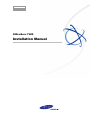
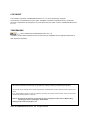
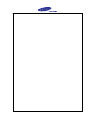
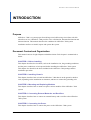
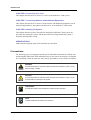

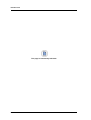
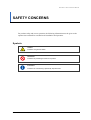
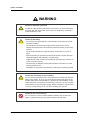
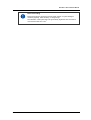
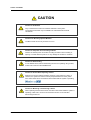
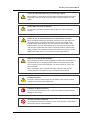
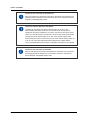
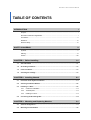
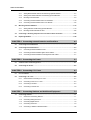
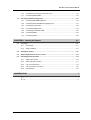
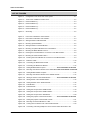
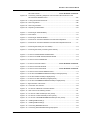
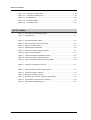
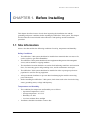
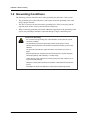
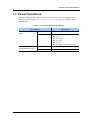
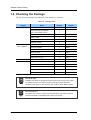
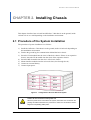
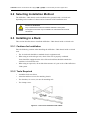
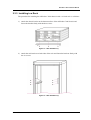

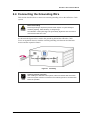
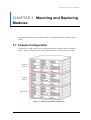
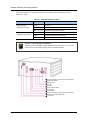
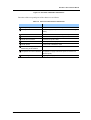
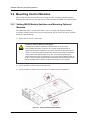
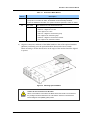
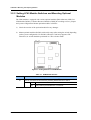
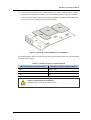
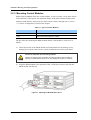
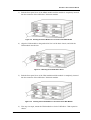
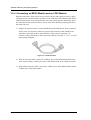
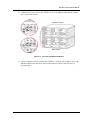
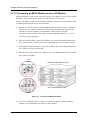
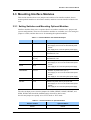
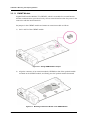
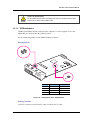
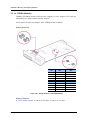
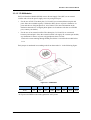
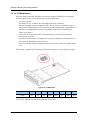
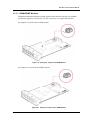
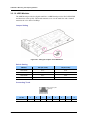
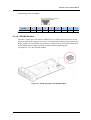
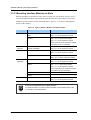
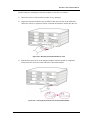
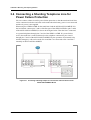
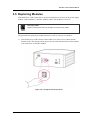
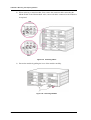
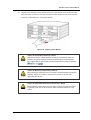
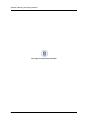
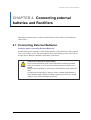
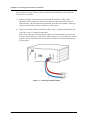
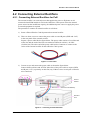
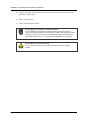
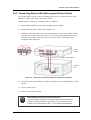
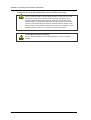
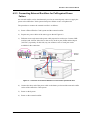
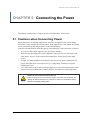
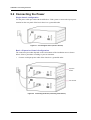
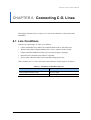
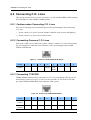
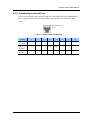
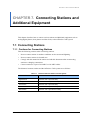
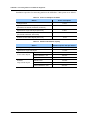
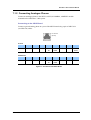
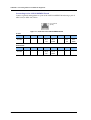
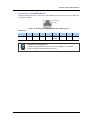
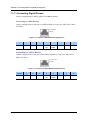

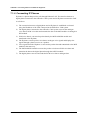
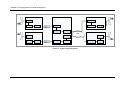
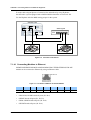
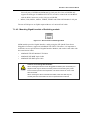
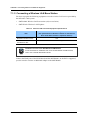
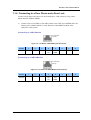
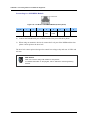
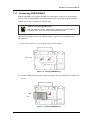
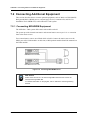
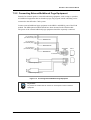
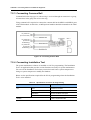
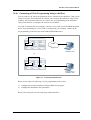
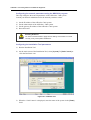
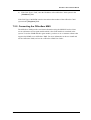
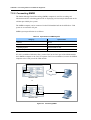
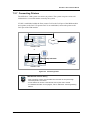
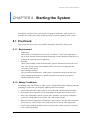
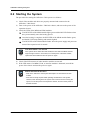

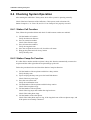

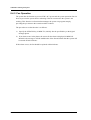
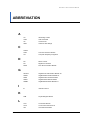

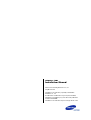
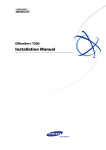
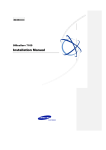
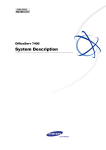
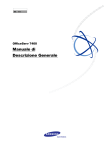
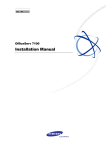

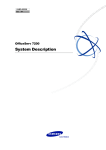
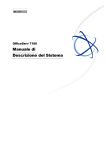
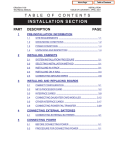
![SamsungProdBulletin_211_4_4x_Software_Release[1]](http://vs1.manualzilla.com/store/data/005825179_1-598976db56b1ef1012f4b9b7fb2b917f-150x150.png)