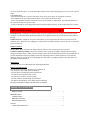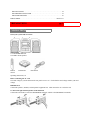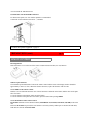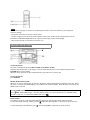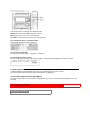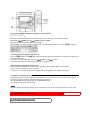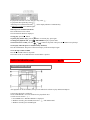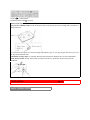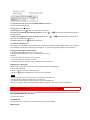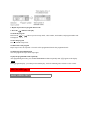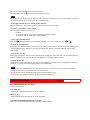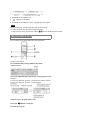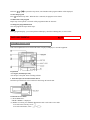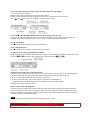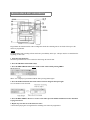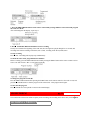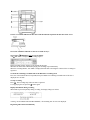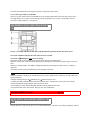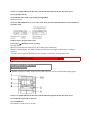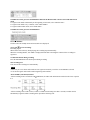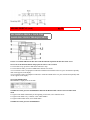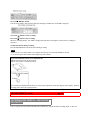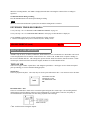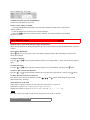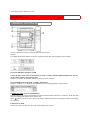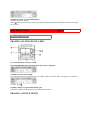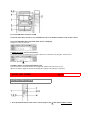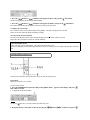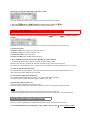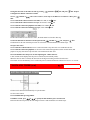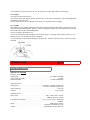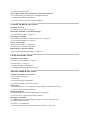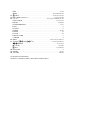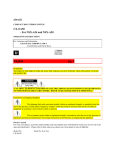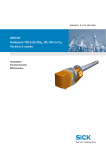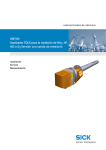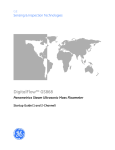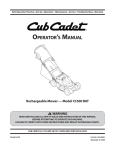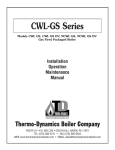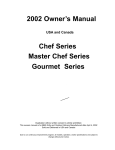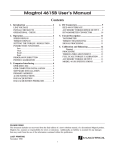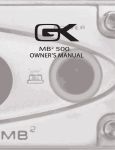Download Aiwa XR-H33MD Operating instructions
Transcript
aiwa MD/CD STEREO SYSTEM XR-H33MD OPERATING INSTRUCTIONS For assistance and information call toll free 1-800-BUY-AIWA (United States and Puerto Rico) 87-NB8-909-01 971220AKY-U-0 ENGLISH pg. 1 WARNING TO REDUCE THE RISK OF FIRE OR ELECTRIC SHOCK, DO NOT EXPOSE THIS APPLIANCE TO RAIN OR MOISTURE. "CAUTION: TO REDUCE THE RISK OF ELECTRIC SHOCK, DO NOT REMOVE COVER (OR BACK). NO USER-SERVICEABLE PARTS INSIDE. REFER TO QUALIFIED SERVICE PERSONNEL." Explanation of Graphical Symbols: The lightning flash with arrowhead symbol, within an equilateral triangle, is intended to alert the user to the presence of uninsulated "dangerous voltage" within the product's inclosure that may be of sufficient magnitude to constitute a risk of electric shock to persons. The exclamation point within an equilateral triangle is intended to alert the user to the presence of important operating and maintenance (servicing) instructions in the literature accompanying the appliance. Owner's record For your convenience, record the model number and serial number (you will find them on the rear of your set) in the space provided below. Please refer to them when you contact your Aiwa dealer in case of difficulty. Model No. CX-NH33MD SX-NH33 Serial No. (Lot No.) PRECAUTIONS Read the Operating Instructions carefully and completely before operating the unit. Be sure to keep the Operating Instructions for future reference. All warnings and cautions in the Operating Instructions and on the unit should be strictly followed, as well as the safety suggestions below. Installation 1 Water and moisture - Do not use this unit near water, such as near a bathtub, washbowl, swimming pool, or the like 2 Heat - Do not use this unit near sources of heat, including heating vents, stoves, or other appliances that generate heat. It also should not be placed in temperatures less than 5ºC (41ºF) or greater than 35 Cº(95ºF). 3 Mounting Surface - Place the unit on a flat, even surface 4 Ventilation - The unit should be situated with adequate space around it so that proper heat ventilation is assured. Allow 10 cm (4 in.) clearance from the rear and then tope of the unit, and 5 cm (2 in.) from each side. - Do not place the unit on a bed, rug, or similar surface that may block the ventilation openings. - Do not install the unit in a bookcase, cabinet, or airtight rack where ventilation may be impeded. 5 Objects and liquid entry - Take care that objects of liquids do not get inside the unit through the ventilation openings. 6 Carts and stands - When placed or mounted on a stand or cart, the unit should be moved with care. Quick stops, excessive force, and uneven surfaces may cause the unit or cart to overturn or fall. 7 Condensation - Moisture may form on the CD pickup lens when: - The unit is moved from a cold spot to a warm spot - The heating system has just been turned on - The unit is used in a very humid room - The unit is cooled by an air conditioner When this unit has condensation inside, it may not function normally. Should this occur, leave the unit for a few hours, then try to operate again. 8 Wall or ceiling mounting - The unit should not be mounted on a wall or ceiling, unless specified in the Operating Instructions Electric Power 1 Power sources - Connect this unit only to power sources specified in the Operating Instructions, and as marked on the unit. 2 Polarization - As a safety feature, some units are equipped with polarized AC power plugs which can only be inserted one way into a power outlet. If it is difficult or impossible to insert the AC power plug into an outlet, turn the plug over and try again. If it still does not easily insert into the outlet, please call a qualified service technician to service or replace the outlet. To avoid defeating the safety feature of the polarized plug, do not force it into a power outlet. 3 AC power cord - When disconnecting the AC power cord, pull it out by the AC power plug. Do not pull the cord itself. - Never handle the AC power plug with wet hands, as this could result in fire or shock. - Power cords should be routed to avoid being severely bent, pinched, or walked upon. Pay particular attention to the cord from the unit to the power socket. - Avoid overloading AC power plugs and extension cords beyond their capacity, as this could result in fire or shock. PRECAUTIONS (cont.) pg. 2 4 Extension cord - To help prevent electric shock, do not use a polarized AC power plug with an extension cord, receptacle, or other outlet unless the polarized plug can be completely inserted to prevent exposure of the blades of the plug. 5 When not in use - Unplug the AC power cord form the AC power plug if the unit will not be used for several months or more. When the cord is plugged in, a small amount of current continues to flow to the unit, even when the power is turned off. Outdoor Antenna 1 Power lines - When connecting an outdoor antenna, make sure it is located away from power lines. 2 Outdoor antenna grounding - Be sure the antenna system is properly grounded to provide protection against unexpected voltage surges or static electricity build-up. Article 810 of the National Electrical Code, ANSI/NFPA 70, provides information on proper grounding of the mast, supporting structure, and the lead-in wire to the antenna discharge unit, as well as the size of the grounding unit, connection to grounding terminals, and requirements for grounding terminals themselves. Maintenance Clean the unit only as recommended in the Operating Instructions Damage requiring Service Have the units serviced by a qualified service technician if: - The AC power cord or plug has been damaged - Foreign objects or liquid have gotten inside the unit - The unit has been exposed to rain or water - The unit does not seem to operate normally - The unit exhibits a marked change in performance - The unit has been dropped, or the cabinet has been damaged DO NOT ATTEMPT TO SERVICE THE UNIT YOURSELF TABLE OF CONTENTS PRECAUTIONS. . . . . . . . . . . . . . . . . . . . . . . . . . . . . . . . . . . . . . . . . . . . . . . . . . . . . . . 1 PREPARATIONS CONNECTIONS. . . . . . . . . . . . . . . . . . . . . . . . . . . . . . . . . . . . . . . . . . . . . . . . . . . . . . .3 REMOTE CONTROL. . . . . . . . . . . . . . . . . . . . . . . . . . . . . . . . . . . . . . . . . . . . . . . . . . .5 BEFORE OPERATION. . . . . . . . . . . . . . . . . . . . . . . . . . . . . . . . . . . . . . . . . . . . . . . . . .5 SOUND AUDIO ADJUSTMENTS. . . . . . . . . . . . . . . . . . . . . . . . . . . . . . . . . . . . . . . . . . . . . . . .6 GRAPHIC EQUALIZER. . . . . . . . . . . . . . . . . . . . . . . . . . . . . . . . . . . . . . . . . . . . . . . . .6 RADIO RECEPTION MANUAL TUNING. . . . . . . . . . . . . . . . . . . . . . . . . . . . . . . . . . . . . . . . . . . . . . . . . . . . 7 PRESETTING STATIONS. . . . . . . . . . . . . . . . . . . . . . . . . . . . . . . . . . . . . . . . . . . . . . .8 TAPE PLAYBACK BASIC OPERATIONS. . . . . . . . . . . . . . . . . . . . . . . . . . . . . . . . . . . . . . . . . . . . . . . . . . 9 CONTINUOUS PLAY. . . . . . . . . . . . . . . . . . . . . . . . . . . . . . . . . . . . . . . . . . . . . . . . . 10 CD PLAYING BASIC OPERATIONS. . . . . . . . . . . . . . . . . . . . . . . . . . . . . . . . . . . . . . . . . . . . . . . . . 11 PROGRAMMED PLAY. . . . . . . . . . . . . . . . . . . . . . . . . . . . . . . . . . . . . . . . . . . . . . . . 12 MD PLAYING BASIC OPERATIONS. . . . . . . . . . . . . . . . . . . . . . . . . . . . . . . . . . . . . . . . . . . . . . . . . 13 PROGRAMMED PLAY. . . . . . . . . . . . . . . . . . . . . . . . . . . . . . . . . . . . . . . . . . . . . . . . 14 TAPE RECORDING BASIC RECORDING. . . . . . . . . . . . . . . . . . . . . . . . . . . . . . . . . . . . . . . . . . . . . . . . . . 15 DUBBING A TAPE MANUALLY. . . . . . . . . . . . . . . . . . . . . . . . . . . . . . . . . . . . . . . .16 DUBBING THE WHOLE TAPE. . . . . . . . . . . . . . . . . . . . . . . . . . . . . . . . . . . . . . . . . 16 AI EDIT RECORDING. . . . . . . . . . . . . . . . . . . . . . . . . . . . . . . . . . . . . . . . . . . . . . . . .17 PROGRAMMED EDIT RECORDING. . . . . . . . . . . . . . . . . . . . . . . . . . . . . . . . . . . . .18 MD RECORDING RECORDING A WHOLE CD. . . . . . . . . . . . . . . . . . . . . . . . . . . . . . . . . . . . . . . . . . . .19 RECORDING ONLY ONE TRACK OF A CD. . . . . . . . . . . . . . . . . . . . . . . . . . . . . . 19 AUTO FIRST TRACKS RECORDING OF CDS. . . . . . . . . . . . . . . . . . . . . . . . . . . . .20 PROGRAMMED RECORDING OF CDS. . . . . . . . . . . . . . . . . . . . . . . . . . . . . . . . . . 20 RECORDING THREE CDS CONTINUOUSLY. . . . . . . . . . . . . . . . . . . . . . . . . . . . . 21 RECORDING FROM A TAPE, THE RADIO OR CONNECTED EQUIPMENT. . . . . . . . . . . . . . . . . . . . . . . . . . . . . . . . . . . . . . . . . . . .22 EXTENDED RECORDING. . . . . . . . . . . . . . . . . . . . . . . . . . . . . . . . . . . . . . . . . . . . . 23 WHAT IS AN MD?. . . . . . . . . . . . . . . . . . . . . . . . . . . . . . . . . . . . . . . . . . . . . . . . . . . . . . 24 MD EDIT REGISTERING THE DISC TITLE AND TRACK TITLE. . . . . . . . . . . . . . . . . . . . . 25 DIVIDING A TRACK. . . . . . . . . . . . . . . . . . . . . . . . . . . . . . . . . . . . . . . . . . . . . . . . . .26 COMBINING TWO TRACKS. . . . . . . . . . . . . . . . . . . . . . . . . . . . . . . . . . . . . . . . . . . 27 CHANGING THE ORDER OF THE TRACKS. . . . . . . . . . . . . . . . . . . . . . . . . . . . . . 27 ERASING TRACKS. . . . . . . . . . . . . . . . . . . . . . . . . . . . . . . . . . . . . . . . . . . . . . . . . . . 28 CLOCK AND TIMER SETTING THE CLOCK. . . . . . . . . . . . . . . . . . . . . . . . . . . . . . . . . . . . . . . . . . . . . . . . 29 SETTING THE TIMER. . . . . . . . . . . . . . . . . . . . . . . . . . . . . . . . . . . . . . . . . . . . . . . . .29 SETTING THE TIMER RECORDING. . . . . . . . . . . . . . . . . . . . . . . . . . . . . . . . . . . . .30 SETTING THE SLEEP TIMER. . . . . . . . . . . . . . . . . . . . . . . . . . . . . . . . . . . . . . . . . . 31 OTHER CONNECTIONS CONNECTING OPTIONAL EQUIPMENT. . . . . . . . . . . . . . . . . . . . . . . . . . . . . . . . .31 LISTENING TO EXTERNAL SOURCES. . . . . . . . . . . . . . . . . . . . . . . . . . . . . . . . . . 32 GENERAL CARE AND MAINTENANCE. . . . . . . . . . . . . . . . . . . . . . . . . . . . . . . . . . . . . . . . . . .33 SPECIFICATIONS. . . . . . . . . . . . . . . . . . . . . . . . . . . . . . . . . . . . . . . . . . . . . . . . . . . . 34 TROUBLESHOOTING GUIDE. . . . . . . . . . . . . . . . . . . . . . . . . . . . . . . . . . . . . . . . . .35 MD GUIDE MESSAGES. . . . . . . . . . . . . . . . . . . . . . . . . . . . . . . . . . . . . . . . . . . . . . . 36 PARTS INDEX. . . . . . . . . . . . . . . . . . . . . . . . . . . . . . . . . . . . . . . . . . . . . . . . . . Back cover PREPARATIONS pg. 3 CONNECTIONS Check your system and accessories 2 1 2 1 CX-NH33MD Main unit 2 SX-NH33 Front speakers Remote control AM antenna FM antenna Operating instructions, etc Before connecting the AC cord The rated voltage of you unit shown on the rear panel is 120 V AC. Check that the rated voltage matches your local voltage. IMPORTANT Connect the speakers, antennas, and all optional equipment first. Then connect the AC cord in the end. 1 Connect the right and left speakers to the main unit. Connect the right speaker cord to the SPEAKERS R terminals, and left to the SPEAKERS L terminals. The cords with the white stripe should be connected to the + terminals and the other cords to the - terminals. Speaker Hookup Illustration PREPARATIONS (cont.) pg. 4 2 Connect the supplied antennas. Connect the FM antenna to the FM 75 Ω terminals and the AM antenna to the AM LOOP terminals. 3 Connect the AC cord to an AC outlet. To position the antennas FM feeder antenna: Extend this antenna horizontally in a T-shape and fix its ends to the wall with cellophane tape, etc. AM loop antenna: Position to find the best direction and position for radio reception. To stand the AM antenna on a surface Fix the claw to the slot. NOTE • Be sure to connect the speaker cords correctly. Improper connections can cause short circuits in the SPEAKERS terminals. • Do not leave objects generating magnetism near the speakers. • Do not bring the FM antenna near metal objects or curtain rails. • Do not bring the AM antenna near other optional equipment, the stereo system itself, the AC cord or the speaker cords, since noise will be picked up. • Do not unwind the AM antenna wire. CONNECTING AN OUTDOOR ANTENNA For better FM reception, use of an outdoor antenna is recommended. Connect the outdoor antenna to the FM 75 Ω terminals. To connect other optional equipment.→ page 31. PREPARATIONS (cont.) pg. 5 REMOTE CONTROL Inserting batteries Detach the battery cover on the rear of the remote control and insert two R6 (size AA) batteries. When to replace batteries The maximum operational distance between the remote control and the sensor in the display window should be approximately 5 meters (16 feet). When this distance decreases, replace the batteries with new ones. To use SHIFT on the remote control Buttons 1 have two different functions. One of these functions is indicated on the button, and the other on the plate above the button. To use the function on the button, simply press the button. To use the function on the plate above the button, press the button while pressing SHIFT. To use FUNCTION on the remote control FUNCTION substitutes for the function buttons (TAPE DECK 1/2, TUNER, AUX/D-IN, CD, MD) on the main unit. Each time FUNCTION is pressed, the next function is selected cyclically. When tapes are inserted in both decks, both decks are selected with FUNCTION. NOTE • If the unit is not going to be used for an extended period of time, remove the batteries to prevent possible electrolyte leakage. • The remote control may not operate correctly when: - The line of sight between the remote control and the remote sensor on the bottom of the front panel (see the illustration of "BEFORE OPERATION") is exposed to intense light, such as direct sunlight. - Other remote controls are used nearby (television, etc.) BEFORE OPERATION To turn the unit on Press one of the function buttons (TAPE, TUNER, AUX/D-IN, CD, MD). Playback of the inserted disc or tape begins, or the previously tuned station is received (Direct Play Function). POWER button is also available. When the unit is turned on, the disc compartment may open and close to reset the unit. To turn the unit off Press POWER. DEMO (Demonstration) mode When the AC cord is connected for the first time, the display window demonstrates the functions of the unit. When the power is turned on, the DEMO display is overridden by the operation display. When the power is turned off, the DEMO mode is restored. To cancel DEMO mode Press SET during DEMO display. The clock display appears. (To set the current time, see "SETTING THE CLOCK" on page 29.) To activate the DEMO mode, press . Flash windows The windows on the top of the unit and the MD drive light up or flash while the unit is being powered on. To turn off the light of the top window, press the button while pressing CD. To turn back on, repeat the above. To turn off the light of the MD drive, press while pressing MD. To turn back on, repeat the above. SOUND pg. 6 AUDIO ADJUSTMENTS VOLUME Turn the VOLUME control on the main unit, or press the VOLUME buttons on the remote control. The volume level is shown on the displayed as a number from 0 to MAX (31). The volume is automatically set to 16 when the power is turned off when the volume level is set to 17 or more. SUPER T-BASS SYSTEM The T-BASS system enhances the realism of low frequency sound. Press the T-BASS button. Each time it is pressed, the level changes. Select one of the three levels, or the off position to suit your preference. NOTE Low frequency sound may be distorted when the T-BASS system is used for a disc or tape in which low frequency sound is originally emphasized. In this case, cancel the T-BASS system. GRAPHIC EQUALIZER This unit provides the following three different kinds. ROCK: Powerful sound emphasizing treble and bass. POP: More presence in the vocals and midrange. CLASSIC: Accented lower frequencies for jazz-type music. Press the ROCK, POP, or CLASSIC button. The selected equalization mode is displayed. To cancel the selected mode Press the selected button again. "GEQ OFF" is displayed. To select with the remote control Press the GEQ button repeatedly while pressing SHIFT. The GEQ mode is displayed cyclically as follows. Using the headphones Connect headphones to the PHONES jack with a stereo standard plug (ø6.3 mm, 1/4 inch). No sound is output from the speakers while the headphones are plugged in. SOUND ADJUSTMENT DURING RECORDING The output volume and tone of the speakers or headphones may be freely varied without affecting the level of the recording. RADIO RECEPTION MANUAL TUNING pg. 7 1 Press the TUNER/BAND button repeatedly to select the band. When the TUNER/BAND button is pressed while the power is off, the power is turned on directly. 2 Press the DOWN or UP button to select a station. Each time the button is pressed the frequency changes. When a station is received, "TUNE" is displayed for 2 seconds. During FM stereo reception, is displayed. To search for a station quickly (Auto Search) Keep the DOWN or UP button pressed until the tuner starts searching for a station. After tuning in to a station, the search stops. To stop the Auto Search manually, press the DOWN or UP button. • The Auto Search may not stop at stations with very weak signals. When an FM stereo broadcast contains noise Press the MONO TUNER button on the remote repeatedly so that "MONO" lights up on the display. Noise is reduced, although reception is monaural. To restore stereo reception, press MONO TUNER while pressing SHIFT until "MONO" disappears. To change the AM tuning interval The default setting of the AM tuning interval is 10 kHz/step. If you use this unit in an area where the frequency allocation system is 9 kHz/step, change the tuning interval as follows. Press the POWER button while pressing the TUNER/BAND button. To reset the interval, repeat this procedure. NOTE When the AM tuning interval is changed, all preset stations are cleared. The preset stations have to be set again. RADIO RECEPTION (cont.) PRESETTING STATIONS pg. 8 The unit can store a total of 32 preset stations. (Each band has a maximum of 20 available preset stations.) When a station is stored, a preset number is assigned to the station. Use the preset number to tune in to a preset station directly. 1 Press the TUNER/BAND button to select a band. Then, press the DOWN or UP select a station. 2 Press the SET button to store the station. A station is assigned a preset number for each band in consecutive order beginning from 1. button to 3 Repeat steps 1 and 2. The next station will not be stored if a total of 32 preset stations have already been stored for all the bands or a total of 20 preset stations for one band have already been stored. PRESET NUMBER TUNING Use the remote control to select the preset number directly 1 Press the BAND while pressing SHIFT to select a band. 2 Press the numbered buttons 0-9 and +10 to select a preset number. Example: To select preset number 20, press the +10, +10 and 0 buttons. To select preset number 15, press the +10 and 5 buttons. Selecting a preset number on the main unit Press the TUNER/BAND button to select a band. Then, press the PRESET button repeatedly or turn the MULTI JOG control. Each time PRESET is pressed, the next highest number is selected. To clear a preset station Select the preset number of the station to be cleared. Then, press the CLEAR button, and press the within 4 seconds. The preset numbers of all other stations in the band with higher numbers are also decreased by one. SET button TAPE PLAYBACK pg. 9 BASIC OPERATIONS • On deck 1, tapes are always played back on both sides. On deck 2, you can select a reverse mode to play one or both sides. • Use Type I (normal) tapes only. 1 Press the TAPE button and press the EJECT mark to open the cassette holder. Insert a tape with the exposed side down. Push the cassette holder to close. 2 Press the button to start play. : The front side is being played (forward). : The back side is being played (reverse). To select a reverse mode (deck 2 only) 1 Press MODE once. "DECK 2 MODE?" is displayed. 2 Within 10 seconds, press ENTER, then turn MULTI JOG to select the reverse mode. To play from front side to reverse side once only, select . To play both sides repeatedly, select . • When tapes are loaded in both decks, on the display indicates Continuous Play. 3 Within 10 seconds, press ENTER again. When tapes are loaded in both decks Press TAPE first to select a deck. The selected deck number is displayed. To stop play, press the button. To pause play (deck 2 only), press the button. To resume play, press again. To change the playback side, press To fast forward or rewind, press the DIR/PRESET in play or pause mode. or button in stop mode. Then press the button to stop the tape. To start play when the power is off (Direct Play Function) Press the TAPE button. The power is turned on and play of the inserted tape begins. To set the tape counter to 0000 Press the CLEAR button in stop mode. The counter is also set to 0000 when the cassette holder is opened. TAPE PLAYBACK (cont.) pg. 10 CONTINUOUS PLAY After playback on one deck finishes, the tape in the other deck will start to play without interruption. 1 Insert tapes into deck 1 and deck 2. 2 Press TAPE DECK 1/2 to select the deck to be played back first. 3 Set the reverse mode to " ". 1 Press MODE once. "DECK 2 MODE?" is displayed. 2 Within 10 seconds, press ENTER, then select " " with MULTI JOG. 3 Within 10 seconds, press ENTER again. 4 Press to start playback. Playback continues until is pressed. About cassette tapes • To prevent accidental erasure, break off the plastic tabs on the cassette tape after recording with a screwdriver or other pointed tool. To record on the tape again, cover the tab openings with adhesive tape, etc. (On Type II tapes, take care not to cover the Type II tape detection slot.) • 120-minute or longer tapes are extremely thin and easily deformed or damaged. They are not recommended. • Take up any slack in the tape with a pencil or similar tool before use. Slack tape may break or jam in the mechanism. CD PLAYING BASIC OPERATIONS pg. 11 LOADING DISCS Press the CD button, then press the OPEN/CLOSE button to open the disc compartment. Load disc (s) with the label side up. To play one or two discs, place the discs on the tray 1 and 2. To load three discs, press the DISC CHANGE button to rotate the trays after placing two disc. Place the third disc on tray 3. Close the disc compartment by pressing the OPEN/CLOSE button. PLAYING DISCS Load discs. To play all discs in the disc compartment, press Play begins with the disc on tray 1. . To play one disc only, press one of the DISC DIRECT PLAY 1-3. The selected disc is played once. To stop play, press the button. To pause play, press the button. To resume play, press again. To search for a particular point during playback, keep the or the desired point. To skip to the beginning of a track during playback, press the or JOG until the desired track is displayed. To remove discs, press the OPEN/CLOSE button. button pressed and release the button at button repeatedly or turn MULTI To check the remaining time During play, press the EDIT/CHECK button on the remote control while pressing the SHIFT button. The amount of time remaining until all tracks finish playing is displayed. To restore the playing time display, repeat the above. Selecting a track with the remote control 1 Press the DISC DIRECT PLAY 1-3 to select a disc. 2 Press the numbered buttons 0-9, and +10 button to select a track. Example: To select the 25th tack, press the +10 twice and 5. To select the 10th track, press the +10 and 0. The selected track starts to play and play continues to the end of that disc. Replacing discs during play While one disc is playing, the other discs can be replaced without interrupting play. 1 Press DISC CHANGE. 2 Remove the discs and replace with other discs. 3 Press the OPEN/CLOSE button to close the disc compartment. NOTE • When loading an 8-cm (3-inch) disc, put it onto the inner circle of the tray. • Do not place more than one compact disc on one disc tray. • Do not tilt the unit with discs loaded. Doing so may cause malfunctions. • Do not use irregular shape CDs (example: heart-shaped, octagonal ones). It may result in malfunctions. CD PLAYING (cont.) RANDOM/REPEAT PLAY Use the remote control. RANDOM play All the tracks on the selected disc or on all the discs can be played randomly. REPEAT play pg. 12 A single disc or all the discs can be played repeatedly. Press the RANDOM/REPEAT button repeatedly. Each time it is pressed, the function can be selected cyclically. c RANDOM is surrounded in red. d lights up on the display. e RANDOM is surrounded in red and light up on the display. To play all discs, press the button to start play. To play a single disc, press DISC DIRECT PLAY 1-3. NOTE During random play following operations are not possible: - to select the tracks directly with the numbered buttons. - to skip to the previously played track with the button or MULTI JOG. PROGRAMMED PLAY Up to 30 tracks can be programmed from any of the inserted discs. Use the remote control 1 Press PRGM while pressing SHIFT in stop modes. PRGM lights up. 2 Press DISC DIRECT PLAY 1-3 to select a disc. Go to the next step when the tray stops rotating. 3 Press the numbered buttons 0-9 and +10 button to program a track. Example: To select the 25th track, press the +10, +10 and 5. To select the 10th track, press the +10 and 0. 4 Repeat steps 2 and 3 to program other tracks. 5 Press the button to start play. To check the program Each time the or be displayed. button is pressed in stop mode, a disc number, track number, and program number will To clear the program Press CLEAR in stop mode. To add tracks to the program Repeat steps 2 and 3 in stop mode. The track will be programmed after the last programmed track. To change the programmed tracks Clear the program and repeat all the steps again. To play the programmed tracks repeatedly After programming the tracks, press the RANDOM/REPEAT button repeatedly until appears in the display. NOTE During programmed play, you cannot perform random play, check the remaining time, and select a disc or track. MD PLAYING pg. 13 BASIC OPERATIONS 1 Press the MD button. 2 Insert a disc into the disc drive with the label side up and in the direction of the arrow. TOC READING is displayed while the unit reads the data on the inserted disc. Then the information contained in the disc is displayed. 3 Press . Play begins. To stop play, press the button. To pause play, press the button. To resume play, press again. To search for a particular point during playback, keep the or the desired point. To skip to the beginning of a track during playback, press the or button pressed and release the button at button repeatedly or turn the MULTI JOG control until the desired track is displayed. To eject a disc, press the EJECT button and pull the disc out. NOTE Do not hold the disc while ejecting it, otherwise a disc can not be inserted the next time. If this happens, turn off the power and disconnect the AC power cord. Then connect it again. To start play when the power is off (Direct play function) Press the MD button. The power is turned on and play of the inserted disc begins. To select a track with the remote control Press the numbered buttons 0-9 and +10. Example: To select the 25th track, press the +10 button twice and the 5 button. To select the 10th track, press the +10 and 0 buttons. To play a disc at double speed Keep the button pressed for 2 seconds during playback. To resume normal play, press or . To check the remaining time During play, press EDIT/CHECK on the remote control while pressing SHIFT. The amount of time remaining until all tracks finish playing is displayed. To restore the playing time display, press EDIT/CHECK while pressing SHIFT again. To check the track title During play, press DISP. The title of a track being played is displayed. If the track title is not registered, the track number is displayed. To restore the playing time display, press the DISP button repeatedly. To check the disc title In stop mode, press the DISP button. The title of a disc is displayed. If the disc title is not registered, "No Title" is displayed. To restore the total playing time display, press DISP again. NOTE • Nothing other than an MD should be inserted into the disc drive. Otherwise the disc may become scratched, causing a malfunction or safety hazard such as an electric shock. • Do not attempt to insert another MD while a disc is already inside the drive. • Do not tilt the unit with a disc inserted. Doing so may cause malfunction. MD PLAYING (cont) RANDOM/REPEAT PLAY Use the remote control. RANDOM play All the tracks on the inserted disc can be played randomly. REPEAT play All the tracks on the inserted disc can be played repeatedly. Press the RANDOM/REPEAT button repeatedly. Each time it is pressed, the function can be selected cyclically as below. pg. 14 c RANDOM is surrounded in red. d lights up on the display. e RANDOM is surrounded in red and light up on the display. NOTE During random play, the following operations are not possible: - to select the tracks directly with the numbered buttons. - to skip to the previously played track with the button or the MULTI JOG control. PROGRAMMED PLAY Up to 30 tracks can be programmed from the inserted disc. Use the remote control. 1 Press PRGM while pressing SHIFT in stop mode. "PRGM" lights up. 2 Press the numbered button 0-9 and the +10 to program a track. Example: To select the 25th track, press the +10 button twice and the 5 button. To select the 10th track, press the +10 and 0 buttons. 3 Repeat step 2 to program other tracks. 4 Press the button to start play. To check the program Each time or is pressed in stop mode, a track number and a program number will be displayed. To clear the program Press CLEAR in stop mode. When the disc is removed, the program is also cleared. To add tracks to the program Repeat step 2 in stop mode. The track will be programmed after the last track. To change the programmed tracks Clear the program and repeat all the steps. NOTE During programmed play, you can not perform random play, check the remaining time, or select a track. TAPE RECORDING pg. 15 BASIC RECORDING This section explains how to record from the tuner, CD player, MD player or external equipment. Preparation • Use Type I (normal) tapes only. • Set the tape to the point where recording will start. 1 Insert the tape to be recorded on into deck 2. Insert the tape with the side to be recorded on first facing out from the unit. 2 Select the reverse mode. (1) Press MODE once. "DECK 2 MODE?" is displayed. (2) Within 10 seconds, press ENTER, then MULTI JOG to select the reverse mode. To record on one side only, select " ". To record on both sides, select " " or " ". (3) Within 10 seconds, press ENTER again. 3 Press one of the function buttons and prepare the source to be recorded. To record from a CD, press the CD button and load the CD(s). Then, select an track to be recorded first with the , buttons or MULTI JOG control. To record form an MD, press the MD button and insert an MD. Then, select a track to be recorded first with the , buttons or MULTI JOG control. To record from a radio broadcast, press the TUNER button and tune into a station. To record from a connected source, • To record from a source of equipment connected to DIGITAL IN terminal on the rear, press AUX/D-IN repeatedly until "D-IN" appears in the display. • To record from a source of equipment connected to AUX IN terminal on the rear, press AUX/D-IN repeatedly until "AUX" appears in the display. 4 Press the z REC/REC MUTE button to start recording. When the selected function is CD or MD, playback and recording start simultaneously. To stop recording, press the button. To pause recording, press the button. (Applicable when the source is TUNER or AUX/D-IN.) To resume recording, press again. INSERTING BLANK SPACES 4-second blank spaces can be inserted at the desired point during recording. (Applicable when the source is TUNER or AUX/D-IN.) 1 Press the z TAPE REC/REC MUTE button during recording or while in recording pause mode. "TAPE REC" on the display flashes for 4 seconds and the tape runs without recording. After 4 seconds, the deck enters the recording pause mode. 2 Press the button to resume recording. To insert a blank space of less than 4 seconds, press the z TAPE REC/REC MUTE button again while "TAPE REC" is flashing. To insert blank spaces of more than 4 seconds, after the deck enters recording pause mode, press the z TAPE REC/REC MUTE button again. Each time the button is pressed, a 4-second blank space is added. To erase a recording 1 Insert the tape to be erased into deck 2 and press the TAPE/DECK 1/2 button to display "TAPE 2". 2 Set the tape to the point where the erasure is to be started. 3 Press the z TAPE REC/REC MUTE button to start the erasure. RECORDING (cont.) DUBBING A TAPE MANUALLY pg. 16 NOTE • Set the tape to the point where recording will start. • The reverse mode is automatically set to " ". Note that recording will be done on one side of the tape only. 1 Press TAPE. 2 Insert the original tape into deck 1 and the tape to be recorded on into deck 2. Insert the tapes with the sides to be played back or recorded on first facing out from the unit. 3 Press the TAPE/DECK 1/2 button to select deck 1. "TAPE 1" is displayed. 4 Press z TAPE REC/REC MUTE to start recording. Playing and recording start simultaneously. To stop dubbing. Press . DUBBING THE WHOLE TAPE This function allows you to make exact copies of both sides of the original tape. NOTE • Dubbing does not start from a point halfway in the tape. • The reverse mode is automatically set to " ". 1 Press TAPE. 2 Insert the original tape into deck 1 and the tape to be recorded on into deck 2. Insert each tape with the side to be played back or recorded on first facing out from the unit. 3 Press the SYNC DUB button to start recording. The tapes are rewound to the beginning of the front sides, and recording starts. To stop dubbing Press . RECORDING (cont.) pg. 17 AI EDIT RECORDING The AI edit function enables CD recording without worrying about tape length and track length. When a CD is inserted, the unit automatically calculates the total track length. If necessary, the order of tracks is rearranged so that no track is cut short. (AI: Artificial Intelligence) NOTE AI edit recording will not start from a point halfway into the tape. The tape must be recorded from the beginning of either side. 1 Insert the tape into deck 2. Insert the tape with the side to be recorded on first facing out from the unit. 2 Press the CD button and load the disc(s). 3 Press the EDIT/CHECK button once on the remote control.. AI is displayed. When "PRGM" is displayed, press the EDIT/CHECK button again. 4 Press one of the DISC DIRECT PLAY 1-3 buttons to select a disc. 5 Press the numbered buttons on the remote control to designate the tape length. 10 to 99 minutes can be specified. Example: When using a 60 minute tape, press the 6 and 0 buttons. In a few seconds, the microcomputer determines the tracks to be recorded on each side of the tape. • The and buttons are also available to designate the tape length. 6 Press the z TAPE REC/REC MUTE button to start recording on the first side. The tape is rewound to the beginning of the front side, the lead segment is played through for 10 seconds, and recording starts. When recording on the front (side A) ends, recording on the back (side B) starts. To stop the recording Press CLEAR. Recording and CD play stop simultaneously. To clear the edit program Press CLEAR once in stop mode to return to the normal display. To check the order of the programmed track numbers Before recording, press the EDIT/CHECK button on the remote control while pressing SHIFT to select side A or B, and press or repeatedly. MULTI JOG is also available instead of and . To add tracks from other discs to the edit program If there is any time remaining on the tape after step 5, you can add tracks from other discs in the CD compartment. 1 Press the EDIT/CHECK button on the remote control while pressing SHIFT to select side A or B. 2 Press one of the DISC DIRECT PLAY 1-3 buttons to select a CD. 3 Press the numbered buttons on the remote control to select tracks. PRGM lights up. A track which has a playing time longer than the remaining time cannot be programmed. 4 Repeat steps 2 and 3 to add more tracks. Time on cassette tapes and editing time The actual cassette recording time is usually a little longer than the specified recording time printed on the label. This unit can program tracks to use the extra time. When the total recording time is a little longer than the tape's specified recording time after editing, the display shows the extra time without a minus mark), instead of the time remaining on the tape (with the minus mark). NOTE The AI edit function cannot be used with discs containing 31 tracks or more. RECORDING (cont.) pg. 18 PROGRAMMED EDIT RECORDING Programmed edit function enables CD recording while check the remaining time on each side of the tape as the tracks are programmed. NOTE The programmed edit recording will not start from a point halfway in the tape. The tape must be recorded from the beginning of either side. 1 Insert the tape into deck 2. Insert the tape with the side to be recorded on first facing out from the unit. 2 Press the CD button and load the CD(s). 3 Press the EDIT/CHECK button twice on the remote control while pressing SHIFT. PRGM lights up. When "AI" is displayed, press EDIT/CHECK while pressing SHIFT again. 4 Press the numbered buttons 0-9 on the remote control to designate the tape length. 10 to 99 minutes can be specified. 5 Press the DISC DIRECT PLAY 1-3 to select a CD. Then, press the numbered buttons 0-9 and +10 button to program a track. 6 Repeat step 5 for the rest of the tracks for side A. A track whose playing time is longer than the remaining time cannot be programmed. 7 Press the EDIT/CHECK button on the remote control while pressing SHIFT to select side B and program the tracks for side B. After confirming B on the display, repeat step 5. 8 Press z TAPE REC/REC MUTE button to start recording. The tape is rewound to the beginning of the front side, the lead segment is played through for 10 seconds, and recording starts. When recording on the front (side A) ends, recording on the back (side B) starts. To stop recording Press clear. Recording and CD play stop simultaneously. To check the order of the programmed track numbers Before recording, press the EDIT/CHECK button while pressing the SHIFT button on the remote control to select side A or B, and press the or button repeatedly. To change the program of each side Press the EDIT/CHECK button while pressing the SHIFT button on the remote control to select side A or B, and press the CLEAR button to clear the program of the selected side. Then program tracks again. To clear the edit program Press CLEAR once in stop mode to return to the normal display. MD RECORDING pg. 19 The sound of the CD does not decline in quality on the recording, and recording can be done easily with CD RECORDING A WHOLE CD MD. 1 Insert a recordable MD into the disc drive with the label side up and in the direction of the arrow. 2 Press the CD button and load a CD to be recorded on tray 1. 3 Press the CD MD button once to start recording. "CD MD direct" is displayed and recording begins. During recording, display changes to the elapsed playing time. When the last track of the CD finishes playing, the recording stops automatically. When the recording finishes, TOC EDIT is displayed and the data concerning the contents of the recording are registered. To check the remaining recordable time of the MD before recording starts Press one of the function buttons except MD, then press DISP. The remaining recordable time of the disc is displayed for 4 seconds. To stop recording Press . The recording stops and TOC data is registered. To stop playing the CD, press the button again. Display information during recording When DISP is pressed repeatedly during recording, the display changes as follows. * During "AUTO FIRST TRACKS RECORDING", the remaining time of CD is not displayed. Registering index marks automatically The track order information in the original CD will be copied as the index marks. To record on a previously recorded MD If there is an unrecorded section left of the MD, the new recording automatically starts from where the previous recording finished. If you want to start recording from the beginning of a previously recorded MD, erase the previous recording completely. (See page 28.) RECORDING ONLY ONE TRACK OF A CD 1 Insert a recordable MD into the disc drive with the label side up and in the direction of the arrow. 2 Press the CD button and play the track of the CD to be recorded. 3 Press the CD MD button once to start recording. CD playing returns to the beginning of the current playing track and recording begins. When the selected track of the CD finishes playing, the recording stops automatically and the CD goes to the next track. When the recording finishes, TOC EDIT is displayed and the data concerning the contents of the recording are registered. • The index mark is registered automatically at the beginning of the track. NOTE • While TOC EDIT is displayed, do not disconnect the AC cord or shake the unit. Otherwise, the TOC data is not registered properly. • During recording with the CD MD button, the button cannot be used. • Nothing other than an MD should be inserted into the disc drive. Otherwise the disc may become scratched, causing a malfunction of safety hazard such as an electric shock. • Do not attempt to insert another MD while and MD is already inside the disc drive. • Do not tilt the unit with a disc inserted. Doing so may cause malfunction. MD RECORDING (cont) pg. 20 AUTO FIRST TRACKS RECORDING OF CDS Only the first track of the CDs on the tray are recorded continuously. You can keep recording continuously without interruption, if you press the DISC CHANGE button to replace the CDs during recording. 1 Insert a recordable MD into the disc drive with the label side up and in the direction of the arrow. 2 Press the CD button and load the CDs to be recorded. 3 Press the CD MD button twice to start recording. "CD MD single" is displayed and recording begins with the first track of the CD on tray 1. To replace CDs during recording, press the DISC CHANGE button and replace with other CDs. Then, press the DISC CHANGE button to close the disc compartment. When recording finishes, TOC EDIT is displayed and the data concerning the contents of the recording are registered. • The index mark is registered automatically at the beginning of the track. Display information during recording When DISP is pressed repeatedly during recording, the display changes as follows. * During "AUTO FIRST TRACKS RECORDING", the remaining time of CD is not displayed. PROGRAMMED RECORDING OF CDS Up to 30 tracks can be programmed and recorded from any of the inserted CDs. 1 Insert a recordable MD into the disc drive with the label side up and in the direction of the arrow. 2 Press CD and load CDs. 3 Press PRGM on the remote control while pressing SHIFT. PRGM is displayed. 4 Press the DISC DIRECT PLAY 1-3 to select a CD. Then, press the numbered buttons 0-9 and +10 button to program a track. 5 Repeat step 4 to program other tracks. 6 Press the CD MD button to start recording. Recording begins. When the programmed tracks finish playing, the recording stops automatically. When the recording finishes, TOC EDIT is displayed and the data concerning the contents of the recording are registered. • The index mark is registered automatically at the beginning of each track in the programmed order. MD RECORDING (cont) pg. 21 RECORDING THREE CDS CONTINUOUSLY z MD REC is used for recording. In this case, the sound of the CD is carried toward the MD as analog signals. 1 Insert a recordable MD into the disc drive with the label side up and in the direction of the arrow. 2 Press CD and load the CDs on the trays. 3 Press MODE twice. Mark MODE? is displayed for 10 seconds. 4 Within 10 seconds, press the ENTER button and turn the MULTI JOG control to select and index mark mode. To register index marks automatically at the beginning of each track, select "Mark:AUTO?". To register index marks every 5 minutes, select "Mark:TIME?". To register without index marks, select "Mark:OFF?". 5 Within 10 seconds, press the ENTER button. 6 Press zMD REC. The unit enters the standby mode and waits until CD is displayed. 7 Press the to start recording. Recording begins. When all the CDs on the tray finish playing, the recording stops automatically. When the recording finishes, TOC EDIT is displayed and the data concerning the contents of the recording are registered. To add index marks during recording Press the ENTER button at the desired point during recording. The recording level This unit sets the recording level automatically. NOTE • There may be a case where index marks are not registered accurately even if the AUTO MARK is selected. • You can not register index marks without registering track numbers. AUTO MARK (Auto mark) function - When recording from a CD with the CD it is. MD button, the index mark information recorded on the CD is copied as - When recording CDs or other sources, if there is a blank section lasting more than 3 seconds, an index mark is automatically registered when a sound signal is input in the following time. MD RECORDING (cont) pg. 22 RECORDING FROM A TAPE, THE RADIO OR CONNECTED EQUIPMENT 1 Insert a recordable MD into the disc drive with the label side up and in the direction of the arrow. 2 Press one of the function buttons and prepare the source to be recorded. To record from a tape, press the TAPE button and insert a tape. To record from the radio, press the TUNER button and tune in a station. • To record from a source of equipment connected to DIGITAL IN terminal on the rear, press AUX/D-IN repeatedly until "D-IN" appears in the display. • To record from a source of equipment connected to AUX IN terminal on the rear, press AUX/D-IN repeatedly until "AUX" appears in the display. 3 Press the MODE button. Mark MODE? is displayed for 10 seconds. 4 Within 10 seconds, press the ENTER button and turn the MULTI JOG control to select an index mark mode. To register index marks automatically at the beginning of each track, select "Mark:AUTO?". To register index marks every 5 minutes, select "Mark:TIME?". To register without index marks, select "Mark:OFF?". 5 Within 10 seconds, press the ENTER button. 6 Press the zMD REC button. Unit enters the standby mode and waits until the remaining recordable time of the MD is displayed. 7 Press the button to start recording. 8 Press the button to stop recording. When the recording finishes, TOC EDIT is displayed and the data concerning the contents of the recording are registered. To add index marks during recording Press the ENTER button at the desired point during recording. NOTE • There may be a case where marks are not registered accurately even if the Auto MARK is selected. • You can not register index marks without registering track numbers. To prevent accidental erasure of recorded material Slide the record-protect tab as shown below. Slide the tab so that it is completely locked. If a recording is attempted when the tab is set to the protected position, "Protected" appears on the display. Slide the recording protect tab to the original position. MD RECORDING (cont) pg. 23 EXTENDED RECORDING - MONAURAL RECORDING Twice as long as the time printed on the MD can be obtained by using the monaural recording mode. In this case, the recording sound will be monaural. 1 Insert a recordable MD into the disc drive with the label side up and in the direction of the arrow. 2 Press one of the function buttons and prepare the source to be recorded. To record from a tape, press the TAPE button and insert a tape. To record from the radio, press the TUNER button and tune in a station. • To record from a source of equipment connected to DIGITAL IN terminal on the rear, press AUX/D-IN repeatedly until "D-IN" appears in the display. • To record from a source of equipment connected to AUX IN terminal on the rear, press AUX/D-IN repeatedly until "AUX" appears in the display. 3 Press MODE three times. REC MODE? is displayed for 10 seconds. 4 Within 10 seconds, press ENTER and turn MULTI JOG so that "REC: MONO?" displays. 5 Within 10 seconds, press the ENTER button. MONO flashes on the display. 6 Press MODE twice. Mark MODE? is displayed for 10 seconds. 7 Within 10 seconds, press the ENTER button and turn the MULTI JOG control to select an index mark mode. To register index marks automatically at the beginning of each track, select "Mark:AUTO?". To register index marks every 5 minutes, select "Mark:TIME?". To register without index marks, select "Mark:OFF?". 8 Within 10 seconds, press the ENTER button. 9 Press zMD REC. Unit enters the standby mode and waits until the remaining recordable time of the MD is displayed. 10 Press the button to start recording. 11 Press the button to stop recording. When the recording finishes, TOC EDIT is displayed and the data concerning the contents of the recording are registered. To add index marks during recording Press the ENTER button at the desired point during recording. NOTE When one of the Function buttons is pressed, the extended recording mode is canceled. EXTENDED TIMER RECORDING 1 Carry out steps 1 to 5 of "SETTING THE TIMER RECORDING" on page 30. 2 Carry out steps 3 to 5 of "EXTENDED RECORDING" on this page so that "MONO" is displayed. 3 Press POWER to turn the power off after adjusting the volume and tone. remains on the display after power is turned off (timer standby mode). ¥ MD RECORDING (cont) pg. 24 WHAT IS AN MD (MINIDISC)? An MD is only 64 mm (2 5/8 inches) in diameter, about half the size of a conventional CD. But an MD can be used to store and playback a full 74 minutes of data such as a CD. Unlike a CD, an MD comes in a plastic cartridge, so that it can be handled with ease. The cartridge also protects the disc inside from shocks, dust and scratches. Unlike cassette tapes, which can become stretched or tangled, an MD is an excellent durable media. TYPE OF MD There are two types of MDs: "Optical discs" and "Magneto-optical discs". Both types use laser beams and optical pick-up technology to read recorded data during playback. Optical discs These are playback only discs. Like CDs, they are used as prerecorded music discs. You cannot record or edit them. The shutter cover the opening only on the non-labeled side of the MD. Recordable MO*1 discs These are recordable discs which can be recorded on again and again, like cassette tapes. The recording method called magneto-optical technology employs a laser and magnetism to record signals. Therefore, the quality of recorded sound does not deteriorate even after many playbacks and recordings. *1MO: An abbreviation of Magneto Optical Ultra compact size made possible by ATRAC*2 technology A newly developed digital audio compression technology called the ATRAC system automatically extracts only the frequencies that are actually audible to the human ear and cuts the frequencies which are inaudible. This compresses the amount of data to be recorded to 1/5 of the normal amount. The ATRAC system is based upon studies carried out in the field of auditory psychology and does not impair the quality of the audible sound. *2ATRAC: An abbreviation of Adaptive Transform Acoustic Coding Quick random access One of the great features fo the MD is that you can search for desired tracks quickly. There are also quick and easy functions for random playback, in which the order of the tracks can be rearranged at random, and fro renumbering tracks enabling them to be played in any order. THE LIMITATIONS OF MD Recording on the MD is performed differently from that of a cassette tape or a DAT. Therefore, the MD system is subject to the following restrictions. "TOC*FULL" is displayed even if the recording time does not reach the maximum recordable time of the disc (60-minute or 74-minute) "TOC FULL" is displayed when 254 tracks are already recorded on a disc, without respect to the recording time. *TOC: An abbreviation of Table Of Contents. "TOC FULL"is displayed even if a disc is not fully recorded on If there are lots of emphasis data in a particular track, the unit handles the data as index codes, and tracks are counted, in addition, without respect to the time and number of tracks. The remaining time on a disc is not increased even after some short tracks have been erased When the remaining time on a disc is displayed, it may not be increased even after erasing short tracks because the sections less than eight seconds are not counted. Tracks cannot be joined (the COMBINE function does not function). Tracks created by editing may not be joined. The total of the recorded time and the remaining time on a disc does not match the maximum recordable time of the disc (60-minute or 74-minute) Recording is performed in a minimum unit of one cluster (two seconds). Even if the recorded section is shorter than two seconds, a two-second space is needed in recording. Therefore, the available time becomes shorter. If there are scratches on a disc, the available time becomes even shorter, because the sections which are scratched are automatically erased. Track numbers may not be registered properly When recording from a CD with the CD MD button, small tracks may be created depending on the contents of a CD. When using the AUTO MARK function, track numbers may not be registered properly depending on the contents of the CD. Digital inputs may be acceptable When digital recording is attempted form recorded material with copyrights, digital dubbing cannot be performed to a recordable MD from another MD recorded in digital because of the built-in record restriction function which complies with the SCMS* standard. *SCMS (Serial Copy Management System) is the standard to restrict single digital dubbing between digital audio systems thus protecting copyrights. MD EDIT pg. 25 REGISTERING THE DISC TITLE AND TRACK TITLE You can register the titles of the discs and tracks according to the CD which you made the recording from. Personal messages also can be registered. REGISTERING THE DISC TITLE 1 Press the MD button and insert an MD to register the titles. 2 Press MODE button in stop mode. "Disc Title?" is displayed for 10 seconds. 3 Within 10 seconds, press the ENTER button. The unit into character entry mode. 4 Enter a letter, number or symbol. (1) Press the MODE button repeatedly to select the kind of character (capital letter, small letters or numbers/symbols). NOTE • While TOC EDIT is displayed, do not disconnect the AC cord or shake the unit. Otherwise, the TOC data is not recorded properly and the edited contents on a disc can not be played. • A disc can not be edited: - when a prerecorded disc is inserted. (PB DISC is displayed.) - when the record-protect tab on an inserted disc is moved to the protected position. (Can't Edit is displayed.) - during random play or programmed play. (2) Turn the MULTI JOG control to select a desired character. (3) Press the left. button after you have selected a character. The selected character stops flashing and moves to the 5 Repeat step 4 to enter all the characters (up to 50 characters). 6 Press ENTER. When EJECT is pressed to eject a disc, TOC EDIT is displayed and the data concerning the contents of the editing are registered. REGISTERING THE TRACK TITLES 1 Press the MD button and insert an MD to register the titles. 2 Press the numbered button on the remote control, or turn the MULTI JOG control to select a track to register the titles. The, press the MODE button. Title? is displayed for 10 seconds. 3 Within 10 seconds, press the ENTER button. The unit turns into character entry mode. 4 Enter a letter, number of symbol. (1) Press the MODE button repeatedly to select the kind of character (capital letters, small letters or numbers/symbols). (2) Turn the MULTI JOG control to select a desired character. (3) Press the button after you have selected a character. The selected character stops flashing and moves to the left. MD EDITING (cont) pg. 26 5 Repeat step 4 to enter all the characters (up to 50 characters). When entering the characters during MD playback, the track is played repeatedly until the ENTER button is pressed in step 6. 6 Press the ENTER button. When EJECT is pressed to eject a disc, TOC EDIT is displayed and the data concerning the contents of the editing are registered. To change a character Press the or button repeatedly until the character to be changed flashes. Then enter the desired character again. To delete characters Press the or button repeatedly until the character to be deleted flashes. Then press the button. To insert a space between the characters Press the or button repeatedly until the part to be entered as a space flashes. Then press the To add a character between two characters First, insert a space between two characters with the desired character by entering it. / and button. Then change the space to the These characters can be used Capital letters: S (space) A B C D E F G H I J K L M N O P Q R S T U V W X Y Z Small letters: S (space) a b c d e f g h i j k l m n o p q r s t u v w x y z Numbers and symbols: S (space) 0 1 2 3 4 5 6 7 8 9 ! " # $ % & ' ( ) * + , - . / : ;< = > ? @ _ ` NOTE If the unit is left for one minute at steps 4 and 5, the character entry mode is canceled. DIVIDING A TRACK button. You can divide a track into two parts by registering an index mark. Example To divide the fifth track into two parts at 2 minutes 30 seconds. 1 Press the MD button and insert an MD. 2 During playback, press the Playback enters pause mode. at the point to be divided. 3 Press MD EDIT repeatedly until "Divide" is displayed. "Divide 5?" is displayed. 4 Within 10 seconds, press ENTER. A 3-second part from the point pressed 5 Adjust the point to divide with is played repeatedly. , or MULTI JOG referring the playback sound. 6 Press ENTER. The index mark is registered and the track number advances by one. At the same time, all the succeeding track numbers advance by one. 4 Press . Playback stops. When EJECT is pressed to eject a disc, TOC EDIT is displayed and the data concerning the contents of the editing are registered. NOTE • A track can not be divided in the following cases: - when an inserted disc already contains 254 tracks. - when elapsed time is displayed as 0:00 MD EDITING (cont) pg. 27 COMBINING TWO TRACKS You can combine two tracks by erasing the index mark in between. Example To combine the 2nd track and the 3rd track by erasing the index mark at the beginning of the 3rd track. 1 Press the MD button and insert an MD. 2 Select the latter track of the two tracks that you want to combine with the numbered buttons 0-9 and +10 on the remote control or turn MULTI JOG. Example: To combine the 2nd track and the 3rd track, select the 3rd track. 3 Press MD EDIT repeatedly until "Combine" is displayed. Example: "Combine 3?" is displayed when MD EDIT is pressed during playback of the 3rd track. 4 Within 10 seconds, press the ENTER button. The index mark of the selected track disappears and the 2nd track and the 3rd track are combined. At the same time, all the succeeding track numbers move down by one. When EJECT is pressed to eject a disc, TOC EDIT is displayed, the data concerning the contents of the editing are registered. If the tracks are titled If both of the tracks are titled, the title of the lower number track remains. If only one track is titled on the tracks to be combined, this title remains. NOTE You can not combine a track recorded in monaural and a track recorded in stereo. CHANGING THE ORDER OF THE TRACKS You can change the order of tracks after completing a recording. The order does not go back to the original order even when the power turns off. Example To move the 3rd track to the 1st position. 1 Press the MD button and insert an MD. 2 Select the track that you want to move with MULTI JOG or the numbered buttons on the remote control. Example: To move the 3rd track, select the 3rd track. 3 Press the MD EDIT button repeatedly until "Move" is displayed. 4 Within 10 seconds, press the ENTER button. 5 Turn the MULTI JOG control to select the desired track number to move the track to. Example: The 3rd track moves to the 1st position 6 Within 10 seconds, press the ENTER button. The order of tracks is changed. When EJECT is pressed to eject a disc, TOC EDIT is displayed, the data concerning the contents of the editing are registered. MD EDITING (cont) pg. 28 ERASING TRACKS ERASING ALL TRACKS ON A DISC 1 Press the MD button and insert an MD. 2 Press the MD EDIT button repeatedly until "Erase All?" is displayed. 3 Within 10 seconds, press ENTER. If you erase all the tracks, you cannot retrieve them again. Make sure to check that it is all right to erase all tracks. To cancel, press . 4 Within 1 minute, press the ENTER button again. TOC EDIT is displayed and all tracks on the inserted disc are erased. ERASING A SINGLE TRACK 1 Press the MD button and insert an MD. 2 Select the track that you want to erase with MULTI JOG or the numbered buttons on the remote control. 3 Press the MD EDIT button repeatedly until "Erase" is displayed. Example: To erase the 3rd track. 4 Within 10 seconds, press the enter button. If you erase a track, you cannot retrieve it again. Make sure to check that it is all right to erase the track. To cancel, press the button. 5 Within 1 minute, press the ENTER button again. The selected track is erased and all the succeeding track numbers also move down by one. When TOC EDIT is displayed, the data concerning the contents of the editing are registered. CLOCK AND TIMER pg. 29 SETTING THE CLOCK 1 Press the CLOCK button on the remote control, and press the SET button within 4 seconds. 2 Press the DOWN or UP button to designate the hour, and press the The hour stops flashing and the minute starts flashing. SET button. 3 Press the DOWN or UP button to designate the minute, and press the The minute stops flashing on the display and the clock starts from 00 seconds. SET button. To display the current time Press CLOCK on the remote control while pressing SHIFT. The time is displayed for 4 seconds. However, the time cannot be displayed during recording. To switch to the 24-hour standard Press the CLOCK button on the remote control and then press the Repeat the same procedure to restore the 12-hour standard. button within 4 seconds. If the clock display flashes This is caused by a power interruption. The current time needs to be reset. If power is interrupted for more than approximately 24 hours, all settings stored in memory after purchase need to be reset. SETTING THE TIMER The unit can be turned on at a specified time every day with the built-in timer. Preparation Make sure the clock is set correctly. Use the remote control. 1 Press the TIMER button repeatedly while pressing SHIFT until SET within 6 seconds. is displayed and the hour flashes. ¥ appears on the display, and press ¥ NOTE If you press SET after 6 seconds, another operation may start. 2 Designate the hour of the timer-on time by pressing the DOWN or UP button, and press SET. Repeat to designate the minute of the timer on time. After you designate the timer-on time, one of the source name flashes on the display. 3 Press the DOWN or UP button to select a source, and press • If the TUNER button is pressed, the band cannot be selected in this step. CLOCK AND TIMER (cont) SET. pg. 30 4 Select the duration for the timer-activated period with the SET. DOWN or UP button, and press The duration for the timer-activated period can be set between 5 and 240 minutes in 5-minute steps. 5 Prepare the source. To listen to a CD, load the disc to be played first on tray 1. To listen to a tape, insert the tape into deck 1 or 2. To listen to the radio, tune in to a station. To listen to an MD, insert the MD into the disc drive 6 Press POWER to turn the unit off after adjusting the volume and tone. remains on the display after the power is turned off (timer standby mode). When the timer-on time is reached, the unit turns on and begins play with the selected source. The volume level is automatically set to 16 when the power is turned off with the volume level set to 17 or more. ¥ To check the specified time and source Press TIMER while pressing SHIFT. The timer-on time, the selected source name and the duration for the timer-activated period are displayed for 4 seconds. To cancel timer standby mode temporarily Press TIMER while pressing SHIFT so that or REC disappears on the display. To restore the timer standby mode, press again to display or REC. ¥ ¥ ¥ ¥ Using the unit while the timer is set You can use the unit normally after setting the timer. Before the turning off the power, repeat step 5 to prepare the source, and adjust the volume and tone. NOTE • Timer playback and timer recording will not begin unless the power is turned off. • Connected equipment cannot be turned on and off by the built-in timer of this unit. Use an external timer. SETTING THE TIMER RECORDING Timer recording is applicable for TUNER and AUX/D-IN (with an external timer) sources only. 1 Press the TIMER button repeatedly until ¥ REC appears, and press the button within 4 seconds. 2 Designate the hour of the timer-on time by pressing to designate the minute of the timer-on time. DOWN or UP, and press SET. Repeat 3 Press DOWN or UP to select a source, and a tape or an MD to be recorded on. Then, press SET. To record from the radio broadcast on an MD, select FM (or AM) MD. To record from the radio broadcast on a tape, select FM (or AM) To record from connected equipment on an MD, select VIDEO To record from connected equipment on a tape, select VIDEO TP. MD. TP. • If the radio broadcast is selected as a source, the band cannot be selected in this step. 4 Select the duration for the time-activated period with DOWN or UP, and press The duration for the time-activated period can be set between 5 and 240 minutes in 5-minute steps. SET. 5 Prepare the source. To record from a radio broadcast, tune in a station and insert a tape into deck 2 or an MD into the disc. To record from connected equipment, set the timer of the connected equipment (with an external timer) and prepare it for play, then insert a tape into deck 2 or an MD into the disc drive. 6 Press POWER to turn the power off after adjusting the volume and tone. REC remains on the display after the power is turned off (timer standby mode). When the timer-on time is reached, the unit turns on and begins recording with the selected source. The volume level is automatically set to 16 when the power is turned off when the volume level is set to 17 or more. ¥ CLOCK AND TIMER (cont) pg. 31 SETTING THE SLEEP TIMER The unit can be turned off automatically at a specified time. Use the remote control. 1 Press SLEEP while pressing SHIFT. 2 Within 4 seconds, press or to specify the time until the power is turned off. Each time the button is pressed, the time changes between 5 and 240 minutes in 5-minute steps. To check the time remaining until the power is turned off Press SLEEP once while pressing SHIFT. The remaining time is displayed for 4 seconds. To cancel the sleep timer Press SLEEP twice while pressing SHIFT so that "SLEEP" on the display disappears. OTHER CONNECTIONS CONNECTING OPTIONAL EQUIPMENT Refer to the operating instructions of the connected equipment for details. • The connecting cords are not supplied. Obtain the necessary connecting cords. • Consult your local Aiwa dealer for optional equipment. VIDEO/AUX JACKS This unit can input analog sound signals through these jacks. Use a cable with RCA phono plugs to connect audio equipment (turntables, LD players, MD players, VCRs, TV, etc.). Connect the red plug to the R jack, and the white plug to the L jack. When connecting a turntable Use an Aiwa turntable equipped with a built-in equalizer amplifier. CD DIGITAL OUT /MD DIGITAL OUT (OPTICAL) JACKS This unit can output CD digital sound signals through this jack. Use an optical cable to connect digital audio equipment (digital amplifier, DAT deck, MD recorder, etc.). Remove the dust cap (a) from the CD DIGITAL OUT (OPTICAL) jack. Then, connect an optical cable plug to the CD or MD DIGITAL OUT (OPTICAL) jack. When the CD or MD DIGITAL OUT (OPTICAL) jack is not being used Attach the supplied dust cap. OTHER CONNECTIONS (cont) pg. 32 DIGITAL IN (OPTICAL) JACK This unit can input digital sound signals through this jack. Use an optical cable to connect digital audio equipment. This unit has a sampling frequency rate converter and it enables you to record from a equipment whose sampling frequency is different from MD, such as a BS/CS tuner, DAT recorder, or etc. Remove the dust cap (a) from DIGITAL IN (OPTICAL) jack. Then, connect an optical cable plug to DIGITAL IN (OPTICAL) jack. When DIGITAL IN (OPTICAL) jack is not being used Attach the supplied dust cap. LISTENING TO EXTERNAL SOURCES TO PLAY EQUIPMENT CONNECTED TO THE VIDEO/AUX JACKS 1 Press AUX/D-IN until "AUX" appears on the display. 2 Play the connected equipment. To change a source name in the display When the AUX/D-IN button is pressed, AUX is displayed initially. It can be changed to VIDEO or TV. With the power on, press POWER while pressing AUX/D-IN. Repeat the procedure to select one of the names. TO PLAY EQUIPMENT CONNECTED TO THE DIGITAL IN JACK 1 Press AUX/D-IN repeatedly until "D-IN" appears on the display. 2 Play the connected equipment. GENERAL pg. 33 CARE AND MAINTENANCE Occasional care and maintenance of the unit and the software are needed to optimize the performance of your unit. To clean the cabinet Use a soft and dry cloth. If the surfaces are extremely dirty, use a soft cloth lightly moistened with mild detergent solution. Do not use strong solvents, such as alcohol, benzine or thinner as these could damage the finish of the unit. To clean the heads and tape paths After every 10 hours of use, clean the heads and tape paths with a head cleaning cassette or cotton swab moistened with cleaning fluid or denatured alcohol. (These cleaning kits are commercially available.) When cleaning with a cotton swab, wipe the recording/playback head, erasure head (deck 2 only), capstans, and pinchrollers. After cleaning the heads and tape paths with a liquid head cleaning cassette or a moistened swab, wait until the cleaned parts are completely dry before inserting the tapes. To demagnetize the heads The heads may become magnetized after long-term use. This may narrow the output range of recorded tapes and increase noise. After 20 to 30 hours of use, demagnetize the heads with any commercially available demagnetizer. Care of CDs • When a CD becomes dirty, wipe the CD from the center out with a cleaning cloth. • After playing a CD, store the CD in its case. Do not leave the CD in places that are hot or humid. Care of tapes • Store tapes in their cases after use • Do not leave tapes near magnets, motors, television sets, or any source of magnetism. This will downgrade the sound quality and cause noise. • Do not expose tapes to direct sunlight, or leave them in a car parked in direct sunlight. Care of MDs Since MDs come is a cartridge which protects the discs inside from fingerprints and dust, you do not have to be overly careful when handling them. However, soiled or damaged cartridges can lead to malfunctions in the unit. Observe the following tips when handling MDs. • Keep a cartridge in the attached case. • Do not open the shutter of the cartridge to touch the disc directly. If the disc inside becomes soiled, it is very difficult to clean. The cartridge can also be damaged. • Close the shutter if it opens while handling or ejecting a disc. Otherwise dust may enter or a disc may become scratched. GENERAL (cont.) pg. 34 SPECIFICATIONS Main unit CX-NH33MD FM tuner section Tuning range . . . . . . . . . . . . . . . . . . . . . . . . . . . . . . . . . . . . . . . . . . .87.5 MHz to 108 MHz Usable sensitivity (IHF) . . . . . . . . . . . . . . . . . . . . . . . . . . . . . . . . . . . . . . . . . . . . .13.2 dBf Antenna terminals . . . . . . . . . . . . . . . . . . . . . . . . . . . . . . . . . . . . . . . 75 ohms (unbalanced) AM tuner section Tuning range . . . . . . . . . . . . . . . . . . . . . . . . . . . . . . . . 530 kHz to 1710 kHz (10 kHz step) . . . . . . . . . . . . . . . . . . . . . . . . . . . . . . . . . . . . . . . . . . . . 531 kHz to 1602 kHz (9 kHz step) Usable sensitivity . . . . . . . . . . . . . . . . . . . . . . . . . . . . . . . . . . . . . . . . . . . . . . . . . 350 uV/m Antenna . . . . . . . . . . . . . . . . . . . . . . . . . . . . . . . . . . . . . . . . . . . . . . . . . . . . . .Loop antenna Amplifier section Power output. . . . . . . . . . . . . . . . . . . . . . . . . . . . . . . . . . . . . .30W + 30W (50 Hz - 20 kHz, . . . . . . . . . . . . . . . . . . . . . . . . . . . . . . . . . . . . . . . . . . . . . . . . . .THD less than 1%, 6 ohms) Total harmonic distortion . . . . . . . . . . . . . . . . . . . . . . .0.05 % (15 W, 1 kHz, 6 ohms, DIN . . . . . . . . . . . . . . . . . . . . . . . . . . . . . . . . . . . . . . . . . . . . . . . . . . . . . . . . . . . . . . . . AUDIO) Inputs . . . . . . . . . . . . . . . . . . . . . . . . . . . . . . . . . . . . . . . . . . . . . . . .VIDEO/AUX: 500 mV . . . . . . . . . . . . . . . . . . . . . . . . . . . . . . . . . . . . . . . . . . . . . . .DIGITAL IN (OPTICAL) jack Outputs . . . . . . . . . . . . . . . . . . . . . . . . . . . . . . . . . . . . . . . SPEAKERS: accept speakers of . . . . . . . . . . . . . . . . . . . . . . . . . . . . . . . . . . . . . . . . . . . . . . . . . . . . . . . . . . 6 ohms or more . . . . . . . . . . . . . . . . . . . . . . . . . . . . . . . . . . . . . . . . . . . . . . .PHONES (stereo jack): accepts . . . . . . . . . . . . . . . . . . . . . . . . . . . . . . . . . . . . . . . . . . . . . . headphones of 32 ohms or more . . . . . . . . . . . . . . . . . . . . . . . . . . . . . . . . . . . . . . . . . . CD DIGITAL OUT (OPTICAL) jack Cassette deck section Track format . . . . . . . . . . . . . . . . . . . . . . . . . . . . . . . . . . . . . . . . 4 tracks, 2 channels stereo Frequency response . . . . . . . . . . . . . . . . . . . . . . . . . . . . . . . . . . . . . . . . . 50 Hz - 15000 Hz Recording system . . . . . . . . . . . . . . . . . . . . . . . . . . . . . . . . . . . . . . . . . . . . . . . . . . .AC bias Heads . . . . . . . . . . . . . . . . . . . . . . . . . . . . . . . . . . . . . . . . . . . . . Deck 1: Playback head x 1 . . . . . . . . . . . . . . . . . . . . . . . . . . . . .Deck 2: Recording/playback head x 1, Erase head x 1 Compact disc player section Laser . . . . . . . . . . . . . . . . . . . . . . . . . . . . . . . . . . . . . . . . .Semiconductor laser (λ 780 nm) D-A converter . . . . . . . . . . . . . . . . . . . . . . . . . . . . . . . . . . . . . . . . . . . . . . . . . . . . 1 bit dual Signal-to-noise ratio . . . . . . . . . . . . . . . . . . . . . . . . . . . . . . . . . . . . . . 85 dB (1 kHz, 0 dB) Harmonic distortion . . . . . . . . . . . . . . . . . . . . . . . . . . . . . . . . . . . . . .0.05 % (1 kHz, 0 dB) Wow and flutter . . . . . . . . . . . . . . . . . . . . . . . . . . . . . . . . . . . . . . . . . . . . . . . Unmeasurable General Power requirements . . . . . . . . . . . . . . . . . . . . . . . . . . . . . . . . . . . . . . . . . .120 V AC, 60 Hz Power consumption . . . . . . . . . . . . . . . . . . . . . . . . . . . . . . . . . . . . . . . . . . . . . . . . . . . 90 W Dimensions of main unit . . . . . . . . . . . . . . . . . . . . . . . . . . . . . . . . . .260 x 329 x 345.5 mm (W x H x D) . . . . . . . . . . . . . . . . . . . . . . . . . . . . . . . . . . . . . . . . . .(101/4 X 13 x 13 5/8 in.) Weight of main unit . . . . . . . . . . . . . . . . . . . . . . . . . . . . . . . . . . . . . . .7.0 kg (15 lbs. 7 oz.) MD recorder section Scanning method . . . . . . . . . . . . . . . . . . . . . . . . . . . . . . . . . . . . Noncontact optical scanner . . . . . . . . . . . . . . . . . . . . . . . . . . . . . . . . . . . . . . . . . . . . (Semiconductor laser application) Recording system . . . . . . . . . . . . . . . . . . . . . . . . . . . . . . . . . .Magnetic polarity modulation . . . . . . . . . . . . . . . . . . . . . . . . . . . . . . . . . . . . . . . . . . . . . . . . . . . . . . . . . . overwrite system Rotation speed . . . . . . . . . . . . . . . . . . . . . . . . . . . . . . . . . . . . Aprox. 400 - 900 rpm (CLV) Sampling frequency . . . . . . . . . . . . . . . . . . . . . . . . . . . . . . . . . . . . . . . . . . . . . . . . 44.1 kHz No. of channels . . . . . . . . . . . . . . . . . . . . . . . . . . . . . . . . . . . . . . . . . . . . Stereo: 2 channels . . . . . . . . . . . . . . . . . . . . . . . . . . . . . . . . . . . . . . . . . . . . . . . . . . . . . . . .Monaural: 1 channel A-D, D-A converter . . . . . . . . . . . . . . . . . . . . . . . . . . . . . . . . . . . . . . . . . . . . . . . . . . . 1 -bit Frequency . . . . . . . . . . . . . . . . . . . . . . . . . . . . . . . . . . . . . . . .20 - 20000 Hz +0.5 - -1.5 dB Wow and flutter . . . . . . . . . . . . . . . . . . . . . . . . . . . . . . . . . . . . . . . . . . . . . . . Unmeasurable Speaker system SX-NH33 Cabinet type 3 way, bass reflex (magnetic shielded type) Speakers . . . . . . . . . . . . . . . . . . . . . . . . . . . . . . . . . . . . . . . . . . . . . . . . . . . . . . . . . .Woofer: . . . . . . . . . . . . . . . . . . . . . . . . . . . . . . . . . . . . . . . . . . . . . . . . . 160 mm (63/8 in.) cone type . . . . . . . . . . . . . . . . . . . . . . . . . . . . . . . . . . . . . . . . . . . . . . . . . . . . . . . . . . . . . . . . .Tweeter: . . . . . . . . . . . . . . . . . . . . . . . . . . . . . . . . . . . . . . . . . . . . . . . . . . . . .60 mm (2 in.) cone type . . . . . . . . . . . . . . . . . . . . . . . . . . . . . . . . . . . . . . . . . . . . . . . . . . . . . . . . . . . . Super tweeter: . . . . . . . . . . . . . . . . . . . . . . . . . . . . . . . . . . . . . . . . . . . . . . .20 mm (13/16 in.) ceramic type Impedance . . . . . . . . . . . . . . . . . . . . . . . . . . . . . . . . . . . . . . . . . . . . . . . . . . . . . . . . .6 ohms Output sound pressure level . . . . . . . . . . . . . . . . . . . . . . . . . . . . . . . . . . . . . . . .87 dB/W/m Dimensions (W x H x D) . . . . . . . . . . . . . . . . . . . . . . . . . . . . . . . . . . .235 x 324 x 240 mm . . . . . . . . . . . . . . . . . . . . . . . . . . . . . . . . . . . . . . . . . . . . . . . . . . . . (93/8 x 127/8 x 91/2 in.) Weight. . . . . . . . . . . . . . . . . . . . . . . . . . . . . . . . . . . . . . . . . . . . . . . . . . . 3.4 kg (7 lbs 8 oz.) Specifications and external appearance are subject to change without notice. • US AND FOREIGN PATENTS LICENSED FROM DOLBY LABORATORIES LICENSING CORPORATION. COPYRIGHT Please check the laws on copyright relating to recordings from discs, radio or external tape for the country in which the machine is being used. NOTE This equipment has been tested and found to comply with the limits for a Class B digital device, pursuant to Part 15 of the FCC Rules. These limits are designed to provide reasonable protection against harmful interference in a residential installation. This equipment generates, uses, and can radiate radio frequency energy and, if not installed and used in accordance with the instructions, may cause harmful interference to radio communications. However, there is no guarantee that interference will not occur in a particular installation. If this equipment does cause harmful interference to radio or television reception, which can be determined by turning the equipment off and on, the user is encouraged to try to correct the interference by one or more of the following measures: - Reorient or relocate the receiving antenna. - Increase the separation between the equipment and receiver. - Connect the equipment into an outlet on circuit different from that to which the receiver is connected. - Consult the dealer or an experienced radio/TV technician for help. CAUTION Modifications or adjustments to this product, which are not expressly approved by the manufacturer, may void the user's right or authority to operate this product. GENERAL (cont) pg.35 TROUBLESHOOTING GUIDE If the unit fails to perform as described in these Operating Instructions, check the following guide. GENERAL There is no sound. • Is the AC cord connected properly? • Is there a bad connection? (→ page 3) • There may be a short circuit in the speaker terminals. → Disconnect the AC cord, then correct the speaker connections. • Was an incorrect function button pressed? Sound is emitted from one speaker only. • Is the other speaker disconnected? An erroneous display or a malfunction occurs. → Reset the unit as stated below. TUNER SECTION There is constant, wave-like static. • Is the antenna connected properly? (- page 4) • Is the signal weak? → Connect an outdoor antenna. The reception contains noise interferences or the sound is distorted. • Is the system picking up external noise or multipath distortion? → Change the orientation of the antenna. → Move the unit away from other electrical appliances. CASSETTE DECK SECTION The tape does not run. → Is deck 2 in pause mode? (→ page 9) The sound is off-balance or not adequately high. - Is the playback head dirty? (→ page 33) Recording is not possible. • Is the erasure prevention tab on the tape broken off? (→ page 10) • Is the recording head dirty? (→ page 33) Erasure is not possible. • Is the erasure head dirty? (→ page 33) • Is a metal tape or Cr02 tape being used? High frequency sound is not emitted. • Is the record i ng/playback head dirty? (→ page 33) CD PLAYER SECTION The CD player does not play. • Is the disc correctly inserted? (→ page 11) • Is the disc dirty? (→ page 33) • Is the lens affected by condensation? → Wait approximately one hour and try again. MD RECORDER SECTION The MD recorder can not be operated • Is there a disc inside the unit. → Insert a disc. • Is the lens affected by condensation? → Wait approximately one hour and try again. Sound is noisy • Is the unit placed close to an object with a strong magnetic field such as a television? → Move the unit away from the television. Sound is intermittent • Is the unit placed on an unstable surface with a lot of vibration? → Place the unit on a stable surface with no vibration. Recording is not possible • Is CD MD pressed when attempting to record from a source other than a CD. • Is a prerecorded disc inserted? → Change to a recordable disc. • Is the disc protected by the record-protected tab on the disc? (→ page 22) To reset If an unusual condition occurs in the display window or the cassette decks, reset the unit as follows. 1 Press POWER to turn off the power. 2 Press POWER to turn the power back on while pressing CLEAR. Everything stored in memory after purchase is canceled. If the power cannot be turned off in step 1 because of a malfunction, reset by disconnecting the AC cord, and connect it again. Then carry out step 2. GENERAL (cont.) pg. 36 MD GUIDE MESSAGES Message Cause Solution Blank disc Nothing is recorded on the disc. --- Can't Edit The disc is record-protected. Slide the record-protect tab on the disc. (See page 22.) Tracks are too short to be joined. See "THE LIMITATIONS OF MD" on page 24. The combine function was used while playing back the first track. The divide function was use at the beginning of the track. Disabled The combine function was used to join a track recorded in monaural with a track recorded in stereo. Programmed play or random play is activated. Cancel the programmed play or random play. The disc is damaged by scratches. Replace the disc. The unit received a strong shock during a TOC reading. Do not subject the disc to strong shock during a TOC reading. Disc Full There is not enough time remaining on the disc to record. Replace the disc with another recordable disc. Temp Over The temperature of the unit is too high. Leave the unit in a cool place for a while before operating in again. The surrounding temperature is too high or too low. Operate the unit at moderate room temperature. Emergency The unit operates abnormally due to a scratched disc or strong shock. Replace the disc. Do not subject the disc to a strong shock. PB Disc There is an attempt to record or edit a prerecorded music disc (optical disc). Replace the disc with a recordable one. Protected The disc is record-protected. Slide the record-protect tab on the disc (see page 22.) TOC Full There are too many tracks or emphasis data to be recorded or edited, or there is no room on the disc. Erase tracks. Disc Error Mecha Error Error occurs in the loading mechanism. (All functions except POWER will be disabled.) Turn the power off and disconnect the AC cord once. Then turn it on again. If this message still appears, consult your local Aiwa dealer. Can't Copy Dubbing is prohibited by the SCMS standard. --- No Signal The digital connecting cord (optical) is not plugged in properly. Plug it in properly. MD Error A trouble occurs in the MD unit. Refer to your local Aiwa dealer. UTOC Error TOC data is not registered correctly due to a strong shock. All the functions except "ERASING ALL TRACKS" function (page 28) cannot be performed. Replace the disc. Do not subject the disc to a strong shock during TOC reading or TOC recording. GENERAL (cont) back cover PARTS INDEX Click for image of parts index Name . . . . . . . . . . . . . . . . . . . . . . . . . . . . . . . . . . . . . . . . . . . . . . . . . . . . . . . . . . . . . . . Page 1 TAPE REC/REC MUTE . . . . . . . . . . . . . . . . . . . . . . . . . . . . . . . . . . . . . . . . . . . . 15-18 TAPE SYNC DUB . . . . . . . . . . . . . . . . . . . . . . . . . . . . . . . . . . . . . . . . . . . . . . . . . . . 16 2 POWER . . . . . . . . . . . . . . . . . . . . . . . . . . . . . . . . . . . . . . . . . . . . . . . . . . . . . . . . . . 5,32 3 FUNCTION . . . . . . . . . . . . . . . . . . . . . . . . . . . . . . . . . . . . . . 5,7-11,13,15-23,25-28,32 OPEN/CLOSE . . . . . . . . . . . . . . . . . . . . . . . . . . . . . . . . . . . . . . . . . . . . . . . . . . . . 11 4 DISC DIRECT PLAY . . . . . . . . . . . . . . . . . . . . . . . . . . . . . . . . . . . . . . . . . . . . 11,17,18 DISC CHANGE . . . . . . . . . . . . . . . . . . . . . . . . . . . . . . . . . . . . . . . . . . . . . . . . . . . 11,20 5 PHONES . . . . . . . . . . . . . . . . . . . . . . . . . . . . . . . . . . . . . . . . . . . . . . . . . . . . . . . . . . . . 6 EJECT . . . . . . . . . . . . . . . . . . . . . . . . . . . . . . . . . . . . . . . . . . . . . . . . . . . . . . 9,10,16 6 7 z MD REC . . . . . . . . . . . . . . . . . . . . . . . . . . . . . . . . . . . . . . . . . . . . . . . . . . . . . . .21-23 CD MD . . . . . . . . . . . . . . . . . . . . . . . . . . . . . . . . . . . . . . . . . . . . . . . . . . . . . . . .19,20 MD drive . . . . . . . . . . . . . . . . . . . . . . . . . . . . . . . . . . . . . . . . . . . . . . . . . . . . . . 13,19-23 MD EJECT . . . . . . . . . . . . . . . . . . . . . . . . . . . . . . . . . . . . . . . . . . . . . . . . .13,25-27 8 Display . . . . . . . . . . . . . . . . . . . . . . . . . . . . . . . . . . . . . . . . . . . . . . . . . . . . . . . . . . . . . .6 9 CD tray . . . . . . . . . . . . . . . . . . . . . . . . . . . . . . . . . . . . . . . . . . . . . . . . . . . . . . . . . . . . .11 10 VOLUME . . . . . . . . . . . . . . . . . . . . . . . . . . . . . . . . . . . . . . . . . . . . . . . . . . . . . . . . . . . 6 GEQ . . . . . . . . . . . . . . . . . . . . . . . . . . . . . . . . . . . . . . . . . . . . . . . . . . . . . . . . . . . . . . . 6 T-BASS . . . . . . . . . . . . . . . . . . . . . . . . . . . . . . . . . . . . . . . . . . . . . . . . . . . . . . . . . . . . .6 SET . . . . . . . . . . . . . . . . . . . . . . . . . . . . . . . . . . . . . . . . . . .5,13,11,15,21-23,25,26 11 CLEAR . . . . . . . . . . . . . . . . . . . . . . . . . . . . . . . . .5,8-11,13915,16-19,22, 23,26,28 DIR/PRESET . . . . . . . . . . . . . . . . . . . . . . . . . . . . . . . . . . . . . . . . . . .5,8-11,13,25 TUNING DOWN/ UP. . . . . . . . . . . . . . . . . . . . . . . . .7-9,15,17,18,25,26,32 12 MULTI JOG . . . . . . . . . . . . . . . . . . . . . . . . . . . . . . . . . . . . . 8,9,11,13,15,21-23,25-28 ENTER . . . . . . . . . . . . . . . . . . . . . . . . . . . . . . . . . . . . . . . . . . . . . 9,10,15,21-23,25-28 MD EDIT . . . . . . . . . . . . . . . . . . . . . . . . . . . . . . . . . . . . . . . . . . . . . . . . . . . . . . .26-28 DISP . . . . . . . . . . . . . . . . . . . . . . . . . . . . . . . . . . . . . . . . . . . . . . . . . . . . . . . . . . . 13,19 MODE . . . . . . . . . . . . . . . . . . . . . . . . . . . . . . . . . . . . . . . . . . . . . . . .9,10,15921-23,25 13 EJECT . . . . . . . . . . . . . . . . . . . . . . . . . . . . . . . . . . . . . . . . . . . . . .9,10,13,15,16-18 14 DISC DIRECT PLAY 1-3 . . . . . . . . . . . . . . . . . . . . . . . . . . . . . . . . . . .11,12,17,18,20 15 0-9,+10 . . . . . . . . . . . . . . . . . . . . . . . . . . . . . . . . . . . . . . . .8,11-14,17,18,20,25,27, 28 1/EDIT CHECK. . . . . . . . . . . . . . . . . . . . . . . . . . . . . . . . . . . . . . . . . . . . . . .11,13,17,18 2/PRGM. . . . . . . . . . . . . . . . . . . . . . . . . . . . . . . . . . . . . . . . . . . . . . . . . . . . . . . 12,14,20 3/RANDOM/REPEAT . . . . . . . . . . . . . . . . . . . . . . . . . . . . . . . . . . . . . . . . . . . . . 11-13 4/GEQ . . . . . . . . . . . . . . . . . . . . . . . . . . . . . . . . . . . . . . . . . . . . . . . . . . . . . . . . . . . . . . 6 6/T-BASS . . . . . . . . . . . . . . . . . . . . . . . . . . . . . . . . . . . . . . . . . . . . . . . . . . . . . . . . . . . 6 7/TIMER . . . . . . . . . . . . . . . . . . . . . . . . . . . . . . . . . . . . . . . . . . . . . . . . . . . . . . . . 29,30 8/SLEEP . . . . . . . . . . . . . . . . . . . . . . . . . . . . . . . . . . . . . . . . . . . . . . . . . . . . . . . . . . . 31 9/CLOCK . . . . . . . . . . . . . . . . . . . . . . . . . . . . . . . . . . . . . . . . . . . . . . . . . . . . . . . . . . 29 0/MONO TUNER . . . . . . . . . . . . . . . . . . . . . . . . . . . . . . . . . . . . . . . . . . . . . . . . . . . . .7 +10/BAND . . . . . . . . . . . . . . . . . . . . . . . . . . . . . . . . . . . . . . . . . . . . . . . . . . . . . . . . . . 8 16 SHIFT . . . . . . . . . . . . . . . . . . . . . . . . . . . . . . . . . . . . . . . . . . . . .5-8,11-14,17,18,29,31 17 TUNING DOWN UP . . . . . . . . . . . . . . . . . . . . . . . . . 11-14,17,18,29-31 / PRESET . . . . . . . . . . . . . . . . . . . . . . . . . . . . . . . . . . . . . . . . . . . . . 5,11,12,14 CLEAR . . . . . . . . . . . . . . . . . . . . . . . . . . . . . . . . . . . . . . . . . . . . . . . . . . . .11-14,29 SET . . . . . . . . . . . . . . . . . . . . . . . . . . . . . . . . . . . . . . . . . . . . . . . . . . . .11-13,29,30 18 FUNCTION . . . . . . . . . . . . . . . . . . . . . . . . . . . . . . . . . . . . . . . . . . . . . . . . . . . . . . . . .5 19 POWER . . . . . . . . . . . . . . . . . . . . . . . . . . . . . . . . . . . . . . . . . . . . . . . . . . . . . . . . 29,30 20 VOLUME . . . . . . . . . . . . . . . . . . . . . . . . . . . . . . . . . . . . . . . . . . . . . . . . . . . . . 6,29,30 For assistance and information call toll free 1-800-BUY-AIWA (United States and Puerto Rico)