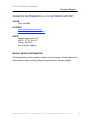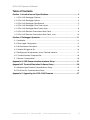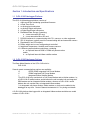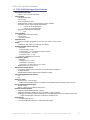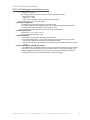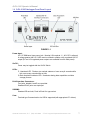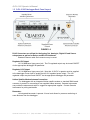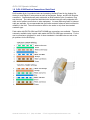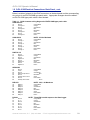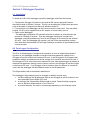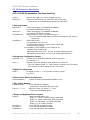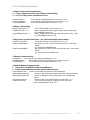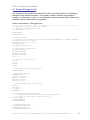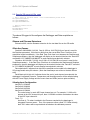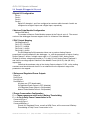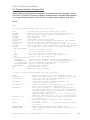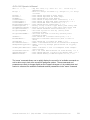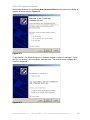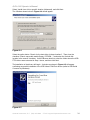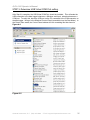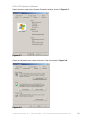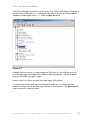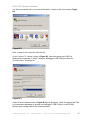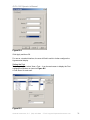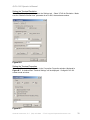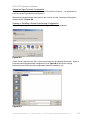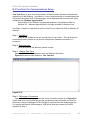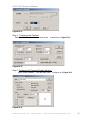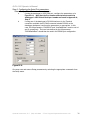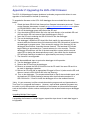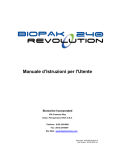Download Reliable Data-Logger DL-04 Operator`s manual
Transcript
Q-DL-2100 Data Logger Platform OPERATORʼS MANUAL Version: OM_9-2010, Rev B Quaesta Instruments, LLC 1665 E. 18th St., Ste 113 Tucson, AZ 85719 Telephone: (520)449-3806 E-mail: [email protected] Website: www.quaestainstruments.com Copyright © 2009 Quaesta Instruments, LLC Q-DL-2100 Operatorʼs Manual Customer Support QUAESTA INSTRUMENTS, LLC CUSTOMER SUPPORT PHONE: (520) 449-3806 INTERNET: www.quaestainstruments.com [email protected] WRITE: Quaesta Instruments, LLC 1665 E. 18th St., Ste 113 Tucson, AZ 85719 Attn: Customer Support MANUAL REVISION INFORMATION: The document and version number is listed on the front page. Please make note of these numbers when contacting Quaesta Instruments for customer support. Quaesta Instruments, LLC (520) 449-3806 • Email: [email protected] 2 Q-DL-2100 Operatorʼs Manual Table of Contents Section 1: Introduction and Specifications.............................................................4 1.1 Q-DL-2100 Datalogger Platform ..................................................................................4 1.2 Q-DL-2100 Datalogger Options ...................................................................................4 1.3 Q-DL-2100 Datalogger Specifications..........................................................................5 1.4 Q-DL-2100 Datalogger Front Panel Layout..................................................................7 1.5 Q-DL-2100 Datalogger Back Panel Layout ..................................................................8 1.6 Q-DL-2100 Electrical Connections: Back Panel ...........................................................9 1.6 Q-DL-2100 Electrical Connections: Back Panel, cont. ..............................................10 Section 2: Datalogger Operation............................................................................11 2.1 Installation .................................................................................................................11 2.2 Data Logger Configuration.........................................................................................11 2.3 INI Parameters Description........................................................................................12 2.4 Sample QILogger.ini file ............................................................................................14 2.5 Modifying the INI parameters via the Terminal interface ............................................17 2.6 Terminal Interface Command Set ..............................................................................18 2.7 Remote Communication ............................................................................................20 Appendix A: USB Communication Interface Setup ..............................................21 Appendix B: Terminal Emulation Software Setup ................................................28 B.1 Windows HyperTerminal Communications Setup .......................................................29 B.2 TeraTerm Pro Communications Setup .......................................................................34 Appendix C: Upgrading the Q-DL-2100 Firmware ................................................37 Quaesta Instruments, LLC (520) 449-3806 • Email: [email protected] 3 Q-DL-2100 Operatorʼs Manual Section 1: Introduction and Specifications 1.1 Q-DL-2100 Datalogger Platform The Q-DL-2100 datalogger platform consists of: 1. a Microcontroller containing specialized firmware 2. a Real-Time Clock 3. an Analog Input subsystem 4. an Analog Output subsystem 5. a Digital Input/Output subsystem 6. Redundant Data Storage, containing a. a user-removable SD card b. a non-removable Micro SD card 7. RS-232 interfaces for communicating with PCʼs, sensors, or other equipment 8. SDI-12 interfaces, typically used for communicating with environmental sensors 9. Regulated 5V and 12V outputs 10. Relays which can be user configured and controlled 11. Integrated Temperature, Humidity and Pressure sensors. 12. A Remote communications subsystem, containing a. an Optional Internal GSM or CDMA cell phone modem and/or b. an Optional Internal Iridium satellite modem 1.2 Q-DL-2100 Datalogger Options The Base Model Number of the Q-DL-2100 units is: Q-DL-2100 Several remote communications options are available: -G GPRS (GSM) Integrated Cell Phone Modem. -C CDMA Integrated Cell Phone Modem -I Integrated Iridium Satellite Modem *The Q-DL-2100 may contain both a Cell Phone Modem and an Iridium modem. i.e., a Q-DL-2100-GI model number would indicate the unit contains both an integrated GSM modem and an integrated Iridium modem, whereas a Q-DL-2100-I would indicate the unit contains only an integrated Iridium modem. ** An integrated cell phone modem, Iridium modem, or both can be added to the datalogger at any time. Contact Quaesta Instruments LLC for pricing and details. A Q-DL-2100 platform data logger with an integrated Iridium modem would have a model number of Q-DL-2100-I. Quaesta Instruments, LLC (520) 449-3806 • Email: [email protected] 4 Q-DL-2100 Operatorʼs Manual 1.3 Q-DL-2100 Datalogger Specifications • • Microcontroller based. • Program Execution Rate: o 1 min to 1 yr, in 1 minute increments. Analog Inputs: o 4 Single-Ended inputs. o 0 to 5V range. o 2.5 µ V resolution (21 bits) • • • • • • • • • • • o Integrated 50Hz or 60Hz noise suppression (Factory settable) o Conversion time for single channel measurement: • ~130 ms for 60 Hz suppression • ~150 ms for 50 Hz suppression o Aggregrate Attainable ADC Data Rate: • 5 Hz. Analog Outputs: o 4 independent 16 bit DAC outputs o 0 to 5V range o ~ 0.08 mV resolution Digital I/O Ports: o 4, each individually configurable as TTL input, TTL output, or TTL counter Relays: o 4 solid-state, each rated for 30 Volts DC @ 1.2Amps Relative Humidity Sensor with Temp o 1 integrated, RH Resolution = 0.05% RH Accuracy ~ 3% over the 20% to 80% RH range. Temp Resolution ~ 0.5 deg C Temp Accuracy ~ 1 deg o 1 external , characteristics as internal Temperature Sensor: o 1 integrated, Range -55 C to + 125 C Resolution = 0.35 deg C, Accuracy = 0.5 deg C (from -10C to +85C) o Multiple external, up to 16 sensors Barometric Pressure Sensor o 1 Integrated, with hose barb connection for external pressure monitoring o 0.1 mbar resolution o Calibratable with simple offset pressure calibration number Switched Regulated Power Outputs o 5V o 12V Real-Time Clock o Clock Accuracy: 3 min per year May be automatically updated via satellite if Iridium satellite remote telemetry option is chosen Sensor Communications Support o RS-232, 2 Ports o SDI-12, 2 Ports,Up to 10 SDI sensors per port. Remote Telemetry Support o Integrated Iridium Satellite Modem (-I option). o Integrated Cell Modem -GPRS (-G option) or CDMA (-C option) capable. o Datalogger can respond to remote commands sent via simple email in the case of Iridium service and simple text messages in the case of Cell Phone modem service. Data Storage o 1 user removable SD card o 1 non-removable Micro SD card, for redundant data storage Quaesta Instruments, LLC (520) 449-3806 • Email: [email protected] 5 Q-DL-2100 Operatorʼs Manual Q-DL-2100 Datalogger Specifications, cont. • • • • • Power Requirements o Voltage: 6 to 26 V DC Note: Voltage greater than 12.3 V required to use fully regulated 12V output. o Typical Current Drain: Idle Mode: ~ 10 mA Note: 7 mA is quiescent current of Integrated pressure sensor. Can be powered from 12V or 24V solar panels. Datalogger Configuration o Via simple to use QILogger.ini text file on external SD card. o Via USB or RS232 port and terminal program such as Windows hyperterminal or Teraterm. o Via PC based software with RS232 communications control Note: Quaesta Instruments GUI driven PC based software in development Physical Specifications o Dimensions: 7 ½ in. x 6 ¾ in. x 2 ¼ in. o Rugged extruded aluminum housing Additional Features: o Input Power is monitored and optionally recorded if desired. o Power Conservation modes. Can be easily configured to enter power saving mode when: • Input Power Voltage level drops below a user-settable threshold Daily power down time occurs (will then leave power saving mode when Daily Power Up time occurs). Neutron Pulse Module (Q-NPM-1000) support o The Q-NPM-1000 is a Quaesta Instruments neutron pulse module designed to interface directly with neutron counting gas tubes, either of the Helium-3 (He3) or Boron Trifluoride (BF3 )type. o Multiple Q-NPM-1000 modules may be connected to a Q-DL-2100 datalogger, allowing for completely autonomous and unattended Neutron counting and logging. Quaesta Instruments, LLC (520) 449-3806 • Email: [email protected] 6 Q-DL-2100 Operatorʼs Manual 1.4 Q-DL-2100 Datalogger Front Panel Layout FIGURE 1-1 Power Input: 2.5 X 5.7MM barrel type power jack. Nominal 12V required. 6 - 26 V DC is allowed. A voltage greater than 12.3 VDC must be utilized to enable a fully regulated 12V DC output (5V and 12V regulated power outputs are available from the back panel). On/Off : Power may be toggled with the On/Off Switch LEDs: P: Heartbeat LED. Flashes at a nominal cadence of once every 8 seconds while idle, once every second while not idle. Q: Data Acquistion indicator LED. Illuminates during data acquisition and data storage process. RJ-45 Interface Connectors: Two jacks, labeled A and B, are provided. Standard RJ-45 jacks are employed. SD/MMC: Standard SD card slot, Push In/Push Out type socket. Com: Terminal type Communication via USB is supported (with appropriate PC drivers) Quaesta Instruments, LLC (520) 449-3806 • Email: [email protected] 7 Q-DL-2100 Operatorʼs Manual 1.5 Q-DL-2100 Datalogger Back Panel Layout FIGURE 1-2 RJ-45 Connectors are utilized for the Analog Out, Analog In, Digital I/O and Sensor subsystems as well as for Relays and RS-232 interfaces: Standard Ethernet cable and connectors may be used. Regulated 5V Output: 1.0 X 4.2MM barrel type power jack. The 5V regulated output may be turned ON/OFF via the appropriate datalogger INI parameter. Regulated 12V Output: 1.3 X 4.2MM barrel type power jack. Note that 12.3V DC or greater must be supplied to the datalogger Power input to enable the full 12V regulated power output. The 12V regulated output may be turned ON/OFF via the appropriate datalogger INI parameter. Iridium Satellite Modem Antenna Connection: - For dataloggers with an integrated Iridium satellite modem, a standard SMA female connector is present for connecting a user supplied Iridium antenna. Quaesta Instruments can provide the antenna and cable or suggest an appropriate supplier. Contact Quaesta Instruments for pricing and details. Barometer: -An integrated barometer is present. A hose barb allows for pressure monitoring at some distance from the datalogger. Quaesta Instruments, LLC (520) 449-3806 • Email: [email protected] 8 Q-DL-2100 Operatorʼs Manual 1.6 Q-DL-2100 Electrical Connections: Back Panel RJ45 modular 8 pin, 8 conductor Jacks are located on the Back Panel for the Analog Out, Analog In, and Digital I/O subsystems as well as the Sensors, Relays, and RS-232 interface connectors. Standard ethernet patch cable with an RJ45 modular 8 pin, 8 conductor Plug may be used. The cable jacket and individual wire insulation may be easily stripped at the other end to facilitate connections to other equipment. As many different grades of ethernet cable are available, it is recommended that good solid conductor ethernet cable is utilized for reliability in the field. The solid conductor cable is also easier to strip than the stranded conductor type. Patch cable with EIA/TIA 568A and EIA/TIA 568B type connections are available. The more commonly available today is patch cable made with EIA/TIA 568B type connections. For the userʼs convenience, diagrams for each of these standards is included below as well as the pin positions for the RJ45 plug. Quaesta Instruments, LLC (520) 449-3806 • Email: [email protected] 9 Q-DL-2100 Operatorʼs Manual 1.6 Q-DL-2100 Electrical Connections: Back Panel, cont. Below is a table of pinouts for the RJ45 connectors on the back panel and the corresponding wire colors for an EIA/TIA 568B type patch cable. Appropriate changes should be made if an EIA/TIA 568A type patch cable is used instead. Table 1.1 RJ45 Connector wiring diagram for EIA/TIA 568B type patch cable. ANALOG OUT 1A 2A 3A 4A 5A 6A 7A 8A Ground AnalogOut-1 Ground AnalogOut-2 Ground AnalogOut-3 Ground AnalogOut-4 Orange/White Orange Green/White Blue Blue/White Green Brown/White Brown ANALOG IN NOTE: 5 Volts Maximum 1B 2B 3B 4B 5B 6B 7B 8B Orange/White Orange Green/White Blue Blue/White Green Brown/White Brown Ground AnalogIn-1 Ground AnalogIn-2 Ground AnalogIn-3 Ground AnalogIn-4 DIGITAL I/O 1C 2C 3C 4C 5C 6C 7C 8C Ground DigitalI/O-1 Ground DigitalI/O-2 Ground DigitalI/O-3 Ground DigitalI/O-4 Orange/White Orange Green/White Blue Blue/White Green Brown/White Brown SENSORS 1D 2D 3D 4D 5D 6D 7D 8D Ground 5 Volts Ground External Temp Sensor Ground Humidity Sensor Clock Ground Humidity Sensor Data Orange/White Orange Green/White Blue Blue/White Green Brown/White Brown RELAYS NOTE: 30V, 1.2A Maximum 1E 2E 3E 4E 5E 6E 7E 8E Orange/White Orange Green/White Blue Blue/White Green Brown/White Brown RelayB-1 RelayA-1 RelayB-3 RelayA-2 RelayB-2 RelayA-3 RelayB-4 RelayA-4 RS-232 1F 2F 3F 4F 5F 6F 7F 8F NOTE: TX and RX are with respect to the Data Logger Ground TX - A Ground RX - A Ground TX - B Ground RX - B Orange/White Orange Green/White Blue Blue/White Green Brown/White Brown Quaesta Instruments, LLC (520) 449-3806 • Email: [email protected] 10 Q-DL-2100 Operatorʼs Manual Section 2: Datalogger Operation 2.1 Installation To install the Q-DL-2100 datalogger unpack the datalogger and follow these steps. 1. Configure the QILogger.ini located on the external SD card as appropriate and as described in detail in Section 2.2 below. This file can be edited via a simple word processor such as Wordpad or Notepad on a Microsoft Windows based PC. 2. Provide power to the datalogger via the Power Jack on the front panel. One may utilize nominal 12V DC power supplied from an AC adapter or from a battery source. 3. Switch on the datalogger. - The dataloggerʼs heartbeat LED should first flash at a cadence of several flashes per second for nominally 5 seconds. Then the datalogger firmware will configure the datalogger using INI parameters as found in the QILogger.ini file located on the external SD card. Next, the datalogger will execute a self test of the data acquisition system, after which time the heartbeat LED will begin flashing at a cadence of approximately once every 8 seconds. 2.2 Data Logger Configuration The Q-DL-2100 datalogger is configured for operation via a set of simple INI parameters. At power on, the datalogger attempts to read and load these parameter settings from a QILogger.ini text file located on the external SD card. If the QILogger.ini file is present then parameter settings are obtained from the file and the file is copied to the internal SD card. If the QILogger.ini file is not present on the external SD card, then the datalogger will attempt to read and load parameter settings from the current version of the QILogger.ini text file located on the internal SD card. If no QILogger.ini file is found on either the external or internal SD cards, then the datalogger will utilize default values for the INI parameters. The INI parameters will be described in detail below. The dataloggerʼs INI parameters may be changed or edited in several ways: 1. via direct editing of the INI parameter fields in the QILogger.ini text file located on the user-removable Secure Digital (SD) card 2. by setting of the INI parameter fields through a simple Terminal interface program such as Windows Hyperterminal or Tera Term Pro. 3. by remote telemetry, via email or text message depending on the telemetry option Quaesta Instruments, LLC (520) 449-3806 • Email: [email protected] 11 Q-DL-2100 Operatorʼs Manual 2.3 INI Parameters Description Q-DL-2100 INI file parameters (Not Case Sensitive) Name= ? Extension= ? - Name of the Logger: e.g. 'name= QILogger'(16 max) - Extension of the filename: e.g. 'extension= 005'(3 chars max) *The extension of the data filenames written to the SD media // Data Acq Params StartTime= ? - Time to start logging (YYYY/MM/DD HH:MM:SS); e.g. 'starttime= 2009/07/04 14:30:00 StopTime= ? - Time to stop logging (YYYY/MM/DD HH:MM:SS); e.g. 'stoptime= 2019/01/01 01:00:00 RecordPeriod=? - Record period in minutes: e.g. 'Recordperiod=15' *This is the interval at which data is sampled and recorded on the Secure Digital card. DataSelect= ? - Select Data to save: e.g. 'dataselect= p1t1h1b1n1n2' p1=Internal Press Sensor, t1=intern temp h1=intern RH, b1=Power Supply Voltage, rd n1=1st NPM cts, n2=2nd NPM cts, n3=3 NPM cts, etc t2=extern temp, h2=extern RH aN=Analog Input Chan N, N= 1 to 4, e.g. a2 selects Analog Input Ch2 dN=Digital Input Chan N, N= 1 to 4, e.g. d3 selects Digital Input Ch3 //Analog Input Configuration Params AdcCalN= ?.??? Pcal= ?.? - N= ADC Chan #, Calibration Multiplier for ADC Channel N e.g. 'AdcCal1= 1.3' - Barometric Pressure calibration offset, millibars: e.g. 'Pcal= 8.9' * This is an additive number. i.e., if the Pressure is reading low by 10.2 mbars, then set Pcal 10.2 mbars higher than its current value. //Digital I/O Configuration DioN= ? - N= Digital I/O Chan: ? -> 1=CTR mode, 2=Output, 3=Input. e.g. ʻDio2=1ʼ //Neutron Pulse Module Configuration NumberOfNPMs= ? - Number of Neutron Pulse Modules (NPMs) in Use // DAC Output Mapping DACMappingOn= ? DAC?=?? * ?.???? - Turns OFF/ON DAC Mapping *makes DAC out proportional to given input) - Map Dac? value, e.g. 'Dac3= T1 * 0.128'. *Active only if DACMappingOn=1. // Relays and Regulated Power Outputs Relays=? Pwr5VOn=? Pwr12VOn=? PwrNPMOn=? - Relays activated bitwise: e.g. ʼRelays = 1ʼ, Relay 1 activated, Relay 2 deactivated ʼRelays = 2ʼ, Relay 1 deactivated, Relay 2 activated ʼRelays = 3ʼ, both Relay 1 and Relay 2 activated ʼRelays = 15ʼ, all 4 relays activated - Turns OFF/ON regulated 5V output - Turns OFF/ON regulated 12V output - Turns OFF/ON Neutron Pulse Modules Quaesta Instruments, LLC (520) 449-3806 • Email: [email protected] 12 Q-DL-2100 Operatorʼs Manual // Power Conservation Configuration // -----These params are active only if Battery Thresholding // -----is On or Daily Power Conservation is On Conserve5VPwr= ? Conserve12VPwr= ? ConserveNPMPwr= ? - Turns OFF/ON 5V Regulated Power Conservation, 0 or 1 - Turns OFF/ON 12V Regulated Power Conservation, 0 or 1 - Turns OFF/ON NPM Power Conservation, 0 or 1 // Battery Thresholding BatteryThresholdsOn= ? LowBatteryThresh= ?.?? ChargedBatteryThresh= ? - Turns OFF/ON Battery Thresholding, 0 or 1 - Battery voltage below which logger will enter power saving mode e.g. LowBatteryThresh=11.5 - Battery voltage above which logger will leave power saving mode e.g. ChargedBatteryThresh=12.5 // Daily Power Up and Down Times - see ConservePwrXXX params above DailyPwrConserveOn= ? DailyPowerUpHHMM= ? DailyPowerUpHHMM= ? - Turns OFF/ON Power Conservation by Time, 0 or 1 - Sets Power Up Time for each day (leaving Power Conservation Mode) e.g. ʻDailyPowerUpHHMM=0630ʼ - Sets Power Down Time for each day (entering Power Conservation Mode) e.g. ʻDailyPowerDownHHMM=2130ʼ // Remote Communications UseRS232= ? - Turns OFF/ON Use of external RS232 ports, 0 or 1 RS232BaudRate= ? - Baud Rate for External RS232 Ports (best if 19200 or above) UseSatModem= ? - Turns OFF/ON Use of Iridium Sat Modem, 0 or 1 // Satellite Modem Communication // Only active if UseRS232=0 and UseSatModem=1 // Iridium Satellite Modem must be present and Activated. RecordsPerSatTrans= - Number of RecordPeriods before Sat Trans Attempted MaxRapidSatSigQueries= - Number of Sat Sig Strength Queries before Sat Siq Query aborted SatRetryPeriod_Minutes= - Number of Minutes to wait for subsequent Trans attempts after failures SatTransPersistence= - Number of Sat Trans Retries Before Trans Aborted, 1 to 3 UpdateTimeViaSat= - Turns OFF/ON Updating of Logger Real Time Clock with Iridium Satellite Network Time, 0 or 1 Quaesta Instruments, LLC (520) 449-3806 • Email: [email protected] 13 Q-DL-2100 Operatorʼs Manual 2.4 Sample QILogger.ini file The QILogger.ini file located on the external SD card may be edited directly via Wordpad or Notepad or other suitable text editor. Care should be taken to maintain the parameterʼs spelling. An equal sign or a space, or a combination of spaces and equal signs, between the parameter and its desired value are acceptable. Below is an example of a QILogger.ini file. -------------------------------------------------------------------------/** Hydroinnova CRS-1000 Cosmic Ray Probe**/ /** Q-DL 2100 Datalogger INI file**/ /** FW Version 1.24 **/ Name=COSMOS Extension=002 // Data Acq Params // Format for Start and Stop Acq Times is YYYY/MM/DD HH:MM:SS or YY/MM/DD HH:MM:SS Starttime= 2009/09/09 12:00:00 Stoptime= 2031/01/08 17:00:00 Recordperiod=60 DataSelect=p1t1h1b1n1n2 // Analog Input Configuration AdcCal1=1.2500000 AdcCal2=2.3000000 AdcCal3=0.9907000 AdcCal4=12.500000 Pcal= -7.2 // Digital I/O Configuration Dio1=1 Dio2=1 Dio3=3 Dio4=2 // Neutron Pulse Module Configuration NumberOfNPMs=2 // DAC Output Mapping DACMappingOn=1 DAC1=P1* 0.003000 DAC2=T1* 0.08000 DAC3=P1* 0.00000 DAC4=P1* 0.00000 // Relays and Regulated Power Outputs Relays=0 Pwr5VOn=0 Pwr12VOn=1 PwrNPMOn=1 // Power Conservation Configuration // -----These params are active only if Battery Thresholding // -----is On or Daily Power Conservation is On Conserve5VPwr=1 Conserve12VPwr=1 ConserveNPMPwr=1 // Battery Thresholding BatteryThresholdsOn=0 LowBatteryThresh=11.5 ChargedBatteryThresh=12.6 Quaesta Instruments, LLC (520) 449-3806 • Email: [email protected] 14 Q-DL-2100 Operatorʼs Manual 2.4 Sample QILogger.ini file, cont. // Daily Power Up and Down Times - see ConservePwrXXX params above DailyPwrConserveOn=0 DailyPwrUpHHMM=0600 DailyPwrDownHHMM=2000 // Remote Communications UseRS232=1 RS232BaudRate=19200 UseSatModem=0 -------------------------------------------------------------------------- The above QILogger.ini file configures the Datalogger and Data acquisition as follows: //Names and Filename Extensions Extension=002, sets the filename extension for the text data files on the SD media //Data Acq Params Starttime= 2009/09/09 12:00:00, Sept 9, 2009 at 12:00 PM (24 hour format is used for the Starttime parameter). If this time is earlier than the current Real Time Clock time, then acquisition begins immediately. If the Real Time Clock time is not between the Starttime and Stoptime parameters, then the datalogger will display on the terminal interface the “Data NOT recorded at YYYY/MM/DD HH:MM:SS” at each elapsed recordperiod in minutes. Stoptime= 2031/01/08 17:00:00, Jan 8, 2031 at 5:00 PM (24 hour format is used for the Stoptime parameter). If the Real Time Clock time is not between the Starttime and Stoptime parameters, then the datalogger will display on the terminal interface the “Data NOT recorded at YYYY/MM/DD HH:MM:SS” at each elapsed recordperiod in minutes. Recordperiod=60, indicates that data will be sampled and recorded to the dataloggerʼs SD storage media every 60 minutes. (Note that timestamps are written to the data files as well). DataSelect=p1t1h1b1n1n2, indicates that at the end of each elapsed recordperiod, the dataloggerʼs integrated Pressure, Temperature and Humidity sensors will be sampled along with the Power Supply Voltage and the counts from two NPMs (neutron pulse modules). //Analog Input Configuration AdcCal1=1.2500000 AdcCal2=2.3000000 AdcCal3=0.9907000 AdcCal4=12.500000 The scale factors for each ADC input channel are set. For example, if 1.000 volt is present at the ADC channel 4 input, then 12.500000 would be recorded as the value of the ADC input channel 4. Pcal= -7.2 An offset of -7.2 mbars is added to the Pressure sampled by the dataloggerʼs integrated Pressure sensor. Thus, if the pressure sensor reads 727.2 mbar directly, then 720.0 mbars will be reported and recorded as the calibrated pressure. Quaesta Instruments, LLC (520) 449-3806 • Email: [email protected] 15 Q-DL-2100 Operatorʼs Manual 2.4 Sample QILogger.ini file, cont //Digital I/O Configuration Dio1=1 Dio2=1 Dio3=3 Dio4=2 Digital I/O channels 1 and 2 are configured as counters while channels 3 and 4 are configured as a Digital Output and a Digital Input, respectively. // Neutron Pulse Module Configuration NumberOfNPMs=2 The number of Neutron Pulse Modules present in the Probe is set to 2. The current version of the datalogger firmware supports from 0 to 4 Neutron Pulse Modules. // DAC Output Mapping DACMappingOn=1 DAC1=P1* 0.003000 DAC2=T1* 0.08000 DAC3=N1* 0.01000 DAC4=N2* 0.01000 The DACMappingOn INI parameter allows one to produce Analog Outputs proportional to Inputs sampled by the datalogger. i.e., with the parameters as above, Analog Output Channel 1 will be a voltage output equal to (P1 in mbar)*0.003, Analog Output Channel 2 will be a voltage output equal to (T1 in deg C)*0.08, Analog Output Channels 3 and 4 will be a voltage equal to Neutron Pulse Module Counts (N1*0.01) and (N2*0.01), respectively. *Note that the maximum value of the Analog Output voltage is 5V DC, so the scaling constants used should be such that 5V is not obtained over the expected range of the parameter to be mapped. // Relays and Regulated Power Outputs Relays=0 Pwr5VOn=0 Pwr12VOn=1 PwrNPMOn=1 All relays are OFF (deactivated). 5V Regulated Power Output is OFF (disabled). 12V Regulated Power Output is ON (enabled). Neutron Pulse Module Power is ON (enabled). // Power Conservation Configuration // -----These params are active only if Battery Thresholding // -----is On or Daily Power Conservation is On Conserve5VPwr=1 Conserve12VPwr=1 ConserveNPMPwr=1 5V and 12V Regulated Power, as well as NPM Power, will be conserved if Battery Thresholding or Daily Power Conservation is On Quaesta Instruments, LLC (520) 449-3806 • Email: [email protected] 16 Q-DL-2100 Operatorʼs Manual // Battery Thresholding BatteryThresholdsOn=1 LowBatteryThresh=11.5 ChargedBatteryThresh=12.6 Battery Thresholding is ON, so Power Conservation mode will be entered when the dataloggerʼs power supply voltage drops below 11.5 V. Likewise, after Power Conservation mode is entered, Power Conservation mode will only be exited when a power supply voltage greater than 12.6 V is obtained. // Daily Power Up and Down Times - see ConservePwrXXX params above DailyPwrConserveOn=0 DailyPwrUpHHMM=0600 DailyPwrDownHHMM=2000 Daily Power Conservation is OFF, but had it been set to ON, Power Conservation mode would be entered each day at 20:00 and exited at 6:00 the next morning. // Remote Communications UseRS232=1 RS232BaudRate=19200 UseSatModem=0 The RS-232 interface has been selected for monitoring of the datalogger and its data – the datalogger will treat the RS-232 interface as a terminal interface. The Baud Rate is set to 19200 baud. The integrated Iridium satellite modem, if it exists, is Disabled. 2.5 Modifying the INI parameters via the Terminal interface All of the datalogger INI parameters described above can be set via the command line of an interactive Terminal interface with the datalogger. i.e., typing ʻBatteryThresholdsOn=0ʼ will turn OFF Battery Thresholding. typing ʻRecordperiod=30ʼ will cause data indicated by the Dataselect INI parameter to be sampled and recorded each time a recordperiod number of minutes elapses. Each time an INI parameter is successfully changed the current list of INI parameters will be displayed in the same format as that of the the QILogger.ini text file. Typing ʻshowiniʼ will display a list of all user configurable INI parameters and their values. Quaesta Instruments, LLC (520) 449-3806 • Email: [email protected] 17 Q-DL-2100 Operatorʼs Manual 2.6 Terminal Interface Command Set When utilizing a terminal interface program to communicate with the datalogger, one can type ʻmenuʼ to see a list of both the available commands and the available INI parameters. i.e., in HyperTerminal window or Tera Term Pro terminal interface window, type ʻmenuʼ Result: menu ***List of available Commands (Not Case Sensitive)*** Test - Confirms Logger operation. Returns 'OK it works!'. WriteINI - Write current INI values to the currently selected SD card ReadINI - Read INI values from the currently selected SD card ShowINI - Show current INI values ShowTime - Show Date,Time ShowCntVars - Shows Minute Counter Values, Time ShowData - Show all of the data seleced by the DataSelect INI parameter. ShowFilename - Shows the current data Filenames for SD storage SetTime - Set the current time. User is prompted to follow instructions StartLog - Start logging data. Check Starttime and Stoptime INI parameters. StopLog - Stop logging data. Turns off Real Time Clock interrupts. //SD Card Commands C: - Selects the Internal SD Card D: - Selects the External SD Card Dir - Show the files on the Current memory card Type - Show the contents of a file: 'type 04231050.001' Del - Delete a file: 'del 04231050.001' //Sat Modem Commands SatModemOn - Turn ON Satellite Modem (if INI param UseSatModem = 1) ShowSatModemSig - Display Sat Sig Strength. (if INI param UseSatModem = 1). -Hit any key to quit ShowSatModemSig Query (takes a few seconds) ShowSatModemIMEI - Display Iridium Sat Modem IMEI #. SatModemOff - Turn OFF Satellite Modem Menu - Show what you see here A/ - Repeat the previous command ***List of available INI parameters (Not Case Sensitive)*** Name= ? Extension= ? StartTime= ? StopTime= ? Recordperiod= ? DataSelect= ? AdcCalN= ?.??? Pcal= ?.? DioN= ? NumberOfNPMs= ? DACMappingOn= ? - Name of the Logger: e.g. 'name= QILogger'(16 max) - Extension of the filename: e.g. 'extension= 005'(3 max) - Time to start logging (YY/MM/DD HH:MM:SS); e.g. 'starttime= 09/07/04 14:30:00' - Time to stop logging: (YY/MM/DD HH:MM:SS); e.g. 'stoptime= 09/10/11 12:13:14' - Cadence in minutes for Data Acquisition and Storage of Data on the datalogger’s SD storage media. - Select Data to save: e.g. 'dataselect= p1t1h1b1n1n2' p1=Internal Press Sensor, t1=intern temp, h1=intern RH, b1=Power Supply Voltage, n1=1st NPM cts, n2=2nd NPM cts t2=extern temp, h2=extern RH aN=Analog Input Chan N, N= 1 to 4, e.g. a2 selects Ch2 dN=Digital Input Chan N, N= 1 to 4, e.g. d3 selects Ch3 - N= ADC Chan #, Calibration Multiplier for ADC Channel N: e.g. 'AdcCal1= 1.3' - Barometric Pressure calibration offset, millibars: e.g. 'Pcal= -8.9' - N= Digital I/O Chan: ? -> 1=CTR mode, 2=Output, 3=Input. e.g. Dio2=1 - Number of Neutron Pulse Modules (NPMs) in Use - Turns OFF/ON DAC Mapping (makes DAC out proportional to given input) Quaesta Instruments, LLC (520) 449-3806 • Email: [email protected] 18 Q-DL-2100 Operatorʼs Manual DAC?= ?? * ?.??? - Map Dac? value, e.g. 'Dac3= T1 * 0.1'. Active only if DACMappingOn=1. Relays= ? - Which of 4 Relays activated: e.g. 'Relays= 15', all relays activated Pwr5VOn= ? - Turns OFF/ON regulated 5V Power Output Pwr12VOn= ? - Turns OFF/ON regulated 12V Power Output PwrNPMOn= ? - Turns OFF/ON Neutron Pulse Modules Conserve5VPwr= ? - Turns OFF/ON 5V Regulated Power Conservation, 0 or 1 Conserve12VPwr= ? - Turns OFF/ON 12V Regulated Power Conservation, 0 or 1 ConserveNPMPwr= ? - Turns OFF/ON NPM Power Conservation, 0 or 1 BatteryThresholdsOn= ? - Turns OFF/ON Battery Thresholding, 0 or 1 LowBatteryThresh= ? - Battery voltage at which logger enters power saving mode ChargedBatteryThresh= ?- Battery voltage at which logger exits power saving mode DailyPwrConserveOn= ? - Turns OFF/ON Scheduled Power Conservation, 0 or 1 DailyPowerUpHHMM= ? - Sets Power Up Time for each day (leaving Power Conservation Mode) DailyPowerDownHHMM= ? - Sets Power Down Time for each day (entering Power Conservation Mode) UseRS232= ? - Turns OFF/ON Use of external RS232 ports, 0 or 1 RS232BaudRate= ? - Baud Rate for External RS232 Ports (best if 19200 or above) UseSatModem= ? - Turns OFF/ON Use of Iridium Sat Modem, 0 or 1 RecordsPerSatTrans= ? - Number of RecordPeriods before Sat Transmission Attempted MaxRapidSatSigQueries=?- Number of Sat Sig Strength Queries before Sat Siq Query aborted SatRetryPeriodMinutes=?- Number of Minutes to wait for subsequent Trans attempts after failures SatTransPersistence=? - Num of Sat Trans Retries Before Sat Trans Aborted, 1 to 4 UpdateTimeViaSat=? - Turns OFF/ON Updating of Time Via Sat Network Time, 0 or 1 NPMHistSatSend=? - Turns OFF/ON Sending of NPM Histograms via Sat, 0 or 1 The ʻmenuʼ command allows one to quickly display the current list of available commands as well as allow one to look at the current INI parameter options. These commands and parameters are likely to change slightly as the Firmware changes so it is probably best and easiest to reference the available commands and INI parameters via the ʻmenuʼ command. Quaesta Instruments, LLC (520) 449-3806 • Email: [email protected] 19 Q-DL-2100 Operatorʼs Manual 2.7 Remote Communication Using Integrated Iridium Satellite modem. Description to be added soon. Using Integrated Cell Phone modem. Description to be added soon. Using External Teltonika WirelessCOM/ G10 GSM modem. The Teltonika WirelessCOM/G10 GSM modem allows one to connect to the datalogger from a remote location via an IP address. Using appropriate software, such as Hyperterminal or Tera Term Pro, a terminal interface connection can be initiated in the same manner as if one was directly connected with a PC to either the dataloggerʼs USB COM port or one of its RS-232 interfaces via the datalogger backpanelʼs RS-232 connector. Follow the directions in the Teltonika documentation for configuring the WirelessCOM/G10 device. Set the parameters as below: Baud Rate: 19200 Data Bits: 8 Parity: None Stop Bits: 1 Flow Control: None The following INI parameters should also be configured: UseSatModem=0 UseRS232=1 RS232BaudRate=19200 (baud rate must be greater than or equal to 19200) Connect an appropriate cable between the dataloggerʼs RS-232 interface Jack and the Wireless COM/G10 device. Assuming the datalogger is on and GSM service is available, one should now be able to communicate remotely from the datalogger via a terminal emulation program capable of TCP/IP communication. HyperTerminal and Tera Term Pro both support the TCP/IP communications interface option. Quaesta Instruments, LLC (520) 449-3806 • Email: [email protected] 20 Q-DL-2100 Operatorʼs Manual Appendix A: USB Communication Interface Setup Setting up the Q-DL-2100 USB Communication interface is easy and straightforward. Summary: 1. Obtain the appropriate USB Virtual COM Port Driver .zip file for your PC operating system. 2. Install the Virtual COM Port Driver. 3. Determine USB Virtual COM Port setting Detailed Instructions: Step 1. Obtain the appropriate USB Virtual COM Port Driver .zip file for your PC operating system. Future Technology Devices International (FTDI) provides drivers for the USB communications interface contained in the Quaesta Instruments data logger products. The USB driver files can be obtained from one of two sources: 1. Quaesta Instruments CD-ROM included with the data logger; 2. FTDI web site (It is recommended that the user check the FTDI web site for the latest drivers if it has been some time since the data loggers were purchased.) USB Driver Source 1: Quaesta Instruments CD-ROM. For convenience, the latest USB Virtual COM Port Driver driver available at the time of the data logger shipment can be found on the Quaesta Instruments CD-ROM in the USB Drivers folder. The file is a .zip file. For a Windows XP, Windows Vista, or Windows 2000 machine the appropriate zip file will be located in the WinXP_Vista_2000 sub-folder. For a Windows 98 or Windows ME machine the appropriate zip file will be located in the Win98_ME subfolder). Extract the contents of the appropriate zip file to a folder on your computer. Note the location of the folder. Or, USB Driver Source 2: FTDI Web Site. If desired, the latest available USB Virtual COM Port driver can be found for your operating system at the FTDI Virtual COM Port Driver web page: http://www.ftdichip.com/Drivers/VCP.htm . See Figure A-1. Download and save the file appropriate to your operating system to a location on your PC. Extract the contents fo the appropriate zip file to a folder on your computer. Note the location of the folder. Quaesta Instruments, LLC (520) 449-3806 • Email: [email protected] 21 Q-DL-2100 Operatorʼs Manual Figure A-1 Step 2. Install the Virtual COM Port Driver. For convenience a concise and brief guide for installation of the USB Virtual COM Port driver utilizing the Windows XP Found New Hardware Wizard is contained below. Thorough installation guides for Windows XP , Windows 2000, Windows 98, Windows ME, and Mac OSX platforms are also available at the FTDI website at http://www.ftdichip.com/Drivers/VCP.htm . Via a USB cable, connect a USB port on the PC to the Com Port on the Q-DL-2100 panel (The data logger power does not need to be on during this step, although it is ok if it is.). Quaesta Instruments, LLC (520) 449-3806 • Email: [email protected] 22 Q-DL-2100 Operatorʼs Manual When using Windows XP, the Found New Hardware Wizard should activate and display a window as shown below in Figure A-2. Figure A-2. To the question “Can Windows connect to Windows Update to search for software?” Select the “No, not this time” option as shown, and click Next. The window shown in Figure A-3 should be displayed. Figure A-3 Quaesta Instruments, LLC (520) 449-3806 • Email: [email protected] 23 Q-DL-2100 Operatorʼs Manual Select “Install from a list or specific location (Advanced), and click Next. The Window shown below in Figure A-4 should appear. Figure A-4 Select the option button “Search for the best driver in these locations”. Then clear the checkbox “Search removable media (floppy, CD-ROM…)” and select the “Include this location in the search” checkbox. Use the Browse button to select the folder where the USB FTDI drivers were extracted in Step 1 above, and then click Next. The installation of the drivers will begin. A window as shown in Figure A-5 will appear confirming successful installation of the USB Virtual COM Port drivers (called a USB Serial Converter by Windows). Figure A-5 Quaesta Instruments, LLC (520) 449-3806 • Email: [email protected] 24 Q-DL-2100 Operatorʼs Manual STEP 3. Determine USB Virtual COM Port setting. After Step 2 is complete, the USB Virtual COM Port should be installed. This will make the USB connection to the data logger behave as a Windows serial port, otherwise known as a COM port. To verify this, leave the USB port on the PC connected to the COM connector on the data logger. Now go to the Windows Control Panel (accessible from the Start Menu). In the Classic View mode, the Control Panel window will look something like that shown in Figure A-6. Figure A-6 Quaesta Instruments, LLC (520) 449-3806 • Email: [email protected] 25 Q-DL-2100 Operatorʼs Manual Select System to open up the System Properties window, shown in Figure A-7. Figure A-7 Select the Hardware tab to reveal a window of the form shown in Figure A-8. Figure A-8 Quaesta Instruments, LLC (520) 449-3806 • Email: [email protected] 26 Q-DL-2100 Operatorʼs Manual Select Device Manager and look for an entry under Ports (COM & LPT) which corresponds to the USB Virtual COM Serial Port. It will look like any other COM port, but will generally be assigned a number higher than 2. i.e., COM3 in Figure A-9 below. Figure A-9 If multiple serial ports show up, simply unplug the USB cable from the COM port on the QDL-2100 data logger and identify which COM port number disappears. It should reappear when the USB cable is plugged in again. Note the COM Port number assigned to the data logger USB interface. To communicate with the data logger you will need to make use of PC based terminal emulation software such as Windows HyperTerminal or Tera Term Pro. See Appendix B for setup instructions for these programs. Quaesta Instruments, LLC (520) 449-3806 • Email: [email protected] 27 Q-DL-2100 Operatorʼs Manual Appendix B: Terminal Emulation Software Setup There are a variety of terminal emulation software programs capable of communicating through the PCʼs COM ports to the Q-DL-2100 datalogger. Quaesta Instruments has utilized both the standard Windows HyperTerminal communication application included with Windows as well as a freely available application called Tera Term Pro. Quaesta Instruments personnel generally prefer Tera Term Pro over Windows HyperTerminal because of Tera Term Proʼs configurability of its terminal window. Before setting up and configuring your chosen terminal emulation application, determine the appropriate PC COM port number through which the terminal interface will be implemented. Two options are available for implementing a terminal interface to the datalogger through an RS-232 based terminal interface program. 1. Connect to the datalogger to a PC utilizing a standard USB A to B cable. Follow the instructions in Appendix A to install the appropriate USB Virtual COM port drivers on the PC, and make a note of the PC COM port number assigned to the USB Virtual COM port in Appendix A, Step 3. 2. Connect the Plug end of an appropriately configured cable to the RS-232 interface jack available on the back panel. Connect the alternate end of the cable to the PCʼs COM port. This can be a USB to RS232 cable adaptor. Using the dataloggerʼs USB COM connector When using the dataloggerʼs USB COM connector to implement the terminal interface, the PCʼs virtual COM port should be set up with the following parameters: Baud Rate: 115200 Data Bits: 8 Parity: None Stop Bits: 1 Flow Control: None Using the dataloggerʼs RS232 interface connector When using the RS-232 port terminal interface connector to implement the terminal interface, the UseSatModem, UseRS232, and RS232BaudRate INI parameters should be configured as follows: UseSatModem=0 UseRS232=1 RS232BaudRate=19200 (baud rate must be greater than or equal to 19200) the PCʼs COM port should be set up with the following parameters: Baud Rate: should match the RS232BaudRate INI parameter Data Bits: 8 Parity: None Stop Bits: 1 Flow Control: None Quaesta Instruments, LLC (520) 449-3806 • Email: [email protected] 28 Q-DL-2100 Operatorʼs Manual B.1 Windows HyperTerminal Communications Setup Open the Windows HyperTerminal application (accessible from Start->All Programs>Accessories->Communications->HyperTerminal). Upon first use of HyperTerminal, a “Location Information” window of the form shown in Figure B-1 will appear. Figure B-1. Simply enter anything in the area code box and click OK (this screen is not relevant for our work as we will not be using a modem). Quaesta Instruments, LLC (520) 449-3806 • Email: [email protected] 29 Q-DL-2100 Operatorʼs Manual You will be presented with a “Connection Description” window of the form shown in Figure B-2. Figure B-2. Enter a name for the connection and click OK. At the “Connect To” window, shown in Figure B-3, select the appropriate COM Port (determined in Appendix A, Step 3 if using the dataloggerʼs USB COM port) from the “Connect using: ” pull-down list. Figure B-3. Select OK and a window similar to Figure B-4 will be displayed. Select the appropriate COM port parameters depending on whether the dataloggerʼs USB COM port or the RS-232 interface jack is being used for the terminal interface. Quaesta Instruments, LLC (520) 449-3806 • Email: [email protected] 30 Q-DL-2100 Operatorʼs Manual Figure B-4. Click Apply and then OK. For use as a terminal interface, the user will find it useful to further configure the Hyperterminal display. Setting the Font To change the Font select View-> Font… from the main menu to display the Font configuration Window as shown in Figure B-5. A Font Size of 9 works well. Figure B-5. Quaesta Instruments, LLC (520) 449-3806 • Email: [email protected] 31 Q-DL-2100 Operatorʼs Manual Setting the Terminal Emulation Select File->Properties and then select the Settings tab. Select VT100 for Emulation. Make sure the “Backscroll buffer lines” parameter is set to 500, the maximum number. Figure B-6. Setting the Terminal Properties Select the “Terminal Setup…” button in the Connection Properties window (displayed in Figure B-7. A window titled “Terminal Settings” will be displayed. Configure it for 132 column mode as below. Figure B-7 Quaesta Instruments, LLC (520) 449-3806 • Email: [email protected] 32 Q-DL-2100 Operatorʼs Manual Saving the HyperTerminal Configuration To Save a configuration for rapid recall, select File->Save or Save As… as appropriate to save the current Hyperterminal configuration. When starting Hyperterminal (after the first use) one will see the “Connection Description” window shown in Figure B-8. Opening or Recalling a Saved Hyperterminal Configuration Upon starting up Hyperterminal the window in Figure B-8 may be displayed. Figure B-8 Select Cancel, and select the File-> Open menu item from the Hyperterminal menu. Select a previously saved Hyperterminal configuration (as in Figure B-9) and all the settings previously saved in the selected configuration should be loaded for you. Figure B-9 Quaesta Instruments, LLC (520) 449-3806 • Email: [email protected] 33 Q-DL-2100 Operatorʼs Manual B.2 TeraTerm Pro Communications Setup Tera Term Pro is an open source free software terminal emulator (terminal communication application) for MS-Windows. It provides for a very convenient means of communicating with the Quaesta Instrument Q-DL-2100 datalogger, and its displayed output can be more easily configured than Windows Hyperterminal. An alternative is the Windows Hyperterminal program if using Windows 2000 or Windows XP. Windows Hyperterminal is no longer available in Windows Vista. See Steps 1-4 below to install and set up Tera Term Pro on a Windows 2000 or Windows XP machine. Step 1. Installation Unzip the file tterm23.zip file into a subdirectory of your choice. This zip file may be downloaded from the internet or can also be obtained from Quaesta Instruments LLC personnel. Step 2. Run setup.exe. Follow directions in the Windows installer screens. Step 3. Starting Tera Term. Select the Tera Term Pro application from the Windows Start Menu. Figure B-10 shows a main window for Tera Term Pro. Figure B-10. Step 3. Setting up a Connection. Upon startup, one may be prompted with a New Connection window as in Figure B-11. Select Serial for the connection type and the appropriate serial port number and click OK. Note that if using the dataloggerʼs USB COM port to communicate with the datalogger the Port number must match the dataloggerʼs USB Virtual Serial port number as found in Appendix A, Step 3. Quaesta Instruments, LLC (520) 449-3806 • Email: [email protected] 34 Q-DL-2100 Operatorʼs Manual Figure B-11. Step 4. Configuring the Terminal. Select Setup->Terminal… from the main menu. Configure as in Figure B-12. Figure B-12. Step 5. Configuring the Terminal Display Window. Select Setup->Window… from the main menu. Configure as in Figure B-13. Figure B-13. Quaesta Instruments, LLC (520) 449-3806 • Email: [email protected] 35 Q-DL-2100 Operatorʼs Manual Step 6. Configuring the Serial Port parameters. Select Setup->Serial Port from the main menu. a. b. If using the dataloggerʼs USB COM port, configure the parameters as in Figure B-14. *Note that the Port number selected must match the dataloggerʼs USB Virtual Serial port number as found in Appendix A, Step 3. If using one of the dataloggerʼs RS-232 interfaces for the Terminal connection available via the RJ45 connector labeled RS-232 on the datalogger backpanel, configure the parameters as appropriate. In this case, the INI parameters “UseRS232” and “UseSatModem” must be set to 1 and 0, respectively. The baud rate defined by the INI parameter “RS232BaudRate” should then be used in the RS232 port configuration. Figure B-14. One may save and restore Setup parameters by selecting the appropriate commands from the Setup menu. Quaesta Instruments, LLC (520) 449-3806 • Email: [email protected] 36 Q-DL-2100 Operatorʼs Manual Appendix C: Upgrading the Q-DL-2100 Firmware The Q-DL-2100 datalogger firmware includes a bootloader program which allows for user upgrades of the firmware in the field (if necessary). To upgrade the firmware on the Q-DL-2100 datalogger the user should follow the steps below: 1. Obtain the latest QDL2100.bin firmware from Quaesta Instruments personnel. Please contact Quaesta Instruments via email at [email protected] or phone at (520)449-3806 to obtain the appropriate file. 2. Turn off the datalogger power and remove the SD card. 3. Copy the obtained QDL2100.bin file to the top level directory of an available SD card (this can be the SD card removed from the datalogger in Step 2). 4. Insert the SD card containing the QDL2100.bin file into the datalogger. 5. Turn on the datalogger power. 6. The dataloggerʼs heartbeat LED should first flash rapidly for approximately 8-10 seconds while the firmware binary file is detected on the SD card and then copied into the dataloggerʼs program space. After successful copying of the firmware file, the datalogger should reboot, executing the new firmware. The heartbeat LED should begin flashing at approximately a 1 second cadence for a few seconds. Then the datalogger will execute a self test of the data acquisition system (with the second status LED on during the data acquisition process), after which time the heartbeat LED will begin flashing at a cadence of approximately once every 8 seconds. 7. The firmware is now upgraded. Follow these additional steps to restore the datalogger to full operation. 8. Turn the datalogger power off. 9. Remove the SD card from the datalogger. 10. Remove or rename the QDL2100.bin file from the SD card if the same SD card is to be used for datalogger operation. 11. Reinsert an SD card with an appropriate QILogger.ini file on it (make sure the SD card does not contain a QDL2100.bin file in the top directory). 12. Turn on the datalogger. The sequence described in Step 6 above should repeat, with the heartbeat LED rapidly flashing at startup while the bootloader searches for a QDL2100.bin file. If none is found, the datalogger will run the resident firmware. *Note: It is not necessary to utilize a terminal emulation program such as Hyperterminal or Tera Term Pro to upgrade the firmware. However, such terminal emulation programs may be useful to verify the operation and installation of the firmware as informational messages such as the firmware version number are displayed on the terminal interface upon datalogger startup. Upgrading Multiple Data Loggers. If upgrading the firmware in multiple loggers, repeat the steps above for each data logger to be upgraded. Quaesta Instruments, LLC (520) 449-3806 • Email: [email protected] 37