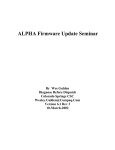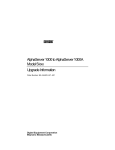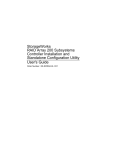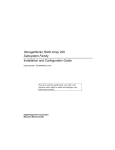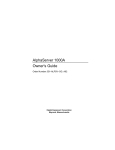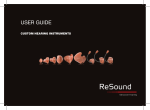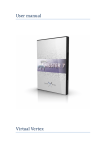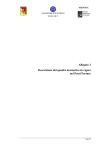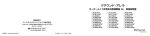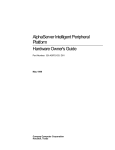Download Alpha 1000A Installation manual
Transcript
AlphaServer 1000/1000A CPU Upgrade Guide Part Number: EK-AL530-UP. A01 September 1996 Digital Equipment Corporation Maynard, Massachusetts September 1996 Digital Equipment Corporation makes no representations that the use of its products in the manner described in this publication will not infringe on existing or future patent rights, nor do the descriptions contained in this publication imply the granting of licenses to make, use, or sell equipment or software in accordance with the description. Possession, use, or copying of the software described in this publication is authorized only pursuant to a valid written license from Digital or an authorized sublicensor. Copyright © Digital Equipment Corporation, 1996. All rights reserved. The following are trademarks of Digital Equipment Corporation: AlphaServer, Digital, OpenVMS, StorageWorks, the AlphaGeneration logo, and the DIGITAL logo. The following are third-party trademarks: PostScript is a registered trademark of Adobe Systems, Inc. Digital UNIX is an X/Open UNIX 93 branded product. Windows NT is a trademark of Microsoft, Corp. All other trademarks and registered trademarks are the property of their respective holders. FCC Notice: Class A Device Congratulations on your purchase of the 5/xxx CPU for your AlphaServer 1000 or AlphaServer 1000A system. Installation of this CPU will re-classify your AlphaServer from a Class B, to a Class A, FCC/CE/VCCI device. The AlphaServer 1000 or 1000A Owner’s Guide that you received with your system may contain the FCC Class B notice on page ii. Please be advised of the updated FCC Class A notice for existing systems being upgraded with a faster CPU. The equipment described in this manual generates, uses, and may emit radio frequency energy. The equipment has been type tested and found to comply with the limits for a Class A digital device pursuant to Part 15 of FCC Rules, which are designed to provide reasonable protection against such radio frequency interference. Operation of this equipment in a residential area may cause interference, in which case the user at their own expense will be required to take whatever measures are required to correct the interference. If shielded cables have been supplied or specified, they must be used on the system in order to maintain international regulatory compliance. S3196 Table of Contents PREFACE 1 UPGRADE OVERVIEW v 1–1 Upgrade Kit Contents 1–1 Prerequisites StorageWorks RAID Array Subsystem Firmware 1–2 1–2 Summary of Upgrade Process 1–3 2 UPDATING THE OPERATING SYSTEM 2–1 Minimum Operating System Revisions 2–1 Installing New Windows NT System Files Step 1: Boot the Windows NT operating system. Step 2: Make a backup of the current HAL file. Step 3: Copy the new system files to the system directory. 2–2 2–2 2–2 2–2 3 INSTALLING THE CPU AND UPDATING THE CONSOLE FIRMWARE 3–1 Procedure Using Firmware Update Diskettes 3–1 iii Step 1: Shut Down the Operating System. Step 2: Power down the system. Step 3: Remove the Existing CPU module and install the Performance-Enhanced AlphaServer CPU module. Step 4: Update the firmware. 3–1 3–4 4 UPDATING CONFIGURATION DATA 4–1 Rebuilding EISA Configuration Data Step 1: Start the ECU Step 2: Step through the ECU dialog boxes. 4–1 4–2 4–2 Updating the StorageWorks RAID Controller Firmware Step 1: Create a standalone configuration utility floppy. Step 2: Run the utility to set controller parameters. Step 3: Update the RAID controller firmware. 4–2 4–3 4–4 4–5 Verifying Custom Settings/Variables For Windows NT: For Digital UNIX and OpenVMS: 4–7 4–7 4–7 Building and Boot the Operating System 4–7 Completing the Upgrade 4–7 5 DOWNGRADING YOUR SYSTEM Procedure iv 3–1 3–1 5–1 5–1 Preface Introduction This document explains how to upgrade AlphaServer 1000/1000A systems with performance-enhanced CPU modules. Audience This document is for system managers and others who are responsible for managing and upgrading AlphaServer 1000/1000A systems. For More Information The following table lists documents related to the operation of the AlphaServer 1000/1000A systems and documents that contain information on upgrading the operating systems supported by the hardware. Document Title Part Number AlphaServer 1000/1000A Model 5/xxx Owner’s Guide Supplement EK-AL530-OG AlphaServer 1000 Service Guide EK-DTLSV-SV AlphaServer 1000A Service Guide EK-ALPSV-SV AlphaServer 1000 Service Information Hypertext AK-QCLGB-CA AlphaServer 1000A Service Information Hypertext AK-QQRMB-CA AlphaServer 1000 Owner’s Guide EK-DTLSV-OG AlphaServer 1000A Owner’s Guide EK-DTLSV-OG AlphaServer 1000 Rackmount Owner’s Guide EK-RMALP-OG AlphaServer 1000A Rackmount Owner’s Guide EK-RMNOR-OG Digital UNIX Release Notes and Installation Instructions AA-PXC6H-TE (for V3.2F) AA-PXC6J-TE (for V3.2G) v vi OpenVMS AXP Version 6.2 Upgrade and Installation Manual AA-PV6XC-TE StorageWorks RAID Array 200 Subsystems Controller Installation and Standalone Configuration Utility User’s Guide EK-SWRA2-IG AlphaServer World Wide Web Site http://www.service.digital.com/info/alph aserver/products.html 1 Upgrade Overview Upgrade Kit Contents The following items are required to perform an upgrade. They are provided in the upgrade kit. Upgrade Kit for AlphaServer 1000 Systems • Upgrade CPU module 54-nnnnn-nn • Product Conversion Label 36-15946-01 • Return Label 36-26123-07 or -08 • Antistatic Wrist Strap 12-36175-01 Firmware Diskettes: • AxpServ 1000 5/xxx Firmware Diskette AK-QYTDA-CA • AxpServ 1000 4/xxx Firmware Diskette AK-QYTBA-CA • Windows NT HAL Diskette AK-QT7AE-CA (NT systems only) Documentation: • AlphaServer 1000 Owner’s Guide EK-DTLSV-OG • AlphaServer 1000/1000A Model 5/xxx Owner’s Supplement EK-AL530-OG • AlphaServer 1000/1000A CPU Upgrade Guide EK-AL530-UP • Read This First EK-AL530-RF Operating System Specific Contents A variety of operating system related contents is also provided with the upgrade. The specific contents vary according to each operating system. AlphaServer 1000/1000A CPU Upgrade Guide 1–1 Upgrade Overview Upgrade Kit for AlphaServer 1000A Systems • Upgrade CPU module 54-nnnnn-nn • Product Conversion Label 36-15946-01 • Return Label 36-26123-07 or -08 • Antistatic Wrist Strap 12-36175-01 Firmware Diskettes: • AxpServ 1000A 5/xxx Firmware Diskette AK-QYTCA-CA • AxpServ 1000A 4/xxx Firmware Diskette AK-QYTAA-CA • Windows NT HAL Diskette AK-QT7AE-CA (NT systems only) Documentation: • AlphaServer 1000A Owner’s Guide EK-DTLSV-OG • AlphaServer 1000/1000A Model 5/xxx Owner’s Supplement EK-AL530-OG • AlphaServer 1000/1000A CPU Upgrade Guide EK-AL530-UP • Read This First EK-AL530-RF Operating System Specific Contents A variety of operating system related contents is also provided with the upgrade. The specific contents vary according to each operating system. Prerequisites StorageWorks RAID Array Subsystem Firmware If your system is configured with a StorageWorks RAID controller with a firmware version below V3.11, you should update the controller firmware after you install the new CPU. 1–2 AlphaServer 1000/1000A CPU Upgrade Guide Upgrade Overview Summary of Upgrade Process The upgrade process is briefly outlined below. Follow the steps in sequence, as described in the remaining chapters. 1. Update the operating system to the revision level required by the hardware. Windows NT users should make a backup copy of the current HAL code (hal.dll). 2. Shut down the operating system and power down the AlphaServer system. 3. Remove the AlphaServer 1000/1000A CPU module, and install the performanceenhanced CPU module. 4. Enable the fail-safe loader jumper on the CPU module (J4 or J1 jumper), insert the firmware update diskette and power up the system. 5. Update the SRM and ARC firmware images. The ARC firmware is replaced with AlphaBIOS firmware during the update process. ________________________ Important! __________________________ The 1000/1000A 4/xxx console firmware does not work with 1000/1000A 5/xxx console firmware and vice versa. ____________________________________________________________ 6. Exit the firmware update utility and power down the system. 7. Set the J4 or J1 jumper on the CPU module to is normal operating position and power up the system. 8. Run the EISA Configuration Utility to correct the EISA configuration. 9. Run the StorageWorks RAID standalone configuration utility if your system has a StorageWorks RAID controller with a firmware version below V3.11. 10. Reset environment variables and boot the operating system. 11. Complete the operating system update, if necessary. AlphaServer 1000/1000A CPU Upgrade Guide 1–3 2 Updating the Operating System Minimum Operating System Revisions Before you begin the CPU upgrade, make sure your operating system is at the revision level required by the hardware. Be sure to make a record of configuration parameters, such as environment variables for Windows NT or Digital UNIX disk partition. Operating System Minimum Required Revision Level for AlphaServer 1000 Systems Minimum Required Revision Level for AlphaServer 1000A Systems Digital UNIX V3.2G V3.2F OpenVMS V6.2-1H3 V6.2-1H3 Microsoft Windows NT V3.51 plus Hardware Support (HAL) Diskette V3.51 plus Hardware Support (HAL) Diskette • If your operating system revision level is lower than indicated in the table, refer to your operating system documentation for instructions on updating the operating system. Relevant documents are listed in the Preface. • If your Digital UNIX or OpenVMS operating system is at the correct revision level, perform an operating system shutdown and go to Chapter 3. • If your Windows NT operating system is at the correct revision level, complete the following procedure before shutting down the operating system. The procedure installs new system files required for the CPU upgrade. AlphaServer 1000/1000A CPU Upgrade Guide 2–1 Updating the Operating System Installing New Windows NT System Files Step 1: Boot the Windows NT operating system. Step 2: Make a backup of the current HAL file. Backup the current HAL file (halmikas.dll) and place in the same directory as hal.dll. Installing new Windows NT files will replace the halmikas.dll with halpinna.dll. You will need the old HAL file in the case a hardware error prevents a successful upgrade. Step 3: Copy the new system files to the system directory. A. Insert the Windows NT HAL Firmware Diskette (AK-QT7AE-CA) into the diskette drive (a: in the following example). At the DOS prompt, copy the system files from the diskette to the system directory. c:\> cd os\winnt351 c:\os\winnt> xcopy /rk a:\alpha\halpinna.dll hal.dll c:\os\winnt> attrib +s +h +r hal.dll B. Shut down the Windows NT operating system. 2–2 AlphaServer 1000/1000A CPU Upgrade Guide 3 Installing the CPU and Updating the Console Firmware This chapter explains how to update the ARC and SRM console firmware using the firmware diskette provided with the upgrade kit. The chapter also describes how to remove the old CPU module and install the upgrade CPU module. During the update process, the ARC console firmware is replace with AlphaBIOS console firmware, which supports the 5/xxx CPU. Procedure Using Firmware Update Diskettes Step 1: Shut Down the Operating System. Step 2: Power down the system. Press the DC On/Off button to turn the system off and unplug the AC power cord for each power supply. Step 3: Remove the Existing CPU module and install the Performance-Enhanced AlphaServer CPU module. A. Remove the top cover and side panel to gain access to the CPU module. Refer to your system Owner’s Guide for instructions. B. Remove the existing CPU module as follows, refer to Figure 3-1. Warning The CPU modules has parts that operate at high temperatures. Wait 2 minutes after power is removed before handling these modules. AlphaServer 1000/1000A CPU Upgrade Guide 3–1 CPU Module Installation and Firmware Update Caution Use the antistatic wrist strap provided with the upgrade kit to avoid damaging components. 1. Unscrew the crossbar that secures the outer edge of the CPU module. 2. Lift up on the other end of the bar. Release the module by extending the handle clip on each end outward. 3. Holding the outer edge of the module, gently pull it out of its system backplane slot. Figure 3-1: Removing/Installing the CPU Module CPU Card Handle Clip Crossbar Retaining Screw MA00944 3–2 AlphaServer 1000/1000A CPU Upgrade Guide CPU Module Installation and Firmware Update C. Set the J4 jumper (or J1 jumper depending on the CPU) on the performance-enhanced CPU module to the fail-safe loader (FSL) setting (bank 7), as shown in Figures 3-2 and 3-3. Figure 3-2: Fail-Safe Loader Setting (Bank 7) on the J4 Jumper J4 0 1 2 3 4 5 6 7 MLO-013505 Figure 3-3: Fail-Safe Loader Setting (Bank 7) on the J1 Jumper J1 0 1 2 3 4 5 6 7 MLO-013506 AlphaServer 1000/1000A CPU Upgrade Guide 3–3 CPU Module Installation and Firmware Update D. Install the performance-enhanced CPU module as follows, refer to Figure 3-1. 1. Slide the module into its designated slot the systems backplane making sure that it securely seated into to the slot. 2. Press inward on the handle clip on each end of the card until they catch in the closed position. 3. Place the crossbar in position and screw in the single retaining screw. E. Reinstall cover and side panel as described in your system Owner’s Guide. Reconnect the AC power cord for each power supply. Step 4: Update the firmware. Install the appropriate console firmware diskette into the floppy drive and turn on the system: AxpServ AS1000A 5/xxx (AK-QYTCA-CA) for AlphaServer 1000A systems; AxpServ AS1000 5/xxx (AK-QYTDA-CA) for AlphaServer 1000 systems. Three messages are displayed on the operator control panel (OCP) when the Fail-Safe Loader (FSL) program loads the diskette: OCP Message Meaning Floppy Boot FSL firmware is executing Starting CPU FSL firmware found a valid boot block, loaded the program into memory, and is attempting to transfer control to the loaded program. LFU The Loadable Firmware Utility (LFU) is executing. C. Install the console firmware from the diskette. After a series of messages, including a message asking if you have a floppy containing option firmware to insert, which you should ignore by pressing the Return Key, the loadable firmware update utility banner is displayed: ***** Loadable Firmware Update Utility ***** -------------------------------------------------------------Function Description -------------------------------------------------------------Display Displays the system's configuration table. Exit Done exit LFU (reset). List Lists the device, revision, firmware name, and update revision. Update Replaces current firmware with loadable data image. 3–4 AlphaServer 1000/1000A CPU Upgrade Guide CPU Module Installation and Firmware Update Verify Compares loadable and hardware images. ? or Help Scrolls this function table. -------------------------------------------------------------- D. At the UPD> prompt, list the devices and revisions. For example: UPD> list Device Current Revision Filename Update Revision ARC 4.42-1 ARC_FW 5.13 SRM 4.2-74 SRM_FW 4.5-nnn E. Update the firmware. UPD> upd Confirm update on: SRM ARC [Y/(N)]y WARNING: updates may take several minutes to complete for each device. DO NOT ABORT! ARC Updating to 5.13... Verifying 5.13... PASSED. SRM Updating to 4.5-nn ...Verifying 4.5-nn... PASSED. UPD> exit Initializing... F. When the Initializing... message displays, press the DC On/Off button to turn the system off. Unplug the AC power cords for each power supply and remove the top cover and left-side panel as described in your system Owner’s Guide. G. Reset the J4 (or J1 depending on the CPU) jumper on the CPU module to its standard boot setting (bank 0 for either AlphaServer 1000A or AlphaServer 1000 systems). H. Reinstall the top cover and side panel as described in the system Owner’s Guide and reconnect the AC power cords for each power supply. AlphaServer 1000/1000A CPU Upgrade Guide 3–5 CPU Module Installation and Firmware Update _________________________Caution____________________________ The SRM and AlphaBIOS firmware you just updated are executable only on a 5/xxx CPU module. ____________________________________________________________ I. Power up the system. Go to Chapter 4 to continue with the upgrade. The EISA Configuration Utility (ECU) must be run and some environment variables need to be set. 3–6 AlphaServer 1000/1000A CPU Upgrade Guide 4 Updating Configuration Data This chapter explains how to update the configuration information in the EISA Configuration Utility, verify custom/environment variable settings, and build and boot the operating systems. If your system is configured with a StorageWorks RAID controller below V3.11, it is strongly recommended that you also update the RAID controller firmware, as described in this chapter. Rebuilding EISA Configuration Data If the AlphaBIOS console firmware detects an error in the configuration, it will prompt you to accept the default configuration. It will also prompt you if the EISA Configuration Utility (ECU) needs to be run. Use the EISA Configuration Utility diskette, V1.9, to rebuild your EISA configuration data. Revisions below V1.9 will not work with AlphaServer 1000/1000A 5/xxx CPU modules. It is recommended that you run the ECU from the graphics monitor. _________________________ Caution ___________________________ There are two variants of the ECU, one for OpenVMS and Digital UNIX and another for Windows NT. Be sure to use the appropriate ECU diskette for your operating system. ____________________________________________________________ AlphaServer 1000/1000A CPU Upgrade Guide 4–1 Updating Configuration Data Step 1: Start the ECU Insert the ECU diskette in the drive. If the system powers up to the SRM console prompt, >>>, enter the ecu or arc command. The AlphaBIOS firmware will load. When the AlphaBIOS firmware is loaded, and informational screen displays telling you that you need to fix your configuration data. Then the AlphaBIOS boot screen is displayed. Choose the AlphaBIOS Utility menu. From the Utility menu, select Run ECU from floppy. Step 2: Step through the ECU dialog boxes. The ECU displays a few dialog boxes. When these begin to appear do the following: A. At the Main Menu dialog box, press <Enter>. B. If an ID mismatch dialog box is displayed, press <Enter> and wait about 30 seconds. C. At the Main Menu dialog box, select STEP 5: Save and Exit, and press <Enter>. D. Press <Enter> to save the configuration. E. Press <Enter> again to reboot the AlphaBIOS console. The AlphaBIOS firmware will reboot and display the Boot screen. If your system is configured with a StorageWorks RAID controller, continue with the following section of this chapter. If you do not have a RAID controller, skip the following section. Updating the StorageWorks RAID Controller Firmware If your system is configured with a StorageWorks RAID controller with a firmware version below V3.11, it is strongly recommended that you update the RAID controller firmware. Although the utility can be executed from CD-ROM, the RAID configurations cannot be saved to CD-ROM. It is recommended that you create a utility floppy, as described in Step 1, below. For complete instructions on using the RAID standalone configuration utility, refer to the StorageWorks RAID Array 200 Subsystems Family Controller Installation and Standalone Configuration Utility User’s Guide. 4–2 AlphaServer 1000/1000A CPU Upgrade Guide Updating Configuration Data _________________________ Caution ___________________________ Using a version of the RAID firmware below V3.11 will render your RAID controller inoperable. Before updating the RAID firmware, do a backup of the existing configuration for each RAID controller. ____________________________________________________________ Step 1: Create a standalone configuration utility floppy. __________________________ Note_____________________________ Systems running Digital UNIX or OpenVMS will need to create a utility floppy (steps A, B, and C) on a PC equipped with a CD-ROM drive. ____________________________________________________________ A. Insert the RAID Utility CD-ROM into the CD-ROM drive. B. Insert a diskette into the diskette drive. C. At the DOS prompt, copy the RAID Standalone Configuration Utility for Alpha Systems from the CD-ROM onto the diskette drive. c:> copy e:\utility\swxcrmgr\*.* a: AlphaServer 1000/1000A CPU Upgrade Guide 4–3 Updating Configuration Data Step 2: Run the utility to set controller parameters. A. On the AlphaServer system, load the AlphaBIOS firmware. On systems configured for Windows NT, select the Utilities Menu. On systems configured for Digital UNIX or OpenVMS, enter the arc command at the console prompt. B. From the Utilities Menu, select Run Maintenance Program. C. In the Run Maintenance Program dialog box, enter the name of the program you are running from the floppy you created: a:swxcrmgr Or, if you are running the utility from the CD-ROM, use <Tab> to enter the location list box and select the CD-ROM drive: cd:\utility\swxcrmgr\swxcrmgr.exe Note that if you run the utility from the CD-ROM, you cannot save the configuration. __________________________ Note _____________________________ If you are installing a new controller or if the drives on the controller are marked as failed, enter a:swxcrmgr -o from the floppy or cd:\utility\swxcrmgr\swxcrmgr.exe -o from the CD-ROM. ____________________________________________________________ D. From the Main menu, select Controller Setup. The Edit/View Parameters menu is displayed. Use the arrow keys to step through the menu items. Set the Hardware Parameters and Data Parameters as shown in the table below. Set the SCSI Xfr Parameters and Startup Parameters using the values you previously recorded for these parameters. Hardware Parameters Battery-Backup Disabled (enabled if you have battery backup) StorageWorks Fault Management Enabled Data Parameters Default rebuild rate 50 Stripe size (K bytes) 8 Controller read ahead Disabled 4–4 AlphaServer 1000/1000A CPU Upgrade Guide Updating Configuration Data E. After you have set the controller parameters, press the Esc key. At the Save altered controller configuration? prompt, select Yes to save the parameters you have set. Note that if you ran the utility from the CD-ROM, you cannot save the parameters. F. Exit from the utility. You will be returned to the ARC firmware Boot menu. You are ready to update the RAID controller firmware, as described next. Step 3: Update the RAID controller firmware. A. From the Boot menu, select Run a Program. If you are running the utility from the floppy, enter the following at the Program to Run: prompt: a:swxcrfw filename.xxx Or, if you are running the utility from the CD-ROM, enter: cd:\utility\swxcrmgr\swxcrfw filename.xxx Filename.xxx is the firmware filename, and xxx is the firmware version you want to load. For multiple controllers, update EISA firmware files first, followed by PCI files. Review the following examples. Filename for Single EISA Controller swxcrfw swxcrfwa.216 Filename for Single PCI Controller swxcrfw swxcrfwp.219 Filenames for Multiple Controllers swxcrfw swxcrfwa.216 swxcrfwa.216 swxcrfwp.219 The system displays a series of messages. The final message asks you to cycle the system power. Press the Reset button. AlphaServer 1000/1000A CPU Upgrade Guide 4–5 Updating Configuration Data B. Enter a:swxcrmgr from the floppy (or cd:\utility\swxcrmgr from the CDROM) to start the standalone configuration utility, and view the firmware version displayed on the Main menu to verify the update. • For a PCI controller, exit the utility and remove the standalone utility diskette from the drive. This completes the firmware update for PCI. • For an EISA controller that was V1.99 or earlier before the update, select the appropriate new .CFG file for your controller and copy it to the ECU diskette. The table that follows identifies the .CFG files. .CFG Files !MLX0077.CFG 1-channel controller running Windows NT !MLX0075.CFG 3-channel controller running Windows NT AMLX0077.CFG 1-channel controller running Digital UNIX or OpenVMS AMLX0075.CFG 3-channel controller running Digital UNIX or OpenVMS C. Run the ECU again to load the new CFG file. __________________________ Note _____________________________ If you are not able to copy the .CFG file to your ECU diskette, do the following: 1. Run the ECU and delete the board. 2. Remove the ECU diskette and insert the standalone utility diskette. 3. At the Add Configuration (CFG) file menu, select the appropriate choice and press Enter. 4. At the Destination Diskette prompt, remove the standalone utility diskette and insert the ECU diskette, making sure it is write-enabled, then press Enter. 5. At the confirmation prompt, press Enter, and at the highlighted slot, press Enter again. The board will now appear on the display. 6. When you have finished adding boards, press F10 to exit. ____________________________________________________________ 4–6 AlphaServer 1000/1000A CPU Upgrade Guide Updating Configuration Data Verifying Custom Settings/Variables For Windows NT: Using the cursor control keys: A. Select the CMOS Setup menu to check and set system settings. B. From the CMOS Setup Menu, press F6 to enter advanced CMOS setup mode. There are additional system setting in the advanced mode. Refer to the AlphaServer 1000/1000A Model 5/xxx Owner’s Guide Supplement for more information. For Digital UNIX and OpenVMS: Use the show and set commands at the SRM console prompt, >>>, to display and reset the values of the following environment variable settings. Refer to the service or owner’s guide for your system for details. auto_action ewa0_mode os_type boot_def_dev boot_file boot os_flags bus_probe_algorithm (should be set to New) Building and Boot the Operating System Digital UNIX systems: You will need to rebuild the kernel. For instructions, refer to the Digital UNIX Release Notes and Installation Instructions, as appropriate for your system. After you rebuild the kernel, you can boot the operating system. OpenVMS and Windows systems. You have completed the upgrade and can boot the operating system. Completing the Upgrade To complete the upgrade, verify that the CPU is installed correctly by checking the operator control panel display: When the systems is turned on and the power up process is completed, the operator control panel should display the message “Model 5/xxx,” where “xxx” is the CPU speed. Future reference, write the number of the performance-enhanced CPU upgrade option on the conversion label included in the upgrade kit: AlphaServer 1000/1000A CPU Upgrade Guide 4–7 Updating Configuration Data Attach the label to the rear of the system. To return the old CPU to Digital, pack it in the box that contained your new CPU. Pack this CPU box inside the upgrade kit box, locate the return label in the upgrade kit, and return the package to Digital Equipment Corporation. 4–8 AlphaServer 1000/1000A CPU Upgrade Guide 5 Downgrading Your System This chapter explains how to downgrade your system from an 5/xxx system to a 4/xxx system. The downgrade procedure is only used if you have not been successful in implementing the upgrade or if you wish to return to a previous configuration. Procedure The procedure for downgrading the system to a 4/xxx system follows the procedure detailed in Chapter 3, only steps 3 and 5 are revised to remove the performance-enhanced CPU (5/xxx) and replace it with the 4/xxx CPU. The 4/xxx firmware is also restored. Note: Before beginning the downgrade procedure, make sure the systems ECC memory is installed. The ECC memory, which is not used by 5/xxx systems, is required for 4/xxx systems. When downgrading to the 4/xxx CPU and firmware, follow the steps in Chapter 3, only steps 3 and 5 are revised as outlined below: In step 3, remove the performance-enhanced CPU and install the 4/xxx CPU. Set the J1 jumper on the 4/xxx CPU to the fail-safe loader setting (bank 7). In step 5, install the appropriate 4/xxx console firmware into the floppy drive: AxpServ 1000A 4/xxx (AK-QYTAA-CA) for AlphaServer 1000A systems; AxpServ 1000 4/xxx (AK-QYTB-CA) for AlphaServer 1000 systems. When you enter the update command through the loadable firmware update utility, the utility will note that the update revision number is less than the current revision of the console firmware. Enter Y to “update” the firmware with the old version (4/xxx) of the console firmware. AlphaServer 1000/1000A CPU Upgrade Guide 5–1 Downgrading Your System UPD> upd Confirm update on: SRM ARC [Y/(N)]y WARNING: updates may take several minutes to complete for each device. DO NOT ABORT! ARC update for rev 4.nn is less than current rev 5.13 Continue [Y/(N)] y ARC Updating to 4.nn... Verifying 4.nn... PASSED. SRM update for rev 4.nn is less than current rev 4.5-nn Continue [Y/(N)] y SRM Updating to 4.nn ...Verifying 4.nn... PASSED. UPD> exit Initializing... When the Initializing... message displays, press the DC On/Off button to turn the system off. Unplug the AC power cords for each power supply and remove the top cover and left-side panel as described in your system Owner’s Guide. Reset the J1 jumper on the CPU module to its standard boot setting (bank 0 for either AlphaServer 1000; Bank 1 for AlphaServer 1000A systems). Reinstall the top cover and side panel as described in the system Owner’s Guide and reconnect the AC power cords for each power supply. _________________________Caution____________________________ The SRM and ARC firmware you just re-installed are executable only on a 4/xxx CPU module. ____________________________________________________________ Power up the system. Go to Chapter 4, the EISA Configuration Utility (ECU) must be run and some environment variables need to be set. 5–2 AlphaServer 1000/1000A CPU Upgrade Guide