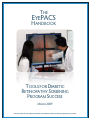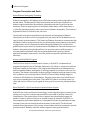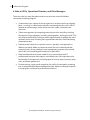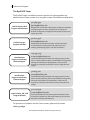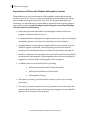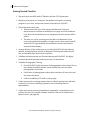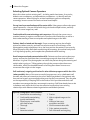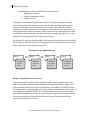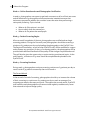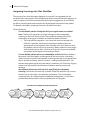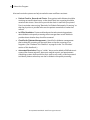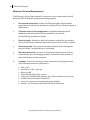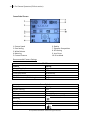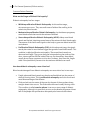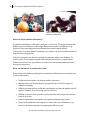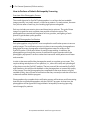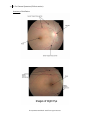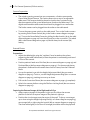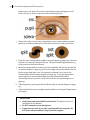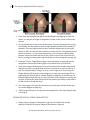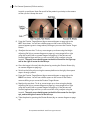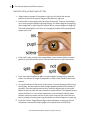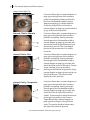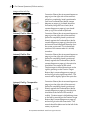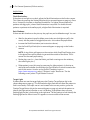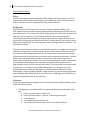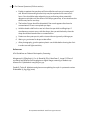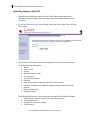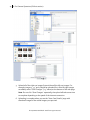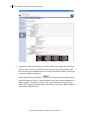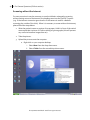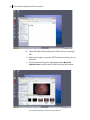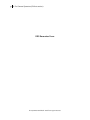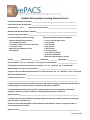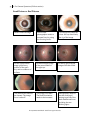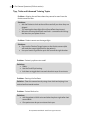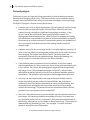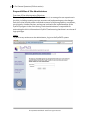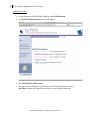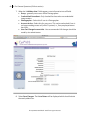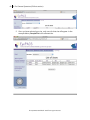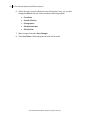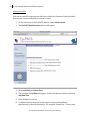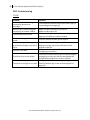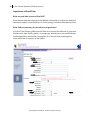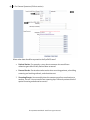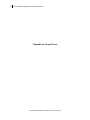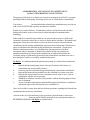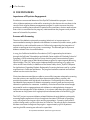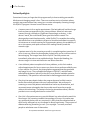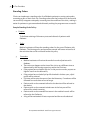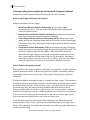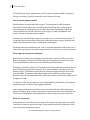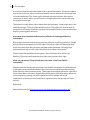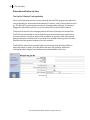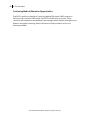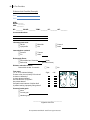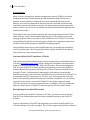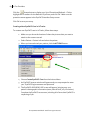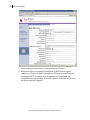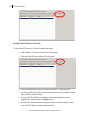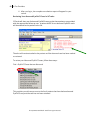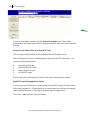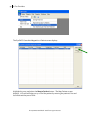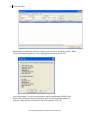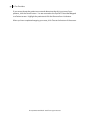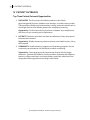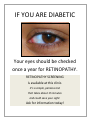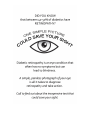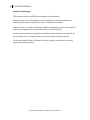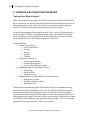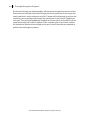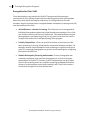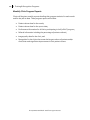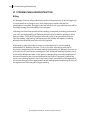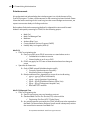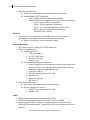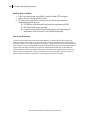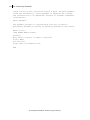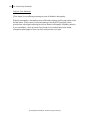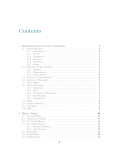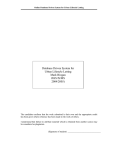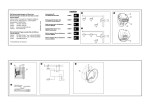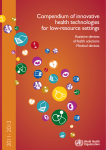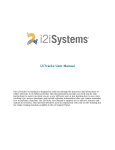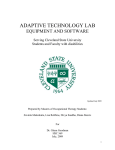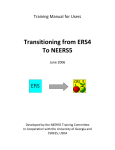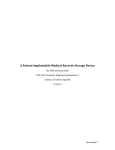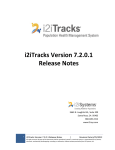Download Canon CR-DGi Specifications
Transcript
THE EYEPACS HANDBOOK TOOLS FOR DIABETIC RETINOPATHY SCREENING PROGRAM SUCCESS MARCH 2009 In Partnership with the California HealthCare Foundation and the UC Berkeley Optometric Eye Center TABLE OF CONTENTS TABLE OF CONTENTS.....................................................................................................1 I ABOUT THE PROGRAM ...............................................................................................3 About this Handbook .................................................................................................................. 3 Program Description and Goals .................................................................................................. 5 About Diabetic Retinopathy Screening ..................................................................................... 5 History of the EyePACS Program ............................................................................................. 5 About EyePACS – Eye Picture Archive Communication System ................................................. 5 A Note to CEOs, Operations Directors, and Clinic Managers ...................................................... 6 The EyePACS Team .................................................................................................................... 7 Expectations of Clinics with Diabetic Retinopathy Cameras ....................................................... 8 Getting Started Checklist ........................................................................................................... 9 Selecting Optimal Camera Operators ....................................................................................... 10 The First 60 Days: Benchmarks and Milestones ....................................................................... 11 The First Month ..................................................................................................................... 11 The Second Month ................................................................................................................ 13 Integrating Screenings into Clinic Workflow ............................................................................. 14 Minimum Technical Requirements ........................................................................................... 16 Space and Facilities Requirements............................................................................................ 17 The External Evaluation Process ............................................................................................... 18 II FOR CAMERA OPERATORS (PULLOUT SECTION) ...................................................... 19 Camera Diagrams and Settings ................................................................................................ 19 Diagram of the Canon Fundus CR‐DGi ................................................................................... 19 Diagram of the Canon Rebel .................................................................................................. 20 Recommended Camera Settings ............................................................................................ 21 Talking to Patients about the Screening ................................................................................... 22 General Suggestions .............................................................................................................. 22 Common Patient Questions ................................................................................................... 23 How to Perform a Diabetic Retinopathy Screening ................................................................... 26 Overview of the Photography Process .................................................................................... 26 EyePACS Photographer Certification ..................................................................................... 26 Anatomy of the Retina .......................................................................................................... 27 Camera Preparation .............................................................................................................. 28 External Photos ..................................................................................................................... 28 Internal Photos...................................................................................................................... 30 Images of the Right Eye ......................................................................................................... 37 Images of the Left Eye ........................................................................................................... 38 Helpful Hints ......................................................................................................................... 39 Pupil Dilation Protocol ........................................................................................................... 40 Uploading Images to EyePACS ................................................................................................. 42 Screening without the Internet ................................................................................................. 46 DRS Encounter Form ................................................................................................................ 51 DRS Cheat Sheet ...................................................................................................................... 53 Good Pictures v. Bad Pictures ................................................................................................... 54 The EyePACS Handbook: Tools for Program Success 2 Table of Contents Tips, Tricks and Advanced Training Topics ............................................................................... 55 Patient Spotlights ..................................................................................................................... 56 Responsibilities of Site Administrators ..................................................................................... 57 Overview of Site Administration Objectives ............................................................................ 57 Log In .................................................................................................................................... 57 Adding New Users ................................................................................................................. 58 Editing Profile Information ..................................................................................................... 61 Adding Sub‐Sites ................................................................................................................... 64 DRS Troubleshooting ............................................................................................................... 66 CR-DGi .................................................................................................................................. 66 Canon Rebel .......................................................................................................................... 67 Importance of Good Data ......................................................................................................... 68 Telemedicine Consent Form ..................................................................................................... 70 III FOR PROVIDERS ..................................................................................................... 72 Importance of Physician Engagement ...................................................................................... 72 Success with Screening............................................................................................................. 72 Patient Spotlights ..................................................................................................................... 73 Standing Orders ....................................................................................................................... 74 Communicating Screening Results to Patients & Treatment Options ....................................... 75 Referrals and Follow-Up Care ................................................................................................... 78 Continuing Medical Education Opportunities ........................................................................... 80 Tools to Remind Providers to Suggest Screenings .................................................................... 81 Diabetes Visit Checklist (Example) .......................................................................................... 82 Disease Registry .................................................................................................................... 83 IV PATIENT OUTREACH............................................................................................... 93 Top Three Patient Outreach Opportunities .............................................................................. 93 Patient Communications Materials ........................................................................................... 94 Friends & Family Outreach ....................................................................................................... 98 Friends & Family Email .......................................................................................................... 98 Text Message Campaign ........................................................................................................ 98 V TRAINING & RECOGNITION PROGRAMS ............................................................... 100 Training Day: What to Expect ................................................................................................. 100 The Learning Community & Ongoing Support ........................................................................ 102 Recognition for Clinic Staff ..................................................................................................... 103 Monthly Clinic Progress Reports ............................................................................................. 104 VI STREAMLINING ADMINISTRATION ....................................................................... 105 Billing ..................................................................................................................................... 105 Reimbursement ...................................................................................................................... 106 VII COMMUNITY OUTREACH .................................................................................... 109 Screening Events .................................................................................................................... 109 Engaging with Partners for Fundraising .................................................................................. 110 Raising Awareness through the Media .................................................................................... 111 Clinic Press Release ............................................................................................................. 111 Copy for Clinic Websites ....................................................................................................... 113 The EyePACS Handbook: Tools for Program Success 3 I About the Program I ABOUT THE PROGRAM About this Handbook In the four years since the start of the EyePACS pilot program, EyePACS staff members, along with clinic administrators and photographers in the program, have learned a great deal about integrating diabetic retinopathy screening (DRS) into the clinic setting. Above all, the program has been successful because of the hard work and dedication of the people who work every day to find new and better ways to use the EyePACS system to improve the health of their diabetic patients. The project to prevent diabetes-related blindness through diabetic retinopathy screening began expansion to clinics throughout the state of California in December 2007, with a goal of serving 100 clinics and 100,000 patients. As of this writing (March 2009), the CHCF-sponsored DRS initiative is serving 50 clinics (80 sites) with cameras and programs to deliver diabetic retinopathy screening services to all patients with diabetes. There have been more than 12,000 screenings completed (through 1/31/2009) and 1,850 referrals for treatment have been made as a result. This handbook is a compilation of tools and information developed for and by the EyePACS team along with the providers, medical assistants, x-ray technicians, diabetes coordinators and clinic administrators at clinics across the state of California who have made the EyePACS program a success in their patient communities. We have collected their tips and advice here in the hopes that by sharing what we’ve learned from them, we can improve the success of other clinics participating in the program, and ultimately prevent more patients from suffering the effects of diabetic retinopathy. This document is intended to serve as a resource for any and all clinic staff members that have a role in the program and at many different stages in a site’s implementation of DRS services. Whether you’re establishing a new DRS site, learning how to screen patients, or just trying to increase your volume of screenings, you’ll find useful information in this handbook. During the course of collecting the information for this document, we spoke to medical assistants and CEO’s alike to find out what it is that’s made them successful with the EyePACS program. Here’s what a few of them had to say about their experiences: “[The program] works because I am determined. I won’t take no for an answer.” - L.D., Director The EyePACS Handbook: Tools for Program Success 4 I About the Program “I’m personally committed to this program. They call me ‘The Shadow’ because I follow the providers around and hound them to refer patients for screening. I put post-its on charts, notes on the exam room doors, and posters in the halls. I’ll do whatever it takes – last month one of my patients who is in a wheelchair didn’t know if he could make it to my diabetes education clinic, so I arranged a cab for him to get home safely.” - S.G., Medical Assistant “We don’t take any appointments for screening. It’s all walk-in, so anyone that is here to see a provider can get referred that same day for [retinopathy screening].” - C.E., X-Ray Technician “I call all my patients the night before their appointment to remind them. Without that, our show rate wouldn’t be nearly as good.” - A.S., Medical Assistant “Given our demographics - 80% of our patients are diabetic - this program has a huge potential impact on the population we serve.” - J.E., Director of Operations “We have to move away from the old-fashioned thinking about how to provide community care. When we had to refer diabetic patients to the county [for retinopathy screening], it could take up to six months. With telemedicine we can provide faster, better care that’s more costeffective for the clinic.” - R.V., CEO The EyePACS Handbook: Tools for Program Success 5 I About the Program Program Description and Goals About Diabetic Retinopathy Screening Diabetic retinopathy is the leading cause of blindness among working-age adults in the United States. The National Eye Institute estimates that more than 40 percent of diabetics aged 40 and older have diabetic retinopathy and that 8.2 percent have an advanced, vision-threatening form of the disease. More than 4 million Americans, or 3.4% of the general population, have some form of diabetic retinopathy. This number is projected to reach 6.1 million by the year 2020. Clinical trials have demonstrated that early detection and treatment of diabetic retinopathy can reduce vision loss by 90 percent, but nearly half of all diabetics do not receive timely eye examinations. The American Diabetes Association recommends that all diabetics receive an annual eye exam, but unfortunately many patients in the safetynet population, which is disproportionately affected by diabetes, do not follow this guideline due to poor access to convenient and affordable care. Remote assessment of diabetic retinopathy through telemedicine is an accurate and cost-effective way to increase patient compliance with the recommended annual screening, identify potential retinopathy cases earlier, and refer patients to specialist providers more efficiently. History of the EyePACS Program The Eye Picture Archive Communication System, or EyePACS, is a telemedicine program developed by the UC Berkeley Optometric Eye Center in conjunction with the California HealthCare Foundation. The program was designed to use telemedicine to build sustainable diabetic retinopathy screening programs in community clinics across the state. The diabetic retinopathy screening project started as a pilot program in 2005 with 13 diabetic eye screening sites in California's Central Valley sending images to clinicians at UC Berkeley for interpretation. The pilot project was so successful that in 2007 it was expanded across the state. The EyePACS system is now being used in 50 clinics (80 sites) in California, with a goal of serving 100 clinics and 100,000 patients per year. About EyePACS – Eye Picture Archive Communication System EyePACS uses “store and forward” technology, in which digital images are taken in one setting (such as a clinic) and sent electronically to a provider in another location for interpretation. The system allows clinics to capture and upload digital images of a patient’s retina for a trained clinician in another location to interpret. EyePACS is a non‐proprietary web‐based application; credentialed clinicians can participate as case reviewers from a secure Internet terminal anywhere in the world. This distributed network allows the system to link primary care providers with local community eye care providers and UC Berkeley clinicians without regard to their physical location. The EyePACS Handbook: Tools for Program Success 6 I About the Program A Note to CEOs, Operations Directors, and Clinic Managers There are a few key ways that administrators can ensure a successful diabetic retinopathy screening program: 1. Communicate your support for the program at its inception and on an ongoing basis – your buy-in is absolutely essential in motivating the clinic staff. Ask for updates at staff meetings, and promote the clinic's goals, milestones and successes. 2. Take a team approach to integrating screening into clinic workflow, enlisting the support of case managers, providers, photographers, and support staff. This may require the flexibility to accept walk-in appointments for people who were not aware at the time of making their appointment that they should be having retinopathy exams. 3. Emphasize the transition to a primary-care (vs. specialty-care) approach to diabetic eye health. Make sure that everyone at the clinic understands that screening is part of every diabetic's care management program at the normal site of care, not something performed only by specialists. 4. Embrace telemedicine as a new model of care, communicate with IT professionals to ensure their support, and educate your clinic team about the key benefits of this approach, including speed of service, ease of process, lower costs, and better patient care. 5. Provide training, support, and recognition for staff to fit retinopathy screening into a comprehensive diabetes management plan. Make sure that participation in the program is reflected in performance measures. The EyePACS Handbook: Tools for Program Success 7 I About the Program The EyePACS Team The EyePACS team is available to answer questions for photographers and administrators. Please contact us by using the contact information provided below. Jennifer Kaufer, MPA Program Administrator Kimberly Vergez Program Assistant Alma Martinez Program Coordinator, Northern Region Jennifer Muise Program Coordinator, Southern Region Jorge Cuadros, OD, PhD Program Director 510-589-9394 [email protected] Manages and oversees the implementation of diabetic retinopathy screening program at clinics, operational issues, billing and financial management, management of EyePACS personnel, and reporting to CHCF. 510‐642‐5456 [email protected] Handles general administrative duties, assistance with clinic communications (including phone calls, blast emails, and mailings), bookkeeping support, and data coordination. 209‐499‐9257 [email protected] Coordinates DRS implementation and ongoing support of clinic sites in northern California, delivery and installation of equipment, training and certification of photographers, maintenance of equipment, and quality assessments to ensure quality data and images. 310‐819‐7210 [email protected] Coordinates DRS implementation and ongoing support of clinic sites in northern California, delivery and installation of equipment, training and certification of photographers, maintenance of equipment, and quality assessments to ensure quality data and images. 510‐219‐8356 [email protected] Oversees development and implementation of EyePACS-clinic protocols and procedures, clinical staff training issues, technical questions and software development. For questions or problems with the Canon camera, please call Synemed: 1‐800‐777‐0650 The EyePACS Handbook: Tools for Program Success 8 I About the Program Expectations of Clinics with Diabetic Retinopathy Cameras Congratulations on your commitment to offering diabetic retinopathy screening services in your clinic! Like you, we are passionate about quality patient care and we want to make this program a success in your clinic. On the grant application you submitted, you indicated that you will be able to meet the annual screening target of 1,000 patient screens. In order to help you reach this goal, we ask all participating clinics to commit to the following: Ensure that physicians and diabetic case managers are aware of the new program – achieve overall clinic buy-in. Incorporate diabetic retinopathy into regular primary care visits for existing and new diabetic patients, and commit to sustaining services for patients. Provide feedback on the program through informal communication with your EyePACS regional coordinator, internal reporting, and a formal external evaluation (for a detailed description of what this entails, please see page 18. Identify a “champion” of the program from your staff who will be the EyePACSs contact person, and designate 2-5 photographers who will receive training (for suggestions on how to select a photographer, refer to page 10). Coordinate clinic site visits with EyePACS, including: Administrative and Clinical Provider Orientation; Delivery and Installation of Camera; and Photographer Training. Participate in monthly 30-minute calls for all clinics as part of the “learning community.” Set “ramp-up” goals for patient volume of 30 patients in first month, 80 in the second month, and at least 80 screens ongoing (see page 11 for more detailed goals for the first 60 days of the program). The EyePACS Handbook: Tools for Program Success 9 I About the Program Getting Started Checklist Sign and return the MOU with UC Berkeley and the CHCF agreement. Identify a point person to “champion” the diabetic retinopathy screening program in your clinic, and provide contact information to EyePACS. Set up the camera and room. Please ensure that your clinic has met the Minimum Technical Requirements as outlined in the MOU and on page 16 of this handbook. If you don’t have a dedicated room, designate where the camera will be stored. The area you use for screening must be able to be darkened. Some rooms may need window shades, or larger rooms can be partitioned off with white PVC pipe (available at a hardware or home improvement store) and black drapery. Arrange delivery of the retinal camera, providing EyePACS with the shipping address, name and phone number of the person receiving the camera at your site, and available days and times for shipment. Schedule the Administrator and Provider Meeting with EyePACS. We highly recommend that all providers and executives are in attendance. Schedule Photographer Training Provide EyePACS with the names of photographers to be trained. One or two trainees should be allotted; once certified, they can train other photographers in the clinic. Certification of photographers takes about two hours of instruction and four hours of practice. Confirm availability of IT staff on training day. Create a process for reviewing patient charts to identify patients who will need screening. If you have a backlog of patients, start contacting them for appointments. Create a process for ensuring that diabetic retinopathy is a standard part of a primary care visit (for a sample “diabetic checklist” that can be attached to a patient’s chart, see page 80). The EyePACS Handbook: Tools for Program Success 10 I About the Program Selecting Optimal Camera Operators Most clinics draw on their existing staff – including medical assistants, X-ray techs, diabetic care coordinators, and telemedicine coordinators – to identify and train camera operators. When looking for an ideal candidate to perform retinopathy screenings, here are some of the traits we have found helpful: Strong hand-eye coordination and fine motor skills. Video gamers often make great camera operators – they are skilled with the joystick and multiple buttons, and they follow on-screen images very well. Comfortable with new technology and computers. Although the system uses a standard camera, it requires a certain level of comfort with new devices, as well as a basic understanding of how to manipulate and upload images to the Web. Patient, detail-oriented and thorough. Proper screening requires that all eight pictures are taken correctly, and each one requires a series of small steps, so the photographer needs to be patient. He or she must position the patient’s eye correctly, allow the pupil to fully dilate before and during the screening, ensure that each picture is of high enough quality, and complete the upload and referral tracking. Good interpersonal and communication skills. Patients are often anxious about eye exams, and may be afraid that there is something wrong with them that will lead to blindness. It’s great if the photographer can talk to the patient during the screening and explain what is going on. Talking patients through the process makes them more comfortable, which has the added benefit of calming them down from nervous movement that might ruin the images. Self-motivated, outgoing and involved in other diabetes programs within the clinic (when possible). Many of the most successful programs are run by a dedicated staff member who takes an extremely active role in identifying diabetic clinic patients who have not had a yearly eye exam and making sure that they are screened. They also take on the responsibility of keeping DRS in the minds of clinic providers and other staff members to encourage that they recommend screenings. Staff that already have a role in diabetes work within the clinic are also effective because they have existing relationships with diabetes-related organizations and diabetic patients. Optimal Photographer Skills Checklist: Interested in new technology Precise Comfortable manipulating Able to upload images to the joystick and buttons Web Visual person, comfortable Willing to learn new with small screen equipment and skills Thorough Good communication skills Patient Calm, patient personality forSelf-motivated Attentive to The detail EyePACS Handbook: Tools Program Successand outgoing 11 I About the Program The First 60 Days: Benchmarks and Milestones The First Month Clinic Site Visit: Administrator and Provider Meetings The EyePACS director and program administrator will schedule a date to visit your clinic and meet with your clinical and administrative staff. Since your clinicians will supply the patients for the program and receive the reports of the retinal exams, their buy-in is absolutely imperative. The EyePACS team will give a brief PowerPoint presentation to introduce the program, and will answer any questions the attendees may have. Ideally, the presentation can be scheduled during a regular clinical staff meeting, and the administrator meeting can take place on the same day. Clinic Site Visit: Camera Installation and Photographer Training The EyePACS regional coordinator will schedule a date to visit the clinic. During this visit EyePACS staff will assist the clinic in selecting an appropriate location for the retinal camera, set up the camera, and train photographers. Prior to this visit, the clinic must meet the Minimum Technical Requirements (located on page 16 of this handbook). In total, the photographer training takes about 6 hours: 2 hours of instruction and 4 hours of practice. Training is most effective when staff is not distracted with other duties. At least one or two trainees should be allotted the day to become certified. Once certified, they can train other photographers in the clinic. Trainees will learn: • Camera set-up and care: o Parts of the camera o Settings o Security o Storage o Cleaning • Performing a screening: o Positioning the patient o Positioning the camera o Capturing the 8 different images • Uploading images to the EyePACS system: o Image order o Required fields o Tracking referrals The EyePACS Handbook: Tools for Program Success 12 I About the Program • Responsibilities of on-site EyePACS site administrators: o Adding user accounts o Editing or deleting accounts o Adding sub-sites The Regional Coordinator will guide each trainee through the complete screening process once, using other trainees as test cases. For the rest of the training session, trainees will take turns conducting retinal scans on each other while the regional coordinator provides guidance on how to perform the screenings and gives advice on taking good quality images. Generally, the first test case that a trainee performs takes up to one hour with subsequent test cases decreasing in length (typically, the 2nd case takes about 20 minutes and the 3rd takes 7 to 10 minutes). By the end of the day, each photographer will have gone through the process a total of three times and will have three sets of images that count toward the 10 test cases they need to perform in order to become certified. Timeline of Screening Benchmarks Week 1 • Complete 10 Test Cases Week 2 • Feedback on 10 Test Cases Week 3 • Complete 15 Patient Screens Week 4 • Complete 15 Patient Screens Week 1 – Completion of 10 Test Cases Once the training is completed, photographers will be asked to upload 5 test cases (which can include those performed during the training) within the first 3 days. Test cases should be performed on clinic staff members, not patients. The EyePACS team will read the test case photographs and provide trainees with feedback on the quality of their images through the EyePACS site. Trainees must be sure to log on to the site to review their feedback so that they can incorporate the suggestions into the rest of the test cases they perform that week. By the end of the week, trainees should have submitted a total of 10 test cases. The EyePACS Handbook: Tools for Program Success 13 I About the Program Week 2 – Online Questionnaire and Photographer Certification In week 2, photographers can expect to get back comments on all 10 of their test cases and will be asked to go through an online questionnaire intended to ensure that trainees are prepared to address the common issues that arise when performing a retinopathy screening. Topics include: • • • What to do if the picture is too dark How to safely clean the camera lens What to do if a patient has small pupils Week 3 – Patient Screening Begins After successful completion of the test, photographers are certified and can begin screening patients. During the first week, new photographers should be screening a minimum of 3 patients per day and uploading the photographs to the EyePACS site. The Regional Coordinator, as well as other EyePACS staff, will be available for support and to answer any questions. On day 3 of screening patients, the photographer will be provided with additional feedback on the quality of their images via phone and email. They will also be given the opportunity to receive training on advanced topics. At the end of week 3, a minimum of 15 cases should be completed and uploaded to the EyePACS site. Week 4 – Screening Continues During week 4, photographers continue screening a minimum of 3 patients per day to reach a total of 30 patients screened by the end of month 1. The Second Month In the second of month of screening, photographers should try to increase the volume of their screenings to a minimum of 4 patients per day to reach an average of 20 screenings per week or 80 cases per month. Throughout the second month, EyePACS staff members and photographers will communicate regularly to address any issues that arise and to improve image quality. The EyePACS Handbook: Tools for Program Success 14 I About the Program Integrating Screenings into Clinic Workflow The success of any clinical program depends on how well it is integrated into the workflow of the care process. One straightforward way to ensure that this happens is to create a simple set of clinical scenarios and then map out suggestions for a modified workflow, including alerts and reminders for all the people involved with the patient. For diabetic retinopathy screening, there are a few basic scenarios: Clinical Scenarios - Current diabetic patient visiting the clinic for a regular exam or unrelated issue. The key is for physicians and case managers to have retinopathy screening at the front of their minds. They should be making referrals for retinopathy screening to all diabetic or borderline diabetic patients. o Tip for Workflow Integration: Use charts and notes as reminders for referrals. If possible, make retinal screenings available without an appointment so that a patient who is already in the clinic does not have to schedule a return trip for the screening. (Many patients do not comply with scheduled return visits.) If electronic registry systems are available, set up alerts and reminders for annual eye exams. - Current diabetic patient who is not scheduled for a clinic visit. Many diabetics have never had a retinopathy screening and do not know that it is necessary. Others may have received a retinopathy screening more than a year ago and are due for another screening. Patient outreach – mailings and phone calls – can educate these patients and motivate them to schedule a visit. Electronic registry systems can help simplify identification of patients needing screens and outreach. New diabetic patient who visits the clinic specifically for retinopathy screening. One result of community outreach is that new patients may come to the clinic just to have their eyes tested for retinopathy. Since retinopathy screening is part of a whole program of diabetes management, it is critical to provide these patients with a more comprehensive care program. Telemedicine and Diabetic Retinopathy Workflow Checks to see if every diabetic Check-In patient is up to date on screening Physician Provides referral for screening for all diabetic patients Photographer Performs screening and uploads images UCBOEC Interprets images and creates report in EyePACS Physician or Case Manager The EyePACS Handbook: Tools for Program Success Communicates results to patient and makes referral if needed 15 I About the Program Alert and reminder systems can help to make the new workflow consistent: • Patient Check-In, Records and Charts: Every patient with diabetes should be receiving an annual retinal exam, so the date of their last screening should be noted on their charts. Some clinics provide the check-in staff with pre-printed Post-It reminder notes saying “Reminder for Diabetic Retinopathy Screening” so that the physician or provider who sees the patient remembers to make that referral. • In-Office Reminders: Posters and handouts that educate existing patients about diabetic retinopathy screening will encourage them to talk with their provider about whether they should be screened. • Checklist for Diabetes Management: A checklist for diabetes management that includes DR screening can be useful here so that the screening is not forgotten. (See “Diabetes Visit Checklist” on page 80 in the “For Providers” section of this handbook.) • Automated Reminders: Flags or “tickler” alerts can be added to EMR electronic systems like disease registries, electronic medical records, and appointment scheduling systems that remind the clinic staff to call, email, or send a postcard to diabetic patients when they are due for diabetic retinopathy screening. The EyePACS Handbook: Tools for Program Success 16 I About the Program Minimum Technical Requirements The following is a list of requirements for community clinics to participate in the UC Berkeley EyePACS diabetic retinopathy screening program. 1. Fast Internet connectivity. At least 128 KB/second speed; allow upload of image files to trusted site on the Internet; and allow SSL at 128-bit encryption in Web browser. 2. Telephone access in the imaging room. A standard telephone line and telephone at the work station must be available for service calls, troubleshooting, and patient consults. 3. Electrical supply. At least four electrical outlets are required for the imaging devices and computer. Maximum electrical requirement for all devices: 5 amps. 4. Dark environment. The room must be able to be darkened so that patient’s pupils will dilate. Complete darkness is preferable. 5. Black and white printer. A printer for printing retinopathy reports must be connected directly to the imaging computer, connected via the network, or printed off another network computer. 6. Computer. If the clinic will assign its own computers for the program then it must meet these minimum specifications: • • • • • • • • CPU: 2 GHz Hard Drive: 40 Gb – 5400 rpm RAM: 512 MB Two standard USB version 2 inputs Video Card: 128 MB vRAM; supports 1152 X 864 resolution in 24-bit color 10 MB/S Network Interface Connection Latest virus protection and operating system updates Monitor: 15” flat screen or flat panel with 60 Hz refresh rate The EyePACS Handbook: Tools for Program Success 17 I About the Program Space and Facilities Requirements In an ideal world, every clinic could dedicate a private exam room to diabetic retinopathy screening. However, the vast majority of clinics do not have the space for this, and many have found creative solutions that enable them to perform effective screenings despite tight space constraints. Here are the minimum space requirements for a screening location: • Space for two chairs and the equipment. Minimum 5’x5’. If you plan to have a dedicated computer for uploading photographs in the same space, it may need to be larger. • Ability to darken the space. Some rooms may need to have shades installed. Some larger rooms can be partitioned off using white PVC pipe (available at a hardware or home improvement store) and black drapery. These dark curtains that can be drawn during the exam then pulled back when the equipment is not in use. • Computer access. Some clinics have a dedicated computer in or near the screening room for uploading pictures from the memory card to the EyePACS website. Other clinics have their photographers use their own computers at their workstations. • Security. A locked area to store the camera to prevent theft The EyePACS Handbook: Tools for Program Success 18 I About the Program The External Evaluation Process As part of the Diabetic Retinopathy Screening Initiative, the California HealthCare Foundation has identified five broad areas of questions to evaluate the success of the program in each site. The external program evaluation is being conducted by an independent third party to ensure that it is impartial and complete. Results will be used to guide policy development and program improvements. Below are the five areas to be evaluated: EVALUATION TOPIC 1. Clinical Outcomes 2. Program Costs 3. Clinic Workflow 4. Primary Care and Specialist Provider Relationship 5. Revenues and Reimbursement INFORMATION NEEDED • Baseline number of diabetics and historical eye exam rates • Number of teleophthalmology consults and findings of consults • Recommendations for follow-up with specialist providers, kept appointments and results of follow-up care • Referrals to specialists for treatment • Fees paid for teleophthalmology reads • Staff time and costs associated with image capture and patient management • Project supervision costs associated with implementation and ongoing operations • Other costs and uses of equipment • Practices and resources used to recruit patients for screenings • Processes used for follow-up care and referral tracking • Challenges and promising practices associated with screening and follow up • Decision-maker thoughts on DRS sustainability • Anticipated challenges and benefits associated with continuing to use this technology after the end of the DRS Initiative • Names and contact information for primary care providers and eye specialists • Primary care provider satisfaction with processes and outcomes • Primary care provider assessment of change in relationship with eye specialists • Uses to which eye specialists put this technology • Eye specialist satisfaction with process and outcomes • Eye specialist assessment of change in relationship with primary care provider • Payer mix (i.e., types of payers) • Experiences with reimbursement by payer The external evaluation is an important tool for us to make the DRS Initiative as successful as possible. We will always keep in mind that your time is valuable and will work hard to make the entire process as efficient as possible. If you have any comments and suggestions, we encourage you to share them with the EyePACS team or the external evaluator. You may contact the evaluation’s point person directly with any questions you might have using the following contact information: Bob Quade 916.718.8045 [email protected] The EyePACS Handbook: Tools for Program Success 19 II For Camera Operators (Pullout section) II FOR CAMERA OPERATORS (PULLOUT SECTION) Camera Diagrams and Settings Diagram of the Canon Fundus CR‐DGi 1. Focus Knob 2. Monitor 3. Setting Switches 4. Power Lamp 5. Shutter Button 6. Joystick 7. Height Adjusting Dial 8. View Switching Button 9. Fixation Target Button 10. Platform Locking Knob 11. Correction Sleeve 13. Infrared Ray Knob 14. Lamp Knob 15. Power Switch 16. Fuses 17. Power Connector 18. Forehead Rest 19. Height Adjustment Mark 20. Objective Lens 21. Chin Rest 22. Height Adjustment Ring 23. RS422A Connector The EyePACS Handbook: Tools for Program Success 20 II For Camera Operators (Pullout section) Diagram of the Canon Rebel 1. Menu Button 2. White Balance Button/Down Button 3. Drive Mode Button 4. ISO Button/Up Button 5. Metering Button/Left Button 6. Shutter Speed Dial 7. Power On/Off 8. Camera Mode Dial The EyePACS Handbook: Tools for Program Success 21 II For Camera Operators (Pullout section) Canon Rebel Screen: 6. Quality 7. Exposure Composition 8. ISO Setting 9. Lens Focus 10. Drive Mode 1. Shutter Speed 2. Shot Setting 3. White Balance 4. Metering 5. Custom Features Recommended Camera Settings Control Infrared Ray Knob Small Pupil Knob Correction Sleeve Lamp Knob Flash Illumination (DA Setting) Control Shutter Setting ISO Setting White Balance Metering Lens Focus Drive Mode Quality CR-DGi Setting IN OFF In all the way 4–5 5–9 Canon Rebel Setting 1/60 400 Manual (M) Auto White Balance (AWB) MF Single Shot The EyePACS Handbook: Tools for Program Success 22 II For Camera Operators (Pullout section) Talking to Patients about the Screening General Suggestions Communicating with patients during the screening process is an important – and sometimes challenging – part of diabetic retinopathy screening. • Before you begin the screening: o Explain what diabetic retinopathy is (see below for more information) and how the patient might be affected. The National Eye Institute offers a free flip chart photographers can use. It includes retinal photographs and examples of how retinopathy can affect their vision. “I use this chart to talk to my patients about retinopathy. It has some great pictures that help them to understand how they can be affected.” You can order it here: [http://catalog.nei.nih.gov/productcart/pc/viewPrd.asp?idcategory=32&idprod uct=128] o Show the patient the camera. Explain what you’ll be asking them to do and how long it will take. • Walk patients through the process as you are doing it. Tell them how many pictures you are going to take and when you’re going to take them. • If the patient is nervous: o If it doesn’t distract you and there is room for them, allow a patient to have their family members come into the room with them. Their presence can be a calming influence on patients. o If their eyes are watering or their pupils won’t dilate, give the patient a break between photos or ask them to move their feet. Moving the feet causes the pupils to dilate and can keep patients from fidgeting. Distractions like this are a good way to calm nerves. • When you are finished taking the photos, let the patient know who will be contacting them with results and when they can expect to receive them. The EyePACS Handbook: Tools for Program Success 23 II For Camera Operators (Pullout section) Common Patient Questions What are the Stages of Diabetic Retinopathy? Diabetic retinopathy has four stages: 1. Mild Nonproliferative Diabetic Retinopathy. At this earliest stage, microaneurysms occur. They are small areas of balloon-like swelling in the retina's tiny blood vessels. 2. Moderate Nonproliferative Diabetic Retinopathy. As the disease progresses, some blood vessels that nourish the retina are blocked. 3. Severe Nonproliferative Diabetic Retinopathy (NPDR). Many more blood vessels are blocked, depriving several areas of the retina with their blood supply. These areas of the retina send signals to the body to grow new blood vessels for nourishment. 4. Proliferative Diabetic Retinopathy (PDR). At this advanced stage, the signals sent by the retina for nourishment trigger the growth of new blood vessels. This condition is called proliferative retinopathy. These new blood vessels are abnormal and fragile. They grow along the retina and along the surface of the clear, vitreous gel that fills the inside of the eye. By themselves, these blood vessels do not cause symptoms or vision loss. However, they have thin, fragile walls. If they leak blood, severe vision loss and even blindness can result. How does diabetic retinopathy cause vision loss? Blood vessels damaged from diabetic retinopathy can cause vision loss in two ways: 1. Fragile, abnormal blood vessels can develop and leak blood into the center of the eye, blurring vision. This is proliferative retinopathy and is the fourth and most advanced stage of the disease. 2. Fluid can leak into the center of the macula, the part of the eye where sharp, straight-ahead vision occurs. The fluid makes the macula swell, blurring vision. This condition is called macular edema. It can occur at any stage of diabetic retinopathy, although it is more likely to occur as the disease progresses. About half of the people with proliferative retinopathy also have macular edema. The EyePACS Handbook: Tools for Program Success 24 II For Camera Operators (Pullout section) Normal vision Same scene viewed by a person with diabetic retinopathy Who is at risk for diabetic retinopathy? All people with diabetes – both type 1 and type 2 – are at risk. The longer someone has diabetes, the more likely he or she will get diabetic retinopathy. Between 40 to 45 percent of Americans diagnosed with diabetes have some stage of diabetic retinopathy. If you have diabetic retinopathy, your doctor can recommend treatment to help prevent its progression. Diabetic retinopathy may also be a problem for pregnant women with diabetes. To protect vision, every pregnant woman with diabetes should have a comprehensive dilated eye exam as soon as possible. Your doctor may recommend additional exams during your pregnancy. What can patients do to protect their vision? Every patient with diabetes should get a comprehensive dilated eye exam at least once a year and know that: • Proliferative retinopathy can develop without symptoms. • Macular edema can develop without symptoms at any of the four stages of diabetic retinopathy. • Patients can develop both proliferative retinopathy and macular edema and still see fine. However, they are at high risk for vision loss. • Whether or not you have symptoms, early detection and timely treatment can prevent vision loss. • Patients with diabetic retinopathy may need more frequent eye exams. • People with proliferative retinopathy can reduce their risk of blindness by 95 percent with timely treatment and appropriate follow-up care. The EyePACS Handbook: Tools for Program Success 25 II For Camera Operators (Pullout section) The Diabetes Control and Complications Trial (DCCT) showed that better control of blood sugar levels slows the onset and progression of retinopathy. The people with diabetes who kept their blood sugar levels as close to normal as possible also had much less kidney and nerve disease. Better control also reduces the need for sight-saving laser surgery. This level of blood sugar control may not be best for everyone, including some elderly patients, children under age 13, or people with heart disease. Be sure to ask your doctor if such a control program is right for you. Other studies have shown that controlling elevated blood pressure and cholesterol can reduce the risk of vision loss. Controlling these will help your overall health as well as help protect your vision. References: National Eye Institute: [http://www.nei.nih.gov/health/diabetic/retinopathy.asp#1c] The EyePACS Handbook: Tools for Program Success 26 II For Camera Operators (Pullout section) How to Perform a Diabetic Retinopathy Screening Overview of the Photography Process The overall objective for EyePACS photographers is to achieve the best readable images possible, in a timely manner, to best serve patients. For each patient, there are four pictures taken of each eye, thus totaling eight pictures altogether. Each eye includes one exterior picture and three interior pictures. The goal of these images is to gain the most complete view possible of the entire retina. The photographers are trained with emphasis on focus, position, and lighting of each picture to get the best quality possible. EyePACS Photographer Certification Each photographer using EyePACS must complete the certification process to ensure quality images. The certification process is in place to ensure quality photographs are being taken by every photographer submitting patient cases for review on the EyePACS system. Certification allows for easier image reading. In addition, the photographers go through the process of certification to gain experience with the photography equipment in order to make their interaction with a patient much faster and smoother. In order to become certified the photographer needs to complete 10 test cases. This requires taking retinal photos of non‐patients (i.e., other clinic staff) and uploading all of the photos onto the EyePACS website. The test cases will be reviewed by EyePACS staff members, who will provide feedback to the photographers to increase the quality of the images. Once the photographer has completed 10 test cases that are of good, readable quality, they will receive notification that they are ready to take the online test to become certified with the program. Photographers who complete their certification process will receive a certificate stating that they are certified photographers with the EyePACS program. At that time, the photographer will be approved to begin diabetic retinopathy screening (capturing retinal images) for patients. The EyePACS Handbook: Tools for Program Success 27 II For Camera Operators (Pullout section) Anatomy of the Retina The EyePACS Handbook: Tools for Program Success 28 II For Camera Operators (Pullout section) Camera Preparation 1. The retinal screening camera has two components: a fundus camera and a Canon Rebel Digital Camera. The fundus camera sits on top of an adjustable table stand. The camera should be placed so that the lens is pointed in the direction opposite of the up and down button found on the table stand. The digital camera and the table stand should each be plugged in to a wall outlet. The fundus camera can be plugged into the outlet on the table stand. 2. Turn on the green power switch on the table stand. Turn on the fundus camera by pressing on the Power Switch (#15 in the fundus camera diagram on page 19). Turn on the Canon Rebel Camera by sliding the black switch (#7 in the rebel camera diagram on page 20) from the off position to the on position. The wheel (#8 in rebel camera diagram on page 20) should always be on manual (M) setting. External Photos Preparation: 1. Adjust the table height using the “up/down” lever located on the column supporting the table (table stand) so that the patient is comfortably positioned in front of the camera. 2. Position patient’s head onto Chin Rest (#21 on camera diagram on page 19) and Forehead Brace (#18 on camera diagram on page 19). For the external photos, the patient’s forehead should remain about one inch away from the Forehead Brace. 3. Line up the patient’s eye with the Height Adjustment Mark (#19 on camera diagram on page 19). To do so, use the Height Adjustment Ring (#22 on camera diagram on page 19), twisting to move up or down. 4. Pull out the Correction Sleeve (#11 on camera diagram on page 19) completely. 5. Unlock the camera platform using the Platform Locking Knob (#10 on camera diagram on page 19). Capturing the External Images of the Right and Left Eye: 1. Always capture images of the patient’s right eye first. Move the camera platform to the left to capture images of the patient’s right eye. 2. Position the circular target onto the center of the pupil. To do so, move target up or down using the Height Adjusting Dial (#7 on camera diagram on page 19); move target left or right using the Joystick (#6 on camera diagram on page 19). The three white lights (in the form of a triangle) should be within the pupil and The EyePACS Handbook: Tools for Program Success 29 II For Camera Operators (Pullout section) target inner circle. Note: The screen on the fundus camera will appear out of focus until step 4, when you press the View Switching Button. 3. If the pupil is split, as seen in the image below, move camera platform toward patient or yourself until the split is corrected and there is no split (see below). 4. Press the View Switching Button (#8 on camera diagram on page 19) to increase the size of the onscreen image of the eye. The eye should fill approximately 2/3 of the screen on the fundus camera. 5. Move the camera platform toward yourself completely. Use the Focus Knob (#1 on camera diagram on page 19) to focus the image until you see detail in the iris. Failure to see detail may occur if the patient’s forehead is too close to the Forehead Rest (#18 on camera diagram on page 19). To correct the problem, ask the patient to move forehead away from the Forehead Rest while maintaining the chin’s position on the Chin Rest (#21 on camera diagram on page 19). 6. Take the photo by pressing the Shutter Button (#5 on camera diagram on page 19). 7. Switch to the left eye by moving the camera platform to the right. Repeat steps 1 through 6. CAUTION • • • Keep fingers and noses AWAY from the lens! The big lens in front of the camera is very delicate. Do NOT attempt to clean the big lens. Computers can crash. If you have a problem with the computer, do NOT press keys. Stop and call for support. Thebuttons EyePACSand Handbook: Tools for Program Success 30 II For Camera Operators (Pullout section) Internal Photos Preparation: 1. Position patient’s head onto Chin Rest (#21 on camera diagram on page 19) and Forehead Brace (#18 on camera diagram on page 19). For the internal photos, the patient’s forehead should rest against the Forehead Brace. You will need to ask the patient to move forward. 2. Push in the Correction Sleeve (#11 on camera diagram on page 19) completely. Capturing the Internal Images of the Right and Left Eye: FIRST SET (FIELD 1 OF RIGHT AND LEFT EYE): 1. Always capture images of the patient’s right eye first. Move the camera platform to the left to capture images of the patient’s right eye. 2. Position the circular target onto the center of the pupil. To do so, move target up or down using the Height Adjusting Dial (#7 on camera diagram on page 19); move target left or right using the Joystick (#6 on camera diagram on page 19). The three white lights (in the form of a triangle) should be within the pupil and target inner circle. 3. If the pupil is split, as seen in the image below, move camera platform toward patient or yourself until the split is corrected and there is no split (see below). The EyePACS Handbook: Tools for Program Success 31 II For Camera Operators (Pullout section) 4. Press View Switching Button (#8 on camera diagram on page 19) to view the retina. You will see an image of the patient’s retina on the screen of the fundus camera. 5. Line up the red bars in the center of the screen. If you are having trouble seeing the red bars, ask the patient to look straight ahead and identify the red bars (if possible). Once the patient sees the bars, make the adjustment by asking the patient to tell you when the bars connect to create one line. If the patient cannot see the red bars (i.e., from vision impairment), you will need to identify when the bars connect to create one line on the screen. Improve the view of the red bars by raising or lowering the Lamp Knob (#14 on camera diagram on page 19). 6. Press the Fixation Target Button (#9 on camera diagram on page 19) and ask the patient to look at the flashing light and continue to do so at all times. 7. Look at the image of the patient’s eye on the screen of the fundus camera and find the two dots. Line up the dots in the correct position, as pictured above in the “Focused and Ready” image. To do so, move target up or down using the Height Adjusting Dial (#7 on camera diagram on page 19); move target left or right using the Joystick (#6 on camera diagram on page 19). If the dots are not focused (appear large and blurry or are not within view), readjust by moving the Joystick up and down. Note: Be careful of the patient’s proximity to the camera so that you don’t bump the nose! 8. Once the image is focused, take the photo by pressing the Shutter Button (#5 on camera diagram on page 19). 9. Switch to the left eye by moving the camera platform to the right. Repeat steps 2 through 8. SECOND SET (FIELD 2 OF RIGHT AND LEFT EYE): 1. Always capture images of the patient’s right eye first. Move the camera platform to the left to capture images of the patient’s right eye. The EyePACS Handbook: Tools for Program Success 32 II For Camera Operators (Pullout section) 2. Position the circular target onto the center of the pupil. To do so, move target up or down using the Height Adjusting Dial (#7 on camera diagram on page 19); move target left or right using the Joystick (#6 on camera diagram on page 19). The three white lights (in the form of a triangle) should be within the pupil and target inner circle. 3. If the pupil is split, as seen in the image below, move camera platform toward patient or yourself until the split is corrected and there is no split. 4. Press View Switching Button (#8 on camera diagram on page 19) to view the retina. You will see an image of the patient’s retina on the screen of the fundus camera. 5. Line up the red bars in the center of the screen. If you are having trouble seeing the red bars, ask the patient to look straight ahead and identify the red bars (if possible). Once the patient sees the bars, make the adjustment by asking the patient to tell you when the bars connect to create one line. If the patient cannot see the red bars (i.e., from vision impairment), you will need to identify when the bars connect to create one line on the screen. Improve the view of the red bars by raising or lowering the Lamp Knob (#14 on camera diagram on page 19). 6. Press the Fixation Target Button (#9 on camera diagram on page 19) and ask the patient to look at the flashing light and continue to do so at all times. 7. Look at the image of the patient’s eye on the screen of the fundus camera and find the two dots. Line up the two dots in the correct position, as pictured below in the “Focused and Ready” image. To do so, move target up or down using the Height Adjusting Dial (#7 on camera diagram on page 19); move target left or right using the Joystick (#6 on camera diagram on page 19). If the dots are not focused (appear large and blurry or are not within view), readjust by moving the The EyePACS Handbook: Tools for Program Success 33 II For Camera Operators (Pullout section) Joystick up and down. Note: Be careful of the patient’s proximity to the camera so that you don’t bump the nose! 8. Press the Fixation Target Button (#9 on camera diagram on page 19) to the LEFT three times. You will see a white square on the screen of the fundus camera (appears green in image above) shifting as you move the Fixation Target Button. 9. Readjust the two dots. To do so, move target up or down using the Height Adjusting Dial (#7 on camera diagram on page 19); move target left or right using the Joystick (#6 on camera diagram on page 19). If the dots are not focused (appear large and blurry or are not within view), readjust using the Joystick. The optic nerve should appear to the left of center for the right eye and to the right of center for the left eye. 10. Once the image is focused, take the photo by pressing the Shutter Button (#5 on camera diagram on page 19). 11. Switch to the left eye by moving the camera platform to the right, then repeat steps 1 through 7 above. 12. Press the Fixation Target Button (#9 on camera diagram on page 19) to the RIGHT two times. You will see a white square on the screen of the fundus camera shifting as you move the Fixation Target Button. 13. Readjust the two dots. To do so, move target up or down using the Height Adjusting Dial (#7 on camera diagram on page 19); move target left or right using the Joystick (#6 on camera diagram on page 19). If the dots are not focused (appear large and blurry or are not within view), readjust using the Joystick. The optic nerve should appear to the left of the center for the right eye, and to the right of center for the left eye. 14. Take the photo by pressing the Shutter Button (#5 on camera diagram on page 19). The EyePACS Handbook: Tools for Program Success 34 II For Camera Operators (Pullout section) THIRD SET (FIELD 3 OF RIGHT AND LEFT EYE): 1. Always capture images of the patient’s right eye first. Move the camera platform to the left to capture images of the patient’s right eye. 2. Position the circular target onto the center of the pupil. To do so, move target up or down using the Height Adjusting Dial (#7 on camera diagram on page 19); move target left or right using the Joystick (#6 on camera diagram on page 19). The three white lights (in the form of a triangle) should be within the pupil and target inner circle. 3. If the pupil is split, as seen in the image below, move camera platform toward patient or yourself until the split is corrected and there is no split (see below). 4. Press View Switching Button (#8 on camera diagram on page 19) to view the retina. You will see an image of the patient’s retina on the screen of the fundus camera. 5. Line up the red bars in the center of the screen. If you are having trouble seeing the red bars, ask the patient to look straight ahead and identify the red bars (if possible). Once the patient sees the bars, make the adjustment by asking the patient to tell you when the bars connect to create one line. If the patient cannot see the red bars (i.e., from vision impairment), you will need to identify when the bars connect to create one line on the screen. Improve the view of the red bars by raising or lowering the Lamp Knob (#14 on camera diagram on page 19). 6. Press the Fixation Target Button (#9 on camera diagram on page 19) and ask the patient to look at the flashing light and continue to do so at all times. The EyePACS Handbook: Tools for Program Success 35 II For Camera Operators (Pullout section) 7. Look at the image of the patient’s eye on the screen of the fundus camera and find the two dots. Line up the two dots in the correct position, as pictured below in the “Focused and Ready” image. To do so, move target up or down using the Height Adjusting Dial (#7 on camera diagram on page 19); move target left or right using the Joystick (#6 on camera diagram on page 19). If the dots are not focused (appear large and blurry or are not within view), readjust by moving the Joystick up and down. Note: Be careful of the patient’s proximity to the camera so that you don’t bump the nose! 8. Press the Fixation Target Button (#9 on camera diagram on page 19) to the RIGHT three times. You will see a white square on the screen of the fundus camera (appears green in image above) shifting as you move the Fixation Target Button. 9. Readjust the two dots. To do so, move target up or down using the Height Adjusting Dial (#7 on camera diagram on page 19); move target left or right using the Joystick (#6 on camera diagram on page 19). If the dots are not focused (appear large and blurry and/or are not within view), readjust using the Joystick. The optic nerve (if visible) will appear in the far left of the retina for this image. 10. Take the photo by pressing the Shutter Button (#5 on camera diagram on page 19). 11. Switch to the left eye by moving the camera platform to the right, then repeat steps 1 through 7 above. 12. Press the Fixation Target Button (#9 on camera diagram on page 19) to the LEFT three times. You will see a white square on the screen of the fundus camera (appears green in image above) shifting as you move the Fixation Target Button. 13. Readjust the two dots. To do so, move target up or down using the Height Adjusting Dial (#7 on camera diagram on page 19); move target left or right using the Joystick (#6 on camera diagram on page 19). If the dots are not focused (appear large and blurry or are not within view), readjust using the The EyePACS Handbook: Tools for Program Success 36 II For Camera Operators (Pullout section) Joystick. The optic nerve (if visible) will appear in the far right of the retina for this image. 14. Take the photo by pressing the Shutter Button (#5 on camera diagram on page 19). The EyePACS Handbook: Tools for Program Success 37 II For Camera Operators (Pullout section) Images of the Right Eye External: Fundus Reflex Correction Sleeve (#11 in camera diagram on page 19) on the right side of the camera is pulled out completely; head is positioned 1 inch from Forehead Rest (#18 in camera diagram on page 19); iris detail should be focused by using the Focus Knob (#1 in camera diagram on page 19); eye should take up 2/3 of the screen as pictured. Internal, Field 1: Macula Correction Sleeve (#11 in camera diagram on page 19) on the right side of the camera is pushed in completely; head is positioned directly against the Forehead Rest (#18 in camera diagram on page 19); the optic disc and macula should be equal distances from the center as pictured. This is the default position of the camera when it is initially turned on. Internal, Field 2: Disc Correction Sleeve (#11 in camera diagram on page 19) on the right side of the camera is pushed in completely; head is positioned directly against the Forehead Rest (#18 in camera diagram on page 19); the optic disc should be in the center of the retina. Fixation target is shifted 3 times to the left by pressing on the Fixation Target Button (#9 in camera diagram on page 19) and moving it to the left three times. The macula will be slightly left of the optic disc. Internal, Field 3: Temporal to Macula Correction Sleeve (#11 in camera diagram on page 19) on the right side of the camera is pushed in completely; head is positioned directly against the Forehead Rest (#18 in camera diagram on page 19); the optic disc should be to the far right of the retina (if visible). Fixation target is shifted three times to the right by pressing on the Fixation Target Button (#9 in camera diagram on page 19) and moving it to the right three times. The macula should be below and to the right of the center as pictured. The EyePACS Handbook: Tools for Program Success 38 II For Camera Operators (Pullout section) Images of the Left Eye External: Fundus Reflex Correction Sleeve (#11 in camera diagram on page 19) on the right side of the camera is pulled out completely; head is positioned 1 inch from Forehead Rest (#18 in camera diagram on page 19); iris detail should be focused by using the Focus Knob (#1 in camera diagram on page 19); eye should take up 2/3 of the screen as pictured. Internal, Field 1: Macula Correction Sleeve (#11 in camera diagram on page 19) on the right side of the camera is pushed in completely; head is positioned directly against the Forehead Rest (#18 in camera diagram on page 19); the optic disc and macula should be equal distances from the center as pictured. This is the default position of the camera when it is initially turned on. Internal, Field 2: Disc Correction Sleeve (#11 in camera diagram on page 19) on the right side of the camera is pushed in completely; head is positioned directly against the Forehead Rest (#18 in camera diagram on page 19); the optic disc should be in the center of the retina. Fixation target is shifted three times to the right by pressing on the Fixation Target Button (#9 in camera diagram on page 19) and moving it to the right three times. The macula will be slightly right of the optic disc. Internal, Field 3: Temporal to Macula Correction Sleeve (#11 in camera diagram on page 19) on the right side of the camera is pushed in completely; head is positioned directly against the Forehead Rest (#18 in camera diagram on page 19); the optic disc should be to the far left of the retina (if visible). Fixation target is shifted three times to the left by pressing on the Fixation Target Button (#9 in camera diagram on page 19) and moving it to the left three times. The macula should be below and to the left of the center, as pictured. The EyePACS Handbook: Tools for Program Success 39 II For Camera Operators (Pullout section) Helpful Hints Flash Illumination: If the photo is too light or too dark, adjust the flash illumination on the fundus camera. This is done by pressing the Setting Switches (#3 in camera diagram on page 19). Press the +/‐ buttons to increase or decrease illumination. For lighter skinned patients or patients with big pupils, a lower flash illumination is required. For darker skinned patients or patients with smaller pupils, a higher flash illumination is required. Dark Shadows: If there are dark shadows on the picture, the pupil may not be dilated enough. You can: 1. Wait for the patient’s pupil to dilate more (make sure the lights are off in the room). Ask the patient to wiggle his/her toes – this makes the pupils dilate. 2. Increase the flash illumination (see instructions above). 3. Use the Small Pupil Knob (#12 in camera diagram on page 19) on the fundus camera. NOTE: A ring of dots will appear on the monitor while Small Pupil Setting is on. In the photo there will be a dark ring around the outside of the retina. This is normal for the small pupil setting. 4. Darken the room (i.e., close the blinds, put black covering over the windows, shut off all lights, etc.). 5. Dilate patient’s eyes (this may be necessary for older patients). A clinician or mid‐level staff member should follow the Pupil Dilation Protocol located at the end of this section. It is also on the EyePACS website. Login to https://www.eyepacs.org, select “Clinicians” under “Resources.” On the following screen, select “Pupil Dilation Protocol.” Target Light: If patient does not see the target light press the Fixation Target Button (#9 in the camera diagram on page 19). This will make the light flash and will allow the patient to find it more easily. If the optic nerve is not located in the correct position, press the Fixation Target Button (#9 in the camera diagram on page 19) and ask the patient to identify the light and say whether or not it is flashing. If the patient does not see a flashing light, he/she is not looking in the right area. Tell the patient to look identify the flashing light and to follow it even if it appears to move outside of the camera. The EyePACS Handbook: Tools for Program Success 40 II For Camera Operators (Pullout section) Pupil Dilation Protocol Policy: Patients will undergo pharmacological pupillary dilation with one drop per eye of 1% tropicamide solution when retinal images are of insufficient quality for interpretation and no risk factors exist for complications from pupillary dilation. Background: Approximately 10% of images that are acquired without pupillary dilation with non‐mydriatic retinal cameras cannot be appropriately interpreted by clinicians due to poor image quality. Two factors that affect image quality are small pupil size and media opacities, such as cataracts. These limitations can be overcome by temporarily increasing the pupil size with pharmacological agents. Better images can be acquired more quickly when pupils are dilated, particularly in older patients, since they are more likely to have small pupils and media opacities. Pharmacological dilation, however, can have adverse effects. The most common adverse effects are photophobia (sensitivity to light) and cycloplegia (inability to change focus, usually causing near blur). Other adverse effects are much less common, and include hypersensitivity, which can cause conjunctival and corneal inflammation and ocular infection from contact with contaminated eye drops. Pupillary dilation has occasionally been reported to cause acute angle closure glaucoma, a painful sight‐threatening condition. The use of two dilating agents used in combination for full pupillary dilation have been reported to potentially cause angle closure in approximately one out of five thousand individuals. There have been no reported cases of angle closure caused by using a single dilating agent. One drop per eye of 1% tropicamide can be used as a single agent to provide adequate dilation for retinal photography. Onset of pupillary dilation is approximately 15 minutes and photophobia and cycloplegia will typically last from two to four hours, although rare individuals may experience pupil dilation for up to three days. Procedure: In the event that adequate images cannot be acquired without pupillary dilation, please follow the following steps: 1. Photographer or qualified health care personnel determines that patient does not: a. have a personal history of glaucoma; b. have significant redness, irritation, or discharge from eyes; c. is not pregnant; d. is not wearing contact lenses; and e. has not had a previous adverse reaction to pupillary dilation The EyePACS Handbook: Tools for Program Success 41 II For Camera Operators (Pullout section) 2. Explain to patient that one drop will be instilled in each eye to increase pupil size. Blurred vision and light sensitivity may be experienced for two to four hours. Care should be taken when driving or performing other potentially dangerous activities until the effect of the drops goes away. In rare instances the effects may last for two days. 3. The bottle of drops should be discarded if the nozzle appears discolored or contaminated. Do not use expired eye drops. 4. Hold the bottle a half inch to one inch from the eye while instilling drop. If simultaneous contact occurs with the drops, the eye and the bottle, then the drops should be discarded due to contamination. 5. Patient can then pat eyes dry with a tissue without vigorously rubbing eyes. 6. Wait 15 to 30 minutes for drops to take effect. 7. After photography, give the patient plastic sun shields before leaving the clinic in order to avoid light sensitivity. References: ADA Guidelines on Diabetic Retinopathy Screening. Murgatroyd H, Ellingford A, Cox A, Binnie M, Ellis J, MacEwen C, Leese G. Effect of mydriasis and different field strategies on digital image screening of diabetic eye disease. Br J Ophthalmol 2004;88:920–924. Pandit R, Taylor R. Mydriasis and glaucoma: exploding the myth. A systematic review. DiabetMed 17, 693‐699 (2000) The EyePACS Handbook: Tools for Program Success 42 II For Camera Operators (Pullout section) Uploading Images to EyePACS 1. Remove the compact flash card from the Canon Rebel camera and insert it delicately into the compact flash card reader attached to the USB drive on the computer. 2. Go to https://www.eyepacs.org and login. Select the “Add a Case” tab at the top of the page. 3. Enter patient information. Please be complete and accurate. For each patient, enter the following information: Name Date of birth Gender Medical record number Coverage type Primary care provider Ethnicity Date of last eye exam (approximate, OK to ask patient) Duration of diabetes since date of diagnosis (approximate, OK to ask patient) History of glaucoma Pregnancy status The following information is also important and should be included if available: HbA1C and/or subjective control as reported by patients Insulin dependence Length of insulin consumption Visual acuities The EyePACS Handbook: Tools for Program Success 43 II For Camera Operators (Pullout section) 4. To upload the images, go to the “Upload” section at the bottom of the web page. Navigate to the images saved on the flash memory card by selecting the Browse” button (identified in the image below “<1”). Select the option to “View Thumbnails” (“<2” below) in the file upload window. Repeat this step until all images are uploaded. The EyePACS Handbook: Tools for Program Success 44 II For Camera Operators (Pullout section) 5. Upload all of the right eye images first and then all the left eye images. For example, images 1, 3, 5, and 7 should be uploaded first. After all eight images are added, select “Save Changes” (“<3” above) at the bottom of the web page. Note: Do not click “Save Changes” repeatedly; the upload will take some time to complete depending on the speed of the Internet connection. 6. Uploading is complete when you see the “View Case Details” page with thumbnail images of the retinal images you captured. The EyePACS Handbook: Tools for Program Success 45 II For Camera Operators (Pullout section) 7. To prepare for the next patient, you need to delete the images from the flash memory card. To do so, carefully remove the card from the card reader and insert into the Canon Rebel camera. Press the Canon Rebel “Menu” button (#1 on camera diagram on page 4). Select the third tab, identified as , by using the arrow buttons (#5 on camera diagram on Page 4). Press the down arrow (#2 on camera diagram on Page 4) to go to “Format”, press the “Set” button to select that option, and select “OK” to erase the images from the memory card. Press “Menu” again to return to the default screen. The EyePACS Handbook: Tools for Program Success 46 II For Camera Operators (Pullout section) Screening without the Internet On some occasions it may be necessary to conduct diabetic retinopathy screening without having access to the Internet for uploading cases into the EyePACS system (e.g. If the Internet connection goes down or if the camera is used for a diabetic screening day outside of the clinic). When it is necessary to screen without the Internet, please follow the steps below: 1. Write the patient’s name on a piece of scrap paper. Hold it in front of the retinal camera and take a picture of it before taking any photographs (this will prevent any confusion between images later on). 2. Take the pictures. 3. Upload the pictures onto the computer. a. Right click on your computer desktop. i. Select New from the drop-down menu. ii. Select Folder from the second drop-down menu. The EyePACS Handbook: Tools for Program Success 47 II For Camera Operators (Pullout section) iii. Type in the patient’s name as the folder name. iv. Insert the card reader along with the compact flash card into a USB port on your computer. v. From the Start menu, select My Computer from the drop-down menu. The EyePACS Handbook: Tools for Program Success 48 II For Camera Operators (Pullout section) vi. When the My Computer window appears, select the EOS Digital icon (under Devices with Removable Storage). vii. A window should open with a folder by the name of DCIM The EyePACS Handbook: Tools for Program Success 49 II For Camera Operators (Pullout section) viii. Open this folder and the subsequent folder until you see image files. ix. Select the images by using the SHIFT and the arrow keys on your keyboard. x. Once the desired images are highlighted, select Move the selected items from the menu on the left-side of the window. The EyePACS Handbook: Tools for Program Success 50 II For Camera Operators (Pullout section) xi. When the window appears, select the folder with the patient’s name. xii. Next select Move from the list in the Move Items window. (The images can be uploaded from this folder once Internet connectivity is restored.) xiii. Please complete the Diabetic Retinopathy Screening Encounter Form for each patient. The encounter form contains all the necessary fields for each EyePACS case. This form can be found on the following page. The EyePACS Handbook: Tools for Program Success 51 II For Camera Operators (Pullout section) DRS Encounter Form The EyePACS Handbook: Tools for Program Success Diabetic Retinopathy Screening Encounter Form Patient Name/Nombre del Paciente: ______________________________________________________ Date of Birth/Fecha de Nacimiento: _______________________________________________________ Gender/Genero: M F Ethnicity/Pertenencia étnica:___________________________________ Medical Record Number/Numero Medico: __________________________________________________ Coverage Type/Tipo de Seguro: ___________________________________________________________ Last Eye Exam/Ultimo Examen De Ojos: Duration of Diabetes/Tiempo con Diabetes: Within 9 months/Ultimos 9 meses 9‐15 months/9‐15 meses 15 months to 2 years/15 meses a dos años 1‐5 years/1‐5 años More than 5 years/Mas de 5 años Never/Nunca 1 year or less/Un año o menos 2 years/2 años 3 years/3 años 4 years/4 años 5 years/5 años 6‐10 years/6 años 11‐15 years/11‐15 años 16‐20 years/16‐20 años More than 20 years/Mas de 20 años Hg A1C: _________ Blood Pressure: _________ Cholesterol: __________ Triglycerides: ____________ Insulin/ Insulina? No Yes Unknown How Long/ Por cuanto tiempo? ________________________ Family History of Glaucoma/ Glaucoma en la Familia: No Yes Unknown No Si Desconocido Who has Glaucoma / Quien tiene Glaucoma? ________________________________________________ Pregnant in the Last 6 Months/Embarazada en los ultimos 6 meses? No Yes Unknown / No Si Esconocido Medications/Medicaciones: ______________________________________________________________ Comments/Comentarios: ________________________________________________________________ _______________________________________________________________________________________ I understand that information contained in this form and collected during my examination may be used for teaching purposes or statistical analysis. My identity will remain confidential. La información que contiene este formulario y adquerido durante mi examen puede ser utilizado en programas educativos y análisis estadísticos. Mi identidad permanecerá confidencial. Signature/Firma:_________________________________________________________________________ I authorize the University of California, Berkeley Optometric Eye Center to bill my insurance or third party payer for services rendered to me. Autorizo la Universidad de California, Clínica Optometrica de Berkeley cobrar a mi seguro de salud o a terceros para servicios rendidos. Signature/Firma:__________________________________________________________________________ Last Updated 9/11/08 53 II For Camera Operators (Pullout section) DRS Cheat Sheet The EyePACS Handbook: Tools for Program Success 54 II For Camera Operators (Pullout section) Good Pictures v. Bad Pictures Perfect External Image Not focused photographer needs to increase focus by using the focusing knobs. Perfect right external image- good focus, position of the optic disc, and no evidence of artifacts. Excellent internal image of the second field for the right eye. Excellent right external image of the third field. This image is too dark. The flash illumination needs to be increased. Photographer needs to use the small pupil setting to get rid of the dark shadow and focus and align the two blinking lights. The camera lens needs to be cleaned. The image focus is also off. This image was taken too close -the eye should only be 2/3 of the image. The EyePACS Handbook: Tools for Program Success 55 II For Camera Operators (Pullout section) Tips, Tricks and Advanced Training Topics Problem: Aligning the red lines when they cannot be seen from the fundus camera screen. Solutions: • Ask the Patient to look at the red lines and tell you when they are aligned. • Try lowering the lamp light (this will not affect the pictures). • Move the focusing knobs back and forth – sometimes this brings the lines into your plane of view. Problem: Patient cannot see the target light. Solutions: Press on the Fixation Target button on the fundus camera (this will make the target light blink for the patient). Use your hands to guide the optic disk toward the right location. Problem: Patient’s pupils are too small. Solutions: Dilate. Use the Small Pupil setting. Ask them to wiggle their toes and close their eyes for a minute. Problem: Getting rid of artifacts. Solution: Clean the camera lens by using a lens cloth and wiping it in a vertical and horizontal motion. Problem: Patient blinks a lot. Solutions: Ask the patient to blink twice and take the photo right after their second blink. Give patient tear drops to moisten their eyes. The EyePACS Handbook: Tools for Program Success 56 II For Camera Operators (Pullout section) Patient Spotlights Sometimes it’s easy to forget that this program really is about avoiding preventable blindness and changing people’s lives. There are countless stories of patients whose eyesight was saved because they were given a routine retinopathy screening through the EyePACS program. Here are some of those stories. • A woman came in for a regular appointment. She had relatively low blood sugar levels and was not experiencing any vision problems. When her retina was scanned, though, she had very significant hemorrhagic occlusions - in the doctor's words, she could literally have gone blind within a week. The photographer noted the abnormality, called EyePACS to expedite the reading, and referred her to an ophthalmic surgeon to schedule immediate intervention. An insistence on routine scanning for asymptomatic patients, the availability of an on-site camera, and rapid turnaround for readings literally saved this woman's sight. • A patient came in for the screening as a walk-in complaining about some loss of vision in one eye. When the photographer looked at his eye he could see serious hemorrhaging. The images were sent to EyePACS and the patient was immediately referred out to an ophthalmologist. Despite the bleeding, the doctors caught it in time and the doctor was able to treat him. • A non-diabetic patient complained of vision problems, so his clinic made a referral appointment for him to see an eye doctor whose earliest availability was in four months. On a hunch, the photographer suggested that they go ahead and image his eye. They uploaded the images to EyePACS, and the reader called while the patient was still in the clinic to say that he needed a specialist immediately. The specialist confirmed that he had an aggressive brain tumor. • One physician was skeptical about the program because he didn’t want to burden his medical assistant with more responsibilities. We performed a screening on one of his patients who had never had an eye exam before, and uncovered severe retinopathy that the provider would never have caught without this technology. The patient received an immediate referral, and this provider is now a strong advocate for routine DRS. • One clinic’s first patient was a 14 year old diabetic boy who refused to watch his blood sugar. His screening revealed a hemorrhage in his eye. His mother was very upset and the boy was very surprised. It’s likely that the realization had an effect on his willingness to try to manage his blood sugar better. The prospect of diabetes affecting something so real – your eyesight – can really motivate people to take better care of themselves. The EyePACS Handbook: Tools for Program Success 57 II For Camera Operators (Pullout section) Responsibilities of Site Administrators Overview of Site Administration Objectives The overall objective for EyePACS administrators is to manage the user experience in the clinic, including creating new user accounts and implementing any site changes. Each clinic (site) should contain individual accounts for all photographers, consultants, site clinicians, outside clinicians, and anyone involved in the implementation of the EyePACS program in the clinic setting. Each site administrator is responsible for maintaining the clinic’s information in EyePACS and ensuring that there is no misuse of login privileges. Log In To perform any actions as a site administrator, log in to the EyePACS system. The EyePACS Handbook: Tools for Program Success 58 II For Camera Operators (Pullout section) Adding New Users 1. On the side menu of the EyePACS website, select Edit Accounts. 2. The EyePACS Administration options will appear. 3. Select Add, Edit or Delete Users. 4. The next screen will display a list of all users in the EyePACS system. Use the Site Filter to select your specific site to which you are adding a new user. The EyePACS Handbook: Tools for Program Success 59 II For Camera Operators (Pullout section) 5. Once you have selected your site, only users for that site will appear. In the example below, Sample Site is the selected site. 6. Select Add New User. The EyePACS Handbook: Tools for Program Success 60 II For Camera Operators (Pullout section) 7. When the “Add New User” fields appear, enter information into all fields. • Group ‐ generally most users will be Photographers. • Credentialed Consultant ‐ Only checked for those who are credentialed image readers. • Photographer – Select this if user is a Photographer. • Account Active – Select this for new users. This can be unchecked if user is no longer needing access to EyePACS system (i.e., if any employee leaves the clinic). • User Can Change Account Info – Not recommended. All changes should be made by site administrator. 8. Select Save Changes. The List of Users will be displayed which should include the newly added user. The EyePACS Handbook: Tools for Program Success 61 II For Camera Operators (Pullout section) Editing Profile Information 1. On the side menu of the EyePACS website, select Edit Accounts 2. The EyePACS Administration options will appear. 3. Select Add, Edit, or Delete Users. 4. The next screen will display a list of all users in the EyePACS system. Use the Site Filter to select your specific site to which you are adding a new user. The EyePACS Handbook: Tools for Program Success 62 II For Camera Operators (Pullout section) 5. Once you have selected your site, only users for that site will appear. In the example below, Sample Site is the selected site. The EyePACS Handbook: Tools for Program Success 63 II For Camera Operators (Pullout section) 6. Select the user’s name to edit the account information. Here, you can also change the Role of the user. Roles include the following options: • Consultant • Outside Clinician • Photographer • Site Administrator • Site Clinician 7. Make changes and select Save Changes. 8. The List of Users will be displayed and edits will be saved. The EyePACS Handbook: Tools for Program Success 64 II For Camera Operators (Pullout section) Adding Sub‐Sites Sub‐sites are used for organizations that have multiple site locations. Each site should have its own location listed with its own set of users. 1. On the side menu of the EyePACS website, select Edit Accounts. 2. The EyePACS Administration options will appear. 3. Select Add, Edit, or Delete Sites. 4. The complete List of Sites will appear. Scroll to the bottom of the list and click Add New Site. 5. Enter all data for new site. 6. To differentiate the new site from the parent site you should label it appropriately to identify the location. For example, Sample Site – Cherry Lane. The EyePACS Handbook: Tools for Program Success 65 II For Camera Operators (Pullout section) 7. For the Parent Site Name you must select the parent site in this drop down menu. 8. Default Private Selection Value should be left unchecked. 9. Click Save. The List of Sites will appear. The EyePACS Handbook: Tools for Program Success 66 II For Camera Operators (Pullout section) DRS Troubleshooting CR-DGi Problem Monitor (#2 in camera diagram on page 19) shows error message. Monitor (#2 in camera diagram on page 19) of camera is black. Camera bed will not move. Fundus camera goes dark/sleep mode. Cannot see ring to focus patient’s pupil and the image is way out of focus. Solution Turn camera off and on using Power Switch (#15 in camera diagram on page 19) Make sure both cameras are turned on. Make sure lens cap is off. Platform locking knob (#10 in camera diagram on page 19) is locked; turn knob to unlock. Push any button to wake up the camera. Push the View Switching button (#8 in camera diagram on page 19) to move the focus to the outside of the eye. Make sure the Lamp Knob (#14 in camera diagram Retina it is too dark. on page 19) is set near 5. Check the correction sleeve (#11 in camera diagram Eye looks fuzzy on the screen. on page 19) on the right side for nearsighted and farsighted and make sure it is set to normal. Change the flash illumination by pressing the The photo is too light or too dark. Setting Switches (#3 on the camera diagram on page 19). The EyePACS Handbook: Tools for Program Success 67 II For Camera Operators (Pullout section) Canon Rebel Problem Camera does not flash or take picture. Camera does not flash or take picture AND/OR a photo is showing on the screen of the digital camera. There is an artifact on all images captured. Solution Delete images from the memory card. See instructions for formatting card on Page 20. The camera is in program mode. Press the “playback” button and turn off. Use the camera “blow brush” to clean the front lens of the camera. To initiate camera auto‐clean, Press Menu on the camera back. Using arrow keys, move over to tab, select [Sensor cleaning: Auto], then Pictures are dark. Pictures are coming out foggy. The exposure composition has changed The Shutter Speed has changed The Shot Setting has changed. The White Balance has changed. The Drive Mode setting has changed. The Quality has changed. Images are being saved to camera. press . The self‐cleaning will be performed. The menu will reappear when process is complete. Shutter speed may have changed. Check the Objective Lens (#20 in camera diagram on page 19) for dust. To illuminate the objective lens turn Lamp Knob(#14 in camera diagram on page 19) to its highest setting and then press the View Switching Button (#8 in camera diagram on page 19). Hold down the AV button (top right hand corner of the display) and then rotate the shutter speed dial. Use the Shutter Speed Dial (#6 in camera diagram on page 20) on the Canon Rebel. As you rotate the wheel, the numbers will change. Set the Camera Mode Dial (#8 in the diagram on page 20) to the “M”. Press the button labeled WB (#2 in diagram on page 20), choose “AWB” using the arrows, then press center “SET” utton. Press the upper left button (#3 in camera diagram on page 20) press until single shooting mode is selected. Push the menu button on the left side of the Canon Rebel screen, on the first menu, first choice is “Quality” choose. Push the Menu button (on the left side of the Canon Rebel screen); on the first menu, go to the “Shoot without card” option, and select “No.” The EyePACS Handbook: Tools for Program Success 68 II For Camera Operators (Pullout section) Importance of Good Data What are good data in terms of EyePACS? Good data are data that help ensure that diabetic retinopathy is an effective method of treatment, support its sustainability in a clinical setting, and inform telemedicine policy. What fields are necessary for the collection of good data? In EyePACS the following fields must be filled out to ensure the collection of good data: Patient name, date of birth, gender, coverage type, ethnicity/race, years with diabetes, insulin dependency and duration, Hemoglobin A1c, last eye exam, and pregnancy status within last six months, as seen below: The EyePACS Handbook: Tools for Program Success 69 II For Camera Operators (Pullout section) What other data should be reported to the EyePACS team? 1. Patient Stories. For example, a story about someone who would have otherwise gone blind if they had not been screened. 2. Process Stories. Stories about what works when recruiting patients, scheduling screening and tracking referrals, and what does not. 3. Screening Events. How smoothly does the camera move from one location to another, if at all? How successful are screening days? What do patients think of special screening and education events? The EyePACS Handbook: Tools for Program Success 70 II For Camera Operators (Pullout section) Telemedicine Consent Form The EyePACS Handbook: Tools for Program Success AUTHORIZATION AND CONSENT TO PARTICIPATE IN EyePACS TELEMEDICINE CONSULTATION The purpose of this form is to obtain your consent to participate in EyePACS, a program providing Diabetic Retinopathy Screenings by the use of Telemedicine Consultations. Your doctor, __________has determined that telemedicine consultation may provide you with access to services and expertise not otherwise available. Details of your medical history, examinations, and tests will be discussed with other health professionals at one or more other locations through telecommunications technology. Other medical or nonmedical personnel may be present and may not be visible at the consultant’s location or other sites as observers and technical assistants. Reasonable and appropriate efforts have been taken to reduce the risks associated with telemedicine consultation and all existing confidentiality protection under federal and California laws apply to information disclosed during this telemedicine consultation. Despite these measures and protection there is a possibility that: the transmission of medical information may be disrupted or distorted by technical failures in transmission; unauthorized persons may intercept the transmission of medical information; the electronic storage of information generated by this telemedicine consultation in one or more databases could be accessed by unauthorized persons. My Rights. It is understood that the patient participating in a telemedicine consultation may: a. Request that the participating doctor omit specific details of the history or examination that are personally sensitive. b. Limit any physical examination proposed during the telemedicine consultation. c. Request that nonmedical personnel leave the consultant’s location at any time. d. Request that all personnel leave the consultation site in order to have a private consultation with the off-site provider. e. Withhold or withdraw consent to this procedure without affecting rights to future care or treatment. f. Access all medical information transmitted during this telemedicine consultation, and obtain copies of this information for a reasonable fee. I have reviewed this consent form and have had any questions regarding this telemedicine consultation answered to my satisfaction. I consent to the use of telemedicine for the procedure(s) described above and release __________________from any and all liability arising from my participation subject to the limitations pursuant to My Rights as outlined above. 72 III For Providers III FOR PROVIDERS Importance of Physician Engagement Providers are an essential element of the EyePACS telemedicine program. In most clinics, diabetes patients are referred for screenings by the doctors who see them in the course of their regular diabetes management program. In order to ensure that clinic providers are making these referrals for patients who need them, doctors need to know that a clinic is committed to the program, understand how the program works, and be aware of its benefits for patients. Success with Screening The aim of the diabetic retinopathy screening initiative is to improve access to recommended screening for patients with diabetes in community health centers, public hospital clinics, and rural health centers in California by supporting the integration of remote screening services into primary care settings. The ultimate goal is to prevent diabetes-related vision loss and blindness. In 2005, the California HealthCare Foundation (CHCF) supported a pilot initiative through the California Telemedicine and eHealth Center and the UC Berkeley School of Optometry (UCB) to develop the Eye Picture Archiving and Communication System (EyePACS), an open-source Web-based software program for capturing and delivering retinal images. The CHCF pilot project implemented this technology in 13 safety-net clinics in the Central Valley. In addition to the Central Valley clinics, EyePACS Request for Applications: Expanding Diabetic Retinopathy Screening has been used by 25 other organizations in California and Mexico. The program has been sustained and cameras remain in active use in the clinics. Clinics have demonstrated they are able to successfully integrate retinopathy screening into their primary care workflow and have demonstrated patient, provider, and specialist acceptance with high levels of satisfaction. Participating clinics have seen considerable improvements in diabetic retinopathy screening rates and more timely referrals to specialists for treatment. In addition, clinics have found the retinal images are powerful tools to engage patients with diabetes in making behavior changes to improve the management of their diabetes. A six-minute video describing the program can be seen at: http://www.chcf.org/topics/chronicdisease/index.cfm?itemID=133378. The CHCF project to prevent diabetes-related blindness through diabetic retinopathy screening began expansion to clinics throughout the state of California in December 2007, with a goal of serving 100 clinics and 100,000 patients. Currently, the EyePACS system is being used in 50 clinics (80 sites) in California. The referral rate for treatment has been consistent throughout the program – approximately 15% of all patients receiving the DR screening are referred to a specialist. The EyePACS Handbook: Tools for Program Success 73 III For Providers Patient Spotlights Sometimes it’s easy to forget that this program really is about avoiding preventable blindness and changing people’s lives. There are countless stories of patients whose eyesight was saved because they were given a routine retinopathy screening through the EyePACS program. Here are some of those stories. • A woman came in for a regular appointment. She had relatively low blood sugar levels and was not experiencing any vision problems. When her retina was scanned, though, she had very significant hemorrhagic occlusions - in the doctor's words, she could literally have gone blind within a week. The photographer noted the abnormality, called EyePACS to expedite the reading, and referred her to an ophthalmic surgeon to schedule immediate intervention. An insistence on routine scanning for asymptomatic patients, the availability of an on-site camera, and rapid turnaround for readings literally saved this woman's sight. • A patient came in for the screening as a walk-in complaining about some loss of vision in one eye. When the photographer looked at his eye he could see serious hemorrhaging. The images were sent to EyePACS and the patient was immediately referred out to an ophthalmologist. Despite the bleeding, the doctors caught it in time and the doctor was able to treat him. • A non-diabetic patient complained of vision problems, so his clinic made a referral appointment for him to see an eye doctor whose earliest availability was in four months. On a hunch, the photographer suggested that they go ahead and image his eye. They uploaded the images to EyePACS, and the reader called while the patient was still in the clinic to say that he needed a specialist immediately. The specialist confirmed that he had an aggressive brain tumor. • One physician was skeptical about the program because he didn’t want to burden his medical assistant with more responsibilities. We performed a screening on one of his patients who had never had an eye exam before, and uncovered severe retinopathy that the provider would never have caught without this technology. The patient received an immediate referral, and this provider is now a strong advocate for routine DRS. • One clinic’s first patient was a 14 year old diabetic boy who refused to watch his blood sugar. His screening revealed a hemorrhage in his eye. His mother was very upset and the boy was very surprised. It’s likely that the realization had an effect on his willingness to try to manage his blood sugar better. The prospect of diabetes affecting something so real – your eyesight – can really motivate people to take better care of themselves. The EyePACS Handbook: Tools for Program Success 74 III For Providers Standing Orders Clinics can implement a standing order for all diabetic patients to receive retinopathy screening as part of their clinic visit. Standing orders take the burden off of doctors and can more fully integrate retinopathy screening into the workflow of the clinic, making it easier for patients to get screened and ultimately making the program more successful. Sample Standing Order Policy: 1. Purpose To facilitate ordering of laboratory tests and referrals of patients with Diabetes. 2. Policy Medical assistants will have the standing orders for the care of Patients with Diabetes. The Nursing policy and procedure manual will have a written list of the activities that can be conducted under this policy. 3. Procedure Medical assistants will review the medical records of patients with diabetes. The review can happen at the time of the visit or at a different time as determined by the Nursing supervisor and/or the Clinicians. If the patient has not had an Hgb A1C in the past six months, request an HgbA1C test from the laboratory. If the patient has not had a lipid profile checked in the last year, a lipid profile will be ordered. Clinicians will receive the reports from the laboratory. Procedures will be followed for results that are out of range. Patients with no documented referral to the dentist will be referred to the dentist. Patients with no documented retinal exam in the last year will be referred for retinal screening. Patients with no documented foot exam in the medical records will be referred to the Podiatrist. A log will be maintained of tests requested and the results obtained. The EyePACS Handbook: Tools for Program Success 75 III For Providers Communicating Screening Results to Patients & Treatment Options Answers to Common Questions about Screening Results and Treatment What are the Stages of Diabetic Retinopathy? Diabetic retinopathy has four stages: 1. Mild Nonproliferative Diabetic Retinopathy. At this earliest stage, microaneurysms occur. They are small areas of balloon-like swelling in the retina's tiny blood vessels. 2. Moderate Nonproliferative Diabetic Retinopathy. As the disease progresses, some blood vessels that nourish the retina are blocked. 3. Severe Nonproliferative Diabetic Retinopathy (NPDR). Many more blood vessels are blocked, depriving several areas of the retina with their blood supply. These areas of the retina send signals to the body to grow new blood vessels for nourishment. 4. Proliferative Diabetic Retinopathy (PDR). At this advanced stage, the signals sent by the retina for nourishment trigger the growth of new blood vessels. This condition is called proliferative retinopathy. These new blood vessels are abnormal and fragile. They grow along the retina and along the surface of the clear, vitreous gel that fills the inside of the eye. By themselves, these blood vessels do not cause symptoms or vision loss. However, they have thin, fragile walls. If they leak blood, severe vision loss and even blindness can result. How is diabetic retinopathy treated? During the first three stages of diabetic retinopathy, no treatment is needed, unless the patient has macular edema. To prevent progression of diabetic retinopathy, patients with diabetes should control their levels of blood sugar, blood pressure, and blood cholesterol. Proliferative diabetic retinopathy (stage 4) is treated with laser surgery. This procedure is called panretinal or scatter laser treatment. Panretinal laser treatment helps to shrink the abnormal blood vessels. A doctor places 1,000 to 2,000 laser burns in the areas of the retina away from the macula, causing the abnormal blood vessels to shrink. Because a high number of laser burns are necessary, two or more sessions usually are required to complete the treatment. Although patients who receive this treatment may notice some loss of side vision, the procedure can save the rest of their sight. Scatter laser treatment may slightly reduce color vision and night vision. Panretinal laser treatment works better before the fragile, new blood vessels have started to bleed. That is why it is important for diabetic patients to have regular eye exams. Even if bleeding has started, laser treatment may still be possible, depending on the amount of bleeding. The EyePACS Handbook: Tools for Program Success 76 III For Providers If the bleeding is severe, patients may need a surgical procedure called a vitrectomy. During a vitrectomy, blood is removed from the center of the eye. How is macular edema treated? Macular edema is treated with laser surgery. This procedure is called focal laser treatment. A doctor places up to several hundred small laser burns in the areas of retinal leakage surrounding the macula. These burns slow the leakage of fluid and reduce the amount of fluid in the retina. The surgery is usually completed in one session. Further treatment may be needed. A patient may need focal laser surgery more than once to control the leaking fluid. If the patient has macular edema in both eyes and requires laser surgery, generally only one eye will be treated at a time, usually several weeks apart. Focal laser treatment stabilizes vision. In fact, focal laser treatment reduces the risk of vision loss by 50 percent. In a small number of cases, if vision is lost, it can be improved. What happens during laser treatment? Both focal and scatter laser treatment are performed in a doctor's office or eye clinic. Before the surgery, the doctor will dilate the pupil and apply drops to numb the eye. The area behind the eye also may be numbed to prevent discomfort. The lights in the office will be dim. The patient will sit facing the laser machine, and the doctor will hold a special lens to the eye. During the procedure, the patient may see flashes of light. These flashes eventually may create a stinging sensation that can be uncomfortable. The patient will need someone to drive them home after surgery. Because the pupil will remain dilated for a few hours, patients should also bring a pair of sunglasses to wear. For the rest of the day, the patient’s vision will probably be a little blurry. If the patient experiences pain, the doctor may suggest treatment. Laser surgery and appropriate follow-up care can reduce the risk of blindness by 90 percent. However, laser surgery often cannot restore vision that has already been lost. That is why finding diabetic retinopathy early is the best way to prevent vision loss. What is a vitrectomy? If the patient has a lot of blood in the center of the eye (vitreous gel), they may need a vitrectomy in order to restore their sight. If they need vitrectomies in both eyes, they are usually done several weeks apart. The EyePACS Handbook: Tools for Program Success 77 III For Providers A vitrectomy is performed under either local or general anesthesia. The doctor makes a tiny incision in the eye. Next, a small instrument is used to remove the vitreous gel that is clouded with blood. The vitreous gel is replaced with a salt solution. Because the vitreous gel is mostly water, you will notice no change between the salt solution and the original vitreous gel. The patient is usually able to return home after the vitrectomy. Some people stay in the hospital overnight. The eye will be red and sensitive. The patient will need to wear an eye patch for a few days or weeks to protect the eye and will need to use medicated eye drops to protect against infection. Are scatter laser treatment and vitrectomy effective in treating proliferative retinopathy? Both scatter treatment and vitrectomy are very effective in reducing vision loss. People with proliferative retinopathy have less than a five percent chance of becoming blind within five years when they get timely and appropriate treatment. Although both treatments have high success rates, they do not cure diabetic retinopathy. Once a patient has proliferative retinopathy, they will always be at risk for new bleeding. They may need treatment more than once to protect their sight. What can patients do if they already have lost some vision from diabetic retinopathy? Patients that have already lost some sight from diabetic retinopathy should be advised to ask their eye care professional about low vision services and devices that may help make the most of any remaining vision. These patients should be referred to a specialist in low vision. Many community organizations and agencies offer information about low vision counseling, training, and other special services for people with visual impairments. A nearby school of medicine or optometry may also provide low vision services. References: National Eye Institute [http://www.nei.nih.gov/health/diabetic/retinopathy.asp] The EyePACS Handbook: Tools for Program Success 78 III For Providers Referrals and Follow-Up Care The EyePACS Referral Tracking Module About 15% of patients who are screened through the EyePACS program get referred to an eye specialist for examination and treatment; however, many of those patients don’t go. The EyePACS system includes an area for tracking patient referrals. If a patient is flagged for referral they will show up on the referral list on the EyePACS website. The person at the clinic who manages patient referrals should input the referral into EyePACS to track whether or not each patient gets the treatment they need from an eye care provider. In order to make sure that patients are going to their referrals and getting treatment, schedule them to come back for another screening which will show whether they have gotten treatment for their condition. The EyePACS referral form includes fields for information that should be filled out when the referral is made. Once the patient has seen the specialist, additional information about diagnosis and treatment should be added to the form. The EyePACS Handbook: Tools for Program Success 79 III For Providers The EyePACS Handbook: Tools for Program Success 80 III For Providers Continuing Medical Education Opportunities EyePACS is working to develop a Continuing Medical Education (CME) program in which providers can earn CME credits. EyePACS will offer easy-to–access, online courses to educate doctors and diabetes case managers about diabetic retinopathy and diabetic retinopathy screening. More information will be provided to clinics as it becomes available. The EyePACS Handbook: Tools for Program Success 81 III For Providers Tools to Remind Providers to Suggest Screenings If your clinic does not have a standing order for diabetic patients to get screened, there are a variety of other ways clinics can incorporate retinopathy screening into the regular clinic workflow and remind doctors to order regular screenings for their diabetic patients. • Patient Check-In, Records and Charts: Every patient with diabetes should be receiving an annual retinopathy exam, so the date of their last screening should be noted on their charts. Some clinics provide the check-in staff with pre-printed Post-It reminder notes saying “Reminder for Diabetic Retinopathy Screening” so that the physician or provider who sees the patient remembers to make that referral. • In-Office Reminders: Posters that educate existing patients about retinopathy screening will encourage them to talk with their provider about whether they should be tested. Posters in exam rooms will also help remind doctors during appointments. • Automated Reminders: Flags can be added to electronic system like disease registries, electronic medical records, and appointment scheduling systems that remind the clinic staff to call, email, or send a postcard to diabetic patients when they are due for diabetic retinopathy screening. • Checklist for Diabetes Management: The diabetes checklist is a form that is placed at the front of a patient’s chart listing all of the diabetes-related issues a physician checks with a patient. (See next page). The EyePACS Handbook: Tools for Program Success 82 III For Providers Diabetes Visit Checklist (Example) Date: PCP: AGE:________ RACE: ________ SEX: ________ BP: ________ PULSE: ________ TEMP: ________ HT: ________ WT: ________ Current medications: Laboratory tests sent: Hb1Ac Lipid profile Micro/Alb Lfts Immunizations updated: Pneumo Flu Tetanus Other Retinopathy Exam: Done within last 12 months Referral to Diabetes education referral: Done within the last 12 months? Foot exam: (“Y” or “N” to indicate findings) Is there a foot ulcer or history of foot ulcer? Is there toe deformity? Is there abnormal shape? Are toenails thick or ingrown? Are pulses absent? Can patient see bottoms of his/her feet? Is patient wearing improperly fitting shoes? Chem 8 Other (date) (provider’s name) Yes Right No Left Personal health goals: None Current goal Handout given ___________________________________ Signature and Title The EyePACS Handbook: Tools for Program Success 83 III For Providers Disease Registry Many clinics are using chronic disease management systems (CDMS) to track and manage patient data. These registries provide detailed tracking information on patients’ chronic diseases, including all the care recommended for their known illnesses, a record of the treatments and tests they have received, and automated reminders for preventive health care needs. An automated system can improve the quality of follow-up care for chronic diseases far beyond what would be possible with standard chart audits. The EyePACS team has worked to develop data interchange between EyePACS and other software, such as chronic disease registries, electronic medical records, and imaging programs that are currently in use in California clinics. EyePACS is currently interoperable with i2iTracks (a disease registry), Epicare (a comprehensive electronic medical record), and Eyescape (an ophthalmic imaging program). Interoperability reduces errors and simplifies data entry by eliminating the need for users to re-enter data. It also brings the specialists' reports and alerts to the primary care providers in a more convenient form. Overview of the EyePACS Interface in i2iTracks One of the most popular patient registry systems among safety-net health facilities is i2iTracks (http://www.i2isys.com/), which is designed to integrate clinical data about patients from various systems: PMS, EHR, Lab, Pharmacy, Immunization Registries, and, of course, EyePACS. i2iTracks provides quick and easy access to the EyePACS software directly through a new interface with i2iTracks. Create your EyePACS case through i2iTracks – and the patient’s demographic information is automatically attached to the case. Case results are returned directly into i2iTracks from EyePACS. As a completed EyePACS case comes into i2iTracks, your tracking indicator for an Eye Exam is automatically updated showing that is has been completed. You can look at a summary of case results, access the full EyePACS consultation reports through i2iTracks, and quickly review your abnormal cases. In addition, i2iTracks provides the ability to create reports on EyePACS cases through the i2iTracks Patient Search. Getting Ready for the EyePACS Interface Prior to installing the EyePACS interface in i2iTracks, you must have received your EyePACS user name and password and have completed training on the EyePACS software. Once you have had your EyePACS training and are successfully using EyePACS, the i2iTracks interface can be put into place. The i2iTracks support team will work with your The EyePACS Handbook: Tools for Program Success 84 III For Providers IT department and EyePACS to configure your IP address and begin the testing phase. During the testing phase, the i2iTracks support team will ensure that the demographic data from i2iTracks is interfacing correctly with EyePACS, and that the case data and results are coming back into i2iTracks from EyePACS. Setup of EyePACS in i2iTracks The majority of the setup of the EyePACS Interface is configured by the i2i Systems Support Department. Once the interface is in place, there is only one step to complete in the setup process. You will simply enter the Patient Profile Item (for an Eye Exam or Retinal Exam) that you want to be automatically updated as new completed EyePACS cases are imported. Follow these steps to update the i2iTracks/EyePACS configuration and add your indicator: File > Admin Tools > Interfaces > EyePACS Interface Setup. At the bottom of the window, you will see the following prompt: “When an EyePACS case has been completed, create a procedure of the following type:” The EyePACS Handbook: Tools for Program Success 85 III For Providers Click the Browse button to display your list of Procedures/Referrals. Click to highlight the Procedure for the Retinal or Eye Exam, and click OK. Make sure the procedure name appears in the EyePACS Interface Setup screen. Click OK to save your setup. Creating a New EyePACS Case in i2iTracks: To create a new EyePACS case in i2iTracks, follow these steps: 1. Make sure you know the location of where the pictures that you want to attach to the case are stored. 2. Select Patient > Patient Info and select the patient. 3. When you have selected your patient, click the ACTIONS button. 4. Choose Create EyePACS Case from the Actions Menu. 5. An EyePACS browser window will appear and you are prompted to enter your EyePACS login username and password. 6. The EyePACS ADD NEW CASE screen will appear, bringing over your patient’s demographic information (name, date of birth, sex, ID number). Complete the EyePACS case screen, including all of items that EyePACS is requesting of you. The EyePACS Handbook: Tools for Program Success 86 III For Providers 7. Upon creating your new case, you are returned to i2iTracks. 8. Based upon how your interface is configured, EyePACS sends regular updates to i2iTracks. In the next upload into i2iTracks, there will be a new pending EyePACS case attached to the patient you just entered. As completed cases are uploaded, the Profile indicator for Retinal or Eye Exam will be automatically updated. The EyePACS Handbook: Tools for Program Success 87 III For Providers Viewing EyePACS Cases in i2iTracks: To view EyePACS cases in i2iTracks, follow these steps: 1. Select Patient > Patient Info and select the patient. 2. Click the EyePACS tab under the Tracking tab. 3. The list of the patient’s EyePACS cases will display. This gives you a summary of all of the patient’s cases, and shows the case number, the case date, and the result summary. 4. To view the full EyePACS consultation report with detailed remarks, highlight the case and click the Open button. 5. An EyePACS browser window will appear and you are prompted to enter your EyePACS login username and password. The EyePACS Handbook: Tools for Program Success 88 III For Providers 6. After you log in, the complete consultation report will appear for your review. Reviewing Your Abnormal EyePACS Cases in i2iTracks: i2iTracks will alert you of abnormal EyePACS cases so that these patients are provided with the appropriate follow-up care. A patient ALERT for an abnormal EyePACS result will be attached to the patient’s alert list. The alert will remain attached to the patient until the abnormal case has been marked as reviewed. To review your Abnormal EyePACS cases, follow these steps: Find > EyePACS Cases that are Abnormal This provides you with easy access to the list of patients that have had an abnormal EyePACS case, and the case has not been reviewed. The EyePACS Handbook: Tools for Program Success 89 III For Providers Once a case has been reviewed, click the Flag as Reviewed button. They will be removed from this Abnormal EyePACS cases report and the Alert is removed from their Alert list. Using i2iTracks Patient Search for EyePACS Cases i2iTracks has provided additional Patient Search filters for EyePACS cases. When creating a new search and adding filters, select the EyePACS cases filter. You can choose the following filters: • • • • Normal EyePACS case Abnormal EyePACS case Urgent EyePACS cases All EyePACS cases You can select any of these types of cases for any type of date range you desire. EyePACS Cases Not Mapped to a Patient In some instances, there may be a case coming from EyePACS where i2iTracks cannot find a matching patient. i2iTracks provides you with a feature to list these ‘unmapped’ cases to patient accounts. Follow these steps to assign unmapped cases: File > Tools > Map EyePACS Cases to Patients The EyePACS Handbook: Tools for Program Success 90 III For Providers The EyePACS Cases Not Mapped to a Patient screen displays. Highlight the case, and select the Map to Patient button. The Map Patient screen displays. i2iTracks will help you try to find the patient by entering the patient’s first and last initial and the year of birth. The EyePACS Handbook: Tools for Program Success 91 III For Providers Review the list or alter the selection criteria so you are able to locate the patient. When you find the matching patient, click to highlight the patient and click OK. You are prompted: “Are you sure you want to assign the following EyePACS case”. Review the information shown and double check to verify the proper patient is selected. When you are certain this is the correct patient, click Yes. The EyePACS Handbook: Tools for Program Success 92 III For Providers If you cannot locate the patient account and determine that this is not one of your patients, click the Cancel button. You are returned to the EyePACS Cases Not Mapped to a Patient screen. Highlight the patient and click the Remove from List button. When you have completed mapping your cases, click Close at the bottom of the screen. The EyePACS Handbook: Tools for Program Success 93 IV PATIENT OUTREACH IV PATIENT OUTREACH Top Three Patient Outreach Opportunities 1. PROVIDERS. The first contact for diabetic patients is their family physician/general physician, diabetes case manager, or health center provider. These providers should receive information, training, and motivational tools to encourage them to refer diabetic patients for retinopathy screening. Opportunity: Conduct seminars for physicians on diabetic eye complications with focus on eye screening and its importance. 2. PATIENTS. Patients can be their own best care advocates if they are properly informed and educated. Opportunity: Display awareness posters at primary care health centers, clinics, and hospitals. 3. COMMUNITY. Health education programs and fundraising programs for the community can motivate at-risk individuals to obtain a screening. Opportunity: Create programs and communicate directly with the target audiences – patients with diabetes; family members of patients with diabetes; teachers; religious and other community leaders; and other individuals from nongovernmental organizations working in other fields. The EyePACS Handbook: Tools for Program Success 94 IV PATIENT OUTREACH Patient Communications Materials Waiting room posters and mailed postcards are an effective way to educate patients about diabetic retinopathy and encourage them to ask their doctors about getting screened. When placed up in clinic exam rooms, they also remind providers to suggest that their patients get screened during their primary care visits. The following materials can be photocopied or used to inform the creation of clinicspecific postcards and posters. There are also materials available to download and print off of the EyePACS Related Resources website located at: https://www.eyepacs.org/relatedResources.do The EyePACS Handbook: Tools for Program Success IF YOU ARE DIABETIC Your eyes should be checked once a year for RETINOPATHY. RETINOPATHY SCREENING is available at this clinic. It’s a simple, painless test that takes about 15 minutes and could save your sight. Ask for information today! 98 IV PATIENT OUTREACH Friends & Family Outreach Many clinic patients may have diabetic friends or family members who might not know that they need yearly diabetic retinopathy screenings. Word of mouth is an effective way to try to reach these individuals and bring them in to get screened. Posters and informative emails and text messages can be used to educate patients about the risks of diabetic retinopathy and the screening services that the clinic provides. Friends & Family Email Email Subject: If you have a loved one with diabetes, this email could save their sight Email Body Copy: Nearly half of diabetics in the United States have retinopathy, an eye condition that can lead to blindness. Retinopathy often has no symptoms, but it can be accurately diagnosed with a simple, inexpensive, and painless examination. Our clinic provides on-site retinopathy screening for diabetics for only $15. The examination involves having a picture taken of the eye and getting the image analyzed for interpretation. It is completely painless and usually takes under 10 minutes to complete. If you know someone with diabetes, let them know about retinopathy screening. It could save their sight! Please contact us for more information. [ADD CLINIC NAME, NUMBER, AND ADDRESS TO FOOT OF MESSAGE] Text Message Campaign SMS text messages are a relatively new vehicle for conducting patient outreach. They can be a very effective way to: • • • Quickly get the word out to patients that a clinic offers diabetic retinopathy screening services; Reach transient populations who rely heavily on mobile phones; and Inform diabetic patients when it’s time for their yearly screening. The EyePACS Handbook: Tools for Program Success 99 IV PATIENT OUTREACH Sample Text Messages: (The character limit for an SMS text messages is 160 characters.) Diabetics are at risk for retinopathy, an eye condition that can lead to blindness. A simple, painless exam could save your vision – schedule yours today! [Name of Clinic] now offers screening for diabetic retinopathy, a serious eye condition that has no symptoms but can lead to blindness. Call [Clinic phone]. We are recommending that all patients with diabetes be screened for retinopathy, an eye condition with no symptoms that can lead to blindness-call [clinic phone]. It’s that time again! Please call [name of clinic] at [number] to schedule your yearly retinopathy screening today. The EyePACS Handbook: Tools for Program Success 100 V Training & Recognition Programs V TRAINING & RECOGNITION PROGRAMS Training Day: What to Expect When a clinic begins the program, the EyePACS regional coordinator will schedule a day to conduct on-site training with clinic staff that have been selected to function as clinic photographers. Prior to this visit, the clinic must ensure that they meet the Minimum Technical Requirements (located on page 16 of this binder). In total, the photographer training takes about 6 hours: 2 hours of instruction and 4 hours of practice. Training is most effective when staff is not distracted with other duties. At least one or two trainees should be allotted the day to become certified. Once certified, they can train other photographers in the clinic. Trainees will learn: • Camera set-up and care: o Parts of the camera o Settings o Security o Storage o Cleaning • Performing a screening: o Positioning the patient o Positioning the camera o Capturint the 8 different images • Uploading images to the EyePACS system: o Image order o Required fields o Tracking referrals • Responsibilities of on-site EyePACS site administrators: o Adding user accounts o Editing or deleting accounts o Adding sub-sites The Regional Coordinator will guide each trainee through the complete screening process once, using other trainees as test cases. For the rest of the training session, trainees will take turns conducting retinal scans on each other while the regional coordinator provides guidance on how to perform the screenings and gives advice on taking good quality images. Generally, the first test case that a trainee performs takes up to one hour with subsequent test cases decreasing in length – the 2nd case usually takes about 20 minutes and the 3rd takes 7 to 10 minutes. The EyePACS Handbook: Tools for Program Success 101 V Training & Recognition Programs By the end of the day, each photographer will have gone through the process a total of three times and will have three sets of images that count toward the 10 test cases they need to perform in order to become certified. Trainees will be instructed to perform the remaining 7 test screenings within week and upload them to the EyePACS website on their own. They will receive additional feedback and instruction from EyePACS staff via email and through the EyePACS website. After completing the 10 test cases, trainees will be asked to take an online multiple choice test to ensure that they are prepared to perform the screenings on patients. The EyePACS Handbook: Tools for Program Success 102 V Training & Recognition Programs The Learning Community & Ongoing Support Once a clinic has been set-up with a camera and staff members have been certified as photographers, your regional coordinator, as well as the EyePACS program administrator and program director, are available to answer questions and provide ongoing support to clinics. During the first few weeks, the EyePACS team will be in contact with newly certified photographers to assist in improving image quality and to provide support with any issues they may encounter during their first patient screenings. Learning Community EyePACS conducts monthly 30-60 minute calls to update clinics with new information and share ideas within the EyePACS community. These calls include a short 10-minute presentation, 10 minutes of discussion and a final 10 minutes of general question and answer. During these monthly check-in calls, EyePACS will also share current screening volumes and will recognize clinics for their successes and achievements. For subjects that require more in-depth discussion, EyePACS conducts online learning sessions. These sessions cover topics such as: • • • • • • • Reimbursement Integrating screenings into workflow Grants and funding Dilating patients Referral tracking and follow-up – ensuring patients get the care they need Photographer community development – sharing best practices Patient education – how to talk to patients about diabetic retinopathy The 30 minute check-in calls, as well as the online learning sessions, are intended to foster the exchange of information between EyePACS and all of the clinics who participate in the program. Invitations to the online learning sessions will be sent directly via email. Please contact EyePACS using the contact information located on page 7 of this handbook. The EyePACS Handbook: Tools for Program Success 103 V Training & Recognition Programs Recognition for Clinic Staff Clinic administrators can promote the EyePACS program and demonstrate a commitment to it by offering simple incentives and recognizing clinic staff members when they reach significant program milestones. Providing incentives for staff members can also motivate them to integrate diabetic retinopathy screening more fully into the workflow of the clinic. • Initial Milestone – the 100th Screening. This milestone can be recognized for individual photographers when they’ve performed 100 screenings or for a clinic as a whole once they’ve hit the 100-screen mark. Clinic administrators can give photographers a $10 Starbucks gift card or buy pizza for the clinic for lunch to recognize the hard work of staff participating in the program. • Friendly Competitions. Clinics can provide incentives to physicians to order more screenings by inciting a little healthy competition between providers. For example, whoever recommended the most screenings in a given month gets a prize. Or, encourage photographers to perform more screenings by recognizing the one who did the most. • Diabetic Retinopathy Screening Ambassadors. Once a photographer has screened 100 patients, they may have the opportunity to serve as program ambassadors for EyePACS. If chosen, EyePACS ambassadors can go to other clinics to do screening events or to perform screenings at diabetes education classes or be the presenter on the online monthly calls. They’ll also receive a certificate of recognition for their achievement. The EyePACS Handbook: Tools for Program Success 104 V Training & Recognition Programs Monthly Clinic Progress Reports Clinics will be given monthly reports detailing their program statistics for each month and for the year to date. These progress reports will include: • Patient volume data for the month; • Patient volume data for the year to date; • Performance information for all clinics participating in the EyePACS program; • Referral information including the percentage of patients referred; • Image quality data for the clinic; and • Recognition for the clinics that screen the largest volume of patients and/or clinics that make significant improvement in their patient volume. The EyePACS Handbook: Tools for Program Success 105 VI Streamlining Administration VI STREAMLINING ADMINISTRATION Billing UC Berkeley clinicians will provide three months of interpretations of retinal images (up to 20 per week) at no charge to your clinic beginning on the day that the first photographer is certified. During this time we will work with your administrative staff to develop a strategy for sustainability of the program. Following the initial three months of free readings, retinopathy screening performed at your clinic and interpreted by UC Berkeley clinicians may be billed to patients or thirdparty providers. The EyePACS program will collect a fee of $15 per patient from the clinic for reading, interpreting, and reporting on the diabetic retinopathy screening. Monthly invoices will be sent to the clinic for payment. Alternatively, clinics may elect to receive a volume discount for retinal readings performed by UC Berkeley clinicians. To do so, the clinic will remit a yearly fee of $12,000 as compensation for all retinal readings performed by UC Berkeley clinicians up to a maximum of 1,000 retinal screenings per year. Additional readings beyond 1,000 in a year will be billed at $12 each. If this option is selected, then a monthly installment of $1,000 will be paid by the clinic and collected by the EyePACS program. A bill will be sent for any readings beyond 1,000. In the event of early termination of this agreement, the volume discount will not apply and all retinal readings performed during the term of the agreement will be charged at $15 per reading. The EyePACS Handbook: Tools for Program Success 106 VI Streamlining Administration Reimbursement We understand and acknowledge that reimbursement is a critical element of the EyePACS program. To date, reimbursement for DR screening has been limited. Please know that we are working on this issue but given the current budget environment, we expect to encounter delays in finding resolution. Below please find reimbursement guidelines for telemedicine store-and-forward diabetic retinopathy screening for FQHCs for the following payers: • • • • • • Medi-Cal Medi-Cal Managed Care Medicare Anthem Blue Cross County Medical Services Program (CMSP) Healthy Way Los Angeles (HWLA) Medi-Cal FQHC as originating site Does not qualify as an FQHC encounter as a stand alone service Considered an incident-to service Viewed similar to an X-ray or EKG FQHC may apply for PPS rate re-determination based on change in scope Specialist at distant site Only ACGME trained Ophthalmologists qualify Currently Optometrists do not qualify Work being done to change this Reimbursable services, depending on scope of service & setting 99241 – 99243 (Office Consultation) 99251 – 99253 (Inpatient Consultation) 99211 – 99214 (Established Patient Office Visit) 99231 – 99233 (Subsequent Hospital Care) Must add “GQ” modifier Medi-Cal Managed Care FQHC as originating site Specific instructions may vary based on contract Standard Medi-Cal Fee-for-Service (FFS) rules would be Originating Site Fee: HCPCS Code ‘Q3014’ Any reimbursement received by the FQHC would have to be reported on the Medi-Cal Reconciliation Request form & would subsequently reduce the reconciliation amount from Medi-Cal. The EyePACS Handbook: Tools for Program Success 107 VI Streamlining Administration Specialist at distant site Check with individual payers regarding specific instructions Standard Medi-Cal FFS guidelines Only ACGME trained Ophthalmologists qualify Reimbursable services depending on scope of service & setting – 99241 – 99243 (Office Consultation) – 99251 – 99253 (Inpatient Consultation) – 99211 – 99214 (Established Patient Office Visit) – 99231 – 99233 (Subsequent Hospital Care) – Must add “GQ” modifier Medicare Only reimburses for store-and-forward DRS services when provider is participating in the federal telemedicine demonstration project Project currently only active in Alaska & Hawaii Anthem Blue Cross DRS reimbursement qualifies for CalPERS plans only FQHC as originating site Originating site fee Claim form: UB-04 HCPCS Code: Q3014 Revenue Code: 780 Bill Type: 130 Evaluation & management (E/M) code May bill preparation for the service as a part of the primary care physician’s office visit. Consider total time & scope of services provided to determine appropriate code. Claim form: UB-04 HCPCS Code: Appropriate E/M code Modifier: GQ Revenue Code: 780 Bill Type: 13 Specialist at distant site Specialists must be approved providers/locations Billing for distant site services HCPCS Code: Appropriate E/M code Modifier: GQ CMSP CMSP program administered by Anthem Blue Cross Follows the same guidelines as Anthem Blue Cross for CalPERS Important note: FQHCs qualify for an originating site fee outside of their standard PPS reimbursement. Originating site services reimbursement occurs quarterly The EyePACS Handbook: Tools for Program Success 108 VI Streamlining Administration Healthy Way LA (HWLA) FQHC must participate in the Public Private Provider (PPP) program HWLA does not recognize FQHC status PPP clinics are instructed to contract directly with an Optometrist or Ophthalmologist for services PPP bills for both technical & professional components of DRS PPP responsible to pay specialist Contract with specialist must be approved by the Department of Ambulatory Care of the LA County Health Department Source and Disclaimer: The information provided above was developed by BKD LLP, a CPA and advisory firm hired by the California HealthCare Foundation. It is informational only and is not intended to instruct hospitals and physicians on how to use, or bill for health care procedures. Hospitals and physicians should consult with their respective insurers, including Medicare fiscal intermediaries and carriers, for specific information on proper coding and billing for health care procedures. Additional information may be available from physician specialty societies and hospital associations. Information contained here was accurate as of February 2009 and changes often. This is not intended to cover all situations or all payers' rules and policies. Reimbursement laws, regulations, rules and policies are subject to change. The EyePACS Handbook: Tools for Program Success 109 VII Community Outreach VII COMMUNITY OUTREACH Screening Events Many clinics hold special event clinics for diabetes education. These are a great opportunity to let patients know about the importance of diabetic retinopathy screening, and even perform screenings on the participants that day. Clinics have been able to see up to 60 patients in a day using this “special event” approach. Here are some tips for holding successful events: • Publicize the event with signs throughout the clinic, flyers delivered to local community programs and churches, and word of mouth (make sure the check-in staff and care managers are encouraging people to come). • Pick a date that's easy to remember – e.g. July 7 (7/7) • Tell patients this is a great opportunity to get an important and necessary exam at a very low cost. • Create an all-day program providing useful information and services, including diabetic retinopathy screening, blood sugar test, foot screening, and so on. The EyePACS Handbook: Tools for Program Success 110 VII Community Outreach Engaging with Partners for Fundraising Community partners can be a great way to reach out to new potential patients, raise awareness of diabetic retinopathy, and create successful fundraising drives and events. Here are some ideas for potential community partners: • Civic Societies and Fraternal Orders: Elks Clubs, Rotary Clubs, Junior Leagues, and other organizations are often willing to help raise money for worthy causes, especially ones that might affect their members. Here’s one way to approach organizations with a campaign that they can spearhead: o Save Twenty People from Blindness: Based on studies from the National Eye Institute, 40 out of every 100 diabetics over age 40 have some form of diabetic retinopathy, and 8 are in jeopardy of losing their vision. Many have no symptoms at all, and without regular screening would have no way of knowing that they have this disease. For only $5,000, a clinic can perform 250 free screenings. With early detection and intervention, this could save up to twenty people from going blind. This kind of concrete goal is attractive to any organization that wants to see what kind of a difference it is making, person by person, in the community. • Schools and Churches: Encourage local teachers and spiritual leaders to spread the word in the community about the importance of annual eye exams for diabetics. o Letter Writing Campaign: A grassroots letter-writing program could have participants send letters to their neighbors, family, friends and coworkers, providing them with a Diabetes Checklist and encouraging them to visit your clinic for a low-cost exam. • Diabetes-Related Causes: Even though eye care is known to be an important part of a diabetes management program, many diabetes education program neglect retinopathy or treat it as less critical than other components of diabetes management. By reaching out to organizations that are already raising money and awareness, you can effectively piggyback onto fundraising events, mailings, media opportunities, and community outreach initiatives. The EyePACS Handbook: Tools for Program Success 111 VII Community Outreach Raising Awareness through the Media Clinic Press Release FOR IMMEDIATE RELEASE Local Clinic Launches Screening Program to Prevent Blindness in Diabetic Patients The EyePACS diabetic retinopathy screening program is a groundbreaking application of telemedicine, digitally connecting clinic providers with leading eye doctors to provide low-cost eye care for diabetics. City, CA (TARGET PR OUTLET) Month 1, 2009 -- [CLINIC NAME] has announced their participation in a groundbreaking program aimed at preventing blindness among lower-income diabetics. The EyePACS program, which is a partnership with the California HealthCare Foundation and the UC Berkeley Optometric Eye Center, enables the clinic to perform low-cost digital screenings to identify retinopathy, the leading cause of blindness among working age adults in the United States. Early detection and treatment of retinopathy can prevent blindness, but nearly half of all diabetics do not receive timely eye examinations to identify the disease, which often does not have any symptoms. The EyePACS system was developed to provide fast, accurate, low-cost diabetic retinopathy screening in the clinic setting. Participating clinics receive a digital retinal camera and training on how to use it. Clinic personnel take a patient’s retinal photographs, upload them to clinicians at UC Berkeley, and receive a diagnosis back within a week. Patients who have signs of the disease are referred to a specialist for follow-up care. The EyePACS project started as a pilot program in California in 2005. The pilot proved so successful that in 2007 it was expanded across the state, with a goal of serving 100 clinics and 100,000 patients. There are now over fifty diabetic retinopathy screening sites in primary care clinics throughout California. There are countless stories of patients whose eyesight was saved because they were given a routine retinopathy screening through the EyePACS program. One of those stories is about a diabetic woman with relatively low blood sugar levels who was not experiencing any vision problems. She went in to a clinic for her regular appointment and while she was there, her provider recommended that she get screened for diabetic retinopathy. When her retina was scanned, it was discovered that she had very significant hemorrhagic occlusions - in the doctor's words, she The EyePACS Handbook: Tools for Program Success 112 VII Community Outreach could literally have gone blind within a week. The photographer noted the abnormality, called EyePACS to expedite the reading, and referred her to an ophthalmic surgeon to schedule immediate intervention. About EyePACS: The EyePACS program is a partnership with the California HealthCare Foundation and the UC Berkeley Optometric Eye Center. About Clinic: [ADD BLURB ABOUT CLINIC] Contact: Mary Smith, director of public relations Clinic Name 555-555-5555 http://www.clinicwebsite.com ### The EyePACS Handbook: Tools for Program Success 113 VII Community Outreach Copy for Clinic Websites [Clinic name] is now offering screening services for diabetic retinopathy! Diabetic retinopathy is the leading cause of blindness among working age adults in the United States. [Clinic name] is now participating in the EyePACS program, which provides low-cost digital screening services to identify retinopathy in diabetic patients. If you are diabetic, call us at [insert clinic phone #] now and ask about the simple, inexpensive photograph of your eye that could just save your sight. The EyePACS Handbook: Tools for Program Success