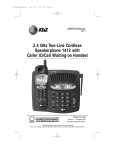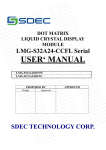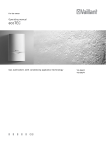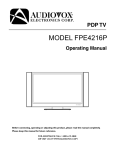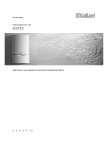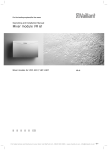Download AT&T 2320 User`s manual
Transcript
USER’S MANUAL Part 2 2.4 GHz Cordless Telephone 2320 with Caller ID/Call Waiting Please also read Part 1 — Important Product Information © 2002 Advanced American Telephones. All rights reserved. AT&T and the Globe Design are trademarks of AT&T Corp. licensed to Advanced AmericanTelephones. Visit us at www.telephones.att.com © 2002 Advanced American Telephones. All rights reserved. AT&T and the Globe Design are trademarks of AT&TCorp. licensed to Advanced American Telephones. Printed in China. Issue 2AT&T 08/02 CONTENTS BEFORE YOU BEGIN . . . . . . 1 Parts List . . . . . . . . . . . . About Caller Identification (Caller ID). . . . . . . . . . About the Call Log . . . . . About Adding Handsets . . ...1 ...2 ...2 ...2 INSTALLATION . . . . . . . . . . 3 Base Installation . . . . . . . . . . 3 Headset . . . . . . . . . . . . . . . . 5 FEATURE SETUP . . . . . . . . . 6 Feature Setup Menu . . . . . . . 6 Ring Volume . . . . . . . . . . . . . 7 Ring Pattern . . . . . . . . . . . . . 8 Key Click . . . . . . . . . . . . . . . 9 Handset Name . . . . . . . . . . 10 Language Setting . . . . . . . . . 11 Clear Message Waiting . . . . . 12 Set Dial Method . . . . . . . . . 13 TELEPHONE OPERATION . . . 14 Idle Screen . . . . . . . . . . . . . 14 Make a Call . . . . . . . . . . . . 14 Answer a Call . . . . . . . . . . . 14 Handset Volume . . . . . . . . . 14 Call Timer . . . . . . . . . . . . . . 15 Speakerphone . . . . . . . . . . . 15 Redial . . . . . . . . . . . . . . . . . 16 Flash/Call Waiting . . . . . . . . 16 Mute . . . . . . . . . . . . . . . . . 16 Page/Handset Locator . . . . . 17 Temporary Tone Dialing . . . .17 Display Screen Messages . . . 18 Display Screen Icons . . . . . . 19 Base Lights . . . . . . . . . . . . . 20 Tones and What They Mean . 21 INTERCOM OPERATION . . . 22 Intercom Calls . . . . . . . . . . Answer an Incoming Call While on an Intercom Call Transfer a Call . . . . . . . . . . Forward a Call . . . . . . . . . Conference Calling . . . . . . . 22 . . . . 23 23 24 25 PHONE BOOK . . . . . . . . . . 26 Store a Number and Name in Phone Book . . . . . . . Dial a Number in Phone Book . . . . . . . Edit a Number/Name in Phone Book . . . . . . . Delete a Number/Name from Phone Book . . . . . . . 26 . . 29 . . 30 . . 32 CALLER ID OPERATION . . . 34 Review Call Log . . . Remove Call Records. Store a Call Record in Phone Book. . . Display Dial . . . . . . . . . . . . 35 . . . . . 36 . . . . . . 38 . . . . . . 39 BATTERIES . . . . . . . . . . . . 40 Battery Life . . . . . . . . . . . . . 40 Charge the Handset Battery Pack . . . . . . . . . . .40 Replace the Handset Battery Pack . . . . . . . . . . . 41 IN CASE OF DIFFICULTY . . . 42 DEFAULT SETTINGS . . . . . . 46 TECHNICAL SPECIFICATIONS . . . . . . 47 INDEX . . . . . . . . . . . . . . . 48 BEFORE YOU BEGIN Parts List Your box should include: This User’s Manual Quick Start Guide Power adapter Handset Telephone line cord NiCd battery pack Base unit 1 BEFORE YOU BEGIN About Caller Identification (Caller ID) This product has a Caller ID with Call Waiting feature that works with service from your local phone service provider. Caller ID with Call Waiting lets you see who’s calling before you answer the phone, even when you’re on another call. You may need to change your phone service to use this feature. Contact your phone service provider if: • You have both Caller ID and Call Waiting,but as separate services (you may need combined service) • You have only Caller ID service,or only Call Waiting service • You don’t subscribe to any Caller ID or Call Waiting services. You can use this product with regular Caller ID service,and you can use this product’s other features without subscribing to either Caller ID or combined Caller ID with Call Waiting service. There are fees for Caller ID services,and they may not be available in all areas. This product can provide information only if both you and the caller are in areas offering Caller ID service,and if both telephone companies use compatible equipment. About the Call Log This phone assigns each incoming call a number from 1 to 50. The most recent call will have the lowest number. When the memor y is full,the oldest call information is deleted to make room for new incoming call information. See CALLER ID OPERATION, beginning on page 34, for more details. If you answer a call before call information appears on the screen, it will not appear in the call log. About Adding Handsets This product is compatible with the AT&T 2300 Expansion Handset. You may use up to three 2300 units (purchased separately) with this phone. Follow the instructions provided with the additional handset(s) for installation and registration. 2 INSTALLATION Base Installation NOTE: Install the base unit away from electronic equipment, ¥such as personal computers, television sets or microwave ovens. Avoid excessive heat, cold, dust or moisture. 1 Connect the power cord to the base and an electrical outlet not controlled by a wall switch. Standard electrical outlet 2 Connect the telephone line cord. Modular telephone jack Use only the power cord supplied with this product. If you need a replacement,call 1 800 222–3111. 3 3 Install the handset battery. Use only AT&T Battery 3301,SKU# 91076. a) Remove battery compartment cover by pressing on indentation and sliding downward. b) Plug the battery pack connector into handset. Place the battery pack and wires in the compartment. c) Replace cover by sliding it on its track up over battery case until it snaps firmly into place. 4 5 4 Charge the handset battery. • Place the handset in the base. • Charge the battery for at least 12 hours. After the first charge,the battery will charge in eight hours. Check for dial tone. • After the batteries are charged, lift the handset and press ; you should hear a dial tone. Headset You can use this telephone hands-free when you install any industry standard 2.5 mm headset (purchased separately). For best results use an AT&T 2.5 mm headset. Plug the headset into the jack located on the right side of the handset (under the small rubber flap). Do not force the connection, but make sure the plug fits securely. 5 FEATURE SETUP Feature Setup Menu When you follow the directions to “Clear ¥NOTE: Message Waiting”or “Set Dial Method” you change settings for ALL registered handsets.All other features must be set separately at each handset . (See “About Adding Handsets”on page 2 for details about additional handsets.) Press to enter the Feature Setup menu. Use or to choose features,then press to save your choice. Press at any time to return to the previous menu item. Press repeatedly to exit Feature Setup and return to the idle screen. If you wait more than 30 seconds ¥NOTE: without pressing a key, the handset returns to the idle screen. NOTE: If you receive an incoming call while in ¥Feature Setup, the phone automatically exits the menu to take the call. 6 Ring Volume Adjust the volume of the handset ringer. Setting volume to turns the ringer off and displays the ringer off icon ( ) on screen. The default setting is . 1 Press 2 Press 3 Press 4 Use the keypad to enter a volume setting ( – ) — OR — Press or to hear samples of ring volumes. Press to save desired setting. 5 . The screen displays or until the screen displays . The screen displays 7 Ring Pattern The external ring pattern sets which ringer you hear when you have an outside call. The internal ring pattern sets which ringer you hear when you have an intercom call from another registered handset (if installed). External ring pattern default setting is ; intercom ring pattern default setting is . 1 Press . The screen displays 2 Press 3 Press 4 Press or then to choose or . Use the keypad to enter a ring pattern selection ( – ) — OR — Press or to display desired setting. A sample of the displayed setting is played briefly. Press to save displayed setting. You will hear a confirmation tone. Press to exit ring pattern setup. 5 6 7 8 or until the screen displays . The screen displays Key Click When this feature is on,each key press makes a sound. Default setting is . 1 Press 2 Press 3 Press 4 Press or to select . — OR — Press or to select . Press to save the displayed setting. 5 . The screen displays or until the screen displays . The screen displays 9 Handset Name You can customize the handset to display a name or word of your choice (up to 16 characters) in place of • on the idle screen and • (during intercom calls). The default setting is . 1 Press 2 Press 3 Press 4 Use the keypad and the chart on page 27 to enter a handset name. Press to save the displayed name. 5 . The screen displays or until the screen displays . The screen displays To change the name again at any time,simply repeat Steps 1-5. 10 Language Setting You can set each registered handset so the display appears in English, Spanish, or French. The default setting is . 1 Press . The screen displays 2 Press 3 Press . The screen displays the cur rent language 4 Press or to scroll through the language choices. 5 Press to save the displayed language. The display will show in the language you have selected. or until the screen displays 11 Clear Message Waiting If you subscribe to telephone company voice mail service,and the message waiting indicator remains on even after you have reviewed all messages, follow the directions below to turn off the indicator. These steps will clear the message waiting ¥NOTE: indicator for ALL registered handsets (See “About Adding Handsets”on page 2 for details about additional handsets.) 1 Press . The screen displays 2 Press 3 Press 4 Press to confirm and remove the message waiting indicator — OR — Press to exit the menu without clearing the message waiting indicator. or until the screen displays . The screen displays The screen returns to 12 Set Dial Method NOTE: When you change the dial method setting ¥ALL registered handsets are affected. (See “About Adding Handsets”on page 2 for details about additional handsets.) This phone comes set for touch tone ( ) dialing. If you have dial pulse (rotary) service, you must set the dial method to . 1 Press 2 Press 3 Press 4 Press or to select — OR — Press or to select . Press to save the displayed setting. 5 . The screen displays or until the screen displays . The screen displays 13 TELEPHONE OPERATION Idle Screen When the handset is within range of the base and not on a call or in Feature Setup mode,the screen displays If you assign a name to the handset (see “Handset Name”on page 10),that name will be displayed instead of . Make a Call 1 2 Press , then dial the number — OR — Dial the number, then press . To end the call,press again — OR — Place the handset in the base. Answer a Call 1 2 Press to answer a call. To end the call,press again — OR — Place the handset in the base. Handset Volume You can adjust the volume of what you hear through the handset during a conversation by pressing VOLUME or VOLUME . While you adjust the volume level,the screen display is similar to You will hear 3 short beeps when you ¥NOTE: have reached the minimum or maximum le vels of volume. 14 Call Timer When the handset is on a call,the screen displays a timer whether the call is external or intercom. For example: Speakerphone When the handset speakerphone is activated, you can use the phone hands-free. Stand the handset on a flat surface (not in the base) and continue your conversation. Make a Call 1 2 Press , then dial the number — OR — Dial the number, then press . To end the call,press again — OR — Place the handset in the base. Answer a Call 1 2 Press to answer a call. To end the call,press again — OR — Place the handset in the base. Switch Between Handset and Speakerphone While on a call you can press to switch to speakerphone. While on a speakerphone call,press to return to the handset. 15 Redial The last five phone numbers dialed at the handset are stored in redial memory. Press repeatedly until the number you want to call is displayed,then press to dial the displayed number — OR — Press , then press repeatedly until the number you want to call is displayed. Press to dial the displayed number. Flash/Call Waiting If you subscribe to Call Waiting service with your local telephone service provider, you can answer a new incoming call without losing your current call. 1 2 Press to connect to the new call when you receive a call-waiting signal. Press again to return to the original call. NOTE: Use to access other phone ¥company subscriber services, as described by your provider. Mute 16 1 During a telephone conversation, mute the handset microphone by pressing . The other party will be unable to hear anything on your end. The screen is similar to 2 To return to two-way conversation,press again. Page/Handset Locator NOTE: If you have installed additional AT&T ¥2300 handsets (purchased separately) with your 2320 base, pressing registered handsets. will signal ALL Page the handset(s) from the base by pressing . The handset will sound a repeating tone. To cancel the pa ge press any key on the handset,or on the base,or wait 60 seconds. Temporary Tone Dialing If you have dial pulse (rotary) service, you can change from dial pulse to touch tone dialing during a call. 1 Make the call,and wait until it is connected. 2 Press . Keys pressed after this send touch tone signals. 3 After you hang up, the phone automatically returns to dial pulse (rotary) service. 17 DISPLAY SCREEN MESSAGES SCREEN DISPLAYS: WHEN: You have an incoming phone call (without Caller ID). You have an incoming intercom call. The screen also shows the calling location (for example, ). This handset is not registered to the base. A new uncharged battery has been installed. Place the handset in the base to charge the batter y. The handset battery is recharging and may not have enough power for normal operation yet. The battery is low. The phone line is disconnected. Check the line jacks. Another phone on this line is in use. The handset is out of range. You have unreviewed voice mail messages. (You must subscribe to Voice Mail service from your local telephone service provider.) 18 DISPLAY SCREEN ICONS THIS ICON: INDICATES: The handset ringer is turned off. (See “Ring Volume”on page 7 for details.) The battery needs to be recharged. The Caller ID information displayed is an unreviewed call. NEW There are unreviewed calls in the call log. 19 BASE LIGHTS LIGHT: STATUS: INDICATES: CHARGING on Handset is in the base charging IN USE on Handset is on a call IN USE flash Phone line is disconnected IN USE fast flash Handset registration is in progress 20 TONES AND WHAT THEY MEAN TONE: INDICATES: Three quick beeps Handset is out of range of the base One double beep Handset has failed to register with base Two double beeps Handset battery char ge is low One beep Handset registration is complete 21 INTERCOM OPERATION The features in this section work only ¥ifNOTE: you have installed additional AT&T 2300 Expansion Handsets with your AT&T 2320 Telephone.(See “About Adding Handsets”on page 2 for more information.) Intercom Calls If you have more than one handset (AT&T 2300, purchased separately) registered with your 2320 base, you can make intercom calls between handsets. 1 Call one handset from another by pressing . 2 Use or to scroll through the list of registered handsets. 3 Press when the desired handset is highlighted. 4 To answer, press on the second handset. Call All You can send an intercom call signal to all registered handsets at once. The first handset to answer the call will be connected. 1 Press on the handset 2 Use or to highlight . 3 Press . 4 To answer, press at another handset. Only the first handset to respond will be connected to the intercom call. 22 Answer an Incoming Call While on an Intercom Call If an incoming call is received while you are using the intercom, you will hear a double beep and the screen will display call information as usual for 15 seconds. To answer the incoming call,press on either handset. The intercom call is automatically ended. To end the intercom call without answering the incoming call,press and hold . The screen displays Transfer a Call If you have installed additional AT&T 2300 handsets (purchased separately) with your 2320 telephone, you can transfer a call from one handset to another and announce the caller. 1 Press . Your call is put on hold and the screen displays. 2 Use or to scroll through the list of registered handsets. Press when the desired handset is highlighted. When someone at the other handset answers the call,announce the caller. Then press or place the handset in the base to complete the transfer. — OR — To have a conference call, pess and hold . 3 4 23 Forward a Call If you have installed additional AT&T 2300 handsets (purchased separately) with your 2320 telephone, you can forward a call from one handset to another without announcing the caller. 1 Press . Your call is put on hold and the screen displays 2 Use or to scroll through the list of registered handsets. Press when the desired handset,or is highlighted. The call will ring at the selected handset(s),and will be displayed. 3 If a forwarded call is not answered within 30 seconds, the call will automatically be returned to the forwarding handset. The screen displays or the CID information (if available). If the returned call is not answered within 20 seconds, the call is automatically disconnected. 24 Conference Calling 1 If one handset is already on a call, you can connect a second handset to the call by pressing on the second handset — OR — You can first intercom another handset by pressing .,then when the desired handset is highlighted. After the other handset answers the intercom call, press and hold . 2 Disconnect either or both handsets by pressing . 25 PHONEBOOK This telephone can store up to 50 telephone numbers and names. Phone book entries are stored in alphabetical order. Storing a number and name in one handset automatically stores it in ALL registered handsets. (See “About Adding Handsets”on page 2 for details about additional handsets.) Store a Number and Name in Phone Book 1 Press 26 . The screen displays 2 Press . The screen displays 3 Press 4 Press 5 Press 6 Enter the telephone number (up to 24 digits). . The screen displays to select . The screen displays . The screen displays Dial Key 1 7 Press 8 Enter a name connected with this number, using the chart below. You must store a name with each number. 2 . The screen displays 3 Presses 4 5 6 7 8 9 r s y z 1 A B C 2 a b c D E F 3 d e f G H I 4 g h i J K L 5 j k l M N O 6 m n o P Q R S 7 p q T U V 8 t u v W X Y Z 9 w x * ? ! / ( ) # ’ , - . & 0 To erase a digit or character press either (DELETE) or Pressing will move the cursor one space to the right. . 27 9 Press . The screen returns to — OR — If the phone book is already full,the screen displays 10 Begin at Step 4 to enter another telephone number and name — OR — Press to exit. 28 Dial a Number in Phone Book 1 Press . The screen displays the first phone book entr y. Skip to Step 5. — OR — Press . The screen displays 2 Press . The screen displays 3 Press 4 Press . The screen displays the first phone book entry and looks similar to 5 Enter the first letter of the stored name you want to find,then scroll using or — OR — Press or to scroll through phone book entries. 6 When you find the number you want to call, press to dial the displayed number. The screen display is similar to . The screen displays 29 Edit a Number/Name in Phone Book 1 Press . The screen displays the first phone book entry. Skip to Step 5. — OR — Press 2 Press 3 Press 4 Press . The screen displays the first phone book entry and looks similar to 5 Enter the first letter of the stored name you want to find,then scroll using or — OR — Press or to scroll through phone book entries. When you find the number you want to edit, press to enter edit number mode. 6 30 . The screen displays . The screen displays . The screen displays 7 Press (DELETE) to erase a digit — OR — Press and hold (DELETE) to delete entire telephone number. 8 Press to store the edited number, and enter name mode. 9 Press (DELETE) to erase a character — OR — Press and hold (DELETE) to delete entire name. 10 Press to confirm the change. The screen displays the edited entry. 11 Press ; the screen returns to 31 Delete a Number/Name from Phone Book 1 Press . The screen displays the first phone book entr y. Skip to Step 5. — OR — Press . The screen displays 32 2 Press . The screen displays 3 Press 4 Press . The screen displays the first phone book entry and looks similar to 5 Enter the first letter of the stored name you want to find,then scroll using or — OR — Press or to scroll through phone book entries. . The screen displays 6 When you find the number you wish to delete,press (DELETE) to delete the entire displayed entry. The screen display is similar to 7 Press . The entry is deleted and the screen displays the next phonebook entry. 33 CALLER ID OPERATION If you subscribe to Caller ID service with your local phone service provider, this phone stores all incoming calls with valid Caller ID information in the call log. Name, number, time and date information can all be stored,if they are sent with the call. Calls are automatically stored in the order they are received,with call “1”stored as the most recent call. The call log number appears next to the phone number on the screen display. New (unreviewed) call information includes in the display. If an incoming phone number matches one already in the call log, the old call information will be deleted when the new call information is saved in the call log. If an incoming phone number matches an existing phone book entry, the caller’s name will appear in the call log as you saved it in the phone book (not as it was sent with incoming Caller ID information). For example Caller IDinformation is shared by ALL registered ¥NOTE: handsets. (See “About Adding Handsets”on page 2 for more information.) Removing a call record from one handset also removes it from the others. If Caller ID information has been received you can see a summary of the call log on the idle screen. For example if the screen displays there are two calls in the call log,and one of them is unreviewed ( Press 34 ). at any time to exit the call log and return to the idle screen. Review Call Log 1 Press . The screen displays the most recent call in the call log and displays if the call is new. Skip to Step 3. —OR— . The screen displays Press 2 Press . The screen displays the most recent call in the call log and displays if the call is ne w. 3 Press or to scroll through the call log. 35 Remove Call Records Removing a Specific Call Record 1 Press . The screen displays the most recent call in the call log and displays if the call is new. Skip to Step 3. —OR— . The screen displays Press 36 2 Press . The screen displays the most recent call in the call log and displays if the call is new. 3 4 Press or to scroll through the call log. When you find the call record you want to remove,press and release (DELETE). The call record is removed and the next call record is displayed. Remove All Call Records 1 Press . The screen displays the most recent call in the call log and displays if the call is new. Skip to Step 3. —OR— . The screen displays Press 2 Press . The screen displays the most recent call in the call log and displays if the call is new. 3 Press and hold displays 4 Press to delete all call records. The screen returns to the idle screen: (DELETE). The screen — OR — Press to exit without deleting. The screen returns to the last viewed record. 37 Store a Call Record in Phone Book You can store a number received by Caller ID in the telephone phone book. For call records without a valid name you will be prompted to enter a new name. You can follow the directions in “Edit a Number/Name in Phone Book” on page 30 to assign a name to the number. A call record with no valid phone number cannot be stored in the phone book. 1 Press . The screen displays the most recent call in the call log and displays if the call is new. Skip to Step 3. —OR— Press 38 . The screen displays 2 Press . The screen displays the most recent call in the call log and displays if the call is new. 3 4 Press or to scroll through the call log. When you find the call record you want to three store in the phone book,press times. The call record is saved in the phone book and you can continue to review the call log. Display Dial While you are reviewing the call log, you can dial a number displayed on the screen. 1 Press . The screen displays the most recent call in the call log and displays if the call is new. Skip to Step 3. —OR— . The screen displays Press 2 Press . The screen displays the most recent call in the call log and displays if the call is new. 3 Press 4 When the phone number you want to call is displayed,press . The phone automatically dials the number and the screen displays or to scroll through the call log. Dialing Options While a call record is displayed,press until the screen displays the number the way you want to dial it. For example: 19085551212 9085551212 15551212 5551212 The number of dialing options available for each call displayed depends on the format of the original call. 39 BATTERIES Battery Life Battery life depends on how far the handset is from the base,and other environmental conditions. For optimum performance, charge your handset on the ¥NOTE: base every night. Charge the Handset Battery Pack • • • • • This battery should remain charged for up to three days. A fully charged battery provides an average talk time of about seven hours. The battery pack needs charging when: – The battery icon ( ) flashes, – A warning tone sounds,or – The screen displays when idle. Place the handset in the base so the CHARGING light goes on. The battery pack is typically charged in eight hours. For best results,the initial charge should be 12 hours. You can keep the battery fully charged by returning the handset to the base after each use. If you repeatedly get a low battery indicator, even after eight hour s of charging,the battery should be replaced. Use only AT&T Battery 3301,SKU# 91076. CAUTION: Charge the battery provided with or identified for use with this product only in accordance with the instructions and limitations specified in the User’s Manual, Part 1. 40 Replace the Handset Battery Pack 1 Install the handset battery. Use only AT&T Battery 3301,SKU# 91076. a) Remove battery compartment cover by pressing on indentation and sliding downward. b) Plug the battery pack connector into handset. Place the battery pack and wires in the compartment. c) Replace cover by sliding it on its track up over battery case until it snaps firmly into place. 2 Charge the handset battery. • Place the handset in the base. • Charge the battery for at least 12 hours. After the first charge,the battery will charge in eight hours. 41 IN CASE OF DIFFICULTY If you have difficulty operating this phone,try the suggestions below. For Customer Service,visit our website at www.telephones.att.com or call 1 800 222–3111. Please retain your receipt as your proof of purchase. TELEPHONE OPERATION PROBLEM SOLUTION If the phone does not • Make sure the power cord is plugged work at all, check these into the base and an electrical outlet items first: not controlled by a wall switch. • Make sure the telephone line cord is plugged firmly into the base unit and the telephone jack. • Make sure the battery pack is installed correctly. • If the screen displays , place the handset in the base and charge for at least eight hours. • If the battery does not charge after eight hours, replace it with AT&T Battery 3301,SKU# 91076. PROBLEM SOLUTION If you have no dial tone: Check all the previous suggestions. If you still do not hear a dial tone, disconnect the phone and try another phone in the same jack. If there is no dial tone on that phone either, the problem is probably in your wiring or local service. PROBLEM SOLUTION If you hear a two-beep signal when you try to use the handset: The handset and base are not communicating properly. You might be out of range. Move closer to the base and try again. 42 TELEPHONE OPERATION PROBLEM SOLUTION If you hear noise or interference when using the phone: • You may be out of range. Move closer to the base. • Household appliances plugged into the same circuit as the base can sometimes cause interference. Try moving the appliance or the base to another outlet. • The layout of your home or office may be limiting the operating range. Try moving the base to another location, preferably on an upper floor. • Using the handset near household appliances (microwaves,computers, televisions,stereos,etc.) can sometimes cause interference. Move away from appliances while using the handset. PROBLEM SOLUTION If the phone does not ring when you receive a call: • Make sure the ringer is on. • Make sure the telephone line cord is connected firmly to the base and the telephone jack. • Make sure the AC adapter is plugged firmly into an electrical outlet not controlled by a wall switch. • You might be too far from the base; move closer. • You might have too many extension phones on your telephone line to allow all of them to ring. Try unplugging some of them. 43 TELEPHONE OPERATION PROBLEM SOLUTION If your telephone misdials: • If you have dial pulse (rotary) service, you’ll need to set the dial method to . Follow the instructions under “Set Dial Method”in the FEATURE SETUP section of this manual. • If you have touch tone service and you hear clicks while you are dialing, you’ll need to set the dial method to . Follow the instructions under “Set Dial Method”in the FEATURE SETUP section of this manual. PROBLEM SOLUTION If you are unable to operate special telephone services or other equipment requiring touch tone signals: If you have dial pulse (rotary) service, follow the directions under “Temporary Tone Dialing”in the TELEPHONE OPERATION section of this manual. CALLER ID PROBLEM SOLUTION If the caller’s name or phone number is not displayed: • Make sure you subscribe to Caller ID service from your local telephone company. • Make sure the battery is charged. • Caller ID service might not work when the phone is connected to a Private Branch Exchange (PBX). 44 CALLER ID PROBLEM SOLUTION If the caller’s name or phone number is not displayed during Call Waiting: • You should call your service provider to confirm that you subscribe to combined Caller ID with Call Waiting service. • Caller ID information received during Call Waiting is displayed only on the handset that is in use. The information is stored in the Caller ID log on ALL registered handsets. • Make sure the battery is charged. 45 DEFAULT SETTINGS DEFAULT SETTINGS FUNCTION: DEFAULT SETTING: Dial Method Tone Handset Volume 3 Ring Volume 3 External Ring Pattern 0 Intercom Ring Pattern 1 Key Click ON 46 TECHNICAL SPECIFICATIONS TECHNICAL SPECIFICATIONS Frequency Range 2400 MHz – 2483 MHz Channels 95 Channel Spacing 864 kHz Output Power 23 dBm Sensitivity -92 dBm Modulation GFSK Operating Temperature 0°C – 50°C Base Unit Voltage (AC Voltage, 60Hz) 96 – 144 Vrms Base Unit Voltage (AC Adapter Output) 9 Vdc Handset Voltage 3.6 – 4.6 Vdc, 600mAh 47 INDEX 18 A answer a call 14 external 15 18 B Base Unit 1 F battery 40–41 forward a call 24 battery icon 40 24 23 11 C H 24 hands-free 5 call log 34, 35, 38 Handset 1, 6, 8, 10 call record 36, 38–39 handset battery 4, 41 caller’s name or phone number not displayed 44 Handset Name 10 Call Waiting 16 call-waiting signal 16 handset ringer 7 Handset Volume 14 I Caller ID 34, 38 18, 42 charged battery 40 18 idle screen 6, 34, 37 incoming call 6, 16, 23 intercom 15 18 conference call 25 intercom calls 22 D Delete a Number/Name from Phone Book 32 interference when using the phone 43 dial 14 K Dial a Number in Phone Book 29 Key Click 9 dial method setting 13 dialing options 39 Display Dial 39 13 E Edit a Number/Name in Phone Book 30 11 erase a character 31 48 key press 9 L language 11 low battery indicator 40 M 18 message waiting indicator 12 16 mute 16 INDEX N NEW 19 no dial tone 42 NiCd battery pac k 1 18 18 O two-beep signal when you try to use handset 42 U unable to operate special telephone services 44 V volume 7 18 P page 17 17 phone book 28, 29, 30, 32, 38 Phone book entries 26 phone does not ring 43 phone does not work at all 42 18 Power adapter 1 power cord 3 13 Q Quick Start Guide 1 R Remove All Call Records 37 ring pattern 8 S Spanish 11 27 Storing a number 26 T Telephone line cord 1, 3 telephone misdials 44 timer 15 touch tone 17 transfer a call 23 49