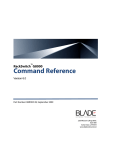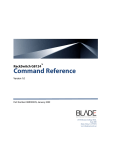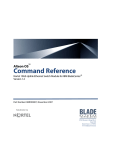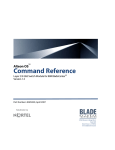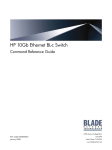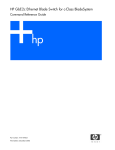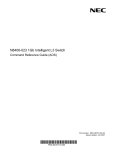Download Blade Network Technologies G8000 Technical data
Transcript
TM
RackSwitch G8000
Command Reference
Version 6.0
Part Number: BMD00127, September 2009
2350 Mission College Blvd.
Suite 600
Santa Clara, CA 95054
www.bladenetwork.net
BLADE OS Command Reference
Copyright © 2009 Blade Network Technologies, Inc., 2350 Mission College Blvd., Suite 600, Santa Clara,
California, 95054, USA. All rights reserved. Part Number: BMD00127.
This document is protected by copyright and distributed under licenses restricting its use, copying,
distribution, and decompilation. No part of this document may be reproduced in any form by any means
without prior written authorization of Blade Network Technologies, Inc. Documentation is provided “as
is” without warranty of any kind, either express or implied, including any kind of implied or express
warranty of non-infringement or the implied warranties of merchantability or fitness for a particular
purpose.
U.S. Government End Users: This document is provided with a “commercial item” as defined by FAR
2.101 (Oct. 1995) and contains “commercial technical data” and “commercial software documentation” as
those terms are used in FAR 12.211-12.212 (Oct. 1995). Government End Users are authorized to use this
documentation only in accordance with those rights and restrictions set forth herein, consistent with FAR
12.211- 12.212 (Oct. 1995), DFARS 227.7202 (JUN 1995) and DFARS 252.227-7015 (Nov. 1995).
Blade Network Technologies, Inc. reserves the right to change any products described herein at any time,
and without notice. Blade Network Technologies, Inc. assumes no responsibility or liability arising from
the use of products described herein, except as expressly agreed to in writing by Blade Network
Technologies, Inc. The use and purchase of this product does not convey a license under any patent rights,
trademark rights, or any other intellectual property rights of Blade Network Technologies, Inc.
Originated in the USA.
Alteon OS and Alteon are trademarks of Nortel Networks, Inc. in the United States and certain other
countries. Cisco® and EtherChannel® are registered trademarks of Cisco Systems, Inc. in the United States
and certain other countries. Any other trademarks appearing in this manual are owned by their respective
companies.
2
BMD00127, September 2009
Contents
Preface 9
Who Should Use This Book 9
How This Book Is Organized 10
Typographic Conventions 11
How to Get Help 12
The Command Line Interface 13
Connecting to the Switch 14
Connecting to the Switch via Telnet 14
Establishing an SSH Connection 14
Running SSH 15
Accessing the Switch 16
Command Line History and Editing 17
Idle Timeout 17
First-Time Configuration 19
Setup for Telnet Support 19
Setting Passwords 20
Changing the Default Administrator Password 20
Changing the Default User Password 22
Menu Basics 25
The Main Menu 25
Menu Summary 26
Global Commands 27
Command Line History and Editing 30
Command Line Interface Shortcuts 31
Command Stacking 31
Command Abbreviation 31
Tab Completion 31
BMD00127, September 2009
3
BLADE OS Command Reference
The Information Menu 33
Information Menu 33
System Information 35
SNMPv3 System Information Menu 36
SNMPv3 USM User Table Information 38
SNMPv3 View Table Information 39
SNMPv3 Access Table Information 40
SNMPv3 Group Table Information 41
SNMPv3 Community Table Information 41
SNMPv3 Target Address Table Information 42
SNMPv3 Target Parameters Table Information 43
SNMPv3 Notify Table Information 44
SNMPv3 Dump Information 45
General System Information 46
Show Recent Syslog Messages 47
User Status 47
Stacking Information 48
Show Stacking Switch Information 49
Layer 2 Information 50
FDB Information 51
Show All FDB Information 52
Clearing Entries from the Forwarding Database 52
Link Aggregation Control Protocol Information 53
Show all LACP Information 53
Layer 2 Failover Information Menu 54
Show Layer 2 Failover Information 55
802.1X Information 56
Trunk Group Information 57
VLAN Information 58
Layer 3 Information 59
Layer 3 Information 60
ARP Information 61
Show All ARP Entry Information 62
ARP Address List Information 62
IGMP Multicast Group Information 63
IGMP Group Information 64
IGMP Multicast Router Port Information 64
IGMP Mrouter Information 65
IP Information 66
Quality of Service Information 67
802.1p Information 67
4 Contents
BMD00127, September 2009
BLADE OS Command Reference
Access Control List Information 69
Link Status Information 70
Port Information 71
Fiber Port Transceiver Status 72
Information Dump 72
The Statistics Menu 73
Statistics Menu 73
Port Statistics 75
802.1X Authenticator Statistics 76
802.1X Authenticator Diagnostics 77
Bridging Statistics 79
Ethernet Statistics 81
Interface Statistics 84
Interface Protocol Statistics 86
Link Statistics 86
Layer 2 Statistics 87
FDB Statistics 87
LACP Statistics 88
Layer 3 Statistics 89
IP Statistics 91
ARP statistics 93
DNS Statistics 93
ICMP Statistics 94
TCP Statistics 96
UDP Statistics 98
IGMP Statistics 99
Management Processor Statistics 100
MP Packet Statistics 101
TCP Statistics 102
UCB Statistics 102
CPU Statistics 103
ACL Statistics 104
ACL Statistics 104
SNMP Statistics 105
NTP Statistics 109
Statistics Dump 110
The Configuration Menu 111
Configuration Menu 112
Viewing, Applying, and Saving Changes 113
BMD00127, September 2009
Contents 5
BLADE OS Command Reference
Viewing Pending Changes 113
Applying Pending Changes 114
Saving the Configuration 114
System Configuration 115
System Host Log Configuration 118
SSH Server Configuration 119
RADIUS Server Configuration 121
TACACS+ Server Configuration 123
NTP Server Configuration 126
System SNMP Configuration 127
SNMPv3 Configuration 129
User Security Model Configuration 131
SNMPv3 View Configuration 132
View-based Access Control Model Configuration 133
SNMPv3 Group Configuration 135
SNMPv3 Community Table Configuration 136
SNMPv3 Target Address Table Configuration 137
SNMPv3 Target Parameters Table Configuration 138
SNMPv3 Notify Table Configuration 139
System Access Configuration 140
Management Networks Configuration 142
User Access Control Configuration 143
System User ID Configuration 144
HTTPS Access Configuration 145
Port Configuration 146
Port Link Configuration 148
Temporarily Disabling a Port 149
Port ACL Configuration 149
Stacking Configuration 150
Stacking Switch Configuration 151
Master Switch Interface Configuration 152
Backup Switch Interface Configuration 153
Port Mirroring Configuration 154
Port-Mirroring Configuration 155
Layer 2 Configuration 156
802.1X Configuration 157
802.1X Global Configuration 158
802.1X Guest VLAN Configuration 160
802.1X Port Configuration 161
Forwarding Database Configuration 163
Trunk Configuration 164
6 Contents
BMD00127, September 2009
BLADE OS Command Reference
IP Trunk Hash Configuration 165
IP Trunk Hash 165
LACP Configuration 167
LACP Port Configuration 168
Layer 2 Failover Configuration 169
Failover Trigger Configuration 170
Manual Monitor Configuration 171
Manual Monitor-Monitor Configuration 172
Manual Monitor-Control Configuration 173
VLAN Configuration 174
Layer 3 Configuration 176
IGMP Configuration 177
IGMP Snooping Configuration 178
IGMP Static Multicast Router Configuration 180
IGMP Filtering Configuration 181
IGMP Filter Definition 182
IGMP Filtering Port Configuration 183
Domain Name System Configuration 184
Quality of Service Configuration 185
802.1p Configuration 186
DSCP Configuration 187
Access Control List Configuration 188
ACL Configuration 189
Ethernet Filtering Configuration 190
IP version 4 Filtering Configuration 191
TCP/UDP Filtering Configuration 193
ACL Metering Configuration 194
Re-Mark Configuration 195
Re-Marking In-Profile Configuration 196
Re-Marking Out-of-Profile Configuration 196
Update User Priority Configuration 197
Packet Format Filtering Configuration 198
ACL Group Configuration 199
Dump 199
Saving the Active Switch Configuration 200
Restoring the Active Switch Configuration 200
The Operations Menu 201
Operations Menu 201
Operations-Level Port Options 202
Operations-Level Port 802.1X Options 203
BMD00127, September 2009
Contents 7
BLADE OS Command Reference
Operational System Options
203
The Boot Options Menu 205
Boot Menu 205
Stacking Boot Options 206
Stacking Boot Menu 206
Updating the Switch Software Image 207
Loading New Software to Your Switch 207
Using the BLADE OS CLI 207
Selecting a Software Image to Run 208
Uploading a Software Image from Your Switch 209
Selecting a Configuration Block 210
Resetting the Switch 211
Accessing the ISCLI 211
Using the Boot Management menu 212
Using SNMP with Switch Images and
Configuration Files 213
Loading a new switch image 214
Loading a switch configuration to the active configuration 214
Saving the switch configuration from the active
configuration 215
The Maintenance Menu 217
Maintenance Menu 217
System Maintenance 219
Forwarding Database Maintenance 220
Debugging Options 221
ARP Cache Maintenance 222
IGMP Maintenance 223
IGMP Group Maintenance 223
IGMP Multicast Routers Maintenance 224
Uuencode Flash Dump 225
FTP/TFTP System Dump Put 225
Clearing Dump Information 226
Unscheduled System Dumps 226
Index 1
8 Contents
BMD00127, September 2009
Preface
The RackSwitch G8000 Command Reference describes how to configure and use the
BLADE OS software with your RackSwitch G8000.
For documentation on installing the switches physically, see the Installation Guide for your
G8000. For details about configuration and operation of your G8000, see the RackSwitch
G8000 Application Guide.
Who Should Use This Book
This Command Reference is intended for network installers and system administrators engaged
in configuring and maintaining a network. The administrator should be familiar with Ethernet
concepts, IP addressing, the IEEE 802.1D Spanning Tree Protocol, and SNMP configuration
parameters.
BMD00127, September 2009
9
BLADE OS Command Reference
How This Book Is Organized
Chapter 1 “The Command Line Interface,” describes how to connect to the switch and access
the information and configuration menus.
Chapter 2 “First-Time Configuration,” describes initial switch configuration and how to
change the system passwords.
Chapter 3 “Menu Basics,” provides an overview of the menu system, including a menu map,
global commands, and menu shortcuts.
Chapter 4 “The Information Menu,” shows how to view switch configuration parameters.
Chapter 5 “The Statistics Menu,” shows how to view switch performance statistics.
Chapter 6 “The Configuration Menu,” shows how to configure switch system parameters,
ports, VLANs, Spanning Tree Protocol, SNMP, Port Mirroring, IP Routing, Port Trunking, and
more.
Chapter 7 “The Operations Menu,” shows how to use commands which affect switch performance immediately, but do not alter permanent switch configurations (such as temporarily
disabling ports). The menu describes how to activate or deactivate optional software features.
Chapter 8 “The Boot Options Menu,” describes the use of the primary and alternate switch
images, how to load a new software image, and how to reset the software to factory defaults.
Chapter 9 “The Maintenance Menu,” shows how to generate and access a dump of critical
switch state information, how to clear it, and how to clear part or all of the forwarding database.
“Index” includes pointers to the description of the key words used throughout the book.
10 Preface
BMD00127, September 2009
BLADE OS Command Reference
Typographic Conventions
The following table describes the typographic styles used in this book.
Table 1 Typographic Conventions
Typeface or
Symbol
Meaning
Example
AaBbCc123
This type is used for names of commands,
files, and directories used within the text.
View the readme.txt file.
It also depicts on-screen computer output and Main#
prompts.
AaBbCc123
This bold type appears in command examples. It shows text that must be typed in
exactly as shown.
Main# sys
<AaBbCc123> This italicized type appears in command
To establish a Telnet session, enter:
examples as a parameter placeholder. Replace host# telnet <IP address>
the indicated text with the appropriate real
name or value when using the command. Do
not type the brackets.
[ ]
BMD00127, September 2009
This also shows book titles, special terms, or
words to be emphasized.
Read your User’s Guide thoroughly.
Command items shown inside brackets are
optional and can be used or excluded as the
situation demands. Do not type the brackets.
host# ls [-a]
Preface 11
BLADE OS Command Reference
How to Get Help
If you need help, service, or technical assistance, call Blade Network Technologies Technical
Support:
US toll free calls: 1-800-414-5268
International calls: 1-408-834-7871
You also can visit our web site at the following address:
http://www.bladenetwork.net
Click the Support tab.
The warranty card received with your product provides details for contacting a customer
support representative. If you are unable to locate this information, please contact your reseller.
Before you call, prepare the following information:
12 Preface
Serial number of the switch unit
Software release version number
Brief description of the problem and the steps you have already taken
Technical support dump information (# show tech-support)
BMD00127, September 2009
CHAPTER 1
The Command Line Interface
Your RackSwitch G8000 is ready to perform basic switching functions right out of the box.
Some of the more advanced features, however, require some administrative configuration
before they can be used effectively.
The extensive BLADE OS switching software included in your switch provides a variety of
options for accessing and configuring the switch:
A built-in, text-based command line interface and menu system for access via a Telnet session or serial-port connection
SNMP support for access through network management software such as IBM Director or
HP OpenView
BLADE OS Browser-Based Interface (BBI)
The command line interface is the most direct method for collecting switch information and
performing switch configuration. Using a basic terminal, you are presented with a hierarchy of
menus that enable you to view information and statistics about the switch, and to perform any
necessary configuration.
This chapter explains how to access the Command Line Interface (CLI) for the switch.
BMD00127, September 2009
13
BLADE OS Command Reference
Connecting to the Switch
You can access the command line interface in any one of the following ways:
Using a Telnet connection over the network
Using a SSH connection to securely log into another computer over a network
Using a serial connection using the serial port on the G8000
Connecting to the Switch via Telnet
Once you have configured the G8000 with an IP address and gateway, you can access the
switch from any workstation connected to the management network.
To establish a Telnet connection with the switch, run the Telnet program on your workstation
and issue the Telnet command, followed by the switch IP address:
telnet <switch IP address>
Establishing an SSH Connection
Although a remote network administrator can manage the configuration of the G8000 via Telnet, this method does not provide a secure connection. The SSH (Secure Shell) protocol
enables you to securely log into another computer over a network to execute commands
remotely. As a secure alternative to using Telnet to manage switch configuration, SSH ensures
that all data sent over the network is encrypted and secure.
The switch can handle only one session of key/cipher generation at a time. Thus, an SSH/SCP
client will not be able to login if the switch is doing key generation at that time or if another
client has just logged in before this client. Similarly, the system will fail to do the key generation if a SSH/SCP client is logging in at that time.
The supported SSH encryption and authentication methods are listed below.
Server Host Authentication: Client RSA-authenticates the switch in the beginning of
every connection.
Key Exchange: RSA
Encryption: 3DES-CBC, DES
User Authentication: Local password authentication, Radius
14 The Command Line Interface
BMD00127, September 2009
BLADE OS Command Reference
The following SSH clients have been tested:
SSH 1.2.23 and SSH 1.2.27 for Linux (freeware)
SecureCRT 3.0.2 and SecureCRT 3.0.3 (Van Dyke Technologies, Inc.)
F-Secure SSH 1.1 for Windows (Data Fellows)
NOTE – The BLADE OS implementation of SSH is based on SSH version 1 and SSH version 2.
Running SSH
Once the IP parameters are configured and the SSH service is turned on the G8000, you can
access the command line interface using an SSH connection. The default setting for SSH
access is disabled.
To establish an SSH connection with the switch, run the SSH program on your workstation by
issuing the SSH command, followed by the switch IP address:
>> # ssh <switch IP address>
If SecurID authentication is required, use the following command:
>> # ssh -1 ace <switch IP address>
You will then be prompted to enter your user name and password.
BMD00127, September 2009
The Command Line Interface 15
BLADE OS Command Reference
Accessing the Switch
To enable better switch management and user accountability, three levels or classes of user
access have been implemented on the G8000. Levels of access to CLI, Web management functions, and screens increase as needed to perform various switch management tasks. Conceptually, access classes are defined as follows:
User interaction with the switch is completely passive—nothing can be changed on the
G8000. Users may display information that has no security or privacy implications, such as
switch statistics and current operational state information.
Operators can make temporary changes on the G8000. These changes are lost when the
switch is rebooted/reset. Operators have access to the switch management features used
for daily switch operations. Because any changes an operator makes are undone by a reset
of the switch, operators cannot severely impact switch operation.
Administrators are the only ones that may make permanent changes to the switch configuration—changes that are persistent across a reboot/reset of the switch. Administrators can
access switch functions to configure and troubleshoot problems on the G8000. Because
administrators can also make temporary (operator-level) changes as well, they must be
aware of the interactions between temporary and permanent changes.
Access to switch functions is controlled through the use of unique surnames and passwords.
Once you are connected to the switch via local Telnet, remote Telnet, or SSH, you are
prompted to enter a password. The default user names/password for each access level are listed
in the following table.
NOTE – It is recommended that you change default switch passwords after initial configuration
and as regularly as required under your network security policies. For more information, see
“Setting Passwords” on page 20.
16 The Command Line Interface
BMD00127, September 2009
BLADE OS Command Reference
Table 1-1 User Access Levels
User Account
Description and Tasks Performed
Password
User
The User has no direct responsibility for switch management.
He or she can view all switch status information and statistics,
but cannot make any configuration changes to the switch.
user
Operator
The Operator manages all functions of the switch. The
Operator can reset ports, except the management port.
oper
Administrator
The superuser Administrator has complete access to all menus, admin
information, and configuration commands on the G8000,
including the ability to change both the user and administrator
passwords.
NOTE – With the exception of the “admin” user, access to each user level can be disabled by
setting the password to an empty value.
Command Line History and Editing
For a description of global commands, shortcuts, and command line editing functions, see
“Menu Basics” on page 25.”
Idle Timeout
By default, the switch will disconnect your Telnet session after 10 minutes of inactivity. This
function is controlled by the idle timeout parameter, which can be set from 1 to 60 minutes. For
information on changing this parameter, see “System Configuration” on page 115.
BMD00127, September 2009
The Command Line Interface 17
BLADE OS Command Reference
18 The Command Line Interface
BMD00127, September 2009
CHAPTER 2
First-Time Configuration
This chapter provides information to help with the initial configuration of your switch.
Setup for Telnet Support
NOTE – This procedure is optional. Perform this procedure only if you are planning on
connecting to the switch through a remote Telnet connection.
1.
Telnet is enabled by default. To change the setting, use the following command:
>> # /cfg/sys/access/tnet
2.
Apply and save SNMP and /or telnet configuration(s).
>> System# apply
>> System# save
BMD00127, September 2009
19
BLADE OS Command Reference
Setting Passwords
It is recommended that you change the user and administrator passwords after initial configuration and as regularly as required under your network security policies.
To change the administrator password, you must login using the administrator password.
NOTE – If you forget your administrator password, call your technical support representative
for help using the password fix-up mode.
Changing the Default Administrator Password
The administrator has complete access to all menus, information, and configuration commands, including the ability to change both the user and administrator passwords.
The default password for the administrator account is admin. To change the default password,
follow this procedure:
1.
Connect to the switch and log in using the admin password.
2.
From the Main Menu, use the following command to access the Configuration Menu:
Main# /cfg
The Configuration Menu is displayed.
[Configuration Menu]
sys
- System-wide Parameter Menu
port
- Port Menu
stack
- Stacking Menu
qos
- QOS Menu
acl
- Access Control List Menu
pmirr
- Port Mirroring Menu
l2
- Layer 2 Menu
l3
- Layer 3 Menu
dump
- Dump current configuration to script file
ptcfg
- Backup current configuration to FTP/TFTP server
gtcfg
- Restore current configuration from FTP/TFTP server
cur
- Display current configuration
3.
From the Configuration Menu, use the following command to select the System Menu:
>> Configuration# sys
20 First-Time Configuration
BMD00127, September 2009
BLADE OS Command Reference
The System Menu is displayed.
[System Menu]
syslog
sshd
radius
tacacs+
ntp
ssnmp
access
date
time
timezone
olddst
dlight
idle
notice
bannr
hprompt
dhcp
rstctrl
cur
4.
-
Syslog Menu
SSH Server Menu
RADIUS Authentication Menu
TACACS+ Authentication Menu
NTP Server Menu
System SNMP Menu
System Access Menu
Set system date
Set system time
Set system timezone
Set system DST for US prior to 2007
Set system daylight savings
Set timeout for idle CLI sessions
Set login notice
Set login banner
Enable/disable display hostname (sysName) in CLI prompt
Enable/disable use of DHCP on Mgmt interface
Enable/disable System reset on panic
Display current system-wide parameters
From the System Menu, use the following command to select the System Access Menu:
>> System# access
The System Access Menu is displayed.
[System Access Menu]
mgmt
- Management Network Definition Menu
user
- User Access Control Menu (passwords)
https
- HTTPS Web Access Menu
snmp
- Set SNMP access control
tnport
- Set Telnet server port number
tport
- Set the TFTP Port for the system
wport
- Set HTTP (Web) server port number
http
- Enable/disable HTTP (Web) access
tnet
- Enable/disable Telnet access
tsbbi
- Enable/disable Telnet/SSH configuration from BBI
userbbi - Enable/disable user configuration from BBI
cur
- Display current system access configuration
BMD00127, September 2009
First-Time Configuration 21
BLADE OS Command Reference
5.
Select the administrator password.
System Access# user/admpw
6.
Enter the current administrator password at the prompt:
Changing ADMINISTRATOR password; validation required...
Enter current administrator password:
NOTE – If you forget your administrator password, call your technical support representative
for help using the password fix-up mode.
7.
Enter the new administrator password at the prompt:
Enter new administrator password:
8.
Enter the new administrator password, again, at the prompt:
Re-enter new administrator password:
9.
Apply and save your change by entering the following commands:
System# apply
System# save
Changing the Default User Password
The user login has limited control of the switch. Through a user account, you can view switch
information and statistics, but you can’t make configuration changes.
The default password for the user account is user. This password can be changed from the
user account. The administrator can change all passwords, as shown in the following procedure.
1.
Connect to the switch and log in using the admin password.
2.
From the Main Menu, use the following command to access the Configuration Menu:
Main# cfg
22 First-Time Configuration
BMD00127, September 2009
BLADE OS Command Reference
3.
From the Configuration Menu, use the following command to select the System Menu:
>> Configuration# sys
4.
From the System Menu, use the following command to select the System Access Menu:
>> System# access
5.
Select the user password.
System# user/usrpw
6.
Enter the current administrator password at the prompt.
Only the administrator can change the user password. Entering the administrator password
confirms your authority.
Changing USER password; validation required...
Enter current administrator password:
7.
Enter the new user password at the prompt:
Enter new user password:
8.
Enter the new user password, again, at the prompt:
Re-enter new user password:
9.
Apply and save your changes:
System# apply
System# save
BMD00127, September 2009
First-Time Configuration 23
BLADE OS Command Reference
24 First-Time Configuration
BMD00127, September 2009
CHAPTER 3
Menu Basics
The G8000’s Command Line Interface (CLI) is used for viewing switch information and statistics. In addition, the administrator can use the CLI for performing all levels of switch configuration.
To make the CLI easy to use, the various commands have been logically grouped into a series
of menus and sub-menus. Each menu displays a list of commands and/or sub-menus that are
available, along with a summary of what each command will do. Below each menu is a prompt
where you can enter any command appropriate to the current menu.
This chapter describes the Main Menu commands, and provides a list of commands and shortcuts that are commonly available from all the menus within the CLI.
The Main Menu
The Main Menu appears after a successful connection and login. The following table shows
the Main Menu for the administrator login. Some features are not available under the user
login.
[Main Menu]
info
stats
cfg
oper
boot
maint
diff
apply
save
revert
exit
BMD00127, September 2009
-
Information Menu
Statistics Menu
Configuration Menu
Operations Command Menu
Boot Options Menu
Maintenance Menu
Show pending config changes [global command]
Apply pending config changes [global command]
Save updated config to FLASH [global command]
Revert pending or applied changes [global command]
Exit [global command, always available]
25
BLADE OS Command Reference
Menu Summary
Information Menu
Provides sub-menus for displaying information about the current status of the switch:
from basic system settings to VLANs, and more.
Statistics Menu
Provides sub-menus for displaying switch performance statistics.
Configuration Menu
This menu is available only from an administrator login. It includes sub-menus for configuring every aspect of the switch. Changes to configuration are not active until explicitly
applied. Changes can be saved to non-volatile memory.
Operations Command Menu
Operations-level commands are used for making immediate and temporary changes to
switch configuration. This menu is used for bringing ports temporarily in and out of service, performing port mirroring, and so on.
Boot Options Menu
This menu is used for upgrading switch software, selecting configuration blocks, and for
resetting the switch when necessary.
Maintenance Menu
This menu is used for debugging purposes, enabling you to generate a dump of the critical
state information in the switch, and to clear entries in the forwarding database and the
ARP tables.
26 Menu Basics
BMD00127, September 2009
BLADE OS Command Reference
Global Commands
Some basic commands are recognized throughout the menu hierarchy. These commands are
useful for obtaining online help, navigating through menus, and for applying and saving configuration changes.
For help on a specific command, type help. You will see the following screen:
Global Commands: [can be issued from any menu]
help
up
print
lines
verbose
exit
diff
apply
save
revert apply
ping
traceroute
telnet
pushd
popd
who
chpass_s
pwd
quit
revert
history
chpass_p
The following are used to navigate the menu structure:
. Print current menu
.. Move up one menu level
/ Top menu if first, or command separator
! Execute command from history
Table 3-1 Description of Global Commands
Command
Action
? command
or help
Provides more information about a specific command on the current menu.
When used without the command parameter, a summary of the global commands is displayed.
. or print
Display the current menu.
.. or up
Go up one level in the menu structure.
/
If placed at the beginning of a command, go to the Main Menu. Otherwise,
this is used to separate multiple commands placed on the same line.
lines
Set the number of lines (n) that display on the screen at one time. The default
is 24 lines. When used without a value, the current setting is displayed. Set
lines to a value of 0 (zero) to disable pagination.
diff
Show any pending configuration changes.
apply
Apply pending configuration changes.
save
Write configuration changes to non-volatile flash memory.
BMD00127, September 2009
Menu Basics 27
BLADE OS Command Reference
Table 3-1 Description of Global Commands
28 Menu Basics
Command
Action
revert
Remove pending configuration changes between “apply” commands. Use
this command to restore configuration parameters set since last apply.
revert apply
Remove pending or applied configuration changes between “save” commands. Use this command to remove any configuration changes made since
last save.
exit or quit
Exit from the command line interface and log out.
ping
Use this command to verify station-to-station connectivity across the network. The format is as follows:
ping <host name>|<IP address> [tries (1-32)> [msec delay]]
Where IP address is the hostname or IP address of the device, tries (optional)
is the number of attempts (1-32), msec delay (optional) is the number of milliseconds between attempts. The DNS parameters must be configured if
specifying hostnames (see “Domain Name System Configuration” on page
184).
traceroute
Use this command to identify the route used for station-to-station connectivity across the network. The format is as follows:
traceroute <host name>| <IP address> [<max-hops (1-32)>
[msec delay]]
Where IP address is the hostname or IP address of the target station, maxhops (optional) is the maximum distance to trace (1-32 devices), and delay
(optional) is the number of milliseconds for wait for the response. As with
ping, the DNS parameters must be configured if specifying hostnames.
pwd
Display the command path used to reach the current menu.
verbose n
Sets the level of information displayed on the screen:
0 =Quiet: Nothing appears except errors—not even prompts.
1 =Normal: Prompts and requested output are shown, but no menus.
2 =Verbose: Everything is shown.
When used without a value, the current setting is displayed.
telnet
This command is used to telnet out of the switch. The format is as follows:
telnet <hostname>|<IP address> [port]
Where IP address is the hostname or IP address of the device.
history
This command displays the most recent commands.
pushd
Save the current menu path, so you can jump back to it using popd.
popd
Go to the menu path and position previously saved by using pushd.
who
Displays a list of users that are logged on to the switch.
BMD00127, September 2009
BLADE OS Command Reference
Table 3-1 Description of Global Commands
Command
Action
chpass_p
Configures the password for the primary TACACS+ server.
chpass_s
Configures the password for the secondary TACACS+ server.
BMD00127, September 2009
Menu Basics 29
BLADE OS Command Reference
Command Line History and Editing
Using the command line interface, you can retrieve and modify previously entered commands
with just a few keystrokes. The following options are available globally at the command line:
Table 3-2 Command Line History and Editing Options
30 Menu Basics
Option
Description
history
Display a numbered list of the last 64 previously entered commands.
!!
Repeat the last entered command.
!n
Repeat the nth command shown on the history list.
<Ctrl-p>
(Also the up arrow key.) Recall the previous command from the history list. This can
be used multiple times to work backward through the last 64 commands. The recalled
command can be entered as is, or edited using the options below.
<Ctrl-n>
(Also the down arrow key.) Recall the next command from the history list. This can be
used multiple times to work forward through the last 64 commands. The recalled command can be entered as is, or edited using the options below.
<Ctrl-a>
Move the cursor to the beginning of command line.
<Ctrl-e>
Move cursor to the end of the command line.
<Ctrl-b>
(Also the left arrow key.) Move the cursor back one position to the left.
<Ctrl-f>
(Also the right arrow key.) Move the cursor forward one position to the right.
<Backspace>
(Also the Delete key.) Erase one character to the left of the cursor position.
<Ctrl-d>
Delete one character at the cursor position.
<Ctrl-k>
Kill (erase) all characters from the cursor position to the end of the command line.
<Ctrl-l>
Redraw the screen.
<Ctrl-u>
Clear the entire line.
Other keys
Insert new characters at the cursor position.
BMD00127, September 2009
BLADE OS Command Reference
Command Line Interface Shortcuts
Command Stacking
As a shortcut, you can type multiple commands on a single line, separated by forward
slashes (/). You can connect as many commands as required to access the menu option that
you want. For example, the keyboard shortcut to set the Stacking Master Interface address is as
follows:
# /cfg/stack/mif/addr <IP address>
Command Abbreviation
Most commands can be abbreviated by entering the first characters which distinguish the command from the others in the same menu or sub-menu. For example, the command shown above
could also be entered as follows:
Main# c/st/m/a <IP address>
Tab Completion
By entering the first letter of a command at any menu prompt and hitting <Tab>, the CLI will
display all commands or options in that menu that begin with that letter. Entering additional
letters will further refine the list of commands or options displayed. If only one command fits
the input text when <Tab> is pressed, that command will be supplied on the command line,
waiting to be entered. If the <Tab> key is pressed without any input on the command line, the
currently active menu will be displayed.
BMD00127, September 2009
Menu Basics 31
BLADE OS Command Reference
32 Menu Basics
BMD00127, September 2009
CHAPTER 4
The Information Menu
You can view configuration information for the switch in both the user and administrator command
modes. This chapter discusses how to use the command line interface to display switch infor-
mation.
/info
Information Menu
[Information Menu]
sys
- System Information Menu
stack
- Stacking Menu
l2
- Layer 2 Information Menu
l3
- Layer 3 Information Menu
qos
- QoS Menu
acl
- Show ACL information
link
- Show link status
port
- Show port information
transcvr - Show Port Transceiver status
dump
- Dump all information
The information provided by each menu option is briefly described in Table 4-1, with pointers
to detailed information.
Table 4-1 Information Menu Options (/info)
Command Syntax and Usage
sys
Displays the System Information Menu. For details, see page 35.
l2
Displays the Layer 2 Information Menu. For details, see page 50.
BMD00127, September 2009
33
BLADE OS Command Reference
Table 4-1 Information Menu Options (/info)
Command Syntax and Usage
l3
Displays the Layer 3 Information Menu. For details, see page 59.
qos
Displays the Quality of Service (QoS) Information Menu. For details, see page 67.
acl
Displays the current configuration profile for each Access Control List (ACL) and ACL Group.
For details, see page 69.
link
Displays configuration information about each port, including:
Port alias and number
Port speed
Duplex mode (half, full, or auto)
Flow control for transmit and receive (no or yes)
Link status (up, down or disabled)
For details, see page 70.
port
Displays port status information, including:
Port alias and number
Whether the port uses VLAN Tagging or not
Port VLAN ID (PVID)
Port name
VLAN membership
For details, see page 71.
transcvr
Displays the status of the port transceiver module on each Fiber External Port.
For details, see page 72.
dump
Dumps all switch information available from the Information Menu (10K or more, depending on
your configuration).
If you want to capture dump data to a file, set your communication software on your workstation to
capture session data prior to issuing the dump commands.
34 The Information Menu
BMD00127, September 2009
BLADE OS Command Reference
/info/sys
System Information
[System Menu]
snmpv3
general
log
user
dump
-
SNMPv3 Information Menu
Show general system information
Show last 100 syslog messages
Show current user status
Dump all system information
The information provided by each menu option is briefly described in Table 4-2, with pointers
to where detailed information can be found.
Table 4-2 System Menu Options (/info/sys)
Command Syntax and Usage
snmpv3
Displays SNMPv3 Information Menu. To view the menu options, see page 36.
general
Displays system information, including:
System date and time
Switch model name and number
Switch name and location
Time of last boot
MAC address of the switch management processor
IP address of the management interface
Hardware version and part number
Software image file and version number
Configuration name
Log-in banner, if one is configured
For details, see page 46.
log
Displays most recent syslog messages. For details, see page 47.
user
Displays configured user names and their status. For details, see page 47.
dump
Dumps all switch information available from the Information Menu (10K or more, depending on
your configuration).
BMD00127, September 2009
The Information Menu 35
BLADE OS Command Reference
/info/sys/snmpv3
SNMPv3 System Information Menu
SNMP version 3 (SNMPv3) is an extensible SNMP Framework that supplements the SNMPv2
Framework by supporting the following:
a new SNMP message format
security for messages
access control
remote configuration of SNMP parameters
For more details on the SNMPv3 architecture please refer to RFC2271 to RFC2276.
[SNMPv3 Information Menu]
usm
- Show usmUser table information
view
- Show vacmViewTreeFamily table information
access
- Show vacmAccess table information
group
- Show vacmSecurityToGroup table information
comm
- Show community table information
taddr
- Show targetAddr table information
tparam
- Show targetParams table information
notify
- Show notify table information
dump
- Show all SNMPv3 information
Table 4-3 SNMPv3 information Menu Options (/info/sys/snmpv3)
Command Syntax and Usage
usm
Displays User Security Model (USM) table information. To view the table, see page 38.
view
Displays information about view, sub-trees, mask and type of view. To view a sample, see page 39.
access
Displays View-based Access Control information. To view a sample, see page 40.
group
Displays information about the group that includes, the security model, user name, and group
name. To view a sample, see page 41.
comm
Displays information about the community table information. To view a sample, see page 41.
taddr
Displays the Target Address table information. To view a sample, see page 42.
36 The Information Menu
BMD00127, September 2009
BLADE OS Command Reference
Table 4-3 SNMPv3 information Menu Options (/info/sys/snmpv3)
Command Syntax and Usage
tparam
Displays the Target parameters table information. To view a sample, see page 43.
notify
Displays the Notify table information. To view a sample, see page 44.
dump
Displays all the SNMPv3 information. To view a sample, see page 45.
BMD00127, September 2009
The Information Menu 37
BLADE OS Command Reference
/info/sys/snmpv3/usm
SNMPv3 USM User Table Information
The User-based Security Model (USM) in SNMPv3 provides security services such as authentication and privacy of messages. This security model makes use of a defined set of user identities displayed in the USM user table. The USM user table contains the following information:
the user name
a security name in the form of a string whose format is independent of the Security Model
an authentication protocol, which is an indication that the messages sent on behalf of the
user can be authenticated
the privacy protocol
usmUser Table:
User Name
-------------------------------adminmd5
adminsha
v1v2only
Protocol
-------------------------------HMAC_MD5, DES PRIVACY
HMAC_SHA, DES PRIVACY
NO AUTH, NO PRIVACY
Table 4-4 USM User Table Information Parameters (/info/sys/usm)
Field
Description
User Name
This is a string that represents the name of the user that you can
use to access the switch.
Protocol
This indicates whether messages sent on behalf of this user are
protected from disclosure using a privacy protocol. BLADE OS
supports DES algorithm for privacy. The software also supports
two authentication algorithms: MD5 and HMAC-SHA.
38 The Information Menu
BMD00127, September 2009
BLADE OS Command Reference
/info/sys/snmpv3/view
SNMPv3 View Table Information
The user can control and restrict the access allowed to a group to only a subset of the management information in the management domain that the group can access within each context by
specifying the group’s rights in terms of a particular MIB view for security reasons.
View Name
----------------iso
v1v2only
v1v2only
v1v2only
v1v2only
Subtree
-----------------1.3
1.3
1.3.6.1.6.3.15
1.3.6.1.6.3.16
1.3.6.1.6.3.18
Mask
--------------
Type
-------included
included
excluded
excluded
excluded
Table 4-5 SNMPv3 View Table Information Parameters (/info/sys/snmpv3/view)
Field
Description
View Name
Displays the name of the view.
Subtree
Displays the MIB subtree as an OID string. A view subtree is the set
of all MIB object instances which have a common Object Identifier
prefix to their names.
Mask
Displays the bit mask.
Type
Displays whether a family of view subtrees is included or
excluded from the MIB view.
BMD00127, September 2009
The Information Menu 39
BLADE OS Command Reference
/info/sys/snmpv3/access
SNMPv3 Access Table Information
The access control sub system provides authorization services.
The vacmAccessTable maps a group name, security information, a context, and a message
type, which could be the read or write type of operation or notification into a MIB view.
The View-based Access Control Model defines a set of services that an application can use for
checking access rights of a group. This group's access rights are determined by a read-view, a
write-view and a notify-view. The read-view represents the set of object instances authorized
for the group while reading the objects. The write-view represents the set of object instances
authorized for the group when writing objects. The notify-view represents the set of object
instances authorized for the group when sending a notification.
Group Name Prefix Model
Level
Match ReadV
WriteV
NotifyV
---------- ------ ------- ----------- ------ ---------v1v2grp
snmpv1 noAuthNoPriv exact iso
iso
v1v2only
admingrp
usm
authPriv
exact iso
iso
iso
Table 4-6 SNMPv3 Access Table Information (/info/sys/snmpv3/access)
Field
Description
Group Name
Displays the name of group.
Prefix
Displays the prefix that is configured to match the values.
Model
Displays the security model used, for example, SNMPv1, or
SNMPv2 or USM.
Level
Displays the minimum level of security required to gain rights of
access. For example, noAuthNoPriv, authNoPriv, or authPriv.
Match
Displays the match for the contextName. The options are: exact
and prefix.
ReadV
Displays the MIB view to which this entry authorizes the read
access.
WriteV
Displays the MIB view to which this entry authorizes the write
access.
NotifyV
Displays the Notify view to which this entry authorizes the notify
access.
40 The Information Menu
BMD00127, September 2009
BLADE OS Command Reference
/info/sys/snmpv3/group
SNMPv3 Group Table Information
A group is a combination of security model and security name that defines the access rights
assigned to all the security names belonging to that group. The group is identified by a group
name.
Sec Model
---------snmpv1
usm
usm
User Name
------------------------------v1v2only
adminmd5
adminsha
Group Name
-------------------v1v2grp
admingrp
admingrp
Table 4-7 SNMPv3 Group Table Information Parameters (/info/sys/snmpv3/group)
Field
Description
Sec Model
Displays the security model used, which is any one of: USM,
SNMPv1, SNMPv2, and SNMPv3.
User Name
Displays the name for the group.
Group Name
Displays the access name of the group.
/info/sys/snmpv3/comm
SNMPv3 Community Table Information
This command displays the community table information stored in the SNMP engine.
Index
Name
User Name
Tag
---------- ---------- -------------------- ---------trap1
public
v1v2only
v1v2trap
Table 4-8 SNMPv3 Community Table Parameters (/info/sys/snmpv3/comm)
Field
Description
Index
Displays the unique index value of a row in this table
Name
Displays the community string, which represents the configuration.
User Name
Displays the User Security Model (USM) user name.
Tag
Displays the community tag. This tag specifies a set of transport
endpoints from which a command responder application accepts
management requests and to which a command responder application sends an SNMP trap.
BMD00127, September 2009
The Information Menu 41
BLADE OS Command Reference
/info/sys/snmpv3/taddr
SNMPv3 Target Address Table Information
This command displays the SNMPv3 target address table information, which is stored in the
SNMP engine.
Name
Transport Addr Port Taglist
Params
---------- --------------- ---- ---------- --------------trap1
47.81.25.66
162 v1v2trap
v1v2param
Table 4-9 SNMPv3 Target Address Table Information Parameters (/info/sys/
snmpv3/taddr)
Field
Description
Name
Displays the locally arbitrary, but unique identifier associated with
this snmpTargetAddrEntry.
Transport Addr
Displays the transport addresses.
Port
Displays the SNMP UDP port number.
Taglist
This column contains a list of tag values which are used to select target addresses for a particular SNMP message.
Params
The value of this object identifies an entry in the snmpTargetParamsTable. The identified entry contains SNMP parameters to be used
when generating messages to be sent to this transport address.
42 The Information Menu
BMD00127, September 2009
BLADE OS Command Reference
/info/sys/snmpv3/tparam
SNMPv3 Target Parameters Table Information
Name
MP Model
--------------- -------v1v2param
snmpv2c
User Name
-------------v1v2only
Sec Model
--------snmpv1
Sec Level
--------noAuthNoPriv
Table 4-10 SNMPv3 Target Parameters Table Information (/info/sys/snmpv3/
tparam)
Field
Description
Name
Displays the locally arbitrary, but unique identifier associated with
this snmpTargeParamsEntry.
MP Model
Displays the Message Processing Model used when generating
SNMP messages using this entry.
User Name
Displays the securityName, which identifies the entry on whose
behalf SNMP messages will be generated using this entry.
Sec Model
Displays the security model used when generating SNMP messages
using this entry. The system may choose to return an inconsistentValue error if an attempt is made to set this variable to a
value for a security model which the system does not support.
Sec Level
Displays the level of security used when generating SNMP messages using this entry.
BMD00127, September 2009
The Information Menu 43
BLADE OS Command Reference
/info/sys/snmpv3/notify
SNMPv3 Notify Table Information
Name
Tag
-------------------- -------------------v1v2trap
v1v2trap
Table 4-11 SNMPv3 Notify Table Information (/info/sys/snmpv3/notify)
Field
Description
Name
The locally arbitrary, but unique identifier associated with this
snmpNotifyEntry.
Tag
This represents a single tag value which is used to select entries in
the snmpTargetAddrTable. Any entry in the snmpTargetAddrTable that contains a tag value equal to the value of this
entry, is selected. If this entry contains a value of zero length, no
entries are selected.
44 The Information Menu
BMD00127, September 2009
BLADE OS Command Reference
/info/sys/snmpv3/dump
SNMPv3 Dump Information
usmUser Table:
User Name
-------------------------------adminmd5
adminsha
v1v2only
Protocol
-------------------------------HMAC_MD5, DES PRIVACY
HMAC_SHA, DES PRIVACY
NO AUTH, NO PRIVACY
vacmAccess Table:
Group Name Prefix Model
Level
Match ReadV
WriteV NotifyV
---------- ------ ------- ---------- ------ ------- -------- -----v1v2grp
snmpv1 noAuthNoPriv exact iso
iso
v1v2only
admingrp
usm
authPriv
exact iso
iso
iso
vacmViewTreeFamily Table:
View Name
Subtree
-------------------- --------------iso
1.3
v1v2only
1.3
v1v2only
1.3.6.1.6.3.15
v1v2only
1.3.6.1.6.3.16
v1v2only
1.3.6.1.6.3.18
Mask
------------
vacmSecurityToGroup Table:
Sec Model User Name
---------- ------------------------------snmpv1
v1v2only
usm
adminsha
Type
-------------included
included
excluded
excluded
excluded
Group Name
----------------------v1v2grp
admingrp
snmpCommunity Table:
Index
Name
User Name
Tag
---------- ---------- -------------------- ---------snmpNotify Table:
Name
Tag
-------------------- -------------------snmpTargetAddr Table:
Name
Transport Addr Port Taglist
Params
---------- --------------- ---- ---------- --------------snmpTargetParams Table:
Name
MP Model User Name
Sec Model Sec Level
-------------------- -------- ------------------ --------- -------
BMD00127, September 2009
The Information Menu 45
BLADE OS Command Reference
/info/sys/general
General System Information
Blade Network Technologies Rack Switch G8000
System Information at
Sun Jan 15 23:56:24 2009
Switch has been up for 0 day, 0 hour, 19 minutes and 31 seconds
Last boot:(power cycle)
MAC address: 00:18:b1:8a:36:00
IP (If 1) address: 172.24.1.70
Revision: 8
Switch Serial No: US38200028
Spare Part No: BAC-00017-00
Manufacturing date: 08/20
Software Version 6.0.1 (FLASH image2), active configuration.
Fans are in Forward AirFlow, Warning at 55 C and Recover at 80 C
Temperature Sensor 1:
32.0 C
Temperature Sensor 2:
38.0 C
Temperature Sensor 3: --.Temperature Sensor 4:
31.0 C
Speed of Fan 1: 0 RPM
Speed of Fan 2: 0 RPM
Speed of Fan 3: 0 RPM
Speed of Fan 4: 4224 RPM
Speed of Fan 5: 6272 RPM
State of Power Supply 1:
State of Power Supply 2:
On
Off
NOTE – The display of temperature will come up only if the temperature of any of the sensors
exceeds the temperature threshold. There will be a warning from the software if any of the sensors exceeds this temperature threshold. The switch will shut down if the power supply overheats.
System information includes:
System date and time
Switch model
Switch name and location
Time of last boot
MAC address of the switch management processor
IP address of IP interface 128
46 The Information Menu
BMD00127, September 2009
BLADE OS Command Reference
Hardware version and part number
Software image file and version number
Configuration name
Log-in banner, if one is configured
/info/sys/log
Show Recent Syslog Messages
Jan 26 2008 18:03:27 RS G8000:CLI-ALERT:User (admin) logged in on console
Jan 26 2008 18:07:32 RS G8000:CFA-NOTICE:system: link up on port 2:2
Jan 26 2008 18:11:12 RS G8000:SYSTEM-CRITICAL:Warning: Fan Failure
/info/sys/user
User Status
Usernames:
user
- enabled - offline
oper
- disabled - offline
admin
- Always Enabled - online 1 session
Current User ID table:
1: name paul
, dis, cos user
, password valid, offline
Current strong password settings:
strong password status: disabled
This command displays the status of the configured usernames.
BMD00127, September 2009
The Information Menu 47
BLADE OS Command Reference
/info/stack
Stacking Information
[Stacking Menu]
switch
link
vers
ip
path
pushstat dump
-
Show
Show
Show
Show
Show
Show
Dump
switch information
stack link information
switch firmware information
Master and Backup IP information
inter switch packet path map
config/image push status information
all stacking information
Table 4-12 lists the Stacking Information commands.
Table 4-12 Stacking Information menu (/info/stack)
Command Syntax and Usage
switch
Displays information about each switch in the stack, including:
Configured Switch Number (csnum)
Assigned Switch Number (asnum)
MAC address
Stacking state
link
Displays link information for each switch in the stack.
vers
Displays the firmware version number for the selected switch.
ip
Displays the IP address and gateway of the Master Switch Interface and the Backup Switch Interface.
path
Displays the Stacking packet path map that shows how the stack switches are connected.
pushstat
Displays the status of the most recent firmware and configuration file push from the master to
member switches.
dump
Displays all stacking information.
48 The Information Menu
BMD00127, September 2009
BLADE OS Command Reference
info/stack/switch
Show Stacking Switch Information
Stack name: Stack1
Local switch is the master.
Local switch:
csnum
MAC
Switch Type
Chassis Type
Switch Mode (cfg)
Priority
Stack MAC
-
Master switch:
csnum
MAC
- 1
- 00:22:00:ac:bd:00
Backup switch:
csnum
MAC
- 3
- 00:00:60:10:00:00
1
00:22:00:ac:bd:00
9
99
Master
225
00:22:00:ac:bd:1f
Configured Switches:
------------------------------------csnum
MAC
asnum
------------------------------------C1
00:22:00:ac:bd:00
A1
C2
00:00:00:00:00:00
C3
00:00:60:10:00:00
A2
Attached Switches in Stack:
--------------------------------------------asnum
MAC
csnum State
--------------------------------------------A1
00:22:00:ac:bd:00
C1
IN_STACK
A2
00:00:60:10:00:00
C3
IN_STACK
Stack switch information includes the following:
Details about the local switch from which the command was issued
Configured switch number and MAC of the Stack Master and Backup
Configured switch numbers and their associate assigned switch numbers
Assigned switch numbers and their associate configured switch numbers
BMD00127, September 2009
The Information Menu 49
BLADE OS Command Reference
/info/l2
Layer 2 Information
[Layer 2 Menu]
fdb
lacp
failovr 8021x
bpdugrd trunk
vlan
dump
-
Forwarding Database Information Menu
Link Aggregation Control Protocol Menu
Show Failover information
Show 802.1x information
Show BPDU Guard information
Show Trunk Group information
Show VLAN information
Dump all layer 2 information
The information provided by each menu option is briefly described in Table 4-13, with pointers to where detailed information can be found.
Table 4-13 Layer 2 Menu Options (/info/l2)
Command Syntax and Usage
fdb
Displays the Forwarding Database Information Menu. For details, see page 51.
lacp
Displays the Link Aggregation Control Protocol Menu. For details, see page 53.
failovr
Displays the Layer 2 Failover Information Menu. For details, see page 54.
8021x
Displays the 802.1X Information Menu. For details, see page 56.
bpdugrd
Displays the status of BPDU Guard.
trunk
When trunk groups are configured, you can view the state of each port in the various trunk groups.
For details, see page 57.
vlan
Displays VLAN configuration information, including:
VLAN Number
VLAN Name
Status
Port membership of the VLAN
For details, see page 58.
50 The Information Menu
BMD00127, September 2009
BLADE OS Command Reference
Table 4-13 Layer 2 Menu Options (/info/l2)
Command Syntax and Usage
dump
Dumps all switch information available from the Layer 2 menu (10K or more, depending on your
configuration).
If you want to capture dump data to a file, set your communication software on your workstation to
capture session data prior to issuing the dump commands.
/info/l2/fdb
FDB Information
[Forwarding Database Menu]
find
- Show a single FDB entry by MAC address
port
- Show FDB entries on a single port
trunk
- Show FDB entries on a single trunk
vlan
- Show FDB entries on a single VLAN
state
- Show FDB entries by state
dump
- Show all FDB entries
The forwarding database (FDB) contains information that maps the media access control
(MAC) address of each known device to the switch port where the device address was learned.
The FDB also shows which other ports have seen frames destined for a particular MAC
address.
NOTE – The master forwarding database supports up to 16K MAC address entries on the MP
per switch.
Table 4-14 FDB Information Menu Options (/info/l2/fdb)
Command Syntax and Usage
find <MAC address> [<VLAN>]
Displays a single database entry by its MAC address. You are prompted to enter the MAC address
of the device. Enter the MAC address using the format, xx:xx:xx:xx:xx:xx. For example,
08:00:20:12:34:56.
You can also enter the MAC address using the format, xxxxxxxxxxxx.
For example, 080020123456.
port <port number or alias>
Displays all FDB entries for a particular port.
trunk <trunk number>
Displays all FDB entries for a particular trunk group.
BMD00127, September 2009
The Information Menu 51
BLADE OS Command Reference
Table 4-14 FDB Information Menu Options (/info/l2/fdb)
Command Syntax and Usage
vlan <VLAN number (1-4095)>
Displays all FDB entries on a single VLAN.
state unknown|forward|trunk|
Displays all FDB entries of a particular state.
dump
Displays all entries in the Forwarding Database. For more information, see page 52.
/info/l2/fdb/dump
Show All FDB Information
MAC address
----------------00:04:38:90:54:18
00:09:6b:9b:01:5f
00:09:6b:ca:26:ef
00:0f:06:ec:3b:00
00:11:43:c4:79:83
00:11:f9:36:71:00
00:13:0a:4d:3c:00
VLAN
---1
1
1
1
1
1
1
Port
---4
13
22
35
4
22
35
Trnk
----
State
----FWD
FWD
FWD
FWD
FWD
FWD
FWD
Permanent
---------
P
An address that is in the forwarding (FWD) state, means that it has been learned by the switch.
When in the trunking (TRK) state, the port field represents the trunk group number. If the state
for the port is listed as unknown (UNK), the MAC address has not yet been learned by the
switch, but has only been seen as a destination address. When an address is in the unknown
state, no outbound port is indicated, although ports which reference the address as a destination
will be listed under “Reference ports.”
Clearing Entries from the Forwarding Database
To clear the entire FDB, refer to “Forwarding Database Maintenance” on page 220.
52 The Information Menu
BMD00127, September 2009
BLADE OS Command Reference
/info/l2/lacp
Link Aggregation Control Protocol Information
[LACP Menu]
aggr
port
dump
- Show LACP aggregator information for the port
- Show LACP port information
- Show all LACP ports information
Use these commands to display Link Aggregation Protocol (LACP) status information about
each port on the G8000.
Table 4-15 LACP Menu Options (/info/l2/lacp)
Command Syntax and Usage
aggr
Displays detailed information of the LACP aggregator used by the selected port.
port
Displays LACP information about the selected port.
dump
Displays a summary of LACP information. For details, see page 53.
/info/l2/lacp/dump
Show all LACP Information
port
lacp
adminkey
operkey
selected
prio
attached trunk
aggr
---------------------------------------------------------------1
active
30
30
y
32768
17
19
2
active
30
30
y
32768
17
19
3
off
19
19
n
32768
--4
off
20
20
n
32768
--...
LACP dump includes the following information for each external port in the G8000:
lacp
Displays the port’s LACP mode (active, passive, or off)
adminkey
Displays the value of the port’s adminkey.
operkey
Shows the value of the port’s operational key.
BMD00127, September 2009
The Information Menu 53
BLADE OS Command Reference
selected
Indicates whether the port has been selected to be part of a Link Aggregation Group.
prio
Shows the value of the port priority.
attached aggr
Displays the aggregator associated with each port.
trunk
This value represents the LACP trunk group number.
/info/l2/failovr
Layer 2 Failover Information Menu
[Failover Info Menu]
trigger - Show Trigger information
Table 4-16 describes the Layer 2 Failover information options.
Table 4-16 Failover Menu Options (/info/l2/failovr)
Command Syntax and Usage
trigger <trigger number>
Displays detailed information about the selected Layer 2 Failover trigger.
54 The Information Menu
BMD00127, September 2009
BLADE OS Command Reference
/info/l2/failovr/trigger <trigger number>
Show Layer 2 Failover Information
Trigger 1 Auto Monitor: Enabled
Trigger 1 limit: 0
Monitor State: Up
Member
Status
------------------trunk 1
2:2
Operational
2:3
Operational
Control State: Auto Disabled
Member
Status
------------------1:1
Operational
1:2
Operational
1:3
Operational
1:4
Operational
...
The Layer 2 Failover trigger information includes the following:
Monitor status (enabled or disabled)
Trigger limit
Monitor state (up or down)
Monitor members and status of each member (operational or failed)
Control members and status of each member (operational or failed)
BMD00127, September 2009
The Information Menu 55
BLADE OS Command Reference
/info/l2/8021x
802.1X Information
System capability
System status
Protocol version
Guest VLAN status
Guest VLAN
:
:
:
:
:
Authenticator
enabled
1
disabled
none
Authenticator
Backend
Assigned
Port
Auth Mode
Auth Status
PAE State
Auth State
VLAN
----- ------------ ------------ -------------- ---------- -----*1:1
force-auth
unauthorized initialize
initialize
none
*1:2
force-auth
unauthorized initialize
initialize
none
*1:3
force-auth
unauthorized initialize
initialize
none
*1:4
force-auth
unauthorized initialize
initialize
none
*1:5
force-auth
unauthorized initialize
initialize
none
*1:6
force-auth
unauthorized initialize
initialize
none
*1:7
force-auth
unauthorized initialize
initialize
none
*1:8
force-auth
unauthorized initialize
initialize
none
*1:9
force-auth
unauthorized initialize
initialize
none
*1:10 force-auth
unauthorized initialize
initialize
none
*1:11 force-auth
unauthorized initialize
initialize
none
*1:12 force-auth
unauthorized initialize
initialize
none
...
-----------------------------------------------------------------* - Port down or disabled
The following table describes the IEEE 802.1X parameters.
Table 4-17 802.1X Parameter Descriptions (/info/l2/8021x)
Parameter
Description
Port
Displays each port’s alias.
Auth Mode
Displays the Access Control authorization mode for the port. The Authorization mode can be one of the following:
force-unauth
auto
force-auth
Auth Status
Displays the current authorization status of the port, either authorized or
unauthorized.
56 The Information Menu
BMD00127, September 2009
BLADE OS Command Reference
Table 4-17 802.1X Parameter Descriptions (Continued)(/info/l2/8021x)
Parameter
Description
Authenticator
PAE State
Displays the Authenticator Port Access Entity State. The PAE state can be
one of the following:
initialize
disconnected
connecting
authenticating
authenticated
aborting
held
forceAuth
Backend
Auth State
Displays the Backend Authorization State. The Backend Authorization state
can be one of the following:
initialize
request
response
success
fail
timeout
idle
Assigned VLAN
Displays the VLAN assigned to the port, if applicable.
/info/l2/trunk
Trunk Group Information
Trunk group 1: Enabled
Protocol - Static
Port State:
2:2: detached
2:3: detached
When trunk groups are configured, you can view the state of each port in the various trunk
groups.
BMD00127, September 2009
The Information Menu 57
BLADE OS Command Reference
/info/l2/vlan
VLAN Information
VLAN
---1
Name
-------------------------------Default VLAN
20
30
4090
VLAN 20
VLAN 30
STK VLAN
Status
-----ena
ena
ena
ena
Ports
-------------------1:1-1:50 2:1-2:50 3:1-3:50
4:1-4:50 5:1-5:50 6:1-6:50
empty
empty
1:51 1:52 2:51 2:52 3:51 3:52
4:51 4:52 5:51 5:52 6:51 6:52
This information display includes all configured VLANs and all member ports that have an
active link state. Port membership is represented in slot/port format.
VLAN information includes:
VLAN Number
VLAN Name
Status
Port membership of the VLAN
58 The Information Menu
BMD00127, September 2009
BLADE OS Command Reference
/info/l3
Layer 3 Information
[Layer 3 Menu]
arp
igmp
ip
dump
-
ARP Information Menu
Show IGMP Snooping Multicast Group information
Show IP information
Dump all layer 3 information
The information provided by each menu option is briefly described in Table 4-18, with pointers to detailed information.
Table 4-18 Layer 3 Menu Options (/info/l3)
Command Syntax and Usage
arp
Displays the Address Resolution Protocol (ARP) Information Menu. For details, see page 61.
igmp
Displays IGMP Information Menu. For details, see page 63.
ip
Displays IP Information. For details, see page 63.
dump
Dumps all switch information available from the Layer 3 Menu (10K or more, depending on your
configuration).
If you want to capture dump data to a file, set your communication software on your workstation to
capture session data prior to issuing the dump commands.
BMD00127, September 2009
The Information Menu 59
BLADE OS Command Reference
/info/l3/dump
Layer 3 Information
Interface information:
1: 10.1.1.1
255.255.0.0
10.1.1.255,vlan1, up
Default gateway information:
10.1.1.2, enabled, active
Master switch IP interface configured through DHCP
MAC address:
00:22:00:ac:bd:1f
IP address:
127.31.37.158
Subnet mask:
255.255.0.0
Default gateway:
127.31.1.1
DHCP Server:
127.31.35.1
Lease Obtained:
11:35:44 Mon Aug 3, 2009
Lease Expires:
14:31:40 Mon Aug 10, 2009
Current ARP configuration:
rearp 5
ARP cache information:
IP Address
-------------10.1.1.1
Flags
------
Hardware Address
----------------00:15:40:07:20:42
Interface
--------1
Route table information:
Status code: * - best
Destination
Mask
Gateway
Type
Tag
Metr If
--------------- --------------- --------------- ---------- ---------- ---- --* 10.1.1.0
255.255.255.0
0.0.0.0
direct
fixed
1
* 10.1.1.1
255.255.255.255 10.1.1.1
local
addr
0
1
* 10.1.1.255
255.255.255.255 10.1.1.255
bcast
bcast
0
1
60 The Information Menu
BMD00127, September 2009
BLADE OS Command Reference
/info/l3/arp
ARP Information
[Address Resolution Protocol Menu]
find
- Show a single ARP entry by IP address
port
- Show ARP entries on a single port
vlan
- Show ARP entries on a single VLAN
dump
- Show all ARP entries
addr
- Show ARP address list
The ARP information includes IP address and MAC address of each entry, address status
flags (see Table 4-19 on page 61), VLAN and port for the address, and port referencing
information.
Table 4-19 ARP Information Menu Options (/info/l3/arp)
Command Syntax and Usage
find <IP address (such as, 192.4.17.101>
Displays a single ARP entry by IP address.
port <port number>
Displays the ARP entries on a single port.
vlan <VLAN number (1-4095)>
Displays the ARP entries on a single VLAN.
dump
Displays all ARP entries. including:
IP address and MAC address of each entry
Address status flag (see below)
The VLAN and port to which the address belongs
The ports which have referenced the address (empty if no port has routed traffic to the IP
address shown)
For more information, see page 62.
addr
Displays the ARP address list: IP address, IP mask, MAC address, and VLAN flags.
BMD00127, September 2009
The Information Menu 61
BLADE OS Command Reference
/info/l3/arp/dump
Show All ARP Entry Information
IP address
Flags
--------------- ----47.80.22.1
47.80.23.243
P
47.80.23.245
190.10.10.1
P
MAC address
VLAN Port
----------------- ---- ---00:e0:16:7c:28:86
1 1:6
00:03:42:fa:3b:30
1
00:c0:4f:60:3e:c1
1 1:6
00:03:42:fa:3b:30
10
NOTE – If you have VMA turned on, the referenced port will be the designated port. If you have
VMA turned off, the designated port will be the normal ingress port.
The Flag field is interpreted as follows:
Table 4-20 ARP Dump Flag Parameters
Flag
Description
P
Permanent entry created for switch IP interface.
R
Indirect route entry.
U
Unresolved ARP entry. The MAC address has not been learned.
/info/l3/arp/addr
ARP Address List Information
IP address
--------------205.178.18.66
205.178.50.1
205.178.18.64
62 The Information Menu
IP mask
MAC address
VLAN Flags
--------------- ----------------- ---- ----255.255.255.255 00:70:cf:03:20:04
P
255.255.255.255 00:70:cf:03:20:06
1
255.255.255.255 00:70:cf:03:20:05
1
BMD00127, September 2009
BLADE OS Command Reference
/info/l3/igmp
IGMP Multicast Group Information
[IGMP Multicast
mrouter find
vlan
port
trunk
detail
dump
-
Menu]
Show IGMP Snooping Multicast Router Port information
Show a single group by IP group address
Show groups on a single vlan
Show groups on a single port
Show groups on a single trunk
Show detail of a single group by IP group address
Show all groups
Table 4-21 describes the commands used to display information about IGMP groups learned
by the switch.
Table 4-21 IGMP Multicast Group Information Menu Options (/info/l3/igmp)
Command Syntax and Usage
mrouter
Displays IGMP Multicast Router menu. To view menu options, see page 64.
find <IP address>
Displays a single IGMP multicast group by its IP address.
vlan <VLAN number>
Displays all IGMP multicast groups on a single VLAN.
port <port number or alias>
Displays all IGMP multicast groups on a single port.
trunk <trunk number>
Displays all IGMP multicast groups on a single trunk group.
detail <IP address>
Displays details about IGMP multicast groups, including source and timer information.
dump
Displays information for all multicast groups.
BMD00127, September 2009
The Information Menu 63
BLADE OS Command Reference
info/l3/igmp/dump
IGMP Group Information
Note: Local groups (224.0.0.x) are not snooped/relayed and will not appear.
Group
--------------226.0.0.0
226.0.0.1
226.0.0.2
226.0.0.3
226.0.0.4
VLAN
------1
1
1
1
1
Port
Version
------ -------1:18
V2
1:18
V2
1:18
V2
1:18
V2
1:18
V2
Expires
------3:19
3:19
3:19
3:19
3:19
IGMP Group information includes:
IGMP Group address
VLAN and port
IGMP version
Expiration timer value
/info/l3/igmp/mrouter
IGMP Multicast Router Port Information
[IGMP Multicast Router Menu]
vlan
- Show all multicast router ports on a single vlan
dump
- Show all learned multicast router ports
Table 4-22 describes the commands used to display information about multicast routers
(Mrouters) learned through IGMP Snooping.
Table 4-22 IGMP Mrouter Information Menu Options (/info/igmp/mrouter)
Command Syntax and Usage
vlan <VLAN number>
Displays the multicast router ports configured or learned on the selected VLAN.
dump
Displays information for all multicast groups learned by the switch.
64 The Information Menu
BMD00127, September 2009
BLADE OS Command Reference
info/l3/igmp/mrouter/dump
IGMP Mrouter Information
SrcIP
VLAN
-------------------- -------
10.10.254.10
1
Port
-------
5:44
Version
---------
V2
Expires
--------
3:59
MRT
-------
10
IGMP Mrouter information includes:
Source IP address
VLAN number
Port number
IGMP version
Expiration time
BMD00127, September 2009
The Information Menu 65
BLADE OS Command Reference
/info/l3/ip
IP Information
Interface information:
1: 10.200.30.3
255.255.255.0
3.3.3.255,
vlan 1, up
Default gateway information: metric strict
1: 10.200.1.1,
vlan any, up
Master switch IP interface configured through DHCP
MAC address:
00:22:00:ac:bd:1f
IP address:
12.31.37.158
Subnet mask:
255.255.0.0
Default gateway:
12.31.1.1
DHCP Server:
12.31.35.1
Lease Obtained:
11:00:18 Mon Aug 10, 2009
Lease Expires:
20:12:37 Tue Aug 11, 2009
IP information includes:
IP interface information: Interface number, IP address, subnet mask/prefix, broadcast
address, VLAN number, and operational status.
Default gateway information: Metric for selecting which configured gateway to use, gateway number, IP address, and health status.
Stacking Master Interface information.
66 The Information Menu
BMD00127, September 2009
BLADE OS Command Reference
/info/qos
Quality of Service Information
[QoS Menu]
8021p
- Show QOS 802.1p information
Table 4-23 QoS Menu Options (/info/qos)
Command Syntax and Usage
8021p
Displays the 802.1p Information Menu. For details, see page 67.
/info/qos/8021p
802.1p Information
Current priority to COS queue information:
Priority COSq Weight
-------- ---- -----0
0
1
1
0
1
2
0
1
3
0
1
4
0
1
5
0
1
6
0
1
7
1
4
Current port priority information:
Port
Priority COSq Weight
----- -------- ---- -----1:1
0
0
1
1:2
0
0
1
...
2:1
2:2
2:3
2:4
...
BMD00127, September 2009
0
0
0
0
0
0
0
0
1
1
1
1
The Information Menu 67
BLADE OS Command Reference
The following table describes the IEEE 802.1p priority to COS queue information.
Table 4-24 802.1p Priority-to-COS Queue Parameter Descriptions
Parameter
Description
Priority
Displays the 802.1p Priority level.
COSq
Displays the Class of Service queue.
Weight
Displays the scheduling weight of the COS queue.
The following table describes the IEEE 802.1p port priority information.
Table 4-25 802.1p Port Priority Parameter Descriptions
Parameter
Description
Port
Displays the port alias.
Priority
Displays the 802.1p Priority level.
COSq
Displays the Class of Service queue.
Weight
Displays the scheduling weight.
68 The Information Menu
BMD00127, September 2009
BLADE OS Command Reference
info/acl
Access Control List Information
Current ACL information:
-----------------------Filter 2 profile:
Ethernet
- VID
: 2/0xfff
Meter
- Set to disabled
- Set committed rate : 64
- Set max burst size : 32
Re-Mark
- Set use of TOS precedence to disabled
Actions
: Permit
No ACL groups configured.
Access Control List (ACL) information includes configuration settings for each ACL and
ACL Group.
Table 4-26 ACL Parameter Descriptions
Parameter
Description
Filter x profile
Indicates the ACL number.
Meter
Displays the ACL meter parameters.
Re-Mark
Displays the ACL re-mark parameters.
Actions
Displays the configured action for the ACL.
BMD00127, September 2009
The Information Menu 69
BLADE OS Command Reference
/info/link
Link Status Information
RS G8000(config)# show interface link
-----------------------------------------------------------------Alias
Port
Speed
Duplex
Flow Ctrl
Link
------------------- --TX-----RX------1:1
65
any
any
yes
yes
down
1:2
66
any
any
yes
yes
down
1:3
67
any
any
yes
yes
down
1:4
68
any
any
yes
yes
down
1:5
69
any
any
yes
yes
down
1:6
70
any
any
yes
yes
down
1:7
71
any
any
yes
yes
down
1:8
72
any
any
yes
yes
down
1:9
73
any
any
yes
yes
down
1:10
74
any
any
yes
yes
down
1:11
75
any
any
yes
yes
down
1:12
76
any
any
yes
yes
down
1:13
77
any
any
yes
yes
down
1:14
78
any
any
yes
yes
down
1:15
79
any
any
yes
yes
down
1:16
80
any
any
yes
yes
down
1:17
81
any
any
yes
yes
down
1:18
82
any
any
yes
yes
down
1:19
83
any
any
yes
yes
down
1:20
84
any
any
yes
yes
down
...
Port link information includes the following:
Port alias and number
Port speed (10, 100, 1000, 10000, or any)
Duplex mode (half, full, or any)
Flow control for transmit and receive (no or yes)
Link status (up, down, or disabled)
70 The Information Menu
BMD00127, September 2009
BLADE OS Command Reference
/info/port
Port Information
Alias Port Tag
Type
PVID
----- ---- --- ---------- ----1:1
65
n External
1*
1:2
66
n External
1*
1:3
67
n External
1*
1:4
68
n External
1*
1:5
69
n External
1*
1:6
70
n External
1*
1:7
71
n External
1*
1:8
72
n External
1*
1:9
73
n External
1*
1:10 74
n External
1*
...
# = PVID is tagged.
NAME
-------------External1:1
External1:2
External1:3
External1:4
External1:5
External1:6
External1:7
External1:8
External1:9
External1:10
VLAN(s)
--------------------1
1
1
1
1
1
1
1
1
1
Port information includes:
Port alias and number
Whether the port uses VLAN tagging or not (y or n)
Port VLAN ID (PVID)
Port name
VLAN membership
BMD00127, September 2009
The Information Menu 71
BLADE OS Command Reference
/info/transcvr
Fiber Port Transceiver Status
Modules:
Switch
IO Module
------ -----------1
Front module
1
Rear module
Type
Part Number
--------------------------Not inserted
CX4
BAC-00027-00
Serial
---------------CH4825008X
/info/dump
Information Dump
Use the dump command to dump all switch information available from the Information Menu
(10K or more, depending on your configuration). This data is useful for tuning and debugging
switch performance.
If you want to capture dump data to a file, set your communication software on your workstation to capture session data prior to issuing the dump commands.
72 The Information Menu
BMD00127, September 2009
CHAPTER 5
The Statistics Menu
You can view switch performance statistics in both the user and administrator command modes.
This chapter discusses how to use the command line interface to display switch statistics.
/stats
Statistics Menu
[Statistics Menu]
port
- Port Stats Menu
l2
- Layer 2 Stats Menu
l3
- Layer 3 Stats Menu
mp
- MP-specific Stats Menu
acl
- ACL Stats Menu
snmp
- Show SNMP stats
ntp
- Show NTP stats
clrmp
- Clear all MP related stats
clrports - Clear stats for all ports
dump
- Dump all stats
BMD00127, September 2009
73
BLADE OS Command Reference
The information provided by each menu option is briefly described in Table 5-1, with pointers
to detailed information.
Table 5-1 Statistics Menu Options (/stats)
Command Syntax and Usage
port <port number>
Displays the Port Statistics Menu for the specified port. Use this command to display traffic statistics on a port-by-port basis. Traffic statistics are included in SNMP Management Information Base
(MIB) objects. To view menu options, see page 75.
l2
Displays the Layer 2 Stats Menu. To view menu options, see page 87.
l3
Displays the Layer 3 Stats Menu. To view menu options, see page 89.
mp
Displays the Management Processor Statistics Menu. Use this command to view information on
how switch management processes and resources are currently being allocated. To view menu
options, see page 100.
acl
Displays ACL Statistics menu. To view menu options, see page 104.
snmp
Displays SNMP statistics. See page 105 for sample output.
ntp [clear]
Displays Network Time Protocol (NTP) Statistics. See page 109 for a sample output and a description of NTP Statistics.
Use the following command to clear all NTP statistics: ntp clear
clrmp
Clears all management processor statistics.
clrports
Clears statistics counters for all ports.
dump
Dumps all switch statistics. Use this command to gather data for tuning and debugging switch performance. If you want to capture dump data to a file, set your communication software on your
workstation to capture session data prior to issuing the dump command. For details, see page 110.
74 The Statistics Menu
BMD00127, September 2009
BLADE OS Command Reference
/stats/port <port number>
Port Statistics
This menu displays traffic statistics on a port-by-port basis. Traffic statistics include SNMP
Management Information Base (MIB) objects.
[Port Statistics Menu]
8021x
- Show 802.1X stats
brg
- Show bridging ("dot1") stats
ether
- Show Ethernet ("dot3") stats
if
- Show interface ("if") stats
ip
- Show Internet Protocol ("IP") stats
link
- Show link stats
dump
- Show all port stats
clear
- Clear all port stats
Table 5-2 Port Statistics Menu Options (/stats/port)
Command Syntax and Usage
8021x
Displays IEEE 802.1X statistics for the port. See page 77 for sample output.
brg
Displays bridging (“dot1”) statistics for the port. See page 79 for sample output.
ether
Displays Ethernet (“dot3”) statistics for the port. See page 81 for sample output.
if
Displays interface statistics for the port. See page 84 for sample output.
ip
Displays IP statistics for the port. See page 86 for sample output.
link
Displays link statistics for the port. See page 86 for sample output.
dump
Displays all port statistics.
clear
This command clears all the statistics on the port.
BMD00127, September 2009
The Statistics Menu 75
BLADE OS Command Reference
/stats/port <port number>/8021x
802.1X Authenticator Statistics
This menu option enables you to display the 802.1X authenticator statistics of the selected
port.
Authenticator Statistics:
eapolFramesRx
=
eapolFramesTx
=
eapolStartFramesRx
=
eapolLogoffFramesRx
=
eapolRespIdFramesRx
=
eapolRespFramesRx
=
eapolReqIdFramesTx
=
eapolReqFramesTx
=
invalidEapolFramesRx
=
eapLengthErrorFramesRx =
lastEapolFrameVersion =
lastEapolFrameSource
=
925
3201
2
0
463
460
1820
1381
0
0
1
00:01:02:45:ac:51
Table 5-3 802.1X Authenticator Statistics of a Port (/stats/port/8021x)
Statistics
Description
eapolFramesRx
Total number of EAPOL frames received
eapolFramesTx
Total number of EAPOL frames transmitted
eapolStartFramesRx
Total number of EAPOL Start frames received
eapolLogoffFramesRx
Total number of EAPOL Logoff frames received
eapolRespIdFramesRx
Total number of EAPOL Response Identity frames received
eapolRespFramesRx
Total number of Response frames received
eapolReqIdFramesTx
Total number of Request Identity frames transmitted
eapolReqFramesTx
Total number of Request frames transmitted
invalidEapolFramesRx
Total number of invalid EAPOL frames received
eapLengthErrorFramesRx
Total number of EAP length error frames received
76 The Statistics Menu
BMD00127, September 2009
BLADE OS Command Reference
Table 5-3 802.1X Authenticator Statistics of a Port (/stats/port/8021x)
Statistics
Description
lastEapolFrameVersion
The protocol version number carried in the most recently received
lastEapolFrameSource
The source MAC address carried in the most recently received
EAPOL frame.
EAPOL frame.
/stats/port <port number>/8021x
802.1X Authenticator Diagnostics
This menu option enables you to display the 802.1X authenticator diagnostics of the selected
port.
Authenticator Diagnostics:
authEntersConnecting
authEapLogoffsWhileConnecting
authEntersAuthenticating
authSuccessesWhileAuthenticating
authTimeoutsWhileAuthenticating
authFailWhileAuthenticating
authReauthsWhileAuthenticating
authEapStartsWhileAuthenticating
authEapLogoffWhileAuthenticating
authReauthsWhileAuthenticated
authEapStartsWhileAuthenticated
authEapLogoffWhileAuthenticated
backendResponses
backendAccessChallenges
backendOtherRequestsToSupplicant
backendNonNakResponsesFromSupplicant
backendAuthSuccesses
backendAuthFails
=
=
=
=
=
=
=
=
=
=
=
=
=
=
=
=
=
=
1820
0
463
5
0
458
0
0
0
3
0
0
923
460
460
460
5
458
Table 5-4 802.1X Authenticator Diagnostics of a Port (/stats/port/8021x)
Statistics
Description
authEntersConnecting
Total number of times that the state machine transitions to the
CONNECTING state from any other state.
authEapLogoffsWhileConnecting
Total number of times that the state machine transitions from
CONNECTING to DISCONNECTED as a result of receiving an
EAPOL-Logoff message.
BMD00127, September 2009
The Statistics Menu 77
BLADE OS Command Reference
Table 5-4 802.1X Authenticator Diagnostics of a Port (/stats/port/8021x)
Statistics
Description
authEntersAuthenticating
Total number of times that the state machine transitions from
CONNECTING to AUTHENTICATING, as a result of an EAPResponse/Identity message being received from the Supplicant.
authSuccessesWhileAuthenticating
Total number of times that the state machine transitions from
AUTHENTICATING to AUTHENTICATED, as a result of the Backend
Authentication state machine indicating successful authentication of the
Supplicant.
authTimeoutsWhileAuthenticating
Total number of times that the state machine transitions from
AUTHENTICATING to ABORTING, as a result of the Backend Authentication state machine indicating authentication timeout.
authFailWhileAuthenticating
Total number of times that the state machine transitions from
AUTHENTICATING to HELD, as a result of the Backend Authentication state machine indicating authentication failure.
authReauthsWhileAuthenticating
Total number of times that the state machine transitions from AUTHENTICATING to ABORTING, as a result of a re-authentication request
authEapStartsWhileAuthenticating
Total number of times that the state machine transitions from
AUTHENTICATING to ABORTING, as a result of an EAPOL-Start
message being received from the Supplicant.
authEapLogoffWhileAuthenticating
Total number of times that the state machine transitions from
AUTHENTICATING to ABORTING, as a result of an EAPOL-Logoff
message being received from the Supplicant.
authReauthsWhileAuthenticated
Total number of times that the state machine transitions from AUTHENTICATED to CONNECTING, as a result of a re-authentication request.
authEapStartsWhileAuthenticated
Total number of times that the state machine transitions from
AUTHENTICATED to CONNECTING, as a result of an EAPOL-Start
message being received from the Supplicant.
authEapLogoffWhileAuthenticated
Total number of times that the state machine transitions from
AUTHENTICATED to DISCONNECTED, as a result of an EAPOLLogoff message being received from the Supplicant.
backendResponses
Total number of times that the state machine sends an initial AccessRequest packet to the Authentication server. Indicates that the Authenticator attempted communication with the Authentication Server.
backendAccessChallenges
Total number of times that the state machine receives an initial AccessChallenge packet from the Authentication server. Indicates that the
Authentication Server has communication with the Authenticator.
78 The Statistics Menu
BMD00127, September 2009
BLADE OS Command Reference
Table 5-4 802.1X Authenticator Diagnostics of a Port (/stats/port/8021x)
Statistics
Description
backendOtherRequestsToSupplicant
Total number of times that the state machine sends an EAP-Request
packet (other than an Identity, Notification, Failure, or Success message)
to the Supplicant. Indicates that the Authenticator chose an EAP-method.
backendNonNakResponsesFromSupplicant
Total number of times that the state machine receives a response from the
Supplicant to an initial EAP-Request, and the response is something other
than EAP-NAK. Indicates that the Supplicant can respond to the Authenticator.s chosen EAP-method.
backendAuthSuccesses
Total number of times that the state machine receives an Accept message
from the Authentication Server. Indicates that the Supplicant has successfully authenticated to the Authentication Server.
backendAuthFails
Total number of times that the state machine receives a Reject message
from the Authentication Server. Indicates that the Supplicant has
not authenticated to the Authentication Server.
/stats/port <port number>/brg
Bridging Statistics
This menu option enables you to display the bridging statistics of the selected port.
Bridging statistics for port 1:1:
dot1PortInFrames:
dot1PortOutFrames:
dot1PortInDiscards:
dot1TpLearnedEntryDiscards:
dot1StpPortForwardTransitions:
63242584
63277826
0
0
0
Table 5-5 Bridging Statistics of a Port (/stats/port/brg)
Statistics
Description
dot1PortInFrames
The number of frames that have been received by this port from its segment. A frame received on the interface corresponding to this port is only
counted by this object if and only if it is for a protocol being processed by
the local bridging function, including bridge management frames.
dot1PortOutFrames
The number of frames that have been transmitted by this port to its segment. Note that a frame transmitted on the interface corresponding to this
port is only counted by this object if and only if it is for a protocol being
processed by the local bridging function, including bridge management
frames.
BMD00127, September 2009
The Statistics Menu 79
BLADE OS Command Reference
Table 5-5 Bridging Statistics of a Port (/stats/port/brg)
Statistics
Description
dot1PortInDiscards
Count of valid frames received which were discarded (that is, filtered) by
the Forwarding Process.
dot1TpLearnedEntry
Discards
The total number of Forwarding Database entries, which have been or
would have been learnt, but have been discarded due to a lack of space to
store them in the Forwarding Database. If this counter is increasing, it
indicates that the Forwarding Database is regularly becoming full (a condition which has unpleasant performance effects on the subnetwork). If
this counter has a significant value but is not presently increasing, it indicates that the problem has been occurring but is not persistent.
dot1StpPortForward
Transitions
The number of times this port has transitioned from the Learning state to
the Forwarding state.
80 The Statistics Menu
BMD00127, September 2009
BLADE OS Command Reference
/stats/port <port number>/ether
Ethernet Statistics
This menu option enables you to display the ethernet statistics of the selected port
Ethernet statistics for port 1:1:
dot3StatsAlignmentErrors:
dot3StatsFCSErrors:
dot3StatsSingleCollisionFrames:
dot3StatsMultipleCollisionFrames:
dot3StatsLateCollisions:
dot3StatsExcessiveCollisions:
dot3StatsInternalMacTransmitErrors:
dot3StatsFrameTooLongs:
dot3StatsInternalMacReceiveErrors:
0
0
0
0
0
0
NA
0
0
Table 5-6 Ethernet Statistics for Port (/stats/port/ether)
Statistics
Description
dot3StatsAlignment
Errors
A count of frames received on a particular interface that are not an integral number of octets in length and do not pass the Frame Check
Sequence (FCS) check.
The count represented by an instance of this object is incremented when
the alignmentError status is returned by the MAC service to the
Logical Link Control (LLC) (or other MAC user). Received frames for
which multiple error conditions obtained are, according to the conventions of IEEE 802.3 Layer Management, counted exclusively according
to the error status presented to the LLC.
dot3StatsFCSErrors
A count of frames received on a particular interface that are an integral
number of octets in length but do not pass the Frame Check Sequence
(FCS) check.
The count represented by an instance of this object is incremented when
the frameCheckError status is returned by the MAC service to the
LLC (or other MAC user). Received frames for which multiple error conditions obtained are, according to the conventions of IEEE 802.3 Layer
Management, counted exclusively according to the error status presented
to the LLC.
dot3StatsSingleCollisionFrames
A count of successfully transmitted frames on a particular interface for
which transmission is inhibited by exactly one collision.
A frame that is counted by an instance of this object is also counted by the
corresponding instance of either the ifOutUcastPkts, ifOutMulticastPkts, or ifOutBroadcastPkts, and is not counted by the
corresponding instance of the dot3StatsMultipleCollisionFrame object.
BMD00127, September 2009
The Statistics Menu 81
BLADE OS Command Reference
Table 5-6 Ethernet Statistics for Port (/stats/port/ether)
Statistics
Description
dot3StatsMultipleCollisionFrames
A count of successfully transmitted frames on a particular interface for
which transmission is inhibited by more than one collision.
A frame that is counted by an instance of this object is also counted by the
corresponding instance of either the ifOutUcastPkts, ifOutMulticastPkts, or ifOutBroadcastPkts, and is not counted by the
corresponding instance of the dot3StatsSingleCollisionFrames object.
dot3StatsLateCollisions
The number of times that a collision is detected on a particular interface
later than 512 bit-times into the transmission of a packet.
Five hundred and twelve bit-times corresponds to 51.2 microseconds on a
10 Mbit/s system. A (late) collision included in a count represented by an
instance of this object is also considered as a (generic) collision for purposes of other collision-related statistics.
dot3StatsExcessive
Collisions
A count of frames for which transmission on a particular interface fails
due to excessive collisions.
dot3StatsInternalMacTransmitErrors
A count of frames for which transmission on a particular interface fails
due to an internal MAC sub layer transmit error. A frame is only counted
by an instance of this object if it is not counted by the corresponding
instance of either the dot3StatsLateCollisions object, the
dot3StatsExcessiveCollisions object, or the dot3StatsCarrierSenseErrors object.
The precise meaning of the count represented by an instance of this object
is implementation-specific. In particular, an instance of this object may
represent a count of transmission errors on a particular interface that are
not otherwise counted.
dot3StatsFrameTooLongs
A count of frames received on a particular interface that exceed the maximum permitted frame size.
The count represented by an instance of this object is incremented when
the frameTooLong status is returned by the MAC service to the LLC
(or other MAC user). Received frames for which multiple error conditions obtained are, according to the conventions of IEEE 802.3 Layer
Management, counted exclusively according to the error status presented
to the LLC.
82 The Statistics Menu
BMD00127, September 2009
BLADE OS Command Reference
Table 5-6 Ethernet Statistics for Port (/stats/port/ether)
Statistics
Description
dot3StatsInternalMacReceiveErrors
A count of frames for which reception on a particular interface fails due
to an internal MAC sub layer receive error. A frame is only counted by an
instance of this object if it is not counted by the corresponding instance of
either the dot3StatsFrameTooLongs object, the dot3StatsAlignmentErrors object, or the dot3StatsFCSErrors object.
The precise meaning of the count represented by an instance of this object
is implementation-specific. In particular, an instance of this object may
represent a count of received errors on a particular interface that are not
otherwise counted.
BMD00127, September 2009
The Statistics Menu 83
BLADE OS Command Reference
/stats/port <port number>/if
Interface Statistics
This menu option enables you to display the interface statistics of the selected port.
Interface statistics for port 1:1:
ifHCIn Counters
Octets:
51697080313
UcastPkts:
65356399
BroadcastPkts:
0
MulticastPkts:
0
Discards:
0
Errors:
0
ifHCOut Counters
51721056808
65385714
6516
0
0
21187
Table 5-7 Interface Statistics for Port (/stats/port/if)
Statistics
Description
ifInOctets
The total number of octets received on the interface, including framing
characters.
ifInUcastPkts
The number of packets, delivered by this sub-layer to a higher sub- layer,
which were not addressed to a multicast or broadcast address at this sublayer.
ifInBroadcastPkts
The number of packets, delivered by this sub-layer to a higher sub- layer,
which were addressed to a broadcast address at this sub-layer.
ifInMulticastPkts
The total number of packets that higher-level protocols requested to be
transmitted, and which were addressed to a multicast address at this sublayer, including those that were discarded or not sent. For a MAC layer
protocol, this includes both Group and Functional addresses.
ifInDiscards
The number of inbound packets which were chosen to be discarded even
though no errors had been detected to prevent their being delivered to a
higher-layer protocol. One possible reason for discarding such a packet
could be to free up buffer space.
ifInErrors
For packet-oriented interfaces, the number of inbound packets that contained errors preventing them from being delivered to a higher-layer protocol. For character-oriented or fixed-length interfaces, the number of
inbound transmission units that contained errors preventing them from
being deliverable to a higher-layer protocol.
84 The Statistics Menu
BMD00127, September 2009
BLADE OS Command Reference
Table 5-7 Interface Statistics for Port (/stats/port/if)
Statistics
Description
ifInUnknownProtos
For packet-oriented interfaces, the number of packets received via the
interface which were discarded because of an unknown or unsupported
protocol. For character-oriented or fixed-length interfaces which support
protocol multiplexing, the number of transmission units received via the
interface which were discarded because of an unknown or unsupported
protocol. For any interface which does not support protocol multiplexing,
this counter will always be 0.
ifOutOctets
The total number of octets transmitted out of the interface, including
framing characters.
ifOutUcastPkts
The total number of packets that higher-level protocols requested to be
transmitted, and which were not addressed to a multicast or broadcast
address at this sub-layer, including those that were discarded or not sent.
ifOutBroadcastPkts
The total number of packets that higher-level protocols requested to be
transmitted, and which were addressed to a broadcast address at this sublayer, including those that were discarded or not sent. This object is a 64bit version of ifOutBroadcastPkts.
ifOutMulticastPkts
The total number of packets that higher-level protocols requested to be
transmitted, and which were addressed to a multicast address at this sublayer, including those that were discarded or not sent. For a MAC layer
protocol, this includes both Group and Functional addresses. This object
is a 64-bit version of ifOutMulticastPkts.
ifOutDiscards
The number of outbound packets which were chosen to be discarded even
though no errors had been detected to prevent their being transmitted.
One possible reason for discarding such a packet could be to free up
buffer space.
ifOutErrors
For packet-oriented interfaces, the number of outbound packets that
could not be transmitted because of errors. For character-oriented or
fixed-length interfaces, the number of outbound transmission units that
could not be transmitted because of errors.
BMD00127, September 2009
The Statistics Menu 85
BLADE OS Command Reference
/stats/port <port number>/ip
Interface Protocol Statistics
This menu option enables you to display the interface statistics of the selected port.
GEA IP statistics for port 1:1:
ipInReceives
:
0
ipInHeaderError:
0
ipInDiscards
:
0
Table 5-8 Interface Protocol Statistics (/stats/port/ip)
Statistics
Description
ipInReceives
The total number of input datagrams received from interfaces, including
those received in error.
ipInHeaderErrors
The number of input datagrams discarded because the IP address in their
IP header's destination field was not a valid address to be received at this
entity (the switch).
ipInDiscards
The number of input IP datagrams for which no problems were encountered to prevent their continued processing, but which were discarded (for
example, for lack of buffer space). Note that this counter does not include
any datagrams discarded while awaiting re-assembly.
/stats/port <port number>/link
Link Statistics
This menu enables you to display the link statistics of the selected port.
Link statistics for port 1:1:
linkStateChange:
1
Table 5-9 Link Statistics (/stats/port/link)
Statistics
Description
linkStateChange
The total number of link state changes.
86 The Statistics Menu
BMD00127, September 2009
BLADE OS Command Reference
/stats/l2
Layer 2 Statistics
[Layer 2 Statistics Menu]
fdb
- Show FDB stats
lacp
- Show LACP stats
The Layer 2 statistics provided by each menu option are briefly described in Table 5-10, with
pointers to detailed information.
Table 5-10 Layer 2 Statistics Menu Options (/stats/l2)
Command Syntax and Usage
fdb [clear]
Displays FDB statistics. See page 87 for sample output.
Use the following command to clear all FDB statistics: fdb clear
lacp <port number> [clear]
Displays Link Aggregation Control Protocol (LACP) statistics. See page 88 for sample output.
Use the following command to clear all LACP statistics: lacp clear
/stats/l2/fdb [clear]
FDB Statistics
FDB statistics:
current:
83
hiwat:
855
This menu option enables you to display statistics regarding the use of the forwarding database, including the number of new entries, finds, and unsuccessful searches. Use the following
command to clear all FDB statistics: fdb clear
FDB statistics are described in the following table:
Table 5-11 Forwarding Database Statistics (/stats/fdb)
Statistic
Description
current
Current number of entries in the Forwarding Database.
hiwat
Highest number of entries recorded at any given time in the Forwarding
Database.
BMD00127, September 2009
The Statistics Menu 87
BLADE OS Command Reference
/stats/l2/lacp <port number> [clear]
LACP Statistics
Port 1:1:
-------------------------------------Valid LACPDUs received:
- 870
Valid Marker PDUs received:
- 0
Valid Marker Rsp PDUs received: - 0
Unknown version/TLV type:
- 0
Illegal subtype received:
- 0
LACPDUs transmitted:
- 6031
Marker PDUs transmitted:
- 0
Marker Rsp PDUs transmitted:
- 0
Link Aggregation Control Protocol (LACP) statistics are described in the following table:
Table 5-12 LACP Statistics (/stats/lacp)
Statistic
Description
Valid LACPDUs
received
Total number of valid LACP data units received.
Valid Marker PDUs
received
Total number of valid LACP marker data units received.
Valid Marker Rsp
PDUs received
Total number of valid LACP marker response data units received.
Unknown version/TLV Total number of LACP data units with an unknown version or type,
type
length, and value (TLV) received.
Illegal subtype
received
Total number of LACP data units with an illegal subtype received.
LACPDUs transmitted Total number of LACP data units transmitted.
Marker PDUs transmitted
Total number of LACP marker data units transmitted.
Marker Rsp PDUs
transmitted
Total number of LACP marker response data units transmitted.
88 The Statistics Menu
BMD00127, September 2009
BLADE OS Command Reference
/stats/l3
Layer 3 Statistics
[Layer 3 Statistics Menu]
ip
- Show IP stats
arp
- Show ARP stats
dns
- Show DNS stats
icmp
- Show ICMP stats
tcp
- Show TCP stats
udp
- Show UDP stats
igmp
- Show IGMP stats
igmpgrps - Total number of IGMP groups
ipmcgrps - Total number of IPMC groups
clrigmp
- Clear IGMP stats
ipclear
- Clear IP stats
dump
- Dump layer 3 stats
The Layer 3 statistics provided by each menu option are briefly described in Table 5-13, with
pointers to detailed information.
Table 5-13 Layer 3 Statistics Menu Options (/stats/l3)
Command Syntax and Usage
ip
Displays IP statistics. See page 91 for sample output.
arp
Displays Address Resolution Protocol (ARP) statistics. See page 93 for sample output.
dns [clear]
Displays Domain Name System (DNS) statistics. See page 93 for sample output.
Use the following command to clear all DNS statistics: dns clear
icmp [clear]
Displays ICMP statistics. See page 94 for sample output.
Use the following command to clear all ICMP statistics: icmp clear
tcp [clear]
Displays TCP statistics. See page 96 for sample output.
Use the following command to clear all TCP statistics: tcp clear
udp [clear]
Displays UDP statistics. See page 98 for sample output.
Use the following command to clear all UDP statistics: udp clear
BMD00127, September 2009
The Statistics Menu 89
BLADE OS Command Reference
Table 5-13 Layer 3 Statistics Menu Options (/stats/l3)
Command Syntax and Usage
igmp
Displays IGMP statistics. See page 99 for sample output.
igmpgrps
Displays the total number of IGMP groups that are registered on the switch.
ipmcgrps
Displays the total number of current IP multicast groups that are registered on the switch.
clrigmp
Clears IGMP statistics.
ipclear
Clears IP statistics. Use this command with caution as it will delete all the IP statistics.
dump
Dumps all Layer 3 statistics. Use this command to gather data for tuning and debugging switch
performance. If you want to capture dump data to a file, set your communication software on your
workstation to capture session data prior to issuing the dump command.
90 The Statistics Menu
BMD00127, September 2009
BLADE OS Command Reference
/stats/l3/ip
IP Statistics
IP statistics:
ipInReceives:
ipInAddrErrors:
ipInUnknownProtos:
ipInDelivers:
ipOutDiscards:
ipReasmReqds:
ipReasmFails:
ipFragFails:
ipRoutingDiscards:
ipReasmTimeout:
3115873
35447
500504
2334166
4
0
0
0
0
5
ipInHdrErrors:
ipForwDatagrams:
ipInDiscards:
ipOutRequests:
ipOutNoRoutes:
ipReasmOKs:
ipFragOKs:
ipFragCreates:
ipDefaultTTL:
1
0
0
1010542
4
0
0
0
255
Table 5-14 IP Statistics (stats/l3/ip)
Statistics
Description
ipInReceives
The total number of input datagrams received from interfaces, including
those received in error.
ipInHdrErrors
The number of input datagrams discarded due to errors in their IP headers, including bad checksums, version number mismatch, other format
errors, time-to-live exceeded, errors discovered in processing their IP
options, and so forth.
ipInAddrErrors
The number of input datagrams discarded because the IP address in their
IP header's destination field was not a valid address to be received at this
entity (the switch). This count includes invalid addresses (for example,
0.0.0.0) and addresses of unsupported Classes (for example, Class E). For
entities which are not IP Gateways and therefore do not forward datagrams, this counter includes datagrams discarded because the destination
address was not a local address.
ipForwDatagrams
The number of input datagrams for which this entity (the switch) was not
their final IP destination, as a result of which an attempt was made to find
a route to forward them to that final destination. In entities which do not
act as IP Gateways, this counter will include only those packets, which
were Source-Routed via this entity (the switch), and the Source- Route
option processing was successful.
ipInUnknownProtos
The number of locally addressed datagrams received successfully but discarded because of an unknown or unsupported protocol.
ipInDiscards
The number of input IP datagrams for which no problems were encountered to prevent their continued processing, but which were discarded (for
example, for lack of buffer space). Note that this counter does not include
any datagrams discarded while awaiting re-assembly.
BMD00127, September 2009
The Statistics Menu 91
BLADE OS Command Reference
Table 5-14 IP Statistics (stats/l3/ip)
Statistics
Description
ipInDelivers
The total number of input datagrams successfully delivered to IP userprotocols (including ICMP).
ipOutRequests
The total number of IP datagrams which local IP user-protocols (including ICMP) supplied to IP in requests for transmission. Note that this
counter does not include any datagrams counted in
ipForwDatagrams.
ipOutDiscards
The number of output IP datagrams for which no problem was
encountered to prevent their transmission to their destination, but which
were discarded (for example, for lack of buffer space). Note that this
counter would include datagrams counted in ipForwDatagrams if any
such packets met this (discretionary) discard criterion.
ipOutNoRoutes
The number of IP datagrams discarded because no route could be found
to transmit them to their destination. Note that this counter includes any
packets counted in ipForwDatagrams, which meet this no-route criterion. Note that this includes any datagrams which a host cannot route
because all of its default gateways are down.
ipReasmReqds
The number of IP fragments received which needed to be reassembled at
this entity (the switch).
ipReasmOKs
The number of IP datagrams successfully re- assembled.
ipReasmFails
The number of failures detected by the IP re- assembly algorithm (for
whatever reason: timed out, errors, and so forth). Note that this is not necessarily a count of discarded IP fragments since some algorithms (notably
the algorithm in RFC 815) can lose track of the number of fragments by
combining them as they are received.
ipFragOKs
The number of IP datagrams that have been successfully fragmented at
this entity (the switch).
ipFragFails
The number of IP datagrams that have been discarded because they
needed to be fragmented at this entity (the switch) but could not be, for
example, because their Don't Fragment flag was set.
ipFragCreates
The number of IP datagram fragments that have been generated as a
result of fragmentation at this entity (the switch).
ipRoutingDiscards
The number of routing entries, which were chosen to be discarded even
though they are valid. One possible reason for discarding such an entry
could be to free-up buffer space for other routing entries.
ipDefaultTTL
The default value inserted into the Time-To-Live (TTL) field of the
IP header of datagrams originated at this entity (the switch), whenever a
TTL value is not supplied by the transport layer protocol.
ipReasmTimeout
The maximum number of seconds, which received fragments are held
while they are awaiting reassembly at this entity (the switch).
92 The Statistics Menu
BMD00127, September 2009
BLADE OS Command Reference
/stats/l3/arp
ARP statistics
This menu option enables you to display Address Resolution Protocol statistics.
ARP statistics:
arpEntriesCur:
3
arpEntriesHighWater:
4
Table 5-15 ARP Statistics (/stats/l3/arp)
Statistics
Description
arpEntriesCur
The total number of outstanding ARP entries in the ARP table.
arpEntriesHighWater
The highest number of ARP entries ever recorded in the ARP table.
/stats/l3/dns [clear]
DNS Statistics
This menu option enables you to display Domain Name System statistics.
DNS statistics:
dnsInRequests:
dnsBadRequests:
0
0
dnsOutRequests:
0
Table 5-16 DNS Statistics (/stats/dns)
Statistics
Description
dnsInRequests
The total number of DNS request packets that have been received.
dnsOutRequests
The total number of DNS response packets that have been transmitted.
dnsBadRequests
The total number of DNS request packets received that were dropped.
BMD00127, September 2009
The Statistics Menu 93
BLADE OS Command Reference
/stats/l3/icmp [clear]
ICMP Statistics
ICMP statistics:
icmpInMsgs:
icmpInDestUnreachs:
icmpInParmProbs:
icmpInRedirects:
icmpInEchoReps:
icmpInTimestampReps:
icmpInAddrMaskReps:
icmpOutErrors:
icmpOutTimeExcds:
icmpOutSrcQuenchs:
icmpOutEchos:
icmpOutTimestamps:
icmpOutAddrMasks:
245802
41
0
0
244350
0
0
0
0
0
253777
0
0
icmpInErrors:
icmpInTimeExcds:
icmpInSrcQuenchs:
icmpInEchos:
icmpInTimestamps:
icmpInAddrMasks:
icmpOutMsgs:
icmpOutDestUnreachs:
icmpOutParmProbs:
icmpOutRedirects:
icmpOutEchoReps:
icmpOutTimestampReps:
icmpOutAddrMaskReps:
1393
0
0
18
0
0
253810
15
0
0
18
0
0
Table 5-17 ICMP Statistics (/stats/l3/icmp)
Statistics
Description
icmpInMsgs
The total number of ICMP messages which the entity (the switch)
received. Note that this counter includes all those counted by
icmpInErrors.
icmpInErrors
The number of ICMP messages which the entity (the switch)
received but determined as having ICMP-specific errors (bad ICMP
checksums, bad length, and so forth).
icmpInDestUnreachs
The number of ICMP Destination Unreachable messages received.
icmpInTimeExcds
The number of ICMP Time Exceeded messages received.
icmpInParmProbs
The number of ICMP Parameter Problem messages received.
icmpInSrcQuenchs
The number of ICMP Source Quench (buffer almost full, stop sending data) messages received.
icmpInRedirects
The number of ICMP Redirect messages received.
icmpInEchos
The number of ICMP Echo (request) messages received.
icmpInEchoReps
The number of ICMP Echo Reply messages received.
icmpInTimestamps
The number of ICMP Timestamp (request) messages received.
icmpInTimestampReps
The number of ICMP Timestamp Reply messages received.
icmpInAddrMasks
The number of ICMP Address Mask Request messages received.
94 The Statistics Menu
BMD00127, September 2009
BLADE OS Command Reference
Table 5-17 ICMP Statistics (/stats/l3/icmp)
Statistics
Description
icmpInAddrMaskReps
The number of ICMP Address Mask Reply messages received.
icmpOutMsgs
The total number of ICMP messages which this entity (the switch)
attempted to send. Note that this counter includes all those counted
by icmpOutErrors.
icmpOutErrors
The number of ICMP messages which this entity (the switch) did not
send due to problems discovered within ICMP such as a lack of
buffer. This value should not include errors discovered outside the
ICMP layer such as the inability of IP to route the resultant datagram. In some implementations there may be no types of errors that
contribute to this counter's value.
icmpOutDestUnreachs
The number of ICMP Destination Unreachable messages sent.
icmpOutTimeExcds
The number of ICMP Time Exceeded messages sent.
icmpOutParmProbs
The number of ICMP Parameter Problem messages sent.
icmpOutSrcQuenchs
The number of ICMP Source Quench (buffer almost full, stop sending data) messages sent.
icmpOutRedirects
The number of ICMP Redirect messages sent. For a host, this object
will always be zero, since hosts do not send redirects.
icmpOutEchos
The number of ICMP Echo (request) messages sent.
icmpOutEchoReps
The number of ICMP Echo Reply messages sent.
icmpOutTimestamps
The number of ICMP Timestamp (request) messages sent.
icmpOutTimestampReps
The number of ICMP Timestamp Reply messages sent.
icmpOutAddrMasks
The number of ICMP Address Mask Request messages sent.
icmpOutAddrMaskReps
The number of ICMP Address Mask Reply messages sent.
BMD00127, September 2009
The Statistics Menu 95
BLADE OS Command Reference
/stats/l3/tcp [clear]
TCP Statistics
TCP statistics:
tcpRtoAlgorithm:
tcpRtoMax:
tcpActiveOpens:
tcpAttemptFails:
tcpInSegs:
tcpRetransSegs:
tcpCurBuff:
tcpOutRsts:
4
240000
252214
528
756401
0
0
417
tcpRtoMin:
tcpMaxConn:
tcpPassiveOpens:
tcpEstabResets:
tcpOutSegs:
tcpInErrs:
tcpCurConn:
0
512
7
4
756655
0
3
Table 5-18 TCP Statistics (/stats/l3/tcp)
Statistics
Description
tcpRtoAlgorithm
The algorithm used to determine the timeout value used for retransmitting unacknowledged octets.
tcpRtoMin
The minimum value permitted by a TCP implementation for the retransmission timeout, measured in milliseconds. More refined semantics
for objects of this type depend upon the algorithm used to determine the
retransmission timeout. In particular, when the timeout algorithm is
rsre(3), an object of this type has the semantics of the LBOUND quantity
described in RFC 793.
tcpRtoMax
The maximum value permitted by a TCP implementation for the retransmission timeout, measured in milliseconds. More refined semantics
for objects of this type depend upon the algorithm used to determine the
retransmission timeout. In particular, when the timeout algorithm is
rsre(3), an object of this type has the semantics of the UBOUND quantity
described in RFC 793.
tcpMaxConn
The limit on the total number of TCP connections the entity (the switch)
can support. In entities where the maximum number of connections is
dynamic, this object should contain the value -1.
tcpActiveOpens
The number of times TCP connections have made a direct transition to
the SYN-SENT state from the CLOSED state.
tcpPassiveOpens
The number of times TCP connections have made a direct transition to
the SYN-RCVD state from the LISTEN state.
tcpAttemptFails
The number of times TCP connections have made a direct transition to
the CLOSED state from either the SYN-SENT state or the SYN-RCVD
state, plus the number of times TCP connections have made a direct transition to the LISTEN state from the SYN-RCVD state.
96 The Statistics Menu
BMD00127, September 2009
BLADE OS Command Reference
Table 5-18 TCP Statistics (/stats/l3/tcp)
Statistics
Description
tcpEstabResets
The number of times TCP connections have made a direct transition to
the CLOSED state from either the ESTABLISHED state or the CLOSEWAIT state.
tcpInSegs
The total number of segments received, including those received in error.
This count includes segments received on currently established connections.
tcpOutSegs
The total number of segments sent, including those on current connections but excluding those containing only retransmitted octets.
tcpRetransSegs
The total number of segments retransmitted - that is, the number of TCP
segments transmitted containing one or more previously transmitted octets.
tcpInErrs
The total number of segments received in error (for example, bad TCP
checksums).
tcpCurBuff
The total number of outstanding memory allocations from heap by TCP
protocol stack.
tcpCurConn
The total number of outstanding TCP sessions that are currently opened.
tcpOutRsts
The number of TCP segments sent containing the RST flag.
BMD00127, September 2009
The Statistics Menu 97
BLADE OS Command Reference
/stats/l3/udp [clear]
UDP Statistics
UDP statistics:
udpInDatagrams:
udpInErrors:
54
0
udpOutDatagrams:
udpNoPorts:
43
1578077
Table 5-19 UDP Statistics (/stats/l3/udp)
Statistics
Description
udpInDatagrams
The total number of UDP datagrams delivered to the switch.
udpOutDatagrams
The total number of UDP datagrams sent from this entity (the switch).
udpInErrors
The number of received UDP datagrams that could not be delivered for
reasons other than the lack of an application at the destination port.
udpNoPorts
The total number of received UDP datagrams for which there was no
application at the destination port.
98 The Statistics Menu
BMD00127, September 2009
BLADE OS Command Reference
/stats/l3/igmp <VLAN number>
IGMP Statistics
IGMP Snoop vlan 2 statistics:
----------------------------------------------------------------------rxIgmpValidPkts:
0
rxIgmpInvalidPkts:
0
rxIgmpGenQueries:
0
rxIgmpGrpSpecificQueries:
0
rxIgmpGroupSrcSpecificQueries: 0
rxIgmpLeaves:
0
rxIgmpReports:
0
txIgmpReports:
0
txIgmpGrpSpecificQueries:
0
txIgmpLeaves:
0
rxIgmpV3CurrentStateRecords:
0
rxIgmpV3SourceListChangeRecords:0
rxIgmpV3FilterChangeRecords:
0
This menu option displays statistics about the use of the IGMP Multicast Groups.
IGMP statistics are described in the following table:
Table 5-20 IGMP Statistics (/stats/l3/igmp)
Statistic
Description
rxIgmpValidPkts
Total number of valid IGMP packets received
rxIgmpInvalidPkts
Total number of invalid packets received
rxIgmpGenQueries
Total number of General Membership Query
packets received
rxIgmpGrpSpecificQueries
Total number of Membership Query packets
received from specific groups
rxIgmpGroupSrcSpecificQueries
Total number of Group Source-Specific Queries
(GSSQ) received
rxIgmpLeaves
Total number of Leave requests received
rxIgmpReports
Total number of Membership Reports received
txIgmpReports
Total number of Membership reports transmitted
txIgmpGrpSpecificQueries
Total number of Membership Query packets
transmitted to specific groups
txIgmpLeaves
Total number of Leave messages transmitted
rxIgmpV3CurrentStateRecords
Total number of Current State records received
rxIgmpV3SourceListChangeRecords Total number of Source List Change records
received.
rxIgmpV3FilterChangeRecords
BMD00127, September 2009
Total number of Filter Change records received.
The Statistics Menu 99
BLADE OS Command Reference
/stats/mp
Management Processor Statistics
[MP-specific Statistics Menu]
thr
- Show STEM thread stats
i2c
- Show I2C stats
pkt
- Show Packet stats
tcb
- Show All TCP control blocks in use
ucb
- Show All UDP control blocks in use
cpu
- Show CPU utilization
Table 5-21 Management Processor Statistics Menu Options (/stats/mp)
Command Syntax and Usage
thr
Displays STEM thread statistics. This command is used by Technical Support personnel.
i2c
Displays I2C statistics. This command is used by Technical Support personnel.
pkt
Displays packet statistics, to check for leads and load. To view a sample output and a description of
the stats, see page 101.
tcb
Displays all TCP control blocks that are in use. To view a sample output and a description of the
stats, see page 102.
ucb
Displays all UDP control blocks that are in use. To view a sample output, see page 102.
cpu
Displays CPU utilization for periods of up to 1, 4, and 64 seconds. To view a sample output and a
description of the stats, see page 103.
100 The Statistics Menu
BMD00127, September 2009
BLADE OS Command Reference
/stats/mp/pkt
MP Packet Statistics
Packet counts:
allocs:
1722684
mediums:
0
jumbos:
0
smalls:
0
failures:
0
frees:
mediums hi-watermark:
jumbos hi-watermark:
smalls hi-watermark:
1722684
4
0
8
Table 5-22 Packet Statistics (/stats/mp/pkt)
Statistics
Description
allocs
Total number of packet allocations from the packet buffer pool by the
TCP/IP protocol stack.
frees
Total number of times the packet buffers are freed (released) to the packet
buffer pool by the TCP/IP protocol stack.
mediums
Total number of packet allocations with size between 128 to 1536 bytes
from the packet buffer pool by the TCP/IP protocol stack.
mediums hi-watermark
The highest number of packet allocation with size between 128 to 1536
bytes from the packet buffer pool by the TCP/IP protocol stack.
jumbos
Total number of packet allocations with more than 1536 bytes from the
packet buffer pool by the TCP/IP protocol stack.
jumbos hi-watermark The highest number of packet allocation with more than 1536 bytes from
the packet buffer pool by the TCP/IP protocol stack.
smalls
Total number of packet allocations with size less than 128 bytes from the
packet buffer pool by the TCP/IP protocol stack.
smalls hi-watermark The highest number of packet allocation with size less than 128 bytes
from the packet buffer pool by the TCP/IP protocol stack.
failures
BMD00127, September 2009
Total number of packet allocation failures from the packet buffer pool by
the TCP/IP protocol stack.
The Statistics Menu 101
BLADE OS Command Reference
/stats/mp/tcb
TCP Statistics
All TCP allocated control blocks:
10ad41e8: 0.0.0.0
0 <=> 0.0.0.0
10ad5790: 47.81.27.5
1171 <=> 47.80.23.243
80
23
listen
established
Table 5-23 MP Specified TCP Statistics (/stats/mp/tcb)
Statistics
Description
10ad41e8/10ad5790
Memory
0.0.0.0/47.81.27.5
Destination IP address
0/1171
Destination port
0.0.0.0/47.80.23.243
Source IP
80/23
Source port
listen/established
State
/stats/mp/ucb
UCB Statistics
All UDP allocated control blocks:
161: listen
102 The Statistics Menu
BMD00127, September 2009
BLADE OS Command Reference
/stats/mp/cpu
CPU Statistics
This menu option enables you to display the CPU utilization statistics.
CPU utilization:
cpuUtil1Second:
cpuUtil4Seconds:
cpuUtil64Seconds:
53%
54%
54%
Table 5-24 CPU Statistics (stats/mp/cpu)
Statistics
Description
cpuUtil1Second
The utilization of MP CPU over 1 second. It shows the percentage.
cpuUtil4Seconds
The utilization of MP CPU over 4 seconds. It shows the percentage.
cpuUtil64Seconds
The utilization of MP CPU over 64 seconds. It shows the percentage.
BMD00127, September 2009
The Statistics Menu 103
BLADE OS Command Reference
/stats/acl
ACL Statistics
[ACL Menu]
acl
dump
clracl
- Display ACL stats
- Display all available ACL stats
- Clear ACL stats
ACL statistics are described in the following table.
Table 5-25 ACL Statistics Menu Options (/stats/acl)
Command Syntax and Usage
acl <1-768>
Displays the Access Control List Statistics for a specific ACL. For details, see page 104.
dump
Displays all ACL statistics.
clracl
Clears all ACL statistics.
/stats/acl/acl <ACL number>
ACL Statistics
This option displays ACL statistics.
Hits for ACL 1, port 1:1:
Hits for ACL 2, port 1:1:
104 The Statistics Menu
26057515
26057497
BMD00127, September 2009
BLADE OS Command Reference
/stats/snmp
SNMP Statistics
NOTE – Use the following command to reset the SNMP counter to zero: snmp clear
SNMP statistics:
snmpInPkts:
snmpInBadC'tyNames:
snmpInASNParseErrs:
snmpOutPkts:
snmpInTooBigs:
snmpInBadValues:
snmpInGenErrs:
snmpInTotalSetVars:
snmpInGetNexts:
snmpInGetResponses:
snmpOutTooBigs:
snmpOutBadValues:
snmpOutGenErrs:
snmpOutGetNexts:
snmpOutGetResponses:
snmpSilentDrops:
150097
0
0
150097
0
0
0
2731
131389
0
0
0
1
0
150093
0
snmpInBadVersions:
snmpInBadC'tyUses:
snmpEnableAuthTraps:
snmpInBadTypes:
snmpInNoSuchNames:
snmpInReadOnlys:
snmpInTotalReqVars:
snmpInGetRequests:
snmpInSetRequests:
snmpInTraps:
snmpOutNoSuchNames:
snmpOutReadOnlys:
snmpOutGetRequests:
snmpOutSetRequests:
snmpOutTraps:
snmpProxyDrops:
0
0
0
0
0
0
798464
17593
615
0
1
0
0
0
4
0
Table 5-26 SNMP Statistics (/stats/snmp)
Statistics
Description
snmpInPkts
The total number of Messages delivered to the SNMP entity from the
transport service.
snmpInBadVersions
The total number of SNMP Messages, which were delivered to the
SNMP protocol entity and were for an unsupported SNMP version.
snmpInBadC'tyNames
The total number of SNMP Messages delivered to the SNMP entity which
used an SNMP community name not known to the said entity (the switch).
snmpInBadC'tyUses
The total number of SNMP Messages delivered to the SNMP protocol
entity which represented an SNMP operation which was not allowed by
the SNMP community named in the Message.
BMD00127, September 2009
The Statistics Menu 105
BLADE OS Command Reference
Table 5-26 SNMP Statistics (/stats/snmp)
Statistics
Description
snmpInASNParseErrs
The total number of ASN.1 or BER errors encountered by the SNMP protocol entity when decoding SNMP Messages received.
Note: OSI's method of specifying abstract objects is called ASN.1
(Abstract Syntax Notation One, defined in X.208), and one set of rules
for representing such objects as strings of ones and zeros is called the
BER (Basic Encoding Rules, defined in X.209). ASN.1 is a flexible notation that allows one to define a variety of data types, from simple types
such as integers and bit strings to structured types such as sets and
sequences. BER describes how to represent or encode values of each
ASN.1 type as a string of eight-bit octets.
snmpEnableAuth
Traps
An object to enable or disable the authentication traps generated by this
entity (the switch).
snmpOutPkts
The total number of SNMP Messages which were passed from the SNMP
protocol entity to the transport service.
snmpInBadTypes
The total number of SNMP Messages which failed ASN parsing.
snmpInTooBigs
The total number of SNMP Protocol Data Units (PDUs) which were
delivered to the SNMP protocol entity and for which the value of the
error-status field is too big.
snmpInNoSuchNames
The total number of SNMP Protocol Data Units (PDUs) which were
delivered to the SNMP protocol entity and for which the value of the
error-status field is noSuchName.
snmpInBadValues
The total number of SNMP Protocol Data Units (PDUs) which were
delivered to the SNMP protocol entity and for which the value of the
error-status field is badValue.
snmpInReadOnlys
The total number of valid SNMP Protocol Data Units (PDUs), which
were delivered to the SNMP protocol entity and for which the value of
the error-status field is `read-Only'. It should be noted that it is a protocol
error to generate an SNMP PDU, which contains the value `read-Only' in
the error-status field. As such, this object is provided as a means of
detecting incorrect implementations of the SNMP.
snmpInGenErrs
The total number of SNMP Protocol Data Units (PDUs), which were
delivered to the SNMP protocol entity and for which the value of the
error-status field is genErr.
snmpInTotalReqVars
The total number of MIB objects which have been retrieved successfully
by the SNMP protocol entity as a result of receiving valid SNMP GetRequest and Get-Next Protocol Data Units (PDUs).
106 The Statistics Menu
BMD00127, September 2009
BLADE OS Command Reference
Table 5-26 SNMP Statistics (/stats/snmp)
Statistics
Description
snmpInTotalSetVars
The total number of MIB objects, which have been altered successfully
by the SNMP protocol entity as a result of receiving valid SNMP SetRequest Protocol Data Units (PDUs).
snmpInGetRequests
The total number of SNMP Get-Request Protocol Data Units (PDUs),
which have been accepted and processed by the SNMP protocol entity.
snmpInGetNexts
The total number of SNMP Get-Next Protocol Data Units (PDUs), which
have been accepted and processed by the SNMP protocol entity.
snmpInSetRequests
The total number of SNMP Set-Request Protocol Data Units (PDUs),
which have been accepted and processed by the SNMP protocol entity.
snmpInGetResponses
The total number of SNMP Get-Response Protocol Data Units (PDUs),
which have been accepted and processed by the SNMP protocol entity.
snmpInTraps
The total number of SNMP Trap Protocol Data Units (PDUs), which have
been accepted and processed by the SNMP protocol entity.
snmpOutTooBigs
The total number of SNMP Protocol Data Units (PDUs), which were generated by the SNMP protocol entity and for which the value of the errorstatus field is too big.
snmpOutNoSuchNames
The total number of SNMP Protocol Data Units (PDUs), which were generated by the SNMP protocol entity and for which the value of the errorstatus is noSuchName.
snmpOutBadValues
The total number of SNMP Protocol Data Units (PDUs), which were generated by the SNMP protocol entity and for which the value of the errorstatus field is badValue.
snmpOutReadOnlys
Not in use.
snmpOutGenErrs
The total number of SNMP Protocol Data Units (PDUs), which were generated by the SNMP protocol entity and for which the value of the errorstatus field is genErr.
snmpOutGetRequests
The total number of SNMP Get-Request Protocol Data Units (PDUs),
which have been generated by the SNMP protocol entity.
snmpOutGetNexts
The total number of SNMP Get-Next Protocol Data Units (PDUs), which
have been generated by the SNMP protocol entity.
snmpOutSetRequests
The total number of SNMP Set-Request Protocol Data Units (PDUs),
which have been generated by the SNMP protocol entity.
snmpOutGet
Responses
The total number of SNMP Get-Response Protocol Data Units (PDUs),
which have been generated by the SNMP protocol entity.
BMD00127, September 2009
The Statistics Menu 107
BLADE OS Command Reference
Table 5-26 SNMP Statistics (/stats/snmp)
Statistics
Description
snmpOutTraps
The total number of SNMP Trap Protocol Data Units (PDUs), which have
been generated by the SNMP protocol entity.
snmpSilentDrops
The total number of GetRequest-PDUs, GetNextRequest-PDUs,
GetBulkRequest-PDUs, SetRequest-PDUs, and InformRequest-PDUs delivered to the SNMPv2 entity which were silently
dropped because the size of a reply containing an alternate ResponsePDU with an empty variable bindings field was greater than either a local
constraint or the maximum message size associated with the originator of
the request.
snmpProxyDrops
The total number of GetRequest-PDUs, GetNextRequest-PDUs,
GetBulkRequest-PDUs, SetRequest-PDUs, and InformRequest-PDUs delivered to the SNMP entity which were silently dropped
because the transmission of the message to a proxy target failed in a manner such that no Response-PDU could be returned.
108 The Statistics Menu
BMD00127, September 2009
BLADE OS Command Reference
/stats/ntp [clear]
NTP Statistics
BLADE OS uses NTP (Network Timing Protocol) version 3 to synchronize the switch’s internal clock with an atomic time calibrated NTP server. With NTP enabled, the switch can accurately update its internal clock to be consistent with other devices on the network and generates
accurate syslogs.
Use the following command to clear all NTP statistics: ntp clear
NTP statistics:
Primary Server:
Requests Sent:
17
Responses Received:
17
Updates:
1
Secondary Server:
Requests Sent:
0
Responses Received:
0
Updates:
0
Last update based on response from primary server.
Last update time: 18:04:16 Tue Jul 17, 2009
Current system time: 18:55:49 Tue Jul 17, 2009
Table 5-27 NTP Statistics Parameters (/stats/ntp)
Field
Description
Primary Server
Requests Sent: The total number of NTP requests the switch sent to
the primary NTP server to synchronize time.
Responses Received: The total number of NTP responses received
from the primary NTP server.
Updates: The total number of times the switch updated its time
based on the NTP responses received from the primary NTP server.
Secondary Server
Requests Sent: The total number of NTP requests the switch sent to
the secondary NTP server to synchronize time.
Responses Received: The total number of NTP responses received
from the secondary NTP server.
Updates: The total number of times the switch updated its time
based on the NTP responses received from the secondary NTP
server.
BMD00127, September 2009
The Statistics Menu 109
BLADE OS Command Reference
Table 5-27 NTP Statistics Parameters (/stats/ntp)
Field
Description
Last update based on
response from primary server
Last update of time on the switch based on either primary or secondary
NTP response received.
Last update time
The time stamp showing the time when the switch was last updated.
Current system time
The switch system time when the command /stats/ntp was
issued.
/stats/dump
Statistics Dump
Use the dump command to dump all switch statistics available from the Statistics Menu (40K
or more, depending on your configuration). This data can be used to tune or debug switch performance.
If you want to capture dump data to a file, set your communication software on your workstation to capture session data prior to issuing the dump commands.
110 The Statistics Menu
BMD00127, September 2009
CHAPTER 6
The Configuration Menu
This chapter discusses how to use the Command Line Interface (CLI) for making, viewing, and
saving switch configuration changes. Many of the commands, although not new, display more
or different information than in the previous version. Important differences are called out in the
text.
BMD00127, September 2009
111
BLADE OS Command Reference
/cfg
Configuration Menu
[Configuration Menu]
sys
- System-wide Parameter Menu
port
- Port Menu
stack
- Stacking Menu
qos
- QOS Menu
acl
- Access Control List Menu
pmirr
- Port Mirroring Menu
l2
- Layer 2 Menu
l3
- Layer 3 Menu
dump
- Dump current configuration to script file
ptcfg
- Backup current configuration to FTP/TFTP server
gtcfg
- Restore current configuration from FTP/TFTP server
cur
- Display current configuration
Each configuration option is briefly described in Table 6-1, with pointers to detailed menu
commands.
Table 6-1 Configuration Menu Options (/cfg)
Command Syntax and Usage
sys
Displays the System Configuration Menu. To view menu options, see page 115.
port <port number>
Displays the Port Configuration Menu. To view menu options, see page 146.
stack
Displays the Stacking Configuration Menu. To view menu options, see page 150.
qos
Displays the Quality of Service Configuration Menu. To view menu options, see page 185.
acl
Displays the ACL Configuration Menu. To view menu options, see page 188.
pmirr
Displays the Mirroring Configuration Menu. To view menu options, see page 154.
l2
Displays the Layer 2 Configuration Menu. To view menu options, see page 156.
l3
Displays the Layer 3 Configuration Menu. To view menu options, see page 176.
112 The Configuration Menu
BMD00127, September 2009
BLADE OS Command Reference
Table 6-1 Configuration Menu Options (/cfg)
Command Syntax and Usage
dump
Dumps current configuration to a script file. For details, see page 199.
ptcfg <host name or IP address of TFTP server> <filename on host>
Backs up current configuration to TFTP server. For details, see page 200.
gtcfg <host name or IP address of TFTP server> <filename on host>
Restores current configuration from TFTP server. For details, see page 200.
cur
Displays current configuration parameters.
Viewing, Applying, and Saving Changes
As you use the configuration menus to set switch parameters, the changes you make do not
take effect immediately. All changes are considered “pending” until you explicitly apply them.
Also, any changes are lost the next time the switch boots unless the changes are explicitly
saved.
NOTE – Some operations can override the settings in the Configuration menu. Therefore, settings you view in the Configuration menu (for example, port status) might differ from run-time
information that you view in the Information menu or on the management module. The Information menu displays current run-time information of switch parameters.
While configuration changes are in the pending state, you can do the following:
View the pending changes
Apply the pending changes
Save the changes to flash memory
Viewing Pending Changes
You can view all pending configuration changes by entering diff at the menu prompt.
NOTE – The diff command is a global command. Therefore, you can enter diff at any
prompt in the CLI.
BMD00127, September 2009
The Configuration Menu 113
BLADE OS Command Reference
Applying Pending Changes
To make your configuration changes active, you must apply them. To apply configuration
changes, enter apply at any prompt in the CLI.
# apply
NOTE – The apply command is a global command. Therefore, you can enter apply at any
prompt in the administrative interface.
Saving the Configuration
In addition to applying the configuration changes, you can save them to flash memory on the
G8000.
NOTE – If you do not save the changes, they will be lost the next time the system is rebooted.
To save the new configuration, enter the following command at any CLI prompt:
# save
When you save configuration changes, the changes are saved to the active configuration block.
The configuration being replaced by the save is first copied to the backup configuration block.
If you do not want the previous configuration block copied to the backup configuration block,
enter the following instead:
# save n
You can decide which configuration you want to run the next time you reset the switch. Your
options include:
The active configuration block
The backup configuration block
Factory default configuration
You can view all pending configuration changes that have been applied but not saved to flash
memory using the diff flash command. It is a global command that can be executed from
any menu.
For instructions on selecting the configuration to run at the next system reset, see “Selecting a
Configuration Block” on page 210.
114 The Configuration Menu
BMD00127, September 2009
BLADE OS Command Reference
/cfg/sys
System Configuration
[System Menu]
syslog
sshd
radius
tacacs+
ntp
ssnmp
access
date
time
timezone
dlight
idle
notice
bannr
hprompt
dhcp
rstctrl
cur
-
Syslog Menu
SSH Server Menu
RADIUS Authentication Menu
TACACS+ Authentication Menu
NTP Server Menu
System SNMP Menu
System Access Menu
Set system date
Set system time
Set system timezone (daylight savings)
Set system daylight savings
Set timeout for idle CLI sessions
Set login notice
Set login banner
Enable/disable display hostname (sysName) in CLI prompt
Enable/disable use of DHCP on Mgmt interface
Enable/disable System reset on panic
Display current system-wide parameters
This menu provides configuration of switch management parameters such as user and administrator privilege mode passwords, Web-based management settings, and management access
lists.
Table 6-2 System Configuration Menu Options (/cfg/sys)
Command Syntax and Usage
syslog
Displays the Syslog Menu. To view menu options, see page 118.
sshd
Displays the SSH Server Menu. To view menu options, see page 119.
radius
Displays the RADIUS Authentication Menu. To view menu options, see page 121.
tacacs+
Displays the TACACS+ Authentication Menu. To view menu options, see page 123.
ntp
Displays the Network Time Protocol (NTP) Server Menu. To view menu options, see page 126.
ssnmp
Displays the System SNMP Menu. To view menu options, see page 127.
BMD00127, September 2009
The Configuration Menu 115
BLADE OS Command Reference
Table 6-2 System Configuration Menu Options (/cfg/sys)
Command Syntax and Usage
access
Displays the System Access Menu. To view menu options, see page 140.
date
Prompts the user for the system date. The date reverts to its default value when the switch is reset.
time
Configures the system time using a 24-hour clock format. The time reverts to its default value
when the switch is reset.
timezone
Configures the time zone where the switch resides. You are prompted to select your location (continent, country, region) by the timezone wizard. Once a region is selected, the switch updates the
time to reflect local changes to Daylight Savings Time, etc.
dlight enable|disable
Disables or enables daylight savings time in the system clock. When enabled, the switch will add
an extra hour to the system clock so that it is consistent with the local clock.
The default value is disabled.
idle <idle timeout in minutes>
Sets the idle timeout for CLI sessions, from 1 to 60 minutes. The default is 10 minutes.
notice <max 1024 char multi-line login notice> <'-' to end>
Displays login notice immediately before the “Enter password:” prompt. This notice can contain
up to 1024 characters and new lines.
bannr <string, maximum 80 characters>
Configures a login banner of up to 80 characters. When a user or administrator logs into the switch,
the login banner is displayed. It is also displayed as part of the output from the /info/sys command.
hprompt disable|enable
Enables or disables displaying of the host name (system administrator’s name) in the Command
Line Interface (CLI).
dhcp disable|enable
Enables or disables Dynamic Host Control Protocol for setting the IP address on the management
interface. When enabled, the IP address obtained from the DHCP server overrides the static IP
address.
The default value is enabled.
116 The Configuration Menu
BMD00127, September 2009
BLADE OS Command Reference
Table 6-2 System Configuration Menu Options (/cfg/sys)
Command Syntax and Usage
rstctrl disable|enable
Enables or disables the reset control flag. When enabled, the switch continues to function
after a crash of the main processor, using the last known Layer 2/3 information.
The default value is enabled.
cur
Displays the current system parameters.
BMD00127, September 2009
The Configuration Menu 117
BLADE OS Command Reference
/cfg/sys/syslog
System Host Log Configuration
[Syslog Menu]
host
host2
sever
sever2
facil
facil2
console
log
cur
-
Set IP address of first syslog host
Set IP address of second syslog host
Set the severity of first syslog host
Set the severity of second syslog host
Set facility of first syslog host
Set facility of second syslog host
Enable/disable console output of syslog messages
Enable/disable syslogging of features
Display current syslog settings
Table 6-3 Host Log Menu Options (/cfg/sys/syslog)
Command Syntax and Usage
host <new syslog host IP address (such as, 192.4.17.223)>
Sets the IP address of the first syslog host.
host2 <new syslog host IP address (such as, 192.4.17.223)>
Sets the IP address of the second syslog host.
sever <syslog host local severity (0–7)>
This option sets the severity level of the first syslog host displayed. The default is 7, which means
log all severity levels.
sever2 <syslog host local severity (0–7)>
This option sets the severity level of the second syslog host displayed. The default is 7, which
means, log all severity levels.
facil <syslog host local facility (0-7)>
This option sets the facility level of the first syslog host displayed. The default is 0.
facil2 <syslog host local facility (0-7)>
This option sets the facility level of the second syslog host displayed. The default is 0.
console disable|enable
Enables or disables delivering syslog messages to the console. When necessary, disabling console ensures the switch is not affected by syslog messages. It is enabled by default.
log <feature|all> <enable|disable>
Displays a list of features for which syslog messages can be generated. You can choose to enable/
disable specific features (such as vlans, stg, or servers), or enable/disable syslog on all available
features.
cur
Displays the current syslog settings.
118 The Configuration Menu
BMD00127, September 2009
BLADE OS Command Reference
/cfg/sys/sshd
SSH Server Configuration
[SSHD Menu]
intrval
scpadm
hkeygen
skeygen
sshport
ena
dis
on
off
cur
-
Set Interval for generating the RSA server key
Set SCP-only admin password
Generate the RSA host key
Generate the RSA server key
Set SSH server port number
Enable the SCP apply and save
Disable the SCP apply and save
Turn SSH server ON
Turn SSH server OFF
Display current SSH server configuration
This menu enables Secure Shell access from any SSH client. SSH scripts can be viewed by
using the /cfg/dump command (see page 199).
Table 6-4 System Configuration Menu Options (/cfg/sys/sshd)
Command Syntax and Usage
intrval <0 - 24>
Set the interval for auto-generation of the RSA server key.
scpadm
Set the administration password for SCP access.
hkeygen
Generate the RSA host key.
skeygen
Generate the RSA server key.
sshport <TCP port number>
Sets the SSH server port number.
ena
Enables the SCP apply and save.
dis
Disables the SCP apply and save.
on
Enables the SSH server.
BMD00127, September 2009
The Configuration Menu 119
BLADE OS Command Reference
Table 6-4 System Configuration Menu Options (/cfg/sys/sshd)
Command Syntax and Usage
off
Disables the SSH server.
cur
Displays the current SSH server configuration.
120 The Configuration Menu
BMD00127, September 2009
BLADE OS Command Reference
/cfg/sys/radius
RADIUS Server Configuration
[RADIUS Server Menu]
prisrv - Set primary RADIUS server address
secsrv - Set secondary RADIUS server address
secret - Set RADIUS secret
secret2 - Set secondary RADIUS server secret
port
- Set RADIUS port
retries - Set RADIUS server retries
timeout - Set RADIUS server timeout
bckdoor - Enable/disable RADIUS backdoor for telnet/ssh/http/https
secbd
- Enable/disable RADIUS secure backdoor for telnet/ssh/
http/https
on
- Turn RADIUS authentication ON
off
- Turn RADIUS authentication OFF
cur
- Display current RADIUS configuration
Table 6-5 System Configuration Menu Options (/cfg/sys/radius)
Command Syntax and Usage
prisrv <IP address>
Sets the primary RADIUS server address.
secsrv <IP address>
Sets the secondary RADIUS server address.
secret <1-32 character secret>
This is the shared secret between the switch and the RADIUS server(s).
secret2 <1-32 character secret>
This is the secondary shared secret between the switch and the RADIUS server(s).
port <RADIUS port configure, default 1645>
Enter the number of the UDP port to be configured, between 1500 - 3000. The default is 1645.
retries <RADIUS server retries (1-3)>
Sets the number of failed authentication requests before switching to a different RADIUS server.
The default is 3 requests.
timeout <RADIUS server timeout seconds (1-10)>
Sets the amount of time, in seconds, before a RADIUS server authentication attempt is considered
to have failed. The default is 3 seconds.
bckdoor disable|enable
Enables or disables the RADIUS backdoor for Telnet/SSH/HTTP/HTTPS.
The default value is disabled.
To obtain the RADIUS backdoor password, contact your Service and Support line.
BMD00127, September 2009
The Configuration Menu 121
BLADE OS Command Reference
Table 6-5 System Configuration Menu Options (/cfg/sys/radius)
Command Syntax and Usage
secbd disable|enable
Enables or disables RADIUS secure back door access through Telnet, SSH/SCP, or HTTP/HTTPS
only when the RADIUS servers are not responding.
This feature is recommended to permit access to the switch when the RADIUS servers become
unresponsive. If no back door is enabled, the only way to gain access when RADIUS servers are
unresponsive is to use the back door via the console port.
The default is disabled.
on
Enables the RADIUS server.
off
Disables the RADIUS server.
cur
Displays the current RADIUS server parameters.
122 The Configuration Menu
BMD00127, September 2009
BLADE OS Command Reference
/cfg/sys/tacacs+
TACACS+ Server Configuration
TACACS (Terminal Access Controller Access Control system) is an authentication protocol
that allows a remote access server to forward a user's logon password to an authentication
server to determine whether access can be allowed to a given system. TACACS is an
encryption protocol, and therefore less secure than TACACS+ and Remote Authentication
Dial-In User Service (RADIUS) protocols. (Both TACACS and TACACS+ are described in
RFC 1492.)
TACACS+ protocol is more reliable than RADIUS, as TACACS+ uses the Transmission Control Protocol (TCP) whereas RADIUS uses the User Datagram Protocol (UDP). Also,
RADIUS combines authentication and authorization in a user profile, whereas TACACS+
separates the two operations.
TACACS+ offers the following advantages over RADIUS as the authentication device:
TACACS+ is TCP-based, so it facilitates connection-oriented traffic.
It supports full-packet encryption, as opposed to password-only in authentication requests.
It supports de-coupled authentication, authorization, and accounting.
[TACACS+ Server
prisrv
secsrv
secret
secret2 port
retries timeout usermap bckdoor secbd
cmap
on
off
cur
BMD00127, September 2009
-
Menu]
Set IP address of primary TACACS+ server
Set IP address of secondary TACACS+ server
Set secret for primary TACACS+ server
Set secret for secondary TACACS+ server
Set TACACS+ port number
Set number of TACACS+ server retries
Set timeout value of TACACS+ server retries
Set user privilege mappings
Enable/disable TACACS+ backdoor for telnet/ssh/http/
https
Enable/disable TACACS+ secure backdoor
Enable/disable TACACS+ new privilege level mapping
Enable TACACS+ authentication
Disable TACACS+ authentication
Display current TACACS+ settings
The Configuration Menu 123
BLADE OS Command Reference
Table 6-6 TACACS+ Server Menu Options (/cfg/sys/tacacs)
Command Syntax and Usage
prisrv <IP address>
Defines the primary TACACS+ server address.
secsrv <IP address>
Defines the secondary TACACS+ server address.
secret <1-32 character secret>
This is the shared secret between the switch and the TACACS+ server(s).
secret2 <1-32 character secret>
This is the secondary shared secret between the switch and the TACACS+ server(s).
port <TACACS port configure, default 49>
Enter the number of the TCP port to be configured, between 1 - 65000. The default is 49.
retries <TACACS server retries, 1-3>
Sets the number of failed authentication requests before switching to a different TACACS+ server.
The default is 3 requests.
timeout <TACACS server timeout seconds, 4-15>
Sets the amount of time, in seconds, before a TACACS+ server authentication attempt is considered to have failed. The default is 5 seconds.
usermap <0-15> user|oper|admin|none
Maps a TACACS+ authorization level to a switch user level. Enter a TACACS+ authorization
level (0-15), followed by the corresponding switch user level.
bckdoor disable|enable
Enables or disables the TACACS+ back door for Telnet, SSH/SCP, or HTTP/HTTPS.
Enabling this feature allows you to bypass the TACACS+ servers. It is recommended that you use
Secure Backdoor to ensure the switch is secured, because Secure Backdoor disallows access through
the back door when the TACACS+ servers are responding.
The default is disabled.
To obtain the TACACS+ backdoor password for your switch, contact your Service and
Support line.
secbd enable|disable
Enables or disables TACACS+ secure back door access through Telnet, SSH/SCP, or HTTP/
HTTPS only when the TACACS+ servers are not responding.
This feature is recommended to permit access to the switch when the TACACS+ servers become
unresponsive. If no back door is enabled, the only way to gain access when TACACS+ servers are
unresponsive is to use the back door via the console port.
The default is disabled.
124 The Configuration Menu
BMD00127, September 2009
BLADE OS Command Reference
Table 6-6 TACACS+ Server Menu Options (/cfg/sys/tacacs)
Command Syntax and Usage
cmap enable|disable
Enables or disables TACACS+ privilege-level mapping.
The default value is disabled.
on
Enables the TACACS+ server. This is the default setting.
off
Disables the TACACS+ server.
cur
Displays current TACACS+ configuration parameters.
BMD00127, September 2009
The Configuration Menu 125
BLADE OS Command Reference
/cfg/sys/ntp
NTP Server Configuration
[NTP Server Menu]
prisrv - Set primary NTP server address
secsrv - Set secondary NTP server address
intrval - Set NTP server resync interval
on
- Turn NTP service ON
off
- Turn NTP service OFF
cur
- Display current NTP configuration
This menu enables you to synchronize the switch clock to a Network Time Protocol (NTP)
server. By default, this option is disabled.
Table 6-7 NTP Configuration Menu Options (/cfg/sys/ntp)
Command Syntax and Usage
prisrv <NTP Server IP address>
Prompts for the IP addresses of the primary NTP server to which you want to synchronize the
switch clock.
secsrv <NTP Server IP address>
Prompts for the IP addresses of the secondary NTP server to which you want to synchronize the
switch clock.
intrval <1-44640>
Specifies the interval, that is, how often, in minutes, to re-synchronize the switch clock with the
NTP server.
on
Enables the NTP synchronization service.
off
Disables the NTP synchronization service.
cur
Displays the current NTP service settings.
126 The Configuration Menu
BMD00127, September 2009
BLADE OS Command Reference
cfg/sys/ssnmp
System SNMP Configuration
[System SNMP Menu]
snmpv3
- SNMPv3 Menu
name
- Set SNMP "sysName"
locn
- Set SNMP "sysLocation"
cont
- Set SNMP "sysContact"
rcomm
- Set SNMP read community string
wcomm
- Set SNMP write community string
trsrc
- Set SNMP trap source interface
timeout - Set timeout for the SNMP state machine
auth
- Enable/disable SNMP "sysAuthenTrap"
linkt
- Enable/disable SNMP link up/down trap
cur
- Display current SNMP configuration
BLADE OS supports SNMP-based network management. In SNMP model of network management, a management station (client/manager) accesses a set of variables known as MIBs
(Management Information Base) provided by the managed device (agent). If you are running
an SNMP network management station on your network, you can manage the switch using the
following standard SNMP MIBs:
MIB II (RFC 1213)
Ethernet MIB (RFC 1643)
Bridge MIB (RFC 1493)
An SNMP agent is a software process on the managed device that listens on UDP port 161 for
SNMP messages. Each SNMP message sent to the agent contains a list of management objects
to retrieve or to modify.
SNMP parameters that can be modified include:
System name
System location
System contact
Use of the SNMP system authentication trap function
Read community string
Write community string
Trap community strings
BMD00127, September 2009
The Configuration Menu 127
BLADE OS Command Reference
Table 6-8 System SNMP Menu Options (/cfg/sys/ssnmp)
Command Syntax and Usage
snmpv3
Displays SNMPv3 menu. To view menu options, see page 129.
name <new string, maximum 64 characters>
Configures the name for the system. The name can have a maximum of 64 characters.
locn <new string, maximum 64 characters>
Configures the name of the system location. The location can have a maximum of 64 characters.
cont <new string, maximum 64 characters>
Configures the name of the system contact. The contact can have a maximum of 64 characters.
rcomm <new SNMP read community string, maximum 32 characters>
Configures the SNMP read community string. The read community string controls SNMP “get”
access to the switch. It can have a maximum of 32 characters. The default read community string is
public.
wcomm <new SNMP write community string, maximum 32 characters>
Configures the SNMP write community string. The write community string controls SNMP “set”
and “get” access to the switch. It can have a maximum of 32 characters. The default write community string is private.
trsrc <1-128>
Configures the source interface for SNMP traps.
timeout <1-30>
Set the timeout value for the SNMP state machine, in minutes.
auth disable|enable
Enables or disables the use of the system authentication trap facility. The default setting is disabled.
linkt <port> [disable|enable]
Enables or disables the sending of SNMP link up and link down traps. The default setting is
enabled.
cur
Displays the current SNMP configuration.
128 The Configuration Menu
BMD00127, September 2009
BLADE OS Command Reference
/cfg/sys/ssnmp/snmpv3
SNMPv3 Configuration
SNMP version 3 (SNMPv3) is an extensible SNMP Framework that supplements the SNMPv2
Framework by supporting the following:
a new SNMP message format
security for messages
access control
remote configuration of SNMP parameters
For more details on the SNMPv3 architecture please refer to RFC2271 to RFC2276.
[SNMPv3 Menu]
usm
view
access
group
comm
taddr
tparam
notify
v1v2
cur
-
usmUser Table menu
vacmViewTreeFamily Table menu
vacmAccess Table menu
vacmSecurityToGroup Table menu
community Table menu
targetAddr Table menu
targetParams Table menu
notify Table menu
Enable/disable V1/V2 access
Display current SNMPv3 configuration
Table 6-9 SNMPv3 Configuration Menu Options (/cfg/sys/ssnmp/snmpv3)
Command Syntax and Usage
usm <usmUser number [1-16]>
This command allows you to create a user security model (USM) entry for an authorized user. You
can also configure this entry through SNMP. To view menu options, see page 131.
view <vacmViewTreeFamily number [1-128]>
This command allows you to create different MIB views. To view menu options, see page 132.
access <vacmAccess number [1-32]>
This command allows you to specify access rights. The View-based Access Control Model
defines a set of services that an application can use for checking access rights of the user.
You need access control when you have to process retrieval or modification request from
an SNMP entity. To view menu options, see page 133.
group <vacmSecurityToGroup number [1-16]>
A group maps the user name to the access group names and their access rights needed to
access SNMP management objects. A group defines the access rights assigned to all
names that belong to a particular group. To view menu options, see page 135.
BMD00127, September 2009
The Configuration Menu 129
BLADE OS Command Reference
Table 6-9 SNMPv3 Configuration Menu Options (/cfg/sys/ssnmp/snmpv3)
comm <snmpCommunity number [1-16]>
The community table contains objects for mapping community strings and version-independent
SNMP message parameters. To view menu options, see page 136.
taddr <snmpTargetAddr number [1-16]>
This command allows you to configure destination information, consisting of a transport domain
and a transport address. This is also termed as transport endpoint. The SNMP MIB provides a
mechanism for performing source address validation on incoming requests, and for selecting community strings based on target addresses for outgoing notifications. To view menu options, see
page 137.
tparam <target params index [1-16]>
This command allows you to configure SNMP parameters, consisting of message processing
model, security model, security level, and security name information. There may be multiple transport endpoints associated with a particular set of SNMP parameters, or a particular transport endpoint may be associated with several sets of SNMP parameters. To view menu options, see
page 138.
notify <notify index [1-16]>
A notification application typically monitors a system for particular events or conditions, and generates Notification-Class messages based on these events or conditions. To view menu options, see
page 139.
v1v2 disable|enable
This command allows you to enable or disable the access to SNMP version 1 and version 2. This
command is enabled by default.
cur
Displays the current SNMPv3 configuration.
130 The Configuration Menu
BMD00127, September 2009
BLADE OS Command Reference
/cfg/sys/ssnmp/snmpv3/usm
User Security Model Configuration
You can make use of a defined set of user identities using this Security Model. An SNMP
engine must have the knowledge of applicable attributes of a user.
This menu helps you create a user security model entry for an authorized user. You need to provide a security name to create the USM entry.
[SNMPv3 usmUser
name
auth
authpw
priv
privpw
del
cur
-
1 Menu]
Set USM user name
Set authentication protocol
Set authentication password
Set privacy protocol
Set privacy password
Delete usmUser entry
Display current usmUser configuration
Table 6-10 User Security Model Configuration Menu Options (/cfg/sys/ssnmp/
snmpv3/usm)
Command Syntax and Usage
name <32 character name>
This command allows you to configure a string up to 32 characters long that represents the name of
the user. This is the login name that you need in order to access the switch.
auth md5|sha|none
This command allows you to configure the authentication protocol between HMAC-MD5-96 or
HMAC-SHA-96. The default algorithm is none.
authpw
If you selected an authentication algorithm using the above command, you need to provide a password, otherwise you will get an error message during validation. This command allows you to create or change your password for authentication.
priv des|none
This command allows you to configure the type of privacy protocol on your switch. The privacy
protocol protects messages from disclosure. The options are des (CBC-DES Symmetric Encryption Protocol) or none. If you specify des as the privacy protocol, then make sure that you have
selected one of the authentication protocols (MD5 or HMAC-SHA-96). If you select none as the
authentication protocol, you will get an error message.
privpw
This command allows you to create or change the privacy password.
BMD00127, September 2009
The Configuration Menu 131
BLADE OS Command Reference
Table 6-10 User Security Model Configuration Menu Options (/cfg/sys/ssnmp/
snmpv3/usm)
Command Syntax and Usage
del
Deletes the USM user entries.
cur
Displays the USM user entries.
cfg/sys/ssnmp/snmpv3/view
SNMPv3 View Configuration
[SNMPv3 vacmViewTreeFamily 1 Menu]
name
- Set view name
tree
- Set MIB subtree(OID) which defines a family of view subtrees
mask
- Set view mask
type
- Set view type
del
- Delete vacmViewTreeFamily entry
cur
- Display current vacmViewTreeFamily configuration
Table 6-11 SNMPv3 View Menu Options (/cfg/sys/ssnmp/snmpv3/view)
Command Syntax and Usage
name <32 character name>
This command defines the name for a family of view subtrees up to a maximum of 32 characters.
tree <object identifier, such as,. 1.3.6.1.2.1.1.1.0, max 32 characters>
This command defines MIB tree, a string of maximum 32 characters, which when combined with
the corresponding mask defines a family of view subtrees.
mask <bitmask, max size 32 characters>
This command defines the bit mask, which in combination with the corresponding tree defines a
family of view subtrees.
type included|excluded
This command indicates whether the corresponding instances of vacmViewTreeFamilySubtree and vacmViewTreeFamilyMask define a family of view subtrees, which is included
in or excluded from the MIB view.
del
Deletes the vacmViewTreeFamily group entry.
cur
Displays the current vacmViewTreeFamily configuration.
132 The Configuration Menu
BMD00127, September 2009
BLADE OS Command Reference
/cfg/sys/ssnmp/snmpv3/access
View-based Access Control Model Configuration
The view-based Access Control Model defines a set of services that an application can use for
checking access rights of the user. Access control is needed when the user has to process
SNMP retrieval or modification request from an SNMP entity.
[SNMPv3 vacmAccess 1 Menu]
name
- Set group name
prefix
- Set content prefix
model
- Set security model
level
- Set minimum level of security
match
- Set prefix only or exact match
rview
- Set read view index
wview
- Set write view index
nview
- Set notify view index
del
- Delete vacmAccess entry
cur
- Display current vacmAccess configuration
Table 6-12 View-based Access Control Model Menu Options (/cfg/sys/ssnmp/
snmpv3/access)
Command Syntax and Usage
name <32 character name>
Defines the name of the group.
prefix <32 character name>
Defines the name of the context. An SNMP context is a collection of management information that
an SNMP entity can access. An SNMP entity has access to many contexts. For more information
on naming the management information, see RFC2571, the SNMP Architecture document. The
view-based Access Control Model defines a table that lists the locally available contexts by contextName.
model usm|snmpv1|snmpv2
Allows you to select the security model to be used.
level noAuthNoPriv|authNoPriv|authPriv
Defines the minimum level of security required to gain access rights. The level noAuthNoPriv
means that the SNMP message will be sent without authentication and without using a privacy protocol. The level authNoPriv means that the SNMP message will be sent with authentication but
without using a privacy protocol. The authPriv means that the SNMP message will be sent both
with authentication and using a privacy protocol.
match exact|prefix
If the value is set to exact, then all the rows whose contextName exactly matches the prefix are
selected. If the value is set to prefix then the all the rows where the starting octets of the contextName exactly match the prefix are selected.
BMD00127, September 2009
The Configuration Menu 133
BLADE OS Command Reference
Table 6-12 View-based Access Control Model Menu Options (/cfg/sys/ssnmp/
snmpv3/access)
Command Syntax and Usage
rview <32 character view name>
This is a 32 character long read view name that allows you read access to a particular MIB view. If
the value is empty or if there is no active MIB view having this value then no access is granted.
wview <32 character view name>
This is a 32 character long write view name that allows you write access to the MIB view. If the
value is empty or if there is no active MIB view having this value then no access is granted.
nview <32 character view name>
This is a 32 character long notify view name that allows you notify access to the MIB view.
del
Deletes the View-based Access Control entry.
cur
Displays the View-based Access Control configuration.
134 The Configuration Menu
BMD00127, September 2009
BLADE OS Command Reference
/cfg/sys/ssnmp/snmpv3/group
SNMPv3 Group Configuration
[SNMPv3 vacmSecurityToGroup 1 Menu]
model
- Set security model
uname
- Set USM user name
gname
- Set group gname
del
- Delete vacmSecurityToGroup entry
cur
- Display current vacmSecurityToGroup configuration
Table 6-13 SNMPv3 Group Menu Options (/cfg/sys/ssnmp/snmpv3/group)
Command Syntax and Usage
model usm|snmpv1|snmpv2
Defines the security model.
uname <32 character name>
Sets the user name as defined in /cfg/sys/ssnmp/snmpv3/usm/name on page 131.
gname <32 character name>
The name for the access group as defined in /cfg/sys/ssnmp/snmpv3/access/name on
page 133.
del
Deletes the vacmSecurityToGroup entry.
cur
Displays the current vacmSecurityToGroup configuration.
BMD00127, September 2009
The Configuration Menu 135
BLADE OS Command Reference
/cfg/sys/ssnmp/snmpv3/comm
SNMPv3 Community Table Configuration
This command is used for configuring the community table entry. The configured entry is
stored in the community table list in the SNMP engine. This table is used to configure community strings in the Local Configuration Datastore (LCD) of SNMP engine.
[SNMPv3 snmpCommunityTable 1 Menu]
index
- Set community index
name
- Set community string
uname
- Set USM user name
tag
- Set community tag
del
- Delete communityTable entry
cur
- Display current communityTable configuration
Table 6-14 SNMPv3 Community Table Configuration Menu Options (/cfg/sys/
ssnmp/snmpv3/comm)
Command Syntax and Usage
index <32 character name>
Allows you to configure the unique index value of a row in this table consisting of 32 characters
maximum.
name <32 character name>
Defines the user name as defined in /cfg/sys/ssnmp/snmpv3/usm/name on page 131.
uname <32 character name>
Defines a readable 32 character long string that represents the corresponding value of an SNMP
community name in a security model.
tag <list of tag string, max 255 characters>
Allows you to configure a tag of up to 255 characters maximum. This tag specifies a set of transport endpoints to which a command responder application sends an SNMP trap.
del
Deletes the community table entry.
cur
Displays the community table configuration.
136 The Configuration Menu
BMD00127, September 2009
BLADE OS Command Reference
/cfg/sys/ssnmp/snmpv3/taddr
SNMPv3 Target Address Table Configuration
This command is used to configure the target transport entry. The configured entry is stored in
the target address table list in the SNMP engine. This table of transport addresses is used in the
generation of SNMP messages.
[SNMPv3 snmpTargetAddrTable 1 Menu]
name
- Set target address name
addr
- Set target transport address IP
port
- Set target transport address port
taglist - Set tag list
pname
- Set targetParams name
del
- Delete targetAddrTable entry
cur
- Display current targetAddrTable configuration
Table 6-15 Target Address Table Menu Options (/cfg/sys/ssnmp/snmpv3/taddr)
Command Syntax and Usage
name <32 character name>
Allows you to configure the locally arbitrary, but unique identifier, target address name associated
with this entry.
addr <transport address ip>
Allows you to configure a transport address IP that can be used in the generation of SNMP traps.
port <transport address port>
Allows you to configure a transport address port that can be used in the generation of SNMP traps.
taglist <list of tag string, max 255 characters>
Allows you to configure a list of tags that are used to select target addresses for a particular operation.
pname <32 character name>
Defines the name as defined in /cfg/sys/ssnmp/snmpv3/tparam/name on page 138.
del
Deletes the Target Address Table entry.
cur
Displays the current Target Address Table configuration.
BMD00127, September 2009
The Configuration Menu 137
BLADE OS Command Reference
/cfg/sys/ssnmp/snmpv3/tparam
SNMPv3 Target Parameters Table Configuration
You can configure the target parameters entry and store it in the target parameters table in the
SNMP engine. This table contains parameters that are used to generate a message. The parameters include the message processing model (for example: SNMPv3, SNMPv2c, SNMPv1), the
security model (for example: USM), the security name, and the security level (noAuthnoPriv, authNoPriv, or authPriv).
[SNMPv3 snmpTargetParamsTable 1 Menu]
name
- Set target params name
mpmodel - Set message processing model
model
- Set security model
uname
- Set USM user name
level
- Set minimum level of security
del
- Delete targetParamsTable entry
cur
- Display current targetParamsTable configuration
Table 6-16 Target Parameters Table Configuration Menu Options (/cfg/sys/
ssnmp/snmpv3/tparam)
Command Syntax and Usage
name <32 character name>
Allows you to configure the locally arbitrary, but unique identifier that is associated with this entry.
mpmodel snmpv1|snmpv2c|snmpv3
Allows you to configure the message processing model that is used to generate SNMP messages.
model usm|snmpv1|snmpv2
Allows you to select the security model to be used when generating the SNMP messages.
uname <32 character name>
Defines the name that identifies the user in the USM table (page 131) on whose behalf the SNMP
messages are generated using this entry.
level noAuthNoPriv|authNoPriv|authPriv
Allows you to select the level of security to be used when generating the SNMP messages using
this entry. The level noAuthNoPriv means that the SNMP message will be sent without authentication and without using a privacy protocol. The level authNoPriv means that the SNMP message will be sent with authentication but without using a privacy protocol. The authPriv means
that the SNMP message will be sent both with authentication and using a privacy protocol.
del
Deletes the targetParamsTable entry.
cur
Displays the current targetParamsTable configuration.
138 The Configuration Menu
BMD00127, September 2009
BLADE OS Command Reference
/cfg/sys/ssnmp/snmpv3/notify
SNMPv3 Notify Table Configuration
SNMPv3 uses Notification Originator to send out traps. A notification typically monitors a system for
particular events or conditions, and generates Notification-Class messages based on these events or conditions.
[SNMPv3 snmpNotifyTable 1 Menu]
name
- Set notify name
tag
- Set notify tag
del
- Delete notifyTable entry
cur
- Display current notifyTable configuration
Table 6-17 Notify Table Menu Options (/cfg/sys/ssnmp/snmpv3/notify)
Command Syntax and Usage
name <32 character name>
Defines a locally arbitrary but unique identifier associated with this SNMP notify entry.
tag <list of tag string, max 255 characters>
Allows you to configure a tag that contains a tag value which is used to select entries in the Target
Address Table. Any entry in the snmpTargetAddrTable, that matches the value of this tag, is
selected.
del
Deletes the notify table entry.
cur
Displays the current notify table configuration.
BMD00127, September 2009
The Configuration Menu 139
BLADE OS Command Reference
cfg/sys/access
System Access Configuration
[System Access Menu]
mgmt
- Management Network Definition Menu
user
- User Access Control Menu (passwords)
https
- HTTPS Web Access Menu
snmp
- Set SNMP access control
tnport
- Set Telnet server port number
tport
- Set the TFTP Port for the system
wport
- Set HTTP (Web) server port number
http
- Enable/disable HTTP (Web) access
tnet
- Enable/disable Telnet access
tsbbi
- Enable/disable Telnet/SSH configuration from BBI
userbbi - Enable/disable user configuration from BBI
cur
- Display current system access configuration
Table 6-18 System Access Menu Options (/cfg/sys/access)
Command Syntax and Usage
mgmt
Displays the Management Configuration Menu. To view menu options, see page 142.
user
Displays the User Access Control Menu. To view menu options, see page 143.
https
Displays the HTTPS Menu. To view menu options, see page 145.
snmp disable|read-only|read-write
Disables or provides read-only/write-read SNMP access.
tnport <TCP port number>
Sets an optional telnet server port number for cases where the server listens for telnet sessions on a
non-standard port.
tport <TFTP port number (1-65535)>
Sets the TFTP port for the switch. The default is port 69.
wport <TCP port number (1-65535)>
Sets the switch port used for serving switch Web content. The default is HTTP port 80. If Global
Server Load Balancing is to be used, set this to a different port (such as 8080).
http disable|enable
Enables or disables HTTP (Web) access to the Browser-Based Interface. It is enabled by default.
tnet enable|disable
Enables or disables Telnet access. This command is enabled by default.
140 The Configuration Menu
BMD00127, September 2009
BLADE OS Command Reference
Table 6-18 System Access Menu Options (/cfg/sys/access)
Command Syntax and Usage
tsbbi enable|disable
Enables or disables Telnet/SSH configuration access through the Browser-Based Interface (BBI).
userbbi enable|disable
Enables or disables user configuration access through the Browser-Based Interface (BBI).
cur
Displays the current system access parameters.
BMD00127, September 2009
The Configuration Menu 141
BLADE OS Command Reference
/cfg/sys/access/mgmt
Management Networks Configuration
[Management Networks Menu]
add
- Add mgmt network definition
rem
- Remove mgmt network definition
cur
- Display current mgmt network definitions
clear
- Clear current mgmt network definitions
This menu is used to define IP address ranges which are allowed to access the switch for management purposes.
Table 6-19 Management Network Menu Options (/cfg/sys/access/mgmt)
Command Syntax and Usage
add <mgmt network address> <mgmt network mask>
Adds a defined network through which switch access is allowed through Telnet, SNMP, SSH, or
the BLADE OS browser-based interface (BBI). A range of IP addresses is produced when used
with a network mask address. Specify an IP address and mask address in dotted-decimal notation.
Note: If you configure the management network without including the switch interfaces, it will
cause the Firewall Load Balancing health checks to fail and will create a “Network Down” state on
the network.
rem <mgmt network address> <mgmt network mask>
Removes a defined network, which consists of a management network address and a management
network mask address.
cur
Displays the current configuration.
clear
Removes all defined management networks.
142 The Configuration Menu
BMD00127, September 2009
BLADE OS Command Reference
/cfg/sys/access/user
User Access Control Configuration
[User Access Control Menu]
uid
- User ID Menu
eject
- Eject user
usrpw
- Set user password (user)
opw
- Set operator password (oper)
admpw
- Set administrator password (admin)
strongpw - Strong password menu
cur
- Display current user status
NOTE – User passwords can be a maximum of 128 characters.
Table 6-20 User Access Control Menu Options (/cfg/sys/access/user)
Command Syntax and Usage
uid <User ID (1-10)>
Displays the User ID Menu. To view menu options, see page 144.
eject user|oper|admin|<user name>
Ejects the specified user from the switch.
usrpw <1-128 characters>
Sets the user (user) password. The user has no direct responsibility for switch management. He or
she can view switch status information and statistics, but cannot make any configuration changes.
The user password can have a maximum of 128 characters.
opw <1-128 characters>
Sets the operator (oper)password. The operator manages all functions of the switch. He or she
can view all switch information and statistics and can reset ports or the entire switch.
The operator password can have a maximum of 128 characters.
admpw <1-128 characters>
Sets the administrator (admin) password. The super user administrator has complete access to all
menus, information, and configuration commands on the G8000, including the ability to change
both the user and administrator passwords.
Access includes “oper” functions.
cur
Displays the current user status.
BMD00127, September 2009
The Configuration Menu 143
BLADE OS Command Reference
/cfg/sys/access/user/uid <1-10>
System User ID Configuration
[User ID 1
cos
name
pswd
ena
dis
del
cur
Menu]
- Set class of service
- Set user name
- Set user password
- Enable user ID
- Disable user ID
- Delete user ID
- Display current user configuration
Table 6-21 User ID Configuration Menu Options (/cfg/sys/access/user/uid)
Command Syntax and Usage
cos <user|oper|admin>
Sets the Class-of-Service to define the user’s authority level. BLADE OS defines these levels as:
User, Operator, and Administrator, with User being the most restricted level.
name <1-8 characters>
Defines the user name of maximum eight characters.
pswd <1-128 characters>
Sets the user password of up to 128 characters.
ena
Enables the user ID.
dis
Disables the user ID.
del
Deletes the user ID.
cur
Displays the current user ID configuration.
144 The Configuration Menu
BMD00127, September 2009
BLADE OS Command Reference
/cfg/sys/access/https
HTTPS Access Configuration
[https Menu]
access
port
generate
certSave
cur
-
Enable/Disable HTTPS Web access
HTTPS WebServer port number
Generate self-signed HTTPS server certificate
save HTTPS certificate
Display current SSL Web Access configuration
Table 6-22 HTTPS Access Configuration Menu Options (/cfg/sys/access/https)
Command Syntax and Usage
access ena|dis
Enables or disables BBI access (Web access) using HTTPS.
port <TCP port number>
Defines the HTTPS Web server port number.
generate
Allows you to generate a certificate to connect to the SSL to be used during the key exchange. A
default certificate is created when HTTPS is enabled for the first time. The user can create a new
certificate defining the information that they want to be used in the various fields. For example:
Country Name (2 letter code) [ ]: CA
State or Province Name (full name) []: Ontario
Locality Name (for example, city) []: Ottawa
Organization Name (for example, company) []: Blade
Organizational Unit Name (for example, section) []: Alteon
Common Name (for example, user’s name) []: Mr Smith
Email (for example, email address) []: [email protected]
You will be asked to confirm if you want to generate the certificate. It will take approximately 30
seconds to generate the certificate. Then the switch will restart SSL agent.
certSave
Allows the client, or the Web browser, to accept the certificate and save the certificate to Flash to
be used when the switch is rebooted.
cur
Displays the current SSL Web Access configuration.
BMD00127, September 2009
The Configuration Menu 145
BLADE OS Command Reference
/cfg/port <port number>
Port Configuration
[Port 1:1 Menu]
gig
aclqos
8021ppri pvid
name
bpdugrd dscpmrk tag
tagpvid ena
dis
cur
-
Gig Phy Menu
Acl/Qos Configuration Menu
Set default 802.1p priority
Set default port VLAN id
Set port name
Enable/disable BPDU Guard
Enable/disable DSCP remarking for port
Enable/disable VLAN tagging for port
Enable/disable tagging on pvid
Enable port
Disable port
Display current port configuration
Use the Port Configuration menu to configure settings for individual switch ports.
Table 6-23 Port Configuration Menu (/cfg/port)
Command Syntax and Usage
gig
If a port is configured to support Gigabit Ethernet, this option displays the Gigabit Ethernet Physical Link Menu. To view menu options, see page 148.
aclqos
Displays the ACL Quality of Service Menu. To view menu options, see page 149.
8021ppri <0-7>
Configures the port’s 802.1p priority level.
pvid <VLAN number, 1-4095>
Sets the default VLAN number which will be used to forward frames which are not VLAN tagged.
The default number is 1 for non-management ports.
name <64 character string>|none
Sets a name for the port. The assigned port name appears next to the port number on some information and statistics screens. The default is set to none.
bpdugrd enable|disable
Enables or disables BPDU Guard on the port. If Spanning Tree BPDUs are received on the port,
BPDU Guard disables the port.
dscpmark
Enables or disables DSCP re-marking on a port.
146 The Configuration Menu
BMD00127, September 2009
BLADE OS Command Reference
Table 6-23 Port Configuration Menu (/cfg/port)
Command Syntax and Usage
tag disable|enable
Disables or enables VLAN tagging for this port. The default value is disabled.
tagpvid disable|enable
Disables or enables VLAN tag persistence. When disabled, the VLAN tag is removed from packets whose VLAN tag matches the port PVID. The default value is disabled for internal and
external ports, and enabled for the management ports.
ena
Enables the port.
dis
Disables the port. (To temporarily disable a port without changing its configuration attributes, refer
to “Temporarily Disabling a Port” on page 149.)
cur
Displays current port parameters.
BMD00127, September 2009
The Configuration Menu 147
BLADE OS Command Reference
/cfg/port <port number> gig
Port Link Configuration
[Gigabit Link
speed
mode
fctl
auto
cur
Menu]
- Set link speed
- Set full or half duplex mode
- Set flow control
- Set auto negotiation
- Display current gig link configuration
Use these menu options to set port parameters for the port link.
Link menu options are described in Table 6-24 and appear on the gig port configuration menu
for the switch. Use this menu to set port parameters such as speed, flow control, and negotiation
mode for the port link.
Table 6-24 Port Link Configuration Menu Options (/cfg/port/gig)
Command Syntax and Usage
speed 10|100|1000|any
Sets the link speed. Some options are not valid on all ports. The choices include:
10 Mbps
100 Mbps
1000 Mbps
“Auto,” for auto negotiation
mode full|half|any
Sets the operating mode. The choices include:
“Any,” for auto negotiation (default)
Full-duplex
Half-duplex
fctl rx|tx|both|none
Sets the flow control. The choices include:
Receive flow control
Transmit flow control
Both receive and transmit flow control (default)
No flow control
auto on|off
Enables or disables auto negotiation for the port.
cur
Displays current port parameters.
148 The Configuration Menu
BMD00127, September 2009
BLADE OS Command Reference
Temporarily Disabling a Port
To temporarily disable a port without changing its stored configuration attributes, enter the following command at any prompt:
Main# /oper/port <port number>/dis
Because this configuration sets a temporary state for the port, you do not need to use apply or
save. The port state will revert to its original configuration when the switch is reset. See the
“Operations Menu” on page 201 for other operations-level commands.
/cfg/port <port number> aclqos
Port ACL Configuration
[Port 1:2 ACL Menu]
add
- Add ACL or ACL group to this port
rem
- Remove ACL or ACL group from this port
cur
- Display current ACLs for this port
Table 6-25 Port ACL Menu Options (/cfg/port/aclqos)
Command Syntax and Usage
add acl|grp <ACL number or Group number, 1-768>
Adds the specified ACL or ACL Group to the port. You can add multiple ACL Groups to a port,
but the total number of precedence levels allowed is eight.
rem <ACL number, 1-768>
Removes the specified ACL or ACL Group from the port.
cur
Displays current ACL QoS parameters.
BMD00127, September 2009
The Configuration Menu 149
BLADE OS Command Reference
/cfg/stack
Stacking Configuration
[Stacking Menu]
swnum
mif
bif
name
backup
cur
-
Switch Number Menu
Master Switch Interface Menu
Backup Switch Interface Menu
Set stack name
Set backup switch number
Display current stacking configuration
A stack is a group of switches that work together as a unified system. The network views a
stack of switches as a single entity, identified by a single network IP address. The Stacking
Configuration menu is used to configure a stack, and to define the Master and Backup interface
that represents the stack on the network.
Table 6-26 Stacking Menu Options (/cfg/stack)
Command Syntax and Usage
swnum
Displays the Stacking Switch menu. To view menu options, see page 151.
mif
Displays the Master Switch Interface menu. To view menu options, see page 152.
bif
Displays the Backup Switch Interface menu. To view menu options, see page 153.
name <1-32 characters>
Configures a name for the stack.
backup <csnum (1-6)>
Defines the backup switch, based on its configured switch number (csnum).
cur
Displays current stacking parameters.
150 The Configuration Menu
BMD00127, September 2009
BLADE OS Command Reference
/cfg/stack/swnum <switch number>
Stacking Switch Configuration
[Switch 1 Menu]
bind
- Bind UUID with switch in stack
mac
- Set UUID with MAC addr
del
- Delete switch
cur
- Display current Switch configuration
Table 6-27 Stacking Switch menu options (/cfg/stack/swnum)
Command Syntax and Usage
bind <asnum>
Binds the selected switch to the stack, based on its assigned switch number (asnum).
mac <MAC address>
Binds the selected switch to the stack, based on its MAC address.
del
Deletes the selected switch from the stack.
cur
Displays the current stacking switch parameters.
BMD00127, September 2009
The Configuration Menu 151
BLADE OS Command Reference
/cfg/stack/mif
Master Switch Interface Configuration
[Master Switch Interface Menu]
addr
- Set IP address
mask
- Set subnet mask
vlan
- Set VLAN number
gw
- Set Default Gateway address
del
- Delete Master IP interface & Default Gateway
cur
- Display current interface configuration
Table 6-28 Master Switch Interface menu options (/cfg/stack/mif)
Command Syntax and Usage
addr <IP address>
Configures the IP address for the Master Switch Interface, using dotted decimal notation.
mask <subnet mask>
Configures the IP subnet address mask for the interface, using dotted decimal notation.
vlan <1-4095>
Configures the VLAN number for this interface.
gw <IP address>
Configures the default gateway for the Master Switch Interface.
del
Deletes the Master Switch Interface.
cur
Displays the current Master Switch Interface parameters.
152 The Configuration Menu
BMD00127, September 2009
BLADE OS Command Reference
/cfg/stack/bif
Backup Switch Interface Configuration
[Backup Switch Interface Menu]
addr
- Set IP address
mask
- Set subnet mask
vlan
- Set VLAN number
gw
- Set Default Gateway address
del
- Delete Backup IP interface & Default Gateway
cur
- Display current interface configuration
Table 6-29 Backup Switch Interface menu options (/cfg/stack/bif)
Command Syntax and Usage
addr <IP address>
Configures the IP address for the Backup Switch Interface, using dotted decimal notation.
mask <subnet mask>
Configures the IP subnet address mask for the interface, using dotted decimal notation.
vlan <1-4095>
Configures the VLAN number for this interface.
gw <IP address>
Configures the default gateway for the Backup Switch Interface.
del
Deletes the Backup Switch Interface.
cur
Displays the current Backup Switch Interface parameters.
BMD00127, September 2009
The Configuration Menu 153
BLADE OS Command Reference
/cfg/pmirr
Port Mirroring Configuration
[Port Mirroring
mirror monport cur
-
Menu]
Enable/Disable Mirroring
Monitoring Port based PM Menu
Display All Mirrored and Monitoring Ports
Port mirroring is disabled by default. For more information about port mirroring on the
switch, see “Appendix A: Troubleshooting” in the BLADE OS Application Guide.
NOTE – Traffic on VLAN 4095 is not mirrored to the external ports.
The Port Mirroring Menu is used to configure, enable, and disable the monitored port. When
enabled, network packets being sent and/or received on a target port are duplicated and sent to
a monitor port. By attaching a network analyzer to the monitor port, you can collect detailed
information about your network performance and usage.
Table 6-30 Port Mirroring Menu Options (/cfg/pmirr)
Command Syntax and Usage
mirror disable|enable
Enables or disables port mirroring
monport <port number>
Displays port-mirroring menu. To view menu options, see page 155.
cur
Displays current settings of the mirrored and monitoring ports.
154 The Configuration Menu
BMD00127, September 2009
BLADE OS Command Reference
/cfg/pmirr/monport
Port-Mirroring Configuration
[Port 2:1 Menu]
add
- Add "Mirrored" port
rem
- Rem "Mirrored" port
delete
- Delete this "Monitor" port
cur
- Display current Port-based Port Mirroring configuration
Table 6-31 Port Mirroring Monitor Port Menu Options (/cfg/pmirr/monport)
Command Syntax and Usage
add <mirrored port (port to mirror from)> <direction (in, out, or both)>
Adds the port to be mirrored. This command also allows you to enter the direction of the traffic. It
is necessary to specify the direction because:
If the source port of the frame matches the mirrored port and the mirrored direction is ingress or
both (ingress and egress), the frame is sent to the mirrored port.
If the destination port of the frame matches the mirrored port and the mirrored direction is egress or
both, the frame is sent to the monitoring port.
rem <mirrored port (port to mirror from)>
Removes the mirrored port.
delete
Deletes this monitor port.
cur
Displays the current settings of the monitoring port.
BMD00127, September 2009
The Configuration Menu 155
BLADE OS Command Reference
/cfg/l2
Layer 2 Configuration
[Layer 2 Menu]
8021x
fdb
trunk
thash
lacp
failovr vlan
bpdugrd cur
-
802.1X Menu
FDB Menu
Trunk Group Menu
IP Trunk Hash Menu
Link Aggregation Control Protocol Menu
Failover Menu
VLAN Menu
Enable/disable BPDU Guard
Display current layer 2 parameters
Table 6-32 Layer 2 Configuration Menu (/cfg/l2)
Command Syntax and Usage
8021x
Displays the 802.1X Configuration Menu. To view menu options, see page 157.
fdb
Displays the Forwarding Database Menu. To view menu options, see page 163.
trunk <trunk number>
Displays the Trunk Group Configuration Menu. To view menu options, see page 164.
thash
Displays the IP Trunk Hash Menu. To view menu options, see page 165.
lacp
Displays the Link Aggregation Control Protocol Menu. To view menu options, see page 167.
failovr
Displays the Failover Configuration Menu. To view menu options, see page 169.
vlan <VLAN number (1-4095)>
Displays the VLAN Configuration Menu. To view menu options, see page 174.
bpdugrd enable|disable
Globally enables or disables BPDU Guard. If Spanning Tree BPDUs are received on a port, BPDU
Guard disables the port.
cur
Displays current Layer 2 parameters.
156 The Configuration Menu
BMD00127, September 2009
BLADE OS Command Reference
/cfg/l2/8021x
802.1X Configuration
[802.1X Configuration Menu]
global
- Global 802.1X configuration menu
port
- Port 802.1X configuration menu
ena
- Enable 802.1X access control
dis
- Disable 802.1X access control
cur
- Show 802.1X configuration
This feature allows you to configure the switch as an IEEE 802.1X Authenticator, to provide
port-based network access control.
Table 6-33 802.1X Configuration Menu (/cfg/l2/8021x)
Command Syntax and Usage
global
Displays the global 802.1X Configuration Menu. To view menu options, see page 158.
port <port number>
Displays the 802.1X Port Menu. To view menu options, see page 161.
ena
Globally enables 802.1X.
dis
Globally disables 802.1X.
cur
Displays current 802.1X parameters.
BMD00127, September 2009
The Configuration Menu 157
BLADE OS Command Reference
/cfg/l2/8021x/global
802.1X Global Configuration
[802.1X Global Configuration Menu]
gvlan
- 802.1X Guest VLAN configuration menu
mode
- Set access control mode
qtperiod - Set EAP-Request/Identity quiet time interval
txperiod - Set EAP-Request/Identity retransmission timeout
suptmout - Set EAP-Request retransmission timeout
svrtmout - Set server authentication request timeout
maxreq
- Set max number of EAP-Request retransmissions
raperiod - Set reauthentication time interval
reauth
- Set reauthentication status to on or off
vassign - Set dynamic VLAN assignment status to on or off
default - Restore default 802.1X configuration
cur
- Display current 802.1X configuration
The global 802.1X menu allows you to configure parameters that affect all ports in the switch.
Table 6-34 802.1X Global Configuration Menu Options (/cfg/l2/8021x/global)
Command Syntax and Usage
gvlan
Displays the 802.1X Guest VLAN Configuration Menu. To view menu options, see page 160.
mode force-unauth|auto|force-auth
Sets the type of access control for all ports:
force-unauth - the port is unauthorized unconditionally.
auto - the port is unauthorized until it is successfully authorized by the RADIUS server.
force-auth - the port is authorized unconditionally, allowing all traffic.
The default value is force-auth.
qtperiod <0-65535>
Sets the time, in seconds, the authenticator waits before transmitting an EAP-Request/ Identity
frame to the supplicant (client) after an authentication failure in the previous round of authentication. The default value is 60 seconds.
txperiod <1-65535>
Sets the time, in seconds, the authenticator waits for an EAP-Response/Identity frame from the
supplicant (client) before retransmitting an EAP-Request/Identity frame. The default value is 30
seconds.
suptmout <1-65535>
Sets the time, in seconds, the authenticator waits for an EAP-Response packet from the supplicant
(client) before retransmitting the EAP-Request packet from the authentication server. The default
value is 30 seconds.
158 The Configuration Menu
BMD00127, September 2009
BLADE OS Command Reference
Table 6-34 802.1X Global Configuration Menu Options (/cfg/l2/8021x/global)
Command Syntax and Usage
svrtmout <1-65535>
Sets the time, in seconds, the authenticator waits for a response from the RADIUS server before
declaring an authentication timeout. The default value is 30 seconds.
The time interval between transmissions of the RADIUS Access-Request packet containing
the supplicant’s (client’s) EAP-Response packet is determined by the current setting of
/cfg/sys/radius/timeout (default is 3 seconds).
maxreq <1-10>
Sets the maximum number of times the authenticator retransmits an EAP-Request packet to the
supplicant (client). The default value is 2.
raperiod <1-604800>
Sets the time, in seconds, the authenticator waits before re-authenticating a supplicant (client)
when periodic re-authentication is enabled. The default value is 3600 seconds.
reauth on|off
Sets the re-authentication status to on or off. The default value is off.
vassign on|off
Globally sets the dynamic VLAN assignment status to on or off. The default value is off.
This feature allows the RADIUS server to specify the VLAN for the port during 802.1x authentication.
default
Resets the global 802.1X parameters to their default values.
cur
Displays current global 802.1X parameters.
BMD00127, September 2009
The Configuration Menu 159
BLADE OS Command Reference
/cfg/l2/8021x/global/gvlan
802.1X Guest VLAN Configuration
[802.1X Guest
vlan
ena
dis
cur
VLAN Configuration Menu]
- Set 8021.x Guest VLAN number
- Enable 8021.xGuest VLAN
- Disable 8021.x Guest VLAN
- Display current Guest VLAN configuration
The 802.1X Guest VLAN menu allows you to configure a Guest VLAN for unauthenticated
ports. The Guest VLAN provides limited access to switch functions.
Table 6-35 802.1X Guest VLAN Configuration Menu (/cfg/l2/8021x/global/gvlan)
Command Syntax and Usage
vlan <1-4094>
Configures the Guest VLAN number.
ena
Enables the 802.1X Guest VLAN.
dis
Disables the 802.1X Guest VLAN.
cur
Displays current 802.1X Guest VLAN parameters.
160 The Configuration Menu
BMD00127, September 2009
BLADE OS Command Reference
/cfg/l2/8021x/port <alias or number>
802.1X Port Configuration
[802.1X Port Configuration Menu]
mode
- Set access control mode
qtperiod - Set EAP-Request/Identity quiet time interval
txperiod - Set EAP-Request/Identity retransmission timeout
suptmout - Set EAP-Request retransmission timeout
svrtmout - Set server authentication request timeout
maxreq
- Set max number of EAP-Request retransmissions
raperiod - Set reauthentication time interval
reauth
- Set reauthentication status to on or off
vassign - Set dynamic VLAN assignment status to on or off
default - Restore default 802.1X configuration
global
- Apply current global 802.1X configuration to this port
cur
- Display current 802.1X configuration
The 802.1X port menu allows you to configure parameters that affect the selected port in the
switch. These settings override the global 802.1X parameters.
Table 6-36 802.1X Port Configuration Menu Options (/cfg/l2/8021x/port)
Command Syntax and Usage
mode force-unauth|auto|force-auth
Sets the type of access control for the port:
force-unauth - the port is unauthorized unconditionally.
auto - the port is unauthorized until it is successfully authorized by the RADIUS server.
force-auth - the port is authorized unconditionally, allowing all traffic.
The default value is force-auth.
qtperiod <0-65535>
Sets the time, in seconds, the authenticator waits before transmitting an EAP-Request/ Identity
frame to the supplicant (client) after an authentication failure in the previous round of authentication. The default value is 60 seconds.
txperiod <1-65535>
Sets the time, in seconds, the authenticator waits for an EAP-Response/Identity frame from the
supplicant (client) before retransmitting an EAP-Request/Identity frame. The default value is 30
seconds.
suptmout <1-65535>
Sets the time, in seconds, the authenticator waits for an EAP-Response packet from the supplicant
(client) before retransmitting the EAP-Request packet from the authentication server. The default
value is 30 seconds.
BMD00127, September 2009
The Configuration Menu 161
BLADE OS Command Reference
Table 6-36 802.1X Port Configuration Menu Options (/cfg/l2/8021x/port)
Command Syntax and Usage
svrtmout <1-65535>
Sets the time, in seconds, the authenticator waits for a response from the RADIUS server before
declaring an authentication timeout. The default value is 30 seconds.
The time interval between transmissions of the RADIUS Access-Request packet containing
the supplicant’s (client’s) EAP-Response packet is determined by the current setting of
/cfg/sys/radius/timeout (default is 3 seconds).
maxreq <1-10>
Sets the maximum number of times the authenticator retransmits an EAP-Request packet to the
supplicant (client). The default value is 2.
raperiod <1-604800>
Sets the time, in seconds, the authenticator waits before re-authenticating a supplicant (client)
when periodic re-authentication is enabled. The default value is 3600 seconds.
reauth on|off
Sets the re-authentication status to on or off. The default value is off.
vassign on|off
Sets the dynamic VLAN assignment for the selected port to on or off. The default value is off.
This feature allows the RADIUS server to specify the VLAN for the port during 802.1x authentication.
default
Resets the 802.1X port parameters to their default values.
global
Applies current global 802.1X configuration parameters to the port.
cur
Displays current 802.1X port parameters.
162 The Configuration Menu
BMD00127, September 2009
BLADE OS Command Reference
/cfg/l2/fdb
Forwarding Database Configuration
[FDB Menu]
aging
cur
- Configure FDB aging value
- Display current FDB configuration
Use the following commands to configure the Forwarding Database (FDB) for the G8000.
Table 6-37 FDB Menu Options (/cfg/l2/fdb)
Command Syntax and Usage
aging <0-65535>
Configures the aging value for FDB entries, in seconds. The default value is 300.
cur
Displays the current FDB parameters.
BMD00127, September 2009
The Configuration Menu 163
BLADE OS Command Reference
/cfg/l2/trunk <trunk group number>
Trunk Configuration
[Trunk group 1 Menu]
add
- Add port to trunk group
rem
- Remove port from trunk group
ena
- Enable trunk group
dis
- Disable trunk group
del
- Delete trunk group
cur
- Display current Trunk Group configuration
Trunk groups can provide super-bandwidth connections between switches or other trunk capable devices. A trunk is a group of ports that act together, combining their bandwidth to create a
single, larger port. The following restrictions apply to trunk group configuration:
Any physical switch port can belong to no more than one trunk group.
Up to eight ports can belong to the same trunk group.
Configure all ports in a trunk group with the same link configuration (speed, duplex, flow
control).
Trunking from non-BLADE devices must comply with Cisco® EtherChannel® technology.
By default, each trunk group is empty and disabled.
Table 6-38 Trunk Configuration Menu Options (/cfg/l2/trunk)
Command Syntax and Usage
add <port number>
Adds a physical port to the current trunk group.
rem <port number>
Removes a physical port from the current trunk group.
ena
Enables the current trunk group.
dis
Disables the current trunk group.
del
Removes the current trunk group configuration.
cur
Displays current trunk group parameters.
164 The Configuration Menu
BMD00127, September 2009
BLADE OS Command Reference
/cfg/l2/thash
IP Trunk Hash Configuration
[IP Trunk Hash Menu]
set
- IP Trunk Hash Settings Menu
cur
- Display current IP trunk hash configuration
Use the following commands to configure IP trunk hash settings for the switch. The trunk hash
settings affect both static trunks and LACP trunks.
Table 6-39 IP Trunk Hash Menu Options (/cfg/l2/thash)
Command Syntax and Usage
set
Displays the Trunk Hash Settings menu. To view menu options, see page 165.
cur
Display current trunk hash configuration.
/cfg/l2/thash/set
IP Trunk Hash
[set IP Trunk
smac
dmac
sip
dip
cur
Hash Settings Menu]
- Enable/disable smac hash
- Enable/disable dmac hash
- Enable/disable sip hash
- Enable/disable dip hash
- Display current trunk hash setting
Trunk hash parameters are set globally for the switch. You can enable one or two parameters,
to configure any of the following valid combinations:
SMAC (source MAC only)
DMAC (destination MAC only)
SIP (source IP only)
DIP (destination IP only)
SIP + DIP (source IP and destination IP)
SMAC + DMAC (source MAC and destination MAC)
BMD00127, September 2009
The Configuration Menu 165
BLADE OS Command Reference
Use the following commands to configure IP trunk hash parameters for the switch.
Table 6-40 IP Trunk Hash Menu Options (/cfg/l2/thash/set)
Command Syntax and Usage
smac enable|disable
Enable or disable trunk hashing on the source MAC.
dmac enable|disable
Enable or disable trunk hashing on the destination MAC.
sip enable|disable
Enable or disable trunk hashing on the source IP.
dip enable|disable
Enable or disable trunk hashing on the destination IP.
cur
Display current layer 2 trunk hash setting.
166 The Configuration Menu
BMD00127, September 2009
BLADE OS Command Reference
/cfg/l2/lacp
LACP Configuration
[LACP Menu]
sysprio
timeout
port
cur
- Set LACP system priority
- Set LACP system timeout scale for timing out partner
info
- LACP port Menu
- Display current LACP configuration
Use the following commands to configure Link Aggregation Control Protocol (LACP) for the
switch.
Table 6-41 LACP Menu Options (/cfg/l2/lacp)
Command Syntax and Usage
sysprio <1-65535>
Defines the priority value (1 through 65535) for the switch. Lower numbers provide higher priority. The default value is 32768.
timeout short|long
Defines the timeout period before invalidating LACP data from a remote partner. Choose short
(3 seconds) or long (90 seconds). The default value is long.
Note: It is recommended that you use a timeout value of long, to reduce LACPDU processing. If
your switch’s CPU utilization rate remains at 100% for periods of 90 seconds or more, consider
using static trunks instead of LACP.
port <port number>
Displays the LACP Port menu. To view menu options, see page 168.
cur
Display current LACP configuration.
BMD00127, September 2009
The Configuration Menu 167
BLADE OS Command Reference
/cfg/l2/lacp/port <port number>
LACP Port Configuration
[LACP Port 2:1 Menu]
mode
- Set LACP mode
prio
- Set LACP port priority
adminkey - Set LACP port admin key
cur
- Display current LACP port configuration
Use the following commands to configure Link Aggregation Control Protocol (LACP) for the
selected port.
Table 6-42 LACP Port Menu Options (/cfg/l2/lacp/port)
Command Syntax and Usage
mode off|active|passive
Set the LACP mode for this port, as follows:
off
Turn LACP off for this port. You can use this port to manually configure a static trunk. The
default value is off.
active
Turn LACP on and set this port to active. Active ports initiate LACPDUs.
passive
Turn LACP on and set this port to passive. Passive ports do not initiate LACPDUs, but respond
to LACPDUs from active ports.
prio <1-65535>
Sets the priority value for the selected port. Lower numbers provide higher priority. Default is
32768.
adminkey <1-65535>
Set the admin key for this port. Only ports with the same admin key and oper key (operational state
generated internally) can form a LACP trunk group.
cur
Displays the current LACP configuration for this port.
168 The Configuration Menu
BMD00127, September 2009
BLADE OS Command Reference
/cfg/l2/failovr
Layer 2 Failover Configuration
[Failover Menu]
trigger on
off
cur
-
Trigger Menu
Globally turn Failover ON
Globally turn Failover OFF
Display current Failover configuration
Use this menu to configure Layer 2 Failover. For more information about Layer 2 Failover, see
“High Availability” in the BLADE OS Application Guide.
Table 6-43 Layer 2 Failover Menu Options (/cfg/l2/failovr)
Command Syntax and Usage
trigger <1-8>
Displays the Failover Trigger menu. To view menu options, see page 170.
on
Globally turns Layer 2 failover on.
off
Globally turns Layer 2 failover off.
cur
Displays current Layer 2 failover parameters.
BMD00127, September 2009
The Configuration Menu 169
BLADE OS Command Reference
/cfg/l2/failovr/trigger
Failover Trigger Configuration
[Trigger 1 Menu]
mmon
- Manual Monitor Menu
limit
- Limit of Trigger
ena
- Enable Trigger
dis
- Disable Trigger
del
- Delete Trigger
cur
- Display current Trigger configuration
Table 6-44 Failover Trigger Menu Options (/cfg/l2/failovr/trigger)
Command Syntax and Usage
mmon
Displays the Manual Monitor menu for the selected trigger. To view menu options, see page 171.
limit <0-1024>
Configures the minimum number of operational links allowed within each trigger before
the trigger initiates a failover event. If you enter a value of zero (0), the switch triggers a
failover event only when no links in the trigger are operational.
ena
Enables the selected trigger.
dis
Disables the selected trigger.
cur
Displays the current failover trigger settings.
170 The Configuration Menu
BMD00127, September 2009
BLADE OS Command Reference
/cfg/l2/failovr/trigger/mmon
Manual Monitor Configuration
[Manual Monitor
monitor control cur
-
Menu]
Monitor Menu
Control Menu
Display current Manual Monitor configuration
Table 6-45 Manual Monitor Menu Options (/cfg/l2/failovr/trigger/mmon)
Command Syntax and Usage
monitor
Displays the Manual Monitor-Monitor menu. To view menu options, see page 172.
control
Displays the Manual Monitor-Control menu. To view menu options, see page 173.
cur
Displays the current Manual Monitor settings.
BMD00127, September 2009
The Configuration Menu 171
BLADE OS Command Reference
/cfg/l2/failovr/trigger/mmon/monitor
Manual Monitor-Monitor Configuration
[Monitor Menu]
addport remport addtrnk remtrnk addkey
remkey
cur
-
Add port to Monitor
Remove port from Monitor
Add trunk to Monitor
Remove trunk from Monitor
Add LACP port adminkey to Monitor
Remove LACP port adminkey from Monitor
Display current Monitor configuration
Table 6-46 Manual Monitor-Monitor options (/cfg/l2/failovr/trigger/mmon/monitor)
Command Syntax and Usage
addport <port number>
Adds the selected port to the Manual Monitor - Monitor.
remport <port number>
Removes the selected port from the Manual Monitor - Monitor.
addtrnk <trunk number)>
Adds a trunk group to the Manual Monitor - Monitor.
remtrnk <trunk number>
Removes a trunk group from the Manual Monitor - Monitor.
addkey <1-65535>
Adds an LACP admin key to the Manual Monitor - Monitor. LACP trunks formed with
this admin key will be included in the Manual Monitor - Monitor.
remkey <1-65535>
Removes an LACP admin key from the Manual Monitor - Monitor.
cur
Displays the current Manual Monitor - Monitor configuration.
172 The Configuration Menu
BMD00127, September 2009
BLADE OS Command Reference
/cfg/l2/failovr/trigger/mmon/control
Manual Monitor-Control Configuration
[Control Menu]
addport remport addtrnk remtrnk addkey
remkey
cur
-
Add port to Control
Remove port from Control
Add trunk to Control
Remove trunk from Control
Add LACP port adminkey to Control
Remove LACP port adminkey from Control
Display current Control configuration
Table 6-47 Manual Monitor-Control options (/cfg/l2/failovr/trigger/mmon/control)
Command Syntax and Usage
addport <port number>
Adds the selected port to the Manual Monitor - Control.
remport <port number>
Removes the selected port from the Manual Monitor - Control.
addtrnk <trunk number)>
Adds a trunk group to the Manual Monitor - Control.
remtrnk <trunk number>
Removes a trunk group from the Manual Monitor - Control.
addkey <1-65535>
Adds a LACP admin key to the Manual Monitor - Control. LACP trunks formed with this
admin key will be included in the Manual Monitor - Control.
remkey <1-65535>
Removes a LACP admin key from the Manual Monitor - Control.
cur
Displays the current Manual Monitor - Control configuration.
BMD00127, September 2009
The Configuration Menu 173
BLADE OS Command Reference
/cfg/l2/vlan <VLAN number>
VLAN Configuration
[VLAN 1 Menu]
name
add
rem
def
ena
dis
del
cur
-
Set VLAN name
Add port to VLAN
Remove port from VLAN
Define VLAN as list of ports
Enable VLAN
Disable VLAN
Delete VLAN
Display current VLAN configuration
The commands in this menu configure VLAN attributes, change the status of each VLAN,
change the port membership of each VLAN, and delete VLANs.
By default, the VLAN menu option is disabled except VLAN 1, which is enabled all the time.
Up to 1024 VLANs can be configured on the switch.
Table 6-48 VLAN Configuration Menu Options (/cfg/l2/vlan)
Command Syntax and Usage
name
Assigns a name to the VLAN or changes the existing name. The default VLAN name is the first
one.
add <port number>
Adds port(s) to the VLAN membership.
rem <port number>
Removes port(s) from this VLAN.
def <list of port numbers>
Defines which ports are members of this VLAN. Every port must be a member of at least one
VLAN.
ena
Enables this VLAN.
dis
Disables this VLAN without removing it from the configuration.
del
Deletes this VLAN.
cur
Displays the current VLAN configuration.
174 The Configuration Menu
BMD00127, September 2009
BLADE OS Command Reference
NOTE – All ports must belong to at least one VLAN. Any port which is removed from a VLAN
and which is not a member of any other VLAN is automatically added to default VLAN 1. You
cannot remove a port from VLAN 1 if the port has no membership in any other VLAN.
Also, you cannot add a port to more than one VLAN unless the port has VLAN tagging turned
on (see the tag command on page 146).
BMD00127, September 2009
The Configuration Menu 175
BLADE OS Command Reference
/cfg/l3
Layer 3 Configuration
[Layer 3 Menu]
igmp
dns
rearp
cur
-
IGMP Menu
Domain Name System Menu
Set re-ARP period in minutes
Display current IP configuration
Table 6-49 Layer 3 Configuration Menu (/cfg/l3)
Command Syntax and Usage
igmp
Displays the IGMP Menu. To view menu options, see page 177.
dns
Displays the IP Domain Name System Menu. To view menu options, see page 184.
rearp <2-120>
Defines re-ARP period in minutes. You can set this duration between 2 and 120 minutes.
cur
Displays the current IP configuration.
176 The Configuration Menu
BMD00127, September 2009
BLADE OS Command Reference
/cfg/l3/igmp
IGMP Configuration
[IGMP Menu]
snoop
mrouter
igmpflt
on
off
cur
-
IGMP Snoop Menu
Static Multicast Router Menu
IGMP Filtering Menu
Globally turn IGMP ON
Globally turn IGMP OFF
Display current IGMP configuration
Table 6-50 describes the commands used to configure basic IGMP parameters.
Table 6-50 IGMP Menu Options (/cfg/l3/igmp)
Command Syntax and Usage
snoop
Displays the IGMP Snoop Menu. To view menu options, see page 178.
mrouter
Displays the Static Multicast Router Menu. To view menu options, see page 180.
igmpflt
Displays the IGMP Filtering Menu. To view menu options, see page 181.
on
Globally turns IGMP on.
off
Globally turns IGMP off.
cur
Displays the current IGMP configuration parameters.
BMD00127, September 2009
The Configuration Menu 177
BLADE OS Command Reference
/cfg/l3/igmp/snoop
IGMP Snooping Configuration
[IGMP Snoop Menu]
timeout - Set report timeout
mrto
- Set multicast router timeout
qintrval - Set IGMP query interval
robust
- Set expected packet loss on subnet
flood
- Flood unregistered IPMC
cpu
- Send unregistered IPMC to CPU
aggr
- Aggregate IGMP report
srcip
- Set source ip to use when proxying GSQ
add
- Add VLAN(s) to IGMP Snooping
rem
- Remove VLAN(s) from IGMP Snooping
clear
- Remove all VLAN(s) from IGMP Snooping
fastlv
- Enable/disable Fastleave processing in VLAN
def
- Set IGMP Snooping settings to factory default
cur
- Display current IGMP Snooping configuration
IGMP Snooping allows the switch to forward multicast traffic only to those ports that
request it. IGMP snooping prevents multicast traffic from being flooded to all ports. The
switch learns which server hosts are interested in receiving multicast traffic, and forwards it
only to ports connected to those servers.
Table 6-51 describes the commands used to configure IGMP Snooping.
Table 6-51 IGMP Snoop Menu Options (/cfg/l3/igmp/snoop)
Command Syntax and Usage
timeout <1-255 seconds>
Configures the timeout value for IGMP Membership Reports (host). Once the timeout value is
reached, the switch removes the host from its IGMP table, if the conditions are met. The range is
from 1 to 255 seconds. The default is 10 seconds.
mrto <1-600 seconds>
Configures the timeout value for IGMP Membership Queries (mrouter). Once the timeout value
is reached, the switch removes the multicast router from its IGMP table, if the proper conditions
are met. The range is from 1 to 600 seconds. The default is 255 seconds.
qinterval <1-600>
Configures the interval for IGMP Query Reports. The default value is 125 seconds.
robust <2-10>
Configures the IGMP Robustness variable, which allows you to tune the switch for expected
packet loss on the subnet. If the subnet is expected to be lossy (high rate of packet loss), increase
the value. The default value is 2.
178 The Configuration Menu
BMD00127, September 2009
BLADE OS Command Reference
Table 6-51 IGMP Snoop Menu Options (/cfg/l3/igmp/snoop)
Command Syntax and Usage
flood enable|disable
Configures the switch to flood unregistered IP multicast reports to all ports. The default setting is
enabled.
Note: If IGMP hosts reside on different VLANs, you must disable IGMP flooding to ensure that
multicast data is forwarded across the VLANs.
cpu enable|disable
Configures the switch to forward unregistered IP multicast traffic to the MP, which adds an entry in
the IPMC table, as follows:
If no Mrouter is present, drop subsequent packets with same IPMC.
If an Mrouter is present, forward subsequent packets to the Mrouter(s) on the ingress VLAN.
The default setting is enabled.
Note: If both flood and cpu are disabled, then the switch drops all unregistered IPMC traffic.
aggr enable|disable
Enables or disables IGMP Membership Report aggregation.
srcip <IP address (such as, 192.4.17.101)>
Configures the source IP address used as a proxy for IGMP Group Specific Queries.
add <VLAN number (1-4094)>
Adds the selected VLAN(s) to IGMP Snooping.
rem <VLAN number (1-4094)>
Removes the selected VLAN(s) from IGMP Snooping.
clear
Removes all VLANs from IGMP Snooping.
fastlv <VLAN number (1-4094)> disable|enable
Enables or disables Fastleave processing. Fastleave allows the switch to immediately remove a
port from the IGMP port list, if the host sends a Leave message, and the proper conditions
are met. This command is disabled by default.
def
Resets IGMP Snooping parameters to their default values.
cur
Displays the current IGMP Snooping parameters.
BMD00127, September 2009
The Configuration Menu 179
BLADE OS Command Reference
/cfg/l3/igmp/mrouter
IGMP Static Multicast Router Configuration
[Static Multicast Router Menu]
add
- Add port as Multicast Router Port
rem
- Remove port as Multicast Router Port
cur
- Display current Multicast Router configuration
Table 6-52 describes the commands used to configure a static multicast router.
NOTE – When you configure a static multicast router on a VLAN, the process of learning multicast routers is disabled for that VLAN.
Table 6-52 IGMP Static Multicast Router Menu Options (/cfg/l3/igmp/mrouter)
Command Syntax and Usage
add <port number> <VLAN number> <IGMP version number>
Selects a port/VLAN combination on which the static multicast router is connected, and configures
the IGMP version (1, 2, or 3) of the multicast router.
remove <port number> <VLAN number> <IGMP version number>
Removes a static multicast router from the selected port/VLAN combination.
cur
Displays the current IGMP Static Multicast Router parameters.
180 The Configuration Menu
BMD00127, September 2009
BLADE OS Command Reference
/cfg/l3/igmp/igmpflt
IGMP Filtering Configuration
[IGMP Filter Menu]
filter - IGMP Filter Definition Menu
port
- IGMP Filtering Port Menu
ena
- Enable IGMP Filtering
dis
- Disable IGMP Filtering
cur
- Display current IGMP Filtering configuration
Table 6-53 describes the commands used to configure an IGMP filter.
Table 6-53 IGMP Filtering Menu Options (/cfg/l3/igmp/igmpflt)
Command Syntax and Usage
filter <filter number (1-16)>
Displays the IGMP Filter Definition Menu. To view menu options, see page 182.
port <port number>
Displays the IGMP Filtering Port Menu. To view menu options, see page 183.
ena
Enables IGMP filtering globally.
dis
Disables IGMP filtering globally.
cur
Displays the current IGMP Filtering parameters.
BMD00127, September 2009
The Configuration Menu 181
BLADE OS Command Reference
/cfg/l3/igmp/igmpflt/filter <filter number>
IGMP Filter Definition
[IGMP Filter 1 Definition Menu]
range
- Set IP Multicast address range
action - Set filter action
ena
- Enable filter
dis
- Disable filter
del
- Delete filter
cur
- Display current IGMP filter configuration
Table 6-54 describes the commands used to define an IGMP filter.
Table 6-54 IGMP Filter Definition Menu Options (/cfg/l3/igmp/igmpflt/filter)
Command Syntax and Usage
range <IP multicast address (such as 224.0.0.10)> <IP multicast address>
Configures the range of IP multicast addresses for this filter.
action allow|deny
Allows or denies multicast traffic for the IP multicast addresses specified.
ena
Enables this IGMP filter.
dis
Disables this IGMP filter.
del
Deletes this filter’s parameter definitions.
cur
Displays the current IGMP filter.
182 The Configuration Menu
BMD00127, September 2009
BLADE OS Command Reference
/cfg/l3/igmp/igmpflt/port <port number>
IGMP Filtering Port Configuration
[IGMP Port 1:1 Menu]
filt
- Enable/disable IGMP filtering on port
add
- Add IGMP filter to port
rem
- Remove IGMP filter from port
cur
- Display current IGMP filtering Port configuration
Table 6-55 describes the commands used to configure a port for IGMP filtering.
Table 6-55 IGMP Filter Port Menu Options (/cfg/l3/igmp/igmpflt/port)
Command Syntax and Usage
filt enable|disable
Enables or disables IGMP filtering on this port.
add <filter number (1-16)>
Adds an IGMP filter to this port.
rem <filter number (1-16)>
Removes an IGMP filter from this port.
cur
Displays the current IGMP filter parameters for this port.
BMD00127, September 2009
The Configuration Menu 183
BLADE OS Command Reference
/cfg/l3/dns
Domain Name System Configuration
[Domain Name System Menu]
prima
- Set IP address of primary DNS server
secon
- Set IP address of secondary DNS server
dname
- Set default domain name
cur
- Display current DNS configuration
The Domain Name System (DNS) Menu is used for defining the primary and secondary DNS
servers on your local network, and for setting the default domain name served by the switch
services. DNS parameters must be configured prior to using hostname parameters with the
ping, traceroute, and tftp commands.
Table 6-56 Domain Name Service Menu Options (/cfg/l3/dns)
Command Syntax and Usage
prima <IP address (such as 192.4.17.101)>
You will be prompted to set the IP address for your primary DNS server. Use dotted decimal notation.
secon <IP address (such as 192.4.17.101)>
You will be prompted to set the IP address for your secondary DNS server. If the primary DNS
server fails, the configured secondary will be used instead. Enter the IP address using dotted decimal notation.
dname <dotted DNS notation>|none
Sets the default domain name used by the switch.
For example: mycompany.com
cur
Displays the current Domain Name System settings.
184 The Configuration Menu
BMD00127, September 2009
BLADE OS Command Reference
/cfg/qos
Quality of Service Configuration
[QOS Menu]
8021p
dscp
- 802.1p Menu
- Dscp Menu
Use the Quality of Service (QoS) menus to configure the 802.1p priority value and DiffServ
Code Point (DSCP) value of incoming packets. This allows you to differentiate between
various types of traffic, and provide different priority levels.
Table 6-57 Quality of Service Menu Options (/cfg/qos)
Command Syntax and Usage
8021p
Displays 802.1p configuration menu. To view menu options, see page 186.
dscp
Displays DSCP configuration menu. To view menu options, see page 187.
BMD00127, September 2009
The Configuration Menu 185
BLADE OS Command Reference
/cfg/qos/8021p
802.1p Configuration
[802.1p Menu]
priq
qweight
numcos
default
cur
-
Set priority to COS queue mapping
Set weight to a COS queue
Set number of COS queue
Reset 802.1p configuration to default values.
Display current 802.1p configuration
This feature provides the capability to filter IP packets based on the 802.1p bits in the packet's
VLAN header. The 802.1p bits specify the priority that you should give to the packets while
forwarding them. The packets with a higher (non-zero) priority bits are given forwarding preference over packets with numerically lower priority bits value.
Table 6-58 802.1p Menu Options (/cfg/qos/8021p)
Command Syntax and Usage
priq <0-7> {<COSq number>}
Maps the 802.1p priority to the Class of Service queue (COSq) number. Enter the 802.1p priority
value, followed by the Class of Service queue that handles the matching traffic.
Note that priority value 7 is reserved for Stacking.
qweight {<COSq number>} <0-15>
Configures the weight of the selected Class of Service queue (COSq). Enter the queue
number, followed by the scheduling weight (0-15).
numcos 1|7
Sets the number of Class of Service queues for switch ports. Note that one COSq is reserved for
Stacking.
default
Resets 802.1p parameters to their default values.
cur
Displays the current 802.1p parameters.
186 The Configuration Menu
BMD00127, September 2009
BLADE OS Command Reference
/cfg/qos/dscp
DSCP Configuration
[dscp Menu]
dscp
prio
on
off
cur
-
Remark DSCP value to a new DSCP value
Remark DSCP value to a 802.1p priority
Globally turn DSCP remarking ON
Globally turn DSCP remarking OFF
Display current DSCP remarking configuration
Use this menu map the DiffServ Code Point (DSCP) value of incoming packets to a new value,
or to an 802.1p priority value.
Table 6-59 DSCP Menu Options (/cfg/qos/dscp)
Command Syntax and Usage
dscp <0-63> <0-63>
Maps the initial DiffServ Code Point (DSCP) value to a new value. Enter the DSCP value (0-63) of
incoming packets, followed by the new value.
prio <dscp (0-63)> <priority (0-7)>
Maps the DiffServ Code point value to an 802.1p priority value. Enter the DSCP value, followed
by the corresponding 802.1p value.
on
Turns on DSCP re-marking globally.
off
Turns off DSCP re-marking globally.
cur
Displays the current DSCP parameters.
BMD00127, September 2009
The Configuration Menu 187
BLADE OS Command Reference
/cfg/acl
Access Control List Configuration
[ACL Menu]
acl
group
cur
- Access Control List Item Config Menu
- Access Control List Group Config Menu
- Display current ACL configuration
Use this menu to create Access Control Lists and ACL Groups. ACLs define matching criteria
used for IP filtering and Quality of Service functions.
Table 6-60 ACL Menu Options (/cfg/acl)
Command Syntax and Usage
acl <1-768>
Displays Access Control List configuration menu. To view menu options, see page 189.
group <1-768>
Displays ACL Group configuration menu. To view menu options, see page 199.
cur
Displays the current ACL parameters.
188 The Configuration Menu
BMD00127, September 2009
BLADE OS Command Reference
/cfg/acl/acl <ACL number>
ACL Configuration
[ACL 1 Menu]
ethernet
ipv4
tcpudp
meter
re-mark
pktfmt
egrport
action
stats
reset
cur
-
Ethernet Header Options Menu
IP Header Options Menu
TCP/UDP Header Options Menu
ACL Metering Configuration Menu
ACL Re-mark Configuration Menu
Set to filter specific packet format types
Set to filter for packets egressing this port
Set filter action
Enable/disable statistics for this acl
Reset filtering parameters
Display current filter configuration
These menus allow you to define filtering criteria for each Access Control List (ACL).
Table 6-61 ACL Menu Options (/cfg/acl/acl x)
Command Syntax and Usage
ethernet
Displays the ACL Ethernet Header menu. To view menu options, see page 190.
ipv4
Displays the ACL IP Header menu. To view menu options, see page 191.
tcpudp
Displays the ACL TCP/UDP Header menu. To view menu options, see page 193.
meter
Displays the ACL Metering menu. To view menu options, see page 194.
re-mark
Displays the ACL Re-mark menu. To view menu options, see page 195.
pktfmt <packet format>
Displays the ACL Packet Format menu. To view menu options, see page 198.
egrport <port number>
Configures the ACL to function on egress packets.
action permit|deny|setprio <0-7>
Configures a filter action for packets that match the ACL definitions. You can choose to permit
(pass) or deny (drop) packets, or set the 802.1p priority level (0-7).
BMD00127, September 2009
The Configuration Menu 189
BLADE OS Command Reference
Table 6-61 ACL Menu Options (/cfg/acl/acl x)
Command Syntax and Usage
stats enable|disable
Enables or disables the statistics collection for the Access Control List.
reset
Resets the ACL parameters to their default values.
cur
Displays the current ACL parameters.
/cfg/acl/acl <ACL number>/ethernet
Ethernet Filtering Configuration
smac
dmac
vlan
etype
pri
reset
cur
-
Set to filter on source MAC
Set to filter on destination MAC
Set to filter on VLAN ID
Set to filter on ethernet type
Set to filter on priority
Reset all fields
Display current parameters
This menu allows you to define Ethernet matching criteria for an ACL.
Table 6-62 Ethernet Filtering Menu Options (/cfg/acl/acl x/ethernet)
Command Syntax and Usage
smac <MAC address (such as 00:60:cf:40:56:00)> <mask (FF:FF:FF:FF:FF:FF)>
Defines the source MAC address for this ACL.
dmac <MAC address (such as 00:60:cf:40:56:00)> <mask (FF:FF:FF:FF:FF:FF)>
Defines the destination MAC address for this ACL.
vlan <1-4095> <VLAN mask (0xfff)>
Defines a VLAN number and mask for this ACL.
etype ARP|IP|IPv6|MPLS|RARP|any|0xXXXX
Defines the Ethernet type for this ACL.
pri <0-7>
Defines the Ethernet priority value for the ACL.
190 The Configuration Menu
BMD00127, September 2009
BLADE OS Command Reference
Table 6-62 Ethernet Filtering Menu Options (/cfg/acl/acl x/ethernet)
Command Syntax and Usage
reset
Resets Ethernet parameters for the ACL to their default values.
cur
Displays the current Ethernet parameters for the ACL.
/cfg/acl/acl <ACL number>/ipv4
IP version 4 Filtering Configuration
[Filtering IPv4 Menu]
sip
- Set to filter on source IP address
dip
- Set to filter on destination IP address
proto
- Set to filter on prototype
tos
- Set to filter on TOS
reset
- Reset all fields
cur
- Display current parameters
This menu allows you to define IPv4 matching criteria for an ACL.
Table 6-63 IP version 4 Filtering Menu Options (/cfg/acl/acl x/ipv4)
Command Syntax and Usage
sip <IP address> <mask (such as 255.255.255.0)>
Defines a source IP address for the ACL. If defined, traffic with this source IP address will match
this ACL. Specify an IP address in dotted decimal notation.
dip <IP address> <mask (such as 255.255.255.0)>
Defines a destination IP address for the ACL. If defined, traffic with this destination IP address
will match this ACL.
proto <0-255>
Defines an IP protocol for the ACL. If defined, traffic from the specified protocol matches this filter. Specify the protocol number. Listed below are some of the well-known protocols.
Number Name
1
icmp
2
igmp
6
tcp
17
udp
BMD00127, September 2009
The Configuration Menu 191
BLADE OS Command Reference
Table 6-63 IP version 4 Filtering Menu Options (/cfg/acl/acl x/ipv4)
Command Syntax and Usage
tos <0-255>
Defines a Type of Service value for the ACL. For more information on ToS, refer to RFC 1340 and
1349.
reset
Resets the IPv4 parameters for the ACL to their default values.
cur
Displays the current IPV4 parameters.
192 The Configuration Menu
BMD00127, September 2009
BLADE OS Command Reference
/cfg/acl/acl <ACL number>/tcpudp
TCP/UDP Filtering Configuration
[Filtering TCP/UDP Menu]
sport
- Set to filter on TCP/UDP source port
dport
- Set to filter on TCP/UDP destination port
flags
- Set to filter TCP/UDP flags
reset
- Reset all fields
cur
- Display current parameters
This menu allows you to define TCP/UDP matching criteria for an ACL.
Table 6-64 TCP/UDP Filtering Menu Options (/cfg/acl/acl x/tcpudp)
Command Syntax and Usage
sport <source port (1-65535)> <mask (0xFFFF)>
Defines a source port for the ACL. If defined, traffic with the specified TCP or UDP source port
will match this ACL. Specify the port number. Listed below are some of the well-known ports:
Number
Name
20
ftp-data
21
ftp
22
ssh
23
telnet
25
smtp
37
time
42
name
43
whois
53
domain
69
tftp
70
gopher
79
finger
80
http
dport <destination port (1-65535)> <mask (0xFFFF)>
Defines a destination port for the ACL. If defined, traffic with the specified TCP or UDP destination port will match this ACL. Specify the port number, just as with sport above.
flags <value (0x0-0x3f)>
Defines a TCP/UDP flag for the ACL.
BMD00127, September 2009
The Configuration Menu 193
BLADE OS Command Reference
Table 6-64 TCP/UDP Filtering Menu Options (/cfg/acl/acl x/tcpudp)
Command Syntax and Usage
reset
Resets the TCP/UDP parameters for the ACL to their default values.
cur
Displays the current TCP/UDP Filtering parameters.
/cfg/acl/acl <ACL number>/meter
ACL Metering Configuration
[Metering Menu]
cir
mbsize
enable
dpass
reset
cur
-
Set committed rate in KiloBits/s
Set maximum burst size in KiloBits
Enable/disable port metering
Set to Drop or Pass out of profile traffic
Reset meter parameters
Display current settings
This menu defines the metering profile for the selected ACL.
Table 6-65 ACL Metering Menu Options (/cfg/acl/acl x/meter)
Command Syntax and Usage
cir <64-10000000>
Configures the committed rate, in Kilobits per second. The committed rate must be a multiple
of 64.
mbsize <32-4096>
Configures the maximum burst size, in Kilobits. Enter one of the following values for
mbsize: 32, 64, 128, 256, 512, 1024, 2048, 4096
enable e|d
Enables or disables metering on the ACL.
dpass drop|pass
Configures the ACL Meter to either drop or pass out-of-profile traffic.
reset
Reset ACL Metering parameters to their default values.
cur
Displays current ACL Metering parameters.
194 The Configuration Menu
BMD00127, September 2009
BLADE OS Command Reference
/cfg/acl/acl <ACL number>/re-mark
Re-Mark Configuration
[Re-mark Menu]
inprof
outprof up1p
reset
cur
-
In Profile Menu
Out Profile Menu
Set Update User Priority Menu
Reset re-mark settings
Display current settings
You can choose to re-mark IP header data for the selected ACL. You can configure different remark values, based on whether packets fall within the ACL Metering profile, or out of the ACL
Metering profile.
Table 6-66 ACL Re-mark Menu Options (/cfg/acl/acl x/re-mark)
Command Syntax and Usage
inprof
Displays the Re-mark In-Profile Menu. To view menu options, see page 196.
outprof
Displays the Re-mark Out-of-Profile Menu. To view menu options, see page 196.
up1p
Displays the Re-Mark In-Profile Update User Priority Menu. To view menu options, see page 197.
reset
Reset ACL Re-mark parameters to their default values.
cur
Displays current Re-mark parameters.
BMD00127, September 2009
The Configuration Menu 195
BLADE OS Command Reference
/cfg/acl/acl <ACL number>/re-mark/inprof
Re-Marking In-Profile Configuration
[Re-marking - In Profile Menu]
updscp
- Set the update DSCP
reset
- Reset update DSCP settings
cur
- Display current settings
Table 6-67 ACL Re-Mark In-Profile Menu (/cfg/acl/acl x/re-mark/inprof)
Command Syntax and Usage
updscp <0-63>
Sets the DiffServ Code Point (DSCP) of In-Profile packets to the selected value.
reset
Resets the update DSCP parameters to their default values.
cur
Displays current Re-Mark In-Profile parameters.
/cfg/acl/acl <ACL number>/re-mark/outprof
Re-Marking Out-of-Profile Configuration
[Re-marking - Out Of Profile Menu]
updscp
- Set the update DSCP
reset
- reset update DSCP setting
cur
- Display current settings
Table 6-68 ACL Re-Mark Out-of-Profile Menu (/cfg/acl/acl x/re-mark/outprof)
Command Syntax and Usage
updscp <0-63>
Sets the DiffServ Code Point (DSCP) of Out-of-Profile packets to the selected value. The switch
sets the DSCP value on Out-of-Profile packets.
reset
Resets the update DSCP parameters for Out-of-Profile packets to their default values.
cur
Displays current Re-Mark Out-of-Profile parameters.
196 The Configuration Menu
BMD00127, September 2009
BLADE OS Command Reference
/cfg/acl/acl <ACL number>/re-mark/inprof/up1p
Update User Priority Configuration
[Update User Priority Menu]
value
- Set the update user priority
utosp
- Enable/Disable use of TOS precedence
reset
- Reset in profile up1p settings
cur
- Display current settings
Table 6-69 ACL Re-Mark User Priority Menu (/cfg/acl/acl x/re-mark/inprof/up1p)
Command Syntax and Usage
value <0-7>
Defines 802.1p value. The value is the priority bits information in the packet structure.
utosp enable|disable
Enable or disable mapping of TOS (Type of Service) priority to 802.1p priority for In-Profile
packets. When enabled, the TOS value is used to set the 802.1p value.
reset
Resets UP1P settings to their default values.
cur
Displays current Re-Mark In-Profile User Priority parameters.
BMD00127, September 2009
The Configuration Menu 197
BLADE OS Command Reference
/cfg/acl/acl <ACL number>/pktfmt
Packet Format Filtering Configuration
[Filtering Packet Format Menu]
ethfmt
- Set to filter on ethernet format
tagfmt
- Set to filter on ethernet tagging format
ipfmt
- Set to filter on IP format
reset
- Reset all fields
cur
- Display current parameters
This menu allows you to define Packet Format matching criteria for an ACL.
Table 6-70 ACL Packet Format Filtering Menu Options (/cfg/acl/acl x/pktfmt)
Command Syntax and Usage
ethfmt eth2|SNAP|LLC
Defines the Ethernet format for the ACL.
tagfmt none|tagged
Defines the tagging format for the ACL.
ipfmt none|v4|v6
Defines the IP format for the ACL.
reset
Resets Packet Format parameters for the ACL to their default values.
cur
Displays the current Packet Format parameters for the ACL.
198 The Configuration Menu
BMD00127, September 2009
BLADE OS Command Reference
/cfg/acl/group <ACL Group number>
ACL Group Configuration
[ACL Group 1 Menu]
add
- Add ACL to group
rem
- Remove ACL from group
cur
- Display current ACL items in group
This menu allows you to compile one or more ACLs into an ACL Group. Once you create an
ACL Group, you can assign the ACL Group to one or more ports.
Table 6-71 ACL Group Menu Options (/cfg/acl/group x)
Command Syntax and Usage
add acl <1-768>
Adds the selected ACL to the ACL Group.
rem acl <1-768>
Removes the selected ACL from the ACL Group.
cur
Displays the current ACL group parameters.
/cfg/dump
Dump
The dump program writes the current switch configuration to the terminal screen. To start the
dump program, at the Configuration# prompt, enter:
Configuration# dump
The configuration is displayed with parameters that have been changed from the default values. The screen display can be captured, edited, and placed in a script file, which can be used to
configure other switches through a Telnet connection. When using Telnet to configure a new
switch, paste the configuration commands from the script file at the command line prompt of
the switch. The active configuration can also be saved or loaded via TFTP, as described on
page 200.
BMD00127, September 2009
The Configuration Menu 199
BLADE OS Command Reference
/cfg/ptcfg <TFTP/FTP server> <filename>
Saving the Active Switch Configuration
When the ptcfg command is used, the switch’s active configuration commands (as displayed
using /cfg/dump) will be uploaded to the specified script configuration file on the FTP/
TFTP server. To start the switch configuration upload, at the Configuration# prompt,
enter:
Configuration# ptcfg <FTP/TFTP server> <filename>
Where server is the FTP/TFTP server IP address or hostname, and filename is the name of the
target script configuration file.
NOTE – The output file is formatted with line-breaks but no carriage returns—the file cannot be
viewed with editors that require carriage returns (such as Microsoft Notepad).
NOTE – If the FTP/TFTP server is running SunOS or the Solaris operating system, the specified
ptcfg file must exist prior to executing the ptcfg command and must be writable (set with
proper permission, and not locked by any application). The contents of the specified file will
be replaced with the current configuration data.
/cfg/gtcfg <FTP/TFTP server> <filename>
Restoring the Active Switch Configuration
When the gtcfg command is used, the active configuration will be replaced with the commands found in the specified configuration file. The file can contain a full switch configuration
or a partial switch configuration. The configuration loaded using gtcfg is not activated until
the apply command is used. If the apply command is found in the configuration script file
loaded using this command, the apply action will be performed automatically.
To start the switch configuration download, at the Configuration# prompt, enter:
Configuration# gtcfg <FTP/TFTP server> <filename>
Where server is the FTP/TFTP server IP address or hostname, and filename is the name of the
target script configuration file.
200 The Configuration Menu
BMD00127, September 2009
CHAPTER 7
The Operations Menu
The Operations Menu is generally used for commands that affect switch performance immediately, but do not alter permanent switch configurations. For example, you can use the Operations Menu to immediately disable a port (without the need to apply or save the change), with
the understanding that when the switch is reset, the port returns to its normally configured
operation.
/oper
Operations Menu
[Operations Menu]
port
- Operational Port Menu
sys
- Operational System Menu
passwd
- Change current user password
clrlog
- Clear syslog messages
tnetsshc - Close all telnet/SSH connections
ntpreq
- Send NTP request
The commands of the Operations Menu enable you to alter switch operational characteristics
without affecting switch configuration.
Table 7-1 Operations Menu (/oper)
Command Syntax and Usage
port <port number>
Displays the Operational Port Menu. To view menu options, see page 202.
sys
Displays the Operational System Menu. To view menu options, see page 203.
passwd <1-128 characters>
Allows the user to change the password. You need to enter the current password in use for validation.
BMD00127, September 2009
201
BLADE OS Command Reference
Table 7-1 Operations Menu (/oper)
Command Syntax and Usage
clrlog
Clears all Syslog messages.
tnetsshc
Closes all open Telnet and SSH connections.
ntpreq
Allows the user to send requests to the NTP server.
/oper/port <port number>
Operations-Level Port Options
[Operations Port 1:1 Menu]
8021x
- 8021.x Menu
ena
- Enable port
dis
- Disable port
cur
- Current port state
Operations-level port options are used for temporarily disabling or enabling a port, and for resetting the port.
Table 7-2 Operations-Level Port Menu Options (/oper/port)
Command Syntax and Usage
8021x
Displays the 802.1X Port Menu. To view menu options, see page 203.
ena
Temporarily enables the port. The port will be returned to its configured operation mode when the
switch is reset.
dis
Temporarily disables the port. The port will be returned to its configured operation mode when the
switch is reset.
cur
Displays the current settings for the port.
202 The Operations Menu
BMD00127, September 2009
BLADE OS Command Reference
/oper/port <port number>/8021x
Operations-Level Port 802.1X Options
[802.1X Operation Menu]
reset
- Reinitialize 802.1X access control on this port
reauth
- Initiate reauthentication on this port now
Operations-level port 802.1X options are used to temporarily set 802.1X parameters for a port.
Table 7-3 Operations-Level Port 802.1X Menu Options (/oper/port x/8021x)
Command Syntax and Usage
reset
Re-initializes the 802.1X access-control parameters for the port. The following actions take place,
depending on the 802.1X port configuration:
force unauth - the port is placed in unauthorized state, and traffic is blocked.
auto - the port is placed in unauthorized state, then authentication is initiated.
force auth - the port is placed in authorized state, and authentication is not required.
reauth
Re-authenticates the supplicant (client) attached to the port. This command only applies if the
port’s 802.1X mode is configured as auto.
/oper/sys
Operational System Options
[Operational System Menu]
i2c
- System I2C
Table 7-4 Operational System menu options (/oper/sys)
Command Syntax and Usage
i2c
Displays the operational system-level I2C menu. I2C commands are used by Technical
Support personnel.
BMD00127, September 2009
The Operations Menu 203
BLADE OS Command Reference
204 The Operations Menu
BMD00127, September 2009
CHAPTER 8
The Boot Options Menu
To use the Boot Options Menu, you must be logged in to the switch as the administrator. The
Boot Options Menu provides options for:
Selecting a switch software image to be used when the switch is next reset
Selecting a configuration block to be used when the switch is next reset
Downloading or uploading a new software image to the switch via FTP/TFTP
In addition to the Boot Menu, you can use a Web browser or SNMP to work with switch image
and configuration files. To use SNMP, refer to “Working with Switch Images and Configuration Files” on page 374.
/boot
Boot Menu
[Boot Options
stack
image
conf
mode
prompt
gtimg
ptimg
reset
cur
Menu]
- Stacking Menu
- Select software image to use on next boot
- Select config block to use on next boot
- Select CLI mode to use on next boot
- Prompt for selectable CLI mode
- Download new software image via FTP/TFTP
- Upload selected software image via FTP/TFTP
- Reset switch
- Display current boot options
Each of these options is discussed in greater detail in the following sections.
BMD00127, September 2009
205
BLADE OS Command Reference
Stacking Boot Options
The Stacking Boot menu is used to define the role of the switch in a stack: either as the Master
that controls the stack, or as a participating Member switch. Options are available for loading
stack software to individual Member switches, and to configure the VLAN that is reserved for
inter-switch stacking communications.
/boot/stack
Stacking Boot Menu
[Boot Stacking Menu]
mode
- Set the stacking mode for the switch
vlan
- Set VLAN number for control communication
clear
- Set stacking parameters to factory default
pushimg - Push image to a switch in the stack
cur
- Display current stacking boot parameters
Table 8-1 Stacking Boot menu (/boot/stack)
Command Syntax and Usage
mode master|member
Configures the Stacking mode for the selected switch.
vlan <VLAN number>
Configures the VLAN used for Stacking control communication.
clear
Resets the Stacking boot parameters to their default values.
pushimg image1|image2|boot
Pushes the selected software file from the master to the selected switch.
cur
Displays current Stacking boot parameters.
206 The Boot Options Menu
BMD00127, September 2009
BLADE OS Command Reference
Updating the Switch Software Image
The switch software image is the executable code running on the switch. A version of the image
ships with the switch, and comes pre-installed on the device. As new versions of the image are
released, you can upgrade the software running on your switch. To get the latest version of
software available for your G8000, go to:
http://www.bladenetwork.net/support_services_rackswitch.html
Click on software updates. Use the /boot/cur command to determine the current
software version.
The typical upgrade process for the software image consists of the following steps:
Load the new boot image and software image onto a TFTP server on your network.
Transfer the new boot image and software image from the TFTP server to your switch.
Select the new software image to be loaded into switch memory the next time the switch is
reset.
Loading New Software to Your Switch
The switch can store up to two different software images, called image1 and image2, as
well as boot software, called boot. When you load new software, you must specify where it
should be placed: either into image1, image2, or boot.
For example, if your active image is currently loaded into image1, you would probably load
the new image software into image2. This lets you test the new software and reload the original active image (stored in image1), if needed.
Using the BLADE OS CLI
To load a new software image to your switch, you need the following:
The image or boot software loaded on a TFTP server on your network
The hostname or IP address of the TFTP server
The name of the new software image or boot file
NOTE – The DNS parameters must be configured if specifying hostnames. See “Domain Name
System Configuration” on page 184.
When the above requirements are met, use the following procedure to download the new software to your switch.
BMD00127, September 2009
The Boot Options Menu 207
BLADE OS Command Reference
1.
At the Boot Options# prompt, enter:
Boot Options# gtimg
2.
Enter the name of the switch software to be replaced:
Enter name of switch software image to be replaced
["image1"/"image2"/"boot"]: <image>
3.
Enter the hostname or IP address of the TFTP server.
Enter hostname or IP address of TFTP server: <name or IP address>
4.
Enter the name of the new software file on the server.
Enter name of file on TFTP server: <filename>
The exact form of the name will vary by server. However, the file location is normally relative
to the TFTP directory (usually /tftpboot).
5.
The system prompts you to confirm your request.
You should next select a software image to run, as described below.
Selecting a Software Image to Run
You can select which software image (image1 or image2) you want to run in switch memory for the next reboot.
1.
At the Boot Options# prompt, enter:
Boot Options# image
2.
Enter the name of the image you want the switch to use upon the next boot.
The system informs you of which image is currently set to be loaded at the next reset, and
prompts you to enter a new choice:
Currently set to use switch software "image1" on next reset.
Specify new image to use on next reset ["image1"/"image2"]:
208 The Boot Options Menu
BMD00127, September 2009
BLADE OS Command Reference
Uploading a Software Image from Your Switch
You can upload a software image from the switch to a TFTP server.
1.
At the Boot Options# prompt, enter:
Boot Options# ptimg
2.
The system prompts you for information. Enter the desired image:
Enter name of switch software image to be uploaded
["image1"|"image2"|"boot"]: <image>
3.
Enter the name or the IP address of the TFTP server:
Enter hostname or IP address of TFTP server: <name or IP address>
4.
Enter the name of the file into which the image will be uploaded on the TFTP server:
Enter name of file on TFTP server: <filename>
5.
The system then requests confirmation of what you have entered. To have the file
uploaded, enter Y.
image2 currently contains Software Version 1.0.1
that was downloaded at 0:23:39 Thu Jan 4, 2009.
Upload will transfer image2 (2788535 bytes) to file "image1"
on TFTP server 1.90.90.95.
Confirm upload operation (y/n) ? y
BMD00127, September 2009
The Boot Options Menu 209
BLADE OS Command Reference
Selecting a Configuration Block
When you make configuration changes to the G8000, you must save the changes so that they
are retained beyond the next time the switch is reset. When you perform the save command,
your new configuration changes are placed in the active configuration block. The previous
configuration is copied into the backup configuration block.
There is also a factory configuration block. This holds the default configuration set by the factory
when your G8000 was manufactured. Under certain circumstances, it may be desirable to reset
the switch configuration to the default. This can be useful when a custom-configured G8000 is
moved to a network environment where it will be re configured for a different purpose.
Use the following procedure to set which configuration block you want the switch to load the
next time it is reset:
1.
At the Boot Options# prompt, enter:
Boot Options# conf
2.
Enter the name of the configuration block you want the switch to use:
The system informs you of which configuration block is currently set to be loaded at the next
reset, and prompts you to enter a new choice:
Currently set to use active configuration block on next reset.
Specify new block to use ["active"/"backup"/"factory"]:
210 The Boot Options Menu
BMD00127, September 2009
BLADE OS Command Reference
Resetting the Switch
You can reset the switch to make your software image file and configuration block changes occur.
To reset the switch, at the Boot Options# prompt, enter:
>> Boot Options# reset
You are prompted to confirm your request.
Accessing the ISCLI
The default command-line interface for the switch is the BLADE OS CLI. To access the
ISCLI, enter the following command and reset the switch:
Main# boot/mode iscli
To access the BLADE OS CLI, enter the following command from the ISCLI and reload the
switch:
Router(config)# boot cli-mode blade-os
Users can select the CLI mode upon login, if the /boot/prompt command is enabled.
Only an administrator connected through the CLI can view and enable /boot/prompt.
When /boot/prompt is enabled, the first user to log in can select the CLI mode. Subsequent users must use the selected CLI mode, until all users have logged out.
BMD00127, September 2009
The Boot Options Menu 211
BLADE OS Command Reference
Using the Boot Management menu
The Boot Management menu allows you to switch the software image, reset the switch to factory defaults, or to recover from a failed software download.
You can interrupt the boot process and enter the Boot Management menu from the serial console port. When the system displays Memory Test, press the <Shift> key and the <B> key at
the same time. The Boot Management menu appears.
Resetting the System ...
Memory Test ................................
Boot Management Menu
1 - Change booting image
2 - Change configuration block
3 - Xmodem download
4 - Exit
Please choose your menu option: 1
Current boot image is 1. Enter image to boot: 1 or 2: 2
Booting from image 2
The Boot Management menu allows you to perform the following actions:
To change the boot image, press 1 and follow the screen prompts.
To change the configuration block, press 2, and follow the screen prompts.
To perform an Xmodem download, press 3 and follow the screen prompts.
To exit the Boot Management menu, press 4. The boot process continues.
212 The Boot Options Menu
BMD00127, September 2009
BLADE OS Command Reference
Using SNMP with Switch Images and
Configuration Files
This section describes how to use MIB calls to work with switch images and configuration
files. You can use a standard SNMP tool to perform the actions, using the MIBs listed in
Table 8-2.
The examples in this section use the MIB name, but you can also use the OID.
Table 8-2 lists the MIBS used to perform operations associated with the G8000 switch image
and configuration files. These MIBS are contained within in the file “g8000.mib”
Table 8-2 MIBs for Switch Image and Configuration Files
MIB Name
MIB OID
agTftpServer
1.3.6.1.4.1.26543.100.100.17.3.1.0
agTftpImage
1.3.6.1.4.1.26543.100.100.17.3.2.0
agTftpImageFileName
1.3.6.1.4.1.26543.100.100.17.3.3.0
agTftpCfgFileName
1.3.6.1.4.1.26543.100.100.17.3.4.0
agTftpAction
1.3.6.1.4.1.26543.100.100.17.3.5.0
agTftpLastActionStatus
1.3.6.1.4.1.26543.100.100.17.3.6.0
The following SNMP actions can be performed using the MIBs listed in Table 8-2.
Load a new Switch image (boot or running) from a TFTP server.
Load a previously saved switch configuration from a TFTP server.
Save the switch configuration to a TFTP server.
BMD00127, September 2009
The Boot Options Menu 213
BLADE OS Command Reference
Loading a new switch image
To load a new switch image with the name “MyNewImage.img” into image2, follow the
steps below. This example assumes you have a TFTP server at 192.168.10.10.
1.
Set the TFTP server address where the switch image resides:
Set agTftpServer.0 “192.168.10.10”
2.
Set the area where the new image will be loaded:
Set agTftpImage.0 “image2”
3.
Set the name of the image:
Set agTftpImageFileName.0 “MyNewImage.img”
4.
Initiate the transfer. To transfer a switch image, enter 2 (get image):
Set agTftpAction.0 “2”
5.
Verify the transfer:
Get agTftpLastActionStatus.0
Loading a switch configuration to the active configuration
Use this procedure to load a saved switch configuration (“MyActiveConfig.cfg”) into the
active configuration block. This example assumes you have a TFTP server at 192.168.10.10.
1.
Set the TFTP server address where the switch Configuration File resides:
Set agTftpServer.0 “192.168.10.10”
2.
Set the name of the configuration file:
Set agTftpCfgFileName.0 “MyActiveConfig.cfg”
3.
Initiate the transfer. To restore a running configuration, enter 12 (get config):
Set agTftpAction.0 “12”
4.
Verify the transfer:
Get agTftpLastActionStatus.0
214 The Boot Options Menu
BMD00127, September 2009
BLADE OS Command Reference
Saving the switch configuration from the active
configuration
To save the active switch configuration to a TFTP server follow the steps below. This example
assumes you have a TFTP server at 192.168.10.10.
1.
Set the TFTP server address where the configuration file is saved:
Set agTftpServer.0 “192.168.10.10”
2.
Set the name of the configuration file:
Set agTftpCfgFileName.0 “MyActiveConfig.cfg”
3.
Initiate the transfer. To save a running configuration file, enter 13 (put config):
Set agTftpAction.0 “13”
4.
Verify the transfer:
Get agTftpLastActionStatus.0
BMD00127, September 2009
The Boot Options Menu 215
BLADE OS Command Reference
216 The Boot Options Menu
BMD00127, September 2009
CHAPTER 9
The Maintenance Menu
The Maintenance Menu is used to manage dump information and forward database information. It also includes a debugging menu to help with troubleshooting.
/maint
Maintenance Menu
NOTE – To use the Maintenance Menu, you must be logged in to the switch as the administrator.
[Maintenance Menu]
sys
- System Maintenance Menu
fdb
- Forwarding Database Manipulation Menu
debug
- Debugging Menu
arp
- ARP Cache Manipulation Menu
igmp
- IGMP Multicast Group Menu
uudmp
- Uuencode FLASH dump
ptdmp
- Upload FLASH dump via FTP/TFTP
ptlog
- Upload file via TFTP
cldmp
- Clear FLASH dump
tsdmp
- Tech support dump
pttsdmp - Upload tech support dump via FTP/TFTP
Dump information contains internal switch state data that is written to flash memory on the
G8000 after any one of the following occurs:
The switch administrator forces a switch panic. The panic option, found in the Maintenance Menu, causes the switch to dump state information to flash memory, and then
causes the switch to reboot.
The watchdog timer forces a switch reset. The purpose of the watchdog timer is to reboot
the switch if the switch software freezes.
The switch detects a hardware or software problem that requires a reboot.
BMD00127, September 2009
217
BLADE OS Command Reference
Table 9-1 Maintenance Menu (/maint)
Command Syntax and Usage
sys
Displays the System Maintenance Menu. To view menu options, see page 219.
fdb
Displays the Forwarding Database Manipulation Menu. To view menu options, see page 220.
debug
Displays the Debugging Menu. To view menu options, see page 221.
arp
Displays the ARP Cache Manipulation Menu. To view menu options, see page 222.
igmp
Displays the IGMP Maintenance Menu. To view menu options, see page 223.
uudmp
Displays dump information in uuencoded format. For details, see page 225.
ptdmp hostname filename
Saves the system dump information via FTP/TFTP. For details, see page 225.
ptlog
Uploads a specified syslog file from the switch to a FTP/TFTP server.
cldmp
Clears dump information from flash memory. For details, see page 226.
tsdmp
Dumps all G8000 information, statistics, and configuration.You can log the tsdump output into a
file.
pttsdmp
Redirects the technical support dump (tsdmp) to an external TFTP server.
218 The Maintenance Menu
BMD00127, September 2009
BLADE OS Command Reference
/maint/sys
System Maintenance
This menu is reserved for use by Technical Support personnel. The options are used to perform
system debugging.
[System Maintenance Menu]
flags
- Set NVRAM flag word
tmask
- Set MP trace mask word
Table 9-2 System Maintenance Menu Options (/maint/sys)
Command Syntax and Usage
flags <new NVRAM flags word as 0xXXXXXXXX>
This command sets the flags that are used for debugging purposes by Technical Support personnel.
tmask <new trace mask word as 0xXXXXXXXX> [p]
This command sets the trace mask that is used for debugging purposes by Technical Support personnel.
BMD00127, September 2009
The Maintenance Menu 219
BLADE OS Command Reference
/maint/fdb
Forwarding Database Maintenance
[FDB Manipulation Menu]
find
- Show a single FDB entry by MAC address
port
- Show FDB entries for a single port
vlan
- Show FDB entries for a single VLAN
dump
- Show all FDB entries
del
- Delete an FDB entry
clear
- Clear entire FDB
The Forwarding Database Manipulation Menu can be used to view information and to delete a
MAC address from the forwarding database or clear the entire forwarding database. This is
helpful in identifying problems associated with MAC address learning and packet forwarding
decisions.
Table 9-3 FDB Manipulation Menu Options (/maint/fdb)
Command Syntax and Usage
find <MAC address> [<VLAN>]
Displays a single database entry by its MAC address. You are prompted to enter the MAC address
of the device. Enter the MAC address using the xx:xx:xx:xx:xx:xx format (such as
08:00:20:12:34:56) or xxxxxxxxxxxx format (such as 080020123456).
port <port number>
Displays all FDB entries for a particular port.
vlan <VLAN number (1-4095)>
Displays all FDB entries on a single VLAN.
dump
Displays all entries in the Forwarding Database. For details, see page 52.
del <MAC address> [<VLAN>]
Removes a single FDB entry.
clear
Clears the entire Forwarding Database from switch memory.
220 The Maintenance Menu
BMD00127, September 2009
BLADE OS Command Reference
/maint/debug
Debugging Options
[Miscellaneous Debug Menu]
tbuf
- Show MP trace buffer
snap
- Show MP snap (or post-mortem) trace buffer
clrcfg
- Clear all flash configs
The Miscellaneous Debug Menu displays trace buffer information about events that can be
helpful in understanding switch operation. You can view the following information using the
debug menu:
Events traced by the Management Processor (MP)
Events traced to a buffer area when a reset occurs
If the switch resets for any reason, the MP trace buffer is saved into the snap trace buffer area.
The output from these commands can be interpreted by Technical Support personnel.
Table 9-4 Miscellaneous Debug Menu Options (/maint/debug)
Command Syntax and Usage
tbuf
Displays the Management Processor trace buffer. Header information similar to the following is shown:
MP trace buffer at 13:28:15 Fri May 25, 2001; mask: 0x2ffdf748
The buffer information is displayed after the header.
snap
Displays the Management Processor snap (or post-mortem) trace buffer. This buffer contains information traced at the time that a reset occurred.
clrcfg
Deletes all flash configuration blocks.
BMD00127, September 2009
The Maintenance Menu 221
BLADE OS Command Reference
/maint/arp
ARP Cache Maintenance
[Address Resolution Protocol Menu]
find
- Show a single ARP entry by IP address
port
- Show ARP entries on a single port
vlan
- Show ARP entries on a single VLAN
addr
- Show ARP entries for switch's interfaces
dump
- Show all ARP entries
clear
- Clear ARP cache
Table 9-5 ARP Maintenance Menu Options (/maint/arp)
Command Syntax and Usage
find <IP address (such as, 192.4.17.101)>
Shows a single ARP entry by IP address.
port <port number>
Shows ARP entries on a single port.
vlan <VLAN number>
Shows ARP entries on a single VLAN.
addr
Shows the list of IP addresses which the switch will respond to for ARP requests.
dump
Shows all ARP entries.
clear
Clears the entire ARP list from switch memory.
NOTE – To display all ARP entries currently held in the switch, or a portion according to one of
the options listed on the menu above (find, port, vlan, dump), you can also refer to “ARP
Information” on page 61.
222 The Maintenance Menu
BMD00127, September 2009
BLADE OS Command Reference
/maint/igmp
IGMP Maintenance
[IGMP Multicast
group
mrouter clear
-
Group Menu]
Multicast Group Menu
IGMP Multicast Router Port Menu
Clear group and mrouter tables
Table 9-6 describes the IGMP Maintenance commands.
Table 9-6 IGMP Maintenance Menu Options (/maint/igmp)
Command Syntax and Usage
group
Displays the Multicast Group menu. To view menu options, see page 223.
mrouter
Displays the Multicast Router Port menu. To view menu options, see page 224.
clear
Clears the IGMP group table and Mrouter tables.
/maint/igmp/group
IGMP Group Maintenance
[IGMP Multicast
find
vlan
port
trunk
detail
dump
clear
-
Group Menu]
Show a single group by IP group address
Show groups on a single vlan
Show groups on a single port
Show groups on a single trunk
Show detail of a single group by IP address
Show all groups
Clear group tables
The following table describes the IGMP Maintenance commands.
Table 9-7 IGMP Multicast Group Maintenance Menu Options (/maint/igmp/group)
Command Syntax and Usage
find <IP address>
Displays a single IGMP multicast group by its IP address.
vlan <VLAN number>
Displays all IGMP multicast groups on a single VLAN.
BMD00127, September 2009
The Maintenance Menu 223
BLADE OS Command Reference
Table 9-7 IGMP Multicast Group Maintenance Menu Options (/maint/igmp/group)
Command Syntax and Usage
port <port number>
Displays all IGMP multicast groups on a single port.
trunk <trunk number>
Displays all IGMP multicast groups on a single trunk group.
detail <IP address>
Displays detailed information about a single IGMP multicast group.
dump
Displays information for all multicast groups.
clear
Clears the IGMP group tables.
/maint/igmp/mrouter
IGMP Multicast Routers Maintenance
[IGMP Multicast
vlan
dump
clear
-
Routers Menu]
Show all multicast router ports on a single vlan
Show all multicast router ports
Clear multicast router port table
The following table describes the IGMP multicast router (Mrouter) maintenance commands.
Table 9-8 IGMP Mrouter Maintenance Menu Options (/maint/igmp/mrouter)
Command Syntax and Usage
vlan <VLAN number>
Shows all IGMP multicast router ports on a single VLAN.
dump
Shows all multicast router ports.
clear
Clears the IGMP Multicast Router port table.
224 The Maintenance Menu
BMD00127, September 2009
BLADE OS Command Reference
/maint/uudmp
Uuencode Flash Dump
Using this command, dump information is presented in uuencoded format. This format makes
it easy to capture the dump information as a file or a string of characters.
If you want to capture dump information to a file, set your communication software on your
workstation to capture session data prior to issuing the uudmp command. This will ensure that
you do not lose any information. Once entered, the uudmp command will cause approximately
23,300 lines of data to be displayed on your screen and copied into the file.
Using the uudmp command, dump information can be read multiple times. The command
does not cause the information to be updated or cleared from flash memory.
NOTE – Dump information is not cleared automatically. In order for any subsequent dump
information to be written to flash memory, you must manually clear the dump region. For more
information on clearing the dump region, see page 226.
To access dump information, at the Maintenance# prompt, enter:
Maintenance# uudmp
The dump information is displayed on your screen and, if you have configured your communication software to do so, captured to a file. If the dump region is empty, the following appears:
No FLASH dump available.
/maint/ptdmp <FTP/TFTP server> <filename>
FTP/TFTP System Dump Put
Use this command to put (save) the system dump to a FTP/TFTP server.
NOTE – If the FTP/TFTP server is running SunOS or the Solaris operating system, the specified
ptdmp file must exist prior to executing the ptdmp command, and must be writable (set with
proper permission, and not locked by any application). The contents of the specified file will
be replaced with the current dump data.
To save dump information via FTP/TFTP, at the Maintenance# prompt, enter:
Maintenance# ptdmp <FTP/TFTP server> <filename>
Where server is the FTP/TFTP server IP address or hostname, and filename is the target dump
file.
BMD00127, September 2009
The Maintenance Menu 225
BLADE OS Command Reference
/maint/cldmp
Clearing Dump Information
To clear dump information from flash memory, at the Maintenance# prompt, enter:
Maintenance# cldmp
The switch clears the dump region of flash memory and displays the following message:
FLASH dump region cleared.
If the flash dump region is already clear, the switch displays the following message:
FLASH dump region is already clear.
Unscheduled System Dumps
If there is an unscheduled system dump to flash memory, the following message is displayed
when you log on to the switch:
Note: A system dump exists in FLASH. The dump was saved
at 13:43:22 Tuesday March 14, 2009. Use /maint/uudmp to
extract the dump for analysis and /maint/cldmp to
clear the FLASH region. The region must be cleared
before another dump can be saved.
226 The Maintenance Menu
BMD00127, September 2009
Index
Symbols
/ command .......................................................... 27
[ ]....................................................................... 11
A
abbreviating commands (CLI) .............................. 31
access control
user ........................................................... 143
ACL Port menu ................................................. 149
ACL statistics ................................................... 104
active configuration block .......................... 114, 210
active switch configuration
gtcfg ......................................................... 200
ptcfg ......................................................... 200
restoring .................................................... 200
active switch, saving and loading configuration .... 200
administrator account ........................................... 17
admpw (system option) ...................................... 143
apply (global command)..................................... 114
applying configuration changes........................... 114
auto-negotiation
enable/disable on port .................................. 148
B
backup configuration block ........................ 114, 210
banner (system option) ....................................... 116
BBI .................................................................... 13
boot options menu ............................................. 205
Browser-Based Interface ...................................... 13
C
capture dump information to a file ...................... 225
Cisco Ether Channel .......................................... 164
BMD00127, September 2009
clear
ARP entries ................................................ 222
dump information........................................ 226
FDB entry .................................................. 220
command (help)................................................... 27
Command-Line Interface (CLI) ..............13 to 17, 25
commands
abbreviations ................................................ 31
conventions used in this manual ...................... 11
global commands .......................................... 27
shortcuts ...................................................... 31
stacking ....................................................... 31
tab completion .............................................. 31
configuration
802.1x ....................................................... 157
administrator password ................................ 143
apply changes ............................................. 114
dump command .......................................... 199
failover ...................................................... 169
flow control ................................................ 148
Gigabit Ethernet .......................................... 146
IGMP ........................................................ 177
operating mode ........................................... 148
port link speed ............................................ 148
port mirroring ............................................. 154
port trunking............................................... 164
save changes............................................... 114
SNMP ....................................................... 127
TACACS+ ................................................. 123
user password ............................................. 143
view changes .............................................. 113
VLAN default (PVID) ................................. 146
VLAN tagging ............................................ 147
configuration block
active......................................................... 210
backup ....................................................... 210
factory ....................................................... 210
selection..................................................... 210
1
BLADE OS Command Reference
configuration menu ............................................111
COS queue information ........................................68
CPU statistics ....................................................103
CPU utilization ..................................................103
cur (system option) .............................122, 126, 141
Gigabit Ethernet
configuration .............................................. 146
Gigabit Ethernet Physical Link ........................... 146
global commands................................................. 27
gtcfg (TFTP load command) ............................... 200
D
H
date
help .................................................................... 27
hprompt
system option ............................................. 116
HTTPS ............................................................. 145
system option ..............................................116
daylight savings time ..........................................116
debugging .........................................................217
default password ..................................................17
delete
FDB entry...................................................220
designated port. ....................................................62
diff (global) command, viewing changes ..............113
disconnect idle timeout .........................................17
DNS statistics ......................................................93
downloading software.........................................207
dump
configuration command ................................199
maintenance ................................................217
duplex mode
link status ...............................................34, 70
E
EtherChannel
as used with port trunking .............................164
F
factory configuration block .................................210
failover
configuration...............................................169
FDB statistics ......................................................87
first-time configuration ............................... 19 to 23
flag field..............................................................62
flow control ...................................................34, 70
configuring .................................................148
forwarding database (FDB) .................................217
delete entry .................................................220
Forwarding Database Information Menu ................51
Forwarding Database Menu.................................220
forwarding state (FWD) ........................................52
G
gig (Port Menu option) .......................................146
2 Index
I
ICMP statistics .................................................... 94
idle timeout
overview ...................................................... 17
IEEE standards
802.1x ......................................................... 56
IGMP Snooping ................................................ 178
IGMP statistics .................................................... 99
image
downloading .............................................. 207
software, selecting....................................... 208
Information
IGMP Information ........................................ 63
IGMP Multicast Router Information ................ 64
Trunk Group Information ............................... 57
information
802.1p ......................................................... 67
Information Menu................................................ 33
IP address
ARP information .......................................... 61
IP Information ............................................... 60, 66
IP statistics.......................................................... 91
IP switch processor statistics................................. 89
L
LACP ............................................................... 167
Layer 2 Menu ...................................................... 50
Layer 3 Menu ...................................................... 59
link
speed, configuring ....................................... 148
Link Aggregation Control Protocol ..................... 167
link status ........................................................... 34
command ..................................................... 70
duplex mode........................................... 34, 70
port speed .............................................. 34, 70
BMD00127, September 2009
BLADE OS Command Reference
Link Status Information ....................................... 70
linkt (SNMP option) .......................................... 128
log
syslog messages.......................................... 118
M
MAC (media access control) address .. 35, 46, 51, 61,
220
Main Menu ......................................................... 25
summary...................................................... 26
Maintenance
IGMP ........................................................ 223
IGMP Groups............................................. 223
IGMP Multicast Routers .............................. 224
Maintenance Menu ............................................ 217
Management Processor (MP) .............................. 221
display MAC address .............................. 35, 46
manual style conventions ..................................... 11
mation ................................................................ 57
media access control. See MAC address.
meter
ACL.......................................................... 194
Miscellaneous Debug Menu ............................... 221
monitor port ...................................................... 154
mp
packet........................................................ 101
MP. See Management Processor.
password
administrator account..................................... 17
default ......................................................... 17
user account ................................................. 17
passwords ........................................................... 16
ping .................................................................... 28
port configuration .............................................. 146
Port Menu
configuration options ................................... 146
configuring Gigabit Ethernet (gig) ................. 146
port mirroring
configuration .............................................. 154
Port number ........................................................ 70
port speed ..................................................... 34, 70
port states
UNK (unknown) ........................................... 52
port trunking
description ................................................. 164
port trunking configuration ................................. 164
ports
disabling (temporarily)................................. 149
information .................................................. 71
membership of the VLAN ........................ 50, 58
VLAN ID............................................... 34, 71
prisrv
primary radius server ................................... 121
ptcfg (TFTP save command) ............................... 200
PVID (port VLAN ID) ................................... 34, 71
pwd .................................................................... 28
N
network management ........................................... 13
notice ............................................................... 116
NTP server menu............................................... 126
NTP synchronization ......................................... 126
Q
O
RADIUS server menu ........................................ 121
read community string (SNMP option) ................ 128
reboot ............................................................... 217
receive flow control ........................................... 148
reference ports ..................................................... 52
referenced port .................................................... 62
re-mark ............................................................. 195
retries
radius server ............................................... 121
online help .......................................................... 27
operating mode, configuring ............................... 148
operations menu ................................................ 201
Operations-Level Port Options.................... 202, 203
P
panic
switch (and Maintenance Menu option) ......... 217
Password
user access control ...................................... 143
BMD00127, September 2009
quiet (screen display option) ................................. 28
R
S
save (global command) ...................................... 114
noback option ............................................. 114
Index 3
BLADE OS Command Reference
save command ...................................................210
secret
radius server ...............................................121
secsrv
secondary radius server ................................121
Secure Shell.......................................................119
shortcuts (CLI).....................................................31
snap traces
buffer .........................................................221
SNMP ...........................................................13, 74
menu options ..............................................128
set and get access .........................................128
SNMP statistics..................................................105
SNMPv3 ...........................................................129
software
image .........................................................207
image file and version ..............................35, 47
Stacking
boot options ................................................206
configuration...............................................150
information ...................................................48
stacking commands (CLI) .....................................31
statistics
management processor .................................100
Statistics Menu ....................................................73
switch
name and location ....................................35, 46
resetting .....................................................211
syslog
system host log configuration ........................118
system
contact (SNMP option) .................................128
date and time...........................................35, 46
information ...................................................46
location (SNMP option)................................128
System Information ..............................................35
System Maintenance Menu .................................219
system options
admpw (administrator password) ...................143
cur (current system parameters) .....122, 126, 141
date............................................................116
hprompt......................................................116
login banner ................................................116
time ...........................................................116
tnport .........................................................140
usrpw (user password) ..................................143
system parameters, current ..................122, 126, 141
4 Index
T
tab completion (CLI) ........................................... 31
tacacs ............................................................... 123
TACACS+ ........................................................ 123
TCP ................................................................... 89
TCP statistics .............................................. 96, 102
Telnet
configuring switches using ........................... 199
Telnet support
optional setup for Telnet support ..................... 19
text conventions .................................................. 11
TFTP
PUT and GET commands ............................ 200
TFTP server ...................................................... 200
thash ................................................................ 165
time
system option ............................................. 116
timeout
radius server ............................................... 121
timeouts
idle connection ............................................. 17
tnport
system option ............................................. 140
trace buffer ....................................................... 221
traceroute ............................................................ 28
transmit flow control .......................................... 148
Trunk Group Information ..................................... 57
trunk hash algorithm .......................................... 165
typographic conventions, manual .......................... 11
U
UCB statistics ................................................... 102
UDP ................................................................... 89
UDP statistics...................................................... 98
unknown (UNK) port state ................................... 52
Unscheduled System Dump ................................ 226
upgrade, switch software .................................... 207
user access control configuration ......................... 143
user account ........................................................ 17
usrpw (system option) ........................................ 143
Uuencode Flash Dump ....................................... 225
V
verbose ............................................................... 28
VLAN
configuration .............................................. 174
BMD00127, September 2009
BLADE OS Command Reference
VLAN tagging
port configuration ....................................... 147
port restrictions........................................... 175
VLANs
ARP entry information .................................. 61
information .................................................. 58
name ..................................................... 50, 58
port membership ..................................... 50, 58
setting default number (PVID)...................... 146
tagging .......................................... 34, 71, 175
VLAN Number ............................................ 58
BMD00127, September 2009
W
watchdog timer .................................................. 217
write community string (SNMP option) ............... 128
Index 5