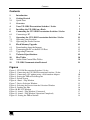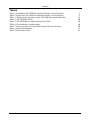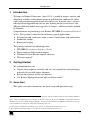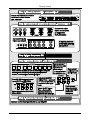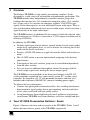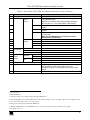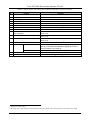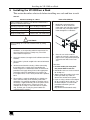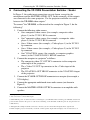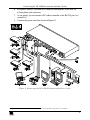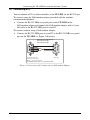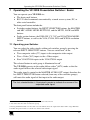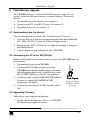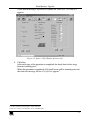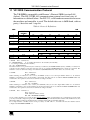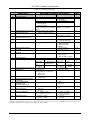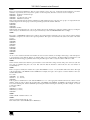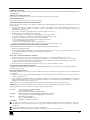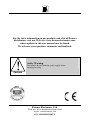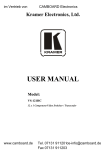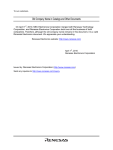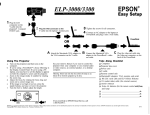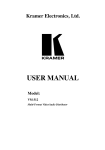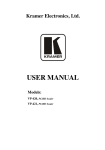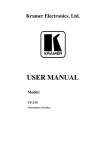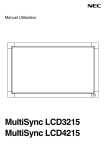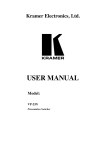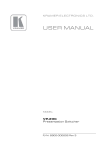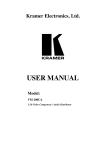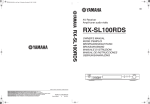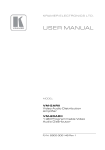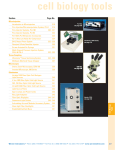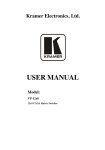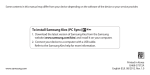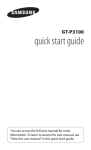Download USER MANUAL
Transcript
Kramer Electronics, Ltd. USER MANUAL Model: VP-23DS Presentation Switcher / Scaler Contents Contents 1 2 2.1 3 4 5 6 6.1 7 7.1 7.2 8 8.1 8.2 8.3 9 10 10.1 11 Introduction Getting Started Quick Start Overview Your VP-23DS Presentation Switcher / Scaler Installing the VP-23DS on a Rack Connecting the VP-23DS Presentation Switcher / Scaler Connecting a PC Operating the VP-23DS Presentation Switcher / Scaler Operating your Switcher Operating the Scaler Section Flash Memory Upgrade Downloading from the Internet Connecting the PC to the RS-232 Port Upgrading Firmware Technical Specifications Hex Tables Audio Gain Control Hex Tables VP-23DS Communication Protocol 1 1 1 3 3 7 8 10 11 11 12 13 13 13 13 19 20 20 21 Figures Figure 1: VP-23DS Presentation Switcher / Scaler Figure 2: Connecting the VP-23DS Presentation Switcher / Scaler Figure 3: Connecting a PC without using a Null-modem Adapter Figure 4: Setting the DIP to Flash Program Figure 5: Splash Screen Figure 6: Atmel – Flip Window Figure 7: Device Selection Window Figure 8: Selecting the Device from the Selection Window Figure 9: Loading the Hex Figure 10: RS-232 Window Figure 11: Atmel – Flip Window (Connected) Figure 12: Atmel – Flip Window (Operation Completed) Figure 13: Setting the DIP to Normal 4 9 10 13 14 14 15 15 16 16 17 18 18 i Contents Tables Table 1: Front Panel VP-23DS Presentation Switcher / Scaler Features Table 2: Rear Panel VP-23DS Presentation Switcher / Scaler Features Table 3: Technical Specifications of the VP-23DS Presentation Switcher Table 4: VP-23DS Hex Table Table 5: VP-23DS Master Audio Selector Hex Table Table 6: Set the Relative Audio Output Table 7: Increase or Decrease the Audio Output Gain by One Step Table 8: Protocol Definitions Table 9: Instruction Codes ii 5 6 19 20 20 20 20 21 22 KRAMER: SIMPLE CREATIVE TECHNOLOGY Introduction 1 Introduction Welcome to Kramer Electronics (since 1981): a world of unique, creative and affordable solutions to the infinite range of problems that confront the video, audio and presentation professional on a daily basis. In recent years, we have redesigned and upgraded most of our line, making the best even better! Our 500-plus different models now appear in 8 Groups1, which are clearly defined by function. Congratulations on purchasing your Kramer VP-23DS Presentation Switcher / Scaler. This product is ideal for the following typical applications: Presentation and conference room systems, board rooms and auditoriums Production studios Rental and staging The package includes the following items: VP-23DS Presentation Switcher / Scaler Power cord and Null-modem adapter Windows®-based Kramer control software2 This user manual3 2 Getting Started We recommend that you: Unpack the equipment carefully and save the original box and packaging materials for possible future shipment Review the contents of this user manual Use Kramer high performance high resolution cables4 2.1 Quick Start This quick start chart summarizes the basic setup and operation steps. 1 GROUP 1: Distribution Amplifiers; GROUP 2: Video and Audio Switchers, Matrix Switchers and Controllers; GROUP 3: Video, Audio, VGA/XGA Processors; GROUP 4: Interfaces and Sync Processors; GROUP 5: Twisted Pair Interfaces; GROUP 6: Accessories and Rack Adapters; GROUP 7: Scan Converters and Scalers; and GROUP 8: Cables and Connectors 2 Downloadable from our Web site at http://www.kramerelectronics.com 3 Download up-to-date Kramer user manuals from our Web site at http://www.kramerelectronics.com 4 The complete list of Kramer cables is on our Web site at http://www.kramerelectronics.com 1 Getting Started 2 KRAMER: SIMPLE CREATIVE TECHNOLOGY Overview 3 Overview The Kramer VP-23DS is a high quality presentation switcher / Scaler designed for a wide variety of presentation and multimedia applications. The VP-23DS includes three independently controlled switcher groups that combine the functions of a 2x1 switcher for composite video, a 2x1 switcher for s-Video, and a 4x1 switcher for computer graphics VGA/UXGA type signals. Each video input has its own unbalanced stereo audio input. There is also an independent unbalanced stereo master audio output, which can select a signal from any of the eight audio inputs. The VP-23DS features an additional Scaler output at which the selected video signal (composite or s-Video) is converted to a VGA output (resolution can be scaled up to WXGA). In addition, the VP-23DS: Includes eight input selector buttons, control buttons for the master audio output level, microphone level, as well as buttons for selecting the Scaler mode and the Scaler resolution Features a FOLLOW button to toggle between the follow and breakaway mode Has a LOCK button to prevent unintentional tampering with the front panel buttons Is designed so that each switcher group can be controlled independently from the other sections Lets you insert an additional microphone channel by mixing with the master output signal or by muting the master output signal The VP-23DS can be controlled via the front panel buttons or by RS-232 serial commands transmitted by a touch screen system, PC, or other serial controller. It is housed in a 19” 1U rack mountable enclosure, with rack “ears” included, and is fed from a 100-240 VAC universal switching power supply. To achieve the best performance: Connect only good quality connection cables, thus avoiding interference, deterioration in signal quality due to poor matching, and elevated noiselevels (often associated with low quality cables) Avoid interference from neighboring electrical appliances and position your Kramer VP-23DS away from moisture, excessive sunlight and dust 4 Your VP-23DS Presentation Switcher / Scaler Figure 1 illustrates the front and rear panels of the VP-23DS. Tables 1 and 2 define the front and rear panels of the VP-23DS, respectively. 3 4 Figure 1: VP-23DS Presentation Switcher / Scaler Your VP-23DS Presentation Switcher / Scaler KRAMER: SIMPLE CREATIVE TECHNOLOGY Your VP-23DS Presentation Switcher / Scaler Table 1: Front Panel VP-23DS Presentation Switcher / Scaler Features # 1 2 Feature POWER Switch SCALER1 MODE INPUT Buttons 3 4 5 6 7 8 9 10 11 12 13 14 15 16 17 18 19 Function Illuminated switch for turning the unit ON or OFF 2 FOLLOW Press so that the scaler output will follow the last selected video input Release to select the scaler output independently (by pressing the CV, Y/C or VGA/UXGA scaler buttons) 3 CV Press to route the selected CV input to the scaled 4 output 3 Y/C Press to route the selected Y/C input to the scaled 4 output VGA/UXGA Press to route the selected VGA/UXGA input to the 4 scaled output Note that the VGA/UXGA is not scaled. It is routed directly to the scaled output RES Buttons INPUT SELECTOR AUDIO LEVEL VGA SVGA XGA WXGA VIDEO (CV) Buttons s-VIDEO (Y/C) Buttons VGA/UXGA Button - Button MASTER + Button + Button MIC - Button MUTE Button MIX Button LOCK Button Press to select the VGA (640x480) output resolution Press to select the SVGA (800x600) output resolution Press to select the XGA (1024x768) output resolution Press to select the WXGA (1366x768) output resolution Select the composite video and audio input (from 1 to 2) Select the s-Video and audio input (from 1 to 2) Select the VGA/UXGA video and audio input (from 1 to 4) Decrease the master audio signal level Increase the master audio signal level Increase the microphone audio signal level Decrease the microphone audio signal level Press to disable/enable the Master Audio output5 Press to toggle. When on, will mix the microphone signal with the Master Audio output6. When OFF, the microphone signal is not available at the master audio output Press and hold7 to lock/unlock the front panel buttons 1 See section 7.2 2 Button illuminates 3 Scaled according to the resolution selected using the RES button 4 In the FOLLOW mode, the button illuminates if this is the last input routed to the master output. In the breakaway mode, press to select the input to route to the scaler output 5 Except for the microphone signal in the MIX mode 6 When the MUTE button and the MIX button are on, only the microphone signal is transferred to the output 7 For about 2 seconds 5 Your VP-23DS Presentation Switcher / Scaler Table 2: Rear Panel VP-23DS Presentation Switcher / Scaler Features # 20 21 22 23 24 25 26 27 28 29 30 31 32 33 34 Feature CV IN RCA Connectors YC IN 4p Connectors YC OUT 4p Connector CV OUT RCA Connector VGA/UXGA IN HD15 Connectors VGA/UXGA OUT HD15 Connector SCALER OUT HD15 Connector RS-232 Connector VGA/UXGA AUDIO INPUTS 3.5mm Mini Jack Connectors CV AUDIO IN RCA Connectors (L and R) Function Connect to the composite video sources (from IN 1 to IN 2) Connect to the s-Video sources (from IN 1 to IN 2) Connect to the s-Video acceptor Connect to the composite video acceptor Connect to the VGA/UXGA video sources (from IN 1 to 4) Connect to the VGA/UXGA video acceptor Connect to the VGA-UXGA acceptor1 DB 9F connector connects to PC or Remote Controller Connect to the VGA/UXGA unbalanced stereo audio sources (from 1 to 4) Connect to the CV unbalanced stereo audio sources (from 1 to 2) YC AUDIO IN RCA Connectors (L and R) Connect to the s-Video unbalanced stereo audio sources (from 1 to 2) 2 MASTER AUDIO OUT RCA Connectors Connect to the stereo audio acceptor Dipswitches FLASH PROGRAM Select between NORMAL for normal operation (the factory default), and FLASH PROGRAM to upgrade to the latest Kramer firmware (see section 8) COND / DYN MIC Select between a condenser and a dynamic microphone MIC IN 6.3mm Phone Jack Connector Connects to the microphone Power Connector with Fuse AC connector enabling power supply to the unit 1 Displays the scaled output 2 The input selector button last pressed transmits the audio input signal of the selected channel to the master audio output 6 KRAMER: SIMPLE CREATIVE TECHNOLOGY Installing the VP-23DS on a Rack 5 Installing the VP-23DS on a Rack This section describes what to do before installing on a rack and how to rack mount. Before Installing on a Rack Before installing on a rack, be sure that the environment is within the recommended range: How to Rack Mount To rack-mount a machine: 1 Attach both ear brackets to the machine. To do so, remove the screws from each side of the machine (3 on each side), and replace those screws through the ear brackets. 2 Place the ears of the machine against the rack rails, and insert the proper screws (not provided) through each of the four holes in the rack ears. Operating temperature range +5 to +45 Deg. Centigrade Operating humidity range 5 to 65% RHL, non-condensing Storage temperature range -20 to +70 Deg. Centigrade Storage humidity range 5 to 95% RHL, non-condensing CAUTION!! When installing on a 19" rack, avoid hazards by taking care that: 1 It is located within the recommended environmental conditions, as the operating ambient temperature of a closed or multi unit rack assembly may exceed the room ambient temperature. 2 Once rack mounted, enough air will still flow around the machine. 3 The machine is placed straight in the correct horizontal position. 4 You do not overload the circuit(s). When connecting the machine to the supply circuit, overloading the circuits might have a detrimental effect on overcurrent protection and supply wiring. Refer to the appropriate nameplate ratings for information. For example, for fuse replacement, see the value printed on the product label. 5 The machine is earthed (grounded) in a reliable way and is connected only to an electricity socket with grounding. Pay particular attention to situations where electricity is supplied indirectly (when the power cord is not plugged directly into the socket in the wall), for example, when using an extension cable or a power strip, and that you use only the power cord that is supplied with the machine. Note that: In some models, the front panel may feature built-in rack ears Detachable rack ears can be removed for desktop use Always mount the machine in the rack before you attach any cables or connect the machine to the power If you are using a Kramer rack adapter kit (for a machine that is not 19"), see the Rack Adapters user manual for installation instructions (you can download it at: http://www.kramerelectronics.com) 7 Connecting the VP-23DS Presentation Switcher / Scaler 6 Connecting the VP-23DS Presentation Switcher / Scaler In Figure 2, the audio input connections are not shown, except for the microphone and the MASTER AUDIO OUT. In this example, all the outputs are connected to the same projector. Use the projector controller to switch between the VP-23DS video outputs1. To connect2 the VP-23DS, as illustrated in the example in Figure 2, do the following3: 1. Connect the following video sources: One4 composite video source (for example, composite video player 1) to the CV IN 1 RCA connector One4 composite video source (for example, a composite video player 2) to the CV IN 2 RCA connector One s-Video source (for example, s-Video player 1) to the YC IN 1 4p connector One s-Video source (for example, s-Video player 2) to the YC IN 2 4p connector One4 VGA/UXGA source (for example, a computer graphics source) to the VGA/UXGA IN 1 HD15F connector 2. Connect the acceptors to a projector5 as follows: The composite video CV OUT RCA connector to the composite video input of the projector The s-Video YC OUT 4p connector to the s-Video input of the projector The VGA/UXGA OUT HD15F connector to the VGA/UXGA input of the projector 3. Connect the SCALER OUT HD15F connector to an acceptor (for example, a VGA display). 4. Connect the appropriate unbalanced stereo audio sources (not shown in Figure 2). 5. Connect the MASTER AUDIO OUT RCA connectors to an amplifier with speakers. 1 Or the projector inputs 2 You do not need to connect all the inputs 3 Switch OFF the power on each device before connecting it to your VP-23DS. After connecting your VP-23DS, switch on its power and then switch on the power on each device. Switching on the VP-23DS, recalls the previous setup from the nonvolatile memory 4 Although in this example not all the sources are connected, you can connect all of the inputs, that is, eight in total 5 In this example a projector is used, but you can also connect separate outputs such as displays, video recorders and so on 8 KRAMER: SIMPLE CREATIVE TECHNOLOGY Connecting the VP-23DS Presentation Switcher / Scaler 6. If required, connect a dynamic or a condenser microphone1 to the MIC IN 6.3mm phone jack connector. 7. As an option, you can connect a PC and/or controller to the RS-232 port (see section 6.1). 8. Connect the power cord (not shown in Figure 2). Figure 2: Connecting the VP-23DS Presentation Switcher / Scaler 1 Use the DYN / COND MIC switch (on the rear panel) to select a dynamic microphone or a condenser 9 Connecting the VP-23DS Presentation Switcher / Scaler 6.1 Connecting a PC You can connect a PC (or other controller) to the VP-23DS via the RS-232 port. To connect using the Null-modem adapter provided with the machine (recommended method): Connect the RS-232 DB9 rear panel port on the VP-23DS to the Null-modem adapter and connect the Null-modem adapter with a 9-wire flat cable to the RS-232 DB9 port on your PC To connect without using a Null-modem adapter: Connect the RS-232 DB9 port on your PC to the RS-232 DB9 rear panel port on the VP-23DS, as Figure 3 illustrates PIN 5 Connected to PIN 5 (Ground) PIN 3 Connected to PIN 2 PIN 2 Connected to PIN 3 Female DB9 (From PC) Male DB9 PIN 4 Connected to PIN 6 PINS 8, 7, 1 Connected together If a Shielded cable is used, connect the shield to PIN 5 Figure 3: Connecting a PC without using a Null-modem Adapter 10 KRAMER: SIMPLE CREATIVE TECHNOLOGY Operating the VP-23DS Presentation Switcher / Scaler 7 Operating the VP-23DS Presentation Switcher / Scaler You can operate your VP-23DS via: The front panel buttons RS-232 serial commands transmitted by a touch screen system, PC, or other serial controller The front panel buttons include the: Switcher section buttons: the INPUT SELECTOR buttons, the MASTER and MIC AUDIO LEVEL BUTTONS, and the MUTE, LOCK and MIX buttons Scaler section buttons: the FOLLOW, CV, Y/C and VGA/UXGA MODEINPUT buttons, as well as the VGA, SVGA, XGA and WXGA resolution buttons 7.1 Operating your Switcher You can select the video signals within each switcher group by pressing the relevant INPUT SELECTOR1 buttons. You can switch one2 of the: Two composite video (CV) inputs to the composite video output Two s-Video (Y/C) inputs to the s-Video output Four VGA/UXGA inputs to the VGA/UXGA output The selected button in each group is illuminated in red3. The VP-23DS operates in the audio-follow-video4 (AFV) mode so that the audio signal follows the selected video input signal. The audio signal is routed to the MASTER AUDIO OUT output, therefore the last INPUT SELECTOR button selected (from any of the switcher groups) will route the audio signal of that input to the audio output. The last selected button is illuminated in purple to indicate the source of the outputted audio signal 1 You can overlook a switcher group and choose not to select a button from it 2 You cannot select more than one button in a group 3 Pressing an illuminated button for more than 2 seconds will disconnect the output and the button will no longer illuminate 4 In which all operations relate to both the video and the audio channels 11 Operating the VP-23DS Presentation Switcher / Scaler When setting the master audio gain to its minimum, the MUTE button illuminates. When MIX is OFF, then the microphone signal is not available at the master audio output. When MIX is ON and MUTE is OFF, the microphone signal is mixed with the master audio output. When both the MUTE and MIX buttons are ON, only the microphone signal is transferred to the master output. The MUTE and MIX buttons can be turned ON or OFF via RS-232 control and their respective buttons on the front panel illuminate. 7.2 Operating the Scaler Section The SCALER section can operate in the FOLLOW or the breakaway mode: In the FOLLOW mode, the FOLLOW button illuminates, and the Scaler output follows the last selected video input For example, if the last selected input is VIDEO (CV) 2, its INPUT SELECTOR button is illuminated (in purple) and in the SCALER section, the CV button illuminates (as well as the FOLLOW button) indicating that CV INPUT 2 is scaled and routed to the SCALER output In the Scaler breakaway mode, the FOLLOW button is not illuminated and the input to the SCALER output is selected by pressing appropriate SCALER button For example, if the last selected master output is s-VIDEO (Y/C) 2, select the Scaler output by pressing one of the three SCALER buttons: CV, Y/C or VGA/UXGA You can select the desired Scaler output resolution by pressing one of the four resolution buttons: VGA, SVGA, XGA or WXGA. 12 KRAMER: SIMPLE CREATIVE TECHNOLOGY Flash Memory Upgrade 8 Flash Memory Upgrade The VP-23DS firmware is located in FLASH memory, which lets you upgrade to the latest Kramer firmware version in minutes! The process involves: Downloading from the Internet (see section 8.1) Connecting the PC to the RS-232 port (see section 8.2) Upgrading Firmware (see section 8.3) 8.1 Downloading from the Internet You can download the up-to-date file1 from the Internet. To do so: 1. Go to our Web site at http://www.kramerelectronics.com and download the file: “FLIP_VP23DS.zip” from the Technical Support section. 2. Extract the file: “FLIP_VP23DS.zip” to a folder (for example, C:\Program Files\Kramer Flash). 3. Create a shortcut on your desktop to the file: “FLIP.EXE”. 8.2 Connecting the PC to the RS-232 Port Before installing the latest Kramer firmware version on a VP-23DS unit, do the following: 1. Disconnect the power on the VP-23DS. 2. Connect the RS-232 DB9 rear panel port on the VP-23DS unit to the Null-modem adapter and connect the Null-modem adapter with a 9-wire flat cable to the RS-232 DB9 COM port on your PC (see section 6.1). 3. On the rear panel, set the FLASH PROG DIP to Flash Program (by setting the FLASH PROG DIP downwards, see Figure 4). 4. Connect the power on the VP-23DS unit and switch it ON. Figure 4: Setting the DIP to Flash Program 8.3 Upgrading Firmware Follow these steps to upgrade the firmware: 1. Double click the desktop icon: “Shortcut to FLIP.EXE”. The Splash screen appears as follows: 1 The files indicated in this section are given as an example only. These file names are liable to change from time to time 13 Flash Memory Upgrade Figure 5: Splash Screen 2. After a few seconds, the Splash screen is replaced by the “Atmel – Flip” window: Figure 6: Atmel – Flip Window 3. Press the keyboard shortcut key F2 (or select the “Select” command from the Device menu, or press the integrated circuit icon in the upper right corner of the window). The “Device Selection” window appears: 14 KRAMER: SIMPLE CREATIVE TECHNOLOGY Flash Memory Upgrade Figure 7: Device Selection Window 4. Click the button next to the name of the device and select from the list: AT89C51RD2: AT89C51RD2 T89C51RD2 Figure 8: Selecting the Device from the Selection Window 5. Click OK and select “Load Hex” from the File menu. 15 Flash Memory Upgrade A Figure 9: Loading the Hex 6. The Open File window opens. Select the correct HEX file that contains the updated version of the firmware for VP-23DS (for example, 23DSM_V1p2.hex) and click Open. 7. Press the keyboard shortcut key F3 (or select the “Communication / RS232” command from the Settings menu, or press the keys: Alt SCR). The “RS232” window appears. Change the COM port according to the configuration of your computer and select the 9600 baud rate: Figure 10: RS-232 Window 8. Click Connect. In the “Atmel – Flip” window, in the Operations Flow column, the Run button is active, and the name of the chip appears as the name of the third column: AT89C51RD2. 16 KRAMER: SIMPLE CREATIVE TECHNOLOGY Flash Memory Upgrade Verify that in the Buffer Information column, the “HEX File: VP23DS.hex” appears. A VP23DS.hex Figure 11: Atmel – Flip Window (Connected) 9. Click Run. After each stage of the operation is completed, the check-box for that stage becomes colored green1. When the operation is completed, all 4 check-boxes will be colored green and the status bar message: Memory Verify Pass appears2: 1 See also the blue progress indicator on the status bar 2 If an error message: “Not Finished” shows, click Run again 17 Flash Memory Upgrade A VP23DS.hex Figure 12: Atmel – Flip Window (Operation Completed) 10. Close the “Atmel – Flip” window. 11. Disconnect the power on the VP-23DS. 12. Disconnect the RS-232 rear panel port on the VP-23DS unit from the Null-modem adapter. 13. On the rear panel, set the FLASH PROG DIP to normal (by setting the FLASH PROG DIP set upwards, see Figure 13). Figure 13: Setting the DIP to Normal 14. Connect the power to the VP-23DS. 18 KRAMER: SIMPLE CREATIVE TECHNOLOGY Technical Specifications 9 Technical Specifications Table 3 includes the technical specifications: 1 Table 3: Technical Specifications of the VP-23DS Presentation Switcher INPUTS: 2 composite video (1Vpp/75 ) on RCA connectors 2 s-Video 1 Vpp (Y), 0.3Vpp (C) / 75 on 4p connectors 4 VGA/UXGA on HD15F connectors 4 unbalanced stereo audio on 3.5mm jack connectors (for VGA/UXGA) +4dBm/10k 4 unbalanced stereo audio channels +4dBm / 10k on RCA connectors (2 for CV and 2 for YC) Mic: 3mV / 10k condenser / dynamic on a 6.3mm Phone Jack connector OUTPUTS: 1 composite video (1Vpp/75 ) on an RCA connector 1 s-Video 1Vpp (Y), 0.3Vpp (C) / 75 on a 4p connector 1 VGA/UXGA on an HD15F connector 1 VGA/UXGA scaler out on an HD15F connector 1 unbalanced stereo master audio channel +4dBm / 50 on RCA connectors VGA (640 x 480), SVGA (800 x 600), XGA (1024 x 768) and WXGA (1366 x 768) VIDEO: 2.1Vpp; XGA: 0.77Vpp AUDIO: 27Vpp VIDEO: VGA / UXGA: 400MHz; AUDIO: 40kHz s-Video (Y): 310MHz; Composite/SDI video: 310MHz; HDTV compatible <0.07% all channels <0.05 Deg. all channels VIDEO: 75dB all channels AUDIO: 75dB /1 Vpp all channels 10 selector buttons, master audio level, mic audio level, mix, lock, mute, RS-232 100-240V AC, 50/60Hz, (115V AC, U.S.A.) 7VA 19-inch (W), 7-inch (D) 1U (H) rack-mountable 2.6kg (8lbs.) approx Power cord, Null modem adapter, Windows®-based Kramer control software SCALED OUTPUT RESOLUTIONS: MAX. OUTPUT LEVEL: BANDWIDTH (-3dB): DIFF. GAIN: DIFF. PHASE: S/N RATIO: CONTROLS: POWER SOURCE: DIMENSIONS: WEIGHT: ACCESSORIES: 1 Specifications are subject to change without notice 19 Hex Tables 10 Hex Tables Table 4 lists the Hex values (which the protocol in section 11 describes in more detail) for the VP-23DS Presentation Switcher: Table 4: VP-23DS Hex Table Inputs Group # Composite In 1 Video In 2 In 1 s-Video In 2 In 1 In 2 VGA / UXGA In 3 In 4 Composite Video OUT s-Video OUT VGA/UXGA OUT 01 81 81 81 01 82 81 81 01 81 82 81 01 82 82 81 01 81 83 81 01 82 83 81 01 83 83 81 01 84 83 81 Table 5: VP-23DS Master Audio Selector Hex Table Master Audio Selector 10.1 Composite Video Group s-Video Group 02 81 81 81 02 82 81 81 VGA / UXGA Group Microphone 02 83 81 81 02 85 81 81 Audio Gain Control Hex Tables Table 6 and Table 7 describe the audio gain controls1: Table 6: Set the Relative Audio Output2 Set Relative Audio Gain of Master Audio Out Gain 16 81 80 81 Mute … 16 81 D3 81 -6dB … 16 81 DF 81 0dB … 16 81 EB 81 6dB … 16 81 FF 81 16dB Table 7: Increase or Decrease the Audio Output Gain by One Step Master Out Microphone Increase 18 81 80 81 18 82 80 81 Decrease 18 81 81 81 18 82 81 81 1 When controlling the VP-23DS via RS-232, refer to note 9 for command 42 in the communication protocol (see section 11) 2 For the microphone gain control, the second byte equals 82 20 KRAMER: SIMPLE CREATIVE TECHNOLOGY VP-23DS Communication Protocol 11 VP-23DS Communication Protocol The VS-23DS is compatible with Kramer’s Protocol 2000 (version 0.48) (below). This RS-232/RS-485 communication protocol uses four bytes of information as defined below. For RS-232, a null-modem connection between the machine and controller is used. The default data rate is 9600 baud, with no parity, 8 data bits and 1 stop bit. Table 8: Protocol Definitions MSB 0 7 LSB DESTINATION INSTRUCTION D 6 N5 5 N4 4 I6 6 I5 5 I4 4 O6 6 O5 5 O4 4 OVR 6 X 5 M4 4 N3 3 N2 2 N1 1 N0 0 I2 2 I1 1 I0 0 O2 2 O1 1 O0 0 M1 1 M0 0 1st byte 1 7 INPUT I3 3 2nd byte 1 7 OUTPUT O3 3 3rd byte 1 7 M3 3 MACHINE NUMBER M2 2 4th byte 1st BYTE: Bit 7 – Defined as 0. D – “DESTINATION” : 0 - for sending information to the switchers (from the PC); 1 - for sending to the PC (from the switcher). N5…N0 – “INSTRUCTION” The function that is to be performed by the switcher(s) is defined by the INSTRUCTION (6 bits). Similarly, if a function is performed via the machine’s keyboard, then these bits are set with the INSTRUCTION NO., which was performed. The instruction codes are defined according to the table below (INSTRUCTION NO. is the value to be set for N5…N0). 2nd BYTE: Bit 7 – Defined as 1. I6…I0 – “INPUT” . When switching (ie. instruction codes 1 and 2), the INPUT (7 bits) is set as the input number which is to be switched. Similarly, if switching is done via the machine’s front-panel, then these bits are set with the INPUT NUMBER which was switched. For other operations, these bits are defined according to the table. 3rd BYTE: Bit 7 – Defined as 1. O6…O0 – “OUTPUT” . When switching (ie. instruction codes 1 and 2), the OUTPUT (7 bits) is set as the output number which is to be switched. Similarly, if switching is done via the machine’s front-panel, then these bits are set with the OUTPUT NUMBER which was switched. For other operations, these bits are defined according to the table. 4th BYTE: Bit 7 – Defined as 1. Bit 5 – Don’t care. OVR – Machine number override. M4…M0 – MACHINE NUMBER. Used to address machines in a system via their machine numbers. When several machines are controlled from a single serial port, they are usually configured together with each machine having an individual machine number. If the OVR bit is set, then all machine numbers will accept (implement) the command, and the addressed machine will reply. For a single machine controlled via the serial port, always set M4…M0 = 1, and make sure that the machine itself is configured as MACHINE NUMBER = 1. 21 VP-23DS Communication Protocol Table 9: Instruction Codes # 0 1 2 5 6 INSTRUCTION DESCRIPTION RESET MACHINE SWITCH GROUPS SWITCH AUDIO OUTPUTS TO MASTER AUDIO OUT REQUEST GROUP STATUS DEFINITION FOR SPECIFIC INSTRUCTION INPUT OUTPUT 0 1-2 0 1-2 (1 – for CV group, 2 – for SV group) 3 – for VGA group 4 – for Scaler 3 10 REQUEST STATUS OF MASTER AUDIO OUTPUT BREAKAWAY SETTING 1 9 VIDEO/AUDIO TYPE SETTING 2 – for scaler resolution 11 0 16 REQUEST BREAKAWAY SETTING REQUEST VIDEO/AUDIO TYPE SETTING ERROR 18 22 RESET MACHINE SET AUDIO PARAMETER 0 Parameter 0 – Scaler FOLLOW mode 1 – Scaler Normal mode 1 – VGA (640x480) 2 – SVGA (800x600) 3 – XGA (1024x768) 4 - WXGA 1 – Request Scaler "FOLLOW" setting 2 – for scaler resolution 0 Don’t care 0 – Invalid instruction 1 – Out of range 6 – Receive buffer overflow 0 Parameter Value: Value Audio gain: 55 1 – Audio Master 2 –Microphone Mix 0 microphone: INCREASE/DECREASE AUDIO 1 – audio master PARAMETER 2 – microphone REQUEST AUDIO PARAMETER Equal to input / output number whose parameter is requested 1 – audio master 2 – microphone LOCK FRONT PANEL 0 – Panel unlocked 1 – Panel locked REQUEST WHETHER PANEL 0 IS LOCKED AUDIO PARAMETER 0 SETTINGS FOR INSTRUCTIONS 22, 25 REPLY ON 0 57 SET AUTO SAVE 61 IDENTIFY MACHINE 62 DEFINE MACHINE 24 25 30 31 42 1 2 1-4 1 – from CV group 2 – from SV group 3 – from VGA group Set equal to video (and audio) Set equal to group to which input to be switched for the relative output is to be switched group 1-4* Set equal to audio output to 1 be switched to Master Audio out 0 1-4 Set equal to the group of which status is required 0 1 8 12 NOTE 1 – Autosave 2 – No save 1 or 2 – Machine name 3 or 4 – Program version 8 – Number of inputs 4 – Number of outputs Audio gain: 2 3 11 3,12 3,12 4 1 2, 7, 8, 9, 0-127 Mix 0 – mix OFF microphone: 1 – Mix ON 0 - increase output 1 - decrease output 0 8 0 2 0 3 0 - Gain 4 - Mix mode 9 0 - Off 1 - On 0 – request first 4 digits 1 – request first suffix 10 – request first prefix 1 – For video 2 – For audio 9 5 6 3 NOTE 1 When the master switcher is reset, (e.g. when it is turned on), the reset code is sent to the PC. If this code is sent to the switchers, it will reset according to the present power-down settings. 22 KRAMER: SIMPLE CREATIVE TECHNOLOGY VP-23DS Communication Protocol NOTE 2 These are bi-directional definitions. That is, if the switcher receives the code, it will perform the instruction; and if the instruction is performed (due to a keystroke operation on the front panel), then these codes are sent. For example, if: 0000 0001 Instruction “ Switch Groups” 1000 0010 Input #2 1000 0001 in composite video group 1000 0001 Machine #1 (master) Was sent from the PC, then the switcher (machine #1) will switch input 2 in composite video group to its output. If the user switched input 4 in the VGA group via the front panel keypad, then the switcher will send: 0100 0001 1000 0100 1000 0100 1000 0001 to the PC. When the PC sends instruction #1 or #2 to the switcher, then, if the instruction is valid, the switcher replies by sending the same four bytes to the PC that were sent (except for the first byte, where the DESTINATION bit is set high). NOTE 3 The reply to a “ REQUEST” instruction is as follows: the same instruction and input codes as were sent are returned, and the OUTPUT is assigned to the value of the requested parameter. The reply to the instruction #5 (what is the status of the VGA group?): 0000 0101 1000 0000 1000 0011 1000 0001 Would be: 0100 0101 1000 0000 1000 0100 1000 0001 NOTE 4 An error code is returned to the PC if an invalid code was sent to the switcher (for example, when trying to switch an input or a group which is greater than the highest one defined). This code is also returned to the PC if an RS-232 instruction is sent while the machine is being programmed via the front panel. Reception of this code by the switcher will not be valid. NOTE 5 Under normal conditions, the machine’ s present status is saved each time a change is made. The power-down save (the auto save) may be disabled using this code. Note that each time that the machine is turned ON, the auto save function is automatically set. NOTE 6 This is a request to identify the switchers in a system. If the INPUT is set as 1 or 2, the machine will send its name. The reply is the decimal value of the INPUT and the OUTPUT. For example, the reply to the request to send the machine’ s name (for machine #001) will be: 0111 1101 1000 0000 (i.e. 128+0) 1001 0111 (i.e. 128+23) 1000 0001 If the request for identification is sent with the INPUT set as 3 or 4, the appropriate machine will send its software version number. Again, the reply would be the decimal value of the INPUT and OUTPUT - the INPUT representing the number in front of the decimal point, and the OUTPUT representing the number following the decimal point. For example, for version 3.5 the reply will be: 0111 1101 1000 0011 (i.e. 128+3) 1000 0101 (i.e. 128+5) 1000 0001 NOTE 7 GAIN VALUE – Number from 0 to 127 NOTE 8 Answer = Current Audio Gain (0 –127) If the Audio Gain = 0, the MUTE button is illuminated 23 VP-23DS Communication Protocol NOTE 9 When changing parameters (mix or gain), further information needed in instructions 22 and 25 is sent using instruction 42 – which is sent prior to the instruction. For example, to request the audio gain value of the master audio output 2A 80 80 81 and then send HEX codes 19 81 80 81. To set MIX mode, send hex codes 2A 81 84 81 and then send HEX codes 16 80 81 81 NOTE 10 The FOLLOW mode is for the switcher and scaler system. When changing the status of a switcher group, the scaler input automatically connects to that group' s output. For example, if the latest change in the switcher was in the SV group, then the scaler' s input automatically connects to the SV group output NOTE 11 This instruction selects the input signal resolutions of the scaler NOTE 12 If INPUT is set to 127 for these instructions, then, if the function is defined on this machine, it replies with OUTPUT=1. If the function is not defined, then the machine replies with OUTPUT=0, or with an error (invalid instruction code). If the INPUT is set to 126 for these instructions, then, if possible, the machine will return the current setting of this function, even for the case that the function is not defined. For example, request breakaway setting would be HEX code: 0B 80 80 81 would be HEX codes: 4B 80 80 81 (for Scaler FOLLOW mode) or: 4B 80 81 81 (for Scaler normal mode) For example, request Scaler resolution would be HEX codes: 0C 80 80 81 would be HEX codes: 0C 80 81 81 (for VGA resolution) 0C 80 82 81 (for SVGA resolution) 0C 80 83 81 (for XGA resolution) and 0C 80 84 81 (for WXGA resolution) 24 KRAMER: SIMPLE CREATIVE TECHNOLOGY LIMITED WARRANTY Kramer Electronics (hereafter Kramer) warrants this product free from defects in material and workmanship under the following terms. HOW LONG IS THE WARRANTY Labor and parts are warranted for seven years from the date of the first customer purchase. WHO IS PROTECTED? Only the first purchase customer may enforce this warranty. WHAT IS COVERED AND WHAT IS NOT COVERED Except as below, this warranty covers all defects in material or workmanship in this product. The following are not covered by the warranty: 1. Any product which is not distributed by Kramer, or which is not purchased from an authorized Kramer dealer. If you are uncertain as to whether a dealer is authorized, please contact Kramer at one of the agents listed in the Web site www.kramerelectronics.com. 2. Any product, on which the serial number has been defaced, modified or removed. 3. Damage, deterioration or malfunction resulting from: i) Accident, misuse, abuse, neglect, fire, water, lightning or other acts of nature ii) Product modification, or failure to follow instructions supplied with the product iii) Repair or attempted repair by anyone not authorized by Kramer iv) Any shipment of the product (claims must be presented to the carrier) v) Removal or installation of the product vi) Any other cause, which does not relate to a product defect vii) Cartons, equipment enclosures, cables or accessories used in conjunction with the product WHAT WE WILL PAY FOR AND WHAT WE WILL NOT PAY FOR We will pay labor and material expenses for covered items. We will not pay for the following: 1. Removal or installations charges. 2. Costs of initial technical adjustments (set-up), including adjustment of user controls or programming. These costs are the responsibility of the Kramer dealer from whom the product was purchased. 3. Shipping charges. HOW YOU CAN GET WARRANTY SERVICE 1. To obtain service on you product, you must take or ship it prepaid to any authorized Kramer service center. 2. Whenever warranty service is required, the original dated invoice (or a copy) must be presented as proof of warranty coverage, and should be included in any shipment of the product. Please also include in any mailing a contact name, company, address, and a description of the problem(s). 3. For the name of the nearest Kramer authorized service center, consult your authorized dealer. LIMITATION OF IMPLIED WARRANTIES All implied warranties, including warranties of merchantability and fitness for a particular purpose, are limited in duration to the length of this warranty. EXCLUSION OF DAMAGES The liability of Kramer for any effective products is limited to the repair or replacement of the product at our option. Kramer shall not be liable for: 1. Damage to other property caused by defects in this product, damages based upon inconvenience, loss of use of the product, loss of time, commercial loss; or: 2. Any other damages, whether incidental, consequential or otherwise. Some countries may not allow limitations on how long an implied warranty lasts and/or do not allow the exclusion or limitation of incidental or consequential damages, so the above limitations and exclusions may not apply to you. This warranty gives you specific legal rights, and you may also have other rights, which vary from place to place. NOTE: All products returned to Kramer for service must have prior approval. This may be obtained from your dealer. This equipment has been tested to determine compliance with the requirements of: EN-50081: EN-50082: CFR-47: "Electromagnetic compatibility (EMC); generic emission standard. Part 1: Residential, commercial and light industry" "Electromagnetic compatibility (EMC) generic immunity standard. Part 1: Residential, commercial and light industry environment". FCC Rules and Regulations: Part 15: “ Radio frequency devices Subpart B Unintentional radiators” CAUTION! Servicing the machines can only be done by an authorized Kramer technician. Any user who makes changes or modifications to the unit without the expressed approval of the manufacturer will void user authority to operate the equipment. Use the supplied DC power supply to feed power to the machine. Please use recommended interconnection cables to connect the machine to other components. 25 For the latest information on our products and a list of Kramer distributors, visit our Web site: www.kramerelectronics.com, where updates to this user manual may be found. We welcome your questions, comments and feedback. Safety Warning: Disconnect the unit from the power supply before opening/servicing. Caution Kramer Electronics, Ltd. Web site: www.kramerelectronics.com E-mail: [email protected] P/N: 2900-000295 REV 2