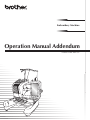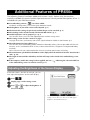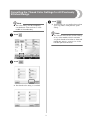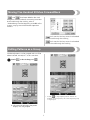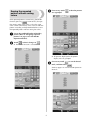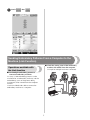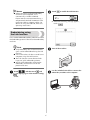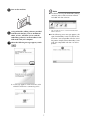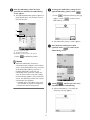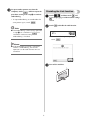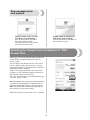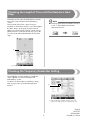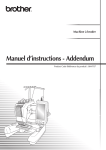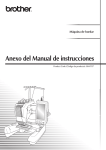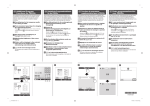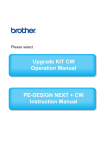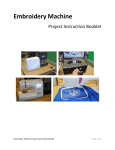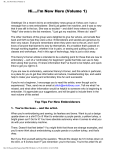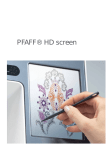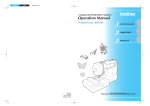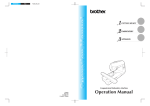Download Brother ADDENDUM 884-T07 Specifications
Transcript
Embroidery Machine Operation Manual Addendum Product Code: 884-T07 Additional Features of PR650e The following features have been added with version 2 and 3. Before using the machine, carefully read both this manual and the Operation manual (which provides descriptions of Ver. 1) included with your PR650e machine. ■ Ten embroidery patterns ( ) have been added. For details on the patterns, refer to the Quick Reference Guide. ■ The brightness of your LCD screen can be adjusted. (p. 1) ■ The thread color settings for previously stitched designs can be canceled. (p. 2) ■ The stitching can be moved forward or backward 500 stitches. (p. 3) ■ Combined patterns can be grouped. (p. 3-p. 5) This function allows you to sew the repeated pattern without sorting colors. ■ The settings screen now has a total of six pages. For page illustrations and content, refer to the "Quick Reference Guide" for the PR650e. (p.9) ■ The Link function has been added. (p. 5) This function allows embroidery patterns edited in embroidery editing software provided with the Link function, such as PE-DESIGN NEXT or later, to be transferred from a computer to multiple embroidery machines. Please consult with your authorized retailer for exact machine specifications for linking. ■ The manufacturer specified thread numbers can be displayed on the machine if the "PES" thread code is "ON". (p. 10) ■ The length of time until the embroidery machine will stop can be viewed in the embroidering screen. (p. 11) ■ If the temporary needle bar setting has been applied, the icon ( in the embroidering screen can now be viewed. (p. 11) ) indicating the selected needle bar Adjusting the Brightness of the Screen Display If the LCD screen is too dark or too light, you can now adjust the brightness of the screen display. 1 Press 2 Display page 5 of the settings screen. 3 Press . or to adjust the brightness of the screen display. * The screen will appear dimmer if the number on the settings screen decreases. The screen will appear brighter as the number increases. 1 Cancelling the Thread Color Settings for All Previously Stitched Design 3 Note ● The color settings will be completely canceled even if the machine is in the middle of the embroidery. 1 Touch 2 Touch Touch . X Thread colors are assigned by the machine again, regardless of the previous spool setting. Note . ● This function will not clear anchor settings of any of the needles which have been assigned a thread color (Refer to “Reserved Needle Bar Settings” on page 132 in the PR650e Operation Manual). . X The thread color setting is canceled. 2 Moving Five Hundred Stitches Forward/Back and have been added to the stitch navigation screen. For details on moving forward or backward through the stitching, refer to “Embroidering From the Beginning or Middle of the Pattern” on page 108 of the PR650e Operation Manual. Each touch of this key moves five hundred stitches back through the stitching. Each touch of this key moves five hundred stitches forward through the stitching. Editing Patterns as a Group Combined patterns can be grouped and can all be edited (rotated, resized, etc.) at the same time. 1 Touch so that it changes to . * Touch to ungroup the patterns. If there are multiple grouped patterns, the selected pattern group is ungrouped. X All patterns displayed in the pattern display area are grouped. 3 3 are regrouped. If necessary, touch Sewing the repeated pattern without sorting colors so that the patterns With repeated patterns created using the border function, pressing automatically changes the sewing order of the colors so that the same color can be continuously sewn. You can edit the pattern according to the procedure below to sew the repeated pattern without sorting the colors. Create the combined border embroidery 1 pattern (Refer to “Designing repeated patterns” on page 172 in the PR650e Operation Manual). 2 Touch so that it changes to . X The border function is canceled. X All patterns displayed in the pattern display area are grouped. 4 If necessary touch mark, and then touch to sew the thread . (Refer to page 175 in the PR650e Operation Manual) 4 5 Touch , then . Sending Embroidery Patterns From a Computer to the Machine (Link Function) ■ Check the sewing status of the embroidery machine (this model) from the computer (Example of multiple machines connected) Operations available with the Link function ■ Send multiple embroidery patterns to connected embroidery machines As many as 100 embroidery patterns can be transferred to an embroidery machine, and the embroidering status of the patterns being transferred can be viewed from the computer monitor. Use the included USB cable to connect the embroidery machine to a computer. 5 Memo 2 ● When connecting multiple embroidery machines to the computer, use a commercially available USB hub. Please note that we recommend using a self-powered USB hub. Do not use USB extension cables or repeater cables. For details on using the USB hub, refer to its operating instructions. Touch to enable the Link function. X When the following message appears, touch . Embroidering using the Link function First, use the embroidery editing software to create the embroidery pattern to be sent to the embroidery machine. Note 1 ● Only embroidery data in the PES format (.pes) can be embroidered using the Link function. ● You cannot select .dst data to send from a computer using the Link function. ● The Link function cannot be used with large-size (split) embroidery patterns. ● Attach to the embroidery machine the embroidery frame for the size of the pattern to be sent. 3 Touch 4 embroidery machine to the computer. , and then touch Turn off the machine. Use the included USB cable to connect the and to display page 5 of the machine settings screen. 6 5 Turn on the machine. Note ● For details on using the embroidery editing software, refer to the Instruction Manual included with the software. * This Link dialog box is found in PE-DESIGN NEXT software. Using embroidery editing software provided 6 with the Link function, such as PE-DESIGN NEXT, or later, will allow you to send the embroidery pattern(s) to the machine in the Link mode from your computer. 7 ● If the following error message appears, the type of embroidery frame installed on the machine is not compatible with the size of the pattern. Replace the embroidery frame with one compatible with the size of the pattern. When the following message appears, touch . X A message appears in the machine’s LCD while the machine is connecting to PC. 7 After the embroidery pattern has been 8 opened by the machine, the embroidering 9 screen appears. To change the embroidery settings for the opened embroidery pattern, touch • Touch X The opened embroidery pattern appears in the pattern display area with the icon for the Link function. . when the following message appears. Touch embroidering screen. to return to the 1 2 3 X The embroidery settings screen appears. 0 specified, touch to return to the embroidering screen. 1 Icon for Link function 2 10-digit machine ID 3 Number of the pattern in the queue • Touch After the desired settings have been to delete the pattern. Memo ● While the embroidery machine is connected to the computer, the machine’s status can be displayed by using a function of the embroidery editing software. If multiple embroidery machines are connected at the same time, check the status of the machines using the 10-digit machine ID that appears in the machine’s screen. The following information can be viewed from the computer. • Number of the stitch being sewn and total number of stitches in the pattern • Information about sewing errors Touch , and then press the start/ a stop button to start embroidering. X When embroidering is finished, the following message appears. 8 b To open another pattern sent from the computer, touch Disabling the Link function , and then repeat the procedure starting from step 8 to continue 1 embroidering. • To stop embroidering or to embroider the same pattern again, touch Touch , and then touch and to display page 5 of the machine settings screen. . 2 Note Touch to disable the Link function. ● The embroidering screen settings specified in step 0 are saved even if touched to continue sewing after embroidering is finished. was X When the following message appears, touch . Memo ● If the embroidery machine is turned off while it is embroidering, the resume operation can be used the next time it is turned on. 3 9 Turn off the machine. . Error messages in the Link function Machine failed to communicate with the PC in the Link mode. Turn the machine off, and then turn the machine on again. Machine cannot receive any data from the PC in the Link mode. Turn off the machine, and check the USB connection. After connecting the USB cord securely, turn on the machine again. Selecting the Thread Color Information for “PES” Format Data Refer to page 194 in the PR650e Operation Manual for the details of understanding the machine's settings screen. You can display the thread color for “PES” format data according to the machine setting, or setting from the PE-DESIGN, PE-DESIGN Lite or PED-Basic (embroidery editing software). (Refer to “Changing the thread color information” on page 197 in the PR650e Operation Manual for the machine setting of thread color.) The “PES” Thread Code can be selected from page 1/6 of the settings screen. ON: The thread color information will be displayed according to the PE-DESIGN, PE-DESIGN Lite or PED-Basic (embroidery editing software) settings. OFF: The thread color information displayed will be according to the machine setting. When the machine is purchased, “ON” is selected. 10 Checking the Length of Time until the Machine’s Next Stop The length of time until the embroidery machine's next stop can be viewed in the embroidering screen. The machine stops when a spool change is required, or when the machine is set to be stopped by other settings. If the spool change indicator appears, the machine will require a spool change. When the time is indicated in red, this signals the last color to be embroidered before the machine stops. Note ● The displayed information differs from that in Ver. 1 (described in the PR650e Operation Manual). 1 1 Time until the machine stops Checking the Temporary Needle Bar Setting The needle bar with the temporary needle bar setting applied can now be viewed in the embroidering screen. For details on the temporary needle bar setting, refer to page 130 in your PR650e Operation Manual. 1 1 The needle bar number changes and appears to indicate the selected needle bar. 11 English 884-T07 XE9984-001 Printed in Taiwan