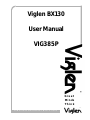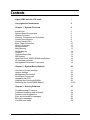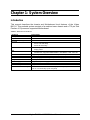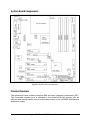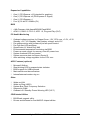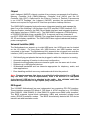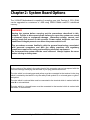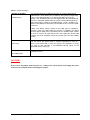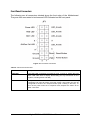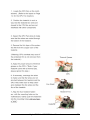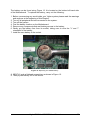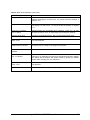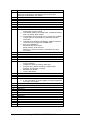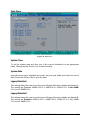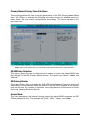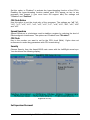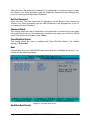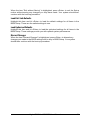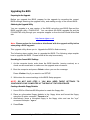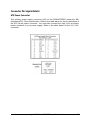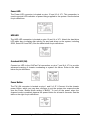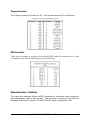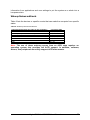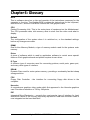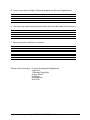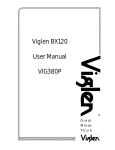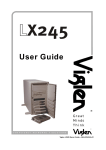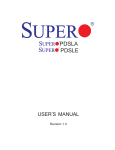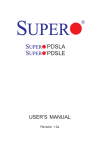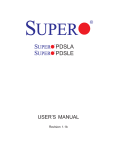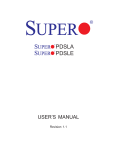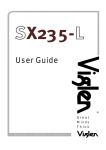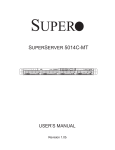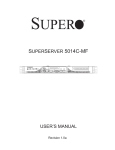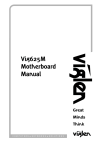Download Viglen BX130 User manual
Transcript
Viglen BX130
User Manual
VIG385P
®
Great
Mi nds
Think
C O M P U T E R S
.
N E T W O R K S
.
®
S O L U T I O N S
Viglen, EMC and the ‘CE’ mark
CE Marking
European standards are being harmonised across borders. If products comply with the same standards in all
European countries, product exporting and importing is made simple - paving our way to a common market. If
you buy a product with a 'CE' mark on it (shown below), on the box, in the manual, or on the guarantee - it
complies with the currently enforced directive(s).
Introduction to EMC
EMC (Electromagnetic Compatibility) is the term used to describe certain issues with RF (Radio Frequency)
energy. Electrical items should be designed so they do not interfere with each other through RF emissions. E.g.
If you turn on your microwave, your television shouldn't display interference if both items are CE marked to the
EMC directive.
If emitted RF energy is not kept low, it can interfere with other electrical circuitry - E.g. Cars Automatic Braking
Systems have been known to activate by themselves while in a strong RF field. As this has obvious
repercussions ALL electrical products likely to cause RF related problems have to be 'CE' marked from 1st
January 1996 onwards.
If a product conforms to the EMC directive, not only should its RF emissions be very low, but its immunity to RF
energy (and other types) should be high. The apparatus has to resist many 'real world' phenomena such as
static shocks and mains voltage transients.
Viglen’s Environment laboratory
To gain a 'CE' mark, the Viglen computer range has had to undergo many difficult tests to ensure it is
Electromagnetically Compatible. These are carried out in the in-house 'Environment lab' at Viglen Headquarters.
We have made every effort to guarantee that each computer leaving our factory complies fully with the correct
standards. To ensure the computer system maintains compliance throughout its functional life, it is essential you
follow these guidelines.
?
?
Install the system according to Viglen’s instructions
If you open up your Viglen:
?
?
?
?
?
?
Keep internal cabling in place as supplied.
Ensure the lid is tightly secured afterwards
Do not remove drive bay shields unless installing a 'CE' marked peripheral in its place
The clips or ‘bumps' around the lips of the case increase conductivity - do not remove or damage.
Do not remove the ferrite ring from the L.E.D cables.
Only use your Viglen computer with 'CE' marked peripherals
This system has been tested in accordance with European standards for use in residential and light industrial
areas -this specifies a 10 meter testing radius for emissions and immunity. If you do experience any adverse
affects which you think might be related to your computer, try moving it at least 10 meters away from the affected
item. If you still experience problems, contact Viglen’s Technical Support department who will put you straight
through to an EMC engineer - s/he will do everything possible to help. If modifications are made to your Viglen
computer system, it might breach EMC regulations. Viglen take no responsibility (with regards to EMC
characteristics) of equipment which has been tampered with or modified.
This symbol on the product or on its packaging indicates that the product shall not be treated as
household waste. Instead it shall be handed over to the applicable collection point for recycling of
electrical and electronic equipment. By ensuring this product is disposed of correctly, you will help
prevent potential negative consequences for the environment and human health, which could
otherwise be caused by inappropriate waste handling of this product. The recycling of materials will
help to conserve natural resources. For more detailed information about recycling of this product,
please contact your local city office, your household waste disposal service or Viglen Ltd.
Viglen BX130 – VIG385P User Manual
1
Copyrights and Trademarks
Please Note
The material in this manual is subject to change without notice.
Trademarks
Microsoft, Windows, Windows XP Pro, Windows 2000 Pro and MS-DOS are
registered trademarks of Microsoft Corporation. IBM PC, XT, AT and PS/2 are
trademarks of International Business Machines Corporation. Pentium and Pentium
Pro are registered trademarks of Intel Corporation. AMIBIOS is a registered
trademark of American Megatrends. All other trademarks are acknowledged. JACUP, Genie, Contender, Dossier, Vig, Viglen, and Envy are trademarks of Viglen
Limited.
Copyright and Patents
This manual and all accompanying software and documentation are copyrighted and
all rights reserved. This product, including software and documentation, may not, in
whole or in part, be copied, photocopied, translated or reduced to any electronic or
machine-readable form, without prior written consent except for copies retained by
the purchaser for backup.
© Copyright 2004 Viglen Limited
All Rights Reserved
VIG385P Manual Version 1.0
Printed in the United Kingdom
Liability
No warranty or representation, either expressed or implied, is made with respect to
this documentation, its quality, performance, merchantability or fitness for a particular
purpose. As a result the documentation is licensed as is, and you, the licensee, are
assuming the entire risk as to its quality and performance. The vendor reserves the
right to revise this operation manual and all accompanying software and
documentation and to make changes in the content without obligation to notify any
person or organisation of the revision or change.
In no event will the vendor be liable for direct, indirect, special, incidental or
consequential damages arising out of the use or inability to use this product or
documentation, even if advised of the possibility of such damages. In particular, the
vendor shall not have liability for any hardware, software or data stored or used with
the product, including the costs of repairing, replacing or recovering such hardware,
software or data.
Viglen BX130 – VIG385P User Manual
2
Contents
Viglen, EMC and the 'CE' mark
1
Copyrights and trademarks
2
Chapter 1 - System Overview
5
Introduction
System Board Components
Chassis Overview
Controls, Connectors and Indicators
Control Panel Buttons
Control Panel LED’s
Back Panel Connectors
Feature Summary
Microprocessor
Main Memory
DDRII Memory
Chipset
Universal Serial Bus
IDE Support
Real-time Clock, CMOS SRAM and Battery
I/O Interface controller
Management Extension Component
5
6
6
8
9
9
10
11
13
13
13
14
14
14
15
15
18
Chapter 2 - System Board Options
20
Overview of jumper settings
Jumper settings
Motherboard Connectors
Front Panel Connectors
Upgrading the CPU
Installing and Removing DIMMs
Replacing the Clock/CMOS Battery
21
22
24
25
26
30
31-32
Chapter 3 - Solving Problems
33
Troubleshooting Procedure
Problems Operating Add-in Boards
Problems and Suggestions
Error and Information messages
Bios error messages
Port 80h post codes
33
34
35
36
38
38
Viglen BX130 – VIG385P User Manual
3
Chapter 4 - System BIOS
45
What is the bios?
The Power on Sequence
Overview of bios features
Configuring the Motherboard using BIOS Setup
BIOS Setup Program
45
45
45
49
50
Main Menu
Advanced Menu
Security Menu
Boot Menu
Exit Menu
Upgrading BIOS
50 -51
53
59
60
61
62
Chapter 5 - Technical Information
64
IDE Controller
Operating Systems and IDE hard drives
Network Controllers
Serial ATA
Connector Pin Signal Details
Jumper Setti ngs - Explanation of Jumpers
Other Information- Reliability
Other Information- Power Management
ACPI
64
64
65
65
66
71
76
76
76
Chapter 6 - Glossary
78
Notes
80
Suggestions
81
Viglen BX130 – VIG385P User Manual
4
Chapter 1: System Overview
Introduction
This manual describes the chassis and Motherboard level features of the Viglen
BX130. This pedestal system consists of a medium tower chassis and a 775-pin Intel
Pentium 4 D processor supported Motherboard.
Table 1: Motherboard Features
Features
Microprocessor
Chipset
Memory Capacity
PCI Bus
ISA Bus
IDE
SATA
LAN Support
Chassis
Weight
Power Supply
Cooling
Hard disk bay
Other External Drive Bays
Description
Pentium 4 – LGS775
Intel 945G
4GB Maximum
? 4 x 32 BIT PCI
? PCI-e x16 VGA Only
? PCI-e x8 VGA Only
? PS2 Keyboard and Mouse
? Floppy Drive
? Single EIDE port supports Ultra DMA 100MB/s of Burst data
transfer rate, supports UDMA Mode 5, PIO Mode 4 and ATA/100
Supports up to Four SATA hard drives. (Non RAID)
Integrated Intel 82573V GB LAN Controller
522mm (height) x 205mm (width) x 473mm (depth)
11.5 kg without PSU
Single 350W power supply
Two Chassis mounted 120 mm Rear and 80 mm Front fans
Support for four hard drives
Two standard 3.5” diskette drive bays (one occupied)
Four 5 1/4” Drive bays (one occupied)
Viglen BX130 – VIG385P User Manual
5
System Board Components
Figure 1: System Board Components
Chassis Overview
The galvanised metal chassis minimises EMI and radio frequency interference (RFI).
The removable access cover is attached to the chassis with two screws (can be
secured with locking handle) and provides easy access to the VIG385P Motherboard
and power supply.
Viglen BX130 – VIG385P User Manual
6
Figure 2: Chassis Overview
Viglen BX130 – VIG385P User Manual
7
Controls, Connectors, and Indicators
Figure 3: Front Panel
Note: The Front Panel on the BX130 has a Mini Door which when opening has Two
Front USB ports. The Front Audio is not available.
Viglen BX130 – VIG385P User Manual
8
Control Panel Buttons
There is one push-button located on the front of the chassis; which is a power on/off
button, shown in figure 4.
POWER: This is the main power switch, which is used to apply or turn off the main
system power. Turning off system power with this button removes the main power
but keeps standby power supplied to the system.
Figure 4: Main Power Button
Control Panel LEDs
The control panel provides system activity information. LEDs indicate power on and hard
disk drive activity. The control panel also includes a main power button.
Viglen BX130 – VIG385P User Manual
9
Back Panel Connectors
The Motherboard external IO connectors are attached to a metallic I/O shield. This
shield serves several purposes:
?
It protects the sensitive Motherboard from any external EMC interference.
?
It stops the computer from interfering with other electrical devices.
?
It allows the Motherboard to be easily upgraded in the future without having to
resort to buying a whole new case. Simply change the I/O shield to match the
Motherboard.
The I/O shield provides external access to PS/2 keyboard and mouse connectors as
well as two serial ports, o ne parallel port, two USB ports and two LAN Ports.
The input/output connectors are accessible at the back panel of the chassis as
shown in figure 5. The I/O ports are colo ur coded in conformance with the PC 99
specification.
Note: The mouse and keyboard must be plugged into their designated PS/2
ports. Power to the computer should be turned off before a keyboard or mouse
is connected or disconnected.
Figure 5: Back Panel Connectors
Viglen BX130 – VIG385P User Manual
10
Feature Summary
The VIG385P Motherboard supports single Intel LGA775 Pentium 4 D processors
with 1MB or 2MB of cache, operating at speeds of up to 3.8 GHz.
The Motherboard features:
Form factor:
?
ATX Form Factor: 12inches(W) x 8 .8inches(H)
Processor:
?
Single Intel Pentium® D/Pentium® 4/Celeron Dual Core in the 775-Land Grid
Array Package at a system bus speed of 1066/800/533 MHz.
?
Supports Intel Hyper-Threading Technology.
Main memory:
?
Four 240-pin D IMM sockets.
?
Supports unbuffered, non-ECC single or dual channel DDRII with the bandwidth
up to 5.3GB/s (DDRII 667) for single channel mode and 10.7 GB/s (DDRII 667) in
dual-channel interleaved mode.
Chipset
?
Intel Lakeport 945G/P Chipset
LAN
?
Single Intel 82573V PCI-E Gigabit LAN Controller
Peripheral Interfaces
?
?
?
?
?
?
Up to 6 USB 2.0 (Universal Serial Bus) ports
One EPP/ECP parallel port
Two EIDE Ultra DMA/100 bus master interfaces
One floppy port interface
PS/2 keyboard and mouse ports
Support for up to four hard drives
Viglen BX130 – VIG385P User Manual
11
Expansion Capabilities
?
?
?
?
One (1) PCI-Express x16 (intended for graphics)
One (1) PCI-Express x8 (PCI-Express x1 Signal)
One (1) PCI-Express x1
Four (4) 32-bit PCI 33MHz (5V)
BIOS
?
?
4 Mb Firmware Hub Award BIOS® Flash BIOS
APM 1.2, DMI 2.3, PCI 2.2, ACPI 1.0, Plug and Play (PnP)
PC Health Monitoring
?
?
?
?
?
?
?
?
?
Onboard voltage monitors for Chipset Core +1.5V, CPU core, +3.3V, +3.3V
Standby, +5V, +5V Standby, Vbat (battery voltage) and ±12V
Fan status monitor with firmware 4 pin fan speed control
Fan Fail Alert LED and Beep
SuperDoctor III, Watch Dog, NMI
Environmental temperature monitoring via BIOS
Power-up mode control for recovery from AC power loss
System overheat LED and control
System resource alert via Supero Doctor III
Auto-switching voltage regulator for the CPU core
ACPI Features (optional)
?
?
?
?
?
Microsoft OnNow
Slow blinking LED for suspend state indicator
BIOS support for USB keyboard
Main switch override mechanism
Internal/external modem ring-on
Other
?
?
?
?
?
Wake-on-LAN
Wake-on-Ring (WOR)
System Bus Clock Frequency Selection
Suspend -to-RAM
Onboard +5V Standby Power Warning LED ("LE1")
CD/Diskette Utilities
?
?
BIOS flash upgrade utility
Drivers and software for Intel 945G/P chipset utilities
Viglen BX130 – VIG385P User Manual
12
Dimensions
?
ATX, 11.5" x 9.5" (292 x 242 mm)
Microprocessor
The Motherboard supports a single 775-pin Pentium 4 processor of up to 3.8 GHz. In
addition, the front side bus speed is automatically selected. The Motherboard
currently supports processors that run internally up to 3.8GHz and have a
512Kb/1MB second-level cache running at full CPU Speed.
Microprocessor Packaging
The Intel Pentium processor connects to the Motherboard through a LGA775
connector.
Processor Upgrades
The Motherboard can be upgraded with an Intel Pentium processor that runs at
higher speeds.
Main Memory
The VIG385P supports unbuffered, non-ECC single or dual channel DDRII with the
bandwidth up to 5.3GB/s (DDRII 667) for single channel mode and 10.7 GB/s (DDRII
667) in dual-channel Interleaved mode.
The Motherboard supports the following memory features:
?
?
?
?
240-pin D IMMs
DDRII-400/533/667
Up to a maximum of 4GB of ram
Non-ECC un-buffered DDRII memory.
DDRII Memory
Double Data Rate (DDRII) SDRAM is an established, high-bandwidth DRAM
technology that is cost-effective and suitable for every PC market segment. This
Motherboard only accepts DDR memory modules which are keyed so not to confuse
it with any other type of memory.
ECC Memory
Error checking and correcting (ECC) memory detects multiple-bit errors and corrects
single-bit errors. ECC memory must be installed for the system to function correctly.
Viglen BX130 – VIG385P User Manual
13
Chipset
Intel’s Lakeport (945G/P) chipset consists of two primary components: the Graphics
Memory Controller Hub (GMCH)/Memory Controller Hub (MCH) and the I/O
Controller Hub (ICH7). Optimized for the Celeron, Pentium 4, Pentium D processors
in an LGA775 Package, the Lakeport (945G/P) provides the performance and
feature-set required for high-end UP dual core processor desktop solutions.
The GMCH/MCH supports high-performance integrated graphics and manage the
data fl ow of the following fi ve interfaces: the CPU interface, DDR2 interface, PCI
Express Graphic Interface, the DMI (Direct Media Interface) and integrated graphics
with display interfaces (*GMCH only) . The GMCH/MCH supports a FSB frequency
of 533/800/1066 MHz using a scalable CPU. It supports up to two channels of
non-ECC DDR2 400/533/667 SDRAM. The integrated Graphics Controller provides
3D, 2D and display capabilities. The GMCH/MCH also supports advanced desktop
power management.
Universal Serial Bus (USB)
The Motherboard can support up to eight USB ports; two USB ports can be located
on the I/O shield. For more than two USB devices, two USB headers can be
connected to the board. The Motherboard fully supports the universal host controller
interface (UHCI) and uses UHCI-compatible software drivers. USB features include:
?
?
?
?
?
?
Self-identifying peripherals that can be plugged in while the computer is running.
Automatic mapping of function to driver and configuration.
Supports isochronous/asynchronous transfer types over the same set of wires.
Supports up to 127 physical devices.
Guaranteed bandwidth and low latencies appropriate for telephony, audio, and
other applications.
Error-handling and fault-recovery mechanisms built into the protocol.
Note: Computer systems that have an unshielded cable attached to a USB port
may not meet FCC Class B requirements, even if no device or a low-speed
(sub-channel) USB device is attached to the cable. Use shielded cable that
meets the requirements for high-speed (fully rated) devices.
IDE Support
The VIG385P Motherboard has one independent bus-mastering PCI IDE interface.
These interface supports PIO Mode 3, PIO Mode 4, ATAPI devices (e.g., CD-ROM),
Ultra DMA/33, Ultra DMA/66 & Ultra DMA/100 synchronous-DMA mode transfers.
The BIOS supports logical block addressing (LBA) and extended cylinder head
sector (ECHS) translation modes. The BIOS automatically detects the IDE device
transfer rate and translation mode.
Viglen BX130 – VIG385P User Manual
14
Programmed I/O operations usually require a substantial amount of processor
bandwidth. However, in multitasking operating systems, the bandwidth freed by bus
mastering IDE can be devoted to other tasks while disk transfers are occurring.
Real-time Clock, CMOS SRAM, and Battery
The clock provides a time-of-day clock and a multi-century calendar with alarm
features and century rollover.
The time, date, and CMOS values can be specified in the Setup program. The
CMOS values can be returned to their defaults by using the Setup program.
An external coin-cell battery powers the real-time clock and CMOS memory. When
the computer is not plugged into a wall socket, the battery has an estimated life of
three years. When the computer is plugged in, the 3.3-V standby current from the
power supply extends the life of the battery. The clock is accurate to ? 13
minutes/year at 25 ºC with 3.3V applied.
I/O Interface Controller
The disk drive adapter functions of the Super I/O chip include a floppy disk drive
controller that is compatible with industry standard 82077/765, a data separator,
write pre-compensation circuitry, decode logic, data rate selection, a clock generator,
drive interface control logic and interrupt and DMA logic. The wide range of functions
integrated onto the Super I/O greatly reduces the number of components required for
interfacing with floppy disk drives. The Super I/O supports 360 K, 720 K, 1.2 M, 1.44
M or 2.88 M disk drives and data transfer rates of 250 Kb/s, 500 Kb/s or 1 Mb/s. It
also provides two high-speed, 16550 compatible serial communication ports
(UARTs), one of which supports serial infrared communication. Each UART includes
a 16-byte send/receive FIFO, a programmable baud rate generator, complete
modem control capability and a processor interrupt system. Both UARTs provide
legacy speed with baud rate of up to 115.2 Kbps as well as an advanced speed with
baud rates of 250 K, 500 K, or 1 Mb/s, which support higher speed modems. The
Super I/O supports one PC-compatible printer port (SPP), Bi-directional Printer Port
(BPP), Enhanced Parallel Port (EPP) or Extended Capabilities Port (ECP). The
Super I/O provides functions that comply with ACPI (Advanced Configuration and
Power Interface), which includes support of legacy and ACPI power management
through an SMI or SCI function pin. It also features auto power management to
reduce power consumption. The IRQs, DMAs and I/O space resources of the Super
I/O can flexibly adjust to meet ISA PnP requirements, which support ACPI and APM
(Advanced Power Management).
Serial Ports
One 9-pin D-Sub serial port connector is located on the back panel and is compatible
with NS16C550 UARTs.
Viglen BX130 – VIG385P User Manual
15
Intel ICH7 System Features
The ICH7 provides extensive I/O support to a high-end 945G/P system.
Functions and capabilities include:
?
PCI Express Base Specification, Rev. 1.0a-compliant
?
PCI 2.3 with support for 33 MHz PCI operations
?
ACPI Power Management Logic Support
?
Integrated Serial ATA host controller with independent DMA operation on four
ports, (with support of SATA I and SATA II HDD)
?
Integrated IDE controller supports Ultra ATA 100/66/33
?
USB host interface with support for eight USB ports
?
Enhanced DMA Controller, interrupt controller, and timer functions
?
System Management Bus (SMBus) 2.0 with additional support for I2C devices
?
Low Pin Count (LPC) Interface
?
Firmware Hub (FWH) Interface
?
Audio Codec '97 Rev. 2.3 which provides a link for Audio (up to 6 channels)
Viglen BX130 – VIG385P User Manual
16
Parallel Port
The connector for the multimode bidirectional parallel port is a 25-pin D-Sub
connector located on the back panel. In the Setup program, the parallel port can be
configured for the following:
?
?
?
?
Compatible (standard mode).
Bidirectional (PS/2 compatible).
Extended Parallel Port (EPP).
Enhanced Capabilities Port (ECP).
Floppy Controller
The I/O controller is software compatible with the N82077 floppy drive controllers
and supports both PC-AT and PS/2 modes. In the Setup program, the floppy
interface can be configured for the following floppy drive capacities and sizes:
?
?
?
?
?
?
360 KB, 5.25-inch
1.2 MB, 5.25-inch
720 KB, 3.5-inch
1.2 MB, 3.5-inch (driver required)
1.25/1.44 MB, 3.5 -inch
2.88 MB, 3.5-inch
PS/2 Keyboard and Mouse Interface
PS/2 keyboard and mouse connectors are located on the back panel. The +5 V lines
to these connectors are protected with a PolySwitch circuit that, like a self-healing
fuse, re-establishes the connection after an over-current condition is removed.
The keyboard controller contains the AMI Megakey keyboard and mouse controller
code, provides the keyboard and mouse control functions, and supports password
protection for power on/reset. A power on/reset password can be specified in Setup.
The keyboard controller also supports the hot-key sequence <Ctrl><Alt><Del> for a
software reset. This key sequence resets the computer’s software by jumping to the
beginning of the BIOS code and running the Power-On Self Test (POST).
Viglen BX130 – VIG385P User Manual
17
Management Extension Component
Wake on LAN Header
The optional Wake on LAN header enables remote wakeup of the computer through
a network. Wake on LAN requires a PCI add-in network interface card (NIC) with
remote wakeup capabilities. The remote wakeup header on the NIC must be
connected to the onboard Wake on LAN header. The NIC monitors network traffic at
the MII interface and when it detects a Magic Packet it asserts a wakeup signal that
powers up the computer.
Note: For Wake on LAN, the 5-V standby line for the power supply must be
capable of delivering 5 V ±5 % at 720 mA.
Wake on Ring Header
The optional Wake on Ring allows the computer to wake from sleep mode when a
call is received on a telephony device, such as a modem, configured for operation on
COM1. The first incoming call powers up the computer. A second call must be made
to access the computer.
System BIOS
The BIOS (Basic Input Output System) is an important piece of software which is
stored in a ROM (Read Only Memory) chip inside the computer. It consists of the
basic instructions for controlling the disk drives, hard disk, keyboard and
serial/parallel ports. The BIOS also keeps a list of the specifications of the computer
in battery-backed RAM (also known as the CMOS RAM) and provides a special
Setup program to change this information.
The Motherboard uses a 4Mb Flash BIOS, which is stored in a flash EEPROM and
can be upgraded using a disk-based program. In addition to the BIOS, the flash
memory contains the Setup program, Power-On Self Test (POST), the PCI autoconfiguration utility, and is Windows 95-ready Plug and Play. This Motherboard
supports system BIOS shadowing, allowing the BIOS to execute from 64-bit onboard
write-protected DRAM.
The BIOS displays a message during POST identifying the type of BIOS and the
revision code.
Viglen BX130 – VIG385P User Manual
18
PCI Auto Configuration
The PCI auto -configuration utility works in conjunction with the Set-up program to
support using PCI add-in boards in the system. When you turn on the system power
after installing a PCI board, the BIOS automatically configures interrupts, DMA
channels, I/O space, and so on. Since PCI add-in boards use the same interrupt
resources as ISA add-in boards, you must specify the interrupts used by ISA boards
in the set-up program. The PCI auto-configuration program complies with version 2.1
of the PCI B IOS specification.
IDE Auto Configuration
If you install an IDE drive in the system, the IDE auto-configuration utility
automatically detects and configures the drive for operation in the system. This
utility eliminates the need to enter the Set-up program after you install an IDE drive.
Expansion Slots
The system has four PCI bus add-in card connectors and One AGP universal
connector.
?
?
?
?
One (1) PCI-Express x16 (intended for graphics)
One (1) PCI-Express x8 (PCI-Express x1 Signal)
One (1) PCI-Express x1
Four (4) 32-bit PCI 33MHz (5V)
Viglen BX130 – VIG385P User Manual
19
Chapter 2: System Board Options
The VIG385P Motherboard is capable of accepting one Intel Pentium 4 CPU. RAM
can be upgraded to a maximum of 4GB using DDRII DIMMs non/ECC unbuffered
memory.
WARNING
Unplug the system before carrying out the procedures described in this
chapter. Failure to disconnect power before you open the system can result
in personal injury or equipment damage. Hazardous voltage, current, and
energy levels are present in this product. Power switch terminals can have
hazardous Voltages present even when the power switch is off.
The procedures assume familiarity with the general terminology associated
with personal computers and with the safety practices and regulatory
compliance required for using and modifying electronic equipment.
Do not operate the system with the cover removed. Always replace the cover
before turning on the system.
As the colours of the wires in the mains lead of this computer may not correspond with the
coloured markings identifying the terminals in your plug precede as follows:
The wire which is coloured green-and-yellow must be connected to the terminal in the plug
which is marked by the letter E or by the safety Earth symbol Q or coloured green or greenand-yellow.
The wire which is coloured blue must be connected to the terminal which is marked with the
letter N or coloured black.
The wire which is coloured brown must be connected to the terminal which is marked with
the letter L or coloured red.
Viglen BX130 – VIG385P User Manual
20
CAUTION!
The Viglen VIG385P motherboard and
associated components are sensitive
electronic devices. A small static shock
from your body can cause expensive
damage to your equipment.
Make sure you are earthed and free of static charge before you open the computer
case. If you are unsure about upgrading your computer, return it to Viglen so a
qualified engineer can perform the upgrade.
STEPS TO TAKE TO PREVENT STATIC DISCHARGE:
1. The best way to prevent static discharge is to buy an anti-static strap from your
local electrical shop. While you are wearing the strap and it is earthed, static
charge will be harmlessly bled to ground.
2. Do not remove the component from its anti-static protective packaging until you
are about to install it.
3. Hold boards by the edges - try not to touch components / interface strips etc.
Note: We recommend that you return your computer to the service department
for upgrading. Any work carried out is fully guaranteed. Upgrades should only
be carried out by persons who are familiar with handling IC's, as incorrect
installation will invalidate the guarantee.
Overview of Jumper Settings
The VIG385P Motherboard contains various jumpers, which are manually set up to
provide the optimum performance configuration. This section will explain the different
jumpers to you and the various configurations.
Caution!
Never remove jumpers using large pliers as this can damage the pins. The
best way to remove a jumper is to use a small pair of tweezers or fine needlenosed pliers.
Never remove a jumper when the computer is switch on. Always switch the
computer off first.
Do not move the jumper with the power on. Always turn off the power and
unplug the power cord from the computer before changing the jumper.
Viglen BX130 – VIG385P User Manual
21
Jumper Settings
Figure 6: Jumper Settings
Viglen BX130 – VIG385P User Manual
22
Table 1: Jumper Settings
JPUSB1 & JP USB2:
USB Wake-Up
Use JPUSB jumpers to enable the function of "System Wake-Up via
USB devices", which allows you to "wakeup" the system by depressing
a key on the USB keyboard or by clicking the USB mouse of your
system. The JPUSB jumpers are used together with the USB Wake-Up
function in the BIOS. Enable both the jumpers and the BIOS setting to
allow the system to "wake-up via USB Devices". (*Note: JPUSB1 is for
Back Panel USB ports:1/2/3/4/5/6, and JPUSB2 is for Front Panel USB
ports:7/8.)
(*Note: The default jumper setting for the USB ports is "Disabled".
However, when the "USB Wake-Up" function is enabled in the BIOS
and the desired USB ports are enabled via the JPUSB jumper, please
be sure to remove all USB devices from the USB ports whose USB
jumpers are set to "Disabled" before the system goes into the standby
mode.)
JP5:
Watch Dog
JFSB1 & JFSB2
JP5 enables the Watch Dog function. Watch Dog is a system monitor
that can reboot the system when a software application is "hung up".
Pins 1-2 will cause WD to reset the system if an application is "hung
up". Pins 2-3 will generate a non-maskable interrupt signal for the
application that is "hung up".
JFSB1 and JFSB2 allow you to set the Front Side Bus Frequency.
(*Default is Auto.)
CPU FSB speed
CAUTION!
Do not move the jumper with the power on. Always turn off the power and unplug the power
cord from the computer before changing the jumper.
Viglen BX130 – VIG385P User Manual
23
Motherboard Connectors
Figure 7: Motherboard Connectors
Note: All the connectors on the Motherboard shown in Figure 7 are keyed in order to prevent
incorrect insertion. These are denoted in the above picture by the black/dark areas.
Viglen BX130 – VIG385P User Manual
24
Front Panel Connectors
The following are all connectors situated along the front edge of the Motherboard.
They are often connected to buttons and LED’s situated on the front panel.
Figure 8: Front Panel Connectors
Table 2: Front Panel Connectors
Power LED:
The power LED connection is located on pins 15 and 16.
HDD LED:
The HDD LED connection is located on pins 13 and 14. Attach the hard
drive LED cable here to display disk activity (for any hard drives on the
system, including SATA and IDE)
Power Button:
The power button connection is located on pins 1 and 2. Momentarily
contacting both pins will power on/off the system. This button can also be
configured to function as a suspend button (with a setting in the bios). To
turn off the power when set to suspend mode, depress the button for at
least 4 seconds.
Viglen BX130 – VIG385P User Manual
25
Upgrading the CPU
CAUTION!
Allow time for the processor and heatsink to cool before touching either of
them.
NOTE: When installing a single CPU it MUST be installed in the CPU slot for
the system to work. The CPU slot nearest the edge of the Motherboard. Refer
to the System board components page for the clear location of CPU.
Figure 9: Heatsink components
Viglen BX130 – VIG385P User Manual
26
Viglen BX130 – VIG385P User Manual
27
Viglen BX130 – VIG385P User Manual
28
Figure 10: CPU Fan Header
Note: Connect the CPU fan to the respective CPU fan connector.
Introduction to Serial ATA (SATA)
Serial ATA (SATA) is a physical storage interface. It uses a single cable with a
minimum of four wires to create a point-to-point connection between devices. It is
a serial link which supports SATA Transfer rates from 150MBps. The second
generation SATA can support up to 300 MBps theoretically. Because the serial
cables used in SATA are thinner than the traditional cables used in Parallel
ATA(PATA), SATA systems have better airflow and can be installed in smaller
chassis than Parallel ATA. In addition, the cables used in PATA can only extend to
40cm long, while Serial ATA cables can extend up to one meter. Overall, Serial ATA
provides better functionality than Parallel ATA.
Located in the South Bridge of the Intel Lakeport (945G/P) chipset, the ICH7 I/O
Controller Hub provides the I/O subsystem with access to the rest of the system. It
supports 1-channel Ultra ATA/100 Bus Master IDE controller (PATA) and four Serial
ATA (SATA) Second Generation Host Controllers, which support up to four Serial
ATA ports and four hard drives. The ICH7 I/O Controller Hub supports the following
Parallel ATA (PATA) and Serial (SATA) device configurations:
SATA Operate Modes
You can select from the following modes: Auto, Combined, Enhanced, and SATA
only Mode. The number of devices supported by these modes are listed below:
*SATA Only: The maximum of 4 devices are supported (4 SATA)
*Auto Mode: The maximum of 6 devices supported (4 SATA + 2 IDE)
*Enhanced Mode: The maximum of 6 devices supported (4 SATA + 2 IDE)
*Combined Mode: The maximum of 4 devices supported (2 SATA + 2 IDE)
Viglen BX130 – VIG385P User Manual
29
Installing & Removing Dual In-line Memory Modules
Installing Memory
CAUTION!
Exercise extreme care when installing or removing DIMM modules to prevent
any possible damage. Also note that the memory is interleaved to improve
performance.
1. Insert the desired number of DIMMs into the memory slots, starting with Bank
one (memory slot nearest the CPU’s). The memory scheme is interleaved so you
must install two modules at a time, beginning with Bank 1, then Bank 2, and so
on.
2. Insert each DIMM module vertically into its slot. Pay attention to the notch along
the bottom of the module to prevent inserting the DIMM module incorrectly, it is
keyed so the memory can only be inserted one way.
3. Gently press down on the DIMM module until it snaps into place in the slot.
Repeat for all modules.
The VIG385P only supports up to 4 GB of non/ECC, unbuffered DDR-667/533/400
SDRAM.
Figure 11: Installing Memory
Viglen BX130 – VIG385P User Manual
30
Removing Memory
To remove a D IMM, follow these steps:
1. Observe the precautions in "Before You Begin”.
2. Turn off all peripheral devices connected to the computer. Turn off the computer.
3. Remove the computer cover.
4. Gently spread the retaining clips at each end of the socket. The RIMM pops out
of the socket.
5. Hold the DIMM by the edges, lift it away from the socket, and store it in an
antistatic package.
6. Reinstall and reconnect any parts you removed or disconnected to reach the
DIMM sockets.
Replacing the Clock/CMOS RAM Battery
A lithium battery is installed in a socket on the system board. The battery has an
estimated life expectancy of seven years. When the battery starts to weaken, it loses
voltage; when the voltage drops below a certain level, the system settings stored in
CMOS RAM (for example, the date and time) may be wrong.
If the battery fails, you will need to replace it with a 3V battery or an equivalent. As
long as local ordinance permits, you may dispose of individual batteries as normal
rubbish. Do not expose batteries to excessive heat or any naked flame. Keep all
batteries away from children.
CAUTION!
Danger of explosion if the battery is incorrectly replaced. Replace only with
the same or equivalent type recommended by Viglen. Discard used batteries
according to manufacturer’s instructions.
Viglen BX130 – VIG385P User Manual
31
The battery can be found using Figure 12. It is located on the bottom left hand side
of the Motherboard. To replace the battery, carry out the following:
1. Before commencing any work inside your Viglen system please read the warnings
and cautions at the beginning of this Chapter.
2. Turn off all peripheral devices connected to the system.
3. Turn off the system.
4. Find the battery location on the Motherboard.
5. Remove any components that are blocking access to the battery.
6. Gently pry the battery free from its socket, taking care to note the "+" and "-"
orientation of the battery.
7. Install the new battery in the socket.
Figure 12: Replacing the CMOS Battery
8. GENTLY push a flathead screwdriver as shown in Figure 12.
9. Then pry the battery out of the socket.
Viglen BX130 – VIG385P User Manual
32
Chapter 3: Solving Problems
The first part of this chapter helps you identify and solve problems that might occur
when the system is in use. The second part lists error code messages that might be
displayed.
Please remember that if you cannot solve the problem by yourself then you should
contact your suppliers Technical Support for further assistance.
Viglen Technical Support can be reached in the following ways:
Telephone: 08705 922 922
Fax:
01727 201 858
Email:
[email protected]
You can also look for support information on our web site:
http://www.viglen.co.uk
Device drivers and various useful utilities can be downloaded from our ftp site:
ftp://ftp.viglen.co.uk
Resetting the System
Before checking your system for hardware problems, it is always a good idea to try
resetting your computer and see if a re-boot can solve the problem. Most software
related problems can be solved simply by re-booting your PC.
Table 3: Resetting the System
To do the following
Press
Soft boot: Clear the system memory and <Ctrl + Alt + Del>
reload the operating system (also called
warm reset).
Cold boot: Clear the system memory, halt Power off/on (at front of the system)
power to all peripherals, restart POST, and
reload the operating system.
Viglen BX130 – VIG385P User Manual
33
Troubleshooting Procedure
This section provides a step-by-step troubleshooting procedure to identify a problem
and locate its source.
CAUTION!
1. Turn off the system and any peripheral devices before you disconnect any
peripheral cables from the system. Otherwise, you can permanently damage the
system or the peripheral devices.
2. Make sure the system is plugged into a properly grounded power outlet.
3. Make sure your keyboard and video display are correctly connected to the
system. Turn on the video display, and turn up its brightness and contrast
controls to at least two -thirds of the maximum (refer to the documentation supplied
with the video display).
4. If the operating system normally loads from the hard disk drive, make sure there is
no diskette in the diskette drive. If the operating system normally loads from a
diskette, insert the operating system diskette into the drive.
5. Turn on the system. If the power indicator does not light, but the system seems
to be operating normally, the indicator is probably defective. Monitor the power-on
self test (POST) execution. Each time you turn on the system, the POST checks
the system board, memory, keyboard, and certain peripheral devices.
Note: If the POST does not detect any errors, the system beeps once and
boots up.
Errors that do not prevent the boot process (non-fatal errors) display a message that
looks similar to the following:
Error Message Line 1
Error Message Line 2
Press <F2> for Set-up, <F1> to Boot
You can note the error and press <F1> to resume the boot- up process, or
to enter Set-up.
<F2>
Errors that prevent the boot process from continuing (fatal errors), are communicated
by a series of audible beeps. If this type of error occurs, refer to the error codes and
messages listed at the end of this chapter.
6. Confirm that the operating system has loaded.
Viglen BX130 – VIG385P User Manual
34
Problems Operating Add-in Boards
Problems related to add-in boards are usually related to improper board installation
or interrupt and address conflicts. Go through the checklist below to see if you can
correct the problem. If the problem persists after you have checked and corrected all
of these items, contact the board vendor's customer service representative.
Did you install the add-in board according to the manufacturer’s instructions?
Check the documentation that came with the board.
Are all cables installed properly?
The following items are suggestions for troubleshooting problems related to PCI/ISA
legacy (non-Plug and Play) add-in boards.
?
If the PCI/ISA board uses an interrupt, run Set-up and set the interrupt that is
being used by the PCI/ISA board to Used by PCI/ISA Card. Please refer to the
BIOS manual for details of how to do this.
?
If the PCI/ISA legacy board uses memory space between 80000H - 9FFFFH, run
Set-up and set conventional memory to 256K.
?
If the PCI/ISA legacy board uses shared memory between C8000H - DFFFH, run
Set-up and enable shared memory for the appropriate memory space.
Viglen BX130 – VIG385P User Manual
35
Problems and Suggestions
Table 4: Problems and Suggestions
What Happens
What to Do
Before Power On
1. Check that the Standby Power LED is not lit (LE1 on Motherboard).
2. Make sure no short circuits exist between the Motherboard and
chassis.
3. Disconnect all ribbon/wire cables from the Motherboard, including
those for the keyboard and mouse.
4. Remove all add-on cards.
5. Install a CPU and heatsink (making sure it is fully seated) and connect
the chassis speaker and the power LED to the Motherboard. Check all
jumper settings as well.
6. Use the correct type of onboard CMOS battery as specifi ed by the
Manufacturer. Do not install the CMOS battery upside down to avoid
possible explosion.
7. Make sure the 4-pin 12v power connector at J41 is connected to your
power supply.
No Power
1. Make sure no short circuits exist between the Motherboard and the
chassis.
2. Verify that all jumpers are set to their default positions.
3. Check that the 115V/230V switch on the power supply is properly set.
4. Turn the power switch on and off to test the system.
5. The battery on your Motherboard may be old. Check to verify that it
still supplies ~3VDC. If it does not, replace it with a new one.
No Video
1. If the power is on but you have no video, remove all the add-on cards
and cables.
2. Use the speaker to determine if any beep codes exist. Refer to
Appendix A for details on beep codes.
Memory Errors
1. Make sure that the DIMM modules are properly and fully installed.
2. You should be using unbuffered DDRII memory (see next page). Also,
it is recommended that you use the same memory speed for all DIMMs
in the system. See Section 2-4 for memory limitations.
3. Check for bad DIMM modules or slots by swapping modules between
slots and noting the results.
4. Check the power supply voltage 115V/230V switch.
Characters on the
screen are
distorted or
incorrect
1.
2.
3.
Diskette drive light
does not go on
when drive is in use
or is tested by
POST
1.
2.
Make sure the brightness and contrast controls are properly
adjusted on the monitor.
Make sure the video signal cable and power cables are properly
installed.
Make sure your monitor is compatible with the video mode you
have selected.
Make sure the power and signal cables for the drive are properly
installed.
Check that the drive is properly configured and enabled in Setup.
Viglen BX130 – VIG385P User Manual
36
Application
software problems
1.
2.
3.
4.
5.
6.
7.
Make sure all cables are installed correctly.
Verify that the system board jumpers are set properly.
Verify that your system hardware configuration is set correctly. In
Setup, check the values against the system settings you recorded
previously. If an error is evident (wrong type of drive specified, for
example), make the change in Setup and reboot the system.
Record your change.
Make sure the software is properly configured for the system. Refer
to the software documentation for information.
Try a different copy of the software to see if the problem is with the
copy you are using.
If other software runs correctly on the system, contact the vendor of
the software that fails.
If you check all of the above with no success, try clearing CMOS
RAM and reconfiguring the system. Make sure you have your list of
system settings available to re-enter, because clearing CMOS RAM
sets the options to their default values.
Hard drive light
does not go on
when drive is in use
or is tested by
POST
1.
Power-on light does
not go on
If the system is operating normally, check the connector between the
system board and the front panel. If OK, the light may be defective.
Prompt doesn't
appear after system
boots
A serious fault may have occurred consult your Viglen Technical
Support.
Setup, can't enter
If you can't enter Setup to make changes, clear CMOS RAM to the
default values and reconfigure the system in Setup.
System halts before
completing POST
This indicates a fatal system error that requires immediate service
attention. Note the screen display and write down any beep code
emitted. Provide this information to your Viglen Technical Support.
2.
3.
4.
Make sure the power and signal cables for the drive are properly
installed.
Make sure the front panel connector is securely attached to the
system board headers.
Check that the drive is properly configured and enabled in Setup.
Check the drive manufacturer's manual for proper configuration for
remote hard disk drive activity.
Viglen BX130 – VIG385P User Manual
37
Error and Information Messages
The rest of this chapter describes beep codes, and error messages that you might
see or hear when you start up the system:
BIOS Error Messages
Table 5: BIOS Error Messages
Error Message
Explanation
Diskette drive A error or
Diskette drive B error
Drive A: or B: is present but fails the POST diskette tests. Check that
the drive is defined with the proper diskette type in Setup and that the
diskette drive is installed correctly.
Extended RAM Failed at
offset: nnnn
Extended memory not working or not configured properly at offset
nnnn.
Failing Bits: nnnn
The hex number nnnn is a map of the bits at the RAM address
(System, Extended, or Shadow memory) that failed the memory test.
Each 1 in the map indicates a failed bit.
Fixed Disk 0 Failure or
Fixed Disk 1 Failure or
Fixed Disk Controller Failure
Fixed disk is not working or not configured properly. Check to see if
fixed disk is installed properly. Run Setup be sure the fixed-disk type
is correctly identified.
Incorrect Drive A type - run
SETUP
Incorrect Drive B type - run
SETUP
Invalid NVRAM media type
Type of floppy drive for drive A: not correctly identified in Setup.
Keyboard controller error
The keyboard controller failed test. Try replacing the keyboard.
Keyboard error
Keyboard not working.
Keyboard error nn
BIOS discovered a stuck key and displays the scan code nn for the
stuck key.
Keyboard locked - Unlock
key switch
Unlock the system to proceed.
Monitor type does not match
CMOS - Run SETUP
Monitor type not correctly identified in Setup.
Operating system not found
Operating system cannot be located on either drive A: or drive C:.
Enter Setup and see if fixed disk and drive A: are properly identified.
Type of floppy drive for drive B: not correctly identified in Setup.
Problem with NVRAM (CMOS) access.
Continued
Viglen BX130 – VIG385P User Manual
?
38
Table 5: BIOS Error Messages (continued)
Error Message
Parity Check 1
Explanation
Parity error found in the system bus. BIOS attempts to locate the
address and display it on the screen. If it cannot locate the address, it
displays ????.
Parity Check 2
Parity error found in the I/O bus. BIOS attempts to locate the address
and display it on the screen. If it cannot locate the address, it displays
????.
Press <F1> to resume,
<F2> to Setup
Displayed after any recoverable error message. Press <F1> to start
the boot process or <F2> to enter Setup and change any settings.
Real time clock error
Real-time clock fails BIOS test. May require Motherboard repair.
Shadow RAM Failed at
offset: nnnn
Shadow RAM failed at offset nnnn of the 64 KB block at which the
error was detected.
System battery is dead Replace and run SETUP
The CMOS clock battery indicator shows the battery is dead. Replace
the battery and run Setup to reconfigure the system.
System cache error - Cache
disabled
RAM cache failed the BIOS test. BIOS disabled the cache.
System CMOS checksum
bad - run SETUP
System CMOS RAM has been corrupted or modified incorrectly,
perhaps by an application program that changes data stored in CMOS.
Run Setup and reconfigure the system either by getting the default
values and/or making your own selections.
System RAM Failed at
offset: nnnn
System RAM failed at offset nnnn of the 64 KB block at which the error
was detected.
System timer error
The timer test failed. Requires repair of system Motherboard.
Viglen BX130 – VIG385P User Manual
39
Port 80h POST Codes
During the POST, the BIOS generates diagnostic progress codes (POST codes) to
I/O port 80h. If the POST fails, execution stops and the last POST code generated is
left at port 80h. This code is useful for determining the point where an error occurred.
Displaying the POST codes requires an add-in card (often called a POST card). The
POST card can decode the port and display the contents on a medium such as a
seven-segment display.
The following table provides the POST codes that can be generated by the BIOS.
Some codes are repeated in the table because that code applies to more than one
operation.
Table 6: Port 80h Codes
Code
02h
03h
04h
05h
06h
07h
08h
09h
0Ah
0Bh
0Ch
0Dh
0Eh
0Fh
10h
11h
12h
13h
14h
15h
16h
17h
18h
19h
Description of POST Operation
Reserved
Initial Superio_Early_Init switch.
Reserved
1. Blank out screen
2. Clear CMOS error flag
Reserved
1. Clear 8042 interface
2. Initialize 8042 self-test
1. Test special keyboard controller for Winbond 977 series
Super I/O chips.
2. Enable keyboard interface.
Reserved.
1. Disable PS/2 mouse interface (optional).
2. Auto detect ports for keyboard & mouse followed by a port
& interface swap(optional).
3. Reset keyboard for Winbond 977 series Super I/O chips.
Reserved
Reserved
Reserved
Test F000h segment shadow to see whether it is R/W-able or not.
Iftest fails, keep beeping the speaker.
Reserved
Auto detect flash type to load appropriate flash R/W codes into
therun time area in F000 for ESCD & DMI support.
Reserved
Use walking 1’s algorithm to check out interface in CMOS
circuitry. Also set real-time clock power status, and then check for
override.
Reserved
Program chipset default values into chipset. Chipset default
values are MODBINable by OEM customers.
Reserved
Initial Early_Init_Onboard_Generator switch.
Reserved
Detect CPU information including brand, SMI type (Cyrix or
Intel) and CPU level (586 or 686).
Reserved
Viglen BX130 – VIG385P User Manual
40
1Ah
1Bh
1Ch
1Dh
1Eh
1Fh
20h
21h
22h
23h
24h
25h
26h
27h
28h
29h
2Ah
2Bh
2Ch
2Dh
2Eh
2Fh
30h
31h
32h
33h
34h
35h
36h
37h
38h
39h
3Ah
Reserved
Initial interrupts vector table. If no special specified, all H/W
interrupts are directed to SPURIOUS_INT_HDLR & S/W
Interrupts to SPURIOUS_soft_HDLR.
Reserved
Initial EARLY_PM_INIT switch.
Reserved
Load keyboard matrix (notebook platform)
Reserved
HPM initialization (notebook platform)
Reserved
1. Check validity of RTC value: e.g. a value of 5Ah is an
invalid value for RTC minute.
2. Load CMOS settings into BIOS stack. If CMOS checksum
fails, use default value instead.
3. Prepare BIOS resource map for PCI & PnP use. If ESCD
is valid, take into consideration of the ESCD’s legacy
information.
4. Onboard clock generator initialization. Disable respective
clock resource to empty PCI & DIMM slots.
5. Early PCI initialization:
Enumerate PCI bus number
Assign memory & I/O resource
Search for a valid VGA device & VGA BIOS, and put it
into C000:0.
Reserved
Reserved
Reserved
Initialize INT 09 buffer
Reserved
? Program CPU internal MTRR (P6 & PII) for 0-640K
memory address.
? Initialize the APIC for Pentium class CPU.
? Program early chipset according to CMOS setup.
Example: onboard IDE controller.
? Measure CPU speed.
? Invoke video BIOS.
Reserved
Reserved
Reserved
1. Initialize multi-language
2. 2. Put information on screen display, including Award title,
CPU type, CPU Speed.
Reserved
Reserved
Reserved
Reserved
Reserved
Reset keyboard except Winbond 977 series Super I/O chips.
Reserved
Reserved
Reserved
Reserved
Reserved
Reserved
Reserved
Viglen BX130 – VIG385P User Manual
41
3Bh
3Ch
3Dh
3Eh
3Fh
40h
41h
42h
43h
44h
45h
46h
47h
48h
49h
4Ah
4Bh
4Ch
4Dh
4Eh
4Fh
50h
51h
52h
53h
54h
55h
56h
57h
58h
59h
5Ah
5Bh
5Ch
5Dh
60h
61h
62h
63h
64h
65h
66h
67h
Reserved
Test 8254
Reserved
Test 8259 interrupt mask bits for channel1.
Reserved
Test 8259 interrupt mask bits for channel 2.
Reserved
Reserved
Test 8259 functionality.
Reserved
Reserved
Reserved
Initalize EISA slot
Reserved
1. Calculate total memory by testing the last double word of
each 64K page.
2. 2. Program writes allocation for AMD K5 CPU.
Reserved
Reserved
Reserved
Reserved
1. Program MTRR of M1CPU
2. Initialize L2 cache for P6 class CPU & program CPU with
proper cacheable range.
3. Initialize the APIC for P6 class CPU.
4. On MP platform, adjust the cacheable range to smaller
one in case thecacheable ranges between each CPU are
not identical.
Reserved
Initialize USB
Reserved
Test all memory (clear all extended memory to 0)
Reserved
Reserved
Display number of processors (multi-processor platform)
Reserved
1. Display PnP logo
2. Early ISA PnP initialization
Assign CSN to every ISA PnP device.
Reserved
Initialize the combined Trend Anti-Virus code.
Reserved
(Optional Feature)
Show message for entering AWDFLASH.EXE from FDD (optional)
Reserved
1. Initialize Init_Onboard_Super_IO switch.
2. 2. Initialize Init_Onboard_AUDIO switch.
Okay to enter Setup utility; i.e. not until this POST stage can users
enter the CMOS setup utility.
Reserved
Reserved
Reserved
Reserved
Initialize PS/2 Mouse
Reserved
Prepare memory size information for function call:
Viglen BX130 – VIG385P User Manual
42
68h
69h
6Ah
6Bh
6Ch
6Dh
6Eh
70h
72h
73h
74h
75h
76h
77h
78h
79h
7Ah
7Bh
7Ch
7Dh
7Eh
7Fh
80h
81h
82h
83h
84h
85h
86h
87h
88h
89h
90h
91h
92h
93h
INT 15h ax=E820h
Reserved
Turn on L2 cache
Reserved
Program chipset registers according to items described in Setup &
Auto-configuration table.
Reserved
1. Assign resources to all ISA PnP devices.
2. 2. Auto assign ports to onboard COM ports if the
corresponding item in Setup is set to “AUTO”.
Reserved
Reserved
Reserved
(Optional Feature)
Enter AWDFLASH.EXE if :
-AWDFLASH is found in floppy drive.
-ALT+F2 is pressed
Reserved
Detect & install all IDE devices: HDD, LS120, ZIP, CDROM…..
Reserved
Detect serial ports & parallel ports.
Reserved
Reserved
Detect & install co-processor
Reserved
Reserved
Reserved
Reserved
Switch back to text mode if full screen logo is supported.
-If errors occur, report errors & wait for keys
-If no errors occur or F1 key is pressed to continue:
Clear EPA or customization logo.
Reserved
Reserved
1. Call chipset power management hook.
2. Recover the text font used by EPA logo (not for full screen
logo)
3. 3. If password is set, ask for password.
Save all data in stack back to CMOS
Initialize ISA PnP boot devices
1. USB final Initialization
2. NET PC: Build SYSID structure
3. Switch screen back to text mode
4. Set up ACPI table at top of memory.
5. Invoke ISA adapter ROMs
6. Assign IRQs to PCI devices
7. Initialize APM
8. Clear noise of IRQs.
Reserved
Reserved
Reserved
Reserved
Reserved
Reserved
Reserved
Read HDD boot sector information for Trend Anti-Virus code
Viglen BX130 – VIG385P User Manual
43
94h
95h
96h
FFh
1. Enable L2 cache
2. Program boot up speed
3. Chipset final initialization.
4. Power management final initialization
5. Clear screen & display summary table
6. Program K6 write allocation
7. Program P6 class write combining
1. Program daylight saving
2. 2. Update keyboard LED & typematic rate
1. Build MP table
2. Build & update ESCD
3. Set CMOS century to 20h or 19h
4. Load CMOS time into DOS timer tick
5. 5. Build MSIRQ routing table.
Boot attempt (INT 19h)
Viglen BX130 – VIG385P User Manual
44
Chapter 4: System BIOS
What is the BIOS?
The BIOS (Basic Input Output System) is an important piece of software which is
stored in a ROM (Read Only Memory) chip inside the computer. It consists of the
basic instructions for controlling the disk drives, hard disk, keyboard and
serial/parallel ports. The BIOS also keeps a list of the specifications of the computer
in battery-backed RAM (also known as the CMOS RAM) and provides a special
Setup program to change this information.
The Power-on sequence
When the computer is first switched on, certain instructions in the BIOS are executed
to test various parts of the machine. This is known as the POST (Power-On Self
Test) routine. When you switch the computer on (or when you press the Reset
button or press <CTRL> + <ALT> + <DELETE> keys, which has the same effect),
you can see on the monitor that it counts through the memory, testing it. The floppy
disk drives are then accessed and tested, and the various interfaces are checked. If
there are any errors, a message is displayed on the screen.
Having passed all the tests, and if you have activated the password facility, the BIOS
then asks you to enter the boot password to continue. The following section
describes how to do this. The BIOS then loads the operating system, either Windows 2000 or Windows XP, etc. - from the hard disk (or floppy disk if one is
inserted in Drive A:). The computer is then ready for use.
Overview of BIOS Features
Introduction
The Motherboard uses an Award BIOS, which is stored in a flash EEPROM and can
be upgraded using a disk-based program. In addition to the BIOS, the flash memory
contains the Setup program, Power-On Self Test (POST), the PCI auto-configuration
utility, and is Windows 95-ready Plug and Play. This Motherboard supports system
BIOS shadowing, allowing the BIOS to execute from 64-bit onboard write-protected
DRAM.
The BIOS displays a message during POST identifying the type of BIOS and the
revision code.
Viglen BX130 – VIG385P User Manual
45
How Data is configured
The BIOS provides a Setup utility in ROM that is accessed by pressing <Del> at the
appropriate time during system boot. Setup configures data in CMOS RAM.
BIOS Upgrades
A new version of the BIOS can be upgraded from a diskette using the utility that is
available from Viglen. This utility does BIOS upgrades as follows:
?
?
?
Updates the flash BIOS from a file on a disk.
Updates the language section of the BIOS.
Makes sure that the upgrade BIOS matches the target system to prevent
accidentally installing a BIOS for a different type of system.
BIOS Features
?
?
?
?
?
Supports Plug and Play V1.0A a nd DMI 2.3.
Supports Intel PCI 2.2 (Peripheral Component Interconnect) local bus
specification.
Supports Advanced Power Management (APM) specification v 1.1.
Supports ACPI.
Supports Flash ROM.
The BIOS supports system event logging, which displays a message upon boot up.
The parameters monitored are:
?
?
?
?
CPU temperature.
System temperature.
Error Correcting Code, which measures the accuracy of data as it passes in and
out of memory.
PCI bus activity monitor.
Plug and Play: PCI Auto-configuration
The BIOS automatically configures PCI devices and Plug and Play devices. PCI
devices may be onboard or add-in cards. Plug and Play devices are ISA add-in
cards built to meet the Plug and Play specification. Auto-configuration lets a user
insert or remove PCI or Plug and Play cards without having to configure the system.
When a user turns on the system after adding a PCI or Plug and Play card, the BIOS
automatically configures interrupts, the I/O space, and other system resources. Any
interrupts set to Available in Setup are considered to be available for use by the addin card.
PCI interrupts are distributed to available ISA interrupts that have not been assigned
to an ISA card or to system resources. The assignment of PCI interrupts to ISA
IRQs is non-deterministic. PCI devices can share an interrupt, but an ISA device
cannot share an interrupt allocated to PCI or to another ISA device. Auto-
Viglen BX130 – VIG385P User Manual
46
configuration information is stored in the extended system configuration data (ESCD)
format.
PCI IDE Support
If Auto is selected as a primary or secondary IDE in Setup, the BIOS automatically
sets up the two local-bus IDE connecto rs with independent I/O channel support. The
IDE interface supports hard drives up to PIO Mode 4 and recognises any ATAPI
devices, including CD-ROM drives, tape drives and Ultra DMA drives. Add-in ISA
IDE controllers are not supported. The BIOS determines the capabilities of each
drive and configures them so as to optimise capacity and performance. To take
advantage of the high-capacity storage devices, hard drives are automatically
configured for logical block addressing (LBA) and to PIO Mode 3 or 4, depending on
the capability of the drive. To override the auto-configuration options, use the
specific IDE device options in Setup. The ATAPI specification recommends that
ATAPI devices be configured as shown in Table 7.
Table 7: Recommendations for Configuring an ATAPI Device
Configuration
Normal, no ATAPI
Disk and CD-ROM for enhanced IDE systems
Legacy IDE system with only one cable
Enhanced IDE with CD-ROM and a tape or two CDROMs
Primary Cable
Drive 0
Drive 1
ATA
ATA
ATA
ATAPI
ATA
Desktop Management Interface (DMI)
Desktop Management Interface (DMI) is an interface for managing computers in an
enterprise environment.
The main component of DMI is the management
information format (MIF) database, which contains information about the computing
system and its components. Using DMI, a system administrator can obtain the
system types, capabilities, operational status, and installation dates for system
components. The MIF database defines the data and provides the method for
accessing this information. The BIOS enables applications such as Intel LANDesk®
Client Manager to use DMI. The BIOS stores and reports the following DMI
information:
?
?
?
?
BIOS data, such as the BIOS revision level.
Fixed-system data, such as peripherals, serial numbers, and asset tags.
Resource data, such as memory size, cache size, and processor speed.
Dynamic data, such as event detection and error logging.
Language Support
The Setup program and help messages can be supported in 32 languages. The
default language is American English, which is present unless another language is
programmed into the BIOS using the flash memory update utility.
Viglen BX130 – VIG385P User Manual
47
Boot Options
In the Setup program, the user can choose to boot from a floppy drive, hard drive,
CD-ROM, or the network. The default setting is for the floppy drive to be the primary
boot device and the hard drive to be the secondary boot device. By default the third
and fourth devices are disabled.
Booting from CD-ROM is supported in compliance to the El Torito bootable CD-ROM
format specification. Under the Boot menu in the Setup program, CD-ROM is listed
as a boot device. Boot devices are defined in priority order. If the CD-ROM is
selected as the boot device, it must be the first device.
The network can be selected as a boot device. This selection allows booting from a
network add-in card with a remote boot ROM installed.
BIOS Setup Access
Access to the Setup program can be restricted using passwords. User and
supervisor passwords can be set using the Security menu in Setup. The default is
no passwords enabled.
BIOS Recovery
Some types of failure can destroy the BIOS. For example, the data can be lost if a
power outage occurs while the BIOS is being updated in flash memory. The BIOS
recovery function allows you to recover your bios image file if the bios flashing
procedure fails.
Viglen BX130 – VIG385P User Manual
48
Configuring the Motherboard using BIOS Setup
Before You Begin
CAUTION!
?
Always follow the steps in each procedure in the correct order.
?
Set up a log to record information about your computer, such as model,
serial numbers, installed options, and configuration information.
?
Use an anti-static wrist strap and a conductive foam pad when working on
the Motherboard.
WARNINGS!
The procedures in this chapter assume familiarity with the general terminology
associated with personal computers and with the safety practices and regulatory
compliance required for using and modifying electronic equipment.
Disconnect the computer from its power source and from any telecommunications
links, networks, or modems before performing any of the procedures described in
this chapter. Failure to disconnect power, telecommunications links, networks, or
modem s before you open the computer or perform any procedures can result in
personal injury or equipment damage. Some circuitry on the Motherboard may
continue to operate even though the front panel power button is off.
CAUTION!
Electrostatic discharge (ESD) can damage components.
Perform the
procedures described in this chapter only at an ESD workstation. If such a
station is not available, you can provide some ESD protection by wearing an
anti-static wrist strap and attaching it to a metal part of the computer chassis.
This section describes the various options and functions available on the BIOS of the
VIG385P Motherboard. The BIOS allows various features of the Motherboard to be
enabled or disabled, such as plug and play as described before.
Viglen BX130 – VIG385P User Manual
49
BIOS Setup Program
The Setup program is for viewing and changing the BIOS settings for a computer.
Pressing the Delete key after the POST memory test begins and before the
operating system boot begins accesses setup.
The table below shows the function keys available for use in the menu screens.
Table 8: BIOS Navigation
Setup Key
Description
Esc or <Alt X>
<? > and <? >
<? > and <? >
<Home>/<End>
<Pg up> and <Pg Dn>
<F5> or <->
<F6>, <+> and <Space>
<Enter> or <Return (? )>
<F9>
<F10>
<F1> or <Alt + H>
Exits the menu.
Selects fields in the current menu
Selects menus on menu bar
Moves to the top/bottom item of current menu.
Moves to the previous/next page on scrollable menus.
Selects next lower value
Selects next higher value
Selects Sub Menus
Loads default settings
Saves current settings and exits Setup
Help
Main BIOS Setup
All main Setup options are described in this section. The main BIOS Setup screen is
displayed below.
Use the Up/Down arrow keys to move among the different settings in each menu.
Use the Left/Right arrow keys to change the options for each setting.
Press the <Esc> key to exit the CMOS Setup Menu. The next section describes in
detail how to navigate through the menus.
Items that use submenus are indicated with the
press the <Enter> key to access the submenu.
icon. With the item highlighted,
Viglen BX130 – VIG385P User Manual
50
Main Menu
Figure 13: Main Menu
System Time
To set the system date and time, key in the correct information in the appropriate
fields. Then press the <Enter> key to save the data.
System Date
Using the arrow keys, highlight the month, day and year fields and enter the correct
data. Press the <Enter> key to save the data.
Legacy Diskette A
This setting allows the user to set the type of floppy disk drive installed as diskette A.
The options are Disabled, 360Kb 5.25 in, 1.2MB 5.25 in, 720Kb 3.5 in, 1.44/1.25MB,
3.5 in and 2.88MB 3.5 in.
Legacy Diskette B
This setting allows the user to set the type of floppy disk drive installed as diskette B.
The options are Disabled, 360Kb 5.25 in, 1.2MB 5.25 in, 720Kb 3.5 in, 1.44/1.25MB,
3.5 in and 2.88MB 3.5 in.
Viglen BX130 – VIG385P User Manual
51
Primary Master/Primary Slave Sub-Menu
These settings allow the user to set the parameters of the IDE Primary Master/Slave
slots. Hit <Enter> to activate the following sub-menu screen for detailed options of
these items. Set the correct configurations accordingly. The items included in the
sub-menu are:
Figure 14: Primary Master/Primary Slave/Secondary Master/Secondary Slave Sub-Menu
IDE HDD Auto-Detection
This option allows the user to determine the manner in which the Award BIOS sets
the settings for the IDE Primary Master Device. The options are "None", "Auto" and
"Manual."
IDE Primary Master
Press the <Enter> key to activate the 'IDE HDD Auto-Detection" function, which will
allow BIOS to automatically detect the status of the IDE HDD installed in the system,
such as the size, the number of cylinders, the configurations of items such as Head,
Precomp, Landing Zone and Sector.
Access Mode
This item determines the location through which the Award BIOS accesses the IDE
Primary Master Device. The settings are "CHS", "LBA", "Large", and "Auto".
Viglen BX130 – VIG385P User Manual
52
Base Memory/Extended Memory/Total Memory
These are displays that inform you how much of each type of memory is recognized
as being present in the system.
Advanced BIOS Setup
Choose Advanced BIOS Setup from the Award BIOS main menu with the Left/Right
arrow keys. You should see the following display. Select one of the items in the left
frame of the screen to go to the sub screen for that item. Advanced BIOS Setup
options are displayed by highlighting the option using the arrow keys. All Advanced
BIOS Setup options are described in this section.
Advanced BIOS Features
Figure 15: Advanced Menu
When the item of Advanced BIOS Features is highlighted, press the <Enter> key to
activate the screen below:
Quick Boot
If enabled, this feature allows the system to skip certain tests while booting. This will
decrease the time needed to boot the system. The settings are "Enabled" and
"Disabled".
Quiet Boot
This feature allows the user to activate the function of "Quiet Boot". "Enabled" and
"Disabled".
Viglen BX130 – VIG385P User Manual
53
ACPI Function
Select "Enabled" to activate the function of BIOS Support for Advanced
Configuration and Power Interface features. The settings are "Enabled" or
"Disabled".
ACPI Suspend Type
If enabled, the option allows the user to determine the ACPI Suspend type. The
options are S1 (POS), S3 (STR), and S1&S3.
APIC Mode
This setting allows you to Enable or Disable APIC. APIC is used to assign interrupt
signals to a specific processor on multi-processor system and provides IRQs beyond
the conventional 16 under Windows 2000 or XP. It has no effect on single processor
systems.
MPS Version Control for OS
This setting allo ws you to state the MPS version for your operating system. Options
are "1.1" and "1.4".
PWRON After PWR-Fail
This setting allows the user to specify how the system will respond when power is
reapplied after the system has gone down due to a power failure. The options are
"Off", "On" and "Former-Sts".
Advanced Chipset Control
Graphics Apertures
This option allows the BIOS to set the size of system memory reserved for AGP
Graphic access. The options are 4, 8, 16, 32, 64, 128, and 256.
CSA LAN(Giga-LA)
This setting allows you to enable or disable the CSA (GLAN) Controller. The options
are "Enabled", and "Disabled."
On-Chip VGA
This setting allows you to enable or disable On-Chip VGA Controller. The options are
"Enabled", and "Disabled."
On-Chip Frame Buffer Size
This setting allows you to set On-Chip Frame Buffer Size. The options are "1 MB", "4
MB", "8 MB", "16 MB" and "32 MB."
Onboard LAN
This setting allows you to enable or disable the Onboard LAN Controller. The options
are "Enabled", and "Disabled."
Viglen BX130 – VIG385P User Manual
54
USB Controller
This setting allows you to enable or disable the USB Controller. The options are
Enabled, and Disabled.
USB 2.0 Controller
This setting allows you to enable or disable USB 2.0 (EHCI) Controller. The options
are Enabled, and Disabled.
USB Legacy Support
This setting allows you to enable or disable the functions of USB, Keyboard/Mouse
under POST and DOS. The options are "Disabled", and "Enabled."
USB KB Wake-Up From S3
This setting allows you to enable or disable the function of USB KB Wake-Up from
S3. The options are "Disabled", and "Enabled."
AC97 Audio
Select "Disable" to disable AC 97 Controller. Select "Auto" to allow the BIOS select
AC97 automatically. The options are "Auto", and "Disabled."
CPU THRM-Throttling
THRM throttling is used to lower power consumption and reduce the heat generated
by the CPU. The options for this setting are "87.5%", "75%".
I/O Device Configuration
Onboard Serial Port1/Onboard Serial Port2
This setting allows the user to set the address and the corresponding IRQ for the
Serial Port1 and Serial Port 2. The options are "Disabled”, "3F8/IRQ4", "2F8/IRQ3",
"3E8/IRQ4", "2E8/IRQ3", and "Auto". The default setting for Serial Port1 is
"3F8/IRQ4" and the default for Port 2 is "2F8/IRQ3".
UART Mode Select
This setting allows the user to select the UART mode for the BIOS. The options are
"IrDA", "ASKIR" and "Normal."
RxD, TxD Active
This allows the user to change the settings for the "RxD, TxD Active" function. The
options are "Hi, Hi", "Hi, Lo", "Lo, Hi", and "Lo, Lo".
IR Transmission Delay
If "Enabled", the transmission of IR (infrared) signals will be delayed. The options are
"Enabled" and "Disabled".
UR2 Duplex Mode
This setting set the mode for the UR2 Duplex Mode. The options are "Full" and
"Half".
Viglen BX130 – VIG385P User Manual
55
Use IR Pins
This item sets the usage of the IR pins. The options are "RxD2, TxD2" and "IRRx2Tx2".
Parallel Port Mode
This setting sets the mode for the onboard Parallel port. The options are "SPP,"
"EPP", "ECP" "ECP+EPP" and "Normal".
EPP Mode Select
This setting allows the user to select the EPP port type. The options are "EPP 1.9"
and "EPP 1.7".
Onboard Parallel Port
This setting allows the user to set the address and the corresponding IRQ for the
onboard parallel port. The options are "Disabled", "378/IRQ7", "278/IRQ5" and
"3BC/IRQ7".
Parallel Port Mode
This setting sets the mode for the onboard Parallel port. The options are "SPP,"
"EPP", "ECP" "ECP+EPP" and "Normal".
EPP Mode Select
This setting allows the user to select the EPP port type. The options are "EPP 1.9"
and "EPP 1.7".
ECP Mode Use DMA
This setting allows the user to select the DMA channel for the ECP mode (port) to
use. The options are "1" and "3".
Game Port Address
This setting allows the user to set the address for the Game Port. The options are
"Disabled", "201" and "209".
Midi Port Address
This setting allows the user to set the address for the Midi Port. The options are
"Disabled", "330", "300" and "290".
Midi Port IRQ
This setting allows the user to set the IRQ for the Midi Port. The options are "5",
and"10".
Watch Dog Timer Select
This setting allows you to set the Watch Dog Timer. You must also change the
setting of the Watch Dog jumper in order for this function to work well (-see jumper
settings in Chapter 2). Options are "10 Sec", "20 Sec", "30 Sec", "40 Sec", "1 Min",
"2 Min", "4 Min" and "Disabled".
Power On Function
Viglen BX130 – VIG385P User Manual
56
This setting allows the user to decide which method to use to power on the system.
The options are "Password", "Hot Key", "Mouse Left", "Mouse Right", "Any Key", and
"Button Only".
KB Power On Password
This setting allows the user to enter the Password when the system is powered on
via keyboard.
Hot Key Power On
This setting allows the user to decide which hot-keys to use in order to power on the
system. The options are "Ctrl-F1", "Ctrl-F2, Ctrl-F3", "Ctrl-F4", "Ctrl-F5", "Ctrl-F6",
"Ctrl-F7", and "Ctrl-F8".
PnP Configuration
Choose PCI/PnP Configurations from the Award BIOS main menu with the Left/Right
arrow keys. You should see the following display:
Initial Display From
This feature sets the device that will initiate the monitor display when the system is
first turned on. The Options are "PCI Slot" and "Onboard/AGP".
Resources Controlled By
This setting allows BIOS to automatically configure all boot and Plug and Play
compatible devices. If you choose Auto, you cannot select the IRQ, DMA and
memory base address fields, because BIOS automatically assigns them. The options
are "Auto <ESCD>" and "Manual".
Reset Configuration Data
Enabling this setting resets the extended system configuration data when you exit
setup. Do this when you have installed a new add-on and the system reconfiguration
has caused such a serious conflict that the OS cannot reboot the system. The
options are "Enabled" and "Disabled".
Hardware Monitors
CPU Warning Temperature
This allows you to set the CPU warning temperature. If the CPU temperature
reaches this threshold, an alarm will activate and a warning message will be
displayed onscreen. The options are "Disabled", "600C/1400F", "650C/1490F",
"700C/1580F", "750C/1670F", "800C/1760F" and "850C/1850F".
Processor & Clock Options
Hyper-Threading
Viglen BX130 – VIG385P User Manual
57
Set this option to "Enabled" to activate the hyper-threading function of the CPUs.
Enabling the hyper-threading function makes each CPU appear as two to any
programs that support it (you must have OS support also).The settings are
"Disabled" and "Enabled."
CPU Clock Ration
Use this option to set the clock ratio of the processor. The settings are "x8" "x9",
"x10", "x11", "x12", "x13", "x14", "x15", "x16", "x17", "x18", "x19", "x20", "x21", "x22"
and "x23".
Spread Spectrum
Spread Spectrum is a technique used to stablize a system by reducing the level of
Electromagnetic Interference. The options are "Enabled" and "Disabled".
CPU Clock
Key in the number you want to set for the CPU clock (MHz). Viglen does not
recommend or make any guarantees with CPU overclocking.
Security
Choose Security from the Award BIOS main menu with the Left/Right arrow keys.
You should see the following display:
Figure 16: Security
Set Supervisor Password
Viglen BX130 – VIG385P User Manual
58
When the item "Set Supervisor Password" is highlighted on the above screen, press
the <Enter> key. When prompted, type the Supervisor Password in the dialogue box
to set or to change the Supervisor Password.
Set User Password
When the item "Set User Password" is highlighted on the above screen, press the
<Enter> key. When prompted, type the User Password in the dialogue box to set or
to change the User Password.
Password Check
This setting allows the user to determine if the password is required every time when
the system boots up or if the password is required only when you enter the CMOS
setup. The options are "System" and "Setup".
Fixed Disk Boot Sector
This setting allows the user to configure the Fixed Disk Boot Sector. The default
setting is "Protected".
Boot
Choose Boot from the Award BIOS main menu with the Left/Right arrow keys. You
should see the following display:
Figure 17: Hard Disk Boot Priority
Hard Disk Boot Priority
Viglen BX130 – VIG385P User Manual
59
This item allows the user to select the Boot Priority of Hard Disk Devices.
First Boot Device
This item allows the user to set the first boot-up device. The options are
"Floppy", "LS120", "HDD", "CDROM", "ZIP100", "USB-FDD",
"USBCDROM", "USB-HDD", "LAN" and "Disabled".
"USB-ZIP",
Second Boot Device
This item allows the user to set the second boot-up device. The options are
"Floppy", "LS120", "HDD", "CDROM", "ZIP100", "USB-FDD", "USB-ZIP", "USBCDROM", "USB-HDD", "LAN" and "Disabled".
Third Boot Device
This item allows the user to set the third boot-up device. The options are
"Floppy", "LS120", "HDD", "SCSI", "CDROM", "ZIP100", "USB-FDD", "USBZIP",
"USB-CDROM", "USB-HDD", "LAN" and "Disabled".
Boot Other Device
If enabled, this option enables the BIOS to load the OS from another device rather
than the ones that have been specified as the first, second and third boot up devices.
The settings are "Enabled" and "Disabled".
Exit
Choose Exit from the Award BIOS main menu with the Left/Right arrow keys. You
should see the following display:
Figure 18: Save & Exit Setup
Save & Exit Setup
When the item "Save & Exit Setup" is highlighted, press <Enter> to save the
changes you've made in the BIOS program (CMOS) and exit. Your system should,
then, continue with the boot-up procedure.
Exit without Saving
Viglen BX130 – VIG385P User Manual
60
When the item "Exit without Saving" is highlighted, press <Enter> to exit the Setup
routine without saving any changes you may have made. Your system should then
continue with the boot-up procedure.
Load Fail-Safe Defaults
Highlight this item and hit <Enter> to load the default settings for all items in the
BIOS Setup. These are the safest settings to use.
Load Optimized Defaults
Highlight this item and hit <Enter> to load the optimized settings for all items in the
BIOS Setup. These settings provide you with optimal system performance.
Discard Changes
When the item "Discard Changes" is highlighted, press <Enter> to discard any
changes you made to the BIOS settings and to stay in BIOS Setup. Your system
should then continue with the boot-up procedure.
Viglen BX130 – VIG385P User Manual
61
Upgrading the BIOS
Preparing for the Upgrade
Before you upgrade the BIOS, prepare for the upgrade by recording the current
BIOS settings, obtaining the upgrade utility, and making a copy of the current BIOS.
Obtaining the Upgrade Utility
You can upgrade to a new version of the BIOS using the new BIOS files and the
BIOS upgrade utility, iFLASH.EXE. You can obtain the BIOS upgrade file and the
iFLASH.EXE utility through your computer supplier or from the Intel World Wide Web
site:
http://www.viglen.co.uk
Note: Please review the instructions distributed with the upgrade utility before
attempting a BIOS upgrade.
This upgrade utility allows you to: Upgrade the BIOS in flash memory.
The following steps explain how to upgrade the BIOS. The following steps explain
how to upgrade the BIOS. Please follow all the step’s accurately.
Recording the Current BIOS Settings
1. As the computer boots, write down the BIOS identifier (version number) so a
check can be made later to make sure the upgrade was successful.
2. Boot the computer and press <Delete> when you see the message:
Press <Delete> Key if you want to run SETUP
3. Write down the current settings in the BIOS Setup program.
NOTE: DO NOT SKIP STEP 3. YOU WILL NEED THESE SETTINGS TO
CONFIGURE YOUR COMPUTER AT THE END OF THE PROCEDURE.
Creating a Bootable Floppy Diskette
1. Use a DOS or Windows 95/98 system to create the floppy disk.
2. Place an unformatted floppy diskette in the floppy drive and format the floppy
using the /S option. example: "Format a: /s"
3. Alternatively, place a formatted floppy in the floppy drive and use the "sys"
command. example: "sys a:"
4. Press Enter
Viglen BX130 – VIG385P User Manual
62
Creating the BIOS Upgrade Floppy Diskette
The BIOS upgrade file is a compressed self-extracting archive that contains the files
you need to upgrade the BIOS.
1. Copy the BIOS upgrade file to a temporary directory on your hard disk.
2. Extract the files and then copy them to a bootable floppy disk.
3. Read the README.TXT file, which contains the instructions for the BIOS
upgrade.
Upgrading the BIOS
1. Boot the computer with the floppy disk in drive A.
One of the files copied will take the form DA8xxxx.bin The “xxxx” represents the
BIOS version identifier.
2. At the DOS prompt, enter the command
/py/wb/cd/sn/cc/r/f” This will start the flash utility.
“AWDFlash
filename.bin
3. When the utility displays the message upgrade is complete, press any key to
restart or power off the system.
4. As the computer boots, check the BIOS identifier (version number) to make sure
the upgrade was successful.
5. To enter the Setup program, press Delete when you see the message: Press Del
if you want to run SETUP
6. Load the BIOS setup defaults.
7. Set the options in the Setup program to the settings you wrote down before the
BIOS upgrade.
8. Turn off the computer and reboot.
Viglen BX130 – VIG385P User Manual
63
Chapter 5: Technical Information
Note: This chapter is indented for experienced users only, and only to be used
as a reference. Changes to or modify any of the components/ connectors
listed herein can and will seriously damage your system, including the
Motherboard, CPU and/or any other hardware.
IDE Controller
IDE is a 16 bit interface for intelligent disk drives with disk controller electronics
onboard. The device controls:
?
PIO and IDE DMA/bus master operations
?
Mode 4 timings
?
Transfer rates up to 100 MB/s
?
Buffering for PCI/IDE burst transfers
?
Master/slave IDE mode
Note: 18 inch maximum length of IDE cable on each channel: You can connect
an IDE signal cable, up to a maximum of 18 inches each, to each IDE
connector on the system board. Each cable can support two devices, one at
the end of the cable and one 6 inches from the end of the cable.
Operating Systems and IDE hard drives
Standard CHS is the translation that has been used for years. Its use limits IDE
capacity to maximum of 528MB regardless of the size of the drive used.
Logical Block mode overcomes the 528MB maximum size limitation imposed by the
Standard CHS mode. It should be used only when the drive supports LBA (Logical
Block Addressing), and the OS supports LBA, or uses the BIOS to access the disk.
Extended CHS mode also overcomes the 528MB maximum size limitation imposed
by Standard CHS mode. It can be used with drives, which are larger than 528MB
that do not support LBA.
Auto Detected allows the BIOS to examine the drive and determine the optimal
mode. The first choice is to utilise Logical Block mode if it is supported by the drive.
The second choice is to utilise Extended CHS mode if the drive topology allows. If
neither of the above methods is possible, the Standard CHS mode is used.
Viglen BX130 – VIG385P User Manual
64
Different operating systems have different abilities regarding IDE translation mode.
UNIX operating systems (as currently implemented) do not support either LBA or
ECHS and must utilise the standard CHS method. UNIX can support drives larger
than 528MB, but does so in its own way.
OS/2 2.1 and OS/2 Warp can support LBA, ECHS or standard CHS methods. Note
that LBA support may require a switch setting on an OS/2 driver in order to operate
in that mode.
OS/2 2.0 & Novel NetWare can support either ECHS or standard CHS methods. In
order to use LBA with NetWare a driver that supports current parameters must be
used. OS/2 2.0 does not support LBA.
DOS & Windows can use LBA, ECHS or standard CHS methods. The '32-bit Disk
Access' driver built into Windows WDCTRL.386 can only be used with the standard
CHS method, to use either LBA or ECHS method and '32-bit Disk Access' an
alternative .386 driver must be installed; this combination will also provide the best
performance. If this driver is not installed and the drive fitted to the system supports
Type F DMA on the ISA interface or Mode 3 on the PCI interface then higher
performance will be achieved by NOT using '32-bit Disk Access'.
Network Controllers
The VIG385P Motherboard includes an Intel 82573V PCI-e Gigabit Ethernet
Controller (supporting 10, 100, 1000Mbs) network solution. As a PCI 2.2 bus master,
the controller can burst data at up to 132 MB/s. The controller contains two receive
and transmit FIFO buffers that prevent data overruns or under runs while waiting for
access to the PCI bus. The controller has the following:
Serial ATA
The VIG385P consists of four S-ATA connections. In order to use these ports the SATA option in the bios must first be enabled and the relevant S-ATA Motherboard
jumpers must be set correctly on the enable pins .
Refer to the jumper and bios pages for more details on enabling SATA.
Viglen BX130 – VIG385P User Manual
65
Connector Pin Signal Details
ATX Power Connector
The primary power supply connector (J40) on the PDSLA/PDSLE meets the SSI
(Superset ATX) 24-pin specification. Refer to the table below for the pin definitions of
the ATX 24-pin power connector. You must also connect the 4-pin (J41) processor
power connector to your power supply. Refer to the table below for the J41 (12V)
connector.
Viglen BX130 – VIG385P User Manual
66
Power LED
The Power LED connector is located on pins 15 and 16 of JF1. This connection is
used to provide LED indication of power being supplied to the system. See the below
for pin definitions.
HDD LED
The HDD LED connection is located on pins 13 and 14 of JF1. Attach the hard drive
LED cable here to display disk activity (for any hard drives on the system, including
SCSI, Serial ATA and IDE). See the table below for pin definitions.
Overheat LED (OH)
Connect an LED to the OH/Fan Fail connection on pins 7 and 8 of JF1 to provide
advanced warning of chassis overheating or system fan failure. Refer to the table
below for pin definitions.
Power Button
The PW_ON connector is located on pins 1 and 2 of JF1. Connect it to the chassis
power button, which you may also configure to put the system into suspend mode
(see the Power Button Mode setting in BIOS). To turn off the power when the
suspend mode is enabled, depress the power button for at least 4 seconds. See the
table on the right for pin definitions.
Viglen BX130 – VIG385P User Manual
67
Chassis Intrusion
A Chassis Intrusion header is located at JL1. Attach the appropriate cable to inform
you of a chassis intrusion.
Universal Serial Bus (USB0/1)
Two USB 2.0 ports are located beside the PS/2 ports. USB0 is the bottom connector
and USB1 is the top connector. See the table below for pin definitions.
Front Panel Universal Serial Bus Headers
Extra USB headers (FPUSB0/FPUSB1/FPUSB2/FPUSB3) can be used for front side
USB access. You will need a USB cable to use eithe r connection. Refer to the table
below for pin definitions.
Viglen BX130 – VIG385P User Manual
68
Serial Ports
Two serial ports are included on the Motherboard. COM1 (J31) is a port located
beside the mouse/keyboard ports and COM2 (J13) is a header located on the
Motherboard near PCI-E slot #6. See the table below for pin definitions.
Note: Pin 10 is included on the header but not on the port.
GLAN (Ethernet Port)
A G-bit Ethernet port (designated GLAN) is located beside the COM1 port on the IO
backplane. This port accepts RJ45 type cables.
ATX PS/2 Keyboard and PS/2 Mouse Ports
The ATX PS/2 keyboard and the PS/2 mouse are located at J28. See the table on the right for
pin definitions. (The mouse port is above the keyboard port. See the table below for pin
definitions.)
Viglen BX130 – VIG385P User Manual
69
Fan Headers
There are three fan headers (Fan1, Fan 2 and Fan3) on the VIG385P. (See the table
on the right for pin definitions.) These are 4 -pin fan headers; however, the traditional
3-wire fans are also supported. (Pins#1-#3 of the fan headers are backward
compatible with the traditional 3 -pin fans.) When a 3 -wire fan is used, it will be set to
run at the full speed by default. When a 4-wire fan is used, the CPU and chassis fan
speeds will be automatically controlled by the control circuit inside the fan based
upon the CPU temperature.
Power LED
The Power LED header is located on JLED. This header provides LED indication of
power being supplied to the system. See the table on the right for
pin defi nitions.
Wake-On-LAN
The Wake-On-LAN header is designated WOL. See the table below for pin
definitions. You must enable the LAN Wake-Up setting in BIOS to use this feature.
You must also have a LAN card with a Wake-on-LAN connector and cable.
Viglen BX130 – VIG385P User Manual
70
Wake-On-Ring
The Wake-On-Ring header is designated JWOR. This function allows your computer
to receive and "wake-up" by an incoming call to the modem when in suspend state.
See the table on the right for pin definitions. You must have a Wake-On-Ring card
and cable to use this feature.
Jumper Settings
Explanation of Jumpers
To modify the operation of the Motherboard, jumpers can be used to choose
between optional settings. Jumpers create shorts between two pins to change the
function of the connector. Pin 1 is identified with a square solder pad on the printed
circuit board. See the Motherboard layout pages for jumper locations.
Note: On two pin jumpers, "Closed" means the jumper is on and "Open"
means the jumper is off the pins.
Figure 19: Explanation of Jumpers
Viglen BX130 – VIG385P User Manual
71
CMOS Clear
JBT1 is used to clear CMOS. In-stead of pins, this "jumper" consists of contact pads
to prevent the accidental clearing of CMOS. To clear CMOS, use a metal object such
as a small screwdriver to touch both pads at the same time to short the connection.
Always remove the AC power cord from the system before clearing CMOS. JBT1 is
located near the SATA header on the Motherboard.
Note: For an ATX power supply, you must completely shut down the system, remove
the AC power cord and then short JBT1 to clear CMOS. Do not use the PW_ON
connector to clear CMOS.
USB Wake-Up
Jumper JPUSB is used in conjunction with the Keyboard Wake-Up function in BIOS
when you wish to wake the system up with a USB keyboard that has been
connected to a USB port (not header). Set JPUSB to pins 1-2 to support USB
keyboard wake-up and resume from ACPI S1 mode and pins 2-3 pins to support
USB keyboard wake-up and resume from ACPI S3 mode. See the table below for
jumper settings.
Note: Your power supply must provide 5v of standby voltage with at least 1A
to use this feature.
Watch Dog
JP5 enables the Watch Dog function. Watch Dog is a system monitor that can reboot
the system when a software application is "hung up". Pins 1-2 will cause WD to reset
the system if an application is "hung up". Pins 2-3 will generate a non-maskable
interrupt signal for the application that is "hung up". See the table on the right for
jumper settings.
Viglen BX130 – VIG385P User Manual
72
Keyboard Wake-Up
The JPWAKE jumper is used together with the Keyboard Wake-Up setting in BIOS.
Enable both to allow the system to be woken up by depressing a key on the
keyboard. See the table below for jumper settings.
Note: Your power supply must meet ATX specification 2.01 or higher and
supply 720mA of standby power to use this feature.
Viglen BX130 – VIG385P User Manual
73
System Bus Speed
JP2 & JP3 allows you to select Auto, or Manual speed for your system (front side)
bus speed. The recommended Auto setting will automatically determine the system
bus speed of your processor(s). See the table below for jumper settings.
“Auto” is the recommended setting.
Parallel Port, Floppy and Hard Disk Drive
Note the following when connecting the floppy and hard disk drive cables:
?
The floppy disk drive cable has seven twisted wires.
?
?
A red mark on a wire typically designates the location of pin 1.
Single floppy disk drive ribbon cable has 34 wires and two connectors to provide
for two floppy disk drives. The connector with twisted wires always connects to
drive A, and the connector that does not have twisted wires always connects to
drive B.
Parallel (Printer) Port Connector
The parallel (printer) port is located on ss. See the table below for pin definitions.
Viglen BX130 – VIG385P User Manual
74
Floppy Connector
The Floppy connector is located on JP7. See the table below for Pin definitions.
IDE Connectors
There are no jumpers to configure the onboard IDE#1 and #2 connectors (at J2 and
J3, respectively). See the table below for pin definitions.
Other Information- Reliability
The mean time between failures (MTBF) prediction is calculated using component
and subassembly random failure rates. The calculation is based on the Bellcore
Reliability Prediction Procedure, TR-NWT-000332, Issue 4, September 1991.
Viglen BX130 – VIG385P User Manual
75
The MTBF prediction is for:
?
?
?
?
Redesigning the Motherboard for alternate components if failure rates exceed
reliability expectations
Estimating repair rates and spare parts requirements
MTBF data is calculated from predicted data @ 35 ?C.
The MTBF prediction for the Motherboard is 120,402 hours.
Power Management
Power management is implemented at several levels, including:
?
?
Software support through Advanced Configuration and Power Interface (ACPI)
Hardware support:
o
o
o
o
o
o
o
o
Power connector
Fan connectors
LAN wake capabilities
Instantly Available PC technology
Resume on Ring
Wake from USB
Wake from PS/2 devices
Power Management Event signal (PME#) wake-up support
ACPI
ACPI gives the operating system direct control over the power management and
Plug and Play functions of a computer. The use of ACPI with the VIG385P
Motherboard requires an operating system that provides full ACPI support. ACPI
features include:
?
?
?
?
?
?
Plug and Play (including bus and device enumeration)
Power management control of individual devices, add-in boards (some add-in
boards may require an ACPI-aware driver), video displays, and hard disk drives
Methods for achieving less than 15-watt system operation in the poweron/standby sleeping state
A Soft-off feature that enables the operating system to power-off the computer
Support for multiple wake-up events
Support for a front panel power and sleep mode switch
System States and Power States
Under ACPI, the operating system directs all system and device power state
transitions. The operating system puts devices in and out of low-power states based
on user preferences and knowledge of how devices are being used by applications.
Devices that are not being used can be turned off. The operating system uses
Viglen BX130 – VIG385P User Manual
76
information from applications and user settings to put the system as a whole into a
low-power state.
Wake-up Devices and Events
Table 9 lists the devices or specific events that can wake the computer from specific
states.
Table 9: Wake-up Devices and Events
These devices/events can wake up the computer…
LAN
Modem (Back panel Serial Port A)
PME# signal
Power switch
PS/2 devices
RTC alarm
USB
…from this state
S1, S3, S4, S5
S1, S3
S1, S3, S4, S5
S1, S3, S4, S5
S1, S3
S1, S3, S4, S5
S1, S3
Note: The use of these wake-up events from an ACPI state requires an
operating system that provides full ACPI support. In addition, software,
drivers, and peripherals must fully support ACPI wake events.
Viglen BX130 – VIG385P User Manual
77
Chapter 6: Glossary
BIOS
This is software stored on a chip and consists of the instructions necessary for the
computer to function. The System BIOS contains the instructions for the keyboard,
disk drives etc., and the VGA BIOS controls the VGA graphics card.
CPU
Central Processing Unit. This is the main piece of equipment on the Motherboard.
The CPU processes data, tells memory what to store and the video card what to
display.
Default
The configuration of the system when it is switched on, or the standard settings
before any changes are made.
DIMM
Dual In-Line Memory Module, a type of memory module used for the systems main
memory.
Driver
A piece of software which is used by application software to control some special
features. Each graphics board and printer requires its own driver.
D-Type
A common type of connector used for connecting printers, serial ports, game port,
and many other types of i nterface.
DRAM
Dynamic Ram used for main system memory, providing a moderately fast but cheap
storage solution.
FDC
Floppy Disk Controller - the interface for connecting floppy disk drives to the
computer.
Hercules
A monochrome graphics video mode which first appeared in the Hercules graphics
card. Provides a resolution of 720 by 348 pixels.
IDE
Integrated Drive Electronics - currently the most popular type of interface for hard
disk drives. Much of the circuitry previously required on hard disk controller cards is
now integrated on the hard disk itself.
Viglen BX130 – VIG385P User Manual
78
Interface
The electronics providing a connection between two pieces of equipment. For
example, a printer inte rface connects a computer to a printer.
Interlace
The mode the graphics card uses to refresh a monitor screen. When the graphics is
in interlace mode, the frequency of the display update is lower than in non-interlace
mode. This causes a slight flicker, so generally non-interlaced mode is better if the
monitor supports it.
L.E.D.
Light Emitting Diode - a light which indicates activity - for example hard disk access.
PCI
Peripheral Component Interface. It became apparent to manufacturers that the
8MHz AT ISA BUS on the standard PC was just not fast enough for today's
applications, and so PCI was invented. It is a high speed data bus that carries
information to and from components - known as 'Local Bus'.
RAM
Random Access Memory - the memory used by the computer for running programs
and storing data.
ROM
Read Only Memory - a memory chip which doesn't lose its data when the system is
switched off. It is used to store the System BIOS and VGA BIOS instructions. It is
slower than RAM.
RIMM
RAMBUS In-line Memory Module- a type of memory module used for the systems
main memory. Faster than conventional DIMMs.
Shadow Memory
The BIOS is normally stored in ROM. On certain systems it can be copied to RAM on
power up to make it go faster. This RAM is known as shadow memory. The System
BIOS is responsible for this copying.
Super VGA
Additional screen modes and capabilities provided over and above the standard
VGA defined by IBM.
VGA
Video Graphics Array - the graphics standard defined by IBM and provided on IBM's
PS/2 machines.
Viglen BX130 – VIG385P User Manual
79
Notes
Viglen BX130 – VIG385P User Manual
80
Suggestions
Viglen is interested in continuing to improve the quality and information provided in
their manuals. Viglen has listed some questions that you may like to answer and
return to Viglen. This will help Viglen help to keep and improve the standard of their
manuals.
1. Is the information provided in this and other manuals clear enough?
2. What could be added to the manual to improve it?
3. Does the manual go into enough detail?
4. Would you like an on-line version of this manual?
Viglen BX130 – VIG385P User Manual
81
5. How do you rate the Viglen Technical support and Service Departments?
6. Are there any technological improvements that could be made to the system?
7. Other points you would like to mention?
Please return this slip to: Product Development Department
Viglen Ltd
7 Handley Page Way
Colney Street
St Albans
Hertfordshire
AL2 2DQ
Viglen BX130 – VIG385P User Manual
82