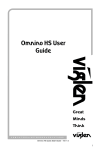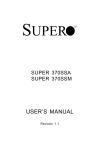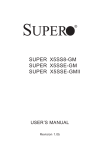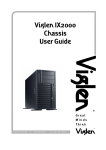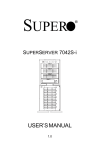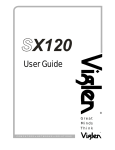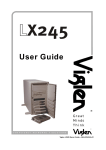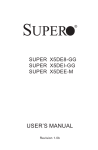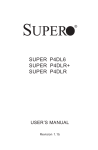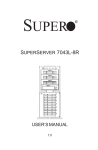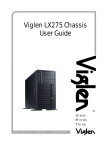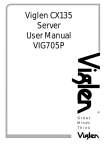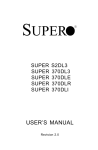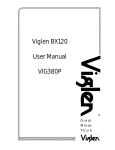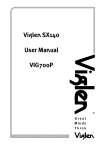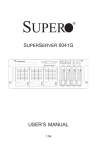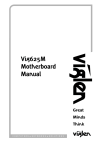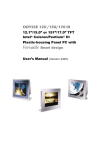Download User Guide - Viglen
Transcript
U s e r G u id e ® Great M in ds Think C O M P U T E R S . N E T W O R K S . ® S O L U T I O N S Viglen EMC and the 'CE' mark CE Marking As we begin the 21st century, European standards are being harmonised across borders. If products comply with the same standards in all European countries, product exporting and importing is made simple - paving our way to a common market. If you buy a product with a 'CE' mark on it (shown below), on the box, in the manual, or on the guarantee - it complies with the currently enforced directive(s). Introduction to EMC EMC (Electromagnetic Compatibility) is the term used to describe certain issues with RF (Radio Frequency) energy. Electrical items should be designed so they do not interfere with each other through RF emissions. E.g. If you turn on your microwave, your television shouldn't display interference if both items are CE marked to the EMC directive. If emitted RF energy is not kept low, it can interfere with other electrical circuitry - E.g. Cars Automatic Braking Systems have been known to activate by themselves while in a strong RF field. As this has obvious repercussions ALL electrical products likely to cause RF related problems have to be 'CE' marked from 1st January 1996 onwards. If a product conforms to the EMC directive, not only should its RF emissions be very low, but its immunity to RF energy (and other types) should be high. The apparatus has to resist many 'real world' phenomena such as static shocks and mains voltage transients. Viglen’s Environment laboratory To gain a 'CE' mark, the Viglen computer range has had to undergo many difficult tests to ensure it is Electromagnetically Compatible. These are carried out in the in-house 'Environment lab' at Viglen Headquarters. We have made every effort to guarantee that each computer leaving our factory complies fully with the correct standards. To ensure the computer system maintains compliance throughout its functional life, it is essential you follow these guidelines. Install the system according to Viglen’s instructions If you open up your Viglen System: Keep internal cabling in place as supplied. Ensure the lid is tightly secured afterwards Do not remove drive bay shields unless installing a 'CE' marked peripheral in its place The clips or ‘bumps' around the lips of the case increase conductivity - do not remove or damage. Do not remove any ferrite rings from the L.E.D cables. Only use your Viglen computer with 'CE' marked peripherals This system has been tested in accordance with European standards for use in residential and light industrial areasthis specifies a 10 meter testing radius for emissions and immunity. If you do experience any adverse affects that you think might be related to your computer, try moving it at least 10 meters away from the affected item. If you still experience problems, contact Viglen’s Technical Support department who will put you straight through to an EMC engineer - s/he will do everything possible to help. If modifications are made to your Viglen computer system, it might breach EMC regulations. Viglen take no responsibility (with regards to EMC characteristics) of equipment that has been tampered with or modified. Viglen SX235-L User Guide - MA-SX235L-0A-01 1 Copyrights and Trademarks Please note The material in this manual is subject to change without notice. Trademarks Microsoft, Windows, Windows XP, Windows 2000, Windows NT, Windows 95, MS-DOS and OS/2 are registered trademarks of Microsoft Corporation. i386, i486, Xeon, Pentium, Pentium Pro and MMX are registered trademarks of Intel Corporation. JACUP, Contender, Dossier, VIG, Viglen, VigStor and Envy are trademarks of Viglen Limited. Genie and Contender are registered trademarks of Viglen Limited. Copyright and Patents This manual and all accompanying software and documentation are copyrighted and all rights reserved. This product, including software and documentation, may not, in whole or in part, be copied, photocopied, translated or reduced to any electronic or machinereadable form, without prior written consent except for copies retained by the purchaser for backup. © Copyright 2003 Viglen Limited All Rights Reserved Viglen SX235-L Server Version 1.0 Printed in the United Kingdom Liability No warranty or representation, either expressed or implied, is made with respect to this documentation, its quality, performance, merchantability or fitness for a particular purpose. As a result the documentation is licensed as is, and you, the licensee, are assuming the entire risk as to its quality and performance. The vendor reserves the right to revise this operation manual and all accompanying software and documentation and to make changes in the content without obligation to notify any person or organisation of the revision or change. In no event will the vendor be liable for direct, indirect, special, incidental or consequential damages arising out of the use or inability to use this product or documentation, even if advised of the possibility of such damages. In particular, the vendor shall not have liability for any hardware, software or data stored or used with the product, including the costs of repairing, replacing or recovering such hardware, software or data. Viglen SX235-L User Guide - MA-SX235L-0A-01 2 Contents 1. Viglen SX235-L Overview 6 Server Chassis Features 7 Motherboard Features 8 2. Server Installation 10 Unpacking the Viglen SX235-L Server 10 Preparing for Setup 10 Installing the Viglen SX235-L Server into a Rack 12 Checking the Motherboard Setup 16 Checking the Drive Bay Setup 17 3. System Interface 19 Control Panel Buttons 19 Control Panel LEDs 19 SCSI Drive Carrier LEDs 21 Motherboard LEDs 21 4. System Safety Precautions 22 22 5. Advanced Motherboard Features/Setup 25 Handling the VIG350S Motherboard 26 PGA Processor and Heatsink Installation 27 Installing the Memory DIMMs 30 Viglen SX235-L User Guide - MA-SX235L-0A-01 3 Adding PCI Cards 32 Motherboard Layout 33 I/O Port Connectors 35 Front Control Panel Connector 36 Connector Definitions 37 Overview of Jumper Settings 45 DIP Switch Settings 50 Onboard Indicators 51 Parallel Port, Floppy/Hard Disk Drive and SCSI Connections 52 Installing Software Drivers 56 6. Advanced Chassis Features/Setup 57 Tools Required 57 Static-Sensitive Devices 57 Control Panel 58 System Fans 59 Drive Bay Installation/Removal 60 Power Supply 64 7. System BIOS 66 BIOS Features 67 Running Setup 67 The Main BIOS Menu 68 Advanced BIOS Setup Menu 69 Chipset Setup Menu 77 Viglen SX235-L User Guide - MA-SX235L-0A-01 4 PCI PnP Setup Menu 79 Power Setup Menu 80 Boot Setup Menu 82 Security Setup Menu 84 Exit Setup Menu 86 8. Appendices 88 Appendix A: BIOS POST Messages 88 Appendix B: BIOS POST Codes 94 Appendix C: System Specification 99 Appendix D: Glossary 102 Appendix E: Notes 108 Appendix F: Further Help and Information 112 Appendix G: Suggestions 113 Viglen SX235-L User Guide - MA-SX235L-0A-01 5 1. Viglen SX235-L Overview The Viglen SX235-L Server is a high-end dual processor, 2U rackmount server that features some of the most advanced technology currently available. The Viglen SX235L is comprised of two main subsystems: the SX235-L 2U rackmount chassis and the VIG350S dual Intel Xeon processor motherboard. In addition to the motherboard and chassis, various hardware components may have been included with your Viglen SX235-L Server, as listed below: • • • • • • • • • • • • • One or two 604-pin Intel Xeon 512K L2 cache processors* Two CPU passive heatsinks* Up to 4GB ECC registered PC1600 (DDR-266) SDRAM main memory* One 3.5" Floppy drive One slim CD-ROM drive Two slot riser card One SCA SAF-TE compliant SCSI backplane Six SCA 1-inch high SCSI drive carriers SCSI Accessories One internal 68-pin Ultra160/320 SCSI cable for SCA SCSI backplane One set of SCSI driver diskettes One SCSI manual Rackmount hardware (with screws): o Two rack rail assemblies o Six brackets for mounting the rack rails to a rack/Telco rack • One CD-ROM containing drivers and utilities: o o o o • Viglen Remote Server Management Suite ATI Rage XL 8MB PCI graphics controller driver LAN driver SCSI driver Viglen Server User Guide CD - Release 3.2 *Type and number depends upon the configuration ordered. Viglen SX235-L User Guide - MA-SX235L-0A-01 6 Server Chassis Features The SX235-L is Viglen’s sixth-generation 2U chassis and features six hard drive bays and a revolutionary cooling design that can keep today's most powerful processors running well below their temperature thresholds. The following is a general outline of the main features of the SX235-L chassis. System Power When configured as standard a Viglen SX235-L 2U chassis includes a 400W cold-swap power supply, which can then be upgraded to a 1+1 400W redundant power supply. SCSI Subsystem The SCSI subsystem supports six 80-pin SCA Ultra320/160 SCSI hard drives (Any SCA standard 1" drives are supported). The SCSI drives are connected to an SCA backplane that provides power, bus termination and configuration settings. The SCSI drives are also hot-swap units. Control Panel The SX235-L Chassis control panel provides important system monitoring and control information. LEDs indicate power on, network activity; hard disk drive activity and system overheat conditions. Also present are a main power button, a system reset button and an NMI (non-maskable interrupt) button. I/O Backplane The SX235-L is a 2U rackmount chassis. Its I/O backplane supports two standard PCI slots and includes one COM port (the other is internal), one VGA port, two USB ports, PS/2 mouse and keyboard ports, two Ethernet (LAN) ports and an external SCSI port (See Figure 1). Figure 1: I/O Backplane Viglen SX235-L User Guide - MA-SX235L-0A-01 7 System Cooling The SX235-L chassis has an innovative cooling design and has been optimised to provide sufficient cooling for dual Xeon configurations. The SX235-L chassis includes four heavy duty 8-cm redundant system cooling (intake) fans. The fans plug into chassis fan connectors that are located behind the hard disk drive bays and continuously operate at full rpm. If they break down, the ambient air temperature inside the chassis will rise and activate an overheat LED. Motherboard Features At the heart of the Viglen SX235-L lies the VIG350S, a dual Intel Xeon processor motherboard designed to provide maximum performance. Below are the main features of the VIG350S. Chipset The Grand Champion SL TM is a fourth-generation product of ServerWorks "Champion" chipset technology. The chipset for the VIG350S is comprised of a North Bridge (CMICSL) and a South Bridge (CSB6). The North Bridge interfaces directly to the processors via a 100 MHz Host bus and integrates the functions of the main memory subsystem and the IMB bus interface unit. The memory subsystem consists of a 4-DIMM con-figuration accessed over a 266 MHz memory bus at a peak bandwidth of 1.6 GB/sec. The South Bridge provides various integrated functions, including the PCI Bridge and support for UDMA100, security (passwords and system protection), Plug & Play, USB’s, power management, interrupt controllers and the LPC Bus. Processors The Viglen SX235-L supports single or dual Intel Xeon 512K L2 cache processors of up to 2.4+ GHz at a 400/533 MHz FSB. Please refer to the support section of the Viglen web site (www.viglen.co.uk) for a complete listing of supported processors. Memory The Viglen SX235-L has four 184-pin DIMM slots that can support up to 4 GB of registered ECC DDR-266MHz low-profile SDRAM. Module sizes of 128 MB, 256 MB, 512 MB and 1 GB may be used to populate the DIMM slots. Different sized memory modules in each DIMM slot is allowed. Viglen SX235-L User Guide - MA-SX235L-0A-01 8 Onboard SCSI Onboard SCSI is provided with an Adaptec AIC-7902W SCSI controller chip, which supports dual channel, Ultra320 SCSI at a burst throughput rate of 320 MB/sec. The VIG350S motherboard provides two SCSI ports. A Q-Logic GEM318 controller is used for the SAF-TE compliant SCSI back panel. PCI Expansion Slots The Viglen SX235-L has two 64-bit, 33 MHz PCI slot. A riser card is included with the server. This riser card fits into the 64-bit 33 MHz PCI slot and was designed specially for the SX235-L chassis to support the use of two standard length PCI card. ATi Graphics Controller The Viglen SX235-L features an integrated ATI video controller based on the Rage XL graphics chip. Rage XL fully supports sideband addressing and AGP texturing. This onboard graphics package can provide a bandwidth of up to 512 MB/sec over a 32-bit graphics memory bus. Onboard Controllers/Ports The Viglen SX235-L includes one floppy drive controller and two onboard IDE controllers, which support up to four hard drives or ATAPI devices. Back panel I/O ports include one COM port, one Parallel port, two USB ports, PS/2 mouse and keyboard ports, a video (monitor) port, an external SCSI port and two LAN ports for the onboard Intel Gigabit Ethernet controllers (82540EM). Other Features Other onboard features are included to promote system health. These include various voltage monitors, two CPU temperature sensors, fan speed sensors, a chassis intrusion header, auto-switching voltage regulators, chassis and CPU overheat sensors, virus protection and BIOS rescue. Viglen SX235-L User Guide - MA-SX235L-0A-01 9 2. Server Installation This chapter provides a quick setup checklist to get your Viglen SX235-L up and running. Following these steps in the order given should enable you to have the system operational within a minimum amount of time. This quick setup assumes that your Viglen SX235-L system has come to you with the processors and memory preinstalled. If your system is not already fully integrated with a motherboard, processors, system memory etc., please turn to the chapter or section noted in each step for details on installing specific components. Unpacking the Viglen SX235-L Server You should inspect the box the Viglen SX235-L Server was shipped in and note if it was damaged in any way. If the server itself shows damage you should file a damage claim with the carrier who delivered it. Decide on a suitable location for the rack unit that will hold the Viglen SX235-L Server. It should be situated in a clean, dust-free area that is well ventilated. Avoid areas where heat, electrical noise and electromagnetic fields are generated. You will also need it placed near a grounded power outlet. Read the Rack and Server Precautions in the next section. Preparing for Setup The packaging the Viglen SX235-L Server was shipped in should include two sets of rail assemblies, two rail mounting brackets and the mounting screws you will need to install the system into the rack. Follow the steps in the order given to complete the installation process in a minimum amount of time. Please read this section in its entirety before you begin the installation procedure outlined in the sections that follow. Choosing a Setup Location: • Leave enough clearance in front of the rack to enable you to open the front door completely (~25 inches). • Leave approximately 30 inches of clearance in the back of the rack to allow for sufficient airflow and ease in servicing. Viglen SX235-L User Guide - MA-SX235L-0A-01 10 WARNINGS & PRECAUTIONS! Rack Precautions: • Ensure that the leveling jacks on the bottom of the rack are fully extended to the floor with the full weight of the rack resting on them. • In single rack installation, stabilisers should be attached to the rack. • In multiple rack installations, the racks should be coupled together. • Always make sure the rack is stable before extending a component from the rack. • You should extend only one component at a time - extending two or more simultaneously may cause the rack to become unstable. Server Precautions: • Review the electrical and general safety precautions in Chapter 4. • Determine the placement of each component in the rack before you install the rails. • Install the heaviest server components on the bottom of the rack first, and then work up. • Use a regulating uninterruptible power supply (UPS) to protect the server from power surges, voltage spikes and to keep your system operating in case of a power failure. • Allow the hot plug SCSI drives and power supply units to cool before touching them. • Always keep the rack's front door and all panels and components on the servers closed when not servicing to maintain proper cooling. Viglen SX235-L User Guide - MA-SX235L-0A-01 11 Installing the Viglen SX235-L Server into a Rack This section provides information on installing the Viglen SX235-L into a rack unit. If the SX235-L has already been mounted into a rack, you can skip ahead to the next section. There are a variety of rack units on the market, which may mean the assembly procedure, will differ slightly. The following is a guideline for installing the SX235-L into a rack with the rack rails provided. You should also refer to the installation instructions that came with the rack unit you are using. Identifying the Sections of the Rack Rails: You should have received two rack rail assemblies with the Viglen SX235-L Server. Each of these assemblies consists of three sections: an inner fixed chassis rail that secures to the SX235-L (A) and an outer fixed rack rail that secures directly to the rack itself (B). A sliding rail guide sandwiched between the two should remain attached to the fixed rack rail (See Figure 2). The A and B rails must be detached from each other to install. To remove the fixed chassis rail (A), pull it out as far as possible - you should hear a "click" sound as a locking tab emerges from inside the rail assembly and locks the inner rail. Then depress the locking tab to pull the inner rail completely out. Do this for both the left and right side rack rail assemblies. Figure 2: Identifying the Sections of the Rack Rails Viglen SX235-L User Guide - MA-SX235L-0A-01 12 Installing the Chassis Rails: Position the fixed chassis rail sections you just removed along the side of the Viglen SX235-L making sure the screw holes line up. Note that these two rails are left/right specific. Screw the rail securely to the side of the chassis (see Figure 3). Repeat this procedure for the other rail on the other side of the chassis. You will also need to attach the rail brackets when installing into a Telco rack. Locking Tabs: As you have seen, both chassis rails have a locking tab, which serves two functions. The first is to lock the server into place when installed and pushed fully into the rack, which is its normal position. Secondly, these tabs also lock the server in place when fully extended from the rack. This prevents the server from coming completely out of the rack when you pull it out for servicing. Figure 3: Installing Chassis Rails Installing the Rack Rails: Determine where you want to place the Viglen SX235-L in the rack (See Rack and Server Precautions on page 11). Position the fixed rack rail guide assemblies at the desired location in the rack, keeping the sliding rail guide facing the inside of the rack. Screw the assembly securely to the rack using the brackets provided. Attach the other assembly to the other side of the rack, making sure both are at the exact same height and with the rail guides facing inward. Viglen SX235-L User Guide - MA-SX235L-0A-01 13 Installing the Server into the Rack: You should now have rails attached to both the chassis and the rack unit. The next step is to install the server into the chassis. Do this by lining up the rear of the chassis rails with the front of the rack rails. Slide the chassis rails into the rack rails, keeping the pressure even on both sides (you may have to depress the locking tabs when inserting). See Figure 4. When the server has been pushed completely into the rack, you should hear the locking tabs "click". Finish by inserting and tightening the thumbscrews that hold the front of the server to the rack. Figure 4: Installing the Server into a Rack Viglen SX235-L User Guide - MA-SX235L-0A-01 14 Installing the Server into a Telco Rack: If you are installing the Viglen SX235-L server into a Telco type rack, follow the directions given on the previous pages for rack installation. The only difference in the installation procedure will be the positioning of the rack brackets to the rack. They should be spaced apart just enough to accommodate the width of the Telco rack. Figure 5: Installing the Server into Telco Rack Viglen SX235-L User Guide - MA-SX235L-0A-01 15 Checking the Motherboard Setup After you install the Viglen SX235-L in the rack, you will need to open the unit to make sure the motherboard is properly installed and all the connections have been made. 1) Accessing the inside of the Viglen SX235-L Server (See Figure 6) Firstly, release the retention screws that secure the unit to the rack. Grasp the two handles on either side and pull the unit straight out until it locks (you will hear a "click"). Next, depress the two buttons on the top of the chassis to release the top cover. There is a large rectangular recess in the middle front of the top cover to help you push the cover away from you until it stops. You can then lift the top cover from the chassis to gain full access to the inside of the server. 2) Check the CPU’s (Processors) You should have one or two processors already installed into the system board. Each processor needs its own heatsink. See Chapter 5 for instructions on processor and heatsink installation. 3) Verify the proper CPU clock ratio settings: If the CPU speed is not automatically detected you will need to set the correct speed with the DIP switch located on the motherboard. See Chapter 5 for details on the DIP switch to set the correct CPU speed. 4) Check the system memory: Your SX235-L server system may have come with system memory already installed. Make sure all DIMMs are fully seated in their slots. For details on adding system memory, refer to Chapter 5. 5) Installing add-on cards: If desired, you can install add-on cards to the system. See Chapter 5 for details on installing PCI add-on cards. 6) Check all cable connections and airflow: Make sure all power and data cables are properly connected and not blocking the chassis airflow. See Chapter 5 for details on cable connections. Also, check the air seals for damage. The air seals are located under the blower fan and beneath the frame cross section that separates the drive bay area from the motherboard area of the chassis. Viglen SX235-L User Guide - MA-SX235L-0A-01 16 Figure 6: Accessing the Inside of the Viglen SX235-L Server Checking the Drive Bay Setup Next, you should check to make sure the peripheral drives and the SCSI drives and SCA backplane have been properly installed and all connections have been made. 1) Accessing the drive bays: All drives are accessible from the front of the server. For servicing the CD-ROM and floppy drives, you will need to remove the top chassis cover. The SCSI disk drives can be installed and removed from the front of the chassis without removing the top chassis cover. 2) CD-ROM and Floppy disk drives: A slim CD-ROM and a floppy drive should be preinstalled in your server. Refer to Chapter 6 if you need to reinstall a CD-ROM and/or floppy disk drive to the system. Viglen SX235-L User Guide - MA-SX235L-0A-01 17 3) 5.25” drive bay: The 5.25” drive bay comes without a pre-installed drive. Refer to Chapter 6 if you need to install a component (such as an IDE hard drive) into the 5.25” drive bay. 4) Check the SCSI disk drives: Depending upon your system's configuration, your system may have one or more drives already installed. If you need to install SCSI drives, please refer to Chapter 6. 5) Check the airflow: Airflow is provided by four 8-cm redundant cooling fans. The system component layout was carefully designed to direct sufficient cooling air-flow to the components that generate the most heat. Note that all power and data cables have been routed in such a way that they do not block the airflow generated by the fans. 6) Supplying power to the system: The last thing you must do is to provide input power to the system. Plug the power cord from the power supply unit into a high-quality power strip that offers protection from electrical noise and power surges. It is recommended that you use an uninterruptible power supply (UPS). Then start the system by depressing the power button on the front control panel. Viglen SX235-L User Guide - MA-SX235L-0A-01 18 3. System Interface There are several LEDs on the control panel as well as others on the SCSI drive carriers to keep you constantly informed of the overall status of the system as well as the activity and health of specific components. There are also two buttons on the chassis control panel and an on/off switch on the power supply. Control Panel Buttons There are three push-button buttons located on the front of the chassis. These are (in order from left to right) a reset button, an MNI (non-maskable interface) button and a power on/off button. Reset Button Use the reset button to reboot the system. Power Button This is the main power button, which is used to apply or turn off the main system power. Turning off system power with this button removes the main power but keeps standby power supplied to the system. Control Panel LEDs The control panel located on the front of the SX235-L chassis has five LEDs. These LEDs provide you with critical information related to different parts of the system. This section explains what each LED indicates when illuminated and any corrective action you may need to take. Viglen SX235-L User Guide - MA-SX235L-0A-01 19 Power Fail Indicates a power supply unit has failed and will need to be replaced. Refer to Chapter 6 for details on replacing power supply units. This LED should be off when the system is operating normally. Overheat LED Indicates an overheat condition in the chassis. This may be caused by cables obstructing the airflow in the system or the ambient room temperature being too warm. You should also check to make sure that the chassis cover is installed and that all fans are present and operating normally. Verify that the heatsinks are installed properly (see Chapter 5). Finally, check the air seals for damage. The air seals are vertical pieces located to the left and right of the fans and against the front side of the chassis frame cross section that separates the drive bay area from the motherboard area of the chassis. There is also a small air seal positioned between the two fans. NIC1 & NIC2 LED Indicates network activity on LAN1 & LAN2 when flashing Hard Disk Drive LED This LED indicates IDE channel activity. On the Viglen SX235-L Server, this LED indicates CD-ROM drive activity as well when flashing. Viglen SX235-L User Guide - MA-SX235L-0A-01 20 Power LED Indicates power is being supplied to the system's power supply units. This LED should normally be illuminated when the system is operating. SCSI Drive Carrier LEDs Each SCSI drive carrier has two LEDs. • Green: When illuminated, the green LED on the front of a SCSI drive carrier indicates drive activity. A connection to the SCSI SCA backplane enables this LED to blink on and off when that particular drive is being accessed. • Red: A SAF-TE compliant backplane (standard on the Viglen SX235-L Server) activates the red LED, which indicates a drive failure. If one of the SCSI drives fails, you should be notified by your system management software. Please refer to Chapter 6 for instructions on replacing failed SCSI drives. Motherboard LEDs The three-status CR5 LED indicates the operational state of the motherboard. When red, it indicates that an incorrect CPU has been installed. Yellow indicates standby power is present and green indicates a full power on state. There are also two surface-mounted debug LEDs designated LED1 and LED2. Each is composed of four individual LEDs, which are used to provide POST code information. See the Onboard Indicators section in Chapter 5 for details on the motherboard LEDs. Viglen SX235-L User Guide - MA-SX235L-0A-01 21 4. System Safety Electrical Safety Precautions • Basic electrical safety precautions should be followed to protect you from harm and the Viglen SX235-L Server from damage: • Be aware of the locations of the power on/off switch on the chassis as well as the room's emergency power-off switch, disconnection switch or electrical outlet. If an electrical accident occurs, you can then quickly remove power from the system. • Do not work alone when working with high voltage components. • Power should always be disconnected from the system when removing or installing main system components, such as the motherboard, memory modules and the CDROM and floppy drives. When disconnecting power, you should first power down the system with the operating system and then unplug the power cords of all the power supply units in the system. • When working around exposed electrical circuits, another person who is familiar with the power-off controls should be nearby to switch off the power if necessary. • Use only one hand when working with powered-on electrical equipment. This is to avoid making a complete circuit, which will cause electrical shock. Use extreme caution when using metal tools, which can easily damage any electrical components or circuit boards they come into contact with. • Do not use mats designed to decrease electrostatic discharge as protection from electrical shock. Instead, use rubber mats that have been specifically designed as electrical insulators. • The power supply power cord must include a grounding plug and must be plugged into grounded electrical outlets. • Motherboard Battery: CAUTION - There is a danger of explosion if the onboard battery is installed upside down, which will reverse its polarities. On the VIG350S, the positive side should be facing up. This battery must be replaced only with the same or an equivalent type recommended by the manufacturer. Dispose of used batteries according to the manufacturer's instructions. Viglen SX235-L User Guide - MA-SX235L-0A-01 22 General Safety Precautions Follow these rules to ensure general safety: • Keep the area around the Viglen SX235-L server clean and free of clutter. • The Viglen SX235-L Server weighs approximately 58.5 lbs (26.6 kg) when fully loaded. When lifting the system, two people at either end should lift slowly with their feet spread out to distribute the weight. Always keep your back straight and lift with your legs. • Place the chassis top cover and any system components that have been removed away from the system or on a table so that they won't accidentally be stepped on. • While working on the system, do not wear loose clothing such as neckties and unbuttoned shirt sleeves, which can come into contact with electrical circuits or be pulled into a cooling fan. • Remove any jewelry or metal objects from your body, which are excellent metal conductors that can create short circuits and harm you if they come into contact with printed circuit boards or areas where power is present. • After accessing the inside of the system, close the system back up and secure it to the rack unit with the retention screws after ensuring that all connections have been made. ESD Precautions Electrostatic discharge (ESD) is generated by two objects with different electrical charges coming into contact with each other. An electrical discharge is created to neutralise this difference, which can damage electronic components and printed circuit boards. The following measures are generally sufficient to neutralise this difference before contact is made to protect your equipment from ESD: • Use a grounded wrist strap designed to prevent static discharge. • Keep all components and printed circuit boards (PCBs) in their antistatic bags until ready for use. • Touch a grounded metal object before removing the board from the antistatic bag. • Do not let components or PCBs come into contact with your clothing, which may retain a charge even if you are wearing a wrist strap. Viglen SX235-L User Guide - MA-SX235L-0A-01 23 • Handle a board by its edges only; do not touch its components, peripheral chips, memory modules or contacts. • When handling chips or modules, avoid touching their pins. • Put the motherboard and peripherals back into their antistatic bags when not in use. • For grounding purposes, make sure your computer chassis provides excellent conductivity between the power supply, the case, the mounting fasteners and the motherboard. Operating Precautions Care must be taken to assure that the chassis cover is in place when the Viglen SX235L is operating to assure proper cooling. Out of warranty damage to the Viglen SX235-L system can occur if this practice is not strictly followed. Viglen SX235-L User Guide - MA-SX235L-0A-01 24 5. Advanced Motherboard Features/Setup This chapter covers the steps required to install processors and heatsinks to the VIG350S motherboard, connect the data and power cables and install add-on cards. All motherboard jumpers and connections are also described. A layout and quick reference chart are also included in this chapter. Remember to close the chassis completely when you have finished working on the motherboard to protect and cool the system sufficiently. WARNING & CAUTIONS! WARNING! Unplug the system before carrying out the procedures described in this chapter. Failure to disconnect power before you open the system can result in personal injury or equipment damage. Hazardous voltage, current, and energy levels are present in this product. Power switch terminals can have hazardous Voltages present even when the power switch is off. The procedures assume familiarity with the general terminology associated with personal computers and with the safety practices and regulatory compliance required for using and modifying electronic equipment. Do not operate the system with the cover removed. Always replace the cover before turning on the system. As the colours of the wires in the mains lead of this computer may not correspond with the coloured markings identifying the terminals in your plug precede as follows: The wire that is coloured green-and-yellow must be connected to the terminal in the plug, which is marked by the letter E or coloured green or green-and-yellow. The wire that is coloured blue must be connected to the terminal, which is marked with the letter N or coloured black. The wire that is coloured brown must be connected to the terminal, which is marked with the letter L or coloured red. Viglen SX235-L User Guide - MA-SX235L-0A-01 25 Handling the VIG350S Motherboard Static electrical discharge can damage electronic components. To prevent damage to printed circuit boards, it is important to handle them very carefully (see Chapter 4). Also note that the size and weight of the motherboard can cause it to bend if handled improperly, which may result in damage. To prevent the motherboard from bending, keep one hand under the center of the board to support it when handling. The following measures are generally sufficient to protect your equipment from static discharge. Precautions • Use a grounded wrist strap designed to prevent static discharge. • Touch a grounded metal object before removing any board from its antistatic bag. • Handle a board by its edges only; do not touch its components, peripheral chips, memory modules or gold contacts. • When handling chips or modules, avoid touching their pins. • Put the motherboard, add-on cards and peripherals back into their antistatic bags when not in use. Unpacking The motherboard is shipped in antistatic packaging to avoid static damage. When unpacking the board, make sure the person handling it is static protected. Viglen SX235-L User Guide - MA-SX235L-0A-01 26 PGA Processor and heatsink Installation Warning! When handling the processor package, avoid placing direct pressure on the label area of the fan. Also, do not place the motherboard on a conductive surface, which can damage the BIOS battery and prevent the system from booting up. Important! Always connect the power cord last and always remove it before adding, removing or changing any hardware components. Make sure that you install the processor into the CPU socket before you install the heatsink. The VIG350S can support either one or two Intel Xeon 512K L2 cache processors of 2.4+ GHz. The motherboard can also support the new Intel Xeon 512K L2 and 1MB L3 cache processors running at 3.06+ GHz. If installing one processor only, install it into CPU socket #1. Upgrading the CPU The new Intel Xeon processor uses a new 604-pin core package technology Micro Pin Grid Array, or Micro-PGA. This package utilises a 604-pin zero insertion force socket (PGA-604). Thermal solutions are attached directly to the back of the processor core package with the use of a thermal plate or heat spreader. When the processor is mounted in the socket 604 connector, it is secured by the ZIF (Zero Insertion Force) socket. The design of the VIG350S Motherboard makes it a simple job to replace or upgrade the processors. Follow the instructions below for instructions on how to upgrade the processors: 1. Before commencing any work inside your Viglen system please read the warnings and cautions section. 2. Remove the lid from the computer by removing the screws at the rear of the case. 3. Locate the Micro-PGA processors covered with a heat sink. 4. Carefully remove the heat sink by pushing down an out the retention mechanism, to free it from the socket. 5. The CPU is clamped into place using a lever. Gently lift this lever, which is located at the side of the socket 604. This will free the CPU and allow you to lift it clear of the socket. Do not attempt to remove the CPU with the lever in the down position. Viglen SX235-L User Guide - MA-SX235L-0A-01 27 6. You can now fit the additional or replacement processor and heatsink into the socket 604 interface. Figure 7: Socket 603 Interface Figure 8: Xeon Micro-PGA 603-Pin Processor (Installed) If the CPU will not easily fit into the socket you are trying to plug it in the wrong way around. Viglen SX235-L User Guide - MA-SX235L-0A-01 28 Warning! Make sure you lift the lever completely when installing the CPU. If the lever is only partly raised, damage to the socket or CPU may result. Installing the heatsinks Please refer to Figure 9 for heatsink installation. Note that the motherboard shown below is not the Viglen SX235-L VIG350S; however the heatsink location and installation procedure is identical. Figure 9: Heatsink Installation Viglen SX235-L User Guide - MA-SX235L-0A-01 29 Installing Memory DIMMs Note! Please check with your Account Manager or the Viglen web site for recommended memory modules (www.viglen.co.uk). Caution! Exercise extreme care when installing or removing DIMM modules to prevent any possible damage. Also note that the SX235-L server does not support two-way interleaving which means memory does not need to be installed in identical pairs. DIMM Installation & Removal (See Figure 10 & 11) 1) Insert the desired number of DIMMs into the memory slots, starting with Bank 1. 2) Insert each DIMM module vertically into its slot. Pay attention to the notch along the bottom of the module to prevent inserting the DIMM module incorrectly. 3) Gently press down on the DIMM module until it snaps into place in the slot. Repeat for all modules (see step 1 above). Figure 10: Installing DIMMs Viglen SX235-L User Guide - MA-SX235L-0A-01 30 To Install: Insert module vertically and press down until it snaps into place. Pay attention to the alignment notch at the bottom. Figure 11: Removing DIMMs To Remove: Use your thumbs to gently push near the edge of both ends of the module. This should release it from the slot. Memory Support The Viglen SX235-L Server only supports registered ECC PC2100 (DDR-266) DDR SDRAM memory. The server also only supports low-profile memory modules. Viglen SX235-L User Guide - MA-SX235L-0A-01 31 Adding PCI Cards PCI slots: The VIG350S has two 64-bit 33 MHz PCI slot for a full-length (standard size) PCI card. The 64-bit 33 MHz PCI slot should have a riser card installed, which can accept one standard sized PCI card (see Figure 12). PCI Card Installation: Before installing a PCI add-on card, see step 1, above. Begin by swinging the release tab on the I/O back panel shield out to the left for the PCI slot. Insert the PCI card into the slot on the riser card, pushing down with your thumbs evenly on both sides of the card. Finish by pushing the release tab back to its original (locked) position. Follow this procedure whenever adding or removing a card from the slot. Figure 12: Low Profile vs. Standard PCI Card Form Factor Viglen SX235-L User Guide - MA-SX235L-0A-01 32 Motherboard Layout Figure 13: Viglen SX235-L (VIG350S) Motherboard Layout Note! Jumpers not noted are for test purposes only. Viglen SX235-L User Guide - MA-SX235L-0A-01 33 Motherboard Layout Quick Reference Viglen SX235-L User Guide - MA-SX235L-0A-01 34 I/O Port Connectors The I/O ports are colour coded in conformance with the PC 99 specification. See Figure 14 below for the colours and locations of the various I/O ports. Figure 14: I/O Port Locations and Definitions Viglen SX235-L User Guide - MA-SX235L-0A-01 35 Front Control Panel Connector JF1 contains header pins for various buttons and indicators that are normally located on a control panel at the front of the chassis. These connectors are designed specifically for use with Viglen SX235-L server chassis. See Figure 15 for the descriptions of the various control panel buttons and LED indicators. Refer to the following section for descriptions and pin definitions. Figure 15: JF1 Header Pins Viglen SX235-L User Guide - MA-SX235L-0A-01 36 Connector Definitions ATX Power Connection The power supply connector on the VIG350S meets the SSI (Superset ATX) 24-pin specification; however it also supports a 20-pin power supply connector. Make sure that the orientation of the PS connector is correct. See the table below for pin definitions. Processor Power Connector In addition to the Primary ATX power connector (above), the 12v 8-pin Processor connector at J7 must also be connected to your power supply. See the table below for pin definitions. Viglen SX235-L User Guide - MA-SX235L-0A-01 37 NMI Button The non-maskable interrupt button header is located on pins 19 and 20 of JF1. Refer to the table below for pin definitions. Power LED The Power LED connection is located on pins 15 and 16 of JF1. Refer to the table below for pin definitions. Hard Disk Drive LED The HDD LED connection (for IDE and SCSI Disk Drives) is located on pins 13 and 14 of JF1. Attach the hard drive LED cable here to display disk activity. See the table below for pin definitions. NIC2 LED The NIC LED connection for the LAN2 port is located on pins 11 and 12 of JF1. Attach the LAN2 LED cable to display network activity. Refer to the table below for pin definitions. Viglen SX235-L User Guide - MA-SX235L-0A-01 38 NIC1 LED The NIC LED connection for the LAN1 port is located on pins 9 and 10 of JF1. Attach the LAN1 LED cable to display network activity. Refer to the table below for pin definitions. Overheat LED (OH) Connect an LED to the OH connection on pins 7 and 8 of JF1 to provide advanced warning of chassis overheating. Refer to the table below for pin definitions. Power Fail Button The Power Fail Button connection is located on pins 5 and 6 of JF1. Refer to the table below for pin definitions. Viglen SX235-L User Guide - MA-SX235L-0A-01 39 Reset Button The Reset Button connection is located on pins 3 and 4 of JF1. Attach it to the hardware reset switch on the computer case. Refer to the table below for pin definitions. Power Button The Power Button connection is located on pins 1 and 2 of JF1. Momentarily contacting both pins will power on/off the system. This button can also be configured to function as a suspend button (with a setting in BIOS - see Chapter 4). To turn off the power when set to suspend mode, depress the button for at least 4 seconds. Refer to the table below for pin definitions. Chassis Intrusion A Chassis Intrusion header is located at J10. Attach the appropriate cable to inform you of a chassis intrusion. Viglen SX235-L User Guide - MA-SX235L-0A-01 40 Universal Serial Bus (USB0/1) Two USB 2.0 ports are located beside the PS/2 keyboard/mouse ports. USB0 is the bottom connector and USB1 is the top connector. See the table below for pin definitions. Extra Universal Serial Bus Headers Two additional USB headers (USB2/USB2) have been included on your motherboard. You will need a USB cable to use either connection. Refer to the tables below for pin definitions. Serial Ports The COM1 serial port is located under the parallel port (see Figure 12). COM2 is a header on the motherboard near the DIMM 4 slot. See the table below for pin definitions. Viglen SX235-L User Guide - MA-SX235L-0A-01 41 GLAN 1/2 (Ethernet Ports) Two G-bit Ethernet ports (designated GLAN1 and GLAN2) are located beside the VGA port on the I/O backplane. These ports accept RJ45 type cables. ATX PS/2 Keyboard and PS/2 mouse Ports The ATX PS/2 keyboard and PS/2 mouse are located on J11. See the table at right for pin definitions. (See Figure 12 for the locations of each) FAN Headers The VIG350S has five fan headers, which are designated CPU Chassis Fan1, CPU Chassis Fan2, Chassis Fan1, Chassis Fan2 and Overheat/Chassis Fan3. See the table below for pin definitions. Viglen SX235-L User Guide - MA-SX235L-0A-01 42 Power LED/Speaker (JF2) On the JF2 header, pins 1-3 are for the PWR LED and pins 4-7 are for the speaker connection. See the table below for speaker pin definitions. Note: The speaker connector pins are for use with an external speaker. If you wish to use the onboard speaker, you should close pins 6-7 with a jumper. Third Power Supply Fail Header Connect a cable from your power supply to the J8 header to provide warning of power supply failure. This warning signal is passed through the PWR_LED pin on JF2 to indicate a power failure on the chassis. See the table below for pin definitions. Note! This feature is only available when using redundant power supplies. Viglen SX235-L User Guide - MA-SX235L-0A-01 43 Wake-On-LAN The Wake-On-LAN header is designated WOL. See the table below for pin definitions. You must enable the LAN Wake-Up setting in BIOS to use this feature. You must also have a LAN card with a Wake-on-LAN connector and cable. Viglen SX235-L User Guide - MA-SX235L-0A-01 44 Overview of Jumper Settings The system motherboard inside your computer contains headers and jumpers. Different pin and jumper configurations make it possible to change how the computer functions. This section of the manual should give you all the information you will require making any changes. Changes you can make, in this way, are as follows: • • • • • Reset the CMOS RAM settings to the default values. Setting the Front Side Bus Speed Enabling or disabling SCSI termination Enabling or disabling the onboard Network Connector Selecting PCI 64-Bit bus speed CAUTION! Never remove jumpers using large pliers as this can damage the pins. The best way to remove a jumper is to use a small pair of tweezers or fine needle-nosed pliers. Never remove a jumper when the computer is switched on. Always switch the computer off first. Jumper Explanation To modify the operation of the motherboard, jumpers can be used to choose between optional settings. Jumpers create shorts between two pins to change the function of the connector. Pin 1 is identified with a square solder pad on the printed circuit board. See the motherboard layout pages for jumper locations. NOTE: On two pin jumpers, "Closed" means the jumper is on and "Open" means the jumper is off the pins. Figure 16: Server Board Jumpers Viglen SX235-L User Guide - MA-SX235L-0A-01 45 Clear CMOS JBT1 is used to clear CMOS. Instead of pins, this "jumper" consists of contact pads to prevent the accidental clearing of CMOS. To clear CMOS, use a metal object such as a small screwdriver to touch both pads at the same time to short the connection. Always remove the AC power cord from the system before clearing CMOS. JBT1 is located near the FPUSB0/1 headers on the motherboard. NOTE! For an ATX power supply, you must completely shut down the system, remove the AC power cord and then short JBT1 to clear CMOS. Do not use the PW_ON connector to clear CMOS. Figure 17: Clear CMOS Jumper Viglen SX235-L User Guide - MA-SX235L-0A-01 46 VGA Enable/Disable JP1 allows you to enable or disable the VGA port. The default position is on pins 1 and 2 to enable VGA. See the table below for jumper settings. Watch Dog Enable/Disable Use JP2 to enable or disable the Watch Dog feature. The default position is open to disable it. When enabled, Watch Dog can reboot your PC if an application is "hung up" or the system goes down. See the table below for jumper settings. System Bus Speed JP3 allows you to select the system (front side) bus speed to 400 MHz, 533 MHz or Auto. The speed you select must conform to that of your processor(s). "Auto" is the default setting and will allow BIOS to determine and set the system bus speed. See the table below for jumper settings. Viglen SX235-L User Guide - MA-SX235L-0A-01 47 OH/Chassis Fan Select JP4 allows you to select the function of the OH/Chassis Fan: either as an overheat fan or as a chassis fan. The default position is open to use as an overheat fan. See the table below for jumper settings. SCSI Channel Termination Enable/Disable Jumpers JPA1 and JPA2 allow you to enable or disable termination for each SCSI channel. Jumper JPA1 controls channel A and JPA2 controls channel B. The default setting is open to enable (terminate) both SCSI channels. If you wish to connect external SCSI devices, you should disable termination for the channel(s) you will be connecting them to. See the table below for jumper settings. SCSI Enable/Disable The SCSI Termination jumper at JPA3 allows you to enable or disable the onboard SCSI controller. The normal (default) position is on pins 1-2 to enable (terminate) the onboard SCSI. See the table below for jumper settings. Viglen SX235-L User Guide - MA-SX235L-0A-01 48 LAN 1/2 Enable/Disable Change the setting of jumper JPL1 (for LAN1) or JPL2 (for LAN2) to enable or disable the Ethernet ports on the motherboard. See the table below for jumper settings. The default setting is enabled. Viglen SX235-L User Guide - MA-SX235L-0A-01 49 DIP Switch Settings DIP Switch 1: Processor Speed The red "DIP" switch labeled SW1 has four individual switches, which are used to set the speed of the processor. The table below shows you the switch settings for the various speeds your processor may be able to run at. (This table is also silk-screened on the motherboard) Note! Most Intel processors have a fixed Core/Bus ratio that over-writes the setting of DIP Switch 1. Viglen SX235-L User Guide - MA-SX235L-0A-01 50 Onboard Indicators GLAN LEDs The G-bit Ethernet LAN ports (located beside the VGA port) have two LEDs. The yellow LED indicates activity while the other LED may be green, orange or off to indicate the speed of the connection. See the table at right for the functions associated with the second LED. Viglen SX235-L User Guide - MA-SX235L-0A-01 51 Parallel Port, Floppy/Hard Disk Drive and SCSI Connections Note the following when connecting the floppy and hard disk drive cables: • The floppy disk drive cable has seven twisted wires. • A red mark on a wire typically designates the location of pin 1. • A single floppy disk drive ribbon cable has 34 wires and two connectors to provide for two floppy disk drives. The connector with twisted wires always connects to drive A, and the connector that does not have twisted wires always connects to drive B. Parallel (Printer) Port Connector The parallel (printer) port is located on J9. See the table below for pin definitions. Viglen SX235-L User Guide - MA-SX235L-0A-01 52 Floppy Connector The floppy connector is located on JP12. See the table below for pin definitions. Viglen SX235-L User Guide - MA-SX235L-0A-01 53 IDE Connectors There are no jumpers to configure the onboard IDE#1 and #2 connectors (at J18 and J19, respectively). See the table below for pin definitions. Viglen SX235-L User Guide - MA-SX235L-0A-01 54 Ultra 320 SCSI Connectors Refer to the table below for the pin definitions of the Ultra320 SCSI connectors located at JA1 and JA2. Viglen SX235-L User Guide - MA-SX235L-0A-01 55 Installing Software Drivers After all the hardware has been installed you must install the software drivers. The necessary drivers are all included on the System Resource CD that comes packaged with the Viglen SX235-L Server. After inserting this CD into your CD-ROM drive, the display shown in Figure 18 should appear. (If this display does not appear, click on the “My Computer” icon and then on the icon representing your CD-ROM drive. Finally, double click on the S "Setup" icon.) Figure 18: Driver/Tool Installation Display Screen Click the icons showing a hand writing on paper to view the readme files for each item. The bottom icon with a CD on it allows you to view the entire contents of the CD. Viglen SX235-L User Guide - MA-SX235L-0A-01 56 6. Advanced Chassis Features/Setup This chapter covers the steps required to install components and perform maintenance on the SX235-L chassis. For component installation, follow the steps in the order given to eliminate the most common problems encountered. If some steps are unnecessary, skip ahead to the next step. Tools Required The only tool you will need to install components and perform maintenance is a Philips screwdriver. Static-Sensitive Devices Electric-static discharge (ESD) can damage electronic components. To prevent damage to any printed circuit boards (PCBs), it is important to handle them very carefully. The following measures are generally sufficient to protect your equipment from ESD damage. Precautions • Use a grounded wrist strap designed to prevent static discharge. • Touch a grounded metal object before removing any board from its anti-static bag. • Handle a board by its edges only; do not touch its components, peripheral chips, memory modules or gold contacts. • When handling chips or modules, avoid touching their pins. • Put the motherboard, add-on cards and peripherals back into their anti-static bags when not in use. • For grounding purposes, make sure your computer chassis provides excellent conductivity between the power supply, the case, the mounting fasteners and the motherboard. Viglen SX235-L User Guide - MA-SX235L-0A-01 57 Figure 19: Chassis Front and Rear Views Control Panel The control panel (located on the front of the chassis) must be connected to the JF1 connector on the motherboard to provide you with system status indications. A ribbon cable has bundled these wires together to simplify the connection. Connect the cable from JF1 on the motherboard to the appropriate header on the Control Panel PCB (printed circuit board). Make sure the red wire plugs into pin 1 on both connectors. Pull all excess cabling out of the airflow path. The control panel LEDs informs you of system status. See "Chapter 3: System Interface" an explanation of the control panel buttons and the Onboard Indicators section in Chapter 5 for details on the motherboard LEDs. Details on JF1 can be found in "Chapter 5: Advanced Motherboard Features/Setup." Viglen SX235-L User Guide - MA-SX235L-0A-01 58 System Fans Four 8-cm fans provide all the cooling needed for the Viglen SX235-L Server. It is very important that the chassis top cover is properly installed and making a good seal in order for the cooling air to circulate properly through the chassis and cool the components. See Figure 20. System Fan Failures The fans run at 3400 rpm. If a fan fails, the ambient air temperature in the chassis will rise and activate the overheat LED on the control panel. Replace any failed fan immediately with the same type and model. You must power down the system before replacing a cooling fan (removing the power cord is also recommended as a safety precaution). Replacing System Cooling Fans 1) Removing a fan: Remove the chassis cover. Unplug the wires of the failed fan from the motherboard. Press the tabs on both sides of the top of the fan housing and remove the entire fan and housing assembly. The system power need not be shut down since the fans are all hot-pluggable on the VIG350S motherboard. 2) Installing a new fan: Replace the failed fan with an identical 8-cm, 12 volt fan (available from Viglen). Position the new fan at its proper place in the chassis by fitting the fan with its housing onto the fan mounts in the chassis. A "click" can be heard if the fan (in its housing) is properly installed. Plug the fan wires into the correct fan header on the motherboard. If the system power is on, the hot-pluggable fan feature will cause the fan to start immediately upon being connected to its header on the motherboard. Viglen SX235-L User Guide - MA-SX235L-0A-01 59 Figure 20: System Cooling Fans Drive Bay Installation/Removal Accessing the Drive Bays SCSI Drives: You do not need to access the inside of the chassis to replace or swap SCSI drives. Proceed to the next step for instructions. Note! You must use standard 1" high; 80-pin SCA SCSI drives in the Viglen SX235-L Server. CD-ROM/Floppy Disk Drive: For installing/removing the CD-ROM or floppy disk drive, you will need to gain access to the inside of the SX235-L by removing the top cover of the chassis. Proceed to the "CD-ROM and Floppy Drive Installation" section in this chapter for instructions. Viglen SX235-L User Guide - MA-SX235L-0A-01 60 SCSI Drive Installation 1) Mounting a SCSI drive in a drive carrier: The SCSI drives are mounted in drive carriers to simplify their installation and removal from the chassis. These carriers also help promote proper airflow for the SCSI drive bays. For this reason, even empty carriers without SCSI drives installed must remain in the chassis. To add a new SCSI drive, install a drive into the carrier with the printed circuit board side toward the carrier so that the mounting holes align with those in the carrier. Secure the drive to the carrier with four screws, as shown in Figure 21. Figure 21: Mounting a SCSI Drive in a Carrier Warning! Use caution when working around the SCSI backplane. Do not touch the backplane with any metal objects and make sure no ribbon cables touch the backplane or obstruct the holes, which aid in proper airflow. Important! Regardless of how many SCSI hard drives are installed, all SCSI drive carriers must remain in the drive bays for proper airflow. 2) Installing/removing hot-swap SCSI drives: The SCSI drive bays are located in the front of the chassis, making them easily accessible for installation and removal. The SCSI drives are hot-swap units, meaning that they can be installed and removed while the system is running. To remove a SCSI drive, first push the coloured release button located beside the drive's LEDs, then swing the handle fully out and use it to pull the SCSI drive carrier straight out (see Figure 22). Viglen SX235-L User Guide - MA-SX235L-0A-01 61 Figure 22: Removing SCSI Drives Important! All of the SCSI drive carriers must remain in the drive bay to maintain proper cooling airflow. SCA Backplane The SCSI drives plug into a SAF-TE compliant SCA backplane that provides power, SCSI ID and bus termination. A RAID controller can be used with the SCA backplane to provide data security. The operating system you use must have RAID support to enable Viglen SX235-L User Guide - MA-SX235L-0A-01 62 the hot-swap capability of the SCSI drive. The SCA SCSI backplane is already preconfigured; there are no jumpers or switches. Figure 23: SCSI SCA Backplane Installing a Component in the 5.25” Drive Bay Mounting the Component in the Drive Carrier A component such as an IDE hard drive or an additional SCSI drive that can fit into a standard IDE drive bay can be mounted in the 5 1/4" drive bay. The component should also be mounted in a drive carrier to simplify its installation and removal from the chassis. These carriers also help promote proper airflow. For this reason, even empty carriers without a component installed must remain in the chassis. To add a component such as those noted above, install a drive into the carrier with the printed circuit board side toward the carrier so that the mounting holes align with those in the carrier. Secure the drive to the carrier with the four screws. Installing/Removing 5.25” Drive Bay Component A single 5 1/4" IDE drive bay is located in the front of the chassis, making it easily accessible for installation and removal. This component is not hot-swappable, meaning system power must be turned off before installing and/or removing them. To remove the drive carrier, first power down the system and then remove the top cover of the chassis. Un-screw the retention screw at the top center of the drive, then push the drive carrier out from the back until you can grasp and pull it out through the front of the chassis. Attach the component to the carrier if installing. Then reverse the drive carrier removal procedure to install the drive, making sure you screw in the retention screw. Replace the top cover when finished. Viglen SX235-L User Guide - MA-SX235L-0A-01 63 CD-ROM and Floppy Drive Installation The top cover of the chassis must be opened to gain full access to the CD-ROM and floppy drive bays. The Viglen SX235-L Server accommodates only slim-line CD-ROM drives. Side mounting brackets are needed to mount a slim-line CD-ROM drive in the SX235-L server. You must power down the system before installing or removing a floppy or CD-ROM drive. Then, release the retention screws that secure the server unit to the rack. Grasp the two handles on either side and pull the unit straight out until it locks (you will hear a "click"). Next, depress the two buttons on the top of the chassis to release the top cover and at the same time, push the cover away from you until it stops. You can then lift the top cover from the chassis to gain full access to the inside of the server With the chassis cover removed, unplug the power and data cables from the drive you want to remove. Then locate the locking tab at the rear of the drive. It will be on the left side of the drive when viewed from the front of the chassis. Pull the tab away from the drive and push the drive unit out through the front of the chassis. Add a new drive by following this procedure in reverse order. You may hear a faint *click* of the locking tab when the drive is fully inserted. Remember to reconnect the data and power cables to the drive before replacing the chassis cover and restoring power to the system. Please be aware of the following: • The floppy disk drive cable has seven twisted wires. • A color mark on a cable typically designates the location of pin 1. • A single floppy disk drive ribbon cable has 34 wires and two connectors to provide for two floppy disk drives. The connector with twisted wires always connects to drive A, and the connector that does not have twisted wires always connects to drive B. (You can only install one internal floppy drive into the SX235-L) Power Supply The Viglen SX235-L has two 400 watt hot-swap power supply modules. These power supply modules have an auto-switching capability, which enables them to automatically sense and operate at any input voltage between 110 and 220V. Power Supply Failure If either of the two power supply units fails, the backup unit will automatically power up and allow the system to continue operation without interruption. The PWR Fail LED will illuminate and remain on until the failed unit has been replaced. Replacement units can be ordered directly from Viglen (see contact information). The power supply units have Viglen SX235-L User Guide - MA-SX235L-0A-01 64 a hot-swap capability, meaning you can replace the failed unit without powering down the system. Removing/Replacing the Power Supply If a power supply unit fails, the system will sound an alarm and illuminate the Power Fail LED on the control panel. You will then need to replace the power supply unit. You do not need to shut down the system to replace a power supply unit. The redundant feature will keep the system up and running while you replace the failed hot-swap unit. Replace with the same type (p/n SP402-2S), which can be ordered directly from Viglen (see Contact Information). 1) Removing the power supply: First unplug the power cord from the failed power supply unit. Then depress the locking tab on the power supply unit and pull the unit straight out with the rounded handle. 2) Installing a new power supply: Replace the failed hot-swap unit with another SP402-2S power supply unit. Simply push the new power supply unit into the power bay until you hear a *click*. Secure the locking tab on the unit and finish by plugging the AC power cord back into the unit. Viglen SX235-L User Guide - MA-SX235L-0A-01 65 7. System BIOS Introduction This chapter describes the AMIBIOS for the VIG350S motherboard. The AMI ROM BIOS is stored in a Flash EEPROM and can be easily upgraded using a floppy diskbased program. Note! Due to periodic changes to BIOS, some settings may have been added or deleted and might not yet be recorded in this manual. Refer to the Manual Download area of our web site for any changes to BIOS that are not reflected in this manual. System BIOS The BIOS is the Basic Input Output System used in all IBM ® PC, XT™, AT ®, and PS/2 ® compatible computers. The BIOS ROM stores the system parameters, such as amount of memory, type of disk drives and video displays, etc. BIOS ROM requires very little power. When the computer is turned off, a back-up battery provides power to the BIOS ROM, enabling it to retain the system parameters. Each time the computer is powered-on, the computer is then configured with the values stored in the BIOS ROM by the system BIOS, which gains control when the computer is powered on. How to Change the Configuration Data The configuration data that determines the system parameters may be changed by entering the BIOS Setup utility. This Setup utility can be accessed by pressing <Del> at the appropriate time during system boot. Starting the Setup Utility Normally, the only visible POST (Power On Self Test) routine is the memory test. As the memory is being tested, press the <Delete> key to enter the main menu of the BIOS Setup utility. From the main menu, you can access the other setup screens, such as the Chipset and Power menus. An AMIBIOS identification string is displayed at the left bottom corner of the screen, below the copyright message. Viglen SX235-L User Guide - MA-SX235L-0A-01 66 BIOS Features • Supports Plug and Play V1.0A and DMI 2.3 • Supports Intel PCI (Peripheral Component Interconnect) (PME) local bus specification 2.2 • Supports Advanced Power Management (APM) specification v 1.1 • Supports ACPI • Supports Flash ROM AMIBIOS supports the LS120 drive made by Matsushita-Kotobuki Electronics Industries Ltd. The LS120: • Can be used as a boot device • Is accessible as the next available floppy drive AMIBIOS supports PC Health Monitoring chips. When a failure occurs in a monitored activity, AMIBIOS can sound an alarm and display a message. The PC Health Monitoring chips monitor: • CPU temperature • Chassis intrusion detector • Five positive voltage inputs • Three fan speed monitor inputs Running Setup Note! * Optional default settings are in bold text unless otherwise noted The BIOS setup options described in this section are selected by choosing the appropriate text from the Standard Setup screen. All displayed text is described in this section; although the screen display is often all you need to understand how to set the options (see on next page). Viglen SX235-L User Guide - MA-SX235L-0A-01 67 The Main BIOS Setup Menu Press the <Delete> key during the POST (Power On Self Test) to enter the Main Menu of the BIOS Setup Utility. All Main Setup options are described in this section. The Main BIOS Setup screen is displayed below. Figure 24: Main BIOS Setup Menu Use the Up/Down arrow keys or the <Tab> key to move between the different settings in the above menu. When the items "System Time" and "System Date" are highlighted type in the correct time/date in the time field, and then press "Enter". The date must be entered in MM/DD/YY format. The time is entered in HH:MM:SS format. The time is in also 24hour format. For example, 5:30 a.m. appears as 05:30:00 and 5:30 p.m. as 17:30:00. Press the <ESC> key to exit the Main Menu and use the Left/Right arrow keys to enter the other categories of BIOS settings. The next section is described in detail to illustrate how to navigate through the menus. Viglen SX235-L User Guide - MA-SX235L-0A-01 68 Note! Items displayed in gray are preset and cannot be selected. Items with a blue arrow are commands, not options (i.e. discard changes). Advanced BIOS Setup Menu Choose Advanced BIOS Setup from the AMIBIOS Setup Utility main menu with the Left/Right arrow keys. You should see the following display. Select one of the items in the left frame of the screen, such as Super I/O Configuration, to go to the sub screen for that item. Advanced BIOS Setup options are displayed by highlighting the option using the arrow keys. All Advanced BIOS Setup options are described in this section. Figure 25: Advanced BIOS Setup Menu Use the Up/Down arrow keys to select the "Super I/O Configuration line. When the "Super IO Configuration" line is highlighted, hit "ENTER" to display its menu. The following Super IO Configuration screen will appear. Here you can select your options for the computer's I/O (Input/Output) devices. Viglen SX235-L User Guide - MA-SX235L-0A-01 69 Super I/O Configuration Menu Figure 26: Super I/O Configuration Menu The Super I/O Configuration includes the following items: Serial Port 1 Address This option specifies the base I/O port address of serial port 1. The settings for this item include Disabled, 3F8 and 3E8 and 2E8. Select the desired setting and then press "Enter". Serial Port 1 IRQ This option specifies the Interrupt Request address of serial port 1. The settings for this item include Disabled, 4 and 3. Serial Port 2 Address This option specifies the base I/O port address of serial port 2. The settings for this item include Disabled, 2F8, 3E8 and 2E8. Serial Port 2 IRQ This option specifies the Interrupt Request address of serial port 2. The settings for this item include Disabled, 4 and 3. Viglen SX235-L User Guide - MA-SX235L-0A-01 70 Serial Port 2 Mode Use this option to choose the Serial Port 2 Mode. The settings are Normal, Sharp-IR, SIR and consumer. Parallel Port Address This option specifies the I/O address used by the parallel port. The settings for this item include Disabled, 378, 278 and 3BC. Select your setting then press "Enter". Parallel Port IRQ This option allows the user to set the Parallel Port IRQ. The settings for this item include 5 and 7. Parallel Port Mode This option specifies the parallel port mode. The settings for this item include Normal, Bi-directional, EPP and ECP. ECP Mode DMA Channel This option allows the user to set the setting for the ECP Mode of the DMA Channel. The settings for this item include 0, 1 and 3. IDE Configuration Menu Onboard PCI IDE Controller This option allows the user to enable or disable the integrated IDE Controller. The settings include Disabled, Primary, Second and Both. Select "Disabled" to disable the Integrated IDE Controller. Select "Primary" to enable the Primary IDE controller only. Select "Secondary" to enable the Secondary IDE Controller only. Select "Both" to enable both Primary and Secondary IDE Controllers. Primary IDE Master When entering "Setup", BIOS automatically detects the presence of IDE devices. This displays the auto detection status of the IDE devices. You can also manually configure the IDE drives by providing the following information: This option allows the user to configure the IDE devices. When the desired item is highlighted (selected), press "Enter" and the following screen will be displayed: Type This option sets the type of device that the AMIBIOS attempts to boot from after AMIBIOS POST is completed. The settings include Not installed, Auto, CDROM and ARMD. The "Auto" setting allows BIOS to automatically detect the presence of the IDE controller. Viglen SX235-L User Guide - MA-SX235L-0A-01 71 LBA/Large Mode LBA (Logical Block Addressing) is a method of addressing data on a disk drive. In LBA mode, the maximum drive capacity is 137 GB. The settings are Disabled and Auto. Select "Disabled" to disable LBA mode. Select "Auto" to enable LBA mode if your device supports it and is not already formatted with the LBA mode. Block (Multi-Sector Transfer) Mode This option sets the block mode multi sector transfers option. The settings include Disabled and Auto. Disabled: This option prevents the BIOS from using Multi-Sector Transfer on the specified channel. The data to and from the device will occur one sector at a time. Auto: This option allows the BIOS to auto detect device support for MultiSector Transfers on the specified channel. If supported, this option allows the BIOS to auto detect the number of sectors per block for transfer from the hard disk drive to memory. The data transfer to and from the device will occur multiple sectors at a time (if the device supports it). PIO Mode IDE PIO (Programmable I/O) mode programs timing cycles between the IDE drive and the programmable IDE controller. As the PIO mode increases, the cycle time decreases. The settings are: Auto, 0, 1, 2, 3 and 4. DMA Mode This item allows the users to select the DMA mode. The settings are: Auto, SWDMA0, SWDMA1, SWDMA2, MWDMA0, MWDMA1, MWDM2, UWDMA0, UWDMA1, UWDMA2, UWDMA3 and UWDMA4. Select Auto to auto-detect the DMA Mode. Select SWDMA0 through SWDMA2 to set single word DMA0 through DMA2. Select MWDMA0 through MWDMA2 to set Multi-word DMA0 through DMA2. Select UDMA0 through UDMA4 to set Ultra DMA0 through Ultra DMA4. S.M.A.R.T. S.M.A.R.T stands for Self-Monitoring Analysis and Reporting Technology, a feature that can help predict impending drive failures. The settings are Auto, Disabled and Enabled. Select "Enabled" or "Disabled" to enable or disable the S.M.A.R.T. Select "Auto" to auto-detect S.M.A.R.T. 32Bit Data Transfer The settings are Auto, Disabled and Enabled. Select "Enabled" or "Disabled" to enable or disable the 32-bit Data Transfer function. Select "Auto" to auto-detect the 32-bit Data Transfer function. ARMD Emulation Type This option is used to select the ARMD emulation type used when configuring an LS120, MO (Magneto-Optical), or Iomega Zip drive. The settings are Auto, Floppy and Hard Disk. (ARMD stands for ATA(PI) Removable Media Disk) Viglen SX235-L User Guide - MA-SX235L-0A-01 72 Primary IDE Slave When the system enters "Setup", BIOS automatically detects the presence of IDE devices. This option displays the auto detection status of IDE devices. The settings for "Primary IDE Slave" are the same as those for the "Primary IDE Master". Secondary IDE Master This displays the status of auto detection of IDE devices. The settings for "Secondary IDE Master" are the same as those for the "Primary IDE Master". Secondary IDE Slave This displays the status of auto detection of IDE devices. The settings for "Secondary IDE Slave" are the same as those for the "Primary IDE Master". Hard Disk Write Protect This item allows the user to prevent the hard disk from being overwritten. The options are Enabled or Disabled. Disabled allows the drive to be used normally; read, write and erase functions can all be performed. Enabled prevents the hard disk from being erased. This function is effective only when the device is accessed through BIOS. ATA(PI) Detect Timeout (Seconds) Set this option to stop the system search for ATAPI devices within the specified number of seconds. The options are 0, 5, 10, 15, 20, 25, 30 and 35 (seconds). Most ATA disk drives can be detected within 5 seconds. ATA(PI) 80-pin Cable Detection This option allows you to select the mechanism used to detect the 80-pin ATA(PI) cable. The settings are Host, Device and Host & Device. Floppy Configuration Menu Floppy A Use this option to specify which of floppy drive you have installed in the A drive. The settings are Disabled, 360 KB 5 1/4", 1.2 MB 5 1/4", 720 KB 3 1/2", 1.44 MB 3 1/2" and 2.88 MB 3 1/2". Floppy B Use this option to specify which of floppy drive you have installed in the B drive. The settings are Disabled, 360 KB 5 1/4", 1.2 MB 5 1/4", 720 KB 3 1/2", 1.44 MB 3 1/2" and 2.88 MB 3 1/2". Floppy Drive Seek Use this option to Enable or Disable the floppy seek routine on boot-up. Viglen SX235-L User Guide - MA-SX235L-0A-01 73 Boot Settings Configuration Menu Quick Boot This option allows the BIOS to skip certain tests that are normally performed on boot up. You can disable the option to speed up boot time. The settings are Disabled and Enabled. Quiet Boot If Disabled, this option will cause the normal POST messages to be displayed upon setup. When Enabled, the OEM logo is displayed instead of the POST messages. The settings are Enabled and Disabled. Add-On ROM Display Mode Set this option to display add-on ROM (read-only memory) messages. The settings for this option are Force BIOS and Keep Current. Force BIOS allows the computer to force a third party BIOS to display during system boot. Keep Current has the system display AMIBIOS information on boot-up. Boot up Num Lock This option is used to select the status of the Number Lock function on your keyboard on boot-up. The settings are On and Off. Boot up CPU Speed This option is used set the CPU speed to either High or Low. PS/2 Mouse Support This option specifies whether a PS/2 Mouse will be supported. Settings are Enabled and Disabled. Typematic Rate Set this option to select the rate at which the computer repeats a key that is held down. Settings are Fast and Slow. Fast: This sets the rate the computer repeats a key to over 20 times per second. Under normal operations, this setting should not be changed. Slow: This sets the rate the computer repeats a key to under 8 times per second. System Keyboard This option is to let the system know if a keyboard is Present or Absent. Primary Display This option specifies the type of monitor display you have installed on the system. The settings are Absent, VGA/EGA, Color 40 x 25, Color 80 x 25 and monochrome. Parity Check Use this option to either Enable or Disable the use of memory parity checking. Viglen SX235-L User Guide - MA-SX235L-0A-01 74 Boot to OS/2 This option can be used to boot the system to an OS/2 operating system. The settings are No and Yes. Wait for F1 if Error The settings for this option are Enabled and Disabled. Disabled: This prevents the AMIBIOS to wait on an error for user intervention. This setting should be used if there is a known reason for a BIOS error to appear. An example would be a system administrator must remote boot the system. The computer system does not have a keyboard currently attached. If this setting is set, the system will continue to boot-up in to the operating system. If ‘F1’ is enabled, the system will wait until the BIOS setup is entered. Enabled: This option allows the system BIOS to wait for any error. If an error is detected, pressing <F1> will enter Setup and the BIOS setting can be adjusted to fix the problem. This normally happens when upgrading the hardware and not setting the BIOS to recognise it. Hit “Delete” Message Display This option tells the system to display or not display the "Hit Delete to Enter Setup" message. The settings are Enabled and Disabled. Cache This option is for enabling or disabling the internal CPU L1 cache. Settings include Disabled, Write-Thru, Write-Back and Reserved. Disabled: This option prevents the system from using the internal CPU L1 cache. This setting should be used to slow the computer system down or to trouble-shoot error messages. Write-Thru: This option allows the computer system to use the internal CPU L1 cache as Write-Though cache. Write-Through cache is slower than Write-Back cache. It performs write operations to the internal L1 CPU cache and system memory simultaneously. Write-Back: This option allows the computer system to use the internal CPU L1 cache as Write-Back cache. Write-Back cache is faster than Write-Through cache. Write-Back cache is a caching method in which modifications to data in the cache aren’t copied to the cache source until absolutely necessary. Write-back caching is available on all CPUs supported by this BIOS. With these CPUs, write operations stored in the L1 cache aren’t copied to main memory until absolutely necessary. This is the default setting. System BIOS Cacheable This option enables you to move the system BIOS to the memory cache to improve performance. Settings are Enabled and Disabled. Event Log Configuration Menu Event Logging This option Enables or Disables the logging of events. You can use this screen to select options for the Event Log Configuration Settings. You can access sub screens to view the event log and mark all events as read. Use the up and down arrow keys to Viglen SX235-L User Guide - MA-SX235L-0A-01 75 select an item, and the plus (+) and minus (-) keys to change the option setting. The settings are described on the following pages. The screen is shown below. ECC Event Logging This option Enables or Disables the logging of ECC events. The events logged by AMIBIOS are post errors such as a bad BIOS, floppy errors, or hard drive errors. Clear All Event Logs This option can be used to tell the system to clear the event log on the next boot up. The settings are No and Yes. View Event Log Highlighting this and pressing <Enter> will allow you to view the unread events from the event log area. Mark All Events as Read Highlighting [OK] and pressing <Enter> will mark all events in the log area as having been read. The settings are OK and Cancel. Peripheral Device Configuration Menu Power Lost Control This option determines how the system will respond when power is reapplied after a power loss condition. Choose Last State to automatically start up the system when power is reapplied after an AC power loss. Always Off means you must push the main power button to restart the system after power is restored. System Health Monitor Menu The BIOS continuously monitors the health of your system by measuring certain voltage levels and temperatures. For Example: CPU1 Current Temperature CPU2 Current Temperature System Current Temperature These readings display the real-time temperatures of CPU1, CPU2 and the system. There are also several voltage level monitors as shown on the System Health Monitor screen. CPU Overheat Support This option allows you to specify the action taken when an overheat situation occurs. The settings are Shutdown and Slowdown. Viglen SX235-L User Guide - MA-SX235L-0A-01 76 System Overheat Warning This option allows you to enable or disable the system overheat warning. The settings are Enabled and Disabled. (See Overheat Warning Temp) Remote Access Configuration Menu Remote Access This option allows the user to redirect the console (display) through the COM port when enabled. This is useful when two computers are hooked up to a single monitor. The function keys are disabled when this setting is enabled. The settings are "Serial ANSI" and "Disabled." Chipset Setup Menu Choose Chipset Setup from the AMIBIOS Setup Utility main menu. The screen is shown below. All Chipset Setup options are described following the screen. Figure 27: Chipset Setup Menu Viglen SX235-L User Guide - MA-SX235L-0A-01 77 Memory Timing Control Determines how the memory timing is controlled. Auto lets BIOS program the memory timing from SPD data. Manual allows the user to select the appropriate memory timing. SDRAM CAS Latency This sets the CAS latency for system memory. The default setting is CAS Latency 2.5. MPS 1.4 Support The settings for this option are Enabled and Disabled. Hyper-Threading Enables hyper-threading if supported by the operating system. Hyper-threading is a method of creating an additional "virtual" processor by using parallelism to process multiple instructions simultaneously. The settings for this option are Enabled and Disabled. Watchdog Timer This option is used to configure the Watchdog timer. Settings are Disabled, 2 minutes, 5 minutes, 10 minutes and 15 minutes. Auto DQS Setting Support The settings for this option are Disabled and Enabled. DQS Selection This setting is preset. Spread Spectrum Spread Spectrum is a technique used to stabilise a system that is being affected by electromagnetic interference. The settings for this option are Disabled and Enabled. Memory Enhanced Mapping The settings for this option are Enabled and Disabled. Viglen SX235-L User Guide - MA-SX235L-0A-01 78 PCI PnP Setup Menu Choose PCI/PnP Setup from the AMIBIOS Setup main menu. All PCI/PnP options are described in this section. The PCI/PnP Setup screen is shown below. Figure 28: PCI PnP Setup Menu Plug n Play OS This option specifies how Plug and Play devices will be configured. The settings are Yes and No. No lets BIOS configure all devices in the system. Yes lets the operating system (if supported) configure PnP devices not required for boot-up. Reset Configuration Data Choosing the Yes setting will cause the PnP configuration data in the BIOS to be cleared on the next boot up. Choosing the No setting does not force PnP data to be cleared on the next boot. Allocate IRQ to PCI VGA This option lets you allocate an interrupt request (IRQ) to the PCI VGA adapter card (if used). The settings are Yes and No. Viglen SX235-L User Guide - MA-SX235L-0A-01 79 PCI IDE BusMaster The settings for this option are Disabled and Enabled. Enable to specify that the IDE controller on the PCI bus has bus mastering capabilities. USB Function The settings for this option are Disabled and Enabled. Disabled prevents the use of the USB ports and Enabled allows the use of the USB ports. Legacy USB Support This option allows you to enable support for Legacy USB. The settings are Auto, Enabled and Disabled. ARMD Emulation Type The settings for this option are Hard Disk, Auto and Floppy. Power Setup Menu Choose Power from the AMIBIOS Setup main menu. All Power Setup options are described in this section. The Power screen is shown below. Figure 29: Power Setup Menu Viglen SX235-L User Guide - MA-SX235L-0A-01 80 ACPI Aware O/S Yes allows the system to utilise Intel's ACPI specification. Windows 3.x®, and Windows NT® are non-ACPI aware operating systems. Windows 95®, Windows 98®, Windows ME® and Windows 2000® are ACPI-aware Operating Systems. Power Management When enabled, this option displays the following four options relating to power management. The settings are Disabled and Enabled. Power Button Mode This determines the function of the chassis power button, either On/Off or Suspend. When set to Suspend, depressing the power button when the system is running will cause it to enter a suspend state. Suspend Timeout This option specifies the length of hard disk inactivity time that should expire before entering the power conserving state. The settings are Off, 1, 2, 3, 4, 5, 6, 7, 8, 9 and 10 (minutes). Viglen SX235-L User Guide - MA-SX235L-0A-01 81 Boot Setup menu Choose Boot Setup from the AMIBIOS Setup main menu. All Boot Setup options are described in this section. The Boot Setup screen is shown below. Figure 30: Boot Setup Menu Boot Device Priority Menu 1st Boot Priority This option is used to specify the order of the boot sequence that will be followed from the available system devices. The settings for the 1st Boot Device are Removable Device, ATAPI CDROM, Hard Drive and Intel UNDI PXE-2.0 (build 082). 2nd Boot Device The settings for the 2nd Boot Device are Removable Device, ATAPI CDROM, Hard Drive and Intel UNDI PXE-2.0 (build 082). Viglen SX235-L User Guide - MA-SX235L-0A-01 82 3rd Boot Device The settings for the 3rd Boot Device are Removable Device, ATAPI CDROM, Hard Drive and Intel UNDI PXE-2.0 (build 082). Hard Disk Drives Menu Use this screen to view the boot sequence of hard drives that have been auto-detected or entered manually on your system. Removable Devices Use this screen to view the boot sequence of the removable devices that have been auto-detected or entered manually on your system. ATAPI CDROM Drives Use this screen to view the boot sequence of the ATAPI CDROM drives that have been auto-detected or entered manually on your system. Viglen SX235-L User Guide - MA-SX235L-0A-01 83 Security Setup Menu Choose Security Setup from the AMIBIOS Setup main menu. All Security Setup options are described in this section. The Security Setup screen is shown below. Figure 31: Security Setup Menu Change Supervisor Password & User Password AMIBIOS provides both Supervisor and User password functions. If you use both passwords, the Supervisor password must be set first. The system can be configured so that all users must enter a password every time the system boots or when AMIBIOS Setup is executed, using either or both the Supervisor password or User password. The Supervisor and User passwords activate two different levels of password security. If you select password support, you are prompted for a 1 – 6 character password. Type the password on the keyboard. The password does not appear on the screen when typed. Make sure you write it down. If you forget it, you must clear CMOS and reconfigure. Remember your Password! Keep a record of the new password when the password is changed. If you forget the password, you must erase the system configuration information in CMOS. Viglen SX235-L User Guide - MA-SX235L-0A-01 84 Change Supervisor Password This option allows you to change a supervisor password that was entered previously. Change User Password This option allows you to change a user password that was entered previously. Clear User Password Use this option to clear the user password so that it is not required to be entered when the system boots up. Boot Sector Virus Protection This option allows you to enable or disable a virus detection program to protect the boot sector of your hard disk drive. The settings for this option Disabled and Enabled. If Enabled, AMIBIOS will display a warning when any program (or virus) issues a Disk Format command or attempts to write to the boot sector of the hard disk drive. Viglen SX235-L User Guide - MA-SX235L-0A-01 85 Exit Setup Menu Choose Exit Setup from the AMIBIOS Setup main menu. All Exit Setup options are described in this section. The Exit Setup screen is shown below. Figure 32: Exit Setup Menu Exit Saving Changes Highlighting this setting and then pressing <Enter> will save any changes you made in the BIOS Setup program and then exit. Your system should then continue with the boot up procedure. Exit Discarding changes Highlighting this setting and then pressing <Enter> will ignore any changes you made in the BIOS Setup program and then exit. Your system should then continue with the boot up procedure. Viglen SX235-L User Guide - MA-SX235L-0A-01 86 Load Optimal Defaults Highlighting this setting and then pressing <Enter> provides the optimum performance settings for all devices and system features. Load Failsafe Defaults Highlighting this setting and then pressing <Enter> provides the safest set of parameters for the system. Use them if the system is behaving erratically. Discard Changes Highlighting this setting and then pressing <Enter> will ignore any changes you made in the BIOS Setup program but will not exit the BIOS Setup program. Viglen SX235-L User Guide - MA-SX235L-0A-01 87 8. Appendices Appendix A: BIOS POST Messages During the Power-On Self-Test (POST), the BIOS will check for problems. If a problem is found, the BIOS will activate an alarm or display a message. The following is a list of such BIOS messages. Failure Fixed Disk Fixed disk is not working or not configured properly. Check to see if fixed disk is attached properly. Run Setup. Find out if the fixed-disk type is correctly identified. Stuck Key Stuck key on keyboard. Keyboard Error Keyboard not working. Keyboard Controller Failed Keyboard controller failed test. May require replacing the keyboard controller. Keyboard Locked - Unlock Key Struck Unlock the system to proceed. Monitor type does not match CMOS - Run SETUP Monitor type not correctly identified in Setup. Shadow RAM Failed as offset: nnnn Shadow RAM failed at offset nnnn of the 64k block at which the error was detected. System RAM Failed at offset: nnnn System RAM failed at offset nnnn of in the 64k block at which the error was detected. Extended RAM Failed at offset: nnnn nnnn Extended memory not working or not configured properly at offset nnnn. Viglen SX235-L User Guide - MA-SX235L-0A-01 88 System battery is dead - Replace and run SETUP The CMOS clock battery indicator shows the battery is dead. Replace the battery and run Setup to reconfigure the system. System CMOS checksum bad - Default configuration used System CMOS has been corrupted or modified incorrectly, perhaps by an application program that changes data stored in CMOS. The BIOS installed Default Setup Values. If you do not want these values, enter Setup and enter your own values. If the error persists, check the system battery or contact your dealer. System timer error The timer test failed. Requires repair of system board. Real time clock error Real-Time Clock fails BIOS hardware test. May require board repair. Check date and time settings BIOS found date or time out of range and reset the Real-Time Clock. May require setting legal date (1991-2099). Previous boot incomplete - Default configuration used Previous POST did not complete successfully. POST loads default values and offers to run Setup. If the failure was caused by incorrect values and they are not corrected, the next boot will likely fail. On systems with control of wait states, improper Setup settings can also terminate POST and cause this error on the next boot. Run Setup and verify that the wait state configuration is correct. This error is cleared the next time the system is booted. Memory Size found by POST differs from CMOS Memory size found by POST differed from CMOS. Diskette drive A error/Diskette drive B error Drive A: or B: is present but fails the BIOS POST diskette tests. Check to see that the drive is defined with the proper diskette type in Setup and that the diskette drive is attached correctly. Viglen SX235-L User Guide - MA-SX235L-0A-01 89 Incorrect Drive A type - run SETUP Type of floppy drive A: not correctly identified in Setup. Incorrect Drive B type - run SETUP Type of floppy drive B: not correctly identified in Setup. System cache error - Cache disabled RAM cache failed and BIOS disabled the cache. On older boards, check the cache jumpers. You may have to replace the cache. See your dealer. A disabled cache slows system performance considerably. CPU ID: CPU socket number for Multi-Processor error. EISA CMOS not writeable ServerBIOS2 test error: Cannot write to EISA CMOS. DMA Test Failed ServerBIOS2 test error: Cannot write to extended DMA (Direct Memory Access) registers. Software NMI Failed ServerBIOS2 test error: Cannot generate software NMI (Non-Maskable Interrupt). Fail-Safe Timer NMI Failed ServerBIOS2 test error: Fail-Safe Timer takes too long. Device Address Conflict Address conflict for specified device. Allocation Error for: device Run ISA or EISA Configuration Utility to resolve resource conflict for the specified device. Viglen SX235-L User Guide - MA-SX235L-0A-01 90 CDROM Drive CD ROM Drive identified. Entering SETUP … Starting Setup program. Failing Bits: nnnn The hex number nnnn is a map of the bits at the RAM address which failed the memory test. Each 1 (one) in the map indicates a failed bit. See errors 230, 231, or 232 above for offset address of the failure in System, Extended, or Shadow memory. Fixed Disk n Fixed disk n (0-3) identified. Invalid System Configuration Data Problem with NVRAM (CMOS) data. I/O device IRQ conflict I/O device IRQ conflict error. PS/2 Mouse Boot Summary Screen: PS/2 Mouse installed. nnnn kB Extended RAM Passed Where nnnn is the amount of RAM in kilobytes successfully tested. nnnn Cache SRAM Passed Where nnnn is the amount of system cache in kilobytes successfully tested. nnnn kB Shadow RAM Passed Where nnnn is the amount of shadow RAM in kilobytes successfully tested. nnnn kB System RAM Passed Where nnnn is the amount of system RAM in kilobytes successfully tested. Viglen SX235-L User Guide - MA-SX235L-0A-01 91 One or more I2O Block Storage Devices were excluded from the Setup Boot Menu There was not enough room in the IPL table to display all installed I2O block-storage devices. Operating system not found Operating system cannot be located on either drive A: or drive C:. Enter Setup and see if fixed disk and drive A: are properly identified. Parity Check 1 nnnn Parity error found in the system bus. BIOS attempts to locate the address and display it on the screen. If it cannot locate the address, it displays ????. Parity is a method for checking errors in binary data. A parity error indicates that some data has been corrupted. Parity Check 2 nnnn Parity error found in the I/O bus. BIOS attempts to locate the address and display it on the screen. If it cannot locate the address, it displays ????. Press <F1> to resume, <F2> to Setup, <F3> for previous Displayed after any recoverable error message. Press <F1> to start the boot process or <F2> to enter Setup and change the settings. Press <F3> to display the previous screen (usually an initialisation error of an Option ROM, i.e., an add-on card). Write down and follow the information shown on the screen. Press <F2> to enter Setup Optional message displayed during POST. Can be turned off in Setup. PS/2 Mouse: PS/2 mouse identified. Run the I2O Configuration Utility One or more unclaimed block storage devices have the Configuration Request bit set in the LCT. Run an I2O Configuration Utility (e.g. the SAC utility). System BIOS shadowed System BIOS copied to shadow RAM. Viglen SX235-L User Guide - MA-SX235L-0A-01 92 UMB upper limit segment address: nnnn Displays the address nnnn of the upper limit of Upper Memory Blocks, indicating released segments of the BIOS which can be reclaimed by a virtual memory manager. Video BIOS shadowed Video BIOS successfully copied to shadow RAM. Viglen SX235-L User Guide - MA-SX235L-0A-01 93 Appendix B: BIOS POST Codes This section lists the POST (Power On Self Test) codes for the AMIBIOS. POST codes are divided into two categories: recoverable and terminal. Recoverable POST Errors When a recoverable type of error occurs during POST, the BIOS will display a POST code that describes the problem. BIOS may also issue one of the following beep codes: 1 long and two short beeps - video configuration error 1 continuous long beep - no memory detected Terminal POST Errors If a terminal type of error occurs, BIOS will shut down the system. Before doing so, BIOS will write the error to port 80h, attempt to initialise video and write the error in the top left corner of the screen. The following is a list of codes that may be written to port 80h. Viglen SX235-L User Guide - MA-SX235L-0A-01 94 Viglen SX235-L User Guide - MA-SX235L-0A-01 95 Viglen SX235-L User Guide - MA-SX235L-0A-01 96 Viglen SX235-L User Guide - MA-SX235L-0A-01 97 The Following are for boot block in Flash ROM * If the BIOS detects error 2C, 2E, or 30 (base 512K RAM error), it displays an additional word-bitmap (xxxx) indicating the address line or bits that failed. For example, “2C 0002” means address line 1 (bit one set) has failed. “2E 1020" means data bits 12 and 5 (bits 12 and 5 set) have failed in the lower 16 bits. The BIOS also sends the bitmap to the port-80 LED display. It first displays the checkpoint code, followed by a delay, the high-order byte, another delay, and then the low order byte of the error. It repeats this sequence continuously. Viglen SX235-L User Guide - MA-SX235L-0A-01 98 Appendix C: System Specification Processors Single or dual Intel ® Xeon TM 512K L2 cache processors of up to 2.8+ GHz at a front side (system) bus speed of 400/533 MHz Note! Please refer to the support section of our web site for a complete listing of supported processors. (www.viglen.co.uk) Chipset • ServerWorks GC-SL BIOS • 4MB AMI Flash ROM • APM 1.2, DMI 2.1, PCI 2.2, ACPI 1.0, Plug and Play (PnP), SMBIOS 2.3 Memory Capacity • Four 184-pin DIMM sockets supporting up to 4 GB of registered ECC PC2100 (DDR-266) SDRAM. Memory DIMMs do not have to be installed in pairs. SCSI Controller • Adaptec AIC-7902 for dual channel, Ultra320 onboard SCSI SCSI SCA Backplane Controller • Qlogic GEM318 controller for SAF-TE compliance SCSI Drive Bays • Six (6) drive bays to house Six (6) standard 1” 80-pin SCA SCSI drives Peripheral Drive Bays • One (1) 3.5" floppy drive • One (1) slim CD-ROM drive Viglen SX235-L User Guide - MA-SX235L-0A-01 99 • Six (6) 3.5 x 1" drive bays (for SCSI drives) Expansion Slots • Two (2) 64-bit 33MHz standard PCI with riser card. Power Supply Type: 2 x 400W with +3.3V, +5V, +12V, -5V and -12V main DC outputs and a 5V standby output Input Voltage: 100-240VAC (w/ ± 10% tolerance - units are auto-switching capable) Fans: Four 8-cm ball bearing fans Operating Environment Operating Temperature Range: 0 to 35 degrees C Humidity Range: 5-90%, non-condensing Safety Regulations: UL 1950, CUL, TUV EMI: FCC part 15, CISPR 22 (EN 55022) Form Factor VIG350S motherboard: Extended ATX (12 x 13.05 in/304.8 x 331.5 mm) SX235-L chassis: 2U rackmount Operating Systems Supported • Windows NT4 Server • Windows 2000 Server/Advanced Server • Windows 2003 Server/Enterprise Server • Red Hat Linux 7.3/8.0/9.0 • Novell Netware 6.0 Viglen SX235-L User Guide - MA-SX235L-0A-01 100 Dimensions • 16.7 x 3.46 x 25.7 in.; 425 x 88 x 652 mm (W x H x D) Weight • Net (Bare Bone): ~36.5 lbs. (16.6 kg.) • Gross (Bare Bone): ~58.5 lbs. (26.6 kg.) Regulations • FCC Class B, CE, UL/CUL, TUV Viglen SX235-L User Guide - MA-SX235L-0A-01 101 Appendix D: Glossary A Ampere, This is a term of measurement for electric current. AC Alternating Current used to describe the mains voltage. Ampere This is a term of measurement of electric current. Analog Pertaining to data in the form of continuously variable quantities. Contrasts with Digital. ANSI American National Standards Institute. ASCII American Standard Coded for Information Interchange. This is a special 7/8 bit code that is given to identify characters. Asynchronous A method of transmission of data in which the bits included in a character or block of characters occur during a specific time interval. The start of each character block can occur at any time during this interval. Contrasts with synchronous. AUTOEXEC.BAT A special batch file, which contains a series of commands that are to be executed when the computer is started up. BASIC Beginner’s All-purpose Symbolic Instruction Code. This is a simple programming language. Battery-Backed RAM A type of memory that holds information even when the computer is switched off. Baud A term used to measure modem data rates. Binary Involving a choice of two conditions, such as "yes" or "no", "1" or "0", base-2 mathematics. BIOS Basic Input Output System. This is the program held in the computer's ROM which handles all the input and output functions. Bit Synonym for Binary digit. A single unit of information which can hold a value of 0 or 1. Viglen SX235-L User Guide - MA-SX235L-0A-01 102 Boot The name given to the program that runs on the computer when it is first switched on. Can also be a verb related to running the program. BSI British Standards Institute. Bps Bits per second. Buffer An area of temporary storage. Bus One or more conductors used for transmitting signals. Byte A unit of data made up of eight Bits. C / C++ A programming language. Cache A small area of high-speed memory. Cathode Ray Tube (CRT) Normally referred to as a monitor or VDU. Character A symbol on the screen or same as a Byte. CMOS Complementary Metal Oxide Semiconductor. A logic circuit family that uses very little power. COM1, COM2 COM3, COM4 The names given to the serial communications ports in DOS. CONFIG.SYS A special purpose file which has the configuration details for the computer to set itself to when powered up. CPS Characters per second. CSA Canadian Standards Association. Cursor A bar on the screen that indicates where the input from the keyboard will be displayed. DC Direct current. Normally associated with battery current. Digital Pertaining to data in the form of binary digits. Contrasts with Analogue. DIN Deutsche Industrie Norm, specifies major connector types. Viglen SX235-L User Guide - MA-SX235L-0A-01 103 DIP Dual In-Line Package. ICs that have two parallel rows of connections. DMA Direct Memory Access. A method of transferring data between main storage and I/O devices without processor intervention. Disk See Floppy Disk. DOS or MS-DOS® Disk Operating System or Microsoft Disk Operating System. This is a low-level program that instructs the computer on basic file handling.# DRAM Dynamic RAM. A type of RAM that requires a periodic refresh to maintain data. DVD Digital Versatile Disk EMC ElectroMagnetic Compatibility EMI ElectroMagnetic Interference. EPROM Erasable Programmable Read-Only Memory. ESDI Enhanced Small Device Interface, which specifies a fast hard disk interface. FCC Federal Communications Commission. Firmware A program that is resident in Read Only Memory (ROM). Floppy Disk A storage device consisting of a flexible magnetic disk inside a protective cover. G A symbol used to represent the prefix Giga. i.e. GB (Giga Byte). GB Gigabyte, represents 1,073,741,824 bytes (1024MB). Hard Disk A disk of rigid magnetic material used for mass storage. Hardware The physical equipment which makes up the computer system. Hertz (Hz) A unit of measurement of frequency amounting to one Viglen SX235-L User Guide - MA-SX235L-0A-01 104 cycle per second. Hex Hexadecimal. Base-16 mathematics. IC Integrated Circuit. Icon A graphical symbol. IDE Integrated device interface. An AT bus specification for a fast hard disk. IEC International Electrotechnical Commission. Specifies standards of safety. I/O Input/Output. Refers to data being sent to or received from a computer. K Symbol used to represent Kilobyte which is 1024 bytes. KB Abbreviation for Kilobyte, i.e. 1024 bytes. Kb Abbreviation for Kilo bit, i.e. 1024 bits. Keylock A locking device which can deactivate a keyboard. KHz KiloHertz. 1000 Hertz. LIM Lotus/Intel/ Microsoft Expanded Memory Manager specification. LED Light Emitting Diode. These are normally used as the lights on a computers front panel. LPT1, LPT2, LPT3 Names given to the printer ports by DOS. M Prefix mega. Equivalent to 1024K. mA Milliampere. 0.001 Ampere. MB Abbreviation for Mega Byte i.e. 1024K Bytes. Mb Abbreviation for Mega Bits, i.e. 1024K bits. Memory An electronic component which remembers data stored in it. Viglen SX235-L User Guide - MA-SX235L-0A-01 105 MHz Mega Hertz. 1,000,000 Hertz. ns Nano Second 0.000 000 001 second. Pixel The smallest displayable unit on a monitor or picture tube. POST Power-On Self Test. RAM Random Access Memory. Fast Read/Write memory. RFI Radio Frequency Interface. ROM Read Only Memory. RS-232C A standard for asynchronous serial communication. SCSI Small Computer Systems Interface. A multimedia bus and interface specification for fast Hard Disks, Tape Backup Units, CD ROMs and other Devices. SIMM Single In-Line Memory Module. Software Another name for a computer program. SRAM Static RAM. Synchronous Transmission of data between devices which are maintaining the same frequency relationship. Contrasts with asynchronous. TPI Tracks Per Inch. TTL Transistor Transistor Logic. TUV Technischer Uberwachungs-Verein. Organisation which tests and certifies electronic equipment. UL Underwriter Laboratories. American Organisation specifying standards for safety of electronic equipment. USB Universal Serial Bus V Volt. Unit of measurement of potential difference. VAC Volts (Alternating Current). Viglen SX235-L User Guide - MA-SX235L-0A-01 106 VDE Verband Deutscher Electrotechniker. German organisation specifying EMI suppression. Video Computer data or graphics displayed on a monitor or screen. W Watt. Watt Basic unit of measurement of electrical power. Word A number of bits or bytes making up an entity used in the transfer and calculation of data in the computer architecture. Word=16 bits (2 bytes), long word= 32bits (4 bytes). Viglen SX235-L User Guide - MA-SX235L-0A-01 107 Appendix E: Notes Viglen SX235-L User Guide - MA-SX235L-0A-01 108 Viglen SX235-L User Guide - MA-SX235L-0A-01 109 Viglen SX235-L User Guide - MA-SX235L-0A-01 110 Viglen SX235-L User Guide - MA-SX235L-0A-01 111 Appendix F: Further help and Information Viglen Technical Support Tel: 020 8758 7050 Fax: 020 8758 7097 E-mail: [email protected] Viglen's Internet Website http://www.viglen.co.uk The Viglen BBS service 020 8758 7095 Viglen Service Centre Tel: 020 8991 3582 Fax: 020 8758 7085, E-mail: [email protected] Account Sales: Call the department appropriate to your business sector. Education: Tel: 020 8758 7170 Fax: 020 8566 7105 E-mail: [email protected] Schools: Tel: 020 8758 7027 Fax: 020 8758 7417 E-mail: [email protected] Corporate: Tel: 020 8758 7172 Fax: 020 8566 8930 E-mail: [email protected] Public Sector: Tel: 020 8758 7079 Fax: 020 8566 8931 E-mail: [email protected] Viglen SX235-L User Guide - MA-SX235L-0A-01 112 Appendix G: Suggestions Viglen is interested in continuing to improve the quality and information provided in their manuals. Viglen has listed some questions that you may like to answer and return to Viglen. This will help Viglen help to keep and improve the standard of their manuals. 1. Is the information provided in this and other manuals clear enough? 2. What could be added to the manual to improve it? 3. Does the manual go into enough detail? 4. Would you like an on-line version of this manual? 5. How do you rate the Viglen Technical support and Service Departments? Viglen SX235-L User Guide - MA-SX235L-0A-01 113 6. Are there any technological improvements that could be made to the system? 1. Other points you would like to mention? Please return this slip to: Product Development Department Viglen Ltd Viglen House Alperton Lane Alperton Middlesex HA0 1DX Viglen SX235-L User Guide - MA-SX235L-0A-01 114