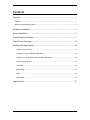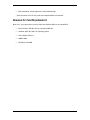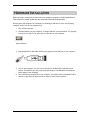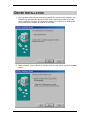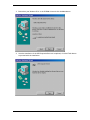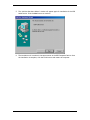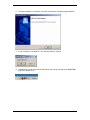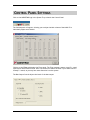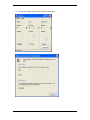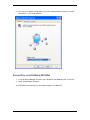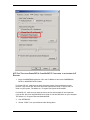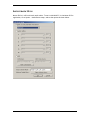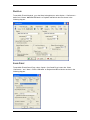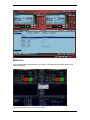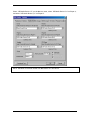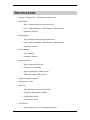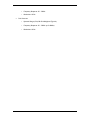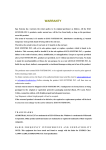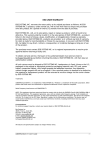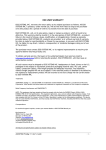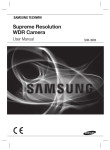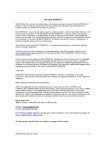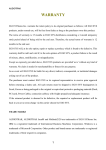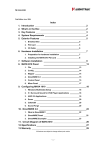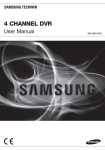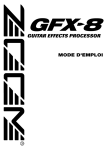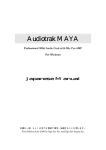Download ESI AUDIOTRAK MAYA Specifications
Transcript
END USER WARRANTY EGO SYSTEMS, INC. warrants the return policy to its original purchaser as follows: All EGO SYSTEMS INC.’s products, under normal use, will be free from fault as long as the purchaser owns this product for a period of twelve (12) months from the date of purchase. EGO SYSTEMS INC. will, at its sole option, repair or replace a product, which is found to be defective. This warranty shall be invalid if, in the sole opinion of EGO SYSTEMS INC., a product failure is the result of misuse, abuse, modification, or misapplication. Except as expressly provided above, EGO SYSTEMS INC. products are provided, 'as is' without any kind of warranty. No claim is made for merchantability or fitness for any purpose. In no event will EGO SYSTEMS INC. be liable for any direct, indirect, consequential, or incidental damages arising out of use of the product. The purchaser must contact EGO SYSTEMS INC. or its regional representative to receive prior approval before returning a faulty unit. To obtain warranty service, the buyer or his authorized dealer must send an email to [email protected] before returning the product. EGO SYSTEMS INC. will then issue an authorization number. All such returns must be shipped to EGO SYSTEMS INC. headquarters in Seoul, Korea or the U.S, packaged in the original or equivalent protective packaging material (rack, PCI card, power cables, connection cables), with freight prepaid and adequate insurance. Any shipments without freight prepaid will not be accepted. If the returned product is deemed to be defective, the repaired or replacement product will be returned at no extra charge via the carrier chosen by EGO SYSTEMS INC. Trademarks AUDIOTRAK, MAYA EX are trademarks of EGO SYSTEMS Inc. Windows is a trademark of Microsoft Corporation. Other product and brand names are trademarks or registered trademarks of their respective companies. Radio Frequency Interference and COMPATIBILITY NOTE: This equipment has been tested and found to comply with the limits for EN55022 Class A:1998+A1:2001, EN55024:1998 of CE Test Specifications. This equipment generates, uses, and can radiate radio frequency energy. If not installed and used in accordance with the instruction, it may cause interference to radio communications. This device also complies with Part 15 of class A of the FCC Rules. Operation is subject to the following two conditions: This device may not cause harmful interference, and must accept any interference received, including interference that may cause undesired operation. Correspondence For technical support inquiries, contact your nearest dealer or EGO SYSTEMS directly at: Ego Systems Inc. 3003N. First St., Suite 303, San Jose, CA 95134, USA Website: www.audiotrak.net E-mail: [email protected] Technical Support (English only) [email protected] All features and specifications subject to change without notice. AUDIOTRAK MAYA EX User’s Guide -i- Contents Overview..................................................................................... 1 Features ......................................................................................................1 Minimum System Requirements...........................................................................2 Hardware Installation ..................................................................... 3 Driver Installation .......................................................................... 5 Control Panel Installation................................................................. 9 Control Panel Settings....................................................................13 Working with Applications ...............................................................15 Windows Audio Setting ............................................................................... 15 Playing CD in your CD-ROM or DVD-ROM ........................................................... 18 Playing 5.1 channel Audio with a Software DVD player ......................................... 19 Emersys Maven 3D pro ................................................................................ 21 Wave Lab................................................................................................ 22 Sound Forge ............................................................................................ 22 PCDJ ..................................................................................................... 23 BPM Studio .............................................................................................. 24 Specifications ..............................................................................27 AUDIOTRAK MAYA EX User’s Guide - ii - OVERVIEW Thank you for choosing AUDIOTRAK’s MAYA EX, the USB 2 In 6 Out Digital Audio Interface for your PC. MAYA EX is the ideal external USB audio solution for your notebook or desktop computer. With a simple USB connection, the MAYA EX instantly adds a high fidelity, multi-connection audio interface with 5.1-surround sound to your PC. The MAYA EX is equipped with 6 output channels and 2 input channels along with S/PDIF optical digital inputs and outputs. Microphone and headphone jacks are also included to complete this fully functional portable audio solution. With MAYA EX, you can send digital audio streams to your MiniDisc player or receive digital audio directly from your MiniDisc or CD player. In addition, MAYA EX offers perfect compatibility with Dolby Digital 5.1 and DTS 5.1 formats for home theater surround sound. With the included software DVD player, the MAYA EX becomes a complete 5.1 surround sound theater when connected to your PC. You can also enjoy Hollywood movies on your notebook computer with 5.1 theatrical surround sound. Or listen to MP3s and other stereo music in a virtual surround sound environment with up to 5.1 channels of surround sound. For DJs, MAYA EX makes a great companion for DJ software like PCDJ or BPM Studio Pro. The MAYA EX also plays back multiple tracks of audio from popular software synthesizers and samplers. The MAYA EX is the ideal portable audio solution for audiophiles, DVD enthusiasts, musicians, and DJs. MAYA EX's compact design and USB connectivity lets you to take your high-quality, multi-channel audio project on the road, or remain stationed at your desktop PC. FEATURES Pass Pure Audio Signals to Dolby Digital and DTS Decoders Plug In with Analog Inputs (2) and Outputs (6) plus an Optical Digital Input and Output High-Fidelity Headphone Amp and Microphone Pre-Amp Experience Stereo Audio Sources with Expanded 5.1 Channel Surround Sound* Optical Digital Input and Output for Pure Digital Audio Transfer Compose Seamlessly with all DJ Music Software Emulate Multi-Channel Surround Sound with SRS TruSurround XT with Enhanced Bass and Dialog* Independent Surround Sound Channel Volume Control Experience Mobile High Fidelity with Integrated Headphone Amp Connect to Your Notebook or Desktop PC USB Port AUDIOTRAK MAYA EX User’s Guide -1- Easy Installation, Simple Operation, and Portable Design * These functions will work only with the included WinDVD 4.0 software. MINIMUM SYSTEM REQUIREMENTS Most of all, your system has to have at least one available USB port to use MAYA EX. Intel Pentium II 450 MHz CPU or equivalent AMD CPU Windows 98SE, ME, 2000, XP operating system One available USB port 64MB of RAM CD-ROM or DVD-ROM AUDIOTRAK MAYA EX User’s Guide -2- HARDWARE INSTALLATION Before you begin, make sure you have read your computer’s manual on installing USB devices. Your computer’s manual should describe any precautions that should be taken. Shutting down the computer isn’t necessary for installing a USB device, but in the following example, we will turn of the computer first. 1. Turn off the computer. 2. Find the USB port on your computer. A sample USB port is pictured below. It is typically located next to the PS/2 or serial ports on the back of your computer. Typical USB port 3. Plug the MAYA EX’s USB cable (Series A plug type) into the USB port of your computer. 4. Turn on the computer. You will see on red light on the MAYA EX’s case and optical output. The MAYA EX gets the power from the computer via USB cable so an external power supply is not necessary. 5. After connecting the MAYA EX to your computer, you should connect the MAYA EX RCA outputs to your external devices such as mixers or multi-track recorders. AUDIOTRAK MAYA EX User’s Guide -3- DRIVER INSTALLATION 1. After you have completed the hardware installation and turned on the computer, your computer will automatically detect the MAYA EX as a USB Composite Device and the driver installation will begin. The installation example that follows is for Windows 98. The installation for Windows ME, 2000 or XP is similar. 2. When prompted, choose “Search for the best driver for your device” and click the Next button. AUDIOTRAK MAYA EX User’s Guide -5- 3. Ensure that your Windows CD is in the CD-ROM drive and click the Next button. 4. Once the installation of the USB Composite Device is completed, click the Finish button to proceed with the installation. AUDIOTRAK MAYA EX User’s Guide -6- 5. The ‘Add New Hardware Wizard’ window will appear again for installation of the USB Audio Device. Click the Next button to continue. 6. The installation will continue in the same manner as the USB Composite Device. Once the installation is complete, click the Finish button and restart the computer. AUDIOTRAK MAYA EX User’s Guide -7- 7. After restarting the computer, if you check the Device Manager, the “USB Audio Device” can be found under the Sound, video, and game controllers and the “USB Composite Device” can be found under the “Universal Serial Bus controllers” section. This will ensure a proper installation of the MAYA EX. AUDIOTRAK MAYA EX User’s Guide -8- CONTROL PANEL INSTALLATION 1. Insert the AUDIOTRAK Installation CD into your CD-ROM drive and locate the MAYA EX folder. Double-click on the ‘MAYAEX.exe’ icon. 2. The MAYA EX Installation screen will appear. Click the Next button to continue. 3. Read the End User License Agreement and click the Yes button to continue. AUDIOTRAK MAYA EX User’s Guide -9- 4. The MAYA EX Control Panel will install in the AUDIOTRAK\MAYA EX folder by default. Click the Browse button to specify a different location, or click the Next button to continue. 5. The installation will begin copying files to your computer. AUDIOTRAK MAYA EX User’s Guide - 10 - 6. Once the Installation is complete, click the Finish button to begin using the MAYA EX. 7. If you are ready to use MAYA EX, click the OK button to continue. 8. The MAYA EX Control Panel can be launched at any time by clicking on the AUDIOTRAK logo in the System Tray. AUDIOTRAK MAYA EX User’s Guide - 11 - CONTROL PANEL SETTINGS Click on the AUDIOTRAK logo in the System Tray to launch the Control Panel. The Volume panel will appear, allowing you to adjust the Main volume of the MAYA EX or individually adjust each channel. Clicking on the Filter tab displays the Filter panel. The Filter settings create a virtual 5.1 sound system from stereo audio sources. Note: You should not enable the filter if your audio source is already 5.1 sound, as you may hear some distortion from the system. The Bass Output Control adjusts the levels of the bass output. AUDIOTRAK MAYA EX User’s Guide - 13 - To test the speaker setup, right mouse click on the AUDIOTRAK logo in the System Tray and select Test Speaker. To test all speakers automatically, click on Auto and then click the TEST button. To test a specific speaker, click on Manual, click the speaker you would like to test and then click the TEST button. To test the surround “movement” of the speakers, click on Surround and click the TEST button. AUDIOTRAK MAYA EX User’s Guide - 14 - WORKING WITH APPLICATIONS * This chapter contains the basic setup for some popular software applications. For detailed information and these and other products, please refer to the specific software manual. WINDOWS AUDIO SETTING 1. Go to System -> Device Manager -> Set Windows Audio setting as shown below. 2. You should check the speaker volume in the Windows settings, otherwise, you will not be able to hear the MAYA EX’s output 1,2 AUDIOTRAK MAYA EX User’s Guide - 15 - 3. Go to ‘Recording Properties’ and check Advanced Controls. 4. Choose your Recording Source (SPDIF-Optical In, Line –Analog LR, Microphone – MIC In) AUDIOTRAK MAYA EX User’s Guide - 16 - 5. You can now adjust the individual levels for each input. AUDIOTRAK MAYA EX User’s Guide - 17 - 6. To set up your speaker configuration, go to the ‘Advanced Audio Properties’ window and choose ‘5.1 Surround Speakers’. PLAYING CD IN YOUR CD-ROM OR DVD-ROM 1. Go to the Device Manager and select your CD-ROM or DVD-ROM and click ‘Properties’ 2. Check ‘Enable Digital CD audio~’ Your CD-ROM is now configured to send digital signals to the MAYA EX. AUDIOTRAK MAYA EX User’s Guide - 18 - * If you will be watching DVD movies, you should check “DMA” in your CD-ROM or DVD-ROM drive settings to obtain a clear, crisp DVD picture. PLAYING 5.1 CHANNEL AUDIO WITH A SOFTWARE DVD PLAYER Example: WinDVD 4 3. In the MAYA EX Control Panel, uncheck ‘Output filter’ 4. On the WinDVD main window, right click the mouse button, and choose ‘Setup.’ 5. Select the ‘Audio’ Tab. 6. Select ‘6 Speaker Output.’ You can now enjoy 5.1 channel surround sound. AUDIOTRAK MAYA EX User’s Guide - 19 - AC3 PASS THRU FROM POWER DVD 4.0 AND WINDVD 3.2 OR HIGHER TO AN EXTERNAL A/V RECEIVER 1. Insert the AUDIOTRAK Installation CD in the CD-ROM drive and select POWERDVD40PATCH or WINDVD32-PATCH folders. For Power DVD 4.0, make sure you have the latest version of and installed all recent patches. Copy the two DLL files from the Power DVD4.0Patch folder to Power DVD 4.0 folder on your system. The default is C:\Program Files\CyberLink\PowerDVD. For WinDVD 3.2, make sure you have the latest version and installed all recent patches. Copy the DLL files from the WinDVD32 Patch folder to the Win DVD folder on your computer. The default is C:\Program Files\InterVideo\WinDVD. 2. Click SETERG.EXE. 3. Choose ‘S/PDIF’ from your Windows Audio Setting Menu. AUDIOTRAK MAYA EX User’s Guide - 20 - EMERSYS MAVEN 3D PRO Maven 3D Pro is a 3D multi-track audio editor. To use it with MAYA EX, in the Maven 3D Pro application, Go to Option -> Audio Device setup, and set the options as shown below. AUDIOTRAK MAYA EX User’s Guide - 21 - WAVE LAB To use MAYA EX with WaveLab, go to the Wave Lab application, select Option -> Preferences -> Audio Card. Choose ‘MME-WDM USB Audio’ as Playback and Record device as shown in the following diagram. SOUND FORGE To use MAYA EX with Sound Forge, select ‘Option’ from Sound Forge’s menu bar. Select ‘Preference…’ and ‘ Wave’. Choose ‘USB Audio’ as Playback and Record device as show in the following diagram. AUDIOTRAK MAYA EX User’s Guide - 22 - PCDJ After launching PCDJ software, click ‘cfg (config)’ and select the settings as show in the following diagram must set as below. Check ‘Multi channel mode’ and ‘No. 5 External mixer player….’ Go to ‘Soundcard 1’ and click ‘Start test’. You can use MAYA EX’s output 1,2 and 5,6 with PCDJ. Player A will be linked with MAYA EX Output 1,2. Player B will be linked with MAYA EX Output 5,6. Monitoring source will be linked with the available output between Output 1,2 and Output 5,6. AUDIOTRAK MAYA EX User’s Guide - 23 - BPM STUDIO After launching BPM studio software, click ‘Option’ and adjust the settings as shown in the following diagram. Choose ‘DirectSound Driver’ on the Driver menu. AUDIOTRAK MAYA EX User’s Guide - 24 - Select ‘USB Audio Device 1+2’ on the Monitor menu, select ‘USB Audio Device 3+4’ on Player A, and select ‘USB Audio Device 5, 6’ on Player B. NOTE: The MAYA EX has been tested with BPM Studio V4.7 and above. AUDIOTRAK MAYA EX User’s Guide - 25 - SPECIFICATIONS Interface: USB Spec Ver1.1, USB Audio Class Spec Ver1.0 Analog Inputs o Type: 2 Channel Analog line inputs (RCA Jack) o Level: -10dBV Unbalanced, -10dBV Nominal, +6dBV Maximum o Impedance: 10K Ohm Analog Outputs o Type: 6 Channel Analog line outputs(RCA Jack) o Level: -10dBV Unbalanced, -10dBV Nominal, +0dBV Maximum o Impedance: 100 Ohm MIC Preamplifier o Gain: +40dB Fix o Impedance: 10K ohm Headphone Output o Type: 3.5mm Mini Phone Jack o Output Power: 60mW Max o Signal to Noise Ratio: 110dB (Typical) o (THD+N)/S: -70dB, 0.03% (Typical) Sample rate supports: 48 kHz Bits Resolution: 16-bit Digital I/O o Type: Mini Optical Connector (TOS-LINK) o Format: IEC-958 Consumer (S/PDIF) o Sampling Rate: 48 kHz o Bit Resolution: 16 bit A/D Converter o Dynamic Range (S/N): 91 dB A-Weighted (Typical) AUDIOTRAK MAYA EX User’s Guide - 27 - o Frequency Response: 20 ~ 20KHz o Resolution: 18 Bit D/A Converter o Dynamic Range (S/N): 88 dB A-Weighted (Typical) o Frequency Response: 20 ~ 20KHz (@ fs=48kHz) o Resolution: 18 Bit AUDIOTRAK MAYA EX User’s Guide - 28 -