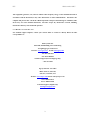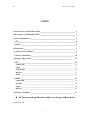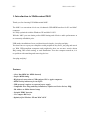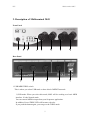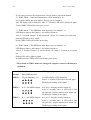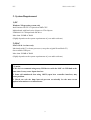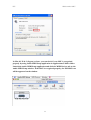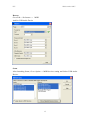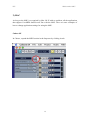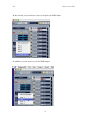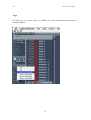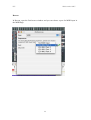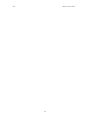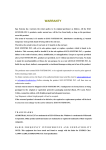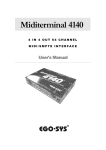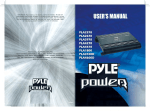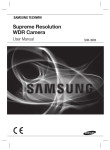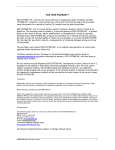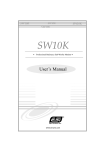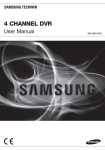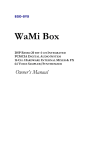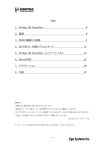Download ESI Miditerminal M4U Specifications
Transcript
WARRANTY Ego Systems Inc. warrants the return policy to its original purchaser as follows; All the EGO SYSTEMS INC.’s products, under normal use, will be free from faulty as long as the purchaser owns this product. The terms of warranty is 15 months to EGO SYSTEMS INC. distributors considering a 3-month temporary stock period ahead of being sold to the end user. Therefore, the actual terms of warranty is 12 months to the end user. EGO SYSTEMS INC. will, at its sole option, repair or replace a product, which is found to be defective. This warranty shall be invalid if, in the sole opinion of EGO SYSTEMS INC., a product failure is the result of misuse, abuse, modification, or misapplication. Except as expressly provided above, EGO SYSTEMS INC. products are provided, 'as is' without any kind of warranty. No claim is made for merchantability or fitness for any purpose. In no event will EGO SYSTEMS INC. be liable for any direct, indirect, consequential, or incidental damages arising out of use of the product. The purchaser must contact EGO SYSTEMS INC. or its regional representative to receive prior approval before returning a faulty unit. To obtain warranty service, the buyer or his authorized dealer must send the email to [email protected] or [email protected] before returning the product. EGO SYSTEMS INC. will then issue an authorization number. All such returns must be shipped to EGO SYSTEMS INC.' headquarters in Seoul, Korea as being packaged in the original or equivalent protective packaging material (Rack, PCI card, Power Cables, connection cables), with freight prepaid and adequate insurance. Any Shipments without freight prepaid will not be accepted. If the returned product is deemed to be defective, the repaired or replacement product will be back to you at no extra charge via the carrier chosen by EGO SYSTEMS INC. TRADEMARKS ESI, Miditerminal M4U, M4U are trademarks of EGO SYStems Inc. IBM is a registered trademark of International Business Machines Corporation. Windows is a trademark of Microsoft Corporation. Other product and brand names are trademarks or registered trademarks of their respective companies. RADIO FREQUENCY INTERFERENCE AND COMPATIBILITY NOTE: This equipment has been tested and found to comply with the limits for EN55022 ClassA:1998+A1:2001, EN55024:1998 of CE Test Specifications. ESI Miditerminal M4U This equipment generates, uses, and can radiate radio frequency energy. If not installed and used in accordance with the instruction, it may cause interference to radio communications. This device also complies with part 15 class A of the FCC Rules Operation is subject to the following two conditions; This device may not cause harmful interference, and must accept any interference received, including interference that may cause undesired operation. CORRESPONDENCE For technical support inquiries, contact your nearest dealer or contact us directly. Direct all other correspondence to: EGO Systems Inc. Suite 1003, Shinhan Bldg. 45-11 Yoido-dong Youngdungpo-gu, Seoul, Korea Web Site: www.egosys.net E-mail: [email protected] Tel: 82-2-780-4451 Fax: 82-2-7804454 Technical support (Korean language only) : 82-2-711-6655 Ego Systems Inc. US. Office 3003N. First St., Suite 303, San Jose, CA 95134, USA Website: www.esi-pro.com E-mail: [email protected] Tel: 1-408-519-5774 Fax: 1-408-519-5786 Technical Support (English only) [email protected] 2 ESI Miditerminal M4U INDEX 1. Introduction to Miditerminal M4U ______________________________________ 4 2. Description of Miditerminal M4U ______________________________________ 5 3. System Requirement _________________________________________________ 8 1) PC ______________________________________________________________ 8 2) MAC ____________________________________________________________ 8 4. Installation _________________________________________________________ 9 1) Hardware Installation _____________________________________________ 9 2) Driver Installation________________________________________________ 10 5. Setting in Applications_______________________________________________ 12 1) PC _____________________________________________________________ Cubase SX_______________________________________________________ Logic ___________________________________________________________ Giga Studio ______________________________________________________ Reason __________________________________________________________ Sonar ___________________________________________________________ 12 12 13 14 15 15 2) MAC ___________________________________________________________ Cubase SX_______________________________________________________ Nuendo _________________________________________________________ Logic ___________________________________________________________ Reason __________________________________________________________ 16 16 18 19 20 * The known Problems ________________________________________________ 21 All features and specifications subject to change without notice. First Edition Oct. 2002 3 ESI Miditerminal M4U 1. Introduction to Miditerminal M4U Thank you for choosing ESI Miditerminal M4U. The M4U is a convenient 4 in 4 out, 64 channels USB MIDI Interface for PC and MAC computer. It is fully optimized with the Windows XP and MAC OS X. With the M4U you can obtain perfect MIDI timing and effective audio performance at an extremely affordable price. USB makes installation of new peripherals much simpler, just plug and play. You don’t have to open your computer to add peripherals any more, just plug and turn it on. With USB-compliant computers and peripherals, there are no more worries about IRQ setting, DIP switch setting, or card installation. Even the computer turned on, it is no problem with attaching and removing devices. Just plug and play! Features - 4 In 4 Out MIDI (64 MIDI channel) - Perfect MIDI timing - High-speed connection to USB-equipped PC or Apple computers - MIDI-activity indicators for each port - USB-powered; requires no external power supply - Compatible True Plug-and-Play installation; requires no Device Driver, IRQ, I/O Address or DMA channel setup - Variable THRU function - 1/3 Compact Rack size - Optimized for Windows XP and MAC OS X 4 ESI Miditerminal M4U 2. Description of Miditerminal M4U Front Panel 1 2 3 4 5 5 5 6 Rear Panel 6 6 6 5 7 1: USB/MIDI THRU switch This is where you select USB mode or three kind of MIDI Thru mode. 1) USB mode: When you select this mode, M4U will be working as a basic MIDI interface. It’s the Normal mode. You can control MIDI in/ouput from your Sequencer application. In addition, Power/THRU LED will become red color. If you push the button again, you can go to the THRU mode. 5 ESI Miditerminal M4U If you want go back to the Normal mode, always push to pull out the button. 2) THRU Mode 1: Input and Output ports will be matched by 1:1. For example, MIDI data from Input 2 directly goes to Output 2. All LED display will be turned on. After 2~3 seconds, LED will be turned off again. Power/THRU LED will become green color. 3) THRU Mode 2: The MIDI data from Input 4 goes to Output 1~4. LED Display Input 4 and Output 1~4 would be turned on. After 2~3 seconds, Output 1~4 will turned off. ( Input 4 is remains to be turned on) Output LED will be lit by signal. Power/THRU LED will become green color. 4) THRU Mode 3: The MIDI data from Input 1 goes to Output 1~4. LED Display Input 1 and Output 1~4 would be turned on. After 2~3 seconds, Output 1~4 will be turned off.( Input 1 is remain to be turned on) Output LED will be light by signal. In addition, Power/THRU LED will become green color. * Three kinds of THRU modes are changed in sequence whenever the button is pushed in. LED signal display Normal THRU 1 Function Basic MIDI interface I/O port matching (1:1) THRU 2 In 4 -> All MIDI Outputs THRU 3 In 1 -> All MIDI Outputs In 4, Out 1~4 display will be turned on After 2~3 seconds, Out 1~4 LED will be turn off again (In 4 will be remains to be turned on) Flickering according to the signal In 1, Out 1~4 display will be turned on After 2~3 seconds, Out 1~4 LED will be turn off again (In 1 will be remains to be turned on) Flickering according to the signal All LED display will be turned on After 2~3 seconds, LED will be turn off again Flickering according to the signal 6 ESI Miditerminal M4U 2. Power/THRU LED display * Caution: THRU Mode only works when your computer is turned on. Even though Power/THRU LED display is lit, M4U isn’t worked when your computer is turned off. 3. MIDI OUT LED display indicator 4. MIDI IN LED display indicator 5: MIDI IN 1, 2, 3, 4 ports 6: MIDI OUT 1, 2, 3, 4 ports 7. USB connector 7 ESI Miditerminal M4U 3. System Requirement 1) PC Windows XP operating system only Intel Pentium III CPU or equivalent AMD CPU Motherboard with Intel series chipsets or VIA chipsets UDMA66/100 7200rpm hard disk drive More than 256MB of RAM (Highly depends on the system requirements of your audio software) 2) MAC MAC OS 10.1 or later only Macintosh with G3 or better processor (except the original PowerBook G3) One available USB port More than 256MB of RAM (Highly depends on the system requirements of your audio software) * Caution 1. We don’t recommend using many USB devices with the M4U via USB hub at the same time. It may cause Input data lose. 2. Some old mainboard that using OHCI (open host controller interface) may cause problem. 3. Check our web site http://www.esi-pro.com occasionally for the most recent update information or technical issues. 8 ESI Miditerminal M4U 4. Installation 1) Hardware Installation Before you begin, make sure you have read your computer’s manual on installing USB devices. Your computer’s manual should describe the precautions you should take. Shutting down computer wouldn’t need for installing an USB device to the computer. However, we will take it from the start to make sure you can follow every detail of installation. 1. Find the USB port on your computer. USB port is looked like below. You can find it by the PS/2 or serial ports on the back of desktop computer system. USB port on computer 2. Plug in appropriate plug of USB cable (called Series A plug) to the USB port of computer. You will notice that USB ports on computer and M4U are different. Series A plug 3. Connect the other end of the USB cable (Series B plug) to the USB port of M4U. Series B plug Turn on the computer. You will see the LED displays of M4U are lit. The M4U get the power from the computer via USB cable so you don’t need to attach any external power supplier. 9 ESI Miditerminal M4U Series A Plug is used for those devices on which the external cable is permanently attached like Mouse, Keyboard and USB hub etc… Series B Plug is for that requires detachable external cables and used for devices like Printers, Scanners, Modems, Stand alone Hubs. 2) Driver Installation After Hardware installation is done properly, your PC or MAC computer will automatically detect the M4U and install default driver. You don’t need install additional driver. In XP, go to Device Manager and check ‘USB Audio Device’ under Sound, video and game controllers. Double click this device and check ‘ESI-M4U’ under USB audio device properties. 10 ESI Miditerminal M4U In Mac OS X 10.2 (Jaguar) or later, you can check if your M4U is recognized properly by using Audio MIDI Setup application in Applications/Utilities folder. Launch the Audio MIDI Setup application and click the MIDI Devices tab on the Audio MIDI Setup window. If the M4U is recognized properly, the ESI-M4U icon will be appeared on the window. 11 ESI Miditerminal M4U 5. Setting in Applications * This chapter only contains the basic setup for some of the software. For more detailed info, please refer to the manual of the software. 1) PC Cubase SX In Cubase, set input and output as USB Audio Device. See red circle of below picture. 12 ESI Miditerminal M4U Logic In Logic, you can choose a port for a MIDI track in the instrument parameter box in Arrange Window. In addition, go to ‘Synchronisation’ -> ‘MIDI’ and uncheck ‘Transmit MIDI clock’ for better performance. 13 ESI Miditerminal M4U Giga Studio After launching GigaStudio, set input and output as USB Audio Device. See red circle of below picture. 14 ESI Miditerminal M4U Reason Go to Edit -> Preference -> MIDI And Set USB Audio Device Sonar After launching Sonar, Go to Option -> MIDI devices setting and Select USB Audio Device. 15 ESI Miditerminal M4U 2) MAC As long as the M4U is recognized by Mac OS X with no problem, all the applications that support CoreMIDI should work fine with the M4U. Here are some examples of how to change application settings for using the M4U. Cubase SX In Cubase, expand the MIDI section in the Inspector by clicking its tab. 16 ESI Miditerminal M4U In this section, you can choose a port (or all ports) for MIDI input. In addition, you can choose a port for MIDI output. 17 ESI Miditerminal M4U Nuendo In Nuendo, you can choose a port for a MIDI track in the Track List area. 18 ESI Miditerminal M4U Logic In Logic, you can choose a port for a MIDI track in the instrument parameter box in Arrange Window. 19 ESI Miditerminal M4U Reason In Reason, open the Preferences window and you can choose a port for MIDI input in the MIDI Page. 20 ESI Miditerminal M4U * The known Problems in Windows XP -We doubt it is Windows default USBAudio driver’s MIDI problem. We’ll contact the Microsoft to solve the problem together. 1. Even after the M4U is disconnected from computer, the driver in the Device Manger will remain for 5 minute and disappeared. To clear out the USB MIDI driver from the system, computer needs about 5 minutes of processing time when you disconnect the M4U. Thus, if you want to reconnect the M4U to the computer, give it 5 minutes at least. 2. System Exclusive data SEND/RECEIVE problems 1) Send: There is no problem for processing general or small sized data like a 1kB. However, if you send the SYSEX data bigger than output buffer size of your sequencer program mostly like dumping SYSEX data, you may fail to send the data. 2) Receive: According to the Data processing method of each application, you may fail to receive the SYSEX data. There is no problem with Cakewalk and MIDIOX. Because these programs make buffering first and display Data later. However, if your software is not one of those, you may have problem when the driver and an application exchanging the SYSEX data. - Solution: Use Cakewalk or MIDIOX(freeware) and make the buffer size bigger than the System exclusive data you want to deal with. 1) MIDIOX (Freeware) * You can download the evaluate version of MIDIOX at www.midiox.com After launching MIDI OX, go to View -> Sysex -> Configure. Set proper buffer size (bigger than the size of Send/Receive data) of Output and Input like the following picture. * Numbers of the below picture is only the example. * You may not need to care about Input buffer size. 21 ESI Miditerminal M4U 2) Cakewalk or Sonar If your software is Cakewalk or Cakewalk Sonar, Go to programs’ directory folder. (C-> Program files -> Cakewalk) Find and open TSSEQ.INI file. Type SyxSendPacketsize=n like a below picture and Save it. ‘2048’ in the below picture is only the example. The size of ‘n’ has to be bigger than the size of SEND/RECEIVE data, Restart Cakewalk or Sonar. Please refer to Cakewalk or Sonar manual for detailed information about Sysx part. * Parts of this manual are continually being updated. Please check our web site http://www.egosys.net occasionally for the most recent update information. 22 ESI Miditerminal M4U 23