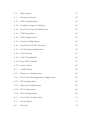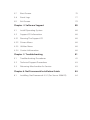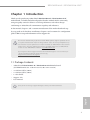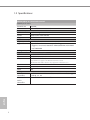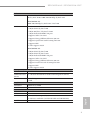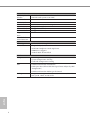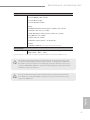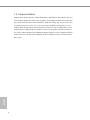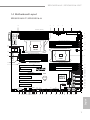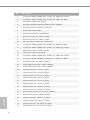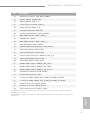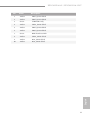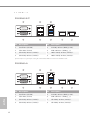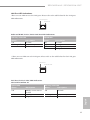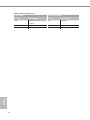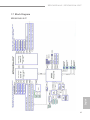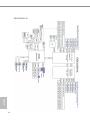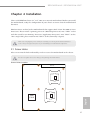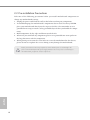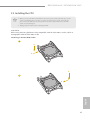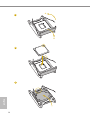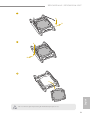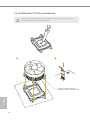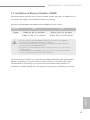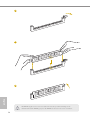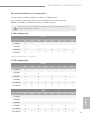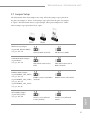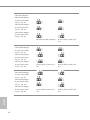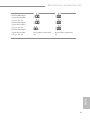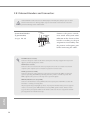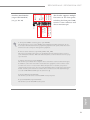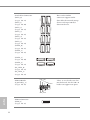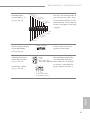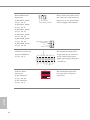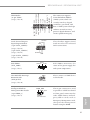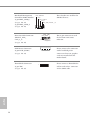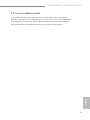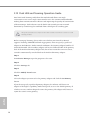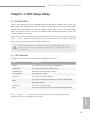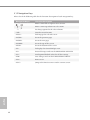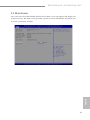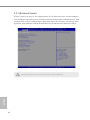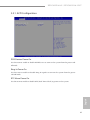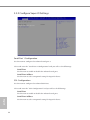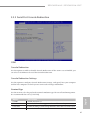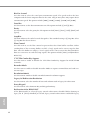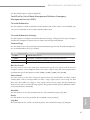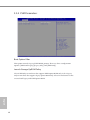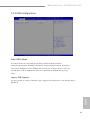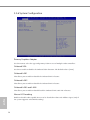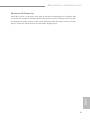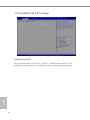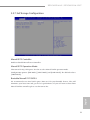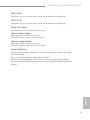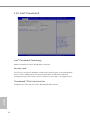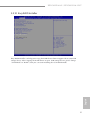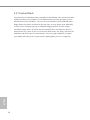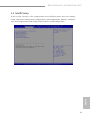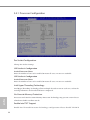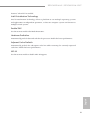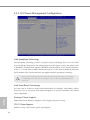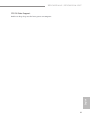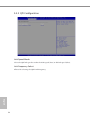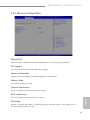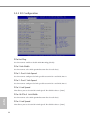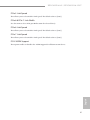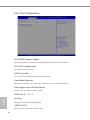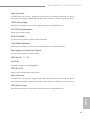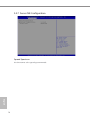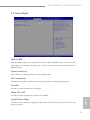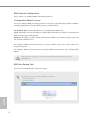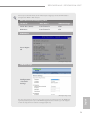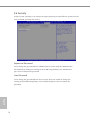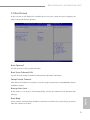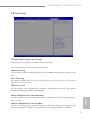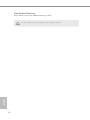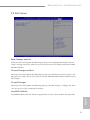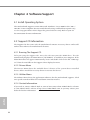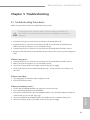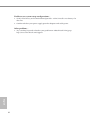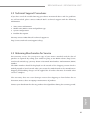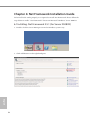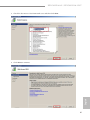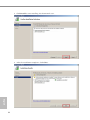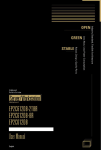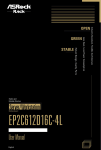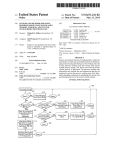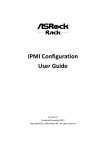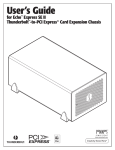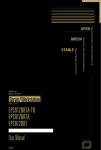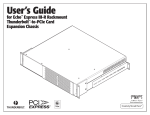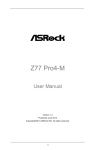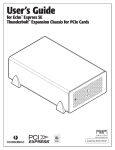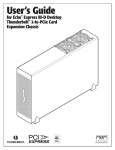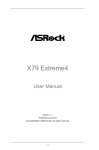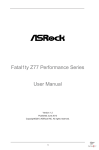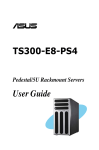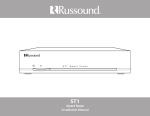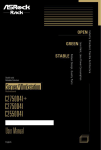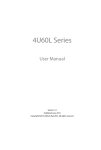Download Chapter 6
Transcript
Version 1.1 Published November 2014 Copyright©2014 ASRock Rack Inc. All rights reserved. Copyright Notice: No part of this documentation may be reproduced, transcribed, transmitted, or translated in any language, in any form or by any means, except duplication of documentation by the purchaser for backup purpose, without written consent of ASRock Rack Inc. Products and corporate names appearing in this documentation may or may not be registered trademarks or copyrights of their respective companies, and are used only for identiication or explanation and to the owners’ beneit, without intent to infringe. Disclaimer: Speciications and information contained in this documentation are furnished for informational use only and subject to change without notice, and should not be constructed as a commitment by ASRock Rack. ASRock Rack assumes no responsibility for any errors or omissions that may appear in this documentation. With respect to the contents of this documentation, ASRock Rack does not provide warranty of any kind, either expressed or implied, including but not limited to the implied warranties or conditions of merchantability or itness for a particular purpose. In no event shall ASRock Rack, its directors, oicers, employees, or agents be liable for any indirect, special, incidental, or consequential damages (including damages for loss of proits, loss of business, loss of data, interruption of business and the like), even if ASRock Rack has been advised of the possibility of such damages arising from any defect or error in the documentation or product. his device complies with Part 15 of the FCC Rules. Operation is subject to the following two conditions: (1) this device may not cause harmful interference, and (2) this device must accept any interference received, including interference that may cause undesired operation. CALIFORNIA, USA ONLY he Lithium battery adopted on this motherboard contains Perchlorate, a toxic substance controlled in Perchlorate Best Management Practices (BMP) regulations passed by the California Legislature. When you discard the Lithium battery in California, USA, please follow the related regulations in advance. “Perchlorate Material-special handling may apply, see www.dtsc.ca.gov/hazardouswaste/ perchlorate” ASRock Rack’s Website: www.ASRockRack.com Contact Information If you need to contact ASRock Rack or want to know more about ASRock Rack, you’re welcome to visit ASRock Rack’s website at www.ASRockRack.com; or you may contact your dealer for further information. ASRock Rack Incorporation 6F., No.37, Sec. 2, Jhongyang S. Rd., Beitou District, Taipei City 112, Taiwan (R.O.C.) Contents Chapter 1 Introduction 1 1.1 Package Contents 1 1.2 Speciications 2 1.3 Unique Features 6 1.4 Motherboard Layout 7 1.5 Onboard LED Indicators 10 1.6 I/O Panel 12 1.7 Block Diagram 15 Chapter 2 Installation 17 2.1 Screw Holes 17 2.2 Pre-installation Precautions 18 2.3 Installing the CPU 19 2.4 Installing the CPU Fan and Heatsink 22 2.5 Installation of Memory Modules (DIMM) 23 2.6 Expansion Slots (PCI and PCI Express Slots) 26 2.7 Jumper Setup 27 2.8 Onboard Headers and Connectors 30 2.9 Driver Installation Guide 37 2.10 Dual LAN and Teaming Operation Guide 38 Chapter 3 UEFI Setup Utility 39 3.1 Introduction 39 3.1.1 UEFI Menu Bar 39 3.1.2 Navigation Keys 40 3.2 Main Screen 41 3.3 Advanced Screen 42 3.3.1 ACPI Coniguration 43 3.3.2 Conigure Super IO Settings 44 3.3.3 Serial Port Console Redirection 45 3.3.4 CSM Parameters 48 3.3.5 USB Coniguration 49 3.3.6 System Coniguration 50 3.3.7 Hard Disk S.M.A.R.T Settings 52 3.3.7 3rd Storage Coniguration 53 3.3.8 H/W Monitor 54 3.3.9 Intel® Thunderbolt 56 3.3.10 Easy RAID Installer 57 3.3.11 Instant Flash 58 3.4 59 IntelRCSetup 3.4.1 Processor Coniguration 60 3.4.2 CPU Power Management Coniguration 62 3.4.3 QPI Coniguration 64 3.4.4 Memory Coniguration 65 3.4.5 IIO Coniguration 66 3.4.6 PCH Coniguration 68 3.4.7 Server ME Coniguration 70 3.5 Server Mgmt 71 3.6 Security 74 3.7 Boot Screen 75 3.8 Event Logs 77 3.9 Exit Screen 79 Chapter 4 Software Support 80 4.1 Install Operating System 80 4.2 Support CD Information 80 4.2.1 Running The Support CD 80 4.2.2 Drivers Menu 80 4.2.3 Utilities Menu 80 4.2.4 Contact Information 80 Chapter 5 Troubleshooting 81 5.1 Troubleshooting Procedures 81 5.2 Technical Support Procedures 83 5.3 Returning Merchandise for Service 83 Chapter 6: Net Framework Installation Guide 84 6.1 84 Installing .Net Framework 3.5.1 (For Server 2008 R2) EP2C612D16-4L / EP2C612D16-2L2T Chapter 1 Introduction hank you for purchasing ASRock Rack EP2C612D16-4L / EP2C612D16-2L2T motherboard, a reliable motherboard produced under ASRock Rack’s consistently stringent quality control. It delivers excellent performance with robust design conforming to ASRock Rack’s commitment to quality and endurance. In this manual, chapter 1 and 2 contains introduction of the motherboard and stepby-step guide to the hardware installation. Chapter 3 and 4 contains the coniguration guide to BIOS setup and information of the Support CD. Because the motherboard speciications and the BIOS sotware might be updated, the content of this manual will be subject to change without notice. In case any modiications of this manual occur, the updated version will be available on ASRock Rack website without further notice. You may ind the latest memory and CPU support lists on ASRock Rack website as well. ASRock Rack’s Website: www.ASRockRack.com If you require technical support related to this motherboard, please visit our website for speciic information about the model you are using. http://www.asrockrack.com/support/ 1.1 Package Contents • ASRock Rack EP2C612D16-4L / EP2C612D16-2L2T Motherboard (SSI EEB Form Factor: 12.0-in x 13.0-in, 30.5 cm x 33.0 cm) • 4 x SATA3 Cables (50cm) • 2 x SATA3 Cables (60cm) • 1 x I/O Shield • Support CD • User Manual English If any items are missing or appear damaged, contact your authorized dealer. 1 1.2 Speciications EP2C612D16-4L / EP2C612D16-2L2T MB Physical Status Form Factor SSI EEB Dimension 12'' x 13'' (30.5 cm x 33.0 cm) Processor System CPU Socket Chipset System Memory Capacity Type Intel® Xeon processor E5-2600/4600 v3 series Dual Socket LGA 2011 R3 Intel® C612 16 DIMM slots - Quad Channel DDR4 memory technology - Supports 2133/1866/1600 ECC DIMM,RDIMM,NVDIMM and LRDIMM 1.2V Voltage Expansion Slot (Slot 6 is the closest to the CPU) Slot 1 x8 (x8/x8 with Slot 2, CPU2) Slot 2 x16 (CPU2) Slot 3 x8 (x8/x8 with Slot 4) Only PCIE 3 slot supports the hunderbolt Add-in Card. he hunderbolt Add-in Card is only supported on Windows 8 / 7. Slot 4 Slot 5 Slot 6 Storage SATA Controller Additional SATA Controller English 2 x16 x8 (CPU2) x16 Intel® C612 : 6 x SATA3 6.0Gb/s; 4 x sSATA3 6.0Gb/s; support RAID 0, 1, 5, 10 Marvell 9172: 2 x SATA3 6Gb/s EP2C612D16-4L / EP2C612D16-2L2T Ethernet Interface EP2C612D16-2L2T: 10G by Intel X540 ; 1000 /100 /10 Mbps by Intel i210 EP2C612D16-4L: 1000 /100 /10 Mbps by Intel i350 / Intel i210 LAN EP2C612D16-2L2T: 2 x RJ45 GLAN by Intel® i210 2 x RJ45 10G base-T by Intel® X540* 1 x RJ45 Dedicated IPMI LAN port - Supports Wake-On-LAN - Supports Energy Eicient Ethernet 802.3az - Supports Quad LAN with Teaming function - Supports PXE - LAN1 supports NCSI EP2C612D16-4L: 2 x RJ45 GLAN by Intel® i210 2 x RJ45 GLAN by Intel® i350 1 x RJ45 Dedicated IPMI LAN port - Supports Wake-On-LAN - Supports Energy Eicient Ethernet 802.3az - Supports Dual LAN with Teaming function - Supports PXE - LAN1 supports NCSI Graphics Controller VRAM Rear Panel I/O VGA Port USB 3.0 Port Lan Port Serial Port ASPEED AST2400 - 1 x Realtek RTL8211E for dedicated management GLAN - Watch Dog - NMI ASPEED AST2400 DDR3 16MB 1 x D-Sub 2 - 4 + 1 (IPMI) Lan port (RJ45) - LAN Ports with LED (ACT/LINK LED and SPEED LED) 1 (COM1) English Management BMC Controller IPMI Dedicated GLAN Features 3 Internal Connector Auxiliary Panel 1 (includes chassis intrusion, location button & LED, front Header LAN LED and system event LED) TPM Header 1 IPMB Header 1 Fan Header 2x CPU Fan, 6x system Fan (4-pin) ATX Power 1 (24-pin) + 2 (8-pin) USB 3.0 Header 1 ( support 2 USB 3.0) USB 2.0 Header 1 ( support 2 USB 2.0) Type A USB 3.0 1 Port hunderbolt 1 AIC Connector System BIOS BIOS Type 128Mb AMI UEFI Legal BIOS BIOS Features - Plug and Play (PnP) - ACPI 2.0 Compliance Wake Up Events - SMBIOS 2.8 Support - ASRock Rack Instant Flash Hardware Monitor Temperature - CPU Temperature Sensing - System Temperature Sensing - Card Side Temperature Sensing Fan - CPU/Rear/Front Fan Tachometer - CPU Quiet Fan (Allow CPU Fan Speed Auto-Adjust by CPU Temperature) - CPU/Rear/Front Fan Multi-Speed Control Voltage Voltage Monitoring: +12V, +5V, +3.3V, CPU Vcore, DRAM, 1.05V_PCH, +BAT, 3VSB, 5VSB English 4 EP2C612D16-4L / EP2C612D16-2L2T Support OS OS Microsot® Windows® - Server 2008 R2 SP1 (64 bit) - Server 2012 (64 bit) - Server 2012 R2 (64 bit) Linux® - RedHat Enterprise Linux Server 5.10/6.5 (32 / 64 bit) - CentOS 5.10 / 6.5 (32 / 64 bit) - SUSE Enterprise Linux Server 11 SP3 (32 / 64 bit) - FreeBSD 9.1 (32 / 64 bit) - Fedora core 19 (64 bit) - Ubuntu 12.04.2 (64 bit) / 12.10 (64 bit) Virtual - VMWare® ESXi 5.5 (not supported for Marvell 9172) Environment Temperature Operation temperature: 10°C ~ 35°C / Non operation temperature: -40°C ~ 70°C * System air-low is required for cooling the onboard Intel Ethernet Controller X540 heat sink. his motherboard supports Wake from on Board LAN. To use this function, please make sure that the “Wake on Magic Packet from power of state” is enabled in Device Manager > Intel® Ethernet Connection I210 > Power Management. And the “PCI Devices Power On” is enabled in UEFI SETUP UTILITY > Advanced > ACPI Coniguration. Ater that, onboard LAN1&2 can wake up S5 under OS. English If you install Intel® LAN utility or Marvell SATA utility, this motherboard may fail Windows® Hardware Quality Lab (WHQL) certiication tests. If you install the drivers only, it will pass the WHQL tests. 5 1.3 Unique Features ASRock Rack Instant Flash is a BIOS lash utility embedded in Flash ROM. his convenient BIOS update tool allows you to update system BIOS without entering operating systems irst like MS-DOS or Windows®. With this utility, you can press the <F6> key during the POST or the <F2> key to enter into the BIOS setup menu to access ASRock Rack Instant Flash. Just launch this tool and save the new BIOS ile to your USB lash drive, loppy disk or hard drive, then you can update your BIOS only in a few clicks without preparing an additional loppy diskette or other complicated lash utility. Please be noted that the USB lash drive or hard drive must use FAT32/16/12 ile system. English 6 EP2C612D16-4L / EP2C612D16-2L2T 1.4 Motherboard Layout EP2C612D16-2L2T / EP2C612D16-4L 1 2 3 5 4 6 7 33.0cm (13.0 in) IPMB_1 DDR4_G1 (64 bit, 288-pin module, Blue) 1 1 ATXPWR1 PSU_SMB1 DDR4_G2 (64 bit, 288-pin module, White ) ATX12V3 8 FRNT_FAN2 COM1 VGA1 DDR4_H1 (64 bit, 288-pin module, Blue) 9 FRNT_FAN1 10 DDR4_H2 (64 bit, 288-pin module, White ) DDR4_A1 (64 bit, 288-pin module, Blue ) LAN2 LAN1 ATX12V2 11 DDR4_A2 (64 bit, 288-pin module, White) DDR4_B1 (64 bit, 288-pin module, Blue) 12 60 DDR4_B2 (64 bit, 288-pin module, White ) USB 3.0 T: USB1 B: USB2 IPMI_LAN 59 CPU2 13 REAR_FAN1 CPU1_FAN1 LAN3 58 CPU2_FAN2 REAR_FAN2 DDR4_F2 (64 bit, 288-pin module, White) 57 14 DDR4_E2 (64 bit, 288-pin module, White) 30.5cm (12.0 in) LAN4 DDR4_F1 (64 bit, 288-pin module, Blue) CPU1 DDR4_E1 (64 bit, 288-pin module, Blue) 1 T B1 5 6 EP2C612D16-4L 55 DDR4_D2 (64 bit, 288-pin module, White ) 15 DDR4_D1 (64 bit, 288-pin module, Blue) PCIE6 (Blue) DDR4_C2 (64 bit, 288-pin module, White ) Super I/O 16 DDR4_C1 (64 bit, 288-pin module, Blue) PCIE5 (White) 17 18 19 20 21 FRNT_FAN3 PCIE2 SATA_SGPIO1 SATA_0 22 23 SATA_2 SATA_3 Intel C612 BATTERY1 24 25 1 (White) SATA_5 PCIE3 (Blue) SATA_1 RoHS SATA_4 PCIE4 (Blue) 1 SATA_SGPIO2 26 27 1 SSATA_SGPIO1 BMC ROM BIOS 64Mb 54 1 1 NCSI_SEL1 1 1 SSATA_0 28 SPEAKER1 CHASSIS_ID2 FRONT_LAN_3_4 CHASSIS_ID0 CHASSIS_ID1 1 NMI_BTN1 1 1 1 1 1 29 1 BMC_SMB_2 BMC_SMB_1 USB_1_2 USB3_3_4 PANEL1 AUX_PANEL1 ME_RECOVERY1 M_SATA_0 SSATA_2 M_SATA_1 SSATA_3 PLED PWRBTN FRNT_FAN4 1 PECI1 53 52 51 50 49 48 47 4645 44 43 1 1 1 42 41 1 1 HDLED RESET TPM1 40 39 38 37 36 35 34 33 32 31 30 English PMBUS_SEL_DAT1 PMBUS_SEL_CLK1 PMBUS_SEL_ALT1 PCIE_PWR1 SSATA_1 USB3_5 PCIE1 (White) 7 No. English 8 Description 1 2 x 288-pin DDR4 DIMM Slots (DDR4_G2, DDR4_H2, White) 2 2 x 288-pin DDR4 DIMM Slots (DDR4_G1, DDR4_H1, Blue) 3 LGA 2011-3 CPU Socket (CPU2) 4 Intelligent Platform Management Bus header (IPMB_1) 5 ATX 12V Power Connector (ATX12V3) 6 PSU SMBus (PSU_SMB1) 7 ATX Power Connector (ATXPWR1) 8 Front Fan Connector (FRNT_FAN2) 9 Front Fan Connector (FRNT_FAN1) 10 ATX 12V Power Connector (ATX12V2) 11 2 x 288-pin DDR4 DIMM Slots (DDR4_A1, DDR4_B1, Blue) 12 2 x 288-pin DDR4 DIMM Slots (DDR4_A2, DDR4_B2, White) 13 CPU1 Fan Connector (CPU1_FAN1) 14 LGA 2011-3 CPU Socket (CPU1) 15 2 x 288-pin DDR4 DIMM Slots (DDR4_C2, DDR4_D2, White) 16 2 x 288-pin DDR4 DIMM Slots (DDR4_C1, DDR4_D1, Blue) 17 Front Fan Connector (FRNT_FAN3) 18 SATA SGPIO Connector (SATA_SGPIO1) 19 SATA SGPIO Connector (SATA_SGPIO2) 20 SATA3 Connector (SATA_1), White 21 SATA3 Connector (SATA_0), White 22 SATA3 Connector (SATA_3), White 23 SATA3 Connector (SATA_2), White 24 SATA3 Connector (SATA_5), White 25 SATA3 Connector (SATA_4), White 26 SATA3 Connector (SSATA_1), White 27 SATA3 Connector (SSATA_0), White 28 SSATA SGPIO Connector (SSATA_SGPIO1) 29 Front Fan Connector (FRNT_FAN4) 30 SATA3 Connector (SSATA_2), White 31 SATA3 Connector (SSATA_3), White 32 SATA3 Connector (M_SATA_0), White 33 SATA3 Connector (M_SATA_1), White EP2C612D16-4L / EP2C612D16-2L2T No. Description 34 ME Recovery Jumper (ME_RECOVERY1) 35 Speaker Header (SPEAKER1) 36 USB 2.0 Header (USB_1_2) 37 Vertical Type A USB 3.0 (USB3_5) 38 USB 3.0 Header (USB3_3_4) 39 System Panel Header (PANEL1) 40 Auxiliary Panel Header (AUX_PANEL1) 41 BMC SMBus Header (BMC_SMB_1) 42 TPM Header (TPM1) 43 BMC SMBus Header (BMC_SMB_2) 44 CPU PECI Mode Jumper (PECI1) 45 Non Maskable Interrupt Button (NMI_BTN1) 46 Chassis ID1 Jumper (Chassis ID1) 47 Chassis ID0 Jumper (Chassis ID0) 48 Front Lan LED Connector (FRONT_LAN_3_4) 49 Chassis ID2 Jumper (Chassis ID2) 50 NCSI Mode Jumper (NCSI_SEL1) 51 PMBUS Mode Jumper (PMBUS_SEL_ALT1) 52 PMBUS Mode Jumper (PMBUS_SEL_CLK1) 53 PMBUS Mode Jumper (PMBUS_SEL_DAT1) 54 PCIE Power Connector (PCIE_PWR1) 55 hunderbolt Connector (TB1) 56 2 x 288-pin DDR4 DIMM Slots (DDR4_E1, DDR4_F1, Blue) 57 2 x 288-pin DDR4 DIMM Slots (DDR4_E2, DDR4_F2, White) 58 Rear Fan Connector (REAR_FAN2) 59 Rear Fan Connector (REAR_FAN1) 60 CPU 2 Fan Connector (CPU2_FAN2) English *For DIMM installation and coniguration instructions, please see p.22 (Installation of Memory Modules (DIMM)) for more details. **Only PCIE 3 slot supports the hunderbolt Add-in Card. he hunderbolt Add-in Card is only supported on Windows 8 / 7. 9 1.5 Onboard LED Indicators DDR4_G1 (64 bit, 288-pin module, Blue) 1 ATXPWR1 FAN_LED2 DDR4_G2 (64 bit, 288-pin module, White ) 1 SB_PWR1 COM1 VGA1 2 DDR4_H1 (64 bit, 288-pin module, Blue) FAN_LED1 DDR4_H2 (64 bit, 288-pin module, White ) LAN2 LAN1 3 DDR4_A1 (64 bit, 288-pin module, Blue ) DDR4_A2 (64 bit, 288-pin module, White) DDR4_B1 (64 bit, 288-pin module, Blue) 10 DDR4_B2 (64 bit, 288-pin module, White ) USB 3.0 T: USB1 B: USB2 IPMI_LAN 9 FAN_LED5 4 CPU2 FAN_LED6 8 LAN3 FAN_LED4 DDR4_F2 (64 bit, 288-pin module, White) LAN4 DDR4_F1 (64 bit, 288-pin module, Blue) DDR4_E2 (64 bit, 288-pin module, White) CPU1 DDR4_E1 (64 bit, 288-pin module, Blue) 1 EP2C612D16-4L DDR4_D2 (64 bit, 288-pin module, White ) DDR4_D1 (64 bit, 288-pin module, Blue) PCIE6 (Blue) DDR4_C2 (64 bit, 288-pin module, White ) Super I/O DDR4_C1 (64 bit, 288-pin module, Blue) PCIE5 (White) 5 FAN_LED7 PCIE4 (Blue) RoHS PCIE3 (Blue) Intel C612 BATTERY1 BMC_LED1 7 PCIE2 (White) 1 1 1 USB3_5 PCIE1 (White) FAN_LED8 1 BIOS 64Mb 1 1 1 1 1 English 10 6 PLED PWRBTN 1 1 1 1 1 1 HDLED RESET 1 EP2C612D16-4L / EP2C612D16-2L2T Status Description 1 Amber FRNT_FAN2 failed 2 Amber FRNT_FAN1 failed 3 Green STB PWR ready 4 Amber CPU1_FAN1 failed 5 Amber FRNT_FAN3 failed 6 Amber FRNT_FAN4 failed 7 Green BMC heartbeat LED 8 Amber CPU2_FAN1 failed 9 Amber Rear_FAN2 failed 10 Amber Rear_FAN1 failed English No. 11 1.6 I/O Panel EP2C61216D-2L2T 1 3 5 2 4 6 7 No. Description No. Description 1 5 Serial Port (COM1) 8 LAN RJ-45 Port (IPMI_LAN)* 2 VGA Port (VGA1) 6 USB 3.0 Ports (USB3_1_2) 3 GLAN RJ-45 Port (LAN2)** 7 10G LAN RJ-45 Port (LAN3)** 4 GLAN RJ-45 Port (LAN1)** 8 10G LAN RJ-45 Port (LAN4)** * System air-low is required for cooling the onboard Intel Ethernet Controller X540 heat sink. EP2C61216D-4L 1 3 5 2 4 6 No. Description English 12 7 8 No. Description 1 Serial Port (COM1) 5 LAN RJ-45 Port (IPMI_LAN)* 2 VGA Port (VGA1) 6 USB 3.0 Ports (USB3_1_2) 3 GLAN RJ-45 Port (LAN2)** 7 GLAN RJ-45 Port (LAN3)** 4 GLAN RJ-45 Port (LAN1)** 8 GLAN RJ-45 Port (LAN4)** EP2C612D16-4L / EP2C612D16-2L2T LAN Port LED Indications *here are two LED next to the LAN port. Please refer to the table below for the LAN port LED indications. ACT/LINK LED SPEED LED LAN Port Dedicated IPMI / LAN1 / LAN2 LAN Port LED Indications Activity / Link LED Speed LED Status Description Status Description Of Blinking Yellow On No Link Data Activity Link Of Of Yellow Green No Link 10M bps connection 100M bps connection 1G bps connection **here are two LEDs on each LAN port. Please refer to the table below for the LAN port LED indications. SPEED LED ACT/LINK LED LAN Port LAN Port (LAN3, LAN4) LED Indications 1G For EP2C612D16-4L Activity / Link LED Status Description Status Description Of 10Mbps connection or no link 100Mbps connection 1Gbps connection Of No Link Blinking Green On Data Activity Link Yellow Green English Speed LED 13 10G For EP2C612D16-2L2T Speed LED Description Of 100Mbps connection or Of no link 1Gbps connection Blinking Green 10Gbps connection On Yellow Green English 14 Activity / Link LED Status Status Description No Link Data Activity Link EP2C612D16-4L / EP2C612D16-2L2T 1.7 Block Diagram English EP2C61216D-2L2T 15 EP2C61216D-4L English 16 EP2C612D16-4L / EP2C612D16-2L2T Chapter 2 Installation his is a SSI EEB form factor (12'' x 13'', 30.5 cm x 33.0 cm) motherboard. Before you install the motherboard, study the coniguration of your chassis to ensure that the motherboard its into it. EP2C612 Series are dual socket motherboards that support Intel® Xeon® E5-2600 v3 Series Processors. Please install a primary processor (BootStrap Processor) into “CPU1” socket and then install a non-Primary Processor (Application Processors) into “CPU2” socket. *For a single CPU, please install it into “CPU1” socket (framed by a square). Make sure to unplug the power cord before installing or removing the motherboard. Failure to do so may cause physical injuries to you and damages to motherboard components. 2.1 Screw Holes Place screws into the holes indicated by circles to secure the motherboard to the chassis. Do not over-tighten the screws! Doing so may damage the motherboard. Screw Holes Location Rear I/O English Intel C612 17 2.2 Pre-installation Precautions Take note of the following precautions before you install motherboard components or change any motherboard settings. 1. Unplug the power cord from the wall socket before touching any components. 2. To avoid damaging the motherboard’s components due to static electricity, NEVER place your motherboard directly on the carpet or the like. Also remember to use a grounded wrist strap or touch a safety grounded object before you handle the components. 3. Hold components by the edges and do not touch the ICs. 4. Whenever you uninstall any component, place it on a grounded anti-static pad or in the bag that comes with the component. 5. When placing screws into the screw holes to secure the motherboard to the chassis, please do not over-tighten the screws! Doing so may damage the motherboard. Before you install or remove any component, ensure that the power is switched of or the power cord is detached from the power supply. Failure to do so may cause severe damage to the motherboard, peripherals, and/or components. English 18 EP2C612D16-4L / EP2C612D16-2L2T 2.3 Installing the CPU 1. Before you insert the 2011-3-Pin CPU into the socket, please check if the PnP cap is on the socket, if the CPU surface is unclean, or if there are any bent pins in the socket. Do not force to insert the CPU into the socket if above situation is found. Otherwise, the CPU will be seriously damaged. 2. Unplug all power cables before installing the CPU. CAUTION: Please note that C612 platform is only compatible with the LGA 2011-3 socket, which is incompatible with the LGA 2011 socket Socket Type: Narrow ILM Socket 1 A B A 2 English B 19 3 A B 4 5 English 20 EP2C612D16-4L / EP2C612D16-2L2T 6 A B 7 A B English 8 he cover must be placed if returning the motherboard for ater service. 21 2.4 Installing the CPU Fan and Heatsink Before you installed the heatsink, you need to spray thermal interface material between the CPU and the heatsink to improve heat dissipation. 2 CP U_ FA N 1 CPU fan for narrow ILM socket *Support an active or passive heatsink English 22 EP2C612D16-4L / EP2C612D16-2L2T 2.5 Installation of Memory Modules (DIMM) his motherboard provides sixteen 288-pin DDR4 (Double Data Rate 4) DIMM slots in two groups, and supports Quad Channel Memory Technology. You may install RDIMMs, LR-DIMMs and NVDIMMs into the sockets. Capacity CPU1 CPU2 256GB DDR4_A1, B1, C1, D1 (Blue) DDR4_E1, F1, G1, H1 (Blue) DDR4_A2, B2, C2, D2 (White) DDR4_E2, F2, G2, H2 (White) 1. It is not allowed to install a DDR, DDR2 or DDR3 memory module into a DDR4 slot; otherwise, this motherboard and DIMM may be damaged. 2. For quad channel coniguration, you always need to install identical (the same brand, speed, size and chip-type) DDR4 DIMM pairs. 3. It is unable to activate Dual Channel Memory Technology with only one or three memory module installed. 4. Some DDR4 1GB double-sided DIMMs with 16 chips may not work on this motherboard. It is not recommended to install them on this motherboard. English If only two memory modules are installed in the DDR4 DIMM slots, then Dual Channel Memory Technology is activated. If three memory modules are installed, then Triple Channel Memory Technology is activated. If more than four memory modules are installed in the DDR4 DIMM slots, then Quad Channel Memory Technology is activated. 23 1 2 3 English he DIMM only its in one correct orientation. It will cause permanent damage to the motherboard and the DIMM if you force the DIMM into the slot at incorrect orientation. 24 EP2C612D16-4L / EP2C612D16-2L2T Recommended Memory Conigurations A single memory module should be installed in the BLUE socket. If you install only one CPU (CPU1) on the motherboard, make sure to install DIMMs into DDR4_A, DDR4_B, DDR4_C, or DDR4_D slot(s). Memory can speed up to 2133 MHz for 1 DIMM per channel. For two DIMMs per channel, memory speed should be 1866MHz. 1 CPU Coniguration CPU1 A1 A2 B1 1 DIMM # 2 DIMMS # # 4 DIMMS # # 8 DIMMS # # # B2 C1 C2 # # D1 D2 # # # # # C1 C2 D1 D2 *he # mark indicates the slot is populated. 2 CPU Coniguration CPU1 A1 A2 B1 B2 1 DIMM # 2 DIMMS # # 4 DIMMS # # # # 8 DIMMS # # # # 12 DIMMS # # # # # # # # 16 DIMMS # # # # # # # # G1 G2 H1 H2 CPU2 E1 E2 F1 F2 1 DIMM English 2 DIMMS 4 DIMMS 8 DIMMS # # # # 12 DIMMS # # # # 16 DIMMS # # # # # # # # 25 2.6 Expansion Slots (PCI and PCI Express Slots) here are 6 PCI Express slots on this motherboard. PCIE slot: PCIE5 (PCIE 3.0 x8 slot, from CPU 2) is used for PCI Express x8 lane width graphics cards. PCIE3 (PCIE 3.0 x8 slot, from CPU 1) is used for PCI Express x8 lane width graphics cards. PCIE1 (PCIE 3.0 x8 slot, from CPU 2) is used for PCI Express x8 lane width graphics cards. PCIE4 and PCIE6 (PCIE 3.0 x16 slot, from CPU 1) are used for PCI Express x16 lane width graphics cards. PCIE2 (PCIE 3.0 x16 slot, from CPU 2) is used for PCI Express x16 lane width graphics cards. Slot Generation Mechanical PCIE 6 3.0 PCIE 5 3.0 PCIE 4 3.0 PCIE 3* 3.0 PCIE 2 3.0 PCIE 1 3.0 x8 Electrical x16 Source x16 CPU 1 x8 x8 CPU 2 x16 x16 CPU 1 x8 x8 CPU 1 x16 x16 CPU 2 x8 CPU 2 *Only PCIE 3 slot supports the hunderbolt Add-in Card. he hunderbolt Add-in Card is only supported on Windows 8 / 7. PCI Express Slot Coniguration PCIE 1 Single Graphics Card Two Graphics Cards No. x16 x8 PCIE 3 Single Graphics Card Two Graphics Cards English 26 PCIE 2 x8 PCIE 4 x16 x8 x8 EP2C612D16-4L / EP2C612D16-2L2T 2.7 Jumper Setup ME Recovery Jumper (3-pin ME_RECOVERY1) (see p.7, No. 34) CPU PECI Mode Jumper (3-pin PECI1) (see p.7, No. 44) PMBUS Mode Jumper (3-pin PMBUS_SEL_DAT1) (see p.7, No. 53) (3-pin PMBUS_SEL_CLK1) (see p.7, No. 52) (3-pin PMBUS_SEL_ALT1) (see p.7, No. 51) NCSI Mode Jumper (3-pin NCSI_SEL1) (see p.7, No. 50) Normal Mode (Default) ME Recovery Mode CPU PECI connected to PCH CPU PECI connected to BMC (Default) PMBus connected to BMC (Default) PMBus connected to PCH NCSI is set to onboard LAN1 (Default) NCSI is set to onboard LAN4 English he illustration shows how jumpers are setup. When the jumper cap is placed on the pins, the jumper is “Short”. If no jumper cap is placed on the pins, the jumper is “Open”. he illustration shows a 3-pin jumper whose pin1 and pin2 are “Short” when a jumper cap is placed on these 2 pins. 27 Chassis ID Jumper Chassis ID0 Jumper (3-pin Chassis ID0) (see p.7, No. 47) Chassis ID1 Jumper (3-pin Chassis ID1 ) (see p.7, No. 46) Chassis ID2 Jumper (3-pin Chassis ID2) (see p.7, No. 49) English 28 Board Level SKU (Default) Reserved for system level use Chassis ID0 Jumper (3-pin Chassis ID0) (see p.7, No. 47) Chassis ID1 Jumper (3-pin Chassis ID1 ) (see p.7, No. 46) Chassis ID2 Jumper (3-pin Chassis ID2) (see p.7, No. 49) Reserved for system level use Reserved for system level use Chassis ID0 Jumper (3-pin Chassis ID0) (see p.7, No. 47) Chassis ID1 Jumper (3-pin Chassis ID1 ) (see p.7, No. 46) Chassis ID2 Jumper (3-pin Chassis ID2) (see p.7, No. 49) Reserved for system level use Reserved for system level use EP2C612D16-4L / EP2C612D16-2L2T Reserved for system level use Reserved for system level use English Chassis ID0 Jumper (3-pin Chassis ID0) (see p.7, No. 47) Chassis ID1 Jumper (3-pin Chassis ID1 ) (see p.7, No. 46) Chassis ID2 Jumper (3-pin Chassis ID2) (see p.7, No. 49) 29 2.8 Onboard Headers and Connectors Onboard headers and connectors are NOT jumpers. Do NOT place jumper caps over these headers and connectors. Placing jumper caps over the headers and connectors will cause permanent damage to the motherboard. PLED+ PLEDPWRBTN# GND System Panel Header (9-pin PANEL1) (see p.7, No. 39) 1 GND RESET# GND HDLEDHDLED+ Con nec t t he power sw itch, reset switch and system status indicator on the chassis to this header according to the pin assignments. Particularly note the positive and negative pins before connecting the cables. PWRBTN (Power Switch): Connect to the power switch on the chassis front panel. You may conigure the way to turn of your system using the power switch. RESET (Reset Switch): Connect to the reset switch on the chassis front panel. Press the reset switch to restart the computer if the computer freezes and fails to perform a normal restart. PLED (System Power LED): Connect to the power status indicator on the chassis front panel. he LED is on when the system is operating. he LED keeps blinking when the system is in S1/S3 sleep state. he LED is of when the system is in S4 sleep state or powered of (S5). HDLED (Hard Drive Activity LED): Connect to the hard drive activity LED on the chassis front panel. he LED is on when the hard drive is reading or writing data. he front panel design may difer by chassis. A front panel module mainly consists of power switch, reset switch, power LED, hard drive activity LED, speaker and etc. When connecting your chassis front panel module to this header, make sure the wire assignments and the pin assignments are matched correctly. English 30 EP2C612D16-4L / EP2C612D16-2L2T LED_PWR LAN2_LINK System Fault LED-A LAN1_LINK LED_PWR GND +3VSB LOCATORLED1- GND SMB_DATA B LOCATORLED1+ SMB_Alert SMB_CLK A Auxiliary Panel Header (18-pin AUX PANEL1) (see p.7, No. 40) C D System Fault LED+ LOCATORBTN# GND CASEOPEN +5VSB 1 his header supports multiple functions on the front panel, including the front panel SMB, internet status indicator and chassis intrusion pin. E A. Front panel SMBus connecting pin (6-1 pin FPSMB) his header allows you to connect SMBus (System Management Bus) equipment. It can be used for communication between peripheral equipment in the system, which has slower transmission rates, and power management equipment. B. Internet status indicator (2-pin LAN1_LED, LAN2_LED) hese two 2-pin headers allow you to use the Gigabit internet indicator cable to connect to the LAN status indicator. When this indicator lickers, it means that the internet is properly connected. C. Chassis intrusion pin (2-pin CHASSIS) his header is provided for host computer chassis with chassis intrusion detection designs. In addition, it must also work with external detection equipment, such as a chassis intrusion detection sensor or a microswitch. When this function is activated, if any chassis component movement occurs, the sensor will immediately detect it and send a signal to this header, and the system will then record this chassis intrusion event. he default setting is set to the CASEOPEN and GND pin; this function is of. D. Locator LED (4-pin LOCATOR) his header is for the locator switch and LED on the front panel. English E. System Fault LED (2-pin LOCATOR) his header is for the Fault LED on the system. 31 (SSATA_2) (see p.7, No. 30) (SSATA_3) (see p.7, No. 31) (M_SATA_0) (see p.7, No. 32) (M_SATA_1) (see p.7, No. 33) SA TA_0 M_SATA_1 SSATA_3 USB_PWR P-7 P+7 GND DUMMY GND P+6 P-6 USB_PWR English 32 SA TA_2 SSATA_2 1 USB 3.0 Connector (USB3_5) (see p.7, No. 37) SA TA _4 M_SATA_0 USB 2.0 Header (9-pin USB_1_2) (see p.7, No. 36) hese twelve SATA3 connectors support SATA data cables for internal storage devices with up to 6.0 Gb/s data transfer rate. SSATA_0 SSATA_1 SA TA_5 SA TA_3 SA TA_1 Serial ATA3 Connectors (SATA_0) (see p.7, No. 21) (SATA_1) (see p.7, No. 20) (SATA_2) (see p.7, No. 23) (SATA_3) (see p.7, No. 22) (SATA_4) (see p.7, No. 25) (SATA_5) (see p.7, No. 24) (SSATA_0) (see p.7, No. 27) (SSATA_1) (see p.7, No. 26) There is one header on t his motherboard. Each USB 2.0 header can support two ports. EP2C612D16-4L / EP2C612D16-2L2T IntA_PA_D+ IntA_PA_DGND IntA_PA_SSTX+ IntA_PA_SSTXGND IntA_PA_SSRX+ IntA_PA_SSRXVbus USB 3.0 Header (19-pin USB3_3_4) (see p.7, No. 38) Besides two default USB 3.0 ports on the I/O panel, there is one USB 3.0 header on this motherboard. This USB 3.0 header can support two USB 3.0 ports. 1 Vbus IntA_PB_SSRXIntA_PB_SSRX+ GND IntA_PB_SSTXIntA_PBA_SSTX+ GND IntA_PB_DIntA_PB_D+ Dummy CPU Fan Connectors (4-pin CPU1_FAN1) (see p.7, No. 13) (4-pin CPU2_FAN1) (see p.7, No. 60) DUMMY SPEAKER 1 +5V 1 2 3 4 DUMMY GN D + 12V CPU_ FAN_SPEED FAN_SPEED_CONTROL 4 3 2 1 Please connect the chassis speaker to this header. his motherboard provides two 4-Pin CPU fan (Quiet Fan) connectors. If you plan to connect a 3-Pin CPU fan, please connect it to Pin 1-3. GND +12V CPU_FAN_SPEED FAN_SPEED_CONTROL English Chassis Speaker Header (4-pin SPEAKER1) (see p.7, No. 35) 33 Front and Rear Fan Connectors (4-pin FRNT_FAN1) (see p.7, No. 9) (4-pin FRNT_FAN2) (see p.7, No. 8) (4-pin FRNT_FAN3) (see p.7, No. 17) (4-pin FRNT_FAN4) (see p.7, No. 29) (4-pin REAR_FAN1) (see p.7, No. 59) (4-pin REAR_FAN2) (see p.7, No. 58) GND +12V FAN_SPEED FAN_SPEED_CONTROL FAN_SPEED_CONTROL 2 1 3V 3V GND 5V GND 5V GND PWROK_PS 5VSB 3V 12 1 24 13 4 5 8 GND his motherboard provides a 24-pin ATX power connector. To use a 20-pin ATX power supply, please plug it along Pin 1 and Pin 13. 3V +12V2 1 -12V GND PSON# GND GND GND N/A 5V 5V 5V GND English 34 3 +12V 12V ATX 12V Power Connectors (8-pin ATX12V2) (see p.7, No. 10) (8-pin ATX12V3) (see p.7, No. 5) 4 FAN_SPEED GND 12V ATX Power Connector (24-pin ATXPWR1) (see p.7, No. 7) Please connect fan cables to the fan connectors and match the black wire to the ground pin. All fans support Fan Control. his motherboard provides two 8-pin ATX 12V power connectors. EP2C612D16-4L / EP2C612D16-2L2T SERIRQ# F_CLKRUN# S_PWRDWN# GND LAD2_L LFRAME#_L TPM_RST# LAD1_L SMB_DATA_MAIN 1 +3VSB SCLOCK SLOAD GND GND Intelligent Platform Management Bus header (4-pin IPMB_1) (see p.7, No. 4) LAD0_L Non Maskable Interrupt Button Header (NMI_BTN1) (see p.7, No. 45) +3V PSU SMBus (PSU_SMB1) (see p.7, No. 6) LAD3_L CK_33M_TPM Serial General Purpose Input/Output Headers (7-pin SATA_SGPIO1) (see p.7, No. 18) (7-pin SATA_SGPIO2) (see p.7, No. 19) (7-pin SSATA_SGPIO1) (see p.7, No. 28) his connector supports Trusted Platform Module (TPM) system, which can securely store keys, digital certiicates, passwords, and data. A TPM system also helps enhance network security, protects digital identities, and ensures platform integrity. These headers support Serial Li n k i nter face for onboa rd SATA connections. 1 SDATAOUT GND ALERT +3VSB SMBCLK 1 SMBDATA GND GND 1 PSU SMBus monitors t he status of the power supply, fan and system temperature. Please connect a NMI device to this header. CONTROL IPMB_SDA IPMB_SCL GND No Connect This 4-pin connector is used to provide a cabled base-board or front panel connection for value added features and 3rdparty add-in cards, such as Emergency Management cards, that provide management features using the IPMB. English GND SMB_CLK_MAIN TPM Header (17-pin TPM1) (see p.7, No. 42) 35 Baseboard Management Controller SMBus Headers (5-pin BMC_SMB_1) (see p.7, No. 41) (5-pin BMC_SMB_2) (see p.7, No. 43) BMC_SMBDATA GND BMC_SMBCLK Power BMC_SMB_PRESENT_1_N LAN4_LINK LED_PWR Front Lan LED Connector (FRONT_LED_ LAN_3_4) (see p.7, No. 48) 1 LAN3_LINK LED_PWR English 36 his 4-pin connector is used for the front LAN status indicator. Please connect this connector with a hard disk power connector when two graphics cards are installed on this motherboard. PCIE Power Connector (4-pin PCIE_PWR1) (see p.7, No. 54) hunderbolt Connector (5-pin TB1) (see p.7, No. 55) hese headers are used for the SM BUS devices.. 1 Please connect a hunderbolt™ add-in card to this connector via the GPIO cable. EP2C612D16-4L / EP2C612D16-2L2T 2.9 Driver Installation Guide English To install the drivers to your system, please insert the support CD to your optical drive irst. hen, the drivers compatible to your system can be auto-detected and listed on the support CD driver page. Please follow the order from top to bottom to install those required drivers. herefore, the drivers you install can work properly. 37 2.10 Dual LAN and Teaming Operation Guide Dual LAN with Teaming enabled on this motherboard allows two single connections to act as one single connection for twice the transmission bandwidth, making data transmission more efective and improving the quality of transmission of distant images. Fault tolerance on the dual LAN network prevents network downtime by transferring the workload from a failed port to a working port. he speed of transmission is subject to the actual network environment or status even with Teaming enabled. Before setting up Teaming, please make sure whether your Switch (or Router) supports Teaming (IEEE 802.3ad Link Aggregation). You can specify a preferred adapter in Intel PROSet. Under normal conditions, the Primary adapter handles all non-TCP/IP traic. he Secondary adapter will receive fallback traic if the primary fails. If the Preferred Primary adapter fails, but is later restored to an active status, control is automatically switched back to the Preferred Primary adapter. Step 1 From Device Manager, open the properties of a team. Step 2 Click the Settings tab. Step 3 Click the Modify Team button. Step 4 Select the adapter you want to be the primary adapter and click the Set Primary button. If you do not specify a preferred primary adapter, the sotware will choose an adapter of the highest capability (model and speed) to act as the default primary. If a failover occurs, another adapter becomes the primary. he adapter will, however, rejoin the team as a non-primary. English 38 EP2C612D16-4L / EP2C612D16-2L2T Chapter 3 UEFI Setup Utility 3.1 Introduction his section explains how to use the UEFI SETUP UTILITY to conigure your system. he UEFI chip on the motherboard stores the UEFI SETUP UTILITY. You may run the UEFI SETUP UTILITY when you start up the computer. Please press <F2> or <Del> during the Power-On-Self-Test (POST) to enter the UEFI SETUP UTILITY; otherwise, POST will continue with its test routines. If you wish to enter the UEFI SETUP UTILITY ater POST, restart the system by pressing <Ctrl> + <Alt> + <Delete>, or by pressing the reset button on the system chassis. You may also restart by turning the system of and then back on. Because the UEFI sotware is constantly being updated, the following UEFI setup screens and descriptions are for reference purpose only, and they may not exactly match what you see on your screen. 3.1.1 UEFI Menu Bar he top of the screen has a menu bar with the following selections: Item Description Main To set up the system time/date information Advanced To set up the advanced UEFI features IntelRCSetup For Intel CPU and chipset settings Server Mgmt To manage the server Security To set up the security features Boot To set up the default system device to locate and load the Operating System Event Logs For event log coniguration Exit To exit the current screen or the UEFI SETUP UTILITY English Use < > key or < > key to choose among the selections on the menu bar, and then press <Enter> to get into the sub screen. 39 3.1.2 Navigation Keys Please check the following table for the function description of each navigation key. Navigation Key(s) English 40 Function Description / Moves cursor let or right to select Screens / Moves cursor up or down to select items + / - To change option for the selected items <Tab> Switch to next function <Enter> To bring up the selected screen <PGUP> Go to the previous page <PGDN> Go to the next page <HOME> Go to the top of the screen <END> Go to the bottom of the screen <F1> To display the General Help Screen <F7> Discard changes and exit the UEFI SETUP UTILITY <F9> Load optimal default values for all the settings <F10> Save changes and exit the UEFI SETUP UTILITY <F12> Print screen <ESC> Jump to the Exit Screen or exit the current screen EP2C612D16-4L / EP2C612D16-2L2T 3.2 Main Screen English Once you enter the UEFI SETUP UTILITY, the Main screen will appear and display the system overview. he Main screen provides system overview information and allows you to set the system time and date. 41 3.3 Advanced Screen In this section, you may set the conigurations for the following items: ACPI Coniguration, Conigure Super IO Settings, Serial Port Console Redirection, CSM Parameters, USB Coniguration, System Coniguration, Hard Disk S.M.A.R.T Settings, 3rd Storage Coniguration, H/W Monitor, Intel(R) hunderbolt, Easy RAID Installer and Instant Flash. Setting wrong values in this section may cause the system to malfunction. English 42 EP2C612D16-4L / EP2C612D16-2L2T 3.3.1 ACPI Coniguration PCIE Devices Power On Use this item to enable or disable PCIE devices to turn on the system from the power-sotof mode. Ring-In Power On Use this item to enable or disable Ring-In signals to turn on the system from the powersot-of mode. RTC Alarm Power On English Use this item to enable or disable RTC (Real Time Clock) to power on the system. 43 3.3.2 Conigure Super IO Settings Serial Port 1 Coniguration Use this item to conigure the onboard serial port 1. Select and enter the "Serial Port 1 Coniguration" and you will see the followings: Serial Port Use this item to enable or disable the onboard serial port. Serial Port Address Use this item to select an optimal setting for Super IO device. SOL Coniguration Use this item to conigure the onboard SOL Port. Select and enter the "SOL Coniguration" and you will see the followings: Serial Port Use this item to enable or disable the onboard serial port. Serial Port Address English Use this item to select an optimal setting for Super IO device. 44 EP2C612D16-4L / EP2C612D16-2L2T 3.3.3 Serial Port Console Redirection COM1 Console Redirection Use this option to enable or disable Console Redirection. If this item is set to Enabled, you can select a COM Port to be used for Console Redirection. Console Redirection Settings Use this option to conigure Console Redirection Settings, and specify how your computer and the host computer to which you are connected exchange information. Terminal Type Option Description VT100 VT100+ VT-UTF8 ANSI ASCII character set Extended VT100 that supports color and function keys UTF8 encoding is used to map Unicode chars onto 1 or more bytes Extended ASCII character set English Use this item to select the preferred terminal emulation type for out-of-band management. It is recommended to select [VT-UTF8]. 45 Bits Per Second Use this item to select the serial port transmission speed. The speed used in the host computer and the client computer must be the same. Long or noisy lines may require lower transmission speed. he options include [9600], [19200], [57600], [115200] and [38400]. Data Bits Use this item to set the data transmission size. he options include [7] and [8] (Bits). Parity Use this item to select the parity bit. he options include [None], [Even], [Odd], [Mark] and [Space]. Stop Bits he item indicates the end of a serial data packet. he standard setting is [1] Stop Bit. Select [2] Stop Bits for slower devices. Flow Control Use this item to set the f low control to prevent data loss from buffer overf low. When sending data, if the receiving bufers are full, a "stop" signal can be sent to stop the data low. Once the bufers are empty, a "start" signal can be sent to restart the low. Hardware low uses two wires to send start/stop signals. he options include [None] and [Hardware RTS/CTS]. VT-UTF8 Combo Key Support Use this item to enable or disable the VT-UTF8 Combo Key Support for ANSI/VT100 terminals. Recorder Mode Use this item to enable or disable Recorder Mode to capture terminal data and send it as text messages. Resolution 100x31 Use this item to enable or disable extended terminal resolution support. Legacy OS Redirection Resolution Use this item to select the number of rows and columns used in legacy OS redirection. Putty Keypad Use this item to select Function Key and Keypad on Putty. Redirection Ater BIOS POST If the [BootLoader] is selected, legacy console redirection is disabled before booting to legacy OS. If [Always Enabled] is selected, legacy console redirection is enabled for legacy English 46 EP2C612D16-4L / EP2C612D16-2L2T OS. he default value is [Always Enabled]. Serial Port for Out-of-Band Management/Windows Emergency Management Services (EMS) Console Redirection Use this option to enable or disable Console Redirection. If this item is set to Enabled, you can select a COM Port to be used for Console Redirection. Console Redirection Settings Use this option to conigure Console Redirection Settings, and specify how your computer and the host computer to which you are connected exchange information. Terminal Type Use this item to select the preferred terminal emulation type for out-of-band management. It is recommended to select [VT-UTF8]. Option Description VT100 VT100+ VT-UTF8 ANSI ASCII character set Extended VT100 that supports color and function keys UTF8 encoding is used to map Unicode chars onto 1 or more bytes Extended ASCII character set Bits Per Second Use this item to select the serial port transmission speed. The speed used in the host computer and the client computer must be the same. Long or noisy lines may require lower transmission speed. he options include [9600], [19200], [57600] and [115200]. Flow Control Use this item to set the f low control to prevent data loss from buffer overf low. When sending data, if the receiving bufers are full, a "stop" signal can be sent to stop the data low. Once the bufers are empty, a "start" signal can be sent to restart the low. Hardware low uses two wires to send start/stop signals. he options include [None], [Hardware RTS/ CTS], and [Sotware Xon/Xof]. Data Bits Use this item to set the data transmission size. he standard setting is [8] (Bits). Parity English Use this item to select the parity bit. he standard setting is [None]. Stop Bits he item indicates the end of a serial data packet. he standard setting is [1] Stop Bit. 47 3.3.4 CSM Parameters Boot Option Filter his option controls Legacy/UEFI ROMs priority. here are three coniguration options: [UEFI and Legacy],[Legacy only] and [UEFI only]. Launch Storage OpROM Policy Select UEFI only to run those that support UEFI option ROM only. Select Legacy only to run those that support legacy option ROM only. Select Do not launch to not execute both legacy and UEFI option ROM. English 48 EP2C612D16-4L / EP2C612D16-2L2T 3.3.5 USB Coniguration Intel USB3.0 Mode Use this item to select the mode of operation of Intel USB 3.0 controller. Coniguration options: [Enabled], [Disabled], [Auto] and [Smart Auto]. If [Auto] is selected, all USB ports work as USB3.0 ater boot to OS. If [Smart Auto] is selected, all USB ports work as USB3.0 ater boot to OS and work as USB2.0 in deep sleep stages. Legacy USB Support English Use this option to enable or disable legacy support for USB devices. he default value is [Enabled]. 49 3.3.6 System Coniguration Primary Graphics Adapter Use this item to select the type and primary VGA in case of multiple video contorllers. Onboard VGA Use this to enable or disable the Onboard VGA function. he default value is [Auto]. Onboard LAN1 his allows you to enable or disable the Onboard LAN 1 feature. Onboard LAN2 his allows you to enable or disable the Onboard LAN 2 feature. Onboard LAN3 and LAN4 his allows you to enable or disable both the Onboard LAN 3 & LAN 4 features. Above 4G Decoding Enable or disable 64bit capable Devices to be decoded in Above 4G Address Space (only if English the system supports 64 bit PCI decoding). 50 EP2C612D16-4L / EP2C612D16-2L2T Restore on AC/Power Loss English his allows you to set the power state ater an unexpected AC/power loss. If [Power Of] is selected, the AC/power remains of when the power recovers. If [Power On] is selected, the AC/power resumes and the system starts to boot up when the power recovers. If [Last State] is selected, it will recover to the state before AC/power loss. 51 3.3.7 Hard Disk S.M.A.R.T Settings Hard Disk S.M.A.R.T. Use this item to enable or disable the S.M.A.R.T. (Self-Monitoring, Analysis, and Reporting Technology) feature. Coniguration options: [Disabled] and [Enabled]. English 52 EP2C612D16-4L / EP2C612D16-2L2T 3.3.7 3rd Storage Coniguration Marvell 9172 Controller Enable or disable Marvell 9172 Controller. Marvell 9172 Operation Mode his item is for M_SATA ports. Use this to select Marvell SATA operation mode. Coniguration options: [IDE Mode], [AHCI Mode] and [RAID Mode]. he default value is [AHCI Mode]. Bootable Marvell 9172 SATA3 English We recommend to use Intel SATA ports (Port 0~5) for your bootable devices. his will minimize your boot time and get the best performance. If you still want to boot from Marvell SATA3 controller, please set this item to Yes. 53 3.3.8 H/W Monitor In this section, it allows you to monitor the status of the hardware on your system, including the parameters of the CPU temperature, motherboard temperature, CPU fan speed, chassis fan speed, and the critical voltage. CPU1_FAN1 his allows you to set the CPU1 fan’s speed. he default value is [Smart Fan]. CPU2_FAN1 his allows you to set the CPU2 fan’s speed. he default value is [Smart Fan]. REAR_FAN 1 his allows you to set the rear fan 1’s speed. he default value is [Smart Fan]. REAR_FAN 2 his allows you to set the rear fan 2’s speed. he default value is [Smart Fan]. FRNT_FAN 1 English his allows you to set the front fan 1’s speed. he default value is [Smart Fan]. FRNT_FAN 2 his allows you to set the front fan 2’s speed. he default value is [Smart Fan]. 54 EP2C612D16-4L / EP2C612D16-2L2T FRNT_FAN 3 his allows you to set the front fan 3’s speed. he default value is [Smart Fan]. FRNT_FAN 4 his allows you to set the front fan 4’s speed. he default value is [Smart Fan]. Smart Fan Control his allows you to set the Smart fan’s level speed. Smart Fan Duty Control Smart Fan Duty x (x means 1 to 11 stage) his allows you to set duty cycle for each stage. Smart Fan Temp Control Smart Fan Temp x (x means 1 to 11 stage) his allows you to set temperature for each stage. Watch Dog Timer English his allows you to enable or disable, or conigure watch dog timer feature. he default value is [Disabled]. Reset: System will reboot ater being idle for 5 minutes. NMI: System will display blue screen ater boot to OS and being idle for 5 minutes. System will display error message on the screen ater boot to DOS and being idle for 5 minutes. 55 3.3.9 Intel® Thunderbolt Intel® Thunderbolt Technology Enable or disable the Intel® hunderbolt™ function. Security Level Select Legacy to skip the Windows certiication checking process for hunderbolt™ devices. Select Unique ID for checking the Windows certiication, and show warning messages if the devices aren't certiied. Or select DP++ to support DP 1.2. Thunderbolt™ PCIe Cache-line Size Conigure the cache-line size of the hunderbolt PCIe subtree. English 56 EP2C612D16-4L / EP2C612D16-2L2T 3.3.10 Easy RAID Installer English Easy RAID Installer can help you to copy the RAID driver from a support CD to your USB storage device. Ater copying the RAID driver to your USB storage device, please change “SATA Mode” to “RAID”, then you can start installing the OS in RAID mode. 57 3.3.11 Instant Flash Instant Flash is a UEFI lash utility embedded in Flash ROM. his convenient UEFI update tool allows you to update system UEFI without entering operating systems irst like MS-DOS or Windows®. Just save the new UEFI ile to your USB lash drive, loppy disk or hard drive and launch this tool, then you can update your UEFI only in a few clicks without preparing an additional loppy diskette or other complicated lash utility. Please be noted that the USB lash drive or hard drive must use FAT32/16/12 ile system. If you execute Instant Flash utility, the utility will show the UEFI iles and their respective information. Select the proper UEFI ile to update your UEFI, and reboot your system ater the UEFI update process is completed. English 58 EP2C612D16-4L / EP2C612D16-2L2T 3.4 IntelRCSetup English In this section, you may set the conigurations for the following items: Processor Coniguration, CPU Power Management Coniguration, QPI Coniguration, Memory Coniguration, IIO Coniguration, PCH Coniguration and Server ME Coniguration. 59 3.4.1 Processor Coniguration Per-Socket Coniguration Change Per-Socket Settings. CPU Socket 1 Coniguration Active Processor Cores Enter the number of cores to be enabled. 0 means all cores. 14 cores are available. CPU Socket 2 Coniguration Active Processor Cores Enter the number of cores to be enabled. 0 means all cores. 14 cores are available. Intel Hyper Threading Technology Intel Hyper hreading Technology allows multiple threads to run on each core, so that the overall performance on threaded sotware is improved. No-Execute Memory Protection English Processors with No-Execution Memory Protection Technology may prevent certain classes of malicious bufer overlow attacks. Enable Intel TXT Support Enable Intel Trusted Execution Technology configuration. Please disable "EX DFX 60 EP2C612D16-4L / EP2C612D16-2L2T Features" when TXT is enabled. Intel Virtualization Technology Intel Virtualization Technology allows a platform to run multiple operating systems and applications in independent partitions, so that one computer system can function as multiple virtual systems. Enable SMX Use this item to enable Safer Mode Extensions. Hardware Prefetcher Automatically prefetch data and code for the processor. Enable for better performance. Adjacent Cache Prefetch Automatically prefetch the subsequent cache line while retrieving the currently requested cache line. Enable for better performance. AES-NI English Use this item to enable or disable AES-NI support. 61 3.4.2 CPU Power Management Coniguration Intel SpeedStep Technology Intel SpeedStep technology is Intel’s new power saving technology. Processors can switch between multiple frequencies and voltage points to enable power saving. he default value is [Enabled]. Configuration options: [Enabled] and [Disabled]. If you install Windows® VistaTM / 7 / 8 and want to enable this function, please set this item to [Enabled]. his item will be hidden if the current CPU does not support Intel(R) SpeedStep technology. Please note that enabling this function may reduce CPU voltage and lead to system stability or compatibility issues with some power supplies. Please set this item to [Disabled] if above issues occur. Intel Turbo Boost Technology Use this item to enable or disable Intel Turbo Boost Technology. Turbo Boost allows processor cores to run faster than marked frequency in speciic conditions. he default value is [Enabled]. Package C State Support English Enable CPU, PCIe, Memory, Graphics C State Support for power saving. CPU C3 State Support Enable C3 sleep state for lower power consumption. 62 EP2C612D16-4L / EP2C612D16-2L2T CPU C6 State Support English Enable C6 deep sleep state for lower power consumption. 63 3.4.3 QPI Coniguration Link Speed Mode Select the QPI link speed as either the POR speed (Fast) or default speed (Slow). Link Frequency Select Allows for selecting the QPI Link Frequency. English 64 EP2C612D16-4L / EP2C612D16-2L2T 3.4.4 Memory Coniguration Enforce POR Enable to enforce POR restrictions for DDR4 frequency and voltage programming. ECC Support Use this item to enable or disable DDR ECC Support. Memory Information Displays memory topology with DIMM population information. Memory Map Set memory mapping settings. Channel Interleaving Select to conigure Channel Interleaving settings. Rank Interleaving English Select to conigure Rank Interleaving settings. RAS Mode Enable or disable RAS modes. Enabling Sparing and Mirroring is not supported. If enabled, Sparing will be selected. 65 3.4.5 IIO Coniguration PCIe Hot Plug Use this item to enable or disable PCIe Hot Plug globally. PCIe 2 Link Width Use this item to select PCIe port Bifurcation for selected slot(s). PCIe 2 - Port A Link Speed Use this item to conigure the link speed between PCIe 2 and IOU, Port A. PCIe 2 - Port C Link Speed Use this item to conigure the link speed between PCIe 2 and IOU, Port C. PCIe 3 Link Speed his allows you to select PCIE 3 Link Speed. he default value is [Auto]. PCIe 4 & PCIe 5 Link Width Use this item to select PCIe port Bifurcation for selected slot(s). English PCIe 4 Link Speed his allows you to select PCIE 4 Link Speed. he default value is [Auto]. 66 EP2C612D16-4L / EP2C612D16-2L2T PCIe 5 Link Speed his allows you to select PCIE 5 Link Speed. he default value is [Auto]. PCIe 6 & PCIe 7 Link Width Use this item to select PCIe port Bifurcation for selected slot(s). PCIe 6 Link Speed his allows you to select PCIE 6 Link Speed. he default value is [Auto]. PCIe 7 Link Speed his allows you to select PCIE 7 Link Speed. he default value is [Auto]. PCI-E ASPM Support English his option enables or disables the ASPM support for all downstream device. 67 3.4.6 PCH Coniguration PCI-E ASPM Support (Global) his option enables or disables the ASPM support for all downstream devices. PCH sSATA Coniguration sSATA devices and settings sSATA Controller Use this item to enable or disable SATA Controller. sSata Mode Selection Identify the SATA port is connected to Solid State Drive or Hard Disk Drive. sSata Aggressive Link Power Mgmt Use this item to enable or disable SALP. sSATA Port 0 / 1 / 2 / 3 English Hot Plug Designates this port as Hot Plugglable. sSATA Rx DTLE Adjust sSATA DTLE DATA Values (0-15). 68 EP2C612D16-4L / EP2C612D16-2L2T Spin Up Device If enabled for any of ports, Staggered Spin Up will be performed and only the drives which have this option enabled will spin up at boot. Otherwise all drives spin up at boot. sSATA Device Type Identify the SATA port connected to Solid State Drive or Hard Disk Drive. PCH SATA Coniguration SATA devices and settings SATA Controller Use this item to enable or disable SATA Controller. sSata Mode Selection Identify the SATA port is connected to Solid State Drive or Hard Disk Drive. Sata Aggressive Link Power Mgmt Use this item to enable or disable SALP. SATA Port 0 / 1 / 2 / 3 Hot Plug Designates this port as Hot Plugglable. SATA Rx DTLE Adjust SATA DTLE DATA Values (0-15). Spin Up Device If enabled for any of ports, Staggered Spin Up will be performed and only the drives which have this option enabled will spin up at boot. Otherwise all drives spin up at boot. SATA Device Type English Identify the SATA port connected to Solid State Drive or Hard Disk Drive. 69 3.4.7 Server ME Coniguration Spread Spectrum Use this item to select spread specturm mode. English 70 EP2C612D16-4L / EP2C612D16-2L2T 3.5 Server Mgmt Wait For BMC Wait For BMC response for speciied time out. In PILOTII, BMC starts at the same time when BIOS starts during AC power ON. It takes around 30 seconds to initialize Host to BMC interfaces. System Event Log Press <Enter> to change the SEL event log coniguration. SEL Components Change this to enable ro disable all features of System Event Logging during boot. Erase SEL Use this to choose options for earsing SEL. When SEL is Full Use this to choose options for reactions to a full SEL. English Log EFI Status Codes Use this item to disable the logging of EFI Status Codes or log only error code or only progress or both. 71 BMC Network Coniguration Press <Enter> to conigure BMC Network parameters. Coniguration Address Source Select to conigure BMC network parameters statically or dynamically(by BIOS or BMC). Coniguration options: [Unspeciied], [Static], and [Dynamic]. Unspeciied: BMC network parameters are conigured by BMC itself. Static: Manually enter the IP Address, Subnet Mask and Gateway Address in the BIOS for BMC LAN channel coniguration. Dynamic: IP address, Subnet Mask and Gateway Address are automatically assigned by the network's DHCP server. To configure BMC network parameters using the BIOS setup, select either [Static] or [Dynamic] option. To conigure BMC network parameters using the BMC web interface, select [Unspeciied] option. When [Dynamic] or [Static] is selected, do NOT modify the BMC network settings on the IPMI web page. BMC Mac Backup Tool Use this to restore BMC Mac from the backup. he default login information for the IPMI web interface is: Username: admin Password: admin English 72 EP2C612D16-4L / EP2C612D16-2L2T Please refer to the table below for the LAN interface mapping to check the MAC address through either BIOS or Web interface. BMC LAN Interface Mapping Table I/O Panel BIOS Menu IPMI Web Page LAN1 Port (NCSI) Lan Channel 1 eth0 IPMI Port Lan Channel 2 eth1 BIOS Menu Server Mgmt tab (Example image only) IPMI Web Page Coniguration > Network Settings (Example image only) English For more instructions on how to set up remote control environment and use the IPMI management platform, please refer to the IPMI Coniguration User Guide or go to the Support website at: http://www.asrockrack.com/support/ipmi.asp 73 3.6 Security In this section, you may set or change the supervisor/user password for the system. For the user password, you may also clear it. Supervisor Password Set or change the password for the administrator account. Only the administrator has authority to change the settings in the UEFI Setup Utility. Leave it blank and press enter to remove the password. User Password Set or change the password for the user account. Users are unable to change the settings in the UEFI Setup Utility. Leave it blank and press enter to remove the password. English 74 EP2C612D16-4L / EP2C612D16-2L2T 3.7 Boot Screen In this section, it will display the available devices on your system for you to conigure the boot settings and the boot priority. Boot Option #1 Use this item to set the system boot order. Boot From Onboard LAN Use this item to enable or disable the Boot From Onboard LAN feature. Setup Prompt Timeout his shows the number of seconds to wait for setup activation key. 65535(0XFFFF) means indeinite waiting. Bootup Num-Lock If this item is set to [On], it will automatically activate the Numeric Lock function ater boot-up. English Boot Beep Select whether the Boot Beep should be turned on or of when the system boots up. Please note that a buzzer is needed. 75 Full Screen Logo Use this item to enable or disable OEM Logo. he default value is [Enabled]. AddOn ROM Display Use this option to adjust AddOn ROM Display. If you enable the option “Full Screen Logo” but you want to see the AddOn ROM information when the system boots, please select [Enabled]. Coniguration options: [Enabled] and [Disabled]. he default value is [Enabled]. English 76 EP2C612D16-4L / EP2C612D16-2L2T 3.8 Event Logs Change Smbios Event Log Settings his allows you to conigure the Smbios Event Log Settings. When entering the item, you will see the followings: Smbios Event Log Use this item to enable or disable all features of the SMBIOS Event Logging during system boot. Erase Event Log The options include [No], [Yes, Next reset] and [Yes, Every reset]. If Yes is selected, all logged events will be erased. When Log is Full Use this item to choose options for reactions to a full Smbios Event Log. The options include [Do Nothing] and [Erase Immediately]. MECI (Multiple Event Count Increment) English Use this item to enter the increment value for the multiple event counter. he valid range is from 1 to 255. METW (Multiple Event Time Window) Use this item to specify the number of minutes which must pass between duplicate log entries which utilize a multiple-event counter. he value ranges from 0 to 99 minutes. 77 View Smbios Event Log Press <Enter> to view the Smbios Event Log records. All values changed here do not take efect until computer is restarted. English 78 EP2C612D16-4L / EP2C612D16-2L2T 3.9 Exit Screen Save Changes and Exit When you select this option, the following message “Save coniguration changes and exit setup?” will pop-out. Press <F10> key or select [Yes] to save the changes and exit the UEFI SETUP UTILITY. Discard Changes and Exit When you select this option, the following message “Discard changes and exit setup?” will pop-out. Press <ESC> key or select [Yes] to exit the UEFI SETUP UTILITY without saving any changes. Discard Changes When you select this option, the following message “Discard changes?” will pop-out. Press <F7> key or select [Yes] to discard all changes. Load UEFI Defaults English Load UEFI default values for all the setup questions. F9 key can be used for this operation. 79 Chapter 4 Software Support 4.1 Install Operating System his motherboard supports various Microsot® Windows® Server 2008 R2 SP1 / 2012 / 2012 R2 / Linux compliant. Because motherboard settings and hardware options vary, use the setup procedures in this chapter for general reference only. Refer to your OS documentation for more information. 4.2 Support CD Information he Support CD that came with the motherboard contains necessary drivers and useful utilities that enhance the motherboard’s features. 4.2.1 Running The Support CD To begin using the support CD, insert the CD into your CD-ROM drive. The CD automatically displays the Main Menu if “AUTORUN” is enabled in your computer. If the Main Menu does not appear automatically, locate and double click on the ile “ASRSetup. exe” from the root folder in the Support CD to display the menu. 4.2.2 Drivers Menu The Drivers Menu shows the available device’s drivers if the system detects installed devices. Please install the necessary drivers to activate the devices. 4.2.3 Utilities Menu he Utilities Menu shows the application sotwares that the motherboard supports. Click on a speciic item then follow the installation wizard to install it. 4.2.4 Contact Information If you need to contact ASRock Rack or want to know more about ASRock Rack, welcome to visit ASRock Rack’s website at http://www.ASRockRack.com; or you may contact your dealer for further information. English 80 EP2C612D16-4L / EP2C612D16-2L2T Chapter 5 Troubleshooting 5.1 Troubleshooting Procedures Follow the procedures below to troubleshoot your system. Always unplug the power cord before adding, removing or changing any hardware components. Failure to do so may cause physical injuries to you and damages to motherboard components. 1. Disconnect the power cable and check whether the PWR LED is of. 2. Unplug all cables, connectors and remove all add-on cards from the motherboard. Make sure that the jumpers are set to default settings. 3. Conirm that there are no short circuits between the motherboard and the chassis. 4. Install a CPU and fan on the motherboard, then connect the chassis speaker and power LED. If there is no power... 1. 2. 3. 4. Conirm that there are no short circuits between the motherboard and the chassis. Make sure that the jumpers are set to default settings. Check the settings of the 115V/230V switch on the power supply. Verify if the battery on the motherboard provides ~3VDC. Install a new battery if it does not. If there is no video... 1. Try replugging the monitor cables and power cord. 2. Check for memory errors. If there are memory errors... English 1. Verify that the DIMM modules are properly seated in the slots. 2. Use recommended DDR4 2133 R-DIMMs. 3. If you have installed more than one DIMM modules, they should be identical with the same brand, speed, size and chip-type. 4. Try inserting diferent DIMM modules into diferent slots to identify faulty ones. 5. Check the settings of the 115V/230V switch on the power supply. 81 Unable to save system setup conigurations... 1. Verify if the battery on the motherboard provides ~3VDC. Install a new battery if it does not. 2. Conirm whether your power supply provides adaquate and stable power. Other problems... 1. Try searching keywords related to your problem on ASRock Rack’s FAQ page: http://www.asrockrack.com/support English 82 EP2C612D16-4L / EP2C612D16-2L2T 5.2 Technical Support Procedures If you have tried the troubleshooting procedures mentioned above and the problems are still unsolved, please contact ASRock Rack’s technical support with the following information: 1. 2. 3. 4. Your contact information Model name, BIOS version and problem type. System coniguration. Problem description. You may contact ASRock Rack’s technical support at: http://www.asrockrack.com/support/tsd.asp 5.3 Returning Merchandise for Service For warranty service, the receipt or a copy of your invoice marked with the date of purchase is required. By calling your vendor or going to our RMA website (http://event. asrockrack.com/tsd.asp) you may obtain a Returned Merchandise Authorization (RMA) number. The RMA number should be displayed on the outside of the shipping carton which is mailed prepaid or hand-carried when you return the motherboard to the manufacturer. Shipping and handling charges will be applied for all orders that must be mailed when service is complete. This warranty does not cover damages incurred in shipping or from failure due to alteration, misuse, abuse or improper maintenance of products. English Contact your distributor irst for any product related problems during the warranty period. 83 Chapter 6: Net Framework Installation Guide To let Intel® RSTe works properly, it is required to install Net Framework. Please follow the steps below to enable “.Net Framework” feature on Microsot® Windows® Server 2008 R2. 6.1 Installing .Net Framework 3.5.1 (For Server 2008 R2) 1. Double-click the Server Manager icon in the Windows system tray. 2. Click Add Features in the right hand pane. English 84 EP2C612D16-4L / EP2C612D16-2L2T 3. Check the box next to .Net Framework 3.5.1 and then click Next. English 4. Click Next to continue. 85 5. Click Install to start installing .Net Framework 3.5.1. 6. Ater the installation completes, click Close. English 86