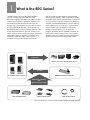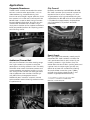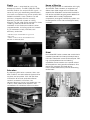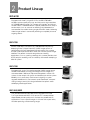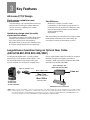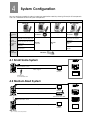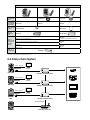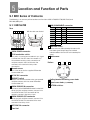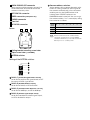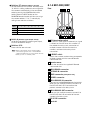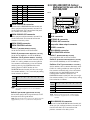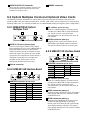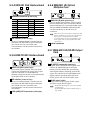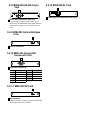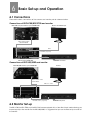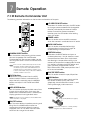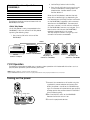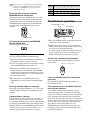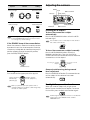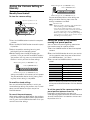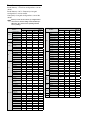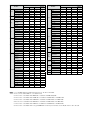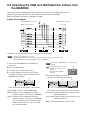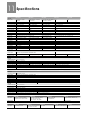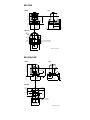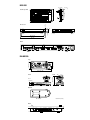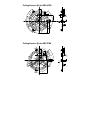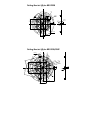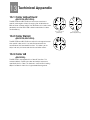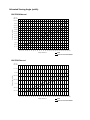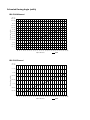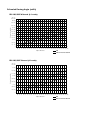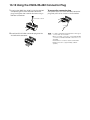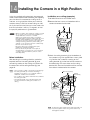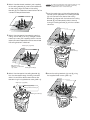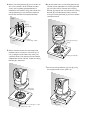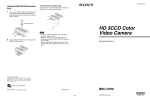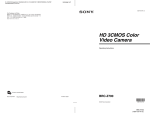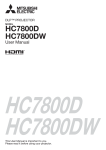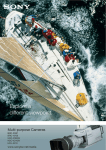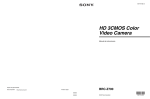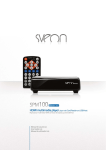Download Pyramid PB-301 Specifications
Transcript
BRC Series System Guide 2 Using the BRC-H700/BRC-Z700 as a Second Camera for the PCS-HG90 Video Conferencing System Table of contents 1 What is the BRC Series?.............................................4 2 Product Lineup....................................................................7 8 Operation with the BRS-200 Remote Camera Operating Switcher ............................. 34 8.1 System Configuration ................................................ 34 3 Key Features ..........................................................................8 8.2 CAM mode/Switcher mode ................................. 34 4 System Configuration ............................................... 11 8.3 Connecting the BRC Series with the BRS-200 (RS-422) ........................................................... 35 4.1 Small Scale System ..................................................... 11 4.2 Medium-Sized System ............................................... 11 4.3 Daisy-chain System..................................................... 12 5 Location and Function of Parts ...................... 13 5.1 The BRC Series of Cameras ................................... 13 5.1.1 BRC-H700................................................................. 13 5.1.2 BRC-Z700 ................................................................. 14 5.1.3 BRC-Z330 ................................................................. 16 5.1.4 BRC-300/300P ...................................................... 17 5.2 Optical Multiplex Units ............................................. 18 9 Operation with the AWS-G500 Series Anycast Station ............................................................... 36 9.1 Controlling camera with the AWS-G500 Series Anycast Station .................... 36 9.2 Controlling the camera with VISCA support ...... 37 9.3 Operating the PGM and NEXT Selection buttons from the RM-BR300 .................................. 38 10 Using the BRC-H700/BRC-Z700 as a Second Camera for the PCS-XG80 Video Conferencing System .................................................. 39 5.2.1 BRU-H700 HD Optical Multiplex Unit for use with the BRC-H700 and BRC-Z700 ................... 18 11 Specifications ................................................................... 40 5.2.2 BRU-300/300P SD Optical Multiplex Unit for use with the BRC-300/300P ............................... 19 12 Dimensions .......................................................................... 41 5.3 Optical Multiplex Cards and Optional Video Cards ................................................................................... 20 13 Technical Appendix ................................................... 47 13.1 Color Adjustment ...................................................... 47 5.3.1 BRBK-H700 HD Optical Multiplex Card........... 20 13.2 Color Detail ................................................................... 47 5.3.2 HFBK-HD1 HD Interface Board ........................... 20 13.3 Color AE........................................................................... 47 5.3.3 HFBK-SD1 SD Interface Board ............................ 20 13.4 Estimated Viewing Angle of BRC Sereis ...... 48 5.3.4 HFBK-XG1 XGA Interface Board........................ 21 13.5 Recommended Lighting Conditions ............ 53 5.3.5 HFBK-TS1 HDV Interface Board .......................... 21 13.6 Sync Lock Setting ...................................................... 53 5.3.6 BRBK-MF1 HD Optical Multiplex Card ............ 21 13.7 Audio Configuration ................................................... 53 5.3.7 BRBK-HSD1 HD/SD-SDI Output Card ............... 21 13.8 Function priority ......................................................... 54 5.3.8 BRBK-HD2 HD-SDI Output Card ......................... 22 13.9 Data Mix .......................................................................... 54 5.3.9 BRBK-303 SD Optical Multiplex Card .............. 22 13.10 Using the VISCA RS-422 Connector Plug . 55 5.3.10 BRBK-301 Analog RGB Component Card .... 22 13.11 Wiring Diagram ........................................................ 56 5.3.11 BRBK-302 SDI Card .............................................. 22 13.11.1 Wiring Diagram of VISCA RS-422 Connection for the RM-BR300 ........................ 56 5.3.12 BRBK-304 i.LINK DV Card ................................... 22 6 Basic Set-up and Operation .............................. 23 13.11.2 Wiring Diagram of VISCA RS-422 Connection for the BRS-200 ............................ 57 6.1 Connections ................................................................... 23 13.12 CCFC Cable Information .................................. 58 6.2 Monitor Set-up................................................................ 23 14 Installing the Camera in a High Position ..... 59 7 Remote Operation ....................................................... 24 7.1 IR Remote Commander Unit................................. 24 7.2 RM-BR300 Remote Control Unit ........................... 25 7.2.1 Features ................................................................... 25 7.2.2 Operation ............................................................... 26 Using the BRC-H700/BRC-Z700 as a Second Camera for the PCS-HG90 Video Conferencing System 3 1 What is the BRC Series? The BRC Series consists of four Pan/Tilt/Zoom (P/T/Z) cameras-the BRC-H700, BRC-Z700, BRC-Z330, and BRC-300/300P. They offer wide and smooth pan/tilt/zoom capabilities together with exceptional picture quality from SD to full HD images. You can remotely control these cameras using the RM-BR300 Remote Control Unit or the BRS-200 Remote Camera Operating Switcher. With these peripheral devices, you can control up to seven cameras and change the presets and other parameters of each camera. In addition, longdistance control of the BRC Series can be achieved using an optical fiber connection. With a number of useful features and excellent picture quality, the BRC Series is ideal for a variety of remote video shooting applications, in locations such as houses of worship, auditoriums, teaching hospitals, corporate boardrooms, and at sporting event, trade shows, and concerts. Furthermore, these cameras are cost-effective choices for broadcast applications, such as television program recording and as weather cameras. As the four BRC Series cameras each have specific benefits, users can choose the most appropriate solution for their particular application needs. Video Out Switcher, Recorder, Monitor, Projector, etc. Control P/T/Z Color Video Cameras RM-BR300 Remote Control Unit Added Functionality with Optional Accessories Optical Multiplex Units* Optional Video Cards Optical Fiber Cables *Optical Multiplex Units can be used with the BRC-H700/BRC-Z700/BRC-300/300P. 4 What is the BRC Series? Applications Corporate/Boardroom City Council The BRC Series cameras are excellent for various business communication applications, such as videoconferencing, corporate training, and transmission of managers’ regular speeches. Since four cameras in the series each have a particular benefit, there is scope to select the right camera for every different application. To quickly re-use a camera after someone else has been using it, simply touch a button on the supplied controller to recall pre-specified positions for capturing speech and switching scenes. Remotely controlled by the RM-BR300 or BRS-200, BRC Series cameras quickly move to capture the required action at council meetings or in trials. Single-operator switching and broadcasting are supported by the BRS-200 switcher, while operation is simplified and streamlined by multiple presets which pre-define P/T/Z positions and other parameters. Sports Events Auditorium/Concert Hall With pan/tilt movement, the wide shooting range of a single camera can capture an entire live performance, including audience shots. This ability of the BRC Series means that fewer cameras and camera operators are required, resulting in huge cost savings. These cameras can easily get close shots of performers from locations that are typically difficult for a photographer to reach. Additionally, each camera’s compact size and quiet movement avoid distracting audiences from the performance. With high-speed and extremely smooth pan/tilt movement, BRC Series cameras can follow the swift, spontaneous flow of sports action. By preinstalling cameras in high positions, they can deliver extensive views of each sporting event, and capture shots at unique angles, typically very difficult to achieve with conventional shooting. Also, optical fiber connection (max. 1,000m) achieves long-distance data transfer*1 and enables single-operator broadcasting. *1 Long-distance control using an optical fiber connection is available for the BRC-H700, BRC-Z700, and BRC-300/300P. What is the BRC Series? 5 Studio House of Worship The BRC Series is also ideal for use in the broadcast industry. The BRC-H700, BRC-Z700 and BRC-Z330*2 can output HD-SDI signals – a necessity for highly demanding broadcasters who seek uncompromising picture quality. With flexible installation, these cameras can be painlessly integrated into the currently operating studio with tripods or ceiling brackets. For the wide angles required in studio shooting, wide conversion lenses are available*3. And there are numerous other camera benefits, including quiet and smooth P/T/Z movement, a tally indicator, costefficiency, and more. By using a large screen in combination with highly sensitive BRC Series cameras, an organizer can deliver clear video images with accurate color reproduction. Attendees can be more involved in the service and follow ongoing events better than ever before. With a variety of peripheral components, a range of user-friendly systems can be designed to suit the size and budget of every institution. *2 HD-SDI outputs are available using optional video cards. *3 Wide conversion lenses are available for the BRC-Z700 and BRC-300/300P. Bridal Education By deploying BRC Series cameras, tutors can offer students new educational opportunities anytime and anywhere. With the real-time distribution of lectures and educational content, academic institutions can deliver e-learning classes, and professors can usefully share professional opinions and collaborate via networked communication. 6 What is the BRC Series? Pre-installed BRC Series cameras are conducive to a perfectly peaceful and tranquil atmosphere, as their silent movement cannot disturb anyone. With high picture performance and zooming capabilities, these cameras can capture natural facial expressions and graceful movements. Also, due to their compact and sleek design, these cameras blend easily into the surrounding environment. 2 Product Lineup BRC-H700 Equipped with three 1/3-type HD CCDs, the BRC-H700 offers excellent picture quality with high sensitivity and a high resolution of 1,070,000 effective pixels. This camera has the best sensitivity of the BRC Series; it therefore delivers superior performance in dimly lit environments, such as concert or wedding halls. Moreover, the camera offers the widest viewing angle of the BRC Series, delivering wider images of each scene and providing a complete picture of ongoing events. BRC-Z700 The BRC-Z700 offers a resolution of 1,040,000 effective pixels by deploying three 1/4-type ClearVid™ CMOS image sensors in combination with Sony-developed DSP technology. This camera includes a 20x optical auto-focus zoom lens with an optical image stabilizer. The perfect choice for long-distance-shooting applications, such as sporting coverage, this camera provides dual SD/HD outputs, enabling users to smoothly shift towards adopting a total HD system. BRC-Z330 Equipped with single 1/3-type 2-megapixel CMOS image sensor, the BRC-Z330 delivers stunning HD images and SD images. This camera enables 1080i and 720p to be integrated in various HD systems. It also outputs SD signals simultaneously for further system flexibility; this is particularly useful when instigating a system upgrade. Added to this, the camera’s quiet movement, compact size, light weight, and stylish design broaden the options when developing ideal applications. BRC-300/300P The standard-definition BRC-300 comes equipped with three 1/4.7-type Advanced HAD™ CCD sensors. This camera delivers dependable picture quality and is the best for costefficient SD applications. It can capture images in 4:3 and 16:9 aspect ratios, the latter providing a wider viewing angle. Product Lineup 7 3 Key Features All-in-one P/T/Z Design Stylish design suitable for most environments Cost Efficiency While each camera in the BRC Series incorporates CCD or CMOS image sensor, 12x to 20x zoom lenses, and P/T/Z movements, they are also reasonably priced, and are ideal for remote video shooting applications. The sleek design can complement almost any environment, including the interior décor of houses of worship, wedding halls, public spaces, and more. Unobtrusive design ideal for reality shows and live events The unobtrusive design of the BRC Series allows speakers and audiences to concentrate on discussions and lectures without being distracted. These inconspicuous cameras help to capture natural expressions and behavior. With outstanding functionality and a large number of peripheral components to choose from, you can design a variety of user-friendly systems. Long-distance Operation Using an Optical Fiber Cable (BRC-H700,BRC-Z700, BRC-300/300P) Uncompressed digital data – including video, external sync, and camera control signals – can be transmitted over a long distance using an optical multiplex unit, an optical multiplex card, and an optical fiber cable. The maximum distance between the optical multiplex unit and the camera is 1000 m for the BRC-H700 and BRC-Z700, and 500 m for the BRC-300/300P. Optical Multiplex Unit (BRU-H700, BRU-300/300P) Optical multiplex card Optical fiber cable Video out Max. 1km (BRC-H700/BRC-Z700) Max. 500 m The BRC-H700 The BRC-Z700 The BRC-300/300P (BRC-300/300P) RM-BR300 Remote Control Unit Note When using an optical fiber connection, optional video cards are used with the optical multiplex unit to provide a variety of video signals. In this configuration, camera video outputs are also available from the camera unit itself. When you use an optional multiplex card inserted into the camera, you cannot control the camera directly by the RM-BR300. You can control the camera only from the RM-BR300 through the BRU-H700 or BRU-300/300P. 8 Key Features Versatile Video Outputs By using optional video cards with the BRC Series, a variety of video signals can be output, enabling a wide range of system configurations. HD Component (Y/Pb/Pr), RGB HD-SDI, i.LINK (HDV), WXGA, XGA, VGA, Down Converted SD The BRC-H700 HFBK Series BRU-H700 HD Component (Y/Pb/Pr), RGB, Composite, Y/C HD-SDI, i. LINK (HDV), WXGA, XGA, VGA, Down Converted SD HFBK Series BRU-H700 HD/SD-SDI The BRC-Z700 BRBK-HSD1 HD Component (Y/Pb/Pr), RGB, Composite, Y/C HD-SDI BRBK-HD2 BRC-Z330 Composite, Y/C RGB, SD Component (Y/Cb/Cr), SD-SDI, i. LINK (DV) BRU-300/300P BRBK Series The BRC-300/300P Simultaneous Control of Seven Cameras The BRS-200 Remote Camera Operating Switcher and the RM-BR300 Remote Control Unit can be used to operate up to seven cameras. BRS-200 RM-BR300 Remote Camera Operating Switcher Remote Control Unit Key Features 9 Other Features Flexible installation The BRC Series can be placed on a desktop, mounted on the ceiling, used with a tripod, or installed in an outdoor housing kit, depending on your applications. Flat surface Ceiling Mount Placed on a tripod Note BRC Series cameras can be ceiling-mounted with a supplied ceiling bracket and screws. For use with a tripod, the camera has a standard ¼-20 UNC receptor. For the tripod and the outdoor housing kit, please contact to the regional headquarters. Outdoor Housing Kit 1/4 -20UNC = 4.5 – 7 mm = 0.18 – 0.27 inches Multiple presets The BRC-H700, BRC-Z700, and, the BRC-Z330 each have sixteen presets and the BRC-300/300P has six presets to which pre-defined pan/tilt/zoom positions and other parameters can be allocated. These presets can be recalled at the touch of a button of the BRS-200, the RM-BR300, or the IR remote commander unit to easily capture video from pre-specified areas. 10 Key Features 4 System Configuration You can configure a variety of systems to meet your application needs by choosing HD and/or SD components. Users can choose either HD or SD system components. BRC Simple System BRC-H700 Wide Conversion Lens BRC-Z700 BRC-Z330 VCL-HG0862* — — HFBK-HD1 VCL-0737W BRBK-301 HD-SDI, HD Component (Y/Pb/Pr), RGB Composite, Y/C, SD Component (Y/Cb/Cr), RGB HFBK-SD1 Optical Video Card (inserted to the BRC Series) BRC-300/300P SD-SDI, Composite, Y/C, SD Component BRBK-HSD1 (Y/Cb/Cr), RGB HD-SDI, SD-SDI HFBK-TS1 BRBK-HD2 BRBK-302 HD-SDI SD-SDI i.LINK (HDV) BRBK-304 HFBK-XG1 i.LINK (DV) WXGA, XGA, VGA Remote Control unit RM-BR300 * The lens hood supplied with the VCL-HG0862K cannot be used. 4.1 Small Scale System Projector Optional Video cards Video Signal Recorder Monitor BRC Series IR Remote Commander Unit Monitor 4.2 Medium-Sized System Optional Video cards Projector Video Signal Monitor RS-232C / RS-422 RM-BR300 Remote Control Unit BRC Series Recorder Optional Video cards Switcher Video Signal Monitor BRC Series Monitor * Up to 7 cameras can be daisy-chained. System Configuration 11 BRC and BRU System BRC-H700 Wide Conversion Lens BRC-Z700 — Optical Multiplex Card (inserted to the BRC Series) BRBK-H700 BRC-300/300P VCL-HG0862* VCL-0737W BRBK-MF1 BRBK-303 Optical Fiber CCFC-M100HG Cable CCFC--M100 Optical Multiplex Unit BRU-H700 BRU-300/300P HFBK-HD1 BRBK-301 HD-SDI, HD Component (Y/Pb/Pr), RGB Optical Video Card (inserted to the BRC Series) Composite, Y/C, SD Component (Y/Cb/Cr), RGB HFBK-SD1 SD-SDI, Composite, Y/C, SD Component (Y/Cb/Cr), RGB BRBK-302 HFBK-TS1 SD-SDI i.LINK (HDV) BRBK-304 HFBK-XG1 i.LINK (DV) WXGA, XGA, VGA Remote Control unit RM-BR300 * The lens hood supplied with the VCL-HG0862K cannot be used. 4.3 Daisy-chain System Video Signal BRBK-H700 Monitor BRC-H700 BRU-H700 HD Optical Multiplex Unit Projector Video Signal BRBK-MF1 Recorder Monitor BRU-H700 HD Optical Multiplex Unit BRC-Z700 Monitor Video Signal BRBK-303 BRC-300/ 300P Monitor BRU-300/300P SD Optical Multiplex Unit RS-232C/RS-422 BRC-Z700 12 System Configuration RM-BR300 Remote Control Unit Switcher 5 Location and Function of Parts 5.1 BRC Series of Cameras The following is a summary of the location and function of BRC-H700, BRC-Z700, BRC-Z330, and BRC-300/300P parts. 5.1.1 BRC-H700 10 Pin No. Rear 1 2 3 4 5 With the cable cover attached 123456789 123456789 OFF VISCA RS-422 IN VISCA RS-232C OUT 75 EXT SYNC IN ON OFF 1 2 3 DC IN 12V R RGB/COMPONENT IR SELECT OFF ON DATA MIX VISCA RS-422 IN VISCA RS-232C OUT 75 ON EXT SYNC IN 1 2 3 DC IN 12V R RGB/COMPONENT IR SELECT OFF ON DATA MIX 11 6 7 8 9 10 11 1 VISCA RS-422 connector 2 75 Ω termination switch 12 This switch is used when an external sync signal is utilized. Set it to OFF when the camera is in the middle of a daisy-chain connection of multiple cameras. Set it to ON when the camera is at the end of a daisy-chain connection. 3 RGB/COMPONENT connector Signal Pin No. Signal 1 Pr/R 9 NC 2 Y/G 10 GND 3 Pb/B 11 GND 4 GND 12 NC 5 GND 13 HD-OUT 6 GND 14 Tri-level Sync/Bi-level VD 7 GND 15 NC 8 GND DATA MIX switch Set the switch to ON to overlap the menu with the video signal output from the installed interface board. Set it to OFF not to overlap the menu. 12 Cable cover Bottom 13 14 15 Remote sensor This is the sensor for the supplied IR Remote Commander Unit. 4 DC IN 12V connector 5 IR SELECT switch Selects the camera number when you operate multiple cameras with the same IR Remote Commander Unit. 6 VISCA RS-232C IN connector 13 Ceiling bracket mounting screw holes 14 Tripod screw holes (1/4-20UNC) 15 BOTTOM switches Connects to the RM-BR300 Remote Control Unit. When you join multiple cameras, connect it to the VISCA RS-232C OUT connector of the previous camera in the daisy chain. 7 VISCA RS-232C OUT connector When you join multiple cameras, connect it to the VISCA RS-232C IN connector of the next camera in the daisy chain. 8 EXT SYNC IN connector 9 Card slot Location and Function of Parts 13 5.1.2 BRC-Z700 Setting of the BOTTOM switches 1 1 2 3 4 O N 1 2 3 4 O N Rear 2 1 2 3 4 5 6 3 4 123456789 5 VISCA RS-422 Switch 2 (RS-232C/RS-422 selector) Set to ON for RS-422, or OFF for RS-232C. 3 7 1 2 3 IR SELECT RS-232C OUT EXT SYNC IN VIDEO S VIDEO DC IN 12V This switch is used when an external sync signal is utilized. Set it to OFF when this camera is in the middle of a daisy-chain connection of multiple cameras. Set it to ON when the camera is at the end of a daisy-chain connection or when nothing is connected to the EXT SYNC IN connector on the camera. Camera address selectors 0 1 2 3 4 5 6 7 Switch 1 OFF ON OFF ON OFF ON OFF ON Switch 2 OFF OFF ON ON OFF OFF ON ON Switch 3 OFF OFF OFF OFF ON ON ON ON Switch 4 is not used. Note Please note that the same camera address cannot be assigned to two or more different cameras. Furthermore, you must set the switches before you turn on camera power. 10 11 12 13 75 Ω termination switch Switch 4 (Infrared signal output switch) Camera address 9 2 Switch 3 (Communication baud rate selector) Set the address of the camera. Normally set to 0. With this setting, addresses are assigned to the cameras automatically in the connected order by pressing the POWER button while holding down the RESET button on the RM-BR300 Remote Control Unit. You can assign the camera address, 1 to 7, manually by setting these selectors as follows: 8 VISCA RS-422 connector Set to ON to enable an infrared signal output, or OFF to disable the output. 5 R ON 1 Set to ON for 38400 bps, or OFF for 9600 bps. 4 75 Switch 1 (59.94i/50i signal format selector) Set to ON for output of 50i signal format, or OFF for output of 59.94i signal format. 2 ON DATA MIX OFF RGB/COMPONENT IN VISCA 1 OFF 3 DATA MIX switch Set the switch to ON to overlap the menu with the video signal output from the installed interface board. Set it to OFF not to overlap the menu. 4 Remote sensor This is the sensor for the supplied IR Remote Commander Unit. This remote sensor does not function when IMGFLIP is set to ON in the SYSTEM menu. 5 IR SELECT switch Selects the camera number when you operate multiple cameras with the same IR Remote Commander Unit. 6 RGB/COMPONENT connector Pin No. 7 Signal Pin No. Signal 1 Pr/R 9 NC 2 Y/G 10 GND 3 Pb/B 11 GND 4 GND 12 NC 5 GND 13 HD-OUT 6 GND 14 Tri-level Sync/Bi-level VD 7 GND 15 NC 8 GND VISCA RS-232C IN connector Connects to the RM-BR300 Remote Control Unit. When you join multiple cameras, connect it to the VISCA RS-232C OUT connector of the previous camera in the daisy chain. 14 Location and Function of Parts 8 VISCA RS-232C OUT connector When you join multiple cameras, connect it to the VISCA RS-232C IN connector of the next camera in the daisy chain. 9 EXT SYNC IN connector 10 VIDEO connector (Composite out) 11 S-VIDEO connector 12 Card slot 13 DC IN 12V connector Bottom 14 15 16 5 Camera address selectors Set the address of the camera. Normally set to 0. With this setting, addresses are assigned to the cameras automatically in the connected order by pressing the POWER button while holding down the RESET button on the RM-BR300 Remote Control Unit. You can assign the camera address, 1 to 7, manually by setting these selectors as follows: Camera address 0 Switch 1 Switch 2 Switch 3 1 2 3 4 5 6 7 OFF ON OFF ON OFF OFF ON ON OFF ON OFF ON OFF OFF ON OFF OFF OFF OFF ON ON ON ON ON Switch 4 is not used. Note Please note that the same camera address cannot be assigned to two or more different cameras. Furthermore, you must set the switches before you turn on camera power. 14 Ceiling bracket mounting screw holes 15 Tripod screw holes (1/4-20UNC) 16 BOTTOM switches Setting of the BOTTOM switches 1 1 2 3 4 O N 1 2 3 4 O N 2 3 4 1 5 Switch 1 (59.94i/50i signal format selector) Set to ON for output of 50i signal format, or OFF for output of 59.94i signal format. 2 Switch 2 (RS-232C/RS-422 selector) Set to ON for RS-422, or OFF for RS-232C. 3 Switch 3 (Communication baud rate selector) Set to ON for 38400 bps, or OFF for 9600 bps. 4 Switch 4 (Infrared signal output switch) Set to ON to enable an infrared signal output, or OFF to disable the output. Location and Function of Parts 15 5.1.3 BRC-Z330 Rear 1 2 8 Pin No. 3 4 5 6 7 9 10 11 12 13 1 DC IN 12V connector 2 VISCA RS-422 connector 3 IR SELECT switch Signal Pin No. Signal 1 Pr/R 9 NC 2 Y/G 10 GND 3 Pb/B 11 GND 4 GND 12 NC 5 GND 13 HD-OUT 6 GND 14 Tri-level Sync/Bi-level VD 7 GND 15 NC 8 GND Bottom 14 15 16 Select the camera number when you operate multiple cameras with the same Remote Commander Unit. 4 Remote sensor This is the sensor for the supplied Remote Commander Unit. 5 DATA MIX switch Set the switch to ON to overlap the menu with the video signal output from the installed interface board. Set it to OFF not to overlap the menu. 6 7 EXT SYNC IN connector 8 VISCA RS-232C IN connector Connect to the RM-BR300 Remote Control Unit. When you connect multiple cameras, connect it to the VISCA RS-232C OUT connector of the previous camera in the daisy chain connection. VISCA RS-232C OUT connector When you connect multiple cameras, connect it to the VISCA RS-232C IN connector of the next camera in the daisy chain connection. 10 S VIDEO connector 11 T VIDEO connector 12 Card slot 13 RGB/COMPONENT connector 16 Ceiling bracket mounting screw holes * The BRC-Z330 has one Tripod screw hole unlike other BRC cameras. 15 Tripod screw hole (1/4-20UNC) 16 BOTTOM switches 75-ohm termination switch This switch is used when an external sync signal is used. Set it to OFF when this camera is in the middle of a daisy chain connection of multiple cameras. Set it to ON when the camera is at the end of a daisy chain connection or when nothing is connected to the EXT SYNC IN connector on the camera. 9 14 Location and Function of Parts Setting of the BOTTOM switches 1 1 2 3 4 5 6 7 8 9 10 O N 2 3 4 1 B 5 6 7 1 Switch 1 (59.94/50 signal format selector) Set to ON for output in 1080/50i (720/50P) signal format, OFF for output in 1080/59.94i (720/ 59.94P) signal format. 2 Switch 2 (1080i/720p signal format selector) Set to ON for output in 720p signal format, OFF for output in 1080i signal format. 3 Switch 3 (RS-232C/RS-422 selector) Set to ON for RS-422, or OFF for RS-232C. 4 Switch 4 (Communication baud rate selector) Set to ON for 38400 bps, or OFF for 9600 bps. 5 Switches 5-7 (Camera address selector) Set the address of the camera. Normally set to “0”. With this setting, addresses are assigned to the cameras automatically in the connected order by pressing the POWER button while holding down the RESET button on the RM-BR300 Remote Control Unit. You can assign the camera address “1” to “7” manually by setting these selectors as follows: Camera address 0 1 2 3 4 5 6 5.1.4 BRC-300/300P Rear 1 2 7 ON OFF ON OFF ON OFF ON Switch 6 OFF OFF ON ON OFF OFF ON ON Switch 7 OFF OFF OFF OFF ON ON ON ON Switch 4 is not used. Switch 8 (Infrared signal output switch) Set to ON to enable an infrared signal output, or OFF to disable the output. 7 1 VIDEO 6 VISCA RS-422 S VIDEO 7 IN VISCA RS-232C OUT 8 9 ! DC IN 12V 10 11 75 Ω termination switch This switch is used when an external sync signal is utilized. Set it to OFF when this camera is in the middle of a daisy-chain connection of multiple cameras. Set it to ON when the camera is at the end of a daisy-chain connection. Switches 9, 10 These switches are not used. Note Please note that the same camera address cannot be assigned to two or more different cameras. Furthermore, you must set the switches before you turn on camera power. 123456789 IR SELECT EXT SYNC IN 5 6 R ON 75 OFF 4 1 2 3 OFF Switch 5 3 2 IR SELECT switch Selects the camera number when you operate multiple cameras with the same IR Remote Commander Unit. 3 Remote sensor This is the sensor for the supplied IR Remote Commander Unit. 4 VISCA RS-422 connector 5 EXT SYNC IN connector 6 VIDEO connector (Composite out) 7 S-VIDEO connector 8 VISCA RS-232C IN connector Connects to the RM-BR300 Remote Control Unit. When you join multiple cameras, connect it to the VISCA RS-232C OUT connector of the previous camera in the daisy chain. 9 VISCA RS-232C OUT connector When you join multiple cameras, connect it to the VISCA RS-232C IN connector of the next camera in the daisy chain. 10 DC IN 12V connector 11 Card slot Location and Function of Parts 17 Bottom 12 13 2 14 Switch 2 (RS-232C/RS-422 selector) Set to ON for RS-422, or OFF for RS-232C. 3 Switch 3 (Communication baud rate selector) 4 Switch 4 (Infrared signal output switch) Set to ON for 38400 bps, or OFF for 9600 bps. Set to ON to enable an infrared signal output, or OFF to disable the output. 5 12 Ceiling bracket mounting screw holes 13 Tripod screw holes (1/4-20UNC) 14 BOTTOM switches Set the address of the camera. Normally set to 0. With this setting, addresses are assigned to the cameras automatically in the connected order by pressing the POWER button while holding down the RESET button on the RM-BR300 Remote Control Unit. You can assign the camera address, 1 to 7, manually by setting these selectors as follows: Setting of the BOTTOM switches 1 1 2 3 4 2 O N 3 4 1 2 3 4 1 O N Camera address selectors Camera address 0 Switch 1 Switch 2 Switch 3 1 2 3 4 5 6 7 OFF ON OFF ON OFF OFF ON ON OFF ON OFF ON OFF OFF ON ON OFF OFF OFF OFF ON ON ON ON Switch 4 is not used. 5 Note Please note that the same camera address cannot be assigned to two or more different cameras. Furthermore, you must set the switches before you turn on camera power. Switch 1 (No connection) Always keep it OFF. 5.2 Optical Multiplex Units The following provides information on the location and function of BRU-H700 and BRU-300/300P parts. With these optical multiplex units, you can transmit uncompressed digital data including video, external sync, and camera control signals. 5.2.1 BRU-H700 HD Optical Multiplex Unit for use with the BRC-H700 and BRC-Z700 Rear 1 2 L R FUNCTION 1 6 ~AC IN VISCA RS-422 4 18 IN EXT SYNC OUT 5 RGB/COMPONENT 6 Location and Function of Parts 7 Card slot 2 AUDIO OUT L/R jacks Loop through output of the audio line signal input from the AUDIO IN jacks on the BRBK-H700 HD Optical Multiplex Card or BRBK-MF1 HD Optical Multiplex Card inserted into the camera via an optical fiber cable. 3 AUDIO OUT CAMERA 1 3 ~AC IN connector 4 CAMERA connector 5 EXT SYNC IN connector 6 EXT SYNC OUT connector 7 RGB/COMPONENT connector IN VISCA RS-232C OUT 8 9 10 11 Pin No. 8 Signal Pin No. 5.2.2 BRU-300/300P SD Optical Multiplex Unit for use with the BRC-300/300P Signal 1 Pr/R 9 NC 2 Y/G 10 GND 3 Pb/B 11 GND 4 GND 12 NC 5 GND 13 HD-OUT 6 GND 14 Tri-level Sync/Bi-level VD 7 GND 15 NC 8 GND Rear 2 ~ VISCA RS-232C IN connector AC IN VISCA RS-422 Connect to the RM-BR300 Remote Control Unit. When you join multiple cameras, connect it to the VISCA RS-232C OUT connector of the previous camera in the daisy chain. 9 1 IN EXT SYNC OUT 3 4 FUNCTION 6 1 IN S VIDEO 5 6 OUT VISCA RS-232C 7 8 CAMERA 9 10 11 1 Card slot 2 AC IN connector 3 EXT SYNC IN connector 4 EXT SYNC OUT connector 5 Composite video output connector 6 S-VIDEO connector Set to ON for RS-422, or OFF for RS-232C. 7 VISCA RS-422 connector Switch 2 (Communication baud rate selector) 8 VISCA FUNCTION switches VISCA RS-232C OUT connector When you join multiple cameras, connect it to the VISCA RS-232C IN connector of the next camera in the daisy chain. 10 VISCA RS-422 connector 11 VISCA FUNCTION switches Switch 1 (RS-232C/RS-422 selector) Set to ON for 38400 bps, or OFF for 9600 bps. Switch 1 (RS-232C/RS-422 selector) Switches 3 to 5 (Camera address selectors) Set to ON for RS-422, or OFF for RS-232C. Switch 2 (Communication baud rate selector) Set the address of the camera. Normally set to 0. With this setting, addresses are assigned to the cameras automatically in the connected order by pressing the POWER button while holding down the RESET button on the RM-BR300 Remote Control Unit. You can assign the camera address, 1 to 7, manually by setting these selectors as follows: Camera address 0 Switch 3 Switch 4 Switch 5 1 2 3 4 5 6 7 OFF ON OFF ON OFF OFF ON ON OFF ON OFF ON OFF OFF ON ON OFF OFF OFF OFF ON ON ON ON Set to ON for 38400 bps, or OFF for 9600 bps. Switches 3 to 5 (Camera address selectors) Set the address of the camera. Normally set to 0. With this setting, addresses are assigned to the cameras automatically in the connected order by pressing the POWER button while holding down the RESET button on the RM-BR300 Remote Control Unit. You can assign the camera address, 1 to 7, manually by setting these selectors as follows: Note Please note that the same camera address cannot be assigned to two or more different cameras. Camera address 0 Switch 3 Switch 4 Switch 5 1 2 3 4 5 6 7 OFF ON OFF ON OFF OFF ON ON OFF ON OFF ON OFF OFF ON OFF OFF OFF OFF ON ON ON ON ON Switch 6 is not used. Switch 6 (59.94i/50i signal format selector) Set to ON for output of 50i signal format, or OFF for output of 59.94i signal format. Note Please note that the same camera address cannot be assigned to two or more different cameras. Note Please further note that you must set the switches before you turn on power to the multiplex unit. 9 VISCA RS-232C IN connector Connect to the RM-BR300 Remote Control Unit. When you join multiple cameras, connect it to the VISCA RS-232C OUT connector of the previous camera in the daisy chain. Location and Function of Parts 19 10 VISCA RS-232C OUT connector 11 CAMERA connector When you join multiple cameras, connect it to the VISCA RS-232C IN connector of the next camera in the daisy chain. 5.3 Optical Multiplex Cards and Optional Video Cards The following provides information on the location and function of optical multiplex card parts and optional video cards and optional video cards. The BRC Series allows you to choose from a wide range of optional video cards. This versatility enables you to create flexible analog and digital system configurations. 5.3.1 BRBK-H700 HD Optical Multiplex Card 1 2 When this interface board is inserted into the camera or the BRU-H700 HD Optical Multiplex Unit, the DIP switches cannot be used. The parameters can be set from the menu of the camera. 2 3 1 2 5.3.3 HFBK-SD1 SD Interface Board 1 1 Optical connector 5.3.2 HFBK-HD1 HD Interface Board 1 2 3 2 1 20 Signal 1 R/Pr (X) 9 NC 2 G/ Y (X) 10 GND 3 B/Pb (X) 11 NC 4 NC 12 NC 5 GND 13 HD 6 R/Pr (G) 14 VD/SYNC 7 G/Y (G) 15 NC 8 B/Pb (G) Location and Function of Parts Pin No. 2 3 4 MONITOR connector (D-sub 9-pin) Pin No. Signal Pin No. Signal 1 GND 6 Composite/Y 2 GND 7 SYNC 3 R/Cr 8 GND 4 G/ Y 9 -/C 5 B/Cb DIP switches (inside the cap) When this interface board is inserted into the camera or the BRU-H700 HD Optical Multiplex Unit, the DIP switches cannot be used. The parameters can be set from the menu of the camera. MONITOR connector (D-sub 15-pin) Pin No. HD-SDI connector (BNC-type) Supplies HD-SDI signals that conform to the SMPTE292M serial digital interface standard. The two connectors output the same signal. AUDIO IN L/R jacks (phono-type) Input an audio signal (stereo) that is output from the AUDIO OUT jacks on the BRBK-H700 HD Optical Multiplex Card via an optical fiber cable. The audio input on this board accepts audio line signals only. When you input audio signals from a microphone or similar device, it should be connected with a microphone amplifier so that audio signals with an appropriate audio level can be input. DIP switches (inside the cap) Signal 3 VIDEO connector (BNC-type) Supplies analog composite signals. The aspect ratio can be selected in the camera’s DOWN CONVERTER menu. 4 SD-SDI connector (BNC-type) Supplies down-converted SD-SDI signals that conform to SMPTE259M (for 59.94i signal format) and ITU-R BT.656 (for 50i signal format) serial digital interface standards. The aspect ratio can be selected with the camera’s DOWN CONVERTER menu. 5.3.4 HFBK-XG1 XGA Interface Board 1 2 5.3.6 BRBK-MF1 HD Optical Multiplex Card 1 1 MONITOR connector (D-sub 15-pin) Pin No. 2 2 Signal Pin No. Signal 1 R (X) 9 NC 2 G (X) 10 GND 3 B (X) 11 NC 4 NC 12 NC 5 GND 13 HD 6 R (G) 14 VD 7 G (G) 15 NC 8 B (G) 1 Input an audio signal (stereo), which is output from the AUDIO OUT jacks on the BRU-H700 HD Optical Multiplex Unit via an optical fiber cable. The time difference between video and audio can be adjusted by up to 240 ms by 10 ncrements. Note The audio input on this board accepts audio line signals only. When you input audio signals from a microphone or similar device, it should be connected with a microphone amplifier so that audio signals with an appropriate audio level can be input. DIP switches (inside the cap) When this interface board is inserted into the camera or the BRU-H700 HD Optical Multiplex Unit, the DIP switches cannot be used. The parameters can be set from the menu of the camera. 5.3.5 HFBK-TS1 HDV Interface Board 1 2 AUDIO IN L/R jacks (phono-type) 2 Optical connector 5.3.7 BRBK-HSD1 HD/SD-SDI Output Card 1 2 BRBK-HSD1 3 SD HD SDI OUTPUT 1 1 Supplies down-converted SD-SDI signals that conform to SMPTE259M (for 59.94i signal format) and ITU-R BT.656 (50i signal format) serial digital interface standards, and HD-SDI signals that conform to the SMPTE292M serial digital interface standard. Select HD-SDI or SD-SDI signals with the HD/SD select switch. AUDIO L/R jacks (phono-type) Input audio signals (stereo). The input audio signals are converted into signals that comply with HDV standards. The time difference between image and audio can be adjusted by up to 240 minutes in 10 increments. 2 DIP switches (inside the cap) When this interface board is inserted into the camera or the BRU-H700 HD Optical Multiplex Unit, the DIP switches cannot be used. The parameters can be set from the menu of the camera. 3 i.LINK (HDV) OUT connector (i.LINK 6-pin) SDI OUTPUT connectors (BNC-type) 2 HD/SD select switch Set the switch to SD to supply SD-SDI signals and HD to supply HD-SDI signals. Note t4%4%*BOE)%4%*TJHOBMTDBOOPUCFTVQQMJFE simultaneously. t4FUUIF4%)%TFMFDUTXJUDICFGPSFUVSOJOHPO the camera. Location and Function of Parts 21 5.3.8 BRBK-HD2 HD-SDI Output Card 5.3.12 BRBK-304 DV Card 1 1 1 1 SDI OUTPUT connectors (BNC-type) The Card allows output of an HD-SDI signal conforming to SMPTE292M serial digital interface standards. No audio signal is output from the card. 5.3.9 BRBK-303 Optical Multiplex Card 1 1 Optical connector 5.3.10 BRBK-301 Analog RGB Component Card 1 1 RGB/SYNC connector Pin No. Signal Pin No. Signal 1 GND 6 Composite/Y 2 GND 7 SYNC 3 R/Cr 8 GND 4 G/ Y 9 -/C 5 B/Cb 5.3.11 BRBK-302 SDI Card 1 1 SDI connector Supplies a signal conforming to the SMPTE259M serial digital interface standard. 22 Location and Function of Parts i.LINK (DV) OUT connector (i.LINK 6-pin) 6 Basic Set-up and Operation 6.1 Connections These are the basic connections of the cameras and monitor prior to a demonstration. Connections of BRC-H700/BRC-Z700 and monitor BRC-H700 rear panel with the optional BRBK-H700 Monitor with HD-SDI input Optical Fiber Cable CCFC-M100HG BNC RS-232C (Supplied) BRU-H700 rear panel with the optional HFBK-HD1 RM-BR300 rear panel Connections of BRC-300/300P and monitor BRC-300/300P with the optional BRBK-303 Monitor Optical fiber cable CCFC-M100 BNC or S cable BRU-300/300P rear panel RS-232C cable (supplied) RM-BR300 rear panel 6.2 Monitor Set-up The BRC-H700, the BRC-Z700, and the BRC-Z330 come equipped with a Color Bar Output mode, allowing you to precisely adjust the monitor. For the BRC-300/300P, it is suggested that you use the Auto Set-up function of the monitor. Basic Set-up and Operation 23 7 Remote Operation 7.1 IR Remote Commander Unit The following provides information on the function and location of the parts. 6 5 Hold down this button and press the REV button to change camera movement to the opposite direction indicated by the arrow of the B/b buttons. To reset the camera movement direction, press the STD button while holding down this button. 1 2 3 7 8 6 4 5 1 CAMERA SELECT buttons 7 2 8 3 DATA SCREEN button Press this button to display the Main menu. Press it again to turn off the menu. If you press the button when a lower-level menu is selected, the display goes back to a higher-level menu. Note Pan/tilt and zoom operations are disabled when the menu is displayed. 4 9 PAN/TILT RESET button Press this button to reset the pan/tilt position. 10 ZOOM buttons Use the SLOW button to zoom slowly, and the FAST button to zoom quickly. Press the T (telephoto) side of the button to zoom in, and the W (wide angle) side to zoom out. Installing batteries Two R6 (size AA) batteries (not supplied) PAN/TILT buttons Press the arrow buttons to perform panning and tilting. Press the HOME button to face the camera back to the front. When the menu is displayed, use V or v to select the menu items and B or b to change the set values. 24 POSITION buttons Hold down the PRESET button and press a number button from 1 to 6 to store the current Camera Direction, Zoom, Focus Adjustment, and Backlight Compensation setting in the memory of the pressed number button. To erase this memory, hold down the RESET button and press the same number button. For the BRC-H700 and BRC-Z700, preset positions from 7 to 16 are not available. FOCUS buttons Used for focus adjustment. Press the AUTO button to adjust the focus automatically. To adjust the focus manually, press the MANUAL button, and adjust it with the FAR and NEAR buttons. BACK LIGHT button Press this button to enable the Backlight Compensation function. Press it again to disable Backlight Compensation. Press the button corresponding to the camera you want to operate with the IR Remote Commander Unit. The camera number can be set using the IR SELECT switch on the rear of the camera. Note If two or more cameras are adjacent and have the same camera number, they are operated simultaneously with the same IR Remote Commander Unit. If you are installing cameras close to each other, make sure you allocate a different camera number to each one. POWER switch Press this button to turn on/off the camera when the camera is connected to an AC outlet. 9 10 L/R DIRECTION SET button Remote Operation Caution To avoid risk of explosion, use R6 (size AA) manganese or alkaline batteries. 7.2 RM-BR300 Remote Control Unit 7.2.1 Features Improvement of joystick operation (BRC-H700/BRC-Z700/BRC-Z330/BRC-300/300P) Effective control of up to seven cameras The RM-BR300 Remote Control Unit achieves remote operation of up to seven cameras in a daisy-chain configuration, allowing only one operator to manage multiple camera systems. Various Camera Presets Various camera settings can be adjusted within the menu. The BRC-H700/BRC-Z700/BRC-Z330 have sixteen presets each and the BRC300/300P has six presets to which pre-defined P/T/Z positions and other various camera settings can be allocated. RS-232C/RS-422 Interface RS-422 cables as well as a supplied RS-232C cable are available to connect the camera to an optical multiplex unit for long-distance operation. TALLY/CONTACT selector If you select TALLY on the TALLY/CONTACT selector, you can control the camera selected by the switcher. If you select CONTACT on the TALLY/CONTACT selector, you can operate the camera selected by the RM-BR300 Remote Control Unit. By selecting CONTACT (TALLY) on the TALLY/CONTACT selector, you can control the camera selected by the switcher and also light the camera tally. In addition to the features mentioned in 7.2.1, the following features are now available. Improved functionality with the RM-BR300/4 Model Name Destination Serial No. UC7 110001- RM-BR300/4 Remote Control Unit J1 310001- RM-BR300/4 Remote Control Unit CE3 410001- RM-BR300/4 Remote Control Unit The pan/tilt speed can be adjusted in seven levels by inclining the joystick to its maximum angle, and pan/tilt operation can be controlled easily at low speed. Only the maximum pan/tilt speed can be set with the previous version. To select a speed level, hold down the SHIFT button and PAN/TILT RESET button at the same time for a few seconds, and the CAMERA switch lamp on the RM-BR300 starts to flash. Select between 1 and 7: 1 for the lowest speed and 7 is for the highest speed. Addition of Bright Volume Control mode (BRC-H700/BRC-Z700/BRC-Z330) Iris can be controlled independently in Bright Volume Control mode, selected with a DIP Switch(3) on the bottom of the RM-BR300/4. Iris and Gain can be adjusted in combination with the previous version of the RM-BR300. Improved Pan/Tilt joystick operation (BRC-Z700/BRC-Z330) t4IPSUFOTUIFUJNFMBHPGUIF1BO5JMUKPZTUJDL t&OBCMFTmOFEJSFDUJPODPOUSPMCZUIF1BO5JMU joystick. Improved AF operation (BRC-Z700/BRC-Z330) While one object is in focus, you can get the next object (Far/Near) into focus by adjusting the Focus Volume (Far/Near), when AF and AF Assist are set to ON. Improved Color Shift operation (BRC-Z700/BRC-Z330) R and B can be adjusted separately with R/B Gain Volume when in AWB mode. Improved Focus Volume operation (BRC-Z700/BRC-Z330) You can adjust to focus another subject in a forward or backward location with the FOCUS control when AF MODE is AUTO and AF ASSIST is on. The following features can be achieved with the RM-BR300/4 and after. Remote Operation 25 2. Set the Tally/Contact switch to Tally Improved functionality with the RM-BR300/5 Model Name Destination Serial No. RM-BR300/5 Remote Control Unit UC7 120001- RM-BR300/5 Remote Control Unit J1 320001- RM-BR300/5 Remote Control Unit CE3 420001- 3. Press the On/Off switch to turn on the unit, while simultaneously holding down the Mode button, Camera button 4, and Position button 4 The following feature can be achieved with the RM-BR300/5 and after. ON-Air Tally Mode On-Air Tally Mode is newly incorporated to the RM-BR300/5. You can set the On-Air Tally Mode by taking the following steps: 1. Press the On/Off switch to turn off the RM-BR300/5 When On-Air Tally Mode is selected, the tally lamp of the camera lights up depending on the selected port of the Tally/Contact connector on the RM-BR300/5, regardless of the camera selection on the RM-BR300/5. For example, if you press camera 1 on the switcher, camera 4 on the RM-BR300/5 remains unchanged. This is because the switcher and the RM-BR300/5 operate independently in this mode. The tally lamp of camera 1 will light up, and camera 4 will remain controllable. VISCA Tally out Tally/Contact 1 2 34 5 6 7 1 2 34 5 6 78 RM-BR300/5 Camera 1: Controllable Camera 1 Camera 2 Tally lamp is on Camera is controllable Switcher Camera 1: Tally on Camera 3 Camera 4 Tally lamp is off Camera is controllable 7.2.2 Operation The following information enables easy camera system operation with the benefit of functions such as pan/tilt/zoom operation, preset memory, and more. Note Before operating, check that the camera, the RM-BR300 Remote Control Unit, and peripheral devices are properly installed and connected. Turning on the power 1 Connect the camera to an AC outlet using the 1 2 RESET PANEL LIGHT supplied AC power adaptor and power cord. When the power is turned on, the POWER lamp lights. The camera will automatically pan and tilt, and be reset to the position stored in POSITION 1 (Pan/Tilt Reset action). 2 Press the ON/OFF switch on the RM-BR300 Remote Control Unit to turn it on. 3 Turn on the peripheral devices. POWER 26 Remote Operation CAMERA Note Be sure to turn on the power of the camera before the power of the RM-BR300 Remote Control Unit. Otherwise, the RM-BR300 cannot recognize the connected camera. To turn on/off the camera using the RM-BR300 Remote Control Unit While holding down the POWER button, press the CAMERA button corresponding to the required camera. When you turn the power off using the RM-BR300 Remote Control Unit, the POWER lamp turns off and the STANDBY lamp lights on the camera. STANDBY lights. To illuminate the panel of the RM-BR300 Remote Control Unit Press the PANEL LIGHT button. Operating multiple cameras To assign camera addresses automatically: 1 Make sure that the camera address selector on the bottom of each camera is set to 0. 2 Turn on the power of all the connected cameras Camera address 0 Switch 1 Switch 2 Switch 3 1 2 3 4 5 6 7 OFF ON OFF ON OFF OFF ON ON OFF ON OFF ON OFF OFF ON ON OFF OFF OFF OFF ON ON ON ON Switch 4 is not used. Pan/tilt/zoom operation L/R DIRECTION 1 STD POWER REV PAN-TILT RESET 2 3 1 Press the CAMERA button corresponding to the camera you want to operate. 2 Operate the joystick to pan or tilt the camera. While checking the picture on the screen, incline the joystick in the desired direction. The panning/tilting speed changes according to the angle at which you incline the joystick. Release the joystick to stop panning/tilting. To return the camera to facing forwards Press the button on top of the joystick for one or two seconds. Press for 1 or 2 seconds. and the RM-BR300 Remote Control Unit. 3 Hold down the RESET button and press the POWER button on the RM-BR300. The RM-BR300 recognizes the connected cameras and assigns them camera addresses, 1 to 7, automatically in the connected order. 4 To confirm, press the POWER button on the RM-BR300 and check that the CAMERA buttons light. To assign camera addresses manually Set one of the camera addresses, 1 to 7, using the camera address selectors on the bottom of each camera. Camera address selectors Set the address of the camera. This is normally set to 0. With this setting, addresses are assigned to the cameras automatically in the connected order by pressing the POWER button while holding down the RESET button on the RM-BR300 Remote Control Unit. You can assign the camera address, 1 to 7, manually by setting these selectors as follows: If you accidentally move the camera with your hand Press the PAN/TILT RESET button to perform the Pan/Tilt Reset action. If the camera moves in a different direction from that you intended The camera is preset to face towards the right whenever the joystick is inclined to the right. You might wish to face the camera towards a direction that is opposite to the direction you inclined the joystick. For example, you may want to change the direction of the camera while checking the picture on the screen. In this case, press the POSITION 2 (REV) button while holding down the L/R DIRECTION button. To reset the setting, press the POSITION 1 (STD) button while holding down the L/R DIRECTION button. Remote Operation 27 Joystick Movement of the camera Setting Adjusting the camera MODE While holding down Incline to the right. SHIFT VALUE/R ONE PUSH AWB BACK LIGHT Press. While holding down Incline to the right. FOCUS BRIGHT/B AUTO/MANUAL ONE PUSH AF Focusing on a subject Press. Note The setting above only changes the signal emitted from the RM-BR300 Remote Control Unit, and does not change any camera settings. To focus the camera on a subjec automatically Press the AUTO/MANUAL button so that the AUTO Indicator lights. Note If the STANDBY lamp of the camera flashes When the camera is moved or turned by hand or by external shock, the microcomputer inside the camera my not be able to memorize the pan/tilt position properly. To reset the pan/tilt position, press the PAN/TILT RESET button. The camera focuses on the subject in the center of the screen automatically. To focus the camera on a subject manually Press the AUTO/MANUAL button so that the MANUAL Indicator lights. Then turn the FOCUS control clockwise or counterclockwise to make the camera focus on the subject. Focusing on a near subject Focusing on a far subject STANDBY flashes. One-push auto focusing during manual focus adjustment Zooming Turn the dial on the upper part of the joystick. Subject appears farther away. (Wide angle) Subject appears closer. (Telephoto) Note When you perform a pan/tilt operation with a camera in Telephoto mode, the screen image may move at an uneven speed. Press the ONE PUSH AF button. The camera focuses on the subject in the center of the screen automatically. Backlight Compensation function When you shoot a subject with a light source behind it, press the BACK LIGHT button. To cancel this function, press the BACK LIGHT button again. Note 28 Remote Operation The Backlight Compensation function is not effective if the mode is set to MANUAL in the camera’s EXPOSURE menu. Spotlight Compensation function Hold down the SHIFT button and press the BACK LIGHT button. To cancel this function, hold down the SHIFT button and press the BACK LIGHT button again. Note The Backlight and Spotlight Compensation functions cannot be used simultaneously. Note Before adjusting the white balance, shoot a white object under the same lighting conditions as the subject you want to shoot, and zoom it in on the screen. (You can use a white wall, etc., instead of the object.) To adjust the white balance automatically 1 Set White Balance to ONE PUSH in the camera’s COLOR menu. 2 Press the ONE PUSH AWB button. The white balance is adjusted automatically. To adjust the white balance manually 1 Set White Balance to MANUAL in the camera’s COLOR menu. 2 Press the MODE button so that the R and B indicators on the VALUE/R and BRIGHT/B controls light (White Balance Adjustment mode). 3 Adjust the red gain with the R control and the blue gain with the B control. Turn toward – for weakening blue. WHITE BALANCE setting R control B control Red gain control Blue gain control WB R. SHIFT control WB B. SHIFT control MANUAL AUTO 1/2, ONE PUSH Adjusting the brightness 1 Set the mode to SHUTTER Pri, IRIS Pri, GAIN Pri, or Adjusting the white balance Turn toward – for weakening red. BRC-Z330 MANUAL in the camera’s EXPOSURE menu. 2 Press the MODE button so that the VALUE and BRIGHT indicators on the VALUE/R and BRIGHT/B controls light (Brightness Adjustment mode). 3 Adjust the brightness with the VALUE/R or BRIGHT/B control. Turn toward – for darkening the picture by changing shutter speed, gain level or F-number. Turn toward + for brightening the picture by changing shutte speed, gain level or F- number. Turn toward – for darkening the picture by changing exposure compensation level, F-number or gain level. Turn toward + for brightening the picture by changing exposure compensation level, F- number or gain level. Functions of the VALUE and BRIGHT controls The functions of the VALUE control and the BRIGHT control change according to the mode setting in the EXPOSURE menu, as follows: BRC-H700 Turn toward + for emphasizing red. Turn toward + for emphasizing blue. Functions of the R and B controls When White Balance Adjustment mode is selected with the MODE button on the RM-BR300 Remote Control Unit, the functions of the R control and B control change according to the White Balance setting in the camera’s COLOR menu. MODE setting Function of VALUE control Function of BRIGHT control FULL AUTO Not used Exposure compensation level control* SHUTTER Priority Shutter speed control Exposure compensation level control* IRIS Priority F-number control Exposure compensation level control* GAIN Priority Gain control Not used MANUAL Shutter speed control F-number and gain control * When EX-COMP is ON in the EXPOSURE menu. BRC-H700 R control B control MANUAL WHITE BALANCE setting Red gain control Blue gain control AUTO, ONE PUSH WB SHIFT control WB SHIFT control BRC-Z700 WHITE BALANCE setting MANUAL AUTO 1/2, ONE PUSH R control B control Red gain control Blue gain control WB R. SHIFT control WB B. SHIFT control Remote Operation 29 BRC-Z700 BRC-Z330 MODE setting Function of VALUE control Function of BRIGHT control MODE setting Function of VALUE control Function of BRIGHT control FULL AUTO Not used Exposure compensation level control* FULL AUTO Not used Exposure compensation level control* SHUTTER Priority Shutter speed control Exposure compensation level control* SHUTTER Priority Shutter speed control Exposure compensation level control* IRIS Priority F-number control Exposure compensation level control* IRIS Priority F-number control Exposure compensation level control* GAIN Priority Gain control Exposure compensation level control* GAIN Priority Gain control Exposure compensation level control* MANUAL Shutter speed control t'OVNCFSBOEHBJO controls (when the DIP switch 3 at the bottom of the Remote Control Unit is set to ON) MANUAL Shutter speed control t'OVNCFSBOEHBJO controls (when the DIP switch 3 at the bottom of the Remote Control Unit is set to ON) t'OVNCFSDPOUSPMXIFO the DIP switch 3 at the bottom of the Remote Control Unit is set to OFF) * When EX-COMP is ON in the EXPOSURE menu. BRC-300/300P MODE setting Function of VALUE control Function of BRIGHT control FULL AUTO Not used Exposure compensation level control* SHUTTER Priority Shutter speed control Exposure compensation level control* IRIS Priority Iris control Exposure compensation level control* BRIGHT Not used Brightness level control MANUAL Shutter speed control Iris control * When EX-COMP is ON in the EXPOSURE menu. 30 Remote Operation t'OVNCFSDPOUSPMXIFO the DIP switch 3 at the bottom of the Remote Control Unit is set to OFF) * When EX-COMP is ON in the EXPOSURE menu. Storing the Camera Setting in Memory Storing camera settings: Memory Preset feature To store the camera settings Lights for positions 1 to 8. Lights for positions 9 to 16. RESET 4 4 2 1 1 Press the CAMERA button to select the required camera. 2 Press the PAN/TILT RESET button to reset the pan/ tilt position. 3 Adjust the position, zooming, focusing, and backlighting of the selected camera. 4 While holding down the PRESET button (for positions 1 to 8) or the SHIFT and PRESET buttons (for positions 9 to 16), press any of the POSITION buttons in which you want to store settings. While holding down (for POSITION 1 to 8) Press a POSITION button. While holding down (for POSITION 9 to 16) Settings are stored in the memory of the camera. The pressed button flashes during storing. Flashing stops when storing is completed. To recall the stored settings Press any of the POSITION buttons in which you have stored the settings. For positions 9 to 16, hold down the SHIFT button and press any of the POSITION buttons. To cancel the preset memory While holding down the RESET button (for positions 1 to 8) or the SHIFT and RESET buttons (for positions 9 to 16), press the POSITION button from which you want to cancel the settings. While holding down (for POSITION 1 to 8) Press a POSITION button. While holding down (for POSITION 9 to 16) The pressed button flashes while settings are being cancelled. Flashing stops when the settings have been canceled. Note Important note: t8IFOUIFQPXFSJTUVSOFEPOUIFDBNFSBTUBSUT with the settings stored in POSITION 1. t*GZPVXBOUUPSFUBJOUIFQSFWJPVTQBOBOEUJMU position when the power is turned off and turned on again, store those positions in POSITION 1. t8IFOZPVBSFTUPSJOHPSDBODFMJOHUIFTFUUJOHTJO one position, you cannot call up, store or cancel the settings in another position. Setting the speed of the camera moving to a preset position You can select the panning/tilting speed when the camera moves to a preset position. 1 Press the CAMERA button to select the required camera. 2 Press the POSITION button for which you want to set the speed for more than one second. All of the CAMERA buttons, 1 to 7, flash. 3 Press one of the CAMERA buttons to select the speed. CAMERA button Panning/tilting speed 1 1 degree/sec. 2 2.2 degree/sec. 3 4.8 degree/sec. 4 11 degree/sec. 5 23.3 degree/sec. 6 43 degree/sec. 7 60 degrees/sec. (default) Now the camera will move to the position preset to the pressed POSITION button with the selected speed. To set the speed of the camera moving to a preset position between 9 and 16 Hold down the SHIFT button and press the corresponding POSITION button for more than one second. The POSITION 1 to 8 buttons can be used for positions 9 to 16. Remote Operation 31 Preset memory Preset Memory 1: All of the configurations can be stored. Preset Memory 2 to 16: Frequently-changed configurations can be stored. Infrequently-changed configurations cannot be stored. Note Before you turn off the camera, you might want to save various camera settings in Preset Memory 1. Otherwise, the camera start operating with the factory settings. Category Mode/ Position Pan/Tilt Zoom Focus WB Color EXPOSURE 32 Preset Memory 1 Category Mode/ Position Preset Memory 1 Pan/Tilt position Yes Yes Yes BRC-300 BRC-300P Yes Effect Mode — — — BRC-300 BRC-300P Yes Pan limit position Yes Yes Yes Yes Wide — — — Yes Tilt limit position Yes Yes Yes Yes Aperture (Detail) Yes Yes Yes Yes Ramp Curve Yes Yes Yes — B&W Yes Yes Yes — Zoom position Yes Yes Yes Yes Skintone detail Yes — — — Digital zoom limit Yes Yes Yes Yes Gamma Yes Yes Yes — auto/manual Yes Yes Yes Yes Flicker cancel Yes Yes Yes — Steady shot Yes Yes — — Color bar No No No — Color detail mode — Yes*2 Yes*2 — Color detail phase — Yes Yes — Data mix — — — Yes Ir receive Yes Yes Yes Yes Img flip Yes Yes Yes Yes Pan reverse Yes Yes Yes Yes Tilt reverse Yes Yes Yes Yes Display info Yes Yes Yes Yes Analog out Yes Yes Yes — Add sync Yes Yes Yes — Sync type Yes Yes Yes — Sync master Yes Yes Yes — H phase — Yes Yes — Output 1 — — — Yes Sync (Output 1) — — — Yes Output 2 — — — Yes D-Sub out 1 Yes Yes — — Add sync (D-sub out1) Yes Yes — — D-Sub out 2 Yes Yes — — Img-size Yes Yes — — Analog out Yes Yes — — Sync/vd Yes Yes — — BRC-H700 BRC-Z700 BRC-Z330 Picture BRC-H700 BRC-Z700 BRC-Z330 normal/interval/ zoom trig — — — Yes near limit — Yes Yes — af assist — Yes Yes — WB mode Yes Yes Yes Yes Auto WB Sense Yes Yes Yes — Auto WB Shift Yes Yes Yes — One Push WB Shift Yes Yes Yes — Manual WB R Gain Yes Yes Yes Yes Manual WB B Gain Yes Yes Yes Yes Gain Yes Yes Yes — Hue Yes — Yes — Color matrix — Yes Yes — R.enhance — Yes Yes — G.enhance — Yes Yes — B.enhance — Yes Yes — YL.enhance — Yes Yes — CY.enhance — Yes Yes — MG.enhance — Yes Yes — Mode AE Speed (Full Auto) AGC limit (Full Auto) Iris limit (Full Auto) Yes Yes Yes Yes Yes Yes Yes — Yes Yes Yes — Yes Yes Yes — Gain (Manual) Yes Yes Yes Yes Gain (Gain Pri) Yes Yes Yes — Add sync Yes Yes — — Shutter (Manual) Yes Yes Yes Yes Img size Yes Yes — — Sync Yes Yes — — Vd Yes Yes — — System ANALOG OUT*3 DOWN CONVERTER*4 HD-SDI*5 Shutter (Shutter Pri) Yes Yes Yes Yes PCOUTPUT*6 Iris (Manual) Yes Yes Yes Yes Iris (Iris Pri) Yes Yes Yes Yes HDV*7 Audio delay Yes Yes — — Bright level — — — Yes SD-SDI*8 IMG-SIZE — Yes — — Back light Yes Yes Yes Yes Spot light Yes Yes Yes — Ex-comp mode Yes Yes Yes Yes Ex-comp level Yes Yes Yes Yes Spot AE — — — Yes Color AE — — Yes — ND Filter — — Yes — Remote Operation Category Mode/ Position Pan/Tilt Zoom Focus WB Color EXPOSURE Preset Memory 2 to 16 Category Mode/ Position Preset Memory 2 to 16 Pan/Tilt position Yes Yes Yes BRC-300 BRC-300P*1 Yes Effect Mode — — Pan limit position No No No No Wide — — — No Tilt limit position No No No No Aperture (Detail) Yes Yes Yes Yes BRC-H700 BRC-Z700 BRC-Z330 BRC-H700 BRC-Z700 BRC-Z330 — BRC-300 BRC-300P*1 No Ramp Curve No No No — B&W Yes Yes Yes — Zoom position Yes Yes Yes Yes Skintone detail Yes — — — Digital zoom limit Yes Yes Yes Yes Gamma Yes Yes Yes — auto/manual Yes Yes Yes Yes Flicker cancel Yes Yes Yes — Steady shot Yes Yes — — Color bar No No No — — Picture normal/interval/ zoom trig — — — — near limit — Yes Yes — Color detail mode — Yes*2 Yes*2 af assist — Yes Yes — Color detail phase — Yes Yes — WB mode Yes Yes Yes Yes Data mix — — — No Auto WB Sense Yes Yes Yes — Ir receive No No No No Auto WB Shift Yes Yes Yes — Img flip No No No No One Push WB Shift Yes Yes Yes — Pan reverse No No No No Manual WB R Gain Yes Yes Yes Yes Tilt reverse No No No No Manual WB B Gain Yes Yes Yes Yes Display info No No No No Gain Yes Yes Yes — Analog out No No No — Hue Yes — Yes — Add sync No No No — Color matrix — Yes Yes — Sync type No No No — R.enhance — Yes Yes — Sync master No No No — G.enhance — Yes Yes — H phase — No No — B.enhance — Yes Yes — Output 1 — — — No YL.enhance — Yes Yes — Sync (Output 1) — — — No CY.enhance — Yes Yes — Output 2 — — — No MG.enhance — Yes Yes — D-Sub out 1 No No — — Mode AE Speed (Full Auto) AGC limit (Full Auto) Iris limit (Full Auto) Yes Yes Yes Yes Yes Yes Yes — Add sync (D-sub out1) No No — — D-Sub out 2 No No — — Yes Yes Yes — Img-size No No — — Yes Yes Yes — Analog out No No — — Gain (Manual) Yes Yes Yes Yes Sync/vd No No — — Gain (Gain Priority) Yes Yes Yes — Add sync No No — — Shutter (Manual) Yes Yes Yes Yes Img size No No — — Sync No No — — Vd No No — — System ANALOG OUT*3 DOWN CONVERTER*4 HD-SDI*5 Shutter (Shutter Priority) Yes Yes Yes Yes PCOUTPUT*6 Iris (Manual) Yes Yes Yes Yes HDV*7 Audio delay No No — — Iris (Iris Priority) Yes Yes Yes Yes SD-SDI*8 IMG-SIZE — No — — Bright level — — — Yes Back light Yes Yes Yes Yes Spot light Yes Yes Yes — Ex-comp mode Yes Yes Yes Yes Ex-comp level Yes Yes Yes Yes Spot AE — — — No Color AE — — Yes — ND Filter — — Yes — Note *1: For the BRC-300, the preset memories from 7 to 16 are not available. *2: You cannot save ‘CHECK’ in color detail mode. *3: This function is available when BRBK-301 is inserted to the BRC-300/300P. *4: This function is available when HGBK-SD1 is inserted to the BRC-H700 or the BRC-H700. *5: This function is available when HFBK-HD1 is inserted to the BRC-H700 or the BRU-H700. *6:This function is available when HFBK-XG1 is inserted to the BRC-H700 or the BRU-H700. *7: This function is available when HFBK-TS1 is insereted to the BRC-H700 or the BRU-H700. *8: This function is available when using the BRBK-HSD1 and the optional video card’s HD/SD switch is set to SD side. Remote Operation 33 8 Operation with the BRS-200 Remote Camera Operating Switcher The BRC Series can be remotely controlled by the BRS-200 Remote Camera Operating Switcher. 8.1 System Configuration BRC-series cameras with the HD-SDI output card attached Monitor for the multi-viewer display (LMD-series monitor, etc.) + – + – + – + – + – + – SDI IN 3 DVI-I OUT SDI IN 2 ON OFF POWER Control cable (supplied) SDI 7 8 9 4 5 6 1 2 3 0 . FOCUS BRIGHT F1 CAM ZOOM F2 PGM1 PAN/TILT F3 F4 CAM SW CAMERA DSK AUTO DSK/AUX N/R PGM NEXT 1 1 2 2 3 3 4 4 5 5 6 6 7 7 8 8 9 9 10 10 11 11 PIP AUTO REV 12 12 MX WIPE AUTO TRANS CUT Recorder (HVR-1500A, etc.) HD-SDI cable DVI cable 8.2 CAM mode/Switcher mode CAM mode: Position presets, Recall CAM mode: Camera menu selection SW mode: Snapshot presets, Recall CAM mode: Camera selection SW mode: DSK/AUX bus selection 34 RS-232C/RS422 VISCA cable SW mode: P in P position selection CAM mode: PGM/NEXT bus control SW mode: PGM/NEXT bus control Operation with the BRS-200 Remote Camera Operating Switcher CAM mode: PTZ control SW mode: P in P position/Size selection 8.3 Connecting the BRC Series with the BRS-200 (RS-422) Up to seven cameras of the BRC Series can be connected to the BRS-200. This connection is one example using the RS-422 connection. BRSA-20HSD1 HD/SD-SDI input board (not supplied) 5 IN1 6 7 8 IN2 OUT 2 3 SDI IN 4 PGM1 PGM2 AUX1 AUX2 GPI I/O ~AC IN DVI-I OUT SDI IN 1 PANEL LAN(10/100) REMOTE REF IN REF OUT GENLOCK SDI OUT RS-232C RS-422 VISCA to SDI IN 1 to 4 VISCA RS-422 connector plug (supplied) First camera VISCA RS-422 connecting cable to VISCA RS-422 HD/SD-SDI output card to SDI OUTPUT to AC power adaptor to VISCA RS-422 VISCA RS-422 connecting cable to VISCA RS-422 Second camera to AC power adaptor to VISCA RS-422 to SDI OUTPUT VISCA RS-422 connecting cable to VISCA RS-422 Third camera to SDI OUTPUT to AC power adaptor Operation with the BRS-200 Remote Camera Operating Switcher 35 9 Operation with the AWS-G500 Series Anycast Station The BRC Series can be remotely controlled by the AWS-G500 Series Anycast Station. 9.1 Controlling cameras with the AWS-G500 Series Anycast Station You can set and select a maximum of six camera presets, such as the Pan, Tilt, Zoom, and Focus settings, and more. For the BRC-H700, the BRC-Z700, and the BRC-Z330, preset positions from 7 to 16 are not available. Move the positioner for pan (which moves the camera shooting direction horizontally) control and tilt (which moves the camera shooting direction vertically) control. Hold down the SHIFT button and turn the jog dial to adjust the iris (aperture). Turning clockwise opens the iris, and turning counterclockwise stops down the iris (when setting manually). Turn the jog dial to adjust the focus. Turning clockwise focuses further away and turning counterclockwise focuses closer (when setting manually). Turn the shuttle dial to control the zoom. Turning clockwise zooms in (telephoto) and turning counterclockwise zooms out (wide angle) Note The camera number selected by the AWS-G500 Series Anycast Station does not correspond to the camera number assigned manually by DIP switches. Live Event Venue with Dual Screen Streaming Projector BRBK-HSD1/ BRBK-HD2 Wireless Microphone D-Sub 15pin BRC-Z700/ BRC-Z330 HD-SDI D-Sub 15pin VISCA HFBK-HD1 HD-SDI BRC-H700 Projector Anycast StationTMHD System AWS-G500 Series www.sony.com/anycaststation BKAW550 HD-SD1 Audio Live-in HVR-1500A RGB I/F Module PC for presentation Wireless Microphone Tuner For more detailed information, please refer to the operation manual of the AWS-G500 Series 36 Operation with the AWS-G500/G500HD Anycast Station PMW-EX30 System Configuration HD-SDI HVR-1500A 1 HD-SDI u x z PMW-EX30 1 HD-SDI HD-SDI u x z PMW-EX30 Remote Camera (BRC Series) HD-SDI RS232C/RS422 RM-BR300 Remote Control Unit HVR-1500A *For the connection between QWS-G500HD and the RM-BR300. please refer to 9.3. 9.2 Controlling the camera with VISCA support Color video camera BRC-H700, BRC-Z700, BRC-Z330, BRC-300 VISCA OUT VISCA IN VIDEO OUT BNC cable VISCA cable Note When connecting a BRC-300/300P camera, connect to the DV, RGB, and SDI input connectors in accordance with the camera’s option board. When an HD Video Interface module is Connected (BRC-H700, BRC-Z700/BRC-Z330) VISCA OUT VISCA IN VIDEO OUT VISCA cable To VISCA connector HD RGB cable To HD analog input connector To HD analog input connector Note t7*4$"DBCMFTVQUPNGU BSFSFDPNNFOEFEUPPQFSBUFDPSSFDUMZ t8IFODPOOFDUJOHB#3$)#3$;#3$;DBNFSBDPOOFDUUPUIF3(#4%*BOE)%BOBMPHJOQVUDPOOFDUPST in accordance with the camera’s option board. Operation with the AWS-G500/G500HD Anycast Station 37 9.3 Operating the PGM and NEXT Selection buttons from the RM-BR300 When you connect the RM-BR300 to the FACTORY USE connector on the AWS-G500, you can perform switching for the PGM and NEXT selection buttons from the RM-BR300. Refer to the following diagram to prepare the cables. Sample Circuit diagram TALLY/CONTACT connector FACTORY USE connector Open-collector output TTL output For details, consult your dealer or your Sony service representative. Caution t1VMMVQPGBMMTJHOBMMJOFTJTOFDFTTBSZ t4FU53*((&3UP-08-&7&-UIJTTFDUJPOJTNBEFJO3FNPUF4XJUDIJOHJOUIF7JEFPVUJMJUZ t0OUIF3.#3TFUUIF5"--:$0/5"$5TXJUDIUP$0/5"$5 1 Connect the RM-BR300 to the FACTORY USE connector. 2 Press the MENU button. 3 In the top menu, select [Video Utility] 4 (1) select [Remote Switching], and confirm; (2) select the buttons to be controlled by the RM-BR300, and confirm. (1) (2) Caution Connect the RM-BR300 before configuring this setting. Note When [Remote Switching] is enables, the following icon appears. Example: When [PGM] is selected. Icon 5 (1) Select [Trigger], and confirm; (2) select an input level, and confirm. (1) (2) The functions of the setting items are as follows. [Off]: Disables switching from the RM-BR300. The functions of the setting items are as follows. [PGM]: Enables switching operations for PGM selection buttons 1 to 6 from the RM-BR300. [Low Level]: Triggers remote switching when input levels become low. [NEXT]: Enables switching operations for NEXT selection buttons 1 to 6 from the RM-BR300. Use this to perform VISCA camera control. When the KEY button is lit, you can make key source selections. [High Level]: Triggers remote switching when input levels become high. 38 Operation with the AWS-G500/G500HD Anycast Station 6 Press the MENU button to close the menu. 10 Using the BRC-H700/BRC-Z700 as a Second Camera for the PCS-XG80 Video Conferencing System Using the BRC-H700 and the BRC-Z700 as a Second Camera for the PCS-XG80 Video Conferencing System You can connect the BRC-H700, or the BRC-Z700 through the PCS-XG80 Camera Unit. Connection example for a second camera Connect the video output connector on the BRC-H700 and the BRC-Z700 to the VIDEOIN YPbPr jacks on the front of the Communication System. Select “YPbPr” in “Second Camera Input" of the Camera setup menu. To switch the picture shot by two cameras When the camera input selection is available, the instruction “F2: Switches to the first camera.” Or “F2: Switches to the second camera.” is displayed at the bottom of the monitor screen. Each press of the F2 button on the Remote commander changes the picture shot by each camera. First camera (PCS-XG80) BRC-H700/BRC-Z700 VISCA cable (not supplied) to VISCA OUT VISCA OUT to VISCA IN TERMINAL to Video output (YPbPr) / OPEN Y VIDEO IN Pb Pr AUDIO 2 IN L R MAINTENANCE to VIDEO IN YPbPr PIN (RCA) connector Using the BRC-H700/BRC-Z700/BRC-Z330 as a Second Camera for the PCS-XG80 Video Conferencing System 39 11 Specifications BRC-H700 Camera Signal systems 1080/59.94i or 1080/50i (switchable) Sync systems Internal/External Image device 1/3-type IT CCD x 3 Effective picture elements Approx. 1.07 Megapixels Lens 12x optical zoom (48x with digital zoom), Carl Zeiss Vario-Sonnar T* lens Focal length f=4.5 to 54 mm (F1.6 to F2.8) Lens filter diameter 72 mm Minimum object distance 500 mm (Wide), 800 mm (Tele) BRC-Z700 BRC-Z330 1080/59.94i, NTSC or 1080/50i, PAL (switchable) 60 Hz: 1080/59.94i, 720/59.94P, NTSC NTSC 50 Hz: 1080/50i, 720/50P, PAL 1/4-type CMOS x 3 Approx. 1.04 Megapixels 20x optical zoom (80x with digital zoom), Carl Zeiss Vario-Sonnar T* lens f=3.9 to 78 mm (F1.6 to F2.8) 62 mm 10 mm (Wide, Limiter Off), 500 mm (Wide, Limiter On), 800 mm (Tele) 1.8 to 55.2 degrees 1/3-type CMOS image sensor 1/4.7- type CCD x 3 Approx. 2.16 Megapixels Approx. 0.69 Megapixels 18x optical zoom (72x with digital zoom) 12x optical zoom (48x with digital zoom) Horizontal viewing angle 5.5 to 60.3 degrees Focusing system Auto/Manual Pan/Tilt angle -170 to +170 degrees (Pan), -30 to +90 degrees (Tilt) BRC-300 BRC-300P PAL f=4.6 to 82.8 mm (F1.6 to F2.2) — 100 mm (Wide, Limiter Off), 500 mm (Wide, Limiter On), 1,500 mm (Tele) 3.3 to 55.1 degrees f=3.6 to 43.2 mm (F1.6 to F2.8) 37 mm 300 mm (Wide), 800 mm (Tele) -175 to +175 degrees (Pan), -30 to +90 degrees (Tilt) 0.25 to 60 degrees/s (Pan/Tilt) -170 to +170 degrees (Pan), -30 to +90 degrees (Tilt) 4:3 mode: 3.3 to 37.8 degrees, 16:9 mode: 4.0 to 45.4 degrees Pan/Tilt speed Minimum illumination Video S/N ratio Shutter speed Gain White balance Image stabilizer Image flip ND filter Preset positions Interfaces HD video output 0.25 to 60 degrees/s (Pan/Tilt) 0.22 to 60 degrees/s (Pan/Tilt) 6 lx (50 IRE, F1.6, +18 dB) 6 lx (50 IRE, F1.6, +24 dB) 50 dB 1/10,000 to 1/60 s or 1/10,000 to 1/50 s Auto/Manual (0 to 18 dB and Hyper Gain) Auto/Manual (0 to 24 dB and Hyper Gain) Auto/Manual (-3 to 24 dB and Hyper Gain) Auto/Indoor/Outdoor/One-push/Manual Auto1/Auto2/Indoor/Outdoor/One-push/Manual On/Off (Optical) — On/Off Off/ND1/ND2 — Off/1/4/1/16 switchable in menu 16 SD video output External Sync input Camera control General Operating temperature Storage temperature Power requirements Power consumption Dimensions (W x H x D) Mass Supplied accessories — BNC: Composite, Mini DIN 4 pin : Y/C Composite, Y/C BNC: Composite (NTSC),Mini DIN 4 pin: Y/C BNC: Composite (PAL),Mini DIN 4 pin : Y/C BNC Mini DIN 8 pin: RS-232C (VISCA IN), Mini DIN 8 pin: RS-232C (VISCA OUT), Connector plug 9 pin: RS-422 (VISCA IN/OUT) D-Sub 15 pin: Component (Y/Pb/Pr) or RGB, HD, VD or SYNC Video output 1/10,000 to 1/4 s 1/10,000 to 1/3 s Auto/Manual (-3 to 18 dB) Auto/Indoor/Outdoor/One-push/Manual — 6 — 0 to 40 °C (32 to 104 ºF) -20 to 60 °C (-4 to 140 ºF) DC 10.8 to 13.2 V Max. 24 W (without optional cards) Max 28.8 W (without optional cards) Max 18 W (without optional cards) Max. 21.6 W (without optional cards) 207 x 310.8 x 207 mm (8 1/4 x 12 1/4 x 8 1/4 inches) 198 x 247 x 238 mm (7 7/8 x 9 3/4 x 9 3/8 inches) 160.8 x 186 x 193.4 mm (6 3/8 x 7 3/8 x 7 5/8 inches) 180 x 210.1 x 205 mm (7 1/8 x 8 3/8 x 8 1/8 inches) 4.5 kg (9 lb 15 oz) 1.9 kg (4 oz) 2.5 kg (5 lb 8 oz) IR Remote Commander Unit, AC power adaptor, AC power cord, RS-422 connector plug, Ceiling bracket x2, Wire rope, Screws, Operating instructions BRU-H700 Interfaces Optical fiber connector HD video output SD video output External sync input External sync output Audio line output Camera control Optional card slots General Operating temperature Storage temperature Power requirements Power consumption Dimensions (W x H x D) Mass Supplied accessories 7 lx (25 IRE, F1.6, +18 dB) BRU-300 BRU-300P LC Duplex Fiber Connector D-Sub 15 pin: Component (Y/Pb/Pr) or RGB, HD, VD or SYNC — — BNC: Composite (NTSC), Mini DIN 4 pin: Y/C BNC: Composite (PAL), Mini DIN 4 pin: Y/C BNC BNC Phono jack x2 (L/R) — Mini DIN 8 pin: RS-232C (VISCA IN), Mini DIN 8 pin: RS-232C (VISCA OUT), Connector plug 9 pin: RS-422 (VISCA IN/OUT) 2 slots 2 slots (When both slots are used simultaneously, the interface cards must be of two different types.) 0 to 40 °C (32 to 104 ºF) -20 to 60 °C (-4 to 140 ºF) AC 100 to 240 V (50/60 Hz) Max. 10 W (without optional cards) Max. 9 W (without optional cards) 210 x 86 x 240 mm (8 3/8 x 3 1/2 x 9 1/2 inches) 212 x 88 x 210 mm (8 3/8 x 3 1/2 x 8 3/8 inches) 2.4 kg (5 lb 5 oz) 2.1 kg (4 lb 10 oz) AC power cord, RS-422 connector plug, RS-232C cable (3 m, Mini DIN 8 pin), Operating instructions HFBK-HD1 HFBK-SD1 HFBK-XG1 HFBK-TS1 D-Sub 15 pin: Component (Y/Pb/Pr) or RGB, HD, VD or SYNC BNC x2: HD -SDI D-Sub 9 pin: Component (Y/Pb/Pr) or RGB, Composite or Y/C, SYNC BNC: Composite BNC: SD-SDI D-Sub 15 pin: RGB, HD, VD (WXGA/XGA/VGA) i.LINK 6 pin: HDV OUT (IEEE1394 S100) Audio line input Video output 40 Phono jack x2 (L/R) BRBK-HSD1 BRBK-301 BNC x2: HD-SDI or SD-SDI D-Sub 9 pin: Component (Y/Pb/Pr) or BNC: SD-SDI RGB, Composite or Y/C, SYNC Specifications BRBK-302 BRBK-304 BRBK-HD2 i.LINK 6 pin: DV OUT (IEEE1394 S100) HD-SDI 12 Dimensions BRC-H700 80 (3 1/4) 5 (7/32) 219 (8 5/8) SIDE 310.8 (12 1/4) FRONT 103.5 (4 1/8) ø 207 (8 1/4) ø 207 (8 1/4) 1/4 - 20 UNC 75 (3) 43.5 112 (4 1/2) (1 3/4) 66 (2 5/8) BOTTOM 110 (4 3/8) Units: mm (inches) BRC-Z700 56 (2 1/4) 238 (9 3/8) 102 (4 1/8) 149 (5 7/8) 48.2 (1 15/16) 5 (7/32) 99 (4) 198 (7 7/8) 58 68.2 (2 3/8) (2 3/4) BOTTOM 190 (7 1/2) SIDE 247 (9 3/4) FRONT 1/4 - 20 UNC 98 (3 7/8) Units: mm (inches) Dimensions 41 BRC-Z330 5 (7/32) 46 (1 13/16) 129.5 (5 1/8) SIDE 186 (7 3/8) FRONT 113 (4 1/2) 160.8 (6 3/8) 1.1 (1/16) 11 (7/16) 193.4 (7 5/8) BOTTOM ø5 D ept 93 14 (3 3/4) (9/16) 131 (5 1/4) h5 19 (3/4) Tripod Screw 1/4-20 UNC 88 (3 1/2) Units: mm (inches) 152.8 (6 1/8) BRC-300/300P 5.5 (7/32) 45 (1 13/16) 147 (5 7/8) SIDE 210.2 (8 3/8) FRONT 90 (3 5/8) 180 (7 1/8) 205 (8 1/8) 9.6 (13/32) 75 (3) 143 (5 3/4) 68.8 (2 3/4) 40.8 (1 5/8) BOTTOM 1/4 - 20 UNC 106 (4 1/4) 147.6 (5 7/8) Units: mm (inches) 42 Dimensions BRS-200 70 (2 7/8) 8 (11/32) 160 (6 3/8) 222 (8 3/4) Control panel 424 (16 3/4) 310 (12 1/4) 60 (2 3/8) 462 (18 1/4) 10 (13/32) 60 (2 3/8) 6 (1/4) 32 (1 5/16) 44 (1 3/4) 6 (1/4) Processor 49 (1 15/16) 320 (12 5/8) 61 (2 1/2) 480 (19) Rear RM-BR300 145.9 (5 3/4) 137.2 (5 1/2) Top 391.3 (15 1/2) Side 30 30 185 (7 3/8) Front 45.9 (1 13/16) Bottom DIP switches Units: mm (inches) Rear Dimensions 43 BRU-H700 Top 240 (9 1/2) Side 86 (3 1/2) 210 (8 3/8) 94 (3 3/4) 86 (3 1/2) Front Units: mm (inches) BRU-300/300P Top 233 (9 1/4) 210 (8 3/8) Side 212 (8 3/8) 94.5 (3 3/4) 88 (3 1/2) Front Units: mm (inches) 44 Dimensions Ceiling Bracket (B) for BRC-H700 23.1 10 20 16 4 30 4 95 45° ø1 4 ø16 50 R8. 5 50 ø1 ø180 4 16 120° ±8’ 50 2-R3 30° 20 30° C 50 20 ° 90 B ø120 16 20° 80 101.6±0.2 Ceiling Bracket (B) for BRC-Z700 10 5° 20 21.5 8.4 ±8 ° 4 86 ø1 172 ø 50 4 1 R8. 5 50 ø16 45° ø1 (30) 16 2-R3 30° 30° 7 16 50 90 20 20 50 ° 20° ° ° ±8 105 16 78 Dimensions 45 2 XXX R5 12 1 0° 10 ø121.2 ø107.3 ø88 ø83 .9 .5 Ceiling Bracket (B) for BRC-Z330 10-XXX 0.5 4 4 ° 100 ° 10 .5° 12 6 3 140° 120° 60° 40° 83.5 45° 3XXXX 2-R 4-ø4.5 XXX 20-R 2.25 12 60 46 16 ° 60 ø83 .5 ø16 ±0.2 ø1 0 40 20-R2.25 ø172 Ceiling Bracket (B) for BRC-300/300P 16 4 90° 60° 88.2 ±0.2 ±0.2 83.5 ±0.2 88.2 .2 .2 ±0 2-R3 60 ° 16 60° 88.2 ±0.2 46 ±0.2 Dimensions ±0.2 7.3 ø10 ø121 A 46 0.2 .9 ± ø88 13 Techinical Appendix 13.1 Color Adjustment (BRC-Z700, BRC-Z330) The BRC-Z700 and BRC-Z330 can enhance or reduce a specific color region without changing the white balance. Both of these cameras adjust the saturation of six colors independently, and the BRC-H700 is able to modulate six colors simultaneously. Color gain & hue (BRC-H700) Color matrix (BRC-Z700/BRC-Z330) 13.2 Color Detail (BRC-Z700, BRC-Z330) The BRC-Z700 and BRC-Z330 can adjust the image enhancer of a specific color, which is an enhancement over the conventional skin tone detail function. This allows you to adjust not only skin tone color but also all other colors. 13.3 Color AE (BRC-Z330) The BRC-Z330 is equipped with a Color AE function. This camera detects a particular color and adjusts exposure specifically for this color. This feature is useful when shooting objects located in front of a single-colored background. Techinical Appendix 47 13.4 Estimated Viewing Angle of BRC Sereis Estimated Viewing Angle (width) BRC-H700 Wide-end (feet) (m) 216.7 65.0 200 60.0 183.3 55.0 Picture Size (width) 166.7 50.0 150 45.0 133.3 40.0 116.7 35.0 100 30.0 83.3 25.0 66.7 20.0 50 15.0 33.3 10.0 16.7 5.0 0 2 4 6 8 10 12 14 16 18 20 22 24 26 28 30 32 34 36 38 40 42 44 46 48 50 (m) 6.66 13.3 20 26.7 33.3 40 46.7 53.3 60 66.7 73.3 80 86.7 93.3 100 106.7 113.3 120 126.7 133.3 140 146.7 153.3 160 166.7 (feet) Object Distance H700 BRC-H700 Tele-end (feet) (m) 16.7 5.00 15 4.50 Picture Size (width) 13.3 4.00 11.7 3.50 10 3.00 8.33 2.50 6.67 2.00 5 1.50 3.33 1.00 1.66 0.50 0 2 4 6 8 10 12 14 16 18 20 22 24 26 28 30 32 34 36 38 40 42 44 46 48 50 (m) 6.66 13.3 20 26.7 33.3 40 46.7 53.3 60 66.7 73.3 80 86.7 93.3 100 106.7 113.3 120 126.7 133.3 140 146.7 153.3 160 166.7 (feet) Object Distance 48 Techinical Appendix H700 Estimated Viewing Angle (width) BRC-Z700 Wide-end (feet) (m) 233.3 70.0 216.7 65.0 200 60.0 183.3 55.0 Picture Size (width) 166.7 50.0 150 45.0 133.3 40.0 116.7 35.0 100 30.0 83.3 25.0 66.7 20.0 50 15.0 33.3 10.0 16.7 5.0 0 2 4 6 8 10 12 14 16 18 20 22 24 26 28 30 32 34 36 38 40 42 44 46 48 50 (m) 6.66 13.3 20 26.7 33.3 40 46.7 53.3 60 66.7 73.3 80 86.7 93.3 100 106.7 113.3 120 126.7 133.3 140 146.7 153.3 160 166.7 (feet) Object Distance Z700 Z700 with the VCL-HG0862 BRC-Z700 Tele-end (feet) (m) 13.7 4.00 11.7 3.50 Picture Size (width) 10 3.00 8.33 2.50 6.67 2.00 5 1.50 3.33 1.00 1.66 0.50 0 2 4 6 8 10 12 14 16 18 20 22 24 26 28 30 32 34 36 38 40 42 44 46 48 50 (m) 6.66 13.3 20 26.7 33.3 40 46.7 53.3 60 66.7 73.3 80 86.7 93.3 100 106.7 113.3 120 126.7 133.3 140 146.7 153.3 160 166.7 (feet) Object Distance Z700 Z700 with the VCL-HG0862 Techinical Appendix 49 Estimated Viewing Angle (width) BRC-Z330 Wide-end (feet) (m) 233.3 70.0 216.7 65.0 200 60.0 183.3 55.0 Picture Size (width) 166.7 50.0 150 45.0 133.3 40.0 116.7 35.0 100 30.0 83.3 25.0 66.7 20.0 50 15.0 33.3 10.0 16.7 5.0 0 2 4 6 8 10 12 14 16 18 20 22 24 26 28 30 32 34 36 38 40 42 44 46 48 50 (m) 6.66 13.3 20 26.7 33.3 40 46.7 53.3 60 66.7 73.3 80 86.7 93.3 100 106.7 113.3 120 126.7 133.3 140 146.7 153.3 160 166.7 (feet) Object Distance Z330 BRC-Z330 Tele-end (feet) (m) 13.7 4.00 11.7 3.50 Picture Size (width) 10 3.00 8.33 2.50 6.67 2.00 5 1.50 3.33 1.00 1.66 0.50 0 2 4 6 8 10 12 14 16 18 20 22 24 26 28 30 32 34 36 38 40 42 44 46 48 50 (m) 6.66 13.3 20 26.7 33.3 40 46.7 53.3 60 66.7 73.3 80 86.7 93.3 100 106.7 113.3 120 126.7 133.3 140 146.7 153.3 160 166.7 (feet) Object Distance 50 Techinical Appendix Z330 Estimated Viewing Angle (width) BRC-300/300P Wide-end (16:9 mode) (feet) (m) 216.7 65.0 200 60.0 183.3 55.0 Picture Size (width) 166.7 50.0 150 45.0 133.3 40.0 116.7 35.0 100 30.0 83.3 25.0 66.7 20.0 50 15.0 33.3 10.0 16.7 5.0 0 2 4 6 8 10 12 14 16 18 20 22 24 26 28 30 32 34 36 38 40 42 44 46 48 50 (m) 6.66 13.3 20 26.7 33.3 40 46.7 53.3 60 66.7 73.3 80 86.7 93.3 100 106.7 113.3 120 126.7 133.3 140 146.7 153.3 160 166.7 (feet) Object Distance 300 300 with the VCL-0737W BRC-300/300P Tele-end (16:9 mode) (feet) (m) 16.7 5.00 15 4.50 Picture Size (width) 13.3 4.00 11.7 3.50 10 3.00 8.33 2.50 6.67 2.00 5 1.50 3.33 1.00 1.66 0.50 0 2 4 6 8 10 12 14 16 18 20 22 24 26 28 30 32 34 36 38 40 42 44 46 48 50 (m) 6.66 13.3 20 26.7 33.3 40 46.7 53.3 60 66.7 73.3 80 86.7 93.3 100 106.7 113.3 120 126.7 133.3 140 146.7 153.3 160 166.7 (feet) Object Distance 300 300 with the VCL-0737W Techinical Appendix 51 Estimated Viewing Angle (width) BRC-300/300P Wide-end (4:3 mode) (feet) (m) 216.7 65.0 200 60.0 183.3 55.0 Picture Size (width) 166.7 50.0 150 45.0 133.3 40.0 116.7 35.0 100 30.0 83.3 25.0 66.7 20.0 50 15.0 33.3 10.0 16.7 5.0 0 2 4 6 8 10 12 14 16 18 20 22 24 26 28 30 32 34 36 38 40 42 44 46 48 50 (m) 6.66 13.3 20 26.7 33.3 40 46.7 53.3 60 66.7 73.3 80 86.7 93.3 100 106.7 113.3 120 126.7 133.3 140 146.7 153.3 160 166.7 (feet) Object Distance 300 300 with the VCL-0737W BRC-300/300P Tele-end (4:3 mode) (feet) (m) 16.7 5.00 15 4.50 Picture Size (width) 13.3 4.00 11.7 3.50 10 3.00 8.33 2.50 6.67 2.00 5 1.50 3.33 1.00 1.66 0.50 0 2 4 6 8 10 12 14 16 18 20 22 24 26 28 30 32 34 36 38 40 42 44 46 48 50 (m) 6.66 13.3 20 26.7 33.3 40 46.7 53.3 60 66.7 73.3 80 86.7 93.3 100 106.7 113.3 120 126.7 133.3 140 146.7 153.3 160 166.7 (feet) Object Distance 300 300 with the VCL-0737W 52 Techinical Appendix 13.5 Recommended Lighting Conditions The BRC-H700: brighter than 400 lx The BRC-Z700: brighter than 450 lx The BRC-Z330: brighter than 450 lx The BRC-300/300P: brighter than 600 lx 13.6 Sync Lock Setting In order to match output signal timing to the input signal, the Sync Master setting is required on the Main menu. To achieve this, select Menu, System, and then Sync Master. BRC-H700 Output signal to be matched with input signal When using HFBK-HD1 [ HD1 ] When using HFBK-SD1 [ SD1 ] Output from main unit BRC-H700 [ STD ] BRC-Z700 When HD output signal from BRC-Z700 main unit [STD [HD]] When SD output signal from BRC-Z700 main unit [STD [SD]] When connecting with BRU-H700 Output signal from BRU-H700 [STD [HD]] When using HFBK-HD1 with BRU-H700 [ HD1 ] When using HFBK-SD1 with BRU-H700 [SD1] BRC-Z330 When HD output signal from BRC-Z330 main unit [STD [HD]] When SD output signal from BRC-Z330 main unit [STD [SD]] 13.7 Audio Configuration The BRC-H700 and BRC-Z700 have three and two audio configurations, respectively. In the first configuration with the HFBK-TS1 (illustrated below), you can mix audio signals and video signals and output them as HDV. In the second configuration, you can input the audio signal to the BRBK-H700 or the BRBK-MF1 and transmit it via an optical fiber cable. The output signal from the BRU-H700 is an analog audio signal and a selected video signal generated from a compatible optional video card. The third configuration adds even more convenience, allowing you to input the output signal to the HFBK-TS1. As a result, you can output the final data as HDV. (1) The BRC-H700 HFBK-TS1 (HDV Card) i LINK (HDV) Audio&Video (Audio delay is adjustable) Audio in (2) The BRC-H700/ BRC-Z700 BRBK-H700 for BRBK-H700 BRBK-MF1 for BRC-Z700 HD optical multiplex card BRU-H700 Optical fiber cable Audio out Audio in (3) The BRC-H700/ BRC-Z700 BRBK-H700 for BRBK-H700 BRBK-MF1 for BRC-Z700 HD optical multiplex card BRU-H700 Optical fiber cable Audio in Audio out Audio in i LINK (HDV) Audio&Video (Audio delay is adjustable) Techinical Appendix 53 13.8 Function priority This table shows which setting takes priority over the other in each function when the BRC-H700/BRC-Z700/BRC-300/300P is connected to the BRU-H700/BRU-300/300P. BRC cameras BRU RS-232C/RS-422 control disable enable DATA MIX setting disable enable VISCA ID setting disable* enable VIDEO OUT enable enable *The camera number setting at camera unit should be 0 (Auto). To assign VISCA ID to each camera, please set it on BRU side. 13.9 Data Mix By setting the DATA MIX switch to ON, you can overlap the menu on top of the video signal output from the installed interface board. When the switch is set to OFF, the menu does not overlap the video. The switch setting of the BRU-H700 takes priority over that of the BRC cameras. For example, if the switch of the BRUH700 is ON and the switch of the camera is OFF, the menu will be displayed on the video images. DATA MIX switch on the BRC-H700 (rear) DATA MIX switch on the BRC-Z330 (rear) DATA MIX switch on the BRC-Z700 (rear) DATA MIX switch on the BRU-H700 (front) 54 Techinical Appendix 13.10 Using the VISCA RS-422 Connector Plug 1 Insert a wire (AWG Nos. 28 to 18) into the desired wire opening on the VISCA RS-422 connector plug, and tighten the screw for that wire using a flathead screwdriver. To remove the connector plug Grasp both ends of the VISCA RS-422 connector plug and pull it out as shown in the illustration. Flat-head screwdriver Wire 2 Insert the VISCA RS-422 connector plug into the VISCA RS-422 connector. Note t*OPSEFSUPTUBCJMJ[FUIFWPMUBHFMFWFMPGUIFTJHOBM connect both ends to GND. t8IFOZPVNBLFDPOOFDUJPOTVTJOH7*4$"34 connectors, the VISCA RS-232C connection is not available. t5IFNBYJNVNDPOOFDUJPOEJTUBODFXJUI7*4$" RS-422 connection is approximately 1,200 m (3,937 ft). Techinical Appendix 55 13. 11 Wiring Diagram 13.11.1 Wiring Diagram of VISCA RS-422 Connection for the RM-BR300 Third to Seventh BRC or BRU VISCA RS-422 connector 1 2 3 4 5 6 7 8 9 RXD OUT – RXD OUT + TXD OUT – TXD OUT + GND RXD IN – RXD IN + TXD IN – TXD IN + Second BRC or BRU VISCA RS-422 connector 1 2 3 4 5 6 7 8 9 RM-BR300 Remote Control Unit First BRC or BRU VISCA RS-422 connector VISCA RS-422 connector 1 2 3 4 5 6 7 8 9 NC NC NC NC GND RXD OUT – RXD OUT + TXD OUT – TXD OUT + NC = No Connection 56 RXD OUT – RXD OUT + TXD OUT – TXD OUT + GND RXD IN – RXD IN + TXD IN – TXD IN + Techinical Appendix 1 2 3 4 5 6 7 8 9 RXD OUT – RXD OUT + TXD OUT – TXD OUT + GND RXD IN – RXD IN + TXD IN – TXD IN + 13.11.2 Wiring Diagram of VISCA RS-422 Connection for the BRS-200 Third to seventh VISCA cameras VISCA RS-422 Connector 1 2 3 4 5 6 7 8 RXD OUT – RXD OUT + TXD OUT – TXD OUT + GND RXD IN – RXD IN + TXD IN – 9 TXD IN + Second VISCA cameras VISCA RS-422 Connector 1 2 3 4 5 6 7 8 RXD OUT – RXD OUT + TXD OUT – TXD OUT + GND RXD IN – RXD IN + TXD IN – 9 TXD IN + First VISCA cameras VISCA RS-422 Connector Processor Unit of the BRS-200 VISCA RS-422 Connector 1 2 3 4 5 GND RXD – RXD + TXD – TXD + 1 2 3 4 5 6 7 8 9 RXD OUT – RXD OUT + TXD OUT – TXD OUT + GND RXD IN – RXD IN + TXD IN – TXD IN + Techinical Appendix 57 13.12 CCFC Cable Information: CCFC-M100HG and CCFC-M100 The following provides summarized information on the CCFC cable used for the optical fiber connection between a BRC Series and its optical multiplex units. Maximum Cable Length between a BRC Series Camera and its Optical Multiplex Unit The BRC-H700 The BRC-Z700 The BRC-300 Cables BRC Series with the BRU-H700 with the BRU-H700 with the BRU-300 CCFC-M100 No No 500 m CCFC-M100HG 1,000 m 1,000 m 600 m * * The CCFC-M100HG can be used between the BRC-300/300P and BRU-300/300P. In this case, the maximum distance is 600 m. Recommended Optical Fiber Cables and Connectors CCFC-M100HG CCFC-M100 Features The CCFC-M100HG and CCFC-M100 are 2-core multi-mode optical fiber cables of 100 m in length to connect a camera and an optical multiplex unit. You can transmit uncompressed digital data on these cables, including video, external sync, and camera control signals. The maximum distance is 1,000 m between the BRC-H700 and BRU-H700, and also between the BRC-Z700 and BRU-H700, using CCFC-M100HG cables. The maximum distance between is 500 m between the BRC-300/300P and BRU-300/300P, using CCFC-M100 cables. The following information will help you to make your own cables. Connector Duplex LC Connector Plug Insertion Loss: Max 0.3dB BRC-H700/Z700 - BRU-H700 Grade Index-type (GI–type) Flame-retardant Multi-Mode Optical Fiber Cable Transmission Loss: Less than 3.0 dB at wave length =0.85μm Transmission Band Width: More than 1,500 MHz·km at wave length =0.85μm by DMD Test Method BRC-300/300P - BRU-300/300P Grade Index-type (GI–type) Flame-retardant Multi-Mode Optical Fiber Cable Transmission Loss: Less than 3.0 dB at wave length =0.85μm Transmission Band Width: More than 500 MHz·km at wave length =0.85μm by DMD Test Method Note The protocol manual (interface manual ) for each product are available. Please contact to the regional headquarters. 58 Techinical Appendix 14 Installing the Camera in a High Position Using the supplied ceiling brackets, wire rope and screws, and the attachment materials (not supplied), you can attach the camera to a ceiling or on a shelf, etc. in a high position. When you install the camera, always install it on a level ceiling or shelf, etc. If you have to install it on an incline, make sure that the inclination is within ± 15 degrees, so that the pan/tilt performance is guaranteed. Installation on a ceiling (example) 1 Set IMG-FLIP to ON in the SYSTEM menu. 2 Remove the four screws on the bottom of the camera to remove the four feet. Caution t8IFOZPVBUUBDIUIFDBNFSBUPBDFJMJOHPSTIFMG etc. in a high position, entrust the installation to an experienced contractor or installer. t"UUBDIUIFDBNFSBUPUIFDFJMJOHPSTIFMGFUD firmly, after making sure the ceiling, shelf, etc. and the attachment materials (not including the supplied accessories) are strong enough to bear a weight of 60 kg (132 lb 4 oz). If the ceiling or shelf, etc. is not strong enough, the camera may fall and cause serious injury. t#FTVSFUPBUUBDIUIFTVQQMJFEXJSFSPQFUP prevent the camera from falling. t$IFDLQFSJPEJDBMMZBUMFBTUPODFBZFBSUP ensure that the connection has not loosened. If conditions warrant, make this periodic check more frequently. Before installation After deciding the shooting direction, make the required holes for the ceiling bracket (B) and connecting cables on the ceiling or shelf, etc. For the dimensions of the ceiling bracket (B), see page 42. 3 Attach the ceiling bracket (A) to the bottom of the camera using the supplied four screws (3M3 × 8). Position the a hole for screwing on the ceiling bracket (A) to the front of the camera as illustrated, align the screw holes on the ceiling bracket with those on the bottom of the camera, then attach the bracket to the camera. Note t5IFDPOOFDUJOHDBCMFTDBOOPUCFQBTTFEUISPVHI the ceiling bracket (A). A hole for the wiring is required in the ceiling or on a shelf, etc. behind where the camera is to be installed. t%POPUBUUBDIBOZPCKFDUPUIFSUIBOUIFDBNFSBUP the ceiling brackets. t5IFDFJMJOHCSBDLFUDBOOPUCFBUUBDIFEUPUIF junction box when installing the camera on a ceiling. M3 x 8 (supplied) Ceiling bracket (A) Front of camera Note For attaching the camera to the ceiling bracket, use only the supplied screws. Using other screws may damage the camera. Installing the Camera in a High Position 59 4 Attach the attachment materials (not supplied) to the ceiling bracket (B), and install the bracket on the ceiling. Align the hole on the ceiling bracket (B) in the direction where the front of the camera will be positioned later. Caution For attaching the wire rope to the bracket, use only the supplied screw. Using another screw may disable the function of the wire rope. 7 Insert the protrusions on the ceiling bracket (A) into the spaces prepared in the ceiling bracket (B) with the hole in the front of the ceiling bracket (A) aligned with the hole on the ceiling bracket (B), and temporarily attach them by turning the ceiling bracket (A) with the camera clockwise. Attachment materials Ceiling hole Ceiling bracket (B) 5 Attach the wire rope to the materials near the ceiling. Use an M5 (3/16 inch) hexagon socket head cap screw (not supplied). Attach the wire rope to an area independent of the area where the ceiling bracket is attached. Ceiling Ceiling bracket (B) Wire rope (supplied) 1 Align. Attachment materials Ceiling bracket (A) 2 Ceiling M5 (3/16 inch) hexagon socket head cap screw Ceiling bracket (B) 6 Attach the wire rope to the ceiling bracket (A). Pass the wire rope through the fixing hole and attach its end to the attachment hole on the bracket using the supplied one screw (3M4 × 8). 8 Secure the ceiling brackets (A) and (B) using the supplied three screws (3M3 × 8). Ceiling Wire rope (supplied) M4 x 8 (supplied) Fixing hole for wire rope Ceiling bracket (A) M3 x 8 (supplied) 60 Installing the Camera in a High Position 9 Connect the cables to the connectors on the rear of the camera. Ceiling 2 Attach the ceiling bracket (A) to the bottom of the camera using the supplied four screws (3M3 × 8). Position the hole for screwing on the ceiling bracket (A) to the front of the camera as illustrated, align the screw holes on the ceiling bracket with those on the bottom of the camera, then attach the bracket to the camera. M3 x 8 (supplied) Ceiling bracket (A) Front of camera Note Take the proper steps to ensure that the load of the cables connected does not cause problems. 10 The SONY and/or HD nameplates can be turned upside down, if necessary. To remove the camera 1 Remove the three screws used to attach the camera in step 8 of “Installation on a ceiling (example).” 2 Turn the camera with the bracket counterclockwise to remove. Installation on a shelf, etc. in a high position (example) 1 Remove the four screws on the bottom of the camera to remove the four feet. Note For attaching the camera to the ceiling bracket, use only the supplied screws. Using other screws may damage the camera. 3 Attach the supplied wire rope to the ceiling bracket (A). Pass the wire rope through the fixing hole and attach its end to the attachment hole on the bracket using the supplied one screw (3M4 × 8). Wire rope (supplied) M4 x 8 (supplied) Fixing hole for wire rope Ceiling bracket (A) Caution For attaching the wire rope to the bracket, use only the supplied screw. Using another screw may disable the function of the wire rope. Installing the Camera in a High Position 61 4 Attach the ceiling bracket (B) to a shelf, etc. on 6 Insert the protrusions on the ceiling bracket (A) which the camera is to be installed. Use four screws (not supplied) appropriate for the materials of the shelf, etc. Align the hole on the ceiling bracket (B) in the direction where the front of the camera will be positioned later. into the spaces prepared in the ceiling bracket (B) with the a hole in the front of the ceiling bracket (A) aligned with the hole on the ceiling bracket (B), and temporarily attach them by turning the ceiling bracket (A) with the camera counterclockwise. Wall Screws (4) Ceiling bracket (B) hole Hole for connecting cables Shelf, etc. Ceiling bracket (A) Align. 5 Attach the other end of the wire rope to the material near the shelf, etc. Use an M5 (3/16 inch) hexagon socket head cap screw (not supplied). Attach the wire rope to the material independent of the shelf, etc. where the ceiling bracket (B) is attached. Ceiling bracket (B) 7 Secure the ceiling brackets (A) and (B) using the supplied three screws (3M3 × 8). Wire rope (supplied) M5 (3/16 inch) hexagon socket head cap screw 62 Installing the Camera in a High Position M3 x 8 (supplied) 8 Connect the cables to the connectors on the rear of the camera. Note Take the proper steps to ensure that the load of the cables connected does not cause problems. To remove the camera 1 Remove the three screws used to attach the camera in step 7 of “Installation on a shelf, etc. in a high position (example).” 2 Turn the camera with the bracket clockwise to remove. Installing the Camera in a High Position 63 64 Installing the Camera in a High Position Distributed by MK10557V2IW09AUG © 2008 Sony Corporation. All rights reserved. Reproduction in whole or in part without written permission is prohibited. Design, features, and specifications are subject to change without notice. All non-metric weights and measurements are approximate. Some images in this catalog are simulated. Sony is a registered trademark of Sony Corporation. Advanced HAD, VISCA, Remote Commander, ClearVid CMOS, i.LINK, and the i.LINK logo are trademarks of Sony Corporation HDV and the HDV logo are trademarks of Sony Corporation and Victor Company of Japan, Limited. Vario-Sonnar T* is a trademark of Carl Zeiss AG.