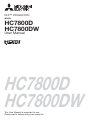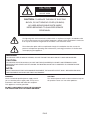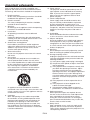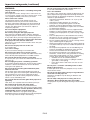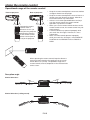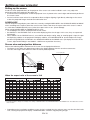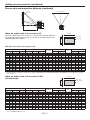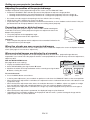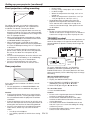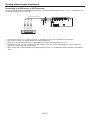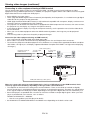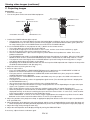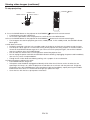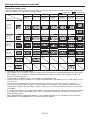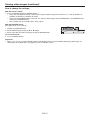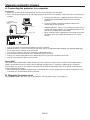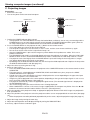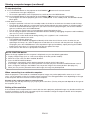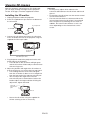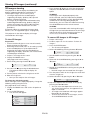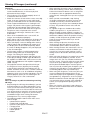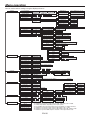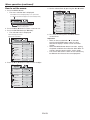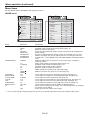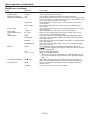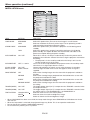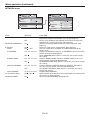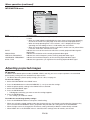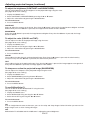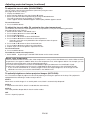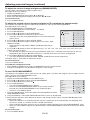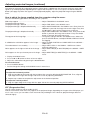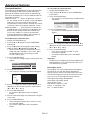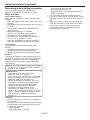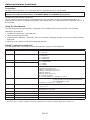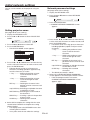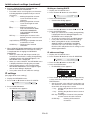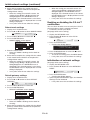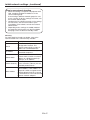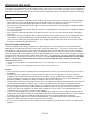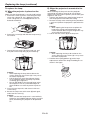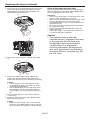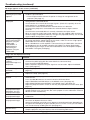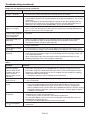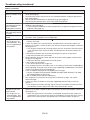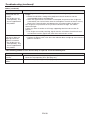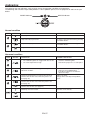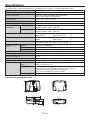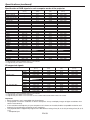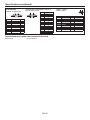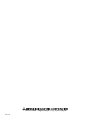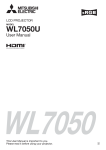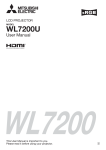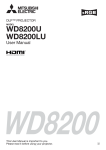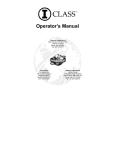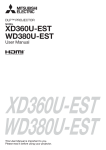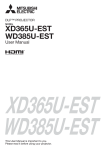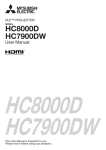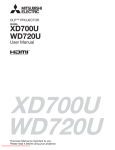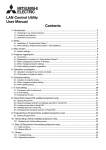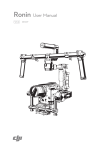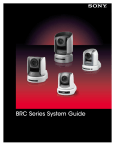Download Mitsubishi DLP HC7800D User manual
Transcript
DLP™ PROJECTOR
MODEL
HC7800D
HC7800DW
User Manual
HC7800D
HC7800DW
This User Manual is important to you.
Please read it before using your projector.
CAUTION
RISK OF ELECTRIC SHOCK
DO NOT OPEN
CAUTION: TO REDUCE THE RISK OF ELECTRIC
SHOCK, DO NOT REMOVE COVER (OR BACK)
NO USER-SERVICEABLE PARTS INSIDE
REFER SERVICING TO QUALIFIED SERVICE
PERSONNEL.
The lightning flash with arrowhead symbol within an equilateral triangle is intended to alert
the user to the presence of uninsulated “dangerous voltage” within the product’s enclosure
that may be of sufficient magnitude to constitute a risk of electric shock.
The exclamation point within an equilateral triangle is intended to alert the user to the
presence of important operating and maintenance (servicing) instructions in the literature
accompanying the appliance.
WARNING:
TO PREVENT FIRE OR SHOCK HAZARD, DO NOT EXPOSE THIS APPLIANCE TO RAIN OR MOISTURE.
CAUTION:
TO PREVENT ELECTRIC SHOCK, DO NOT USE THIS (POLARIZED) PLUG WITH AN EXTENSION CORD,
RECEPTACLE OR OTHER OUTLET UNLESS THE BLADES CAN BE FULLY INSERTED TO PREVENT BLADE
EXPOSURE.
NOTE:
SINCE THIS PROJECTOR IS PLUGGABLE EQUIPMENT, THE SOCKET-OUTLET SHALL BE INSTALLED NEAR
THE EQUIPMENT AND SHALL BE EASILY ACCESSIBLE.
CAUTION
The attached power cord is to be used exclusively for
this product. Never use it for other products.
WARNING
Use the attached specified power supply cord. If
you use another power supply cord, it may cause
interference with radio and television reception.
This apparatus must be grounded.
DO NOT LOOK DIRECTLY INTO THE LENS WHEN
THE PROJECTOR IS IN THE POWER ON MODE.
EN-2
Contents
Important safeguards ........................................................................................................................4
Preparing your projector....................................................................................................................6
Using the remote control ...................................................................................................................9
Setting up your projector.................................................................................................................10
Viewing video images ......................................................................................................................14
Viewing computer images ...............................................................................................................22
Viewing 3D images ..........................................................................................................................25
Menu operation ...............................................................................................................................28
Adjusting projected images .............................................................................................................36
Advanced features ..........................................................................................................................41
Initial network settings.....................................................................................................................44
Replacing the lamp .........................................................................................................................48
Maintenance ....................................................................................................................................51
Troubleshooting ...............................................................................................................................52
Indicators.........................................................................................................................................57
Specifications ..................................................................................................................................58
Trademark, Registered trademark
t %-1%JHJUBM.JDSPNJSSPS%FWJDF%.%BOE#SJMMJBOU$PMPSBSFBMMUSBEFNBSLTPG5FYBT*OTUSVNFOUT
t )%.*UIF)%.*MPHPBOE)JHI%FmOJUJPO.VMUJNFEJB*OUFSGBDFBSFUSBEFNBSLTPSSFHJTUFSFEUSBEFNBSLTPG)%.*
Licensing LLC.
t .BDJTBSFHJTUFSFEUSBEFNBSLPG"QQMF*OD
t 0UIFSCSBOEPSQSPEVDUOBNFTBSFUSBEFNBSLTPSSFHJTUFSFEUSBEFNBSLTPGUIFJSSFTQFDUJWFIPMEFST
EN-3
Important safeguards
10. Power sources
This projector should be operated only from the
type of power source indicated on the marking
label. If you are not sure of the type of power,
please consult your appliance dealer or local
power company.
11. Power-cord protection
Power-supply cords should be routed so that
they are not likely to be walked on or pinched
by items placed upon or against them. Pay
particular attention to cords at plugs, convenience
receptacles, and points where they exit from the
appliance. Do not put the power cord under a
carpet.
12. Overloading
Do not overload wall outlets and extension cords
as this can result in a fire or electric shock.
13. Objects and liquids
Never push objects of any kind through openings
of this projector as they may touch dangerous
voltage points or short-out parts that could result
in a fire or electric shock. Never spill liquid of any
kind on the projector.
14. Servicing
Do not attempt to service this projector by yourself.
Refer all servicing to qualified service personnel.
15. Damage requiring service
Unplug this projector from the wall outlet and refer
servicing to qualified service personnel under the
following conditions:
(a) If the power-supply cord or plug is damaged.
(b) If liquid has been spilled, or objects have fallen
into the projector.
(c) If the projector does not operate normally after
you follow the operating instructions. Adjust
only those controls that are covered by the
operating instructions. An improper adjustment
of other controls may result in damage and
may often require extensive work by a qualified
technician to restore the projector to its normal
operation.
(d) If the projector has been exposed to rain or
water.
(e) If the projector has been dropped or the
cabinet has been damaged.
(f) If the projector exhibits a distinct change in
performance - this indicates a need for service.
16. Replacement parts
When replacement parts are required, be sure
that the service technician has used replacement
parts specified by the manufacturer or parts
having the same characteristics as the original
part. Unauthorized substitutions may result in fire,
electric shock or other hazards.
17. Safety check
Upon completion of any service or repair to this
projector, ask the service technician to perform
safety checks determining that the projector is in a
safe operating condition.
Please read all these instructions regarding your
projector and retain them for future reference. Follow
all warnings and instructions marked on the projector.
1. Read instructions
All the safety and operating instructions should be
read before the appliance is operated.
2. Retain instructions
The safety and operating instructions should be
retained for future reference.
3. Warnings
All warnings on the appliance and in the operating
instructions should be adhered to.
4. Instructions
All operating instructions must be followed.
5. Cleaning
Unplug this projector from the wall outlet before
cleaning it. Do not use liquid aerosol cleaners. Use
a damp soft cloth for cleaning.
6. Attachments and equipment
Never add any attachments and/or equipment
without the approval of the manufacturer as such
additions may result in the risk of fire, electric
shock or other personal injury.
7. Water and moisture
Do not use this projector near water or in contact
with water.
8. Accessories
Do not place this projector on an unstable cart,
stand, tripod, bracket or table. Use only with a
cart, stand, tripod bracket, or table recommended
by the manufacturer or sold with the projector.
Any mounting of the appliance should follow
the manufacturer’s instructions and should use
a mounting accessory recommended by the
manufacturer.
An appliance and cart combination should be
moved with care. Quick stops, excessive force and
uneven surfaces may cause the appliance and cart
combination to overturn.
9. Ventilation
Slots and openings in the cabinet are provided
for ventilation, ensuring reliable operation of the
projector and to protect it from overheating. Do
not block these openings or allow them to be
blocked by placing the projector on a bed, sofa,
rug, or bookcase. Ensure that there is adequate
ventilation and that the manufacturer’s instructions
have been adhered to.
EN-4
Important safeguards (continued)
Do not use the projector with condensation on it.
It can lead to breakdown or other failure.
Place of installation
For safety’s sake, refrain from setting the projector at any
place subjected to high temperature and high humidity.
Please maintain an operating temperature, humidity, and
altitude as specified below.
t 0QFSBUJOHUFNQFSBUVSFCFUXFFO¡'¡$
BOE
¡'¡$
t 0QFSBUJOHIVNJEJUZCFUXFFOBOE
t /FWFSQVUBOZIFBUQSPEVDJOHEFWJDFVOEFSUIF
projector so that the projector does not overheat.
t %POPUBUUBDIUIFQSPKFDUPSUPBQMBDFUIBUJTVOTUBCMF
or subjected to vibration.
t %POPUJOTUBMMUIFQSPKFDUPSOFBSBOZFRVJQNFOUUIBU
produces a strong magnetic field. Also refrain from
installing near the projector any cable carrying a large
current.
t 1MBDFUIFQSPKFDUPSPOBTPMJEWJCSBUJPOGSFFTVSGBDF
otherwise it may fall, causing serious injury to a child
or adult, and serious damage to the product.
t %POPUTUBOEUIFQSPKFDUPSJUNBZGBMMDBVTJOHTFSJPVT
injury and damage to the projector.
t 4MBOUJOHUIFQSPKFDUPSNPSFUIBO¡SJHIUBOEMFGU
PS
¡GSPOUBOESFBS
NBZDBVTFUSPVCMFPSFYQMPTJPOPG
the lamp.
t %POPUQMBDFUIFQSPKFDUPSOFBSBJSDPOEJUJPOJOHVOJU
heater, or humidifier to avoid hot or moist air to the
exhaust and ventilation hole of the projector.
t %POPUQMBDFUIFQSPKFDUPSJOUIFGPMMPXJOHQMBDFT
Otherwise, a short circuit, heat generation, or melting
of the power cord coating may occur, causing fire,
electric shock, product failure, or deformation.
t 0VUEPPSTPSOPOBJSDPOEJUJPOFEQMBDF
t 1MBDFXIFSFBHBTTVDIBTBIZESPHFOTVMmEFJT
generated (i.e. hot spring)
t 1MBDFXIFSFUIFSFJTUPPNVDITBMUTVDIBTOFBS
the coast
Do not place a container containing water or other
liquid on the projector.
If water spills on or enters the projector, it may result in
fire or electric shock.
Do not put any object that is heavy or larger than the
outer frame on the projector.
Otherwise, the object may fall losing its balance and
cause injury.
Do not subject the projector to strong shocks or
vibrations. Do not handle the projector roughly.
The projector may be damaged, resulting in fire or electric
shock.
WARNING:
Unplug immediately if there is something wrong with
your projector.
Do not operate if smoke, strange noise or odor comes out
of your projector. It might cause fire or electric shock. In this
case, unplug immediately and contact your dealer.
Never remove the cabinet.
This projector contains high voltage circuitry. An
inadvertent contact may result in an electric shock.
Except as specifically explained in the User Manual do
not attempt to service this product by yourself. Please
contact your dealer when you want to fix, adjust or
inspect the projector.
Do not modify this equipment.
It can lead to fire or electric shock.
Do not keep using the damaged projector.
If the projector is dropped and the cabinet is damaged,
unplug the projector and contact your dealer for inspection.
It may lead to fire if you keep using the damaged projector.
Be sure to unplug the power cord from the wall outlet
if the projector is fractured or deformed.
Otherwise, it may result in fire or electric shock. Ask your
dealer for repair.
Do not face the projector lens to the sun.
It can lead to fire.
Use correct voltage.
If you use incorrect voltage, it can lead to fire.
Do not place the projector on uneven surface.
Place the projection on a leveled and stable surface only.
Please do not place equipment on unstable surfaces.
Do not look into the lens when it is operating.
It may hurt your eyes. Never let children look into the lens
when it is on.
Do not unplug the power cord during operation.
It can lead to lamp breakage, fire, electric shock or other
trouble. It is best to wait for the fan to turn off before
turning the main power off.
Do not touch the air outlet grille and bottom plate,
which become hot.
Do not touch them or put other equipment in front of
the air outlet grille. The air outlet grille and bottom plate,
when heated, may cause injury or damage to other
equipment. Also, do not set the projector on the desk
which is easily affected by heat.
Do not look into the air outlet grille when projector is
operating.
Heat, dust, etc. may blow out of it and hurt your eyes.
Do not block the air inlet and outlet grilles.
If they are blocked, heat may be generated inside the
projector, causing deterioration in the projector quality and fire.
Do not use flammable solvents (benzene, thinner, etc.)
and flammable aerosols near the projector.
Flammable substances may ignite causing fire or
breakdown because the temperature inside the projector
rises very high while the lamp is illuminating.
EN-5
Preparing your projector
What’s included in the box
AC power cord*
for US
for EU
for UK
for Australia
for South Korea
Computer cable
Mini DIN 5-pin cable
J2552-0063-03
J2552-0247-00
J2552-0065-02
J2552-0053-00
J2552-0247-00
J2552-0072-05
J2552-0376-00
Remote control
User Manual/Quick Start up (English only)
Safety Manual/Quick Start up
CD-ROM (with User Manual)
Battery (2)
Lens cap
Lamp replacement attachment
3D emitter
Non-slip sheet
3D emitter securing screw (2)
* One of power cords for the U.S., Europe, U.K., Australia, and South Korea is provided appropriately.
Important:
t 5IFBUUBDIFEQPXFSDPSEJTUPCFVTFEFYDMVTJWFMZGPSUIJTQSPEVDU/FWFSVTFJUGPSPUIFSQSPEVDUT
Inserting the batteries into the remote control
1
3
2
1. Remove the back lid of the remote control.
$IFDLUIFQPMBSJUZ
PGUIFCBUUFSJFTBOETFUUIFN
correctly, inserting their (-) side first.
t *GUIFCBUUFSZJTJOTFSUFEGSPNUIF
TJEFmSTU
inserting the (-) side is difficult because the coil spring
end hits on the battery side. If the battery is forced in
this way, the outer label of the battery may get ripped
and it may cause a short-circuit and heating.
3. Attach the back lid.
Important:
t 6TFUXPTJ[F""CBUUFSJFT3
t 3FQMBDFUIFUXPCBUUFSJFTXJUIOFXPOFTXIFOUIF
remote control is slow to respond.
Removing the batteries from the remote control
Remove the back lid of the remote control and take out the batteries.
Caution:
t 6TFPGBCBUUFSZPGXSPOHUZQFNBZDBVTFFYQMPTJPO
t 0OMZ$BSCPO;JODPS"MLBMJOF.BOHBOFTF%JPYJEFUZQFCBUUFSJFTTIPVMECFVTFE
t %JTQPTFPGVTFECBUUFSJFTBDDPSEJOHUPZPVSMPDBMSFHVMBUJPOT
t #FGPSFZPVEJTQPTFPGUIFCBUUFSJFTJOTVMBUFUIFNCZQMBDJOHJOTVMBUJPOUBQFPOUIFQPTJUJWF
BOEOFHBUJWF
terminals. If you dispose of the batteries together with other conductive objects such as a metal piece, they may
short out, resulting in fire or explosion.
t #BUUFSJFTNBZFYQMPEFJGNJTVTFE%POPUSFDIBSHFEJTBTTFNCMFPSIFBUUIFCBUUFSJFTPSQVUUIFNJOUPmSFPS
water.
t #FTVSFUPIBOEMFUIFCBUUFSJFTBDDPSEJOHUPUIFJOTUSVDUJPOT
t -PBEUIFCBUUFSJFTXJUIJUTQPTJUJWF
BOEOFHBUJWF
TJEFTDPSSFDUMZPSJFOUFEBTJOEJDBUFEPOUIFSFNPUFDPOUSPM
t ,FFQCBUUFSJFTPVUPGSFBDIPGDIJMESFOBOEQFUT*GDIJMESFOTXBMMPXUIFCBUUFSZTFFBEPDUPSJNNFEJBUFMZ
t 3FNPWFUIFCBUUFSJFTJGUIFSFNPUFDPOUSPMJTOPUVTFEGPSBMPOHUJNF
t %POPUDPNCJOFBOFXCBUUFSZXJUIBOPMEPOF
t *GUIFTPMVUJPOPGCBUUFSJFTDPNFTJODPOUBDUXJUIZPVSTLJOPSDMPUIFTSJOTFXJUIXBUFS*GUIFTPMVUJPODPNFTJO
contact with your eyes, rinse them with water and then consult your doctor.
t %POPUDBSSZPSTUPSFUIFCBUUFSJFTUPHFUIFSXJUINFUBMMJDCBMMQPJOUQFOTOFDLMBDFTDPJOTPSIBJSQJOT0UIFSXJTF
they may short out, causing explosion or liquid leakage and resulting in fire or injury.
t %POPUTUPSFUIFCBUUFSJFTXIFSFUIFZBSFFYQPTFEUPEJSFDUTVOMJHIUPSTVCKFDUFEUPIJHIUFNQFSBUVSFBOEIJHI
humidity. High temperature and high humidity may cause corrosion or liquid leakage.
EN-6
Preparing your projector (continued)
Overview
1 2
34 5
7
6
9
8
10
1
2
3
4
5
6
7
8
9
10
11
12
13
Lamp cover
Lens
FOCUS ring
ZOOM ring
Control panel
LENS SHIFT dial
Adjustment feet
Remote control sensor (front)
Air inlet grille
Terminal panel
Remote control sensor (rear)
Kensington Security Lock Standard connector
Air outlet grille
11
12
13
Control panel
1
2
6
7
3
8
4
5
9
1 POWER button (ON/STANDBY)
t 5IFTUBUVTJTDIBOHFECFUXFFO0/BOE45"/%#:
2 POWER indicator
3 AUTO POSITION/ button
4 HDMI/COMPUTER/ button
5 button
6 STATUS indicator
7 MENU button
8 COMPONENT/ button
9 ENTER button
Terminal panel
1
2
3
9
4
5
6
7
8
1 COMPONENT VIDEO IN terminals
2 COMPUTER/COMPONENT VIDEO IN terminal (mini
D-SUB 15-pin)
3 HDMI 1 terminal (HDMI 19-pin)
4 HDMI 2 terminal (HDMI 19-pin)
5 SERIAL terminal (D-SUB 9-pin)
t 6TFEGPSQSPKFDUPSDPOUSPMCZDPNQVUFS$POUBDUZPVS
dealer for details.
6 LAN terminal
7 3D SYNC terminal
8 TRIGGER terminals
t 6TFEGPSFYUFSOBMMZDPOOFDUFEEFWJDFTFMFDUSJDTDSFFOT
and anamorphic lens.
9 Power jack
EN-7
Preparing your projector (continued)
Remote control
1
2
3
4
5
6
7
14
15
16
17
8
9
10
11
12
13
18
19
20
21
22
23
24
1
2
3
4
5
6
7
8
9
10
11
12
13
14
15
16
17
18
19
20
21
22
23
24
STANDBY ( ) button
ON ( I ) button
COMPUTER button
HDMI 1/2 button
PICTURE MODE button
F.R.C. button
AV MEMORY buttons
, , , buttons
MENU button
CONTRAST button
BRIGHTNESS button
GAMMA button
BRILLIANT COLOR button
3D MODE button
COMPONENT button
COLOR MANAGEMENT button
ENTER button
IRIS button
ASPECT button
COLOR TEMP. button
SHARPNESS button
COLOR button
AUTO POSITION button
ANAMO button
Important:
t 8IFOZPVQSFTTBOZCVUUPOPOUIFSFNPUFDPOUSPMUIFCVUUPOTPOUIFSFNPUFDPOUSPMBSFMJU8BJUBQQSPY
seconds after releasing the button to turn them off.
Picture quality selection buttons
Using the following picture quality selection buttons, you can easily select the preset quality setting. Every time you
press the button, the setting switches. Alternatively, you can select the picture quality setting using the IMAGE menu.
(See page 30.) Items in the menus are shown in parentheses below.
PICTURE MODE (PICTURE MODE) ... Switches the picture mode.
The following button switches the setting only when the picture mode is set to AV MEMORY1, AV MEMORY2, or AV
MEMORY3.
IRIS (AUTO IRIS)............................... Switches the auto iris mode.
Picture quality adjusting buttons
When you press any of the following picture quality adjusting buttons, the screen for adjusting the picture quality
appears. Adjust the picture quality by pressing the and buttons. The picture quality adjustment can be made
alternatively in the IMAGE menu. (See page 30.) Items in the menus are shown in parentheses below. You can adjust
the picture quality only when the picture mode is set to AV MEMORY1, AV MEMORY2, or AV MEMORY3.
CONTRAST (CONTRAST) ................ Adjusts the contrast of the projected image.
GAMMA (GAMMA MODE) ................ Selects one of the preset gamma mode. Adjustment of USER mode is also
available. (See page 39.)
BRIGHTNESS (BRIGHTNESS) ......... Adjusts the brightness of the projected image.
COLOR TEMP. (COLOR TEMP.) ....... Selects one of the preset color temperatures. Adjustment of USER mode is also
available. (See page 38.)
COLOR (COLOR).............................. Adjusts the color thickness of the projected image.
SHARPNESS (SHARPNESS) ............ Adjusts the sharpness of the projected image.
F.R.C. (FRAME RATE CONVERSION) ..... Every time you press the button, the setting of FRAME RATE CONVERSION
switches. By pressing the ENTER button and then or button with TRUE
VIDEO or TRUE FILM selected, you can adjust the effect level of the motion
interpolation for the frame rate conversion.
EN-8
Using the remote control
Operational range of the remote control
Front of projector
30¡
Rear of projector
30¡
30¡
30¡
Operate the remote
control within a
distance of 10 m (30
feet) from the projector,
pointing the IR beam
at the remote control
photo-sensor (front or
rear) of the projector.
t ,FFQUIFSFNPUFDPOUSPMQIPUPTFOTPSPVUPGEJSFDU
sunlight or fluorescent lamp light.
t ,FFQUIFSFNPUFDPOUSPMQIPUPTFOTPSBUMFBTUN
(6 feet) away from fluorescent lamps. Otherwise,
the remote control may malfunction.
t *GUIFSFJTBOJOWFSUFSPQFSBUFEnVPSFTDFOUMBNQ
near the remote control, the remote control
operation may become unstable.
t 8IFOZPVVTFUIFSFNPUFDPOUSPMUPPDMPTFUPUIF
remote control sensor, the remote control may not
work correctly.
t "SFNPUFDPOUSPMNBZPQFSBUFJNQSPQFSMZXIJMF
you watch the 3D images. However, it is not a
malfunction.
t 8IFOBSFNPUFDPOUSPMPQFSBUFTJNQSPQFSMZ
while you watch the 3D images, switch REMOTE
POSITION in the FEATURE menu to FRONT or
REAR.
When operating the remote control, keep the distance
from the remote control to the projector via the screen
within about 5 m (15 feet). The operable range of the
remote control, however, depends on the characteristics
of the screen.
Reception angle
Vertical directions
20°
20°
10˚
10°
Vertical directions (ceiling mount)
¡
20¡
EN-9
Setting up your projector
Setting up the screen
Install the screen perpendicularly to the projector. If the screen can not be installed in such a way, adjust the
projection angle of the projector. (See page 12.)
t *OTUBMMUIFTDSFFOBOEQSPKFDUPSTPUIBUUIFQSPKFDUPSTMFOTJTQMBDFEBUUIFTBNFIFJHIUBOEIPSJ[POUBMQPTJUJPOPG
the screen center.
t %POPUJOTUBMMUIFTDSFFOXIFSFJUJTFYQPTFEUPEJSFDUTVOMJHIUPSMJHIUJOH-JHIUEJSFDUMZSFnFDUJOHPOUIFTDSFFO
makes the projected images washed-out and hard to view.
SCREEN SIZE
You can keep the image display area within the screen by setting SCREEN SIZE in the ADVANCED MENU of IMAGE
menu according to the aspect ratio of the actual screen. Select 16:9 when the aspect ratio of the screen is 16:9 or
4:3, and select CINEMA SCOPE (2.35:1) when the aspect ratio is 2.35:1 (CinemaScope).
When setting SCREEN SIZE to CINEMA SCOPE (2.35:1):
t $JOFNB4DPQFTJ[FNPWJFTBSFQSPKFDUFEJOUIFGVMMTDSFFO
t 4FU"41&$5JOUIF'&"563&NFOVUPXIFOEJTQMBZJOH7JTUBTJ[FJNBHFT*OUIJTDBTFUIFZBSFTRVFF[FE
horizontally.
t 8IFO"41&$5JOUIF'&"563&NFOVJTTFUUP"650BOEJQJQQPSJQTJHOBMJTJOQVUUIFQBSU
for displaying subtitles is not projected. To display subtitles, reset SCREEN SIZE to 16:9 and adjust the image
position using VERTICAL LOCATION in the ADVANCED MENU of the IMAGE menu. (To display the menu on the
screen, adjust SHUTTER(U) in the SIGNAL - USER menu to position the menu.)
Screen size and projection distance
Refer to the following tables to determine the screen size and projection distance.
t 5IFmHVSFTJOUIFUBCMFTBSFBQQSPYJNBUFBOENBZCFTMJHIUMZEJGGFSFOUGSPNUIFBDUVBMNFBTVSFNFOUT
t 5IFMFOTTIJGUIFJHIUTIPXTEJTUBODFTGSPNUIFGBDUPSZEFGBVMUQPTJUJPO
Screen width (SW)
Screen height (SH)
Screen
H1
H2
Hd
Down side
Up side
L
When the aspect ratio of the screen is 16:9
Screen size (16:9)
Diagonal size Height (SH)
inch
50
60
70
80
90
100
110
120
150
200
250
300
cm
127
152
178
203
229
254
279
305
381
508
635
762
inch
25
29
34
39
44
49
54
59
74
98
123
147
cm
62
75
87
100
112
125
137
149
187
249
311
374
Projection distance (L)
Width (SW) Shortest (Wide) Longest (Tele)
inch
44
52
61
70
78
87
96
105
131
174
218
261
cm
111
133
155
177
199
221
244
266
332
443
553
664
inch
59
71
84
96
108
120
133
145
182
243
304
365
m
1.5
1.8
2.1
2.4
2.7
3.1
3.4
3.7
4.6
6.2
7.7
9.3
inch
89
107
125
144
162
180
198
216
271
362
-
m
2.3
2.7
3.2
3.6
4.1
4.6
5.0
5.5
6.9
9.2
-
Lens shift height
Hd
inch
8
10
12
13
15
16
18
20
25
33
41
49
H1
cm
21
25
29
34
38
42
46
50
63
84
105
126
inch
4
4
5
6
6
7
8
8
11
14
18
21
H2
cm
9
11
12
14
16
18
20
21
27
36
45
54
inch
3
4
4
5
6
6
7
7
9
12
15
18
cm
8
9
11
12
14
16
17
19
23
31
39
47
t 1SPKFDUJPOEJTUBODFDIBOHFTBDDPSEJOHUPUIFTFUUJOHPG4$3&&/4*;&JOUIF"%7"/$&%.&/6JOUIF*."(&NFOV5IFUBCMFBCPWFJTJOUIF
case of “16:9.”
t %FQFOEJOHPOUIFJOTUBMMBUJPODPOEJUJPOTXBSNBJSUIBUJTFNJUUFEGSPNUIFFYIBVTUWFOUTNBZnPXJOUPUIFJOUBLF
vent, causing the projector to display “TEMPERATURE!!” and then stop projecting images.
EN-10
Setting up your projector (continued)
Screen size and projection distance (continued)
Screen width (SW)
Screen height (SH)
Screen
H1
H2
Hd
Down side
Up side
L
When the aspect ratio of the screen is 4:3
SW (=W)
B
When the aspect ratio of the screen is 4:3, the positional relation between
the projected image and the screen is as shown on the right. Refer to the
following table for installation.
Screen (4:3)
H
B
SH
Image (16:9)
When the aspect ratio of the image is 16:9
Screen size (4:3)
Diagonal size Height (SH)
inch
50
60
70
80
90
100
110
120
150
200
250
300
cm
152
178
203
229
254
279
305
381
508
635
762
inch
36
42
48
54
60
66
72
90
120
150
180
cm
91
107
122
137
152
168
183
229
305
381
457
Size of the projected image (16:9)
Width (SW) Diagonal size
Height (H)
inch
48
56
64
72
80
88
96
120
160
200
240
inch
27
32
36
41
45
50
54
68
90
113
135
cm
122
142
163
183
203
224
244
305
406
508
610
inch
55
64
73
83
92
101
110
138
184
229
275
cm
140
163
187
210
233
256
280
350
466
583
699
cm
69
80
91
103
114
126
137
171
229
286
343
Width (W)
inch
48
56
64
72
80
88
96
120
160
200
240
cm
122
142
163
183
203
224
244
305
406
508
610
Black
Projection distance (L)
space (B) Shortest (Wide) Longest (Tele)
inch
5
5
6
7
8
8
9
11
15
19
23
cm
11
13
15
17
19
21
23
29
38
48
57
inch
65
77
88
99
110
122
133
166
223
279
335
m
1.7
1.9
2.2
2.5
2.8
3.1
3.4
4.2
5.7
7.1
8.5
inch
98
115
132
148
165
182
199
249
332
-
m
2.5
2.9
3.3
3.8
4.2
4.6
5.0
6.3
8.4
-
Hd
inch
9
11
12
14
15
17
18
23
30
38
45
cm
23
27
31
35
38
42
46
58
77
96
115
Lens shift height
H1
inch
4
5
5
6
6
7
8
10
13
16
19
H2
cm
10
11
13
15
16
18
20
25
33
41
49
inch
3
4
4
5
6
6
7
8
11
14
17
cm
9
10
11
13
14
16
17
21
29
36
43
t 1SPKFDUJPOEJTUBODFDIBOHFTBDDPSEJOHUPUIFTFUUJOHPG4$3&&/4*;&JOUIF"%7"/$&%.&/6JOUIF*."(&NFOV5IFUBCMFBCPWFJTJOUIF
case of “16:9.”
When the aspect ratio of the screen is 2.35:1
(CinemaScope)
B
SW (=W)
SH
Screen (2.35:1)
B
H
Image (16:9)
Screen size (2.35:1)
Diagonal size Height (SH)
inch
100
110
120
130
140
150
160
170
180
190
200
cm
254
279
305
330
356
381
406
432
457
483
508
inch
39
43
47
51
55
59
63
66
70
74
78
cm
99
109
119
129
139
149
159
169
179
189
199
Size of the projected image (16:9)
Width (SW) Diagonal size
Height (H)
inch
92
101
110
120
129
138
147
156
166
175
184
inch
52
57
62
67
72
78
83
88
93
98
104
cm
234
257
281
304
327
351
374
397
421
444
468
inch
106
116
127
137
148
158
169
180
190
201
211
cm
268
295
322
349
375
402
429
456
483
510
536
cm
131
145
158
171
184
197
210
224
237
250
263
Width (W)
inch
92
101
110
120
129
138
147
156
166
175
184
cm
234
257
281
304
327
351
374
397
421
444
468
Black
Projection distance (L)
space (B) Shortest (Wide) Longest (Tele)
inch
6
7
8
8
9
9
10
11
11
12
13
cm
16
18
19
21
22
24
26
27
29
31
32
inch
127
140
153
166
179
192
205
218
231
244
256
m
3.2
3.6
3.9
4.2
4.5
4.9
5.2
5.5
5.9
6.2
6.5
inch
190
209
229
248
267
286
305
325
344
363
382
m
4.8
5.3
5.8
6.3
6.8
7.3
7.8
8.2
8.7
9.2
9.7
Hd
inch
24
26
28
31
33
36
38
40
43
45
47
cm
60
66
72
78
84
90
96
103
109
115
121
Lens shift height
H1
inch
7
8
9
10
10
11
12
13
13
14
15
H2
cm
19
21
23
25
26
28
30
32
34
36
38
inch
6
7
8
8
9
10
10
11
12
12
13
cm
16
18
20
21
23
25
26
28
30
31
33
t 1SPKFDUJPOEJTUBODFDIBOHFTBDDPSEJOHUPUIFTFUUJOHPG4$3&&/4*;&JOUIF"%7"/$&%.&/6JOUIF*."(&NFOV5IFUBCMFBCPWFJTJOUIF
case of “CINEMA SCOPE (2.35:1).”
EN-11
Setting up your projector (continued)
Adjusting the position of the projected image
To adjust the position of the projected image on the screen, use the LENS SHIFT dial.
1. Rotate the LENS SHIFT dial inside the top cover of the projector to adjust the image position.
t 3PUBUJOHUIFEJBMDMPDLXJTFPSDPVOUFSDMPDLXJTFGPSBDFJMJOHNPVOUQSPKFDUPS
NPWFTUIFJNBHFVQ
t 3PUBUJOHUIFEJBMDPVOUFSDMPDLXJTFPSDMPDLXJTFGPSBDFJMJOHNPVOUQSPKFDUPS
NPWFTUIFJNBHFEPXO
t #FDBSFGVMOPUUPCFDBVHIUJOUIFPQFOJOHJOUIFMFOTXIJMFUIFMFOTJTNPWJOH
t 8IJMFUIFMFOTTIJGUJTXPSLJOHUIFTDSFFONBZnJDLFS
t 1SPKFDUFEJNBHFTNBZCFDPNFEJTUPSUFEIBWFEFDSFBTFESFTPMVUJPOPSIBWFTIBEPXTBUUIFJSDPSOFSTJGUIFZBSF
positioned close to the top (or bottom in the case of a ceiling-mount projector).
Correcting skewed or distorted image
For the best projection, project images on a flat screen installed at 90 degrees
to the floor. If necessary, tilt the projector using the two adjustment feet on the
bottom of the projector.
1. Tilt up the projector to the appropriate angle.
2. Rotate the adjustment feet for fine adjustment.
Screen
Important:
t %POUUSBOTQPSUUIFQSPKFDUPSXJUIJUTBEKVTUNFOUGFFUFYUFOEFE0UIFSXJTFUIF
adjustment feet may be damaged.
Adjustment feet
When fine streaks are seen on projected images
This is due to interference with the screen surface and is not a malfunction. Replace the screen or displace the focus
a little. (See page 18 or 23 for focus adjustment.)
When projected images are distorted to a trapezoid
When the screen and the projector are not placed perpendicularly to each other, projected images become
trapezoidal. If you cannot make the projector and the screen perpendicular to each other by mechanical adjustments,
adjust keystone.
With the INSTALLATION menu:
(See page 29 for menu setting.)
1. Display the INSTALLATION menu.
2. Select KEYSTONE by pressing the or button.
3. Equalize the widths at the top and bottom of the screen by pressing the or
button, viewing the screen.
To cancel the menu:
4. Press the MENU button several times.
opt.
INSTALLATION
KEYSTONE
Press the
button.
0
Press the
button.
t *OUIFLFZTUPOFBEKVTUNFOUZPVDBOPCUBJOBOPQUJNVNSFTVMUXIFOUIF-&/44)*'5EJBMJTBUUIFDFOUFSQPTJUJPO
t 8IFOUIFLFZTUPOFBEKVTUNFOUJTDBSSJFEPVUUIFBEKVTUNFOUWBMVFJTJOEJDBUFE/PUFUIBUUIJTWBMVFEPFTOUNFBO
a projection angle.
t 8IFOUIFLFZTUPOFBEKVTUNFOUUBLFTFGGFDUUIFSFTPMVUJPOEFDSFBTFT*OBEEJUJPOTUSJQFTNBZBQQFBSPSTUSBJHIU
lines may bend in images with complicated patterns. They are not due to product malfunctions.
t 8IFOUIFLFZTUPOFBEKVTUNFOUJTDBSSJFEPVUUIFJNBHFNBZOPUCFEJTQMBZFEDPSSFDUMZCFDBVTFPGUIFUZQFPG
input signal.
t 8IFOUIFLFZTUPOFBEKVTUNFOUJTQFSGPSNFEUIFEJTQMBZFEJNBHFNBZCFEJTUPSUFE
t Depending on the installation conditions of the projector and the screen, a perfect rectangular image and the
proper aspect ratio may not be obtained.
EN-12
Setting up your projector (continued)
Front projection, ceiling mounting
For ceiling mounting, you need the ceiling mount
kit designed for this projector. Ask a specialist for
installation. For details, consult your dealer.
t 5IFXBSSBOUZPOUIJTQSPKFDUPSEPFTOPUDPWFSBOZ
damage caused by use of any non-recommended
ceiling mount kit or installation of the ceiling mount
kit in an improper location.
t 8IFOVTJOHUIFQSPKFDUPSNPVOUFEPOUIFDFJMJOH
set IMAGE REVERSE in the INSTALLATION menu
to MIRROR INVERT. See page 32.
t 8IFOUIFQSPKFDUPSJTNPVOUFEPOUIFDFJMJOH
images may appear darker than those projected in
the case of tabletop mounting. This isn’t a product
malfunction.
t "TLZPVSJOTUBMMBUJPOTQFDJBMJTUUPQSPWJEFBO"$
power switch. When you do not use the projector,
be sure to shut down the main power by the
switch.
t %POPUJOTUBMMUIFQSPKFDUPSXIFSFUIFFYIBVTUWFOUT
are exposed to air emitted by an air conditioning.
Such installation may cause a breakdown.
t %POPUJOTUBMMUIFQSPKFDUPSOFBSBmSFBMBSN
because it emits hot air from its exhaust vents.
t
t
t
t
/FBSBIFBUFS
In an oily, smoky, or damp place such as a kitchen.
*OEJSFDUTVOMJHIU
8IFSFUIFUFNQFSBUVSFSJTFTIJHITVDIBTJOB
closed car.
t 8IFSFUIFUFNQFSBUVSFJTMPXFSUIBO'PS
$
PSIJHIFSUIBO'PS$
t ,FFQGPMJBHFQMBOUTBOEQFUTBXBZGSPNUIF
projector. The temperature around the exhaust
vents and that of the cabinet on the top of the
exhaust vents become high. Take special care for
small children.
Important:
t We don’t recommend using the projector at an
altitude of 1500 meters or higher. Use at an altitude of
1500 meters or higher may affect the projector’s life.
TRIGGER terminal
The TRIGGER terminals on the rear of the projector are
terminals that output 12 V signal to control externally
connected devices (electric screens) when images are
projected.
(Ground 0 V)
Rear projection
Ask a specialist for installation. For details, consult
your dealer.
t 'PSSFBSQSPKFDUJPOTFU*."(&3&7&34&JOUIF
INSTALLATION menu to MIRROR. See page 32.
To TRIGGER 1
or TRIGGER 2
terminal
Ring (NC)
Tip (12 V)
To externally
connected
device
To use the TRIGGER terminals, set TRIGGER 1
(POWER) or TRIGGER 2 (ANAMO) to ON in the
INSTALLATION menu. (The factory default is OFF. See
page 32 for details.) Use the following steps to change
the setting.
With the INSTALLATION menu:
(See page 29 for menu setting.)
1. Display the INSTALLATION menu.
2. Select TRIGGER 1 (POWER) or TRIGGER 2
(ANAMO) by pressing the or button.
3. Select ON by pressing the or button.
To cancel the menu:
4. Press the MENU button.
Caution:
Caution:
t 1MBDJOHUIFQSPKFDUPSEJSFDUMZPOBDBSQFUJNQBJST
t %POPUVTFUIFTJHOBMPVUQVUGSPNUIF53*((&3
ventilation by the fans, causing damage or failure.
terminals as power for other devices.
Put a hard board under the projector to facilitate
t %POPUMJOLUIF53*((&3UFSNJOBMTXJUIBVEJP
ventilation.
terminals of other devices because that devices
t 1MBDFUIFQSPKFDUPSBUMFBTUDNPSJODI
BXBZ
may be damaged.
from the wall to prevent the air inlet grille and the air
t 5IFSBUFEDVSSFOUGPSUIF53*((&3UFSNJOBMTBSF
outlet grilles that emit hot air from being blocked.
200 mA. If you use a current exceeding this rating,
t %POPUVTFUIFQSPKFDUPSJOUIFGPMMPXJOHMPDBUJPOT
a failure may occur.
and manners, which may cause fire or electric
t 'PSJOGPSNBUJPOBCPVUFMFDUSJDTDSFFOTQMFBTF
shock.
contact screen manufacturers.
t *OBEVTUZPSIVNJEQMBDF
t *OBTJEFXBZTQPTJUJPOPSXJUIUIFMFOTGBDJOH EN-13
down.
Viewing video images
A. Connecting the projector to video equipment
t 8IFOUIFQSPKFDUPSBOEUIFDPOOFDUFEEFWJDFTBSFMPDBUFEUPPDMPTFUPFBDIPUIFSUIFQSPKFDUFEJNBHFNBZCF
affected by their interference.
t 4FFUIFPXOFSTHVJEFPGFBDIEFWJDFGPSEFUBJMTBCPVUJUTDPOOFDUJPOT
Preparation:
t .BLFTVSFUIBUUIFQPXFSPGUIFQSPKFDUPSBOEUIBUPGUIFWJEFPFRVJQNFOUBSFUVSOFEPGG
Basic home theater system connection
Video player
DVD player
Set-top box or digital tuner
EN-14
Viewing video images (continued)
Connecting to a DVD player or HDTV decoder
To connect this projector to video equipment that has component video output terminals, such as a DVD player, use
the COMPONENT VIDEO IN terminals.
Y
Component cable (option)
Y
PR/CR
PB/CB
PR/CR
PB/CB
Y
DVD player or HDTV decoder
t
t
t
t
5IFUFSNJOBMTOBNFT:1B, and PR are given as examples of when a HDTV decoder is connected.
5IFUFSNJOBMTOBNFTWBSZEFQFOEJOHPOUIFDPOOFDUFEEFWJDFT
*NBHFTNBZOPUCFQSPKFDUFEDPSSFDUMZEFQFOEJOHPOUIFUZQFPGUIF%7%QMBZFSZPVVTF
5IPVHIJUNBZUBLFTPNFUJNFCFGPSFBOJNBHFJTEJTQMBZFEPOUIFTDSFFOEFQFOEJOHPOUIFUZQFPGUIFJOQVU
signal, such symptom is not a malfunction.
t 8IFODPOOFDUJOHB)%57EFDPEFSIBWJOH3(#PVUQVUUFSNJOBMTTFU$0.165&3*/165UP3(#JOUIF4*(/"-
menu.
EN-15
Viewing video images (continued)
Connecting to video equipment having a HDMI terminal
You can project high-quality images by connecting the HDMI 1 or HDMI 2 terminal of this projector to video
equipment having a HDMI output terminal. In addition, this projector supports HDCP and is able to receive encrypted
digital video data that are output from DVD players.
t 4FMFDU)%.*BTUIFJOQVUTPVSDF
t )%$1)JHICBOEXJEUI%JHJUBM$POUFOU1SPUFDUJPO
EFWFMPQFECZ*OUFM$PSQPSBUJPOJTBNFUIPEUPFODSZQUEJHJUBM
video data for the purpose of copy protection.
t )%.*)JHI%FmOJUJPO.VMUJNFEJB*OUFSGBDF
JTGVMMZCBDLXBSEDPNQBUJCMFXJUIDPNQVUFSTEJTQMBZTBOEDPOTVNFS
electronics devices incorporating the DVI standards.
t 5IJTQSPKFDUPSDBOCFMJOLFEXJUIWJEFPEFWJDFTFRVJQQFEXJUI)%.*PVUQVUUFSNJOBM)PXFWFSXJUITPNFPGUIFN
this projector may not display any image or not operate correctly.
t *GUIJTQSPKFDUPSEPFTOUEJTQMBZBOZJNBHFPSOPUPQFSBUFDPSSFDUMZTFFUIFPQFSBUJPONBOVBMPGUIFWJEFPEFWJDF
for its connection.
t 8IFOZPVVTFUIFWJEFPFRVJQNFOUPUIFSUIBO)%.*DPOGPSNJUZQSPEVDUUIFJNBHFNBZOPUCFQSPKFDUFE
properly.
t 6TFPGBMPOHDBCMFNBZEFDSFBTFUIFRVBMJUZPGQSPKFDUFEJNBHFT
Connection (for video equipment having an HDMI terminal)
t 6TFBDPNNFSDJBMMZBWBJMBCMF)%.*XJUI)%.*MPHP
DBCMF
t 4PNFDBCMFTNBZOPUCFDPOOFDUFEDPSSFDUMZEFQFOEJOHPOUIFTJ[FBOETIBQFPGUIFJSDPOOFDUPST
t 5PDPOOFDUUIFQSPKFDUPSBOEWJEFPFRVJQNFOUWJBBEJTUSJCVUPSVTFB%FFQ$PMPSTVQQPSUFEEJTUSJCVUPSDPNQMJBOU
with HDMI1.3 or higher (or a 3D display supported distributor compliant with HDMI1.4 or higher when displaying
3D images.)
Audio cable (option)
Equipment having an
HDMI terminal
To audio output
terminals
To audio input
terminals
To HDMI terminal
HDMI (with HDMI logo) cable (option)
To HDMI 1
or HDMI 2
terminal
When you connect this projector and a Digital device (such as a DVD player) via the HDMI terminal, black
color may appear dark and deep, depending on the type of the connected device.
t 5IJTEFQFOETPOUIFCMBDLMFWFMTFUUJOHPGUIFDPOOFDUFEEFWJDF5IFSFBSFUXPLJOETPGNFUIPETUPEJHJUBMMZ
transfer image data, in which different black level settings are employed respectively. Therefore, the specifications
of the signals output from DVD players differ, depending on the type of the digital data transfer method they use.
t 4PNF%7%QMBZFSTBSFQSPWJEFEXJUIBGVODUJPOUPTXJUDIUIFNFUIPETUPPVUQVUEJHJUBMTJHOBMT8IFOZPVS%7%
player is provided with such function, set it as follows.
EXPAND or ENHANCED NORMAL
t 4FFUIFVTFSTHVJEFPGZPVS%7%QMBZFSGPSEFUBJMT
t 4FU)%.**/165PG"%7"/$&%.&/6JOUIF*."(&NFOVEFQFOEJOHPOUIFEFWJDFUPCFVTFE
EN-16
Viewing video images (continued)
B. Plugging in the power cord
t *OPSEFSUPFOTVSFUIFTBGFUZJODBTFPGUSPVCMFXJUIUIFQSPKFDUPSVTFBOFMFDUSJDBMPVUMFUIBWJOHBOFBSUIMFBLBHF
breaker to supply the power to the projector. If you do not have such outlet, ask your dealer to install it.
1. Plug the attached power cord into the power cord
inlet of this projector.
2. Plug the other end of the power cord into a power
outlet.
Earthing
terminal
2
1
Power cord (example)
t 0OFPGQPXFSDPSETGPSUIF64&VSPQF6,"VTUSBMJBBOE4PVUI,PSFBJTQSPWJEFEBQQSPQSJBUFMZ
t 5IJTQSPKFDUPSVTFTUIFQPXFSQMVHPGUISFFQJOHSPVOEJOHUZQF%POPUUBLFBXBZUIFHSPVOEJOHQJOGSPNUIF
power plug. If the power plug doesn’t fit your wall outlet, ask an electrician to change the wall outlet.
t *ODBTFUIBUUIFQPXFSDPSEGPSUIF64JTQSPWJEFEXJUIUIJTQSPKFDUPSOFWFSDPOOFDUUIJTDPSEUPBOZPVUMFU
or power supply using other voltages or frequencies than rated. If you want to use a power supply using other
voltage than rated, prepare an appropriate power cord separately.
t 6TF7"$)[UPQSFWFOUmSFPSFMFDUSJDTIPDL
t %POPUQMBDFBOZPCKFDUTPOUIFQPXFSDPSEPSEPOPUQMBDFUIFQSPKFDUPSOFBSIFBUTPVSDFTUPQSFWFOUEBNBHFUP
the power cord. If the power cord should be damaged, contact your dealer for replacement because it may cause
fire or electric shock.
t %POPUNPEJGZPSBMUFSUIFQPXFSDPSE*GUIFQPXFSDPSEJTNPEJmFEPSBMUFSFEJUNBZDBVTFmSFPSFMFDUSJDTIPDL
Caution:
t 1MVHJOUIFQPXFSDPSEmSNMZ8IFOVOQMVHHJOHIPMEBOEQVMMUIFQPXFSQMVHOPUUIFQPXFSDPSE
t %POPUQMVHJOPSPVUUIFQPXFSDPSEXJUIZPVSIBOEXFU*UNBZDBVTFFMFDUSJDTIPDL
t %POPUUVSOPOUIFQPXFSCFGPSFBUUBDIJOHUIFMFOT5IFDBCJOFUNBZCFFYQPTFEUPUIFMJHIUGSPNUIFMBNQ
directly and heated to a high temperature, resulting in deformation.
t 8IFOZPVNPWFUIFQSPKFDUPSUVSOPGGUIFQPXFSVOQMVHUIFQPXFSDPSEGSPNUIFXBMMPVUMFUBOEUIFOSFNPWFUIF
connected cords. Otherwise, the power cord may be damaged, resulting in fire or electric shock.
t *GEVTUPSNFUBMMJDTVCTUBODFJTPOPSBSPVOEUIFQJOTPGUIFQPXFSQMVHVOQMVHUIFQPXFSDPSEBOEDMFBOJUVTJOH
a dry cloth. If you continue to use the projector without cleaning, it may result in fire or electric shock. Clean the
power plug periodically at least once a year.
t #FTVSFUPVOQMVHUIFQPXFSDPSEGSPNUIFXBMMPVUMFUJGUIFQSPKFDUPSXJMMOPUCFVTFEGPSBMPOHQFSJPEPGUJNF
Otherwise, it may cause fire.
EN-17
Viewing video images (continued)
C. Projecting images
Preparation:
t 3FNPWFUIFMFOTDBQ
t 5VSOPOUIFQPXFSPGUIFDPOOFDUFEWJEFPFRVJQNFOU
ON ( I ) button
HDMI 1/2 button
POWER button
POWER indicator
COMPONENT button
STATUS indicator
, buttons
HDMI/COMPUTER button
COMPONENT button
1. Confirm the POWER indicator lights-up red.
t *GUIFQSPKFDUPSXBTUVSOFEPGGCFGPSFUIFMBNQIBEDPPMFEEPXOTVGmDJFOUMZUIFGBONBZTUBSUSPUBUJOHBOEUIF
POWER button may not work after the power cord is plugged. (The STATUS indicator blinks green.) After the
fan stops rotating, press the POWER button to turn back on the POWER indicator.
2. Press the POWER button on the projector or ON ( I ) button on the remote control.
t *UNBZUBLFBCPVUPOFNJOVUFGPSUIFMBNQUPMJHIUVQ
t 5IFMBNQGBJMTUPMJHIUVQPOSBSFPDDBTJPOT*OTVDIBDBTFXBJUGPSBGFXNJOVUFTBOEUIFOUSZBHBJO
t %POPUDPWFSUIFMFOTXJUIUIFMFOTDBQXIJMFUIFMBNQJTPO
t "GUFSUIF108&3CVUUPOJTQSFTTFEUIFJNBHFNBZnJDLFSCFGPSFUIFMBNQCFDPNFTTUBCMF5IJTJTOPUB
product malfunction.
t 5IF45"/%"3%MBNQNPEFJTBDUJWBUFECZEFGBVMUXIFOFWFSUIFQSPKFDUPSJTUVSOFEPO8IFOUIF-08-".1
MODE has been chosen, the default STANDARD lamp mode is switched to the LOW lamp mode in 1 minute.
t 5IFQSPKFDUPSTUBSUTXBSNJOHVQXIFOUIF108&3CVUUPOJTQSFTTFE%VSJOHUIFXBSNVQQSPDFTTJNBHFT
may appear dark and no commands are accepted.
t #ZCMJOLJOHSFEUIF45"564JOEJDBUPSJOEJDBUFTUIBUUIFMBNQTIPVMECFSFQMBDFETPPO3FQMBDFUIFMBNQXIFO
the STATUS indicator blinks red. (See page 57.)
3. Adjust the focus by turning the focus ring.
4. Select an input source.
t 1SFTTUIF$0.10/&/5PS)%.*$0.165&3CVUUPOPOUIFQSPKFDUPSPSUIF$0.10/&/5PS)%.*
button on the remote control that is corresponding to the terminal in use.
t 5IFJOQVUTPVSDFJTTXJUDIFECFUXFFO$0.165&3)%.*BOE)%.*FWFSZUJNFZPVQSFTTUIF)%.*
COMPUTER button on the projector.
t 5IFJOQVUTPVSDFJTTXJUDIFECFUXFFO)%.*BOE)%.*FWFSZUJNFZPVQSFTTUIF)%.*CVUUPOPOUIF
remote control.
t 5IFQSPKFDUPSBVUPNBUJDBMMZTFMFDUTUIFBQQSPQSJBUFTJHOBMGPSNBU5IFTFMFDUFETJHOBMGPSNBUJTEJTQMBZFEPO
the INFORMATION menu.)
t :PVDBOOPUDIBOHFUIFJOQVUTPVSDFXIJMFUIFNFOVJTCFJOHEJTQMBZFE
t 5IPVHIJUNBZUBLFTPNFUJNFCFGPSFBOJNBHFJTEJTQMBZFEPOUIFTDSFFOEFQFOEJOHPOUIFUZQFPGUIFJOQVU
signal, such symptom is not a malfunction.
t 4PNFJNBHFTCFDPNFFBTJFSUPWJFXXIFOUIFTFUUJOHPGBTQFDUSBUJPJTDIBOHFE4FFQBHF
t 8IFOUIJTQSPKFDUPSJTDPOOFDUFEXJUIBO)%.*EFWJDFTVQQPSUJOH)%$1TVDIBTB%7%QMBZFSJNBHFJTOPU
displayed correctly at the time of switching the input source on rare occasions. In such cases, switch to other
input source and then switch back to the HDMI input source.
t 8IFO$0.10/&/5JTDIPTFOBTUIFTPVSDFJNBHFTTVQQMJFEGSPNUIFDPNQVUFSNBZnJDLFS1SFTTUIF or
button on the remote control to reduce flicker, if it occurs. (Fine adjustment)
5. Adjust the position of the projector to keep an appropriate projection distance with which images are projected in
their specified sizes.
6. Adjust the position of the projector so that the projector and the screen are perpendicular to each other. (See page 10.)
t When the projector cannot be positioned perpendicularly to the screen, adjust the projection angle. (See page 12.)
7. Adjust the image size by turning the zoom ring.
8. Adjust the vertical position of the displayed image by turning the LENS SHIFT dial.
If necessary, adjust the focus and zoom again.
EN-18
Viewing video images (continued)
To stop projecting:
STANDBY ( ) button
POWER button
POWER indicator
STATUS indicator
9. Press the POWER button on the projector or the STANDBY ( ) button on the remote control.
t "DPOmSNBUJPONFTTBHFJTEJTQMBZFE
t 5PDBODFMUIFQSPDFEVSFMFBWFUIFQSPKFDUPSGPSBXIJMFPSQSFTTUIF.&/6CVUUPO
10.Press the POWER button on the projector or the STANDBY ( ) button on the remote control again.
t 5IFMBNQHPFTPVUBOEUIFQSPKFDUPSHPFTJOUPBTUBOECZNPEF*OUIJTTUBOECZNPEFUIF45"564JOEJDBUPS
blinks green.
11.Wait about 2 minutes.
t %VSJOHUIJTQFSJPEPGNJOVUFTJOUIFTUBOECZNPEFUIFJOUBLFGBOBOEFYIBVTUGBOSPUBUFUPDPPMUIFMBNQ
t 5IFMBNQDBOUCFMJUBHBJOGPSNJOVUFBGUFSUVSOJOHPGGUIFQSPKFDUPSGPSTBGFUZQVSQPTF*UXJMMUBLFBOPUIFS
minute for the STATUS indicator to go out. If you want to turn on the projector again, wait until the indicator
goes out, and then press the POWER button.
t 5IFBJSPVUMFUGBOTSPUBUFGBTUFSBTUIFUFNQFSBUVSFBSPVOEUIFQSPKFDUPSSJTFT
t %POPUVOQMVHUIFQPXFSDPSEXIJMFUIF45"564JOEJDBUPSJTCMJOLJOH6OQMVHHJOHUIFQPXFSDPSEJNNFEJBUFMZ
after use may cause a lamp breakdown.
t 5IPVHIUIFGBONBLFTMPVETPVOEEVSJOHDPPMJOHTVDITZNQUPNJTOPUBNBMGVODUJPO
12.Unplug the power cord from the outlet.
t 5IF108&3JOEJDBUPSXJMMHPPVU
t *GUIFQPXFSDPSETIPVMECFVOQMVHHFEBDDJEFOUBMMZXIJMFFJUIFSUIFBJSJOMFUGBOPSUIFBJSPVUMFUGBOTBSF
operating or the lamp is on, allow the projector to cool down for 10 minutes with the power off. To light the
lamp again, press the POWER button. If the lamp doesn’t light up immediately, repeat pressing the POWER
button two or three times. If it should still fail to light up, replace the lamp.
t $PWFSUIFMFOTXJUIUIFMFOTDBQUPQSPUFDUJUGSPNEVTU
EN-19
Viewing video images (continued)
Setting the aspect ratio
You can change the aspect ratio of the input video signal (or the ratio of width to height of the image). Change the
setting according to the type of the input video signal.
: Signal size
: Image area
Setting
4:3
Aspect ratio
changes
depending on the
input signal.
Original image size
16:9
ZOOM1
ZOOM2
STRETCH
Squeezed image is
expanded to 16:9.
CinemaScope image
is enlarged and
displayed together
with subtitles.
Vista image is
enlarged and
displayed together
with subtitles.
Image is enlarged
to 16:9 while the
center aspect ratio
remains unchanged.
ANAMORPHIC1 ANAMORPHIC2
This mode is suitable
for viewing 2.35:1size images using the
anamorphic lens.
This mode is suitable for
viewing 16:9- or 4:3-size
images or images input
from personal computers
using the anamorphic lens.
480i, 576i,
480p, 576p
4:3 image
(480i, 576i,
480p, 576p,
and PC)
PC signal
Squeezed 4:3
(480i, 576i,
480p, 576p)
4:3
CinemaScope
(480i, 576i,
480p, 576p)
Sub Title
Sub Title
Sub Title
Sub Title
Sub Title
Sub Title
Sub Title
Sub Title
4:3 Vista
image
(480i, 576i,
480p, 576p)
16:9 image
(720p, 1080i,
1080p)
2.35:1 image
t #PMEGSBNFTBSFSFDPNNFOEFENPEFT
t 8IFO"41&$5JTTFUUP"650BOPQUJNVNBTQFDUSBUJPJTBVUPNBUJDBMMZTFMFDUFEEFQFOEJOHPOUIFJOQVUTJHOBM
t 8IFO"41&$5JTTFUUP;00.;00.PS"/".031)*$EJTQMBZQPTJUJPODBOCFDIBOHFEXJUI or
button on the remote control.
t 07&34$"/JOUIF4*(/"-NFOVJTOPUBWBJMBCMFJOUIF453&5$)NPEF
t %JTQMBZQBUUFSODIBOHFTBDDPSEJOHUPUIFTFUUJOHPG4$3&&/4*;&JOUIF*."(&NFOV5IFUBCMFBCPWFJTJOUIF
case of “16:9.”
t 5IJTQSPKFDUPSJTFRVJQQFEXJUIBGVODUJPOUPDIBOHFUIFBTQFDUSBUJP*GZPVTFMFDUBOBTQFDUSBUJPUIBUJT
inconsistent with that of the input signal, images around the screen edges may be hidden or deformed. When
viewing original video works reflecting the authors’ intentions, you are recommended to keep their aspect ratios
unchanged.
t *UNBZCFBOJOGSJOHFNFOUPGUIFSJHIUTQSPUFDUFECZUIFDPQZSJHIUMBXUPQSPKFDUJNBHFTDPNQSFTTFEPSFOMBSHFE
by changing the aspect ratio in public areas, such as inside and outside shops and hotels, for commercial or
public viewing purposes.
t 8IFO4$3&&/4*;&PG"%7"/$&%.&/6JTTFUUP$*/&."4$01&
JOUIF*."(&NFOV453&5$)
ANAMORPHIC1 and ANAMORPHIC2 cannot be selected for ASPECT.
EN-20
Viewing video images (continued)
How to change the settings:
With the remote control:
1. Press the ASPECT button or ANAMO button.
t &WFSZUJNFUIF"41&$5CVUUPOJTQSFTTFEUIFBTQFDUNPEFDIBOHFTGSPN"650UPUP;00.UP
ZOOM2, to STRETCH, and back to AUTO.
t &WFSZUJNFUIF"/".0CVUUPOJTQSFTTFEUIFBTQFDUNPEFDIBOHFTGSPN"/".031)*$UP"/".031)*$
and back to ANAMORPHIC1.
t 4PNFNPEFTBSFOPUBWBJMBCMFXJUIDFSUBJOTJHOBMT
With the FEATURE menu:
(See page 29 for menu setting.)
1. Display the FEATURE menu.
2. Select ASPECT by pressing the or button.
3. Select your desired aspect ratio by pressing the or button.
opt.
FEATURE
ASPECT
AUTO
To cancel the menu:
4. Press the MENU button.
Important:
t 8IFOBPS$JOFNB4DPQF
JNBHFJTLFQUEJTQMBZFEGPSBMPOHUJNFCFGPSFEJTQMBZJOHJNBHFUIF
afterimages of the black bars may appear on the 16:9 image screen.
EN-21
Viewing computer images
A. Connecting the projector to a computer
Preparation:
t .BLFTVSFUIBUUIFQPXFSPGUIFQSPKFDUPSBOEUIBUPGUIFDPNQVUFSBSFUVSOFEPGG
t 8IFODPOOFDUJOHUIFQSPKFDUPSUPBEFTLUPQDPNQVUFSEJTDPOOFDUUIFDPNQVUFSDBCMFTUIBUBSFDPOOFDUFEUPUIF
monitor.
1. Connect one end of the supplied computer cable to the
COMPUTER/COMPONENT VIDEO IN terminal of the
projector.
To COMPUTER/
COMPONENT VIDEO IN
2. Connect the other end of the computer cable to the
terminal
monitor port of the computer.
2
To monitor port
1
Computer cable
t "EEJUJPOBMEFWJDFTTVDIBTBDPOWFSTJPODPOOFDUPSBOEBO
analog RGB output adapter, are required depending on the
type of the computer to be connected.
t 8IFOWJFXJOHJNBHFTTVQQMJFEGSPNBOBOBMPHDPOOFDUFE
computer, press the COMPUTER button on the remote
control.
t 5VSOPOUIFQPXFSPGUIFQSPKFDUPSCFGPSFUIBUPGUIFDPNQVUFS
t "EEJUJPOBMEFWJDFTTVDIBTBDPOWFSTJPODPOOFDUPSBOEBOBOBMPH3(#PVUQVUBEBQUFSBSFSFRVJSFEEFQFOEJOH
on the type of the computer to be connected.
t 6TFPGBMPOHDBCMFNBZEFDSFBTFUIFRVBMJUZPGQSPKFDUFEJNBHFT
t "MTPSFBEUIFJOTUSVDUJPONBOVBMPGUIFFRVJQNFOUUPCFDPOOFDUFE
t *NBHFTNBZOPUCFQSPKFDUFEDPSSFDUMZEFQFOEJOHPOUIFUZQFPGUIFDPNQVUFSDPOOFDUFE
t $POUBDUZPVSEFBMFSGPSEFUBJMTPGDPOOFDUJPO
About DDC
The COMPUTER/COMPONENT VIDEO IN terminal of this projector complies with the DDC1/2B standard and the
HDMI 1 and HDMI 2 terminals comply with the DDC2B standard. When a computer supporting this standard is
connected to this terminal, the computer will automatically load the information from this projector and prepare for
output of appropriate images.
t "GUFSDPOOFDUJOHBDPNQVUFSTVQQPSUJOHUIJTTUBOEBSEUPUIJTUFSNJOBMQMVHUIFQPXFSDPSEPGUIFQSPKFDUPSJOUIF
wall outlet first, and then boot up the computer.
B. Plugging the power cord
Plug the power cord in the same way as described in “Viewing video images.” (See page 17.)
EN-22
Viewing computer images (continued)
C. Projecting images
Preparation:
t 3FNPWFUIFMFOTDBQ
t 5VSOPOUIFQPXFSPGUIFDPOOFDUFEDPNQVUFS
ON ( I ) button
POWER button
POWER indicator
COMPUTER button
STATUS indicator
, buttons
HDMI/COMPUTER button
1. Confirm the POWER indicator lights-up red.
t *GUIFQSPKFDUPSXBTUVSOFEPGGCFGPSFUIFMBNQIBEDPPMFEEPXOTVGmDJFOUMZUIFGBONBZTUBSUSPUBUJOHBOEUIF
POWER button may not work after the power cord is plugged. (The STATUS indicator blinks green.) After the
fan stops rotating, press the POWER button to turn back on the POWER indicator.
2. Press the POWER button on the projector or ON ( I ) button on the remote control.
t *UNBZUBLFBCPVUPOFNJOVUFGPSUIFMBNQUPMJHIUVQ
t 5IFMBNQGBJMTUPMJHIUVQPOSBSFPDDBTJPOT*OTVDIBDBTFXBJUGPSBGFXNJOVUFTBOEUIFOUSZBHBJO
t %POPUDPWFSUIFMFOTXJUIUIFMFOTDBQXIJMFUIFMBNQJTPO
t "GUFSUIF108&3CVUUPOJTQSFTTFEUIFJNBHFNBZnJDLFSCFGPSFUIFMBNQCFDPNFTTUBCMF5IJTJTOPUB
product malfunction.
t 5IF45"/%"3%MBNQNPEFJTBDUJWBUFECZEFGBVMUXIFOFWFSUIFQSPKFDUPSJTUVSOFEPO8IFOUIF-08-".1
MODE has been chosen, the default STANDARD lamp mode is switched to the LOW lamp mode in 1 minute.
t 5IFQSPKFDUPSTUBSUTXBSNJOHVQXIFOUIF108&3CVUUPOJTQSFTTFE%VSJOHUIFXBSNVQQSPDFTTJNBHFT
may appear dark and no commands are accepted.
t #ZCMJOLJOHSFEUIF45"564JOEJDBUPSJOEJDBUFTUIBUUIFMBNQTIPVMECFSFQMBDFETPPO3FQMBDFUIFMBNQXIFO
the STATUS indicator blinks red. (See page 57.)
3. Adjust the focus by turning the focus ring.
4. Select an input source.
t 1SFTTUIF)%.*$0.165&3CVUUPOPOUIFQSPKFDUPSPSUIF$0.165&3CVUUPOPOUIFSFNPUFDPOUSPMUPTFMFDU
COMPUTER.
t 5IFJOQVUTPVSDFJTTXJUDIFECFUXFFO$0.165&3)%.*BOE)%.*FWFSZUJNFZPVQSFTTUIF)%.*
COMPUTER button on the projector.
t 5IPVHIJUNBZUBLFTPNFUJNFCFGPSFBOJNBHFJTEJTQMBZFEPOUIFTDSFFOEFQFOEJOHPOUIFUZQFPGUIFJOQVU
signal, such symptom is not a malfunction.
t *NBHFTNBZOPUCFQSPKFDUFEJOUIFDPSSFDUQPTJUJPOEFQFOEJOHPOUIFUZQFPGUIFJOQVUTJHOBM*OTVDIBDBTF
press the AUTO POSITION button. (See page 24.)
t 5IFQSPKFDUPSBVUPNBUJDBMMZTFMFDUTUIFBQQSPQSJBUFTJHOBMGPSNBU5IFTFMFDUFETJHOBMGPSNBUJTEJTQMBZFEPO
the INFORMATION menu.)
t :PVDBOOPUDIBOHFUIFJOQVUTPVSDFXIJMFUIFNFOVJTCFJOHEJTQMBZFE
t 8IFO$0.165&3JTDIPTFOBTUIFTPVSDFJNBHFTTVQQMJFEGSPNUIFDPNQVUFSNBZnJDLFS1SFTTUIF or
button on the remote control to reduce flicker, if it occurs. (Fine adjustment)
5. Adjust the position of the projector to keep an appropriate projection distance with which images are projected in
their specified sizes.
6. Adjust the position of the projector so that the projector and the screen are perpendicular to each other. (See page
10.)
t When the projector cannot be positioned perpendicularly to the screen, adjust the projection angle. (See page 12.)
7. Adjust the image size by turning the zoom ring.
8. Adjust the vertical position of the displayed image by turning the LENS SHIFT dial.
If necessary, adjust the focus and zoom again.
EN-23
Viewing computer images (continued)
To stop projecting:
9. Press the POWER button on the projector or the STANDBY ( ) button on the remote control.
t "DPOmSNBUJPONFTTBHFJTEJTQMBZFE
t 5PDBODFMUIFQSPDFEVSFMFBWFUIFQSPKFDUPSGPSBXIJMFPSQSFTTUIF.&/6CVUUPO
10.Press the POWER button on the projector or the STANDBY ( ) button on the remote control again.
t 5IFMBNQHPFTPVUBOEUIFQSPKFDUPSHPFTJOUPBTUBOECZNPEF*OUIJTTUBOECZNPEFUIF45"564JOEJDBUPS
blinks green.
11.Wait about 2 minutes.
t %VSJOHUIJTQFSJPEPGNJOVUFTJOUIFTUBOECZNPEFUIFJOUBLFGBOBOEFYIBVTUGBOSPUBUFUPDPPMUIFMBNQ
t 5IFMBNQDBOUCFMJUBHBJOGPSNJOVUFBGUFSUVSOJOHPGGUIFQSPKFDUPSGPSTBGFUZQVSQPTF*UXJMMUBLFBOPUIFS
minute for the STATUS indicator to go out. If you want to turn on the projector again, wait until the indicator
goes out, and then press the POWER button.
t 5IFBJSPVUMFUGBOTSPUBUFGBTUFSBTUIFUFNQFSBUVSFBSPVOEUIFQSPKFDUPSSJTFT
t %POPUVOQMVHUIFQPXFSDPSEXIJMFUIF45"564JOEJDBUPSJTCMJOLJOH6OQMVHHJOHUIFQPXFSDPSEJNNFEJBUFMZ
after use may cause a lamp breakdown.
t 5IPVHIUIFGBONBLFTMPVETPVOETEVSJOHDPPMJOHTVDITZNQUPNJTOPUBNBMGVODUJPO
12.Unplug the power cord from the outlet.
t 5IF108&3JOEJDBUPSXJMMHPPVU
t *GUIFQPXFSDPSETIPVMECFVOQMVHHFEBDDJEFOUBMMZXIJMFFJUIFSUIFBJSJOMFUGBOPSUIFBJSPVUMFUGBOTBSF
operating or the lamp is on, allow the projector to cool down for 10 minutes with the power off. To light the
lamp again, press the POWER button. If the lamp doesn’t light up immediately, repeat pressing the POWER
button two or three times. If it should still fail to light up, replace the lamp.
t $PWFSUIFMFOTXJUIUIFMFOTDBQUPQSPUFDUJUGSPNEVTU
AUTO POSITION button
When the image supplied from the computer is displaced, carry out the following procedure.
1. Display a bright image (such as a full-screen display of the Recycle Bin window).
2. When the screen saver has been enabled, disable it.
3. Press the AUTO POSITION button.
The projector automatically makes optimum positional settings for the input signal.
t *GUIFJNBHFJTOPUQSPKFDUFEJOUIFDPSSFDUQPTJUJPOFWFOBGUFSZPVQSFTTUIF"650104*5*0/CVUUPOTFWFSBM
times, change the settings in the SIGNAL menu to put the image in the correct position. (See page 34.)
t 8IFOZPVDBSSZPVUUIJTQSPDFEVSFXJUIBEBSLJNBHFUIFJNBHFNBZCFEJTQMBDFE
When connecting to a notebook computer:
When the projector is connected to a notebook computer, images may not be projected in some cases. In such
cases, set the computer so that it can output signals externally. The setting procedure varies depending on the type
of the computer. See the instruction manual of your computer.
Example of the setting procedure for external output
Press the [Fn] key and any of the keys [F1] to [F12] at the same time. (The key to be pressed depends on the type of
the computer you use.)
Setting of the resolution
If the resolution of the computer doesn’t match with that of the projector, projected images may be obscured. Ensure
that their resolutions are the same (see page 59). For the method to change the output resolution of the computer,
contact the manufacturer of the computer.
EN-24
Viewing 3D images
Important:
t %POPUQVUBOZPCKFDUXIJDIPCTUSVDUTUIF
communication between the 3D emitter and the 3D
glasses.
t %POPUQMBDFUIF%FNJUUFSOFBSUIFSFNPUFDPOUSPM
sensor of other devices.
t 5IFUSBOTNJTTJPOEJTUBODFJTEFDSFBTFEXIFOUIF
infra-red signal from the 3D emitter is transmitted
to the 3D glasses by reflecting on the screen. In
addition, the transmission distance in such case
varies depending on the characteristics of the
screen.
With the separately sold 3D glasses (EY-3DGS-78U),
you can enjoy viewing 3D images on this projector.
To view 3D images, install the supplied 3D emitter.
Installing the 3D emitter
1. Unplug the power cord of the projector.
2. Place the supplied non-slip sheet on the bottom of
the 3D emitter.
Non-slip sheet
3D emitter
3. Connect the 3D emitter terminal on the 3D emitter
to the 3D SYNC terminal on the projector using the
supplied mini DIN 5-pin cable.
To 3D emitter
terminal
To 3D SYNC
terminal
Mini DIN 5-pin cable
4. Plug the power cord of the projector into the wall
outlet and turn on the power.
t 5IFJOEJDBUPSPOUIF%FNJUUFSXJMMMJHIUHSFFO
and the 3D emitter will be ready to communicate
with the 3D glasses.
5. Adjust the position and angle of the 3D emitter so
that the 3D glasses can receive the infra-red signal.
t 5IFUSBWFMJOHEJTUBODFPGUIFJOGSBSFETJHOBM
from the 3D emitter is about 10 m in straight line
from the front of the infra-red transmission part.
t :PVDBOBEKVTUUIFBOHMFPGUIFJOGSBSFE
transmission part as shown below. Loosen the
knob to adjust the angle and after finishing the
adjustment, tighten the knob.
Infra-red
transmission
part
Knob
t 4FDVSFUIF%FNJUUFSVTJOHUIFTVQQMJFE%
emitter securing screws as necessary.
EN-25
Viewing 3D images (continued)
3. Press the or button to select the desired item
and press the or button to select the desired
option.
3D images viewing
This projector is able to display the following 3D
display supporting broadcasts and signals as
stereoscopic images. (As of January, 2011)
t %JNBHFTJOQVUGSPNUIFSFDPSEFSQMBZFS
supporting 3D display. (Side by side, top and
bottom, and frame packing)
t %JNBHFTCZUIFEJHJUBMUFSSFTUSJBMCSPBEDBTUJOH
and BS digital broadcasting. (Side by side) (For
viewing 3D images with CATV (cable television),
please consult CATV broadcasters or CATV
providers.)
(For details about the supported 3D image signal
formats, see “3D supported signals” on page 59.)
3D MODE
If 3D images aren’t displayed properly with
AUTO selected, select the video format (FRAME
PACKING, SIDE BY SIDE, or TOP AND BOTTOM)
suitable for the 3D image being displayed.
Alternatively, you can select the video format using
the 3D MODE button on the remote control.
3D SYNC.
If you feel uncomfortable while viewing 3D images,
the right-left synchronization between the 3D image
and the 3D glasses (LCD shutter) may be lost. In
such a case, set 3D SYNC. to REVERSE.
This projector is also able to display 3D images
converted from 2D images.
To convert 2D images to 3D images:
To view 3D images:
Preparation:
t 1MFBTFSFBEUIF%HMBTTFTVTFSNBOVBMDBSFGVMMZ
before viewing the 3D images.
t 4XJUDIJOHUIF%NPEFTVDIBT%TFUUJOHTZTUFN
of the recorder/player may be required when
projecting 3D images from the recorder/player
supporting 3D display. Read the user manual of the
recorder/player for details.
1. Project a 3D image on the screen.
2. Display the IMAGE menu.
(See page 29 for menu setting.)
3. Select 3D by pressing the or button.
3D
NORMAL
3D DEPTH
ON
5
10.Adjust the depth of the converted 3D images by
pressing the or button.
t :PVDBOTFMFDUUIFEFQUIGSPNMFWFMTUP
10). As the level increases, the appearance of
depth is enhanced.
t %JNBHFTDPOWFSUFEGSPN%JNBHFTBQQFBS
blurred due to conversion.
t 5PmOJTIUIFDPOWFSTJPOUP%JNBHFTTFU%
3D CONVERSION back to OFF.
3D
2D-3D
CONVERSION
5. Set 3D MODE to AUTO by pressing the or
button.
6. Select 2D-3D CONVERSION by pressing the or
button.
3D DEPTH
To change the 3D viewing mode:
When 3D images aren’t displayed properly, change the
following setting using the menu.
(See page 29 for menu setting.)
1. Display the IMAGE menu and set the 3D option to
ON .
2. Press the ENTER button.
t 5IF%NFOVXJMMBQQFBS
3D SYNC.
AUTO
7. Set 2D-3D CONVERSION to ON by pressing the
or button.
t /PX%JNBHFTBSFDPOWFSUFEJOUP%JNBHFT
8. Turn the power switch on the 3D glasses to ON and
wear the 3D glasses.
9. Select 3D DEPTH by pressing the or button.
4. Set 3D to ON by pressing the or button.
t 5IFQSPKFDUPSXJMMCFSFBEZUPEJTQMBZ%
images.
5. Turn the power switch on the 3D glasses to ON.
6. Wear the 3D glasses.
t /PXZPVBSFSFBEZUPWJFX%JNBHFT
AUTO
3D MODE
2D-3D
CONVERSION
OFF
3D MODE
1. Project a 2D image.
2. Perform steps 2 to 4 in the section “To view 3D
images.”
3. Press the ENTER button.
t 5IF%NFOVXJMMBQQFBS
4. Select 3D MODE by pressing the or button.
ON
5
EN-26
Viewing 3D images (continued)
Important:
t *GUIFWJFXJOHEJTUBODFJTOFBSFSUIBOUIF
recommended distance, it will cause physical
discomfort and eye fatigue.
t 5IF%HMBTTFTNBZOPUXPSLQSPQFSMZXIFOJUJT
used too far from the screen.
t 8BUDIUIFDPOUFOUTJOGSPOUPGUIFTDSFFOOPUBUCJH
angle. If you are viewing the screen at big angle,
you may not be able to view 3D contents correctly.
t 5IFSFBSFQFSTPOBMEJGGFSFODFTJOWJFXJOHUIF%
images. For persons with myopia, hypermetropia,
astigmatism or left and right sights, please wear
glasses to correct them then wear the 3D glasses.
t 5IFQJDUVSFTFFNTNJTQMBDFEBUUIFTUBSUPG
projecting the 3D images, however, this is not a
malfunction.
t 8IFO%JOUIF*."(&NFOVJTTFUUP0''%
images are not displayed properly.
t While side-by-side or top-and-bottom 3D images are
displayed, the aspect ratio setting is fixed to 16:9.
t 8IFOZPVEJTQMBZBNFOVPSEJBMPHXIJMFWJFXJOH
side-by-side or top-and-bottom 3D images, they
are displayed in the 2D mode temporarily. When
the menu or dialog disappears, they are displayed
in the 3D mode again.
t 5IFLFZTUPOFTFUUJOHJTJOWBMJESFTUPSFEUPUIF
default setting) while you are watching the 3D
images. The setting can not be changed.
t 8IFODPOOFDUJOHUIFQSPKFDUPSBOEBQMBZFSTVDI
as BD player through a HDMI signal distributor or
AV amplifier via HDMI cable, make sure to use the
HDMI signal distributor or AV amplifier supporting
HDMI 1.4 (3D).
t 5IJTQSPKFDUPSDPOUSPMTUIFPQFODMPTFUJNJOHPG
the 3D glasses lenses (liquid crystal shutter) by
using the infra-red signals received from the 3D
emitter. Therefore, in rare cases, a remote control of
other devices such as an air conditioner or lighting
apparatus which uses the infra-red signals may not
operate properly (while you are watching the 3D
images). However, it is not a malfunction.
Caution:
Notes on danger to public health during watching
3D image
t 4UPQWJFXJOHUIF%JNBHFJNNFEJBUFMZJGZPVGFFM
tired, discomfort, or any other abnormality. It may
cause you to feel unwell if continuing to watch the
3D image in such cases. Please take the necessary
rest, do not continue watch the 3D image for a long
time. Stop using the 3D glasses if you can clearly
see double images when viewing 3D content.
Prolonged use may cause eyesight fatigue.
t 5IFGPMMPXJOHQFPQMFOFFEUPSFGSBJOGSPNVTFBT
with 2D image.
t BQIPUPTFOTJUJWFQBUJFOU
t BQBUJFOUXJUIIFBSUEJTFBTF
t BQFSTPOJOQPPSQIZTJDBMDPOEJUJPO
t BTMFFQZQFSTPO
t BWFSZUJSFEQFSTPO
t BESVOLQFSTPO
t DIJMESFO
EN-27
t 8IFOXBUDIJOH%NPWJFTUBLFBOBQQSPQSJBUF
break after watching a movie. When watching 3D
content on interactive devices such as 3D games
or computers, take an appropriate break every
30-60 minutes. Prolonged use may cause eyesight
fatigue.
t 8IFOZPVGFFMVODPNGPSUBCMFTUPQWJFXJOH
3D images and playing 3D games until you are
restored. If necessary, consult a doctor. Also,
stop driving a car until you are restored (for about
2 hours). The period to restore varies with the
individual.
t "TBHVJEF%HMBTTFTTIPVMEOPUCFVTFECZ
children younger than 5 - 6 years old. As it is
difficult to judge younger children’s reactions to
fatigue or discomfort, their physical condition may
deteriorate suddenly. When this product is being
used by a child, the parent or guardian should
check to ensure that the child’s eyes are not
becoming tired.
t 8IFOWJFXJOHUIFQJDUVSFTUIBUSPMMPWFSBOE
shake or many dynamic pictures, if you feel
uncomfortable, please look at another place.
t 8IFOWJFXJOHDPOUFOUTXJUINPWFNFOUTTVDIBT
rotation, or horizontal or vertical oscillation, you
may feel as if you are actually moving. If such a
feeling results in discomfort, look away from the
screen.
t 8IFOVTJOHUIF%HMBTTFTCFDBSFGVMOPUUPTUSJLF
the screen or other people by mistake. As the
images are in 3D, you may mistake the distance
from the screen, causing to strike the screen which
may result in injury. When using the 3D glasses,
do not place breakable objects near the glasses.
You may move by mistaking the 3D objects you are
viewing as the real objects, causing damages to
surrounding objects that may lead to injury.
t 8IFOVTJOHUIF%HMBTTFTNBLFTVSFZPVSFZFT
are on an approximate horizontal level. If you
suffer from myopia (short sightedness), hyperopia
(far-sightedness), astigmatism, or have eyesight
differences between the left and right eyes, please
use corrective glasses or other such methods to
correct your eyesight before putting on the 3D
glasses.
t 8IFOZPVWJFXUIF%JNBHFTLFFQBEJTUBODF
from the screen of about three times the effective
height of the screen.
Menu operation
You can make various settings using the displayed menus.
IMAGE
PICTURE MODE
GAMMA MODE
CONTRAST
BRIGHTNESS
COLOR TEMP.
COLOR
TINT
SHARPNESS *1
BrilliantColor™
3D
ADVANCED MENU
CINEMA, VIDEO, 3D, ISF(DAY), ISF(NIGHT),
AV MEMORY1 , AV MEMORY2 , AV MEMORY3
CINEMA, 2.0, 2.1(VIDEO), 2.2, 3D, 2.4
USER1 , USER2
HIGH BRIGHTNESS, COOL, MEDIUM, WARM, 3D
USER
ON, OFF
ON
OFF
OK
REFERENCE
ADJUST MODE
2.0, 2.1(VIDEO), 2.2, 3D, 2.4
ALL, RED, GREEN, BLUE
REFERENCE
CONTRAST R
CONTRAST G
CONTRAST B
BRIGHTNESS R
BRIGHTNESS G
BRIGHTNESS B
COOL, MEDIUM, WARM
0
0
0
0
0
0
3
(
#)
3D MODE
3D SYNC.
2D-3D CONVERSION
3D DEPTH
AUTO, FRAME PACKING, SIDE BY SIDE, TOP AND BOTTOM
NORMAL, REVERSE
ON, OFF
1 - 10
SCREEN SIZE
VERTICAL LOCATION
FRAME RATE CONVERSION
F.R.C. LEVEL
AUTO IRIS
NOISE REDUCTION *6
*1
CTI
HDMI INPUT
*1
SETUP
COLOR MANAGEMENT
16:9, CINEMA SCOPE (2.35:1)
6
OFF, TRUE FILM, TRUE VIDEO
1-5
OFF, AUTO 1, AUTO 2, AUTO 3
ON, OFF
0-5
AUTO, ENHANCED, NORMAL, SUPERWHITE *7
AUTO, OFF
ON
OFF
WIDE, NORMAL
COLOR SPACE
COLOR
GAIN
SATURATION
HUE
POSITION
FULL/MONO
RESET
RED, YELLOW, GREEN, CYAN, BLUE, MAGENTA
-49 - 50
0
0
RIGHT UP, LEFT DOWN
FULL COLOR, MONO COLOR
OK
INSTALLATION
KEYSTONE
LAMP MODE
STANDBY MODE
AUTO POWER ON
AUTO POWER OFF
SPLASH SCREEN
BACK COLOR
IMAGE REVERSE
TRIGGER1(POWER)
TRIGGER2(ANAMO)
TEST PATTERN
5
STANDARD, LOW
STANDARD, LOW
ON, OFF
OFF, 5 min, 10 min, 15 min, 30 min, 60 min
ON, OFF
BLUE, BLACK
OFF, MIRROR, INVERT, MIRROR INVERT
ON, OFF
ON, OFF
CROSS HATCH , WHITE , BLACK
FEATURE
ASPECT
PASSWORD FUNCTION
MENU POSITION
MENU DIMMER
CINEMA MODE *2
REMOTE POSITION
LANGUAGE
RESET ALL
AUTO, 4:3, 16:9, ZOOM1, ZOOM2, STRETCH, ANAMORPHIC1, ANAMORPHIC2 *3
LOCK
OK
DISPLAY INPUT , MENU ACCESS
UNLOCK
OK
1 (Upper left), 2 (Lower right)
ON, OFF
AUTO, VIDEO, FILM
AUTO, FRONT, REAR
, English, Español, Deutsch, Français, Italiano,
,
,
, Português
OK
SIGNAL
HORIZ. POSITION *4
VERT. POSITION *4
FINE SYNC. *4
TRACKING *1 *4
COMPUTER INPUT
OVER SCAN
HOLD
*4
0 - 999
*3
0 - 999
*3
0 - 31
0 - 9999
*3
AUTO, RGB, YCBCR/YPBPR
*3
ON
BEGIN
END
OFF
OK
USER
NETWORK
PROJECTOR NAME
NETWORK PASSWORD
IP CONFIG
PJLink CERTIFICATION
NETWORK RESET
INFORMATION
LAMP TIME (LOW)
INPUT
RESOLUTION
VERTICAL FREQUENCY
HORIZONTAL FREQUENCY
SYNC. TYPE *4
xxxxx..., SET
OK
OK
ON , OFF
OK
DHCP
IP ADDRESS
SUBNET MASK
DEFAULT GATEWAY
MAC ADDRESS
0 - 99
0 - 99
CLAMP POSITION *4
CLAMP WIDTH *4
VERT. SYNC.
*4 *5
LPF
SHUTTER(U)
SHUTTER(L)
SHUTTER(LS)
SHUTTER(RS)
ON , OFF
xxx. xxx. xxx. xxx, SET
xxx. xxx. xxx. xxx, SET
xxx. xxx. xxx. xxx, SET
xx-xx-xx-xx-xx-xx
*1: Not available with certain signals.
*2: Available only when the input signal is TV50, TV60, 480i, 576i or 1080i.
*3: Setting range differs depending on the input signals.
*4: Not available when the input signal is from the HDMI 1 or HDMI 2 terminal.
*5: Available only when the input signal is 480i, 480p, 576i, or 576p.
*6: Available only when the input signal is 480i, 480p, 576i, 576p, TV60 or TV50.
*7: Available only when RGB output is selected on the output device side.
EN-28
1 - 255
1 - 63
AUTO, OFF
ON, OFF
0 - 32
0 - 32
0 - 95
0 - 95
*3
*3
Menu operation (continued)
5. Set the selected item by pressing the or button.
How to set the menus
1. Press the MENU button.
t 5IFNFOVTFMFDUJPOCBSJTEJTQMBZFE
opt.
IMAGE
Selectable menus are displayed by icons. (The menu
icon being selected is displayed on a blue background.)
PICTURE MODE
GAMMA MODE
opt.
IMAGE
The name of the menu being
selected is displayed.
CINEMA
0
0
COLOR TEMP.
MEDIUM
COLOR
0
TINT
0
0
ON
OFF
ADVANCED MENU
OK
4. Press the or button to select an item to adjust.
opt.
IMAGE
PICTURE MODE
GAMMA MODE
AV MEMORY1
CINEMA
CONTRAST
0
BRIGHTNESS
0
COLOR TEMP.
MEDIUM
COLOR
0
TINT
0
SHARPNESS
BrilliantColorTM
3D
ADVANCED MENU
0
TINT
0
0
ON
OFF
OK
Important:
t When an item marked with “ ” is selected,
pressing the ENTER button makes its value
effective or displays another screen for further
setting.
t When the MENU button doesn’t function, unplug
the power cord from the wall outlet. Wait about 10
minutes, plug the power cord in, and try again.
t The menus and screens shown in this manual may
be different from those of the actual projector.
AV MEMORY1
BRIGHTNESS
3D
MEDIUM
COLOR
6. To cancel the menu, press the MENU button
several times.
CONTRAST
BrilliantColorTM
COLOR TEMP.
ADVANCED MENU
IMAGE
SHARPNESS
0
3D
opt.
PICTURE MODE
2
BRIGHTNESS
BrilliantColorTM
The item being selected is
displayed in red letters.
GAMMA MODE
CINEMA
CONTRAST
SHARPNESS
2. Press the or button to select a menu to use.
3. Press the ENTER button (or button).
t 5IFTFMFDUFENFOVJTEJTQMBZFE
AV MEMORY1
0
ON
OFF
OK
EN-29
Menu operation (continued)
Menu items
Set the following items provided in the respective menus.
IMAGE menu
opt.
opt.
IMAGE
IMAGE
PICTURE MODE
ADVANCED MENU
AV MEMORY1
GAMMA MODE
CINEMA
SCREEN SIZE
CONTRAST
0
VERTICAL LOCATION
BRIGHTNESS
0
FRAME RATE
CONVERSION
COLOR TEMP.
MEDIUM
F.R.C. LEVEL
COLOR
0
AUTO IRIS
TINT
0
NOISE REDUCTION
0
CTI
SHARPNESS
BrilliantColorTM
3D
ADVANCED MENU
16 : 9
0
TRUE FILM
2
AUTO 1
OFF
0
ON
HDMI INPUT
AUTO
OFF
SETUP
AUTO
OK
COLOR
MANAGEMENT
OFF
COLOR SPACE
WIDE
ITEM
SETTING
FUNCTION
PICTURE MODE
CINEMA
VIDEO
3D
ISF(DAY) /
ISF(NIGHT)
AV MEMORY1
AV MEMORY2
AV MEMORY3
Mode for watching movies in dim lighting as in a theater.
Standard mode suitable for watching video images, etc.
Mode for watching 3D movies.
Select this when watching images using the ISF (day) or ISF (night) picture
quality settings.
Save the customized picture quality settings in the IMAGE menu to these
options. (See page 36.) You can adjust and save the settings of the items
marked with “*” in the IMAGE menu and LAMP MODE in the INSTALLATION
menu.
Mode for displaying even dark areas in the image clearly, suitable for
watching movies.
Bright mode suitable for watching sports images, etc.
Standard mode suitable for video images, etc.
Standard mode suitable for film materials.
Brightest mode for watching 3D movies.
Mode suitable for watching crisp and sharp images.
Mode to customize the gamma curve. (See page 39.)
GAMMA MODE*
CINEMA
CONTRAST*
BRIGHTNESS*
COLOR TEMP.*
COLOR*
TINT*
SHARPNESS*
BrilliantColor™*
3D
2.0
2.1(VIDEO)
2.2
3D
2.4
USER1 /
USER2
6 options
ON / OFF
ON
OFF
/
/
Use to adjust the contrast of the projected image. (See page 37.)
Use to adjust the brightness of the projected image. (See page 37.)
Use to adjust the color temperature. (See page 38.)
Use to adjust the color thickness of the projected image. (See page 37.)
Use to adjust the color tint of the projected image. (See page 37.)
Use to adjust the sharpness of the projected image. (See page 37.)
Use to select whether or not to enable the BrilliantColor™.
Select this when watching 3D images. Press the ENTER button to configure
the settings for 3D display.
Select this when not watching 3D images.
t You can select the ISF-related settings only when they are already adjusted. Contact your dealer for adjustment.
EN-30
Menu operation (continued)
IMAGE menu (continued)
ITEM
SETTING
ADVANCED MENU
OK
2 options
SCREEN SIZE
VERTICAL LOCATION
FRAME RATE CONVERSION* OFF
TRUE FILM
TRUE VIDEO
F.R.C. LEVEL*
1-5
AUTO IRIS*
4 options
ON / OFF
0-5
AUTO
ENHANCED
NOISE REDUCTION*
CTI*
HDMI INPUT*
NORMAL
SUPERWHITE
SETUP*
AUTO
OFF
COLOR MANAGEMENT*
ON
COLOR SPACE*
WIDE
/ OFF
NORMAL
FUNCTION
The ADVANCED MENU is displayed for the following settings.
Select according to the screen size.
Use to adjust the position (height) of the projected image.
A 96Hz driver provides four times in the input of 24P, realizing a speed
of film. This mode is suitable for playing games as this mode does not
cause the image delay due to conversion.
Use to produce the sharp images, leaving frame-by-frame feeling
unique to films.
Use to reduce blurring of the moving images by interpolating the
video images.
Use to adjust the effect level of the motion interpolation for the frame
rate conversion.
Select the operation mode of the auto iris. (See page 38.)
Reduces noise of projected images when the input signal is noisy.
Use to correct smeared color boundaries.
The proper setting is automatically selected for HDMI input signal.
Select this when solid black appears with AUTO selected for HDMI
input. (See page 16.)
Select this when grayish black appears with AUTO selected for HDMI
input. (See page 16.)
Select this when solid white appears with AUTO selected for HDMI
input. (See page 16.)
Select AUTO for normal use. When LANGUAGE is not set to
and 480i, 480p or TV60 signal is input, the SETUP changes
UPBVUPNBUJDBMMZ
Select to make black lighter.
Select to make black intense.
t 8IFOJTDIPTFOUIFCSJHIUOFTTJTEFDSFBTFECZUIFTFU
up cancel function for the U.S. Choose OFF when the image is
dark.
Select ON to change to any desired color by adjusting each of
GAIN, SATURATION and HUE of six different colors. (See page 39.)
The color space becomes wider than that of NORMAL and colors
appear natural.
The color space gets close to that of sRGB.
EN-31
Menu operation (continued)
INSTALLATION menu
opt.
INSTALLATION
KEYSTONE
0
LAMP MODE
LOW
STANDBY MODE
STANDARD
AUTO POWER
ON
AUTO POWER
OFF
ON
OFF
OFF
SPLASH
SCREEN
ON
BLUE
BACK COLOR
IMAGE
REVERSE
OFF
TRIGGER1(POWER)
OFF
TRIGGER2(ANAMO)
TEST PATTERN
ITEM
KEYSTONE
LAMP MODE
SETTING
STANDARD
LOW
STANDBY MODE
STANDARD
LOW
AUTO POWER ON
ON / OFF
AUTO POWER OFF
OFF / 5 - 60min
SPLASH SCREEN
BACK COLOR
ON / OFF
BLUE / BLACK
IMAGE REVERSE
OFF
MIRROR
INVERT
MIRROR INVERT
TRIGGER1(POWER)
ON / OFF
TRIGGER2(ANAMO)
ON / OFF
TEST PATTERN
CROSS HATCH
WHITE
BLACK
OFF
CROSS HATCH
FUNCTION
Use to correct vertical keystone distortion.
Select this option when you want to view images in a well-lit room.
Select to moderate the intensity of the lamp. The fan operating sound is
reduced and the lamp lifetime becomes longer.
Select this option when you control the projector via LAN during power
standby.
Select this option when you don’t control the projector via LAN during
power standby. This option disables the LAN terminal and reduces the
power consumption during the power standby.
When ON is chosen, the lamp is automatically lit when the power cord is
plugged in the wall outlet. Choose ON when using the projector mounted on
the ceiling.
t The projector is in the stand-by mode when the lamp is off. Use the
remote control to turn on the lamp.
Use to set the time elapsed before the projector enters the stand-by mode
when there is no signal input from the source.
Choose ON to display the splash screen when the power is turned on.
Use to change the color of the screen that appears when no signal is
supplied.
Select when viewing images from the front with the projector installed on
the floor.
Select when viewing images projected from the behind of the screen with
the projector installed on the floor.
Select when viewing images projected from the behind of the screen with
the projector installed on the ceiling.
Select when viewing images from the front with the projector installed on
the ceiling.
The trigger output signal (12 V) is output from the TRIGGER 1 terminal when
the lamp illuminates.
The trigger output signal (12 V) is output from the TRIGGER 2 terminal when
the aspect ratio is set to ANAMORPHIC 1 or ANAMORPHIC 2.
Select to show the test cross hatch pattern.
Select to show the maximum brightness image.
Select to show the minimum brightness image.
t 8IFO-".1.0%&IBTCFFOTFUUP-08UIFMBNQNPEFDIBOHFTGSPN45"/%"3%UP-08BCPVUPOFNJOVUF
after turn-on.
t 8IFOUIFMBNQNPEFJTTXJUDIFEUIFQSPKFDUFEJNBHFNBZnJDLFS5IJTJTOPUBQSPEVDUNBMGVODUJPO
t %POPUDIBOHFUIFTFUUJOHPG-".1.0%&GSFRVFOUMZ
t 5PDBODFMUIFUFTUQBUUFSOQSFTTBOZCVUUPO
EN-32
Menu operation (continued)
FEATURE menu
opt.
FEATURE
ASPECT
AUTO
DISPLAY
INPUT
PASSWORD
FUNCTION
MENU POSITION
1.
MENU DIMMER
OFF
CINEMA MODE
AUTO
REMOTE POSITION
AË
ITEM
ASPECT
SETTING
AUTO
4:3
16:9
ZOOM1
ZOOM2
STRETCH
ANAMORPHIC1
ANAMORPHIC2
PASSWORD FUNCTION
MENU POSITION
MENU DIMMER
CINEMA MODE
2 options
2 options
ON / OFF
AUTO
VIDEO
FILM
REMOTE POSITION AUTO / FRONT /
REAR
LANGUAGE
10 languages
OK
RESET ALL
AUTO
LANGUAGE
English
RESET ALL
OK
FUNCTION
Select to change the aspect ratio automatically depending on the input
signal.
Select to project images with an aspect ratio of 4:3.
Select to project images with an aspect ratio of 16:9. (Linearly stretched.)
Select to enlarge and project images of CinemaScope size.
Select to enlarge and project images of Vista size.
Select to enlarge to 16:9 and project of the images with an aspect ratio of
4:3. (Non-linearly stretched.)
This mode is suitable for viewing 2.35:1-size images using the anamorphic
lens.
Use the or key to adjust the vertical display position.
This mode doesn’t support input signals from personal computers.
This mode is suitable for viewing 16:9- or 4:3-size images or images input
from personal computers using the anamorphic lens.
Use to enable or cancel the password lock. See page 41 for details.
Use to change the position of the menu.
Use to reduce the brightness of the menu.
The film mode will be automatically activated when a film source signal is
input.
Select AUTO for normal use.
When flicker occurs on the screen or jaggies on slanting lines are
remarkable, select FILM when a film source signal is input or select VIDEO
for other signals.
The film mode will not be activated.
Fixed to the film mode.
Sets the position of remote infrared receiver to front or rear.
Use to select the language used in the menus.
Use to reset the settings of the menu (excluding PASSWORD FUNCTION,
LANGUAGE, and NETWORK) to the factory setting values.
t When SCREEN SIZE of ADVANCED MENU is set to CINEMA SCOPE (2.35:1) in the IMAGE menu, STRETCH
cannot be selected for ASPECT.
t It may take a little while to carry out RESET ALL in the FEATURE menu.
EN-33
Menu operation (continued)
SIGNAL menu
opt.
opt.
SIGNAL
R
RG
GB
B
VERT. POSITION
0
CLAMP
POSITION
FINE SYNC.
0
CLAMP WIDTH
TRACKING
0
VERT. SYNC.
COMPUTER
INPUT
AUTO
LPF
1
1
AUTO
OFF
OVER SCAN
100%
SHUTTER(U)
0
HOLD
ON
SHUTTER(L)
0
USER
OK
SHUTTER(LS)
0
SHUTTER(RS)
0
SETTING
0 - 999
0 - 999
0 - 31
TRACKING
0 - 9999
COMPUTER INPUT
AUTO
RGB
YCBCR / YPBPR
OFF / ON
HOLD
USER
OK
CLAMP POSITION 1 - 255
CLAMP WIDTH 1 - 63
VERT. SYNC. AUTO / OFF
LPF
SHUTTER(U)
SHUTTER(L)
SHUTTER(LS)
SHUTTER(RS)
USER
0
ITEM
HORIZ. POSITION
VERT. POSITION
FINE SYNC.
OVER SCAN
SIGNAL
HORIZ. POSITION
ON / OFF
0 - 32
0 - 32
0 - 95
0 - 95
FUNCTION
Use to adjust the horizontal position of the projected image.
Use to adjust the vertical position of the projected image.
Use to eliminate flickering or blur, if it appears, while viewing the projected
image.
Use to eliminate vertical wide stripes, if it appears, while viewing the
projected image.
The proper setting is automatically selected.
Select this option when connecting the projector to high definition video
equipment having R, G, and B output terminals.
Select this option when connecting the projector to a DVD player or other
device having Y, CB, and CR (or Y, PB, and PR) component video output
terminals.
Use to adjust the display area of the projected image when playing LD and
DVD discs.
Use to adjust the image when flagging occurs near the top of the screen.
Use to correct solid white or solid black in the projected image.
Use to correct solid black in the projected image.
Use to adjust the image when its motion doesn’t run smoothly. Select AUTO
for normal use.
Use to select whether or not to enable the LPF.
Use to display the black bar on the top part of the image.
Use to display the black bar on the bottom part of the image.
Use to display the black bar on the left half of the image.
Use to display the black bar on the right half of the image.
t 5IPVHIIPSJ[POUBMTUSJQTNBZBQQFBSPOUIFFOMBSHFEQSPKFDUFEJNBHFTVDITZNQUPNJTOPUBNBMGVODUJPO
t 8IFOZPVDIBOHFUIFIPSJ[POUBMPSWFSUJDBMQPTJUJPOUPBMBSHFFYUFOUOPJTFNBZBQQFBS
t 5IFBEKVTUBCMFSBOHFPGUIFWFSUJDBMQPTJUJPOWBSJFTEFQFOEJOHPOUIFUZQFPGUIFJOQVUTJHOBM5IPVHIUIFJNBHF
may stay in the same position even when the setting value is changed, such symptom is not a malfunction.
t *GZPVJODSFBTFUIF07&34$"/TFUUJOHXIFOWJFXJOHWJEFPTJHOBMTOPJTFNBZBQQFBSPOUIFTDSFFO*OUIJTDBTF
decrease the OVER SCAN setting.
t 8IJMFB%TJHOBMJTCFJOHEJTQMBZFE07&34$"/JTmYFEUP
EN-34
Menu operation (continued)
NETWORK menu
opt.
opt.
NETWORK
NETWORK
PROJECTOR
NAME
IP CONFIG
NETWORK
PASSWORD
OK
DHCP
IP CONFIG
OK
IP ADDRESS
0. 0. 0. 0
PJLink
CERTIFICATION
ON
SUBNET MASK
0. 0. 0. 0
NETWORK RESET
OK
DEFAULT
GATEWAY
MAC ADDRESS
ITEM
PROJECTOR NAME
SETTING
xxxxx...
SET
NETWORK PASSWORD
OK
IP CONFIG
DHCP
OK
ON
IP ADDRESS
/ OFF
xxx. xxx. xxx. xxx
SET
SUBNET MASK
xxx. xxx. xxx. xxx
SET
DEFAULT GATEWAY
xxx. xxx. xxx. xxx
SET
MAC ADDRESS
PJLink CERTIFICATION
xx-xx-xx-xx-xx-xx
ON / OFF
NETWORK RESET
OK
ON
0. 0. 0. 0
XX-XX-XX-XX-XX-XX
FUNCTION
Displays PROJECTOR NAME. Displays PROJECTOR NAME in
blank when PROJECTOR NAME is not set. (See page 44.)
Set the name to identify the projector. Enter up to 15 characters
(alphabets or numeric characters). (See page 44.)
Set the password for Web control or PJLink certification. (See
page 44.)
Select this setting for IP Configuration. (See page 45.)
Use this setting when you obtain IP CONFIG automatically by
DHCP server.
Displays IP ADDRESS. However, IP ADDRESS is not set as factory
default, and cannot be displayed.
Set IP ADDRESS. When DHCP is set to ON, you cannot change
this setting.
Displays SUBNET MASK. However, SUBNET MASK is not set as
factory default, and cannot be displayed.
Set SUBNET MASK. When DHCP is set to ON, you cannot change
this setting.
Displays DEFAULT GATEWAY. However, DEFAULT GATEWAY is
not set as factory default, and cannot be displayed.
Set DEFAULT GATEWAY. When DHCP is set to ON, you cannot
change this setting.
Displays MAC ADDRESS.
Select whether to enable the PJLink certification or not. Select ON
for normal use. (See page 46.)
Resets the Network Setting. (See page 46.)
EN-35
Menu operation (continued)
INFORMATION menu
opt.
INFORMATION
0H
LAMP TIME(LOW)
INPUT
COMPUTER
RESOLUTION
1024X768
VERTICAL
FREQUENCY
75.04 Hz
HORIZONTAL
FREQUENCY
60.02 KHz
SYNC. TYPE
5wire
R G B
H
ITEM
LAMP TIME(LOW)
INPUT
RESOLUTION
VERTICAL FREQUENCY
HORIZONTAL FREQUENCY
SYNC. TYPE
V
DESCRIPTION
This item shows a lamp operating time (hour) calculated based on that LAMP MODE
is LOW.
t 8IFOUIF-".1.0%&JT45"/%"3%UIJTJUFNTIPXTBMPOHFSMBNQPQFSBUJOH
time than the actual time. (See page 48 for the interval of lamp replacement. )
t 8IFOUIFMBNQPQFSBUJOHUJNFJTUPIPVSTi)wJTEJTQMBZFE5IFMBNQ
operating time exceeding 10 hours is indicated by the actual hours.
t 8IFOUIFMBNQPQFSBUJOHUJNFSFBDIFTIPVSTUIFCBSUVSOTUPZFMMPX8IFO
it reaches 4750 hours, the bar turns to red.
Indicates the name of the terminal to which the currently projected video signal is
being input.
Indicates the resolution of the currently projected video signal.
Indicates the vertical frequency of the currently projected video signal.
Indicates the horizontal frequency of the currently projected video signal.
Indicates the type of the sync signal for the currently projected video signal.
Adjusting projected images
AV memory
In addition to the default picture modes (CINEMA, VIDEO, and 3D), you can use up to 3 patterns of customized
picture quality settings that are stored for each input source.
t 'PSEFUBJMTBCPVUUIFQJDUVSFRVBMJUZTFUUJOHTZPVDBOTUPSFTFFQBHF
To store the settings:
1. Select PICTURE MODE in the IMAGE menu.
2. Press the or button to select AV MEMORY (1, 2 or 3) to store the settings.
3. Make the picture quality settings in the IMAGE menu as desired.
4. Select PICTURE MODE again.
5. Press the ENTER button.
t "EJBMPHCPYDPOmSNJOHZPVXBOUUPTUPSFUIFTFUUJOHTBQQFBST
6. Press the ENTER button.
t 5IFTFUUJOHTZPVNBEFBSFTUPSFE
To enable the stored image quality settings:
1. Press the AV MEMORY button to call up the stored setting.
t 8IFOZPVDBMMVQUIFTUPSFETFUUJOHTBOENBLFDIBOHFTUPUIFNUIFDIBOHFTSFNBJOFGGFDUJWF)PXFWFSUIFZ
aren’t saved to the AV MEMORY unless you perform the procedure for saving them to the AV MEMORY.
t 8IFOUIFJOQVUTPVSDFJTDIBOHFEUIF"7NFNPSZTFUUJOHTFMFDUFEKVTUCFGPSFJTBVUPNBUJDBMMZTFMFDUFE
t 8IFO3&4&5"--JOUIF'&"563&NFOVJTTFMFDUFEBMMUIFTFUUJOHTPGUIF"7NFNPSZBSFDMFBSFE
EN-36
Adjusting projected images (continued)
To adjust the brightness (CONTRAST and BRIGHTNESS):
You can make adjustments for the brightness of the projected image using the menu.
(See page 29 for menu setting.)
1. Display the IMAGE menu.
2. Select CONTRAST or BRIGHTNESS by pressing the or button.
3. Adjust the selected item by pressing the or button.
To cancel the menu:
4. Press the MENU button.
CONTRAST
Select to adjust the contrast of the image. Every time the button is pressed, the image becomes brighter and more
defined. Every time the button is pressed, the image becomes darker and less defined.
BRIGHTNESS
Every time the button is pressed, the image becomes brighter. Every time the button is pressed, the image
becomes darker.
To adjust the color (COLOR and TINT):
You can adjust the color of the projected image using the menu.
(See page 29 for menu setting.)
1. Display the IMAGE menu.
2. Select COLOR or TINT by pressing the or button.
3. Adjust the selected item by pressing the or button.
To cancel the menu:
4. Press the MENU button.
COLOR
Use to adjust the color intensity of the projected image. Every time the button is pressed, the color intensity
increases. Every time the button is pressed, the color intensity decreases.
TINT
Use to adjust the tint of the projected image. Every time the button is pressed, the image appears more greenish.
Every time the button is pressed, the image appears more reddish.
To sharpen or soften the projected image (SHARPNESS):
You can adjust the sharpness of the projected image using the menu.
(See page 29 for menu setting.)
1. Display the IMAGE menu.
2. Select SHARPNESS by pressing the or button.
3. Adjust the selected item by pressing the or button.
To cancel the menu:
4. Press the MENU button.
To use BrilliantColor™:
You can enable or disable BrilliantColor™ using the menu.
(See page 29 for menu setting.)
1. Display the IMAGE menu.
2. Select BrilliantColor™ by pressing the or button.
3. Select ON or OFF by pressing the or button.
To cancel the menu:
4. Press the MENU button.
ON
Even in a bright home theater environment, you can view crisp and sharp images. Select ON when you want to view
bright images such as when viewing 3D images.
OFF
BrilliantColor™ is disabled and the middle tone is adjusted to natural brightness.
EN-37
Adjusting projected images (continued)
To adjust the tone of white (COLOR TEMP.):
You can select a preset color temperature (white tone) using the menu.
(See page 29 for menu setting.)
1. Display the IMAGE menu.
2. Select COLOR TEMP. by pressing the or button.
3. Select your desired color temperature by pressing the or button.
The color temperature of each option is as follows:
COOL: Approx. 9300K, MEDIUM: Approx. 6500K (D65), WARM: Approx. 5800K.
To cancel the menu:
4. Press the MENU button.
To adjust the tone of white (To customize the color temperature):
To customize (and store) the color temperature to your preference, carry out the following procedure.
(See page 29 for menu setting.)
1. Select COLOR TEMP. in the IMAGE menu.
COLOR TEMP. - USER
2. Press the or button to select USER .
REFERENCE
3. Press the ENTER button.
CONTRAST R
4. Press the or button to select REFERENCE.
CONTRAST G
5. Press the or button to select basic color temperature.
CONTRAST B
t (FOFSBMMZTFMFDUUIFNPTUQSFGFSBCMFcolor temperature from the preset
BRIGHTNESS R
color temperature.
BRIGHTNESS G
6. Press the or button to select the desired item.
BRIGHTNESS B
7. Press the or button to adjust the selected item.
8. Repeat steps 6 and 7 for optimum adjustment results.
To cancel the menu:
9. Press the MENU button.
To enable the stored color temperature:
1. Select USER by pressing the COLOR TEMP. button on the remote control.
MEDIUM
0
0
0
0
0
0
About color temperature
There are different kinds of white color. Color temperature is a way to show the differences in white. White of which
temperature is low appears reddish. When the color temperature rises, white appears bluish. For example, you can
change the color temperature using the following procedures.
To rise the color temperature: Increase the CONTRAST B (blue) and decrease the CONTRAST R (red).
To reduce the color temperature: Decrease the CONTRAST B (blue) and increase the CONTRAST R (red).
t *GZPVTFUBMMPG$0/53"453(BOE#UPOFHBUJWFWBMVFTUIFPSJHJOBMCSJHIUOFTTPGUIFJNBHFDBOUCF
obtained even when you maximize CONTRAST in the IMAGE menu.
To optically brighten or darken projected images (AUTO IRIS):
Iris is a function to optically adjust the contrast by opening or closing the aperture of the lamp. This projector is
equipped with the following 4 modes to adjust the iris.
AUTO 1
When there are white images in an entirely dark scene, black is automatically deepened.
AUTO 2
In comparison with AUTO1, black is made blacker automatically.
AUTO 3
This mode provides deeper blacks than the other modes.
OFF
The iris is kept fully opened.
EN-38
Adjusting projected images (continued)
To adjust the ratio of change in brightness (GAMMA MODE):
You can select a preset gamma mode using the menu.
(See page 29 for menu setting.)
1. Display the IMAGE menu.
2. Select GAMMA MODE by pressing the or button.
3. Select your desired gamma mode by pressing the or button.
To cancel the menu:
4. Press the MENU button.
To adjust the original ratio of change in brightness (To customize the gamma mode):
To customize (and store) the gamma mode to your preference, carry out the following procedure.
(See page 29 for menu setting.)
1. Select GAMMA MODE in the IMAGE menu.
2. Press the or button to select USER1 or USER2 .
GAMMA MODE - USER1
3. Press the ENTER button.
REFERENCE
2.0
4. Press the or button to select REFERENCE.
ADJUST MODE
ALL
5. Press the or button to select basic gamma curve.
2%
0
0
0
t (FOFSBMMZTFMFDUUIFNPTUQSFGFSBCMFHBNNBDVSWFGSPNUIFQSFTFU
4%
0
0
0
gamma curve.
6%
0
0
0
6. Press the or button to select ADJUST MODE.
10%
0
0
0
7. Press the or button to adjust mode of gamma curve (ALL, RED,
15%
0
0
0
GREEN, or BLUE).
20%
0
0
0
t 4FMFDUXIFUIFSUPBEKVTU3&%(3&&/BOE#-6&DPMMFDUJWFMZPS
separately.
8. Press the or CVUUPOUPTFMFDUUIFTJHOBMMFWFM
PS
ZPVXBOUUPBEKVTU
t For selecting the signal level, by pressing the CVUUPOXIJMFJTTFMFDUFEMFWFMTGSPNUPBSF
EJTQMBZFECZQSFTTJOHUIFCVUUPOXIJMFJTTFMFDUFEMFWFMTGSPNUPBSFEJTQMBZFE
9. Press the or button to adjust the selected item.
t 5IFWBMVFTEJTQMBZFEDPSSFTQPOEUP3&%(3&&/BOE#-6&GSPNUIFMFGUSFTQFDUJWFMZ
10.Repeat steps 6 - 9 for optimum adjustment results.
To cancel the menu:
11.Press the MENU button.
To enable the stored gamma mode:
1. Select USER1 or USER2 by pressing the GAMMA button on the remote control.
t $IBOHFJOUIFCSJHIUOFTTNBZCFIBSEUPSFDPHOJ[FJOTPNFJNBHFT
To use COLOR MANAGEMENT:
This projector can individual adjusts each tone in red, yellow, green, cyan, blue and magenta. You can adjust the tone
colors using the COLOR MANAGEMENT menu.
(See page 29 for menu setting.)
1. Display the ADVANCED MENU from the IMAGE menu.
2. Press the or button to select COLOR MANAGEMENT.
RED
COLOR
3. Press the or button to select ON .
0
GAIN
4. Press the ENTER button.
SATURATION
0
t 5IF$0-03."/"(&.&/5NFOVBQQFBST
HUE
0
t 0ODFUIF$0-03."/"(&.&/5CVUUPOPOUIFSFNPUFDPOUSPMJT
POSITION
RIGHT UP
pressed, this COLOR MANAGEMENT menu will directly open.
FULL/MONO
FULL COLOR
t $0-03JTTFUUP3&%CZEFGBVMU
OK
5. Using the or button, select color REDYELLOWGREENCYAN RESET
BLUEMAGENTARED.
6. Using the button, select GAINSATURATIONHUE as items to be adjusted.
7. Select COLOR and items to be adjusted in advance and change numeric values using the or button while
watching the screen.
t 8IFO'6--.0/0JTTFUUP.0/0$0-03POMZUIFDPNQPOFOUTPGUIFTFMFDUFEDPMPSBSFEJTQMBZFE"GUFS
the menu is closed, it is set back to FULL COLOR automatically.
t 0ODF104*5*0/IBTCFFOTFMFDUFEZPVDBODIBOHFUIFEJTQMBZQPTJUJPOPGUIF$0-03."/"(&.&/5NFOV
t 8IFOZPVTFMFDU3&4&5BOEQSFTTUIF&/5&3CVUUPO$0-03."/"(&.&/5XJMMCFSFTFUCBDLUPUIFEFGBVMU
settings.
To cancel the menu:
8. Press the MENU button.
EN-39
Adjusting projected images (continued)
This projector automatically and properly projects video signals supplied from the computer. However, some video
signals may not be projected, depending on the type of the computer. In such a case, press the AUTO POSITION
button. (See page 24.) When the signal is still not projected properly, adjust the projected image using the SIGNAL
menu.
How to adjust the image supplied from the computer using the menu:
Carry out the following procedures according to the symptoms.
Wide strips appear. ........................................................Adjust TRACKING in the SIGNAL menu.
The projected image flickers.
The projected image is blurred. .....................................Adjust FINE SYNC. in the SIGNAL menu.
The projected image is displaced horizontally. .............Adjust HORIZ.POSITION in the SIGNAL menu. Every time the
button is pressed, the image moves to the right. Every time
the button is pressed, the image moves to the left.
The projected image is displaced vertically. ..................Adjust VERT.POSITION in the SIGNAL menu. Every time the
button is pressed, the image moves down. Every time the
button is pressed, the image moves up.
The top part of the image flags. ....................................Change the setting of HOLD in the SIGNAL menu. Select ON ,
press the ENTER button, and adjust BEGIN or END to minimize
the flagging.
A solid black or solid white appears in the image. ........Adjust CLAMP POSITION or CLAMP WIDTH in the SIGNAL USER menu.
The motion doesn’t run smoothly. . ................................Adjust VERT. SYNC. in the SIGNAL - USER menu. Select
AUTO for normal use.
Noise appears on the right or left half of the image. .....Adjust SHUTTER(LS) or SHUTTER(RS) in the SIGNAL - USER
menu.
Noise appears on the top or bottom part of the image. ...Adjust SHUTTER(U) or SHUTTER(L) in the SIGNAL - USER
menu.
1. Display the SIGNAL menu.
2. Press the or button to select an item to adjust.
3. Adjust the selected item by pressing the or button.
To cancel the menu:
4. Press the MENU button.
t %POPUDIBOHFUIFTFUUJOHTPGUIF4*(/"-NFOVJOOPSNBMVTF
Simple method to adjust the image position
To adjust the horizontal position:
1. Align the left edge of the image with the left side of the screen by adjusting HORIZ.POSITION. Then, align the
right edge of the image with the right side of the screen by adjusting TRACKING.
2. Repeat step 1 above to complete the adjustment of the horizontal position.
To adjust the vertical position:
3. Align the upper edge of the image with the upper side of the screen by adjusting VERT.POSITION.
LPF (Progressive filter)
You can select whether or not to enable the LPF.
Vertical or horizontal streak noise may appear on the projected image, depending on the type of the DVD player you
use. In such a case, you can reduce such streak noise by enabling the LPF. However, projected images become
softened slightly.
EN-40
Advanced features
To cancel the password function:
1. Display the FEATURE menu.
2. Press the or button to select PASSWORD
FUNCTION.
3. Press the ENTER button.
t 5IFTDSFFOGPSDBODFMJOHUIFQBTTXPSEGVODUJPO
will appear.
Password function
This projector is equipped with the password function
that is designed for prevention of theft and wrong
operation by children and restriction on operation by
other than specified users. The password function has
two modes as follows.
DISPLAY INPUT .......... When the projector is turned
on, the startup screen (or splash screen) will appear
and stay on the screen until the password is
entered. When the password is entered, the startup
screen will switch to the regular operation screen.
MENU ACCESS........... All the buttons except for the
POWER button on the projector are disabled. (The
buttons on the remote control are enabled.) You
can use this mode as a measure of prevention
of wrong operation by children and restriction on
operation by other than specified users.
DISPLAY INPUT
PASSWORD
DISPLAY INPUT
LOCK
OK
OK
CONFIRM
1
O K : ENTER
2
O K : ENTER
CANCEL : MENU
3
5. Enter a 4 - 8 digit password using the , , or
buttons on the remote control as shown below.
(=1, =2, =3, =4)
6. Press the ENTER button.
t *GZPVFOUFSBXSPOHQBTTXPSEBOFSSPS
message will appear.
t 5PDBODFMUIFQSPDFEVSFQSFTTUIF.&/6
button.
Important:
t %JTBCMFUIFQBTTXPSECZQSFTTJOHUIF.&/6BOE
ENTER buttons on the control panel at the same
time about three seconds.
This projector has a Kensington Security Standard
connector for use with Kensington MicroSaver
Security System. Refer to the information that came
with the Kensington System for instructions on how
to use it to secure the projector. Please contact
Kensington Technology Group below.
PASSWORD
2
1
4
Kensington Lock
5. Press the ENTER button.
t 5IFTDSFFOGPSFOUFSJOHBQBTTXPSEXJMMBQQFBS
4
OK
OK
4. Press the ENTER button.
t 5IFTDSFFOGPSFOUFSJOHUIFQBTTXPSEXJMM
appear.
To enable the password function:
1. Display the FEATURE menu.
2. Press the or button to select PASSWORD
FUNCTION.
3. Press the button to change the mode among
DISPLAY INPUT and MENU ACCESS .
t 8IFOUIFQBTTXPSEIBTBMSFBEZCFFOTFUUIF
mode won’t be changed. In such cases, press
the ENTER button to cancel the password
function and try again.
4. Press the ENTER button.
t 5IFTDSFFOGPSTFUUJOHUIFQBTTXPSEGVODUJPOXJMM
appear.
UNLOCK
LOCK
UNLOCK
Kensington Technology Group
2855 Campus Drive
San Mateo, CA 94403, U.S.A.
1IPOF
'BY
CANCEL : MENU
3
6. Enter a 4 - 8 digit password using the , , or
buttons on the remote control as shown below.
(=1, =2, =3, =4)
7. Press the ENTER button.
t 5PDBODFMUIFQSPDFEVSFQSFTTUIF.&/6
button.
8. Enter the password again for confirmation using the
same steps.
9. Press the ENTER button.
t *GUIFFOUFSFEQBTTXPSETEPO’t match, an error
message will appear.
t 5PDBODFMUIFQSPDFEVSFQSFTTUIF.&/6
button.
EN-41
Advanced features (continued)
Supervising and controlling by computer
You can supervise and control the projector’s
operation using a personal computer via a LAN.
Major functions
ProjectorView Global+
Batch projector controlling / supervising application
software
t #BUDIPQFSBUJPOPGTUBOEBMPOFQSPKFDUPSNVMUJQMF
projectors
t 4DIFEVMJOHGVODUJPOUPUVSO0/0''GPSFBDIEBZPG
the week
t $IFDLJOHFBDIDPOEJUJPOPGUIFQSPKFDUPSBOE
detecting a theft
t 4FUUJOHPGUIFQSPKFDUPST*1$0/'*(
t 4UBSUVQPGUIFDPOUSPMMJOHTVQFSWJTJOHUPPM
(ProjectorView) using the Web browser
t "DUJWBUJOH7JTVBM1"UPEJTQMBZUIFTQFDJmFE
characters on the projector’s screen
t 1SPKFDUPST5FYU4QFFDIGVODUJPOUPSFBEBMPVE
messages displayed on the Visual PA2 window
ProjectorView
The controlling /supervising tool using the Web
browser
t $POUSPMMJOHBOETVQFSWJTJOHBTJOHMFQSPKFDUPS
t 4FUUJOHPGUIFQSPKFDUPSTOFUXPSLGVODUJPO
t 4FUUJOHPGUIF"MFSU&NBJMTFSWJDFPGUIFQSPKFDUPS
PJLink™
This projector supports standard protocol PJLink™
for projector control and you can control and monitor
projector’s operations using the same application
among projectors of different models and different
manufacturers.
About ProjectorView Global+ and ProjectorView
t 'PSEFUBJMTTFFi-"/DPOUSPM65*-*5:PQFSBUJPO
manual” in the CD-ROM.
About PJLink™
t 5PVTF1+-JOLGVODUJPOUIF1+-JOL
application software is required.
t To use this function, set the PJLink™ certification
properly according to the setting of the network
application to be used. (See page 46.)
t 'PSUIFTQFDJmDBUJPOTPG1+-JOLBDDFTTUP
the Web site of Japan Business Machine and
Information System Industries Association
(JBMIA). (http://pjlink.jbmia.or.jp/english)
t 5IJTQSPKFDUPSJTGVMMZDPNQMJBOUUPUIF
specifications of JBMIA PJLink™ Class 1. It
supports all the commands defined by PJLink™
Class 1, and the compliance has been verified
with the PJLink™ standard specifications
Version 1.0.
Important:
t 'PSUIFDPNNBOETGPS1+-JOLTFFUIFUBCMFPO
the next page.
t The control may not be performed correctly or the
monitoring data may not be obtained correctly in
the following conditions:
· During standby
· During input source switching
EN-42
· During auto position execution
· During command processing
· Before the splash screen disappears after the
power is turned on.
t Use 1 controller to control/monitor 1 projector.
t For how to control/monitor using PJLink™, see the
operation manual of the PJLink™ application you
use.
t 8IFOZPVNPOJUPSUIFQSPKFDUPSTPQFSBUJOHTUBUF
using this function by issuing inquiry commands
successively, issue an inquiry command after
receiving the response to the previous inquiry
command from the projector.
Advanced features (continued)
Connection
For details of the connection, see “LAN control UTILITY operation manual” in the CD-ROM.
When STANDBY MODE of the INSTALLATION menu of the projector is set to LOW, the LAN network is
disabled. To enable the LAN network, set STANDBY MODE to STANDARD. (See page 32.)
Configure the initial network settings first.
:PVDBODPOmHVSFUIFJOJUJBMTFUUJOHTVTJOHUIFQSPKFDUPSNFOVTFFQBHFTUP
PS1SPKFDUPS7JFX(MPCBMPS
1SPKFDUPS7JFX'PSEFUBJMTPG1SPKFDUPS7JFX(MPCBMBOE1SPKFDUPS7JFXTFFi-"/DPOUSPM65*-*5:PQFSBUJPONBOVBMwJO
the CD-ROM.
Using the User Manual
The User Manual for LAN Control Utility is prepared in the Portable Document Format (PDF) in the CD-ROM.
Opening the User Manual:
1. Load the CD-ROM into the CD-ROM drive.
2. Open CD-ROM “PROJECTOR.”
3. Double-click on “MANUAL_LAN.HTML” within the CD-ROM. A language selection list for the User Manual will be
displayed.
4. Move the mouse pointer to the desired language and click.
PJLink™ supported commands
The table below shows commands to control the projector using the PJLink™ protocol.
Command
POWR
Description
Power control
POWR?
Inquiry about the power state
INPT
INPT?
Input switching
Inquiry about input switching
ERST?
Inquiry about the error state
LAMP?
Inquiry about the lamp state
INST?
Inquiry about the available inputs
NAME?
Inquiry about the projector name
INF1?
INF2?
INF0?
CLSS?
Inquiry about the manufacturer name
Inquiry about the model name
Inquiry about other information
Inquiry about the class information
Remark (Parameter)
0 = Standby
1 = Power on
0 = Standby
1 = Power on
2 = Cooling down
3 = Warming up
11 = COMPUTER
23 = COMPONENT
31 = HDMI 1
34 = HDMI 2
1st byte: Fan error, 0 or 2
2nd byte: Lamp error, 0 to 2
3rd byte: Temperature error, 0 or 2
4th byte: Cover open error, 0 or 2
5th byte: Always 0
6th byte: Other error, 0 or 2
0 to 2 mean as follows:
0 = No error detected, 1 = Warning, 2 = Error
1st value (1 to 5 digits): Cumulative LAMP operating time (This item shows
a lamp operating time (hour) calculated based on
that LAMP MODE is LOW.)
2nd value: 0 = Lamp off, 1 = Lamp on
The following value is returned.
“11 23 31 34”
The projector name set on the NETWORK menu or the ProjectorView
Setup window is returned.
“MITSUBISHI” is returned.
“HC7800D” or “HC7800DW” is returned.
No other information is available. No parameter is returned.
“1” is returned.
t This projector is fully compliant to the specifications of JBMIA PJLink™ Class 1. It supports all the commands defined by
PJLink™ Class 1, and the compliance has been verified with the PJLink™ standard specifications Version 1.0.
EN-43
Initial network settings
You can set the network of the projector using the
menu.
Network password settings
(See page 29 for menu setting.)
1. Display the NETWORK menu.
2. Press the or button to select NETWORK
PASSWORD.
opt.
NETWORK
PROJECTOR
NAME
NETWORK
PASSWORD
OK
IP CONFIG
OK
PJLink
CERTIFICATION
ON
NETWORK RESET
OK
NETWORK
PASSWORD
3. Press the ENTER button.
t$633&/5/&5803,1"44803%TDSFFO
appears.
CURRENT NETWORK PASSWORD
Setting projector name
(See page 29 for menu setting.)
1. Display the NETWORK menu.
2. Press the or button to select PROJECTOR
NAME.
PROJECTOR NAME
VZ$%
A
B
C
D
E
F
G
H
I
J
K
L
M
DEL
O
P
Q
R
S
T
U
V
W
X
Y
Z
caps
0
1
2
3
4
5
6
7
8
9
–
.
_
!
”
#
$
%
’
(
)
*
+
,
/
NEXT
SPACE
CLEAR
OK
C
D
E
F
G
H
I
J
K
L
M
N
O
P
Q
R
S
T
U
V
W
X
Y
Z
0
1
2
3
4
5
6
7
8
9
DEL
caps
CLEAR
CANCEL
4. Press the , ,, and buttons to move the key
cursor, select the characters or marks to enter, and
press the ENTER button.
t 1BTTXPSEDBOCFTFUVTJOHVQUPDIBSBDUFST
including alphabets (capital/small) or numeric
characters.
key: ............. Shifting the position of enter
cursor to the left for each
character.
key: ............. Shifting the position of enter
cursor to the right for each
character.
DEL key: .......... Deleting the character in the
position of enter cursor for each
character.
caps/CAPS key: Switching an alphabet character
to CAPITAL or small.
CLEAR key: ..... Deleting all the entered
characters.
t 5IFEFGBVMUQBTTXPSEJTiBENJOw
5. Select OK, and NEW NETWORK PASSWORD
screen appears if the entered password is correct.
t *GUIFFOUFSFEQBTTXPSEJTOPUDPSSFDU
CURRENT NETWORK PASSWORD screen
appears again.
3. Press the or button to select SET .
4. Press the ENTER button.
t 130+&$503/".&TDSFFOBQQFBST
N
B
OK
SET
CODE : XXXXX
A
CANCEL
5. Press the , ,, and buttons to move the key
cursor, select the characters or marks to enter, and
press the ENTER button.
t 1SPKFDUPS/BNFDBOCFTFUVTJOHVQUP
characters including alphabets (capital/small),
numeric characters, or marks.
key: ............. Shifting the position of enter
cursor to the left for each
character.
key: ............. Shifting the position of enter
cursor to the right for each
character.
DEL key: .......... Deleting the character in the
position of enter cursor for each
character.
caps/CAPS key: Switching an alphabet character
to CAPITAL or small.
NEXT/PREV key: Switching the marks listed on
the fourth line.
SPACE key: ..... Inserting a space in the position
of enter cursor.
CLEAR key: ..... Deleting all the entered
characters.
6. Select OK to complete the setting with the name
stored. Select CANCEL to complete the setting
without storing.
t 5IFEJTQMBZSFUVSOTUIF/&5803,NFOVBGUFS
selecting OK or CANCEL.
t *UNBZUBLFTPNFUJNFUPSFnFDUUIFTFUUJOHT
NEW NETWORK PASSWORD
CONFIRM NETWORK PASSWORD
A
B
C
D
E
F
G
H
I
J
K
L
M
N
O
P
Q
R
S
T
U
V
W
X
Y
Z
0
1
2
3
4
5
6
7
8
9
OK
EN-44
PROJECTOR
NAME
OK
DEL
caps
CLEAR
CANCEL
Initial network settings (continued)
6. Enter the NEW NETWORK PASSWORD and
CONFIRM NETWORK PASSWORD.
t 1BTTXPSEDBOCFTFUVTJOHVQUPDIBSBDUFST
including alphabets (capital/small) or numeric
characters.
key: ............. Shifting the position of enter
cursor to the left for each
character.
key: ............. Shifting the position of enter
cursor to the right for each
character.
key: ............... Shifting the position of
enter cursor between NEW
NETWORK PASSWORD
and CONFIRM NETWORK
PASSWORD.
DEL key: .......... Deleting the character in the
position of enter cursor for each
character.
caps/CAPS key: Switching an alphabet character
to CAPITAL or small.
CLEAR key: ..... Deleting all the entered
characters.
7. When NEW NETWORK PASSWORD and CONFIRM
NETWORK PASSWORD are matched, the setting
is completed after changing the NETWORK
PASSWORD.
t 8IFOZPVTFMFDU0,BOEUIFQBTTXPSETZPV
entered are matched, the setting change dialog
is displayed. After the dialog disappears, the
NETWORK menu is displayed.
t 8IFOZPVTFMFDU$"/$&-UIF/&5803,NFOV
is displayed without changing the password.
t *GUIFFOUFSFEDPOUFOUJTOPUNBUDIFE/&8
NETWORK PASSWORD screen appears again
after an error dialog is displayed.
t *UNBZUBLFTPNFUJNFUPSFnFDUUIFTFUUJOHT
Setting or clearing DHCP
1. Display the IP CONFIG menu.
2. Press the or button to select DHCP.
DHCP
ON
3. Press the ENTER button.
t $POmSNBUJPOEJBMPHBQQFBST
DHCP :
ON
OK : ENTER CANCEL : MENU
4. Press the or button to select ON or OFF .
5. Press the ENTER button.
t 8IFOZPVTFMFDU0,UIFTFUUJOHDIBOHFEJBMPH
is displayed. After the dialog disappears, the
NETWORK menu is displayed.
t 5PDBODFMUIFTFUUJOHQSFTTUIF.&/6CVUUPO
t *UNBZUBLFTPNFUJNFUPSFnFDUUIFTFUUJOHT
t 8IFOTFUUJOH%)$1UP0/*1"%%3&44
SUBNET MASK, and DEFAULT GATEWAY
cannot be set. If you set those settings, set
DHCP to OFF and perform the IP settings as the
following procedures.
IP address settings
1. Display the IP CONFIG menu.
2. Press the or button to select IP ADDRESS.
IP ADDRESS
0. 0. 0. 0
3. Press the or button to select SET
4. Press the ENTER button.
t *1"%%3&44TDSFFOBQQFBST
.
IP ADDRESS
192 . 168 .
0 . 10
DEL
IP settings
0
3
OK
IP CONFIG
ON
IP ADDRESS
0. 0. 0. 0
SUBNET MASK
0. 0. 0. 0
DEFAULT
GATEWAY
0. 0. 0. 0
4
5
6
7
8
9
CLEAR
CANCEL
5. Press the , ,, and buttons to move the key
cursor, select the numbers to enter, and press the
ENTER button.
t 4FUUIFOVNFSJDWBMVFXJUIJOUIFSBOHFGSPNUP
255. However, set the numeric value for the final
octet within the range from 1 to 254.
key: Shifting the position of enter cursor to
the left.
key: Shifting the position of enter cursor to
the right.
DEL key: Deleting the character in the position
of enter cursor for each character.
CLEAR key:
Deleting all the entered
characters.
3. Press the ENTER button.
t *1$0/'*(NFOVBQQFBST
DHCP
2
OK
(See page 29 for menu setting.)
1. Display the NETWORK menu.
2. Press the or button to select IP CONFIG.
IP CONFIG
1
MAC ADDRESS
EN-45
Initial network settings (continued)
6. Select OK to complete the setting with the IP
address stored. Select CANCEL to complete the
setting without storing.
t 8IFOUIFTFUUJOHZPVFOUFSFEJTDPSSFDUUIF
setting change dialog is displayed. After the
dialog disappears, the NETWORK menu is
displayed. If the entered content is not correct,
the NETWORK menu is displayed after an error
dialog is displayed.
t *UNBZUBLFTPNFUJNFUPSFnFDUUIFTFUUJOHT
t 8IFOUIFTFUUJOHZPVFOUFSFEJTDPSSFDUUIF
setting change dialog is displayed. After the
dialog disappears, the NETWORK menu is
displayed. If the entered content is not correct,
the NETWORK menu is displayed after an error
dialog is displayed.
t *UNBZUBLFTPNFUJNFUPSFnFDUUIFTFUUJOHT
Enabling or disabling the PJLink™
certification
You can select whether or not to certify the PJLink™
communication using the network password.
t 'PSEFUBJMTDPOUBDUZPVSEFBMFS
(See page 29 for menu setting.)
1. Display the NETWORK menu.
2. Press the or button to select PJLink
CERTIFICATION.
Subnet mask settings
1. Display the IP CONFIG menu.
2. Press the or button to select SUBNET MASK.
SUBNET MASK
0. 0. 0. 0
3. Press the or button to select SET
4. Press the ENTER button.
t 46#/&5."4,TDSFFOBQQFBST
.
PJLink
CERTIFICATION
SUBNET MASK
255 . 255 . 255 .
0
0
7
3. Press the ENTER button.
t $POmSNBUJPOEJBMPHBQQFBST
DEL
1
2
3
4
5
6
8
CLEAR
9
PJLink CERTIFICATION :
CANCEL
OK
ON
ON
OK : ENTER CANCEL : MENU
5. Enter the subnet mask.
t 3FGFSUP*1"EESFTT4FUUJOHTGPSUIFEFUBJMPG
entering.
6. Select OK to complete the setting with the subnet
mask stored. Select CANCEL to complete the
setting without storing.
t 8IFOUIFTFUUJOHZPVFOUFSFEJTDPSSFDUUIF
setting change dialog is displayed. After the
dialog disappears, the NETWORK menu is
displayed. If the entered content is not correct,
the NETWORK menu is displayed after an error
dialog is displayed.
t *UNBZUBLFTPNFUJNFUPSFnFDUUIFTFUUJOHT
4. Press the or button to select ON or OFF .
5. Press the ENTER button.
t 5PDBODFMUIFTFUUJOHQSFTTUIF.&/6CVUUPO
t *UNBZUBLFTPNFUJNFUPSFnFDUUIFTFUUJOHT
Default gateway settings
3. Press the ENTER button.
t $POmSNBUJPOEJBMPHBQQFBST
4. If pressing the ENTER button again, the Network
Settings can be initialized.
t *UNBZUBLFTPNFUJNFUPSFnFDUUIFTFUUJOHT
Initialization of network settings
(See page 29 for menu setting.)
1. Display the NETWORK menu.
2. Press the or button to select NETWORK
RESET.
NETWORK RESET
1. Display the IP CONFIG menu.
2. Press the or button to select DEFAULT
GATEWAY.
DEFAULT
GATEWAY
0. 0. 0. 0
3. Press the or button to select SET .
4. Press the ENTER button.
t %&'"6-5("5&8":TDSFFOBQQFBST
DEFAULT GATEWAY
10 . 132 .
1.
1
DEL
0
1
2
3
OK
4
5
6
7
8
9
CLEAR
CANCEL
5. Enter the default gateway.
t 3FGFSUP*1"EESFTT4FUUJOHTGPSUIFEFUBJMPG
entering.
6. Select OK to complete the setting with the default
gateway stored. Select CANCEL to complete the
setting without storing.
EN-46
OK
Initial network settings (continued)
How to use network function
t 8IFODPOOFDUJOHBDPNQVUFSBOEQSPKFDUPSXJUI
LAN, configure the both IP Addresses in the
same network group.
If connecting in different network group, be sure
to use a router. As for the settings of a router, ask
the network administrator.
t $POmHVSFUIF*1$0/'*(DPSSFDUMZ*GUIFTFUUJOHT
are not correct, the communication may be
unavailable. For the detail, consult the network
administrator.
t %FQFOEJOHPOUIFTFUUJOHTPGTUBOECZNPEFPG
the projector, LAN function may be unavailable.
See page 32 for the detail of standby mode.
Glossary
For more detail of the glossary below, refer to the
technical book that is commercially available.
Term
Description
DHCP
Abbreviation for Dynamic Host
Configuration Protocol. This
protocol automatically assigns IP
Address to networked devices.
IP Address
Numerical address to identify
networked computers.
Subnet Mask
A numeric value to define the
number of bits used for a network
address of a divided network (or
subnet) in an IP Address.
A server (or router) to communicate
Default Gateway across networks (subnets) that are
divided by Subnet Mask.
MAC Address
Abbreviation for Media Access
Control Address. MAC Address is a
unique ID number assigned to each
network adapter. And this is based
on which data are sent and received
between network adapters.
EN-47
Replacing the lamp
This projector is equipped with a lamp to project images. This lamp is a consumable. It may burn out or its brightness
may decrease during use. In such cases, replace the lamp with a new one as soon as possible. Be sure to replace the
lamp with a new lamp sold separately that is exclusive to this projector. Contact your dealer for purchase of the lamp.
Spare lamp
VLT-HC7800LP
Warning:
t #FDBSFGVMOPUUPESPQUIFMBNQmYJOHTDSFXTJOTJEFPGUIFQSPKFDUPS%POUQVUBNFUBMQJFDFPSnBNNBCMFPCKFDU
into the projector. Using the projector with any foreign object present inside may result in electric shock or fire.
When you can’t remove the foreign object from the inside, contact your dealer for removal.
t %POPUUPVDIUIFMBNQXJUICBSFIBOETPSHJWFBTIPDLUPUIFMBNQ"UUBDIUIFMBNQQSPQFSMZ*NQSPQFSIBOEMJOH
may cause explosion.
t #FTVSFUPJOTUBMMUIFMBNQTFDVSFMZ8IFOUIFMBNQJTOUJOTUBMMFEQSPQFSMZJUXPOUJMMVNJOBUF*NQSPQFSJOTUBMMBUJPO
may also result in fire.
t %POUTIBLFUIFSFNPWFEMBNQPSEPOUMJGUJUBCPWFZPVSGBDF:PVSFZFTNBZCFJOKVSFECZnZJOHPSGBMMJOHHMBTT
fragments.
t %POUSFQMBDFUIFMBNQJNNFEJBUFMZBGUFSVTFCFDBVTFUIFMBNQDPWFSXJMMCFWFSZIPU:PVNBZHFUCVSOFE5VSO
off the power using the POWER button. After the lamp goes out, wait about two minutes until the intake and
exhaust fans for cooling the lamp stop rotating. Then unplug the power cord, and wait at least one hour to allow
the lamp to cool down enough to the touch.
Interval of lamp replacement
The recommended interval of lamp replacement is about 5000 hours*1*2 of consecutive use. Such interval differs
depending on the operating environment and may be shorter than 5000 hours*1*2. Decrease in luminescence and/or
color brightness indicates that the lamp needs to be replaced. When the lamp operation time exceeds 3750 hours*1,
UIFJOEJDBUPSXJMMCMJOLBMUFSOBUFMZCFUXFFOHSFFOBOESFEXIJMFUIFMBNQJTMJUXIFOUIFMBNQJTOPUMJUUIFJOEJDBUPS
will be lit red only) and the lamp replacement message will appear on the screen for one minute everytime the lamp is
turned on. When the lamp has been used for about 4750 hours*1, the replacement message (LAMP REPLACEMENT)
will appear on the screen for one minute every 25 hours*1 thereafter. When the lamp operation time exceeds 5000
hours*1*2, the projector automatically shuts off and can’t be used until the lamp is replaced and the lamp
operation time is reset.
*1: Duration when LAMP MODE of the INSTALLATION menu is set to LOW. When it is set to STANDARD, this duration will be
shorted.
*2: When LAMP MODE is set to STANDARD, this duration will be shorted to 3000 hours.
Caution:
t %POUSFNPWFUIFMBNQGPSBOZQVSQPTFPUIFSUIBOSFQMBDFNFOU6OOFDFTTBSZSFNPWBMPGUIFMBNQNBZSFTVMUJOB
breakdown.
t 5IJTQSPKFDUPSVTFTBIJHIQSFTTVSFNFSDVSZMBNQBTUIFMJHIUTPVSDF5IFIJHIQSFTTVSFNFSDVSZMBNQNBZ
explode or fail to illuminate permanently because of an impact, scratch, or deterioration through use. The period
of time until explosion or permanent failure to illuminate varies considerably from lamp to lamp, depending on
operation conditions. Therefore, the lamp may explode soon after the start of use.
t 5IFQPTTJCJMJUZPGFYQMPTJPOPGUIFMBNQJODSFBTFTJGZPVVTFJUCFZPOEJUTSFQMBDFNFOUQFSJPE8IFOUIFJOTUSVDUJPO
of lamp replacement appears, replace it with a new one immediately even if the lamp is still lighting normally.
t 8IFOUIFIJHIQSFTTVSFNFSDVSZMBNQFYQMPEFTHMBTTGSBHNFOUTXJMMTDBUUFSJOTJEFPSPVUTJEFUIFMBNQCPYBOE
the gas charged inside the lamp will diffuse inside or outside the projector. The gas inside the lamp contains
mercury. Be careful not to breathe it or avoid it from entering your eye or mouth. If you should breathe it or if it
should enter your eye or mouth, see a doctor immediately.
t *OUIFFWFOUUIBUUIFIJHIQSFTTVSFNFSDVSZMBNQFYQMPEFEHMBTTGSBHNFOUTNBZIBWFCFFOTDBUUFSFEJOTJEFUIF
projector. Ask your dealer to replace the lamp and to inspect the inside of the projector. When you clean or replace
the lamp by yourself, be sure to hold the handle of the lamp. You may get injured by glass fragments.
t 8IFOSFNPWJOHUIFMBNQGSPNUIFDFJMJOHNPVOUFEQSPKFDUPSVTFUIFMBNQSFQMBDFNFOUUSBZQBDLFEXJUIUIF
projector or option lamp to prevent glass fragments from scattering.
t #FTVSFUPVTFUIFMBNQFYDMVTJWFUPUIJTQSPKFDUPS7-5)$-16TFPGPUIFSMBNQTNBZDBVTFBGBJMVSFPGUIF
projector.
EN-48
Replacing the lamp (continued)
To replace the lamp:
A) When the projector is placed on the
table
B) When the projector is mounted to the
ceiling
When removing the lamp unit from the projector
mounted to the ceiling, never fail to use the lamp
replacement attachment to protect yourself from glass
fragments and so on.
t $POUBDUZPVSEFBMFSXIFOSFQMBDJOHUIFMBNQVOJU
with the projector mounted to the ceiling.
1. Remove the lamp cover referring to the procedure
1 and 2 of “A) When the projector is placed on the
table”.
Make sure that the projector is securely held in place.
1. Remove the cover (a) of the screw fixing the lamp
cover with a fingernail. If it is difficult to remove
it with a fingernail, use a finetipped tool such as
flathead screwdriver.
(a)
Caution:
t When opening the lamp cover to replace the
lamp of the ceiling-mounted projector, pay
careful attention because glass fragments may
exist inside the lamp cover.
2. Loosen the two screws (d) of the lamp unit.
2. Remove the screw (b) and slide the lamp cover (c)
for removal.
(c)
(d)
(b)
3. Loosen the two screws (d) of the lamp unit, and
then pull out the lamp unit (f) by the handle (e).
Caution:
t 8IFOSFQMBDJOHUIFMBNQEPOPUMPPTFOUIF
screws other than two screws (d). It may cause
the failure of projector.
(e)
3. Fold the three taping portions (g) of the lamp
replacement attachment along the folding line as
shown in the figure.
(d)
(f)
(g)
Caution:
t 8IFOSFQMBDJOHUIFMBNQEPOPUMPPTFOUIF
screws other than two screws (d). It may cause
the failure of projector.
t 1VMMUIFMBNQVOJUPVUPGUIFQSPKFDUPSTMPXMZ
If it is pulled out quickly, the lamp may break,
scattering glass fragments.
t %POPUTQJMMMJRVJEPOUIFSFNPWFEMBNQVOJUPS
do not place it near any flammable object or
where children can reach to prevent injuries or
fire.
4. Insert the new lamp unit, and secure it with two
screws firmly.
5. Secure the lamp cover with screw (b) back again,
and mount the cover (a).
Caution:
t .BLFTVSFUIBUUIFMBNQDPWFSJTTFDVSFEGJSNMZ
Otherwise, the POWER indicator flashes red and
green, disallowing the projector to be powered
on.
EN-49
Replacing the lamp (continued)
4. Insert two lugs of the lamp replacement attachment
into the slits (h) in the projector and fix the three
taping portions (g) with the tape included in the
lamp replacement attachment.
Reset of the lamp operation time
Plug in the power cord, and reset the lamp operation
time by keep pressing the , , and POWER buttons
on the control panel at the same time.
(h)
Important:
t 6OMFTTUIFTFUISFFCVUUPOTBSFQSFTTFEBUUIFTBNF
time, the lamp operation time isn’t reset.
t .BLFTVSFUIBUUIF45"564JOEJDBUPSJTMJUUXJDFBOE
the lamp operation time is reset successfully.
t 5IFQSPKFDUPSEPFTOUUVSOPOJGUIFMBNQDPWFSJTOU
attached securely.
t #FTVSFUPSFTFUUIFMBNQPQFSBUJPOUJNFXIFOFWFS
you replace the lamp.
t %POPUSFTFUUIFMBNQPQFSBUJPOUJNFVOMFTTZPV
replace the lamp.
t 5IFMBNQJTGSBHJMF*GJUJTCSPLFOCFDBSFGVMOPUUP
cut yourself with glass fragments.
Caution:
t This projector uses a lamp that
contains mercury. Disposal of the lamp
or the projector with the lamp may
be regulated due to environmental
considerations. For disposal or
recycling information, please contact
your local authorities or the Electronic
Industries Alliance: www.eiae.org. (For
the U.S. only.)
(g)
5. Pull out the lamp unit (f) in the bag by the handle
(e).
(f)
(e)
6. Remove the tape fixing the lamp replacement
attachment, and remove the lamp replacement
attachment with the lamp unit remaining in the bag.
Caution:
t 1VMMUIFMBNQVOJUPVUPGUIFQSPKFDUPSTMPXMZ
If it is pulled out quickly, the lamp may break,
scattering glass fragments.
t %POPUTQJMMMJRVJEPOUIFSFNPWFEMBNQVOJUPS
do not place it near any flammable object or
where children can reach to prevent injuries or
fire.
7. Insert the new lamp unit, and secure it with two
screws firmly.
8. Secure the lamp cover with screw (b) back again,
and mount the cover (a).
Caution:
t Make sure that the lamp cover is secured firmly.
Otherwise, the POWER indicator flashes red and
green, disallowing the projector to be powered on.
EN-50
Maintenance
Warning:
t %POPUVTFnBNNBCMFTPMWFOUTCFO[FOFUIJOOFSFUD
BOEnBNNBCMFBFSPTPMTXIFODMFBOJOHUIFQSPKFDUPSCPEZ
and lens. Flammable substances may ignite causing fire or breakdown while the lamp is illuminating.
Caution:
t #FTVSFUPUVSOPGGUIFMBNQBOEVOQMVHUIFQPXFSDPSEGSPNUIFXBMMPVUMFUCFGPSFZPVQFSGPSNBOZNBJOUFOBODF
on the projector.
t "TLZPVSEFBMFSGPSBOOVBMDMFBOJOHPGUIFJOTJEFPGUIFQSPKFDUPS*GZPVDPOUJOVFUPVTFUIFQSPKFDUPSXJUIEVTU
inside, it may result in fire or malfunction.
Cleaning of the projector and the ventilation slots
Use a soft cloth to clean the projector and the ventilation grilles. When the grilles become dirty, wipe them with a soft
cloth dampened with diluted mild detergent, and then wipe them with a dry cloth.
To protect the surface of the projector from fading or deteriorating:
t %POPUTQSBZJOTFDUJDJEFPOPSJOTJEFUIFQSPKFDUPS
t %POPUVTFCFO[JOFPSUIJOOFSUPDMFBOJU
t %POPUMFUSVCCFSPSQMBTUJDNBUFSJBMTDPOUBDUXJUIQSPKFDUPS
Cleaning of the lens
Use a standard lens-cleaning brush or a piece of lens tissue dampened with lens cleaning fluid. The lens surface is
fragile. Use only recommended, nonabrasive lens-cleaning materials. Do not touch the lens with your fingers.
EN-51
Troubleshooting
Before asking for repair of the projector, check the following. If the symptom persists, stop using the projector, be
sure to unplug the power plug, and then contact your dealer.
No image appears on the screen.
Problem
Solution
Power can not be
turned on.
t $IFDLXIFUIFSUIFJOEJDBUPSTBSFPOPSPGGBOEIPXUIFZBSFMJHIUOJOH
POWER STATUS Solution
t $POOFDUUIFQPXFSDPSEUPUIFQSPKFDUPS
Off
Off
t 1MVHUIFQPXFSDPSEJOUPBXBMMPVUMFU
t *GBOZPCKFDUTBSFCMPDLJOHUIFBJSJOMFUPSPVUMFUHSJMMSFNPWFUIFNBOEDBSSZPVUUIF
following.
Off
Steady red
Blinking
orange
1.
2.
3.
4.
Unplug the power cord from the wall outlet.
Make sure that the projector has cooled off.
Plug the power cord into the wall outlet.
Press the POWER button.
t *GBOZPCKFDUTBSFCMPDLJOHUIFBJSJOMFUPSPVUMFUHSJMMFSFNPWFUIFN
t %POUFYQPTFUIFBJSPVUMFUHSJMMFTUPIPUBJSFNJUUFEGSPNBIFBUJOHBQQMJBODF
t "GUFSUIF45"564JOEJDBUPSTUPQTCMJOLJOHQSFTTUIF108&3CVUUPO
Blinking
green
t If you unplug the power cord while the fan is rotating, the lamp may not turn on about one
minute when you plug the power cord next time.
t The lamp can’t turn on again for one minute after it goes out.
t 1SFTTUIF108&3CVUUPOTFWFSBMUJNFT
t 3FQMBDFUIFMBNQ5IFMBNQJTBUUIFFOEPGJUTMJGF
Steady red
Off
Blinking
red/green
Steady
or
t "UUBDIUIFMBNQDPWFS
t 6OQMVHUIFQPXFSDPSEGSPNUIFXBMMPVUMFUBOEDPOUBDUZPVSEFBMFS
Blinking
No image appears on
the screen.
t $IFDLUIBUUIFMFOTDBQJTSFNPWFE
t *UNBZUBLFBCPVUPOFNJOVUFGPSUIFMBNQUPMJHIUVQ
t 5IFMBNQGBJMTUPMJHIUVQPOSBSFPDDBTJPOT*OTVDIBDBTFXBJUGPSBGFXNJOVUFT
and then try again.
t *GUIFQSPKFDUPSXBTUVSOFEPGGCFGPSFUIFMBNQXBTDPPMFEEPXOTVGmDJFOUMZMBTUUJNF
the fan may start rotating and the POWER button may not work after the power cord
is plugged. After the fan stops rotating, press the POWER button to turn back on the
POWER indicator.
t $IFDLUIBUUIFJOUBLFWFOUJTDMFBO
t $IFDLUIBUUIFMBNQDPWFSJTDMPTFE4FFQBHF
t $IFDLUIBUUIFDBCMFTDPOOFDUFEUPUIFFYUFSOBMEFWJDFTBSFOPUCSPLFO
t 8IFOBOFYUFOTJPODBCMFJTCFJOHVTFESFQMBDFJUXJUIUIFTVQQMJFEDBCMFGPSDIFDL
When images are displayed correctly, add an RGB signal amplifier to the extension
cable.
t $IFDLUIFPQFSBUJPONBOVBMPGUIFWJEFPEFWJDFGPSJUTDPOOFDUJPO
Power turns off.
t 5IJTQSPCMFNNBZPDDVSXIFOUIFJOUBLFWFOUBOEPSFYIBVTUWFOUTBSFCMPDLFE*O
such a case, the STATUS indicator brinks orange.)
Remove the objects blocking the intake vent and/or exhaust vents and then carry
out the following procedure.
1. Wait for the intake fan and/or exhaust fan to stop. (Wait until the STATUS indicator
goes out.)
2. Unplug the power cord from the wall outlet.
3. Wait at least 10 minutes.
4. Plug the power cord into the wall outlet.
5. Press the POWER button.
t 8IFOUIF45"564JOEJDBUPSJTTUFBEZSFEJUJTJOEJDBUJOHUIBUUIFMBNQTIPVMECF
replaced. Replace the lamp in this case.
t $IFDLUIBU"650108&30''IBTCFFOTFUUP0''
t *GUIFMBNQIBTEFUFSJPSBUFEJUNBZHPPVUBGUFSBXIJMFJUJMMVNJOBUFT
EN-52
Troubleshooting (continued)
No image appears on the screen. (continued)
Problem
The screen for
entering the password
appears.
“NO SIGNAL” is
displayed.
Images may be jagged
when connecting the
projector using the
HDMI cable.
“NO SIGNAL” is
displayed when
connecting the
projector using the
HDMI cable.
Solution
t 1"44803%'6/$5*0/JOUIF'&"563&NFOVIBTCFFOTFUUP%*41-":*/165UP
enable the password lock.
Enter the password or contact the person in charge of management of the
projector. (See page 41.)
t Turn on the power of the connected device, or check whether there is something
wrong with the connected device.
t Check whether the external device output signals. (Check this especially when the
external device is a notebook computer.)
t Check that the cable connected to the external device isn’t defective.
t Check that the projector is connected to the external device using the correct
terminals.
t Check that the connected device is correctly selected as the input source.
t When an extension cord is being used, replace it with the supplied cable and check
whether images are projected correctly. If images are projected correctly, use an RGB
signal amplifier along with the extension cord.
t Make sure if the cable is firmly plugged into the connecting terminal.
t To accept and display 1080p signals on the screen, make sure to use a high-speed
HDMI cable that can transmit 1080p signals.
t When a distributor or an AV amplifier is connected using an HDMI cable, check that
the distributor or the AV amplifier complies with HDMI1.3 or higher (Deep Color).
When displaying 3D images, check that the distributor or the AV amplifier complies
with HDMI1.4 or higher (3D display).
Images are not displayed correctly.
Problem
Solution
Projected images are
shaking.
Projected images are
displaced.
t
t
t
t
Projected images are
distorted.
t Adjust the projector and the screen so that they are perpendicular to each other. (See
page 10.)
Projected images are
dark.
t Adjust BRIGHTNESS and CONTRAST in the IMAGE menu. (See page 37.)
t Replace the lamp. (See page 48.)
Projected images are
blurred.
t
t
t
t
t
t
White dots are seen
on projected images.
Black dots are seen
on projected images.
t 5IJTTZNQUPNJTOPSNBMGPSB%-1QSPKFDUPSBOEJTOPUBNBMGVODUJPO"WFSZTNBMM
number of pixels may stay lit or out, but such symptom is not a malfunction. Pixels of
PSNPSFBSFFGGFDUJWF
Rainbow effect is seen
on projected images.
t This is due to color breaking noise that occurs in a DLP™ system and is not a
malfunction.
Fine streaks are seen
on projected images.
t This is due to interference with the screen surface and is not a malfunction. Replace
the screen or displace the focus a little.
t Vertical or horizontal streak noise may appear on the projected image, depending on
the type of the DVD player or game console you use. In such a case, you can reduce
such streak noise by enabling the LPF. (See page 40.)
Projected images
become wavy.
t Connect the plugs of the cables to external devices securely.
t Keep the projector away from devices that emit interfering radio waves.
Hue is not appropriate.
t Check that the cables connected to the external devices are not broken.
Check that the cable connected to the external device isn’t intermittent.
Connect the cable’s plug with the external device’s connector firmly.
Press the AUTO POSITION button.
Some computers output out-of-spec signals on rare occasion. Adjust the SIGNAL
menu. (See page 40.)
Adjust the focus. (See pages 18 and 23.)
Clean the lens.
Press the or button on the remote control to eliminate flicker.
Adjust TRACKING and FINE SYNC. in the SIGNAL menu. (See page 40.)
Adjust BRIGHTNESS and CONTRAST in the IMAGE menu. (See page 37.)
Adjust the projector and the screen so that they are perpendicular to each other. (See
page 10.)
EN-53
Troubleshooting (continued)
Images are not displayed correctly. (continued)
Problem
Solution
Tint in projected
images is incorrect.
t Check that COMPUTER INPUT in the SIGNAL menu is correctly set. (See page 34.)
t Check that the cable connected to the external device isn’t broken.
t When comparing images projected by two projectors, tints in the displayed images
may be different because of variation between their optical components. This is not a
malfunction.
t When comparing the image projected by this projector with those displayed on the
television or PC monitor, tints in the displayed images may be different because of
difference in the range of color reproducibility. This is not a malfunction.
t Since the projector utilizes a high-definition DLP™ chip, color variations (at the center
of the screen and along the rims of the active area) that are caused by diffraction of
light may occur. This is not a malfunction.
t This is caused by the computer being used. Contact the manufacturer of your
computer.
Different color tint.
Color unevenness
appears in images.
Only the motion areas
in the images supplied
from the computer
aren’t displayed.
Projected images are
obscured.
Image remains
freezing.
Noise appears around
the image.
Projected images are
flickering.
t Match the output resolution of your computer with the resolution of the projector.
For the method to change the output resolution of the computer, contact the
manufacturer of your computer. (See page 59.)
t When image from VCR is projected, it may remain freezing during speed search. This
is not a malfunction.
t In some images such as DVD, noise may appear around the recorded image. In this
case, decrease the setting value of OVER SCAN of the SIGNAL menu. (See page 34.)
t After the POWER button or ON button on the remote has been pressed, or the Lamp
mode setting has changed, images may be flickering until the lamp lights stably. This
is an expected behavior.
t When selecting the input signal and Auto Position, the projected image may be
flickering temporarily. This is not a product malfunction.
Others
Problem
Solution
No sound comes
from the speakers
connected to the AV
amplifier. (No sound
comes from the
home theater system
speakers.)
The exhaust vents
emit warm air.
The menu can’t be
used.
t The projector is not equipped with the speakers. The AV amplifier reads the
information that projector is not equipped with the speakers and then passes this
information along to the DVD player. Because of this, either the DVD player may be
temporarily stopping audio output, or the AV amplifier may be temporarily stopping
audio output from the DVD player.
Change the setting on the AV amplifier or the DVD player.
“TEMPERATURE!!” is
displayed.
The
mark appears.
t This air comes out after cooling the inside of the projector. You may feel hot, but this
is not a malfunction.
t The microcomputers inside the projector may be wrongly operating because of noise.
Press the POWER button to turn off the lamp and wait about 2 minutes. Then
unplug the power cord from the outlet, wait at least 10 minutes, and plug the
power cord back into the outlet. When the POWER button doesn't function, unplug
the power cord from the outlet, wait at least 10 minutes, and then plug the power
cord back into the outlet.
t This indication appears when the ambient temperature rises high. When the ambient
temperature stays high, the lamp goes out.
Eliminate any causes of the rise in the ambient temperature.
t This indication appears when the air inlet or outlet grille is blocked. When they are
kept blocked, the lamp goes out.
Remove the objects blocking the air inlet or outlet grille.
t This mark appears when ineffective operation is carried out. This isn’t a product
malfunction.
EN-54
Troubleshooting (continued)
Others (continued)
Problem
Solution
The remote control
doesn’t function easily
or at all.
t Check that the batteries are loaded in the remote control or the batteries are not
weak. (See page 6.)
t Check that the remote control sensor isn’t exposed to direct sunlight or fluorescent
light. (See page 9.)
t Use the remote control within its operation range. (See page 9.)
t Use the remote control at least 10 cm away from the projector.
t PASSWORD FUNCTION in the FEATURE menu has been set to MENU ACCESS to
enable the password lock.
Cancel the password lock or contact the person in charge of management of the
projector. (See page 41.)
t 5IFJSJTQSPEVDFTTPVOEXIJMFPQFSBUJOH5IJTJTOPUBNBMGVODUJPO
The buttons on the
control panel (except
for the POWER
button) don’t function.
Mechanical operating
noise (clicking sound)
is heard.
Abnormal sound is
heard.
Images are not 3D.
*The 3D glasses are
sold separately. They
are not supplied with
this product.
The power of the
3D glasses turns off
automatically.
*The 3D glasses are
sold separately. They
are not supplied with
this product.
t Because the color wheel spins at a high speed, metallic sounds may be heard in rare
occasions. Such symptom is not a malfunction.
t *TUIF%JOUIF*."(&NFOVTFUUP0/ ?
Set the 3D to ON .
t *TUIFSFBOZCMPDLJOUIFDPNNVOJDBUJPOBSFBCFUXFFOUIF%FNJUUFSBOEUIF%
glasses? Or, is there a sticker or other such item on the infra-red reception section on
the 3D glasses?
The 3D glasses operate by receiving signals from the 3D emitter. Check that there
is not any block in the communication area between the 3D emitter and the 3D
glasses.
t *TUIFEJTUBODFCFUXFFOUIF%FNJUUFSBOE%HMBTTFTUPPGBSPSUPPDMPTF
Adjust the location of the 3D emitter.
t "SFUIFEJSFDUJPOPGUIF%FNJUUFSBOEUIBUPGUIFJOGSBSFESFDFQUJPOTFDUJPOPOUIF
3D glasses misaligned?
Adjust the direction and location of the 3D emitter.
t *TUIF%HMBTTFTUVSOFEPGG
Turn on the power of the 3D glasses.
t *UNBZOFFEUPTXJUDIUIF%NPEFTVDIBT%TFUUJOHTZTUFN
PGUIFSFDPSEFSQMBZFS
when projecting 3D images with the 3D image supporting recorder/player. (For detail,
see the User Manual of the recorder/player.)
t *TUIF%NPEFPGUIFQSPKFDUPSTFUQSPQFSMZGPSUIFJNBHF
Set the 3D MODE of the projector (FRAME PACKING, SIDE BY SIDE, TOP AND
BOTTOM) properly for the image.
t *TUIF%FNJUUFSDPOOFDUFEUPUIFQSPKFDUPS
t 5IF%HMBTTFTNBZCFDPNFPVUPGTZODEVFUPnVPSFTDFOUMJHIU5VSOPGGUIF
fluorescent light.
t *TUIFSFBOZPUIFS%FNJUUFSPS%JNBHFTVQQPSUJOHUFMFWJTJPODMPTFUPUIF%
glasses?
The 3D glasses work by receiving signals from the 3D emitter. Check that there is
no interference of the signals from other infra-red emission section.
t *TUIFSFBOZCMPDLJOUIFDPNNVOJDBUJPOBSFBCFUXFFOUIF%FNJUUFSBOEUIF%
glasses? Or, is there a sticker or other such item on the infra-red reception section on
the 3D glasses?
When the signal from the 3D emitter is interrupted, the power of the 3D glasses
automatically turns off 5 minutes after the interruption. Check that there is not any
block in the communication area between the 3D emitter and the 3D glasses.
EN-55
Troubleshooting (continued)
Others (continued)
Problem
There is something
wrong with the 3D
images.
*The 3D glasses are
sold separately. They
are not supplied with
this product.
The indicator on the
3D glasses does not
light up even if the
power is turned on.
*The 3D glasses are
sold separately. They
are not supplied with
this product.
Solution
t %FQFOEJOHPOUIF%JNBHFTUBUVTZPVNBZGFFMTPNFUIJOHXSPOHXJUIUIF%
images.
Switch the 3D SYNC. setting of the projector to check whether or not the
uncomfortable feeling is disappeared.
When the signal from the 3D emitter is interrupted, the power of the 3D glasses
automatically turns off 5 minutes after the interruption. Check that there is not any
block in the communication area between the 3D emitter and the 3D glasses.
t 5IF%HMBTTFTNBZCFDPNFPVUPGTZODEVFUPnVPSFTDFOUMJHIU5VSOPGGUIF
fluorescent light.
t *TUIFSFBOZPUIFS%FNJUUFSPS%JNBHFTVQQPSUJOHUFMFWJTJPODMPTFUPUIF%
glasses?
The 3D glasses work by receiving signals from the 3D emitter. Check that there is
no interference of the signals from other infra-red emission section.
t %PFTUIFCBUUFSZPGUIF%HMBTTFTEJF
Replace the battery with a new one if the indicator does not light up even when the
power is turned on.
If the following problem occurs after the lamp is replaced, check the following first.
Problem
Solution
The projector does not
turn on.
t Fit the lamp cover securely. (See pages 48 - 50.)
t Reset the lamp operating time. (See page 50.)
t Reset the lamp operating time. (See page 50.)
The STATUS indicator
blinks.
EN-56
Indicators
This projector has two indicators, each of which shows the operation condition of the projector.
The following offer solutions to possible problems. If these problem persist, turn the projector off and consult your
dealer.
POWER indicator
STATUS indicator
Normal condition
POWER
STATUS
CONDITION
NOTE
Stand-by
Off
Steady
red
Lamp stand-by for power-off
The power cannot be turned on by pressing
the POWER button.
Lamp stand-by for power-on
The power cannot be turned off by pressing
the POWER button.
Blinking
green
Blinking
green
Steady
green
The power is on. (Normal condition)
Steady
green
Abnormal condition
POWER
STATUS
Steady
green
or
CONDITION
POSSIBLE SOLUTION
Abnormal temperature
t 5IFWFOUJMBUJPOHSJMMFTBSFDMPHHFEXJUIEVTUPSEJSU
t 5IFSPPNUFNQFSBUVSFJTIJHI
t $MFBOUIFWFOUJMBUJPOHSJMMFT
t 3FMPDBUFUIFQSPKFDUPSUPBDPPMFSQMBDF
Blinking orange
Steady
red
Steady
red
Blinking green
Steady
green
Blinking green/red
Blinking red
Steady
red
Steady red
The protection circuit is working or the lamp is in an
abnormal condition.
t 8BJUVOUJMUIF45"564JOEJDBUPSHPFTPVU
then press the POWER button.
t *GUIFBCPWFTPMVUJPOJTOPUFGGFDUJWF
replace the lamp.
The lamp operation time exceeds the time elapsed
until the shut-off time notice while the power is on.
(See page 48.)
Replace the lamp.
Change with a new lamp if this problem
recurs.
The lamp operation time exceeds the time elapsed
until the shut-off time notice while the power is off.
(See page 48.)
The lamp operation time exceeds the time elapsed
until the shut-off time. (See page 48.)
The lamp cover isn’t closed.
Close the cover correctly.
Abnormal.
Contact your dealer.
Off
Blinking
green/red
Steady
or
Blinking
EN-57
Specifications
The specifications and outside appearance of the projector are subject to change without prior notice.
Type
DLP™ projector
Model
HC7800D/HC7800DW
Display technology
0.65-inch single chip DMD (aspect ratio 16:9)
Pixel: 1920 x 1080 = 2073600 pixels
Projection lens
F 2.4 - 2.8 f= 20.6 - 30.1 mm
Light-source lamp
240 W
Image size (projection distance)
50” min. to 300” max. (projection distance 1.5 to 9.3 m (max. Zoom))
Maximum
resolution
Computer signal
Maximum resolution: 1600 x 1200 dots
Panel resolution: 1920 x 1080 dots
Component signal
480i, 480p, 576i, 576p, 720p, 1080i, 1080p
Panel resolution: 1920 x 1080 dots
Computer input
[Signal type]
Analog RGB
[Terminal type]
Mini D-SUB 15-pin
[Line]
1
HDMI input
[Signal type]
HDMI
[Terminal type]
HDMI 19-pin
[Line]
2
Component video input
[Signal type]
[Terminal type]
Component video input RCA x3 (YCBCR/YPBPR)
Control terminal/
others
SERIAL
RS-232C (D-SUB 9-pin)
TRIGGER 1, 2
DC 12 V, max. 200 mA (stereo mini jack)
LAN
RJ-45
Operating temperatures
¡'¡$
UP¡'¡$
Rated voltage
AC100 - 240 V, 50/60 Hz
Power consumption
3.7 A
Dimensions
396 mm (W) x 142 mm (H) x 328 mm (D)
Weight
5.6 kg
Others
[Line]
1
* Not including protrusion.
Component video
input
YCBCR: Vp-p=1.0 V 75Ω (Y) (negative sync)
Vp-p=0.7 V 75 Ω (CB, CR)
Analog input
RGB: Vp-p=0.7 V 75 Ω (negative sync)
YCBCR: Vp-p=1.0 V (Y) (negative sync) Vp-p=0.7 V (CB, CR)
HD/CS: TTL-level (negative or positive polarity)
VD: TTL-level (negative or positive polarity)
Digital input (HDMI)
HDMI interface (TMDS single link)
328
Dimension drawings (unit: mm)
142
12.8
80
396
64.5
EN-58
Specifications (continued)
Specification of RGB signals in each computer mode of the projector
Signal mode
TV60, 480i (525i)
TV50, 576i (625i)
1080i 60 (1125i 60)
1080i 50 (1125i 50)
480p (525p)
576p (625p)
720p 60 (750p 60)
720p 50 (750p 50)
1080p 60 (1125p 60)
1080p 50 (1125p 50)
1080p 24 (1125p 24)
PC98
CGA70
VGA60
VGA72
VGA75
VGA85
SVGA56
SVGA60
SVGA72
SVGA75
SVGA85
XGA60
XGA70
XGA75
XGA85
MAC13
MAC16
MAC19
HP75
SXGA60
UXGA60
Resolution
(H x V)
–
–
–
–
–
–
–
–
–
–
–
640 x 400
640 x 400
640 x 480
640 x 480
640 x 480
640 x 480
800 x 600
800 x 600
800 x 600
800 x 600
800 x 600
1024 x 768
1024 x 768
1024 x 768
1024 x 768
640 x 480
832 x 624
1024 x 768
1024 x 768
1280 x 1024
1600 x 1200
Horizontal frequency
(kHz)
15.73
15.63
33.75
28.13
31.47
31.25
45.00
37.50
67.50
56.25
27.00
24.82
31.47
31.47
37.86
37.50
43.27
35.16
37.88
48.08
46.88
53.67
48.36
56.48
60.02
68.68
35.00
49.72
60.24
62.94
63.98
75.00
Vertical frequency
(Hz)
59.94
50.00
60.00
50.00
59.94
50.00
60.00
50.00
60.00
50.00
24.00
56.42
70.09
59.94
72.81
75.00
85.01
56.25
60.32
72.19
75.00
85.06
60.00
70.07
75.03
85.00
66.67
74.55
75.02
74.92
60.02
60.00
Normal mode
(H x V)*1
1920 x 1080
1920 x 1080
1920 x 1080
1920 x 1080
1920 x 1080
1920 x 1080
1920 x 1080
1920 x 1080
1920 x 1080
1920 x 1080
1920 x 1080
1728 x 1080
1728 x 1080
1440 x 1080
1440 x 1080
1440 x 1080
1440 x 1080
1440 x 1080
1440 x 1080
1440 x 1080
1440 x 1080
1440 x 1080
1440 x 1080
1440 x 1080
1440 x 1080
1440 x 1080
1440 x 1080
1440 x 1080
1440 x 1080
1440 x 1080
1350 x 1080
1440 x 1080
*2
*2
*2
*2
*2
*2
*2
*2
*2
*2
*2
*2
*2
*2
*2
*2
*1: When ASPECT in the FEATURE menu is set to AUTO.
*2: Supported by the HDMI 1 and 2 terminals.
3D supported signals
Signal mode
FRAME PACKING*2
SIDE BY SIDE*3
TOP AND BOTTOM*3
720p50
720p60
1080p24
1080p24
1080p50
1080p60
1080i50
1080i60
720p50
720p60
720p50
720p60
1080p24
1080p50
1080p60
Resolution
(H x V)
1280 x 720
1280 x 720
1920 x 1080
1920 x 1080
1920 x 1080
1920 x 1080
1920 x 1080
1920 x 1080
1280 x 720
1280 x 720
1280 x 720
1280 x 720
1920 x 1080
1920 x 1080
1920 x 1080
Horizontal frequency
(kHz)
75.00
90.00
54.00
27.00
56.25
67.50
28.13
33.75
37.50
45.00
37.50
45.00
27.00
56.25
67.50
Vertical frequency
(Hz)
50.00
60.00
24.00
24.00
50.00
60.00
50.00
60.00
50.00
60.00
50.00
60.00
24.00
50.00
60.00
Normal mode
(H x V)*1
1920 x 1080
1920 x 1080
1920 x 1080
1920 x 1080
1920 x 1080
1920 x 1080
1920 x 1080
1920 x 1080
1920 x 1080
1920 x 1080
1920 x 1080
1920 x 1080
1920 x 1080
1920 x 1080
1920 x 1080
*1: When ASPECT in the FEATURE menu is set to AUTO.
*2: Supported by the HDMI 1 and 2 terminals.
*3: Supported by the HDMI 1 and 2 terminals and the COMPUTER/COMPONENT VIDEO IN terminal.
Important:
t 4PNFDPNQVUFSTBSFOUDPNQBUJCMFXJUIUIFQSPKFDUPS
t 5IFQSPKFDUPSTNBYJNVNSFTPMVUJPOJTYQJYFMT*UNBZOPUEJTQMBZJNBHFTPGIJHIFSSFTPMVUJPOTUIBO
1920 x 1080 correctly.
t *GUIFSFTPMVUJPOBOEGSFRVFODZPGZPVSDPNQVUFSBSFOUTIPXOPOUIFUBCMFmOEUIFDPNQBUJCMFSFTPMVUJPOBOE
frequency by changing the resolution of your computer.
t 5IJTQSPKFDUPSEPFTOUTVQQPSUQTJHOBMTGSPNWJEFPEFWJDFTIBWJOHMJOFT3(#$4
PSIBWJOHMJOFT3(#
H, V).
* : Composite Sync
EN-59
Specifications (continued)
COMPUTER/COMPONENT VIDEO IN
(Mini D-SUB 15-pin)
Connectors
SERIAL (D-SUB 9-pin)
5
5
1
9
6
10
6
15
Pin No.
1
Name
–
1
11
I/O
–
2
TXD
IN
3
RXD
OUT
4
–
–
5
GND
–
6
–
–
7
–
–
8
–
–
9
–
–
Pin No.
Spec.
1
R(RED)/PR/CR
2
G(GREEN)/Y
1 19
2 18
3
B(BLUE)/PB/CB
PIN No.
4
GND
1
5.%4%BUB
11
TMDS Clock Shield
5
GND
2
TMDS Data2 Shield
12
TMDS Clock-
6
GND
3
TMDS Data2-
13
CEC
7
GND
4
5.%4%BUB
14
–
8
GND
5
TMDS Data1 Shield
15
SCL
9
DDC 5V
6
TMDS Data1-
16
SDA
10
GND
7
5.%4%BUB
17
DDC Ground
11
GND
8
TMDS Data0 Shield
18
71PXFS
12
DDC Data
9
TMDS Data0-
19
Hot Plug Detect
13
HD/CS
10
5.%4$MPDL
14
VD
15
DDC Clock
Replacement part (option/not included in the box)
Spare lamp
HDMI 1, HDMI 2
(HDMI 19-pin)
VLT-HC7800LP
EN-60
Spec.
PIN No.
Spec.
1 Zusho Baba, Nagaokakyo-City, Kyoto Japan
Ver. 1.0