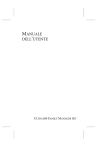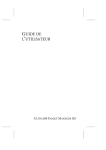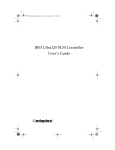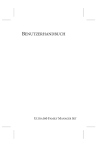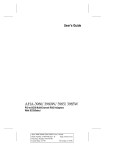Download Adaptec ULTRA160 User`s guide
Transcript
USER’S GUIDE ULTRA160 FAMILY MANAGER SET R Adaptec, Inc. 691 South Milpitas Boulevard Milpitas, CA 95035 © 1999 Adaptec, Inc. All rights reserved. Adaptec, and the Adaptec logo are trademarks of Adaptec, Inc. which may be registered in some jurisdictions. Printed in Singapore STOCK NO.: 512377-00, Rev. B RQ 11/99 ▼ ▼ ▼ ▼ Ultra160 Family Manager Set for Windows NT, Windows 95/98, Novell NetWare, and SCO UnixWare User’s Guide R Copyright © 1999 Adaptec, Inc. All rights reserved. No part of this publication may be reproduced, stored in a retrieval system, or transmitted in any form or by any means, electronic, mechanical, photocopying, recording or otherwise, without the prior written consent of Adaptec, Inc., 691 South Milpitas Blvd., Milpitas, CA 95035. Trademarks Adaptec, the Adaptec logo, AHA, AIC, EZ-SCSI, and SCSISelect are trademarks of Adaptec, Inc. which may be registered in some jurisdictions. Windows, Windows 95/98, and Windows NT are registered trademarks of Microsoft Corporation in the U.S. and other countries used under license. All other trademarks are owned by their respective owners. Changes The material in this document is for information only and is subject to change without notice. While reasonable efforts have been made in the preparation of this document to assure its accuracy, Adaptec, Inc. assumes no liability resulting from errors or omissions in this document, or from the use of the information contained herein. Adaptec reserves the right to make changes in the product design without reservation and without notification to its users. ii ▼ ▼ ▼ ▼ 1 Contents Introduction Device Drivers 1-2 Adaptec Ultra160 Family Host Adapters 1-2 Requirements 1-3 2 Microsoft Windows NT Installation Installing the Driver When Installing Windows NT 2-2 Completing a Fresh Windows NT 4.0 Installation From Floppy Disk 2-2 Completing a Fresh Windows NT 4.0 Installation From CD-ROM 2-3 Installing the Driver When Windows NT is Already Installed 2-4 Updating Windows NT 4.0 2-4 Using Advanced Configuration Parameters 2-5 Using Windows NT SCSI Parameters 2-5 Using Driver-specific Parameters 2-7 Using Windows NT and the Host Adapter 2-10 Removing a Host Adapter 2-10 Swapping a Host Adapter 2-11 Troubleshooting 2-12 Problems and Solutions 2-12 Error Messages 2-13 iii Ultra160 Family Manager Set User’s Guide 3 Microsoft Windows 95/98 Installation DOS Drivers for CD-ROM Access 3-2 Install CD-ROM Drivers on a DOS Bootable Hard Disk 3-2 Update Windows 95 or 98 Installation Disks 3-3 Installing the Driver When Installing Windows 95/98 3-4 Installing the Driver When Installing Windows 95 3-4 Installing the Driver When Installing Windows 98 3-5 Installing the Driver When Windows 95/98 is Already Installed 3-6 Updating the Driver for Windows 95 3-7 Troubleshooting 3-8 Problems and Solutions 3-8 4 Novell NetWare Installation Installing the Driver When Installing NetWare 4-2 NetWare 3.12/3.2 4-2 NetWare 4.12/4.2 4-5 NetWare 5.0 4-6 Installing the Driver When NetWare is Already Installed 4-7 Loading the Driver at Server Bootup 4-8 Using the Load Command Line Options 4-9 adpt160m.ham Command Line Options 4-9 Bit Mask Options 4-11 Sample Load Commands 4-11 Using NetWare and the Host Adapter 4-12 Using Removable Media 4-12 Using the NetWare Tape Backup 4-13 Using a CD-ROM with NetWare 4-14 Optimizing Performance 4-15 Troubleshooting 4-16 Error Messages 4-16 iv Contents 5 UnixWare Installation Installing the Driver When Installing UnixWare 5-2 Installing the Driver When UnixWare is Already Installed 5-3 Back Up the Computer 5-4 Load the Package 5-4 Modify the New System File 5-5 Rebuild the UnixWare Kernel 5-6 Boot the New Kernel 5-6 Using UnixWare and the Host Adapter 5-7 Using Tunable Parameters 5-7 Using Multiple Host Adapters 5-7 Removing the Driver 5-8 Troubleshooting 5-9 Problems and Solutions 5-9 Error Messages 5-10 Index ❒ v ▼ ▼ ▼ ▼ 1 Introduction The Adaptec® Ultra160 Family Manager Set is a set of software drivers and other files that enable your Adaptec Ultra160 Family host adapter to communicate with your computer. The Adaptec Ultra160 Family Manager Set contains drivers for the following operating systems: ■ Microsoft Windows NT® ■ Microsoft Windows® 95/98 ■ Novell NetWare ■ SCO UnixWare The remainder of this chapter includes a table that lists all Adaptec host adapters and device drivers that make up the Adaptec Ultra160 Family, as well as the minimum requirements needed to install the software. The remaining chapters are organized by operating system. Each chapter provides instructions on how to install the driver at the same time you install your operating system. If your operating system is already installed, instructions on updating or installing the driver are also included. If you have problems installing and using the driver, refer to the Troubleshooting sections, included at the end of each chapter. 1-1 Ultra160 Family Manager Set User’s Guide Device Drivers The Ultra160 Family Manager Set has one driver file for each operating system. Use the the table below to determine the correct driver for your operating system. Operating System Ultra160 Driver Windows NT adpu160m.sys Windows 95/98 adpu160m.mpd NetWare adpt160m.ham SCO UnixWare adst21 (UnixWare 2.1x) adst70 (UnixWare 7.01/7.1) For information on how to install the driver for your SCSI adapter, refer to the section of this User’s Guide that describes your specific operating system. Adaptec Ultra160 Family Host Adapters The following Adaptec PCI-to-SCSI host adapters are collectively referred to as the Adaptec Ultra160 Family host adapters: 1-2 Host Adapter Description AHA-3960D Dual-channel PCI-to-Ultra160 SCSI Card 39160 Dual-channel PCI-to-Ultra160 SCSI Card 29160 Single-channel PCI-to-Ultra160 SCSI Card 29160N Single-channel PCI-to-Ultra160 (Microsoft operating systems only) AIC-7892 PCI-to-Ultra160 ASIC AIC-7899 PCI-to-Ultra160 ASIC Introduction Requirements The following are the minimum and recommended requirements needed to install the Adaptec Ultra160 Family Manager Set: ■ A PCI computer, with an installed and configured Adaptec Ultra160 Family host adapter(s). ■ An installed primary (boot) floppy disk drive. The drive must be able to read your operating system disks. A 3.5-inch (1.44 MByte) floppy disk drive is required. ■ The driver disks included with your Adaptec Ultra160 Family Manager Set. ■ An installed and configured CD-ROM drive for installing your operating system from CD-ROM. ■ The distribution software and documentation included with your operating system. ■ The User’s Guide for your host adapter. ❒ 1-3 ▼ ▼ ▼ ▼ 2 Microsoft Windows NT Installation This chapter explains how to install the Adaptec Ultra160 Family Manager Set driver adpu160m.sys for Windows NT. The adpu160m.sys driver supports all Adaptec Ultra160 Family host adapters. Refer to the list on page 1-2. If you are performing a first time Windows NT installation, see Installing the Driver When Installing Windows NT on page 2-2. If Windows NT is already installed in your system, see Installing the Driver When Windows NT is Already Installed on page 2-4. 2-1 Ultra160 Family Manager Set User’s Guide Installing the Driver When Installing Windows NT The adpu160m.sys driver is not embedded on the Windows NT 4.0 installation disks (or CD-ROM) and must be added during Windows NT installation. Completing a Fresh Windows NT 4.0 Installation From Floppy Disk 1 Start your system with the Windows NT Boot Disk in the floppy disk drive. 2 When prompted, insert disk #2 in your floppy disk drive. After a few moments you will see a blue screen. To setup Windows NT now, press Enter. 3 4 5 Press S to skip auto-detection of your SCSI host adapter. 6 Press S again to specify an additional device. Press Enter to select Others; insert the Ultra160 Family Manager Set disk for Windows in your floppy disk drive. Using the arrow keys, select the following driver and press Enter: Adaptec Ultra160 Family PCI SCSI Controller (NT4.0) 7 To add other host adapters that are not part of the Ultra160 Family, press S and repeat from Step 5 for each additional adapter and insert the appropriate driver disk. The Adaptec Ultra160 Family host adapters use the same driver; it is not necessary to install the driver again. 8 Press Enter to continue with the Windows NT operating system setup. Follow the instructions on-screen and in the Windows NT documentation to complete the installation. 2-2 Microsoft Windows NT Installation Completing a Fresh Windows NT 4.0 Installation From CD-ROM 1 2 Insert the Windows NT 4.0 CD into the CD-ROM drive. Start your system. Press the F6 key when you see the following message: “Setup is inspecting your computer’s hardware configuration...” If you do not see this message, your system may not be setup to boot from a CD-ROM. You will need to install from floppy disks. See Completing a Fresh Windows NT 4.0 Installation From Floppy Disk on page 2-2. 3 4 5 When prompted, press S to specify an additional device. Press Enter to select Others; insert the Ultra160 Family Manager Set disk for Windows in your floppy disk drive. Using the arrow keys, select the following driver and press Enter: Adaptec Ultra160 Family PCI SCSI Controller (NT4.0) 6 To add other host adapters that are not part of the Ultra160 Family, press S and repeat from Step 4 for each additional adapter and insert the appropriate driver disk. The Adaptec Ultra160 Family host adapters use the same driver; it is not necessary to install the driver again. 7 Press Enter to continue with the Windows NT operating system setup. Follow the instructions on-screen and in the Windows NT documentation to complete the installation. 2-3 Ultra160 Family Manager Set User’s Guide Installing the Driver When Windows NT is Already Installed To update or install the adpu160m.sys driver if Windows NT is already installed, follow the instructions below for the version of Windows NT you are installing. Updating Windows NT 4.0 1 2 Start Windows NT. 3 4 5 6 7 Click the Control Panel. 8 From the Copy Manufacturer’s File From text box, type a:\nt4, and click OK. Click the Start button on the Windows NT task bar, and then point to Settings. Double-click the SCSI Adapters icon. Click the Drivers tab, and then click the Add button. In the Install Driver window, click the Have Disk button. Insert the Ultra160 Family Manager Set disk for Windows into drive A. 9 In the Install Driver window, Click OK. 10 Click the New button when asked if you want to use the currently installed driver(s) or install new one(s). 11 Type a:\nt4 again, and click Continue. The driver is now installed. 12 You must restart your computer for the changes to take effect. Click Yes to restart your computer. Click No to return to the SCSI Adapters window. 2-4 Microsoft Windows NT Installation Using Advanced Configuration Parameters Advanced users may use software parameters to alter the configuration of the Windows NT device drivers supplied by Adaptec. All Windows NT configuration information is stored in a data structure called the Registry. You can edit this information through a tool called the Registry Editor. ! Caution: Do not edit your registry unless it is absolutely necessary. If there is an error in your registry, your computer may become nonfunctional. Using Windows NT SCSI Parameters Follow the instructions below to enter the registry values that affect how the Windows NT SCSI manager interprets the generic configuration information of SCSI device drivers. All SCSI host adapters installed in your system are affected by the values you enter here. A list of valid values follows: Note: The following value keys are case-sensitive and must be entered exactly as shown. ■ DisableTaggedQueuing — A nonzero value indicates that the SCSI host adapter disables tagged queueing for SCSI devices. The data type for this value is REG_SZ. ■ DisableSynchronousTransfers — A nonzero value indicates that the SCSI host adapter is not to initiate synchronous negotiations (but it may still accept negotiations initiated by a SCSI target). The data type for this value is REG_SZ. ■ DisableDisconnects — A nonzero value indicates that targets are not permitted to disconnect during the execution of a SCSI command. The data type for this value is REG_DWORD. ■ MaximumLogicalUnit — This can limit the scan for connected devices on the SCSI bus. Valid values are 1 to 8. If 1 is specified, the Windows NT SCSI manager assumes that no SCSI targets support LUNs other than 0. Otherwise, LUNs from 0 to 8 are scanned during system initialization. The data type for this value is REG_DWORD. 2-5 Ultra160 Family Manager Set User’s Guide ■ Maximum SGList — Specifies the maximum number of Scatter/Gather elements. Valid values are 17-255. The data type for this value is REG_DWORD. To enter Windows NT parameters, follow these steps: 1 2 3 Select Run from the Start button. Type regedt32 and press Enter. Open the registry list to the following location: \HKEY_LOCAL_MACHINE\System\CurrentControlSet\ Services\adpu160m\Parameters\Device If the Parameters Device keys already exist, skip to Step 8 below to begin entering values. If the keys do not yet exist, you will need to create them by continuing with Step 4. 4 5 6 7 Click on the adpu160m key. Select Add Key from the Edit menu; Type Parameters in the Key Name edit box. Leave the Class edit box blank. Click on the Parameters key. Select Add Key from the Edit menu; Type Device in the Key Name edit box. Leave the Class edit box blank. To specify a certain host adapter, append Device with the number of the host adapter. For example, type Device0 for the first host adapter, Device1 for the second, etc. If you omit the host adapter number, the configuration information applies to all Ultra160 Family host adapters. 8 9 Click on the Device key. Select Add Value from the Edit menu. In the Value Name edit box, enter one of the valid parameter values. Make sure to enter the appropriate data type for the value. To enter additional values, repeat Steps 8 and 9. Note: Changes made with the Registry Editor do not take effect until you shut down and then restart your system. 2-6 Microsoft Windows NT Installation Using Driver-specific Parameters To use the Registry Editor to enter adpu160m.sys driver-specific parameters that affect the configuration information for Adaptec SCSI PCI device drivers, follow the instructions below. A list of valid parameters follows: Note: The following parameters are case-sensitive and must be entered exactly as shown. When entering multiple parameters, each parameter must be separated by a space. ■ /INSTRUMENTATION—enables recording of I/O statistics and errors. If this option is not specified, instrumentation defaults to disabled. The data type for this value is REG_SZ. ■ /INSTR_ERRLOG_Z=nnn—sets the maximum number of error log entries, if /INSTRUMENTATION is enabled. If a number is not specified, the maximum number or error log entries defaults to 32. Valid values are 0-128. The data type for this value is REG_SZ. ■ /MAXTAGS=nnn—specifies the tagged command queue depth. If a number is not specified, the tagged queue depth defaults to 128. Valid values are 1-255. The data type for this value is REG_SZ. ■ /HOTPLUG —enables Hot-Plug PCI feature. If this option is not specified, Hot-Plug PCI feature defaults to disabled. To enter driver-specific parameters, follow these steps: 1 2 3 Select Run from the Start button. Type regedt32 and press Enter. Open the registry list to the following location: \HKEY_LOCAL_MACHINE\System\CurrentControlSet\ Services\adpu160m\Parameters\Device\DriverParameters If the Parameters, Device, and Driver Parameters keys already exist, skip to Step 10 below to begin entering parameters. If the keys do not yet exist, you will need to create them by continuing with Step 4. 2-7 Ultra160 Family Manager Set User’s Guide 4 5 6 7 Click on the adpu160m key. Select Add Key from the Edit menu; Type Parameters in the Key Name edit box. Leave the Class edit box blank. Click on the Parameters key. Select Add Key from the Edit menu; Type Device in the Key Name edit box. Leave the Class edit box blank. To specify a certain host adapter, append Device with the number of the host adapter. For example, type Device0 for the first host adapter, Device1 for the second, etc. If you omit the host adapter number, the configuration information applies to all Ultra160 Family host adapters. 8 9 Click on the Device key. Select Add Value from the Edit menu; type Driver Parameters in the Key Name edit box. Enter REG_SZ as the data type and press Enter. 10 A String Editor text box appears. Enter valid parameters in the text box. When entering multiple parameters, each parameter must be separated by a space. Note: Changes made with the Registry Editor do not take effect until you shut down and then restart your system. Hot-Plug PCI is supported by the Windows NT 4.0 driver adpu160m.sys. You will need a system that supports Hot-Plug PCI as well as associated Hot-Plug PCI application software in order for Hot-Plug PCI to work. Do not enable the Hot-Plug PCI feature unless your system is Hot-Plug PCI capable and you wish to use the HotPlug PCI feature. 2-8 Microsoft Windows NT Installation Follow the instructions below to enable Hot-Plug PCI support in the driver: 1 Insert the Ultra160 Family Manager Set disk for Windows into drive A. 2 3 4 5 Select Run from the Start menu. Type a:\nt4\hotp160m.reg and press Enter. Click OK. Reboot the system. Note: The file hotp160m.reg adds Hot-Plug related entries into the NT Registry, including the driver-specific registry value /HOTPLUG. Running hotp160m.reg will overwrite your current driver-specific registry values located at: \HKEY_LOCAL_MACHINE\System\CurrentControlSet\ Services\adpu160m\Parameters\Device\DriverParameters If you have previously added other driver specific registry values, you should note them before running the hotp160m.reg file. After running hotp160m.reg, you may verify and restore those previously added driver-specific registry values, if needed. 2-9 Ultra160 Family Manager Set User’s Guide Using Windows NT and the Host Adapter This section contains useful information on using Windows NT and your host adapter. Removing a Host Adapter Removing a host adapter can be as simple as physically removing it from the slot when your computer is shut down. Windows NT boots and functions properly in this configuration, but a Warning message is generated every time you boot Windows NT. ! Caution: If you have removed a host adapter but still have other host adapters of the same type installed in your computer, do not use Windows NT Setup to remove the device driver. To eliminate the Warning message, you must update the Windows NT software configuration, as described below: Removing a Host Adapter in Windows NT 4.0 1 2 3 From the Control Panel, double-click the SCSI Adapters icon. Click the Drivers tab. Using the arrow keys select the following driver: Adaptec 29160(N), 39160, AHA-3960D, AIC-7892/7899 Ultra160 PCI SCSI Controller (NT 4.0) 4 5 Click the Remove button. 6 Click Yes to restart the computer and initialize changes. Click No to return to the SCSI Adapters window. If you are sure you are removing the correct host adapter type, click Yes. Note: Windows NT Setup does not delete the device driver from your system disk; it only updates Windows NT software configuration information so that the device driver is no longer loaded during system bootup. 2-10 Microsoft Windows NT Installation Swapping a Host Adapter Swapping an Ultra160 Family host adapter for a non-Ultra160 Family host adapter is similar to the procedure for adding a host adapter. The important distinction is that you make all software configuration changes while Windows NT is running and before you make the hardware changes. Note: If you do not install the driver that comes with the new host adapter, it may result in a Windows NT boot failure. To swap adapters, follow these steps: 1 Install the driver for the Ultra160 Family host adapter by following the steps in Installing the Driver When Windows NT is Already Installed on page 2-4. It is not essential to remove the device driver for the host adapter you are replacing. Windows NT dynamically detects the absence or presence of host adapter hardware, and no problems should arise if you leave the existing device driver installed. You may remove the device driver later, after you have successfully rebooted Windows NT. However, if you leave the driver installed, the system alerts you with an error message of the extra device driver every time you boot. See Removing a Host Adapter on page 2-10. 2 Once the new device driver is installed, shut down Windows NT and replace the existing host adapter with the Ultra160 Family host adapter. 3 Restart your computer and Windows NT. It is possible that some drive letter assignments may change from the previous configuration. 2-11 Ultra160 Family Manager Set User’s Guide Troubleshooting Problems and Solutions I made changes to the host adapter configuration and Windows NT no longer boots! The boot manager for Windows NT contains recovery logic to allow you to return to the last known good configuration. If you have changed your host adapter configuration and Windows NT no longer boots, follow these steps to recover: 1 Undo any hardware changes you have made to the computer since it was last operational. 2 Reboot the computer. Watch the display carefully during bootup. If the following message appears, press the Spacebar and follow the instructions on-screen to continue booting with the last known good configuration: Press spacebar NOW to invoke the Last Known Good menu 3 2-12 Once your computer is operational again, check all of the hardware and software configuration changes you want to make. Look specifically for conflicts with parts of the existing system configuration that are not being changed. Microsoft Windows NT Installation Error Messages Error messages generated by the adpu160m.sys driver can be viewed by opening the Windows NT Event Viewer error logs. To view events generated by the driver, follow these steps: 1 Double-click the Event Viewer icon in the Administrative Tools program group. Error messages generated by the driver show up as Event ID 11. Error messages generated by the SCSI port show up as Event ID 9. 2 To view event details, select System from the Log menu. Double-click the adpu160m.sys driver event that has an Event ID of 11. (There may be none or multiple driver events.) The top portion of the Event Detail dialog box displays information such as the time that the event was generated, the computer on which the event occurred (in case of remote monitoring) and the description of the event. The Data section of the Event Details dialog box displays the error messages generated. 3 Click the Words radio button. In the Data section of the dialog box, the entry in the second row and second column (to the right of the 0010: entry) lists the error message generated by the driver. The common error messages for the driver are described below. Note: The entry in the third row of the last column identifies the SCSI ID of the device originating the error. 2-13 Ultra160 Family Manager Set User’s Guide adpu160m.sys Error Messages The following error messages are listed sequentially according to the last three digits of the error message. For example, [xxxxx010], [xxxxx011], [xxxxx012], etc. Note: When reporting problems to Customer Support, be sure to include the complete error message in your problem description. [xxxxx004] Command completed with error [xxxxx005] Command completed with error [xxxxx006] Command completed with error A request issued to a target device completed with indication that there is an error. In most cases, the error is recovered and normal operations continues. [xxxxx010] Error issuing command An error has occurred while the driver was setting up its internal data structures. [xxxxx011] Error issuing command The requested command is not supported by this driver. [xxxxx012] Error issuing command [xxxxxx99] Error issuing command The driver does not recognize the target device. [xxxxx021] Target device protocol error An unexpected event occurred during data transfer between the adapter and target device. Normally, this indicates a faulty or noncompliant target device. [xxxxx022] Adapter or target device protocol error The adapter or target device has broken the communication protocol. A badly behaving device could cause this message to appear. Normally this is not a serious problem. If you get this message frequently over a short period of time, it could indicate that the device or system is malfunctioning. Unplug or power down unused devices to see if the problem persists. 2-14 Microsoft Windows NT Installation [xxxxx023] Target device parity error The driver has detected a parity error by the target device. [xxxxx024] Data overrun or underrun The adapter was given more or less data than the expected amount of data. [xxxxx031] Target device queue full The target device internal buffer is full. [xxxxx032] Target device busy The target device reports a Busy status. Another program may already be using this device. [xxxxx050] Host adapter failure [xxxxxx9A] Host adapter failure Your host adapter may not be properly installed or is defective. Try resetting the adapter in the PCI slot, or try installing it a different PCI slot. [xxxxx081] Adapter initialization failure [xxxxxx8A] Adapter initialization failure [xxxxxx83] Adapter initialization failure An error has occurred while the driver was setting up its internal data structures. Verify that your adapter is supported by this version of the driver. [xxxxx089] Unable to allocate memory This indicates that there may be a problem with the amount of memory installed in your system. Verify that your system has at least the minimum amount of memory required by your operating system. [xxxxx096] Adapter hardware initialization failure—possible resource conflict The driver has attempted to initialize the adapter hardware but failed. This might suggest that the adapter resources (e.g., IRQ) conflict with another board installed in your system. 2-15 Ultra160 Family Manager Set User’s Guide [xxxxx097] Unable to allocate memory This indicates that there may be a problem with the amount of memory installed in your system. Verify that your system has at least the minimum amount of memory required by your operating system. [xxxxx0af] Unable to de-allocate memory that was allocated for a target device Normally, this is not a serious problem, unless you get this message frequently over a short period of time. The memory can be reclaimed by rebooting the system. [xxxxx0ce] Scatter/gather limit exceeded An I/O request packet from the system contained a Scatter/Gather element list that contained more elements than are supported by the miniport. Scatter/Gather is a list of data segments that define the entire data transfer. Scatter/Gather is a means to improve total data throughput. This error might be caused by a component external to the miniport driver, such as the operating system or an ASPI application. [xxxxxd4] Adapter hardware failure - adapter reset The host adapter hardware failed and the miniport has to reset the hardware. [xxxxx0d6] Internal driver error An error has occurred while the driver was setting up its internal data structures. Try installing the most up-to-date version of the driver available from the Adaptec Web site. ❒ 2-16 ▼ ▼ ▼ ▼ 3 Microsoft Windows 95/98 Installation This chapter explains how to install the Adaptec Ultra160 Family Manager Set driver adpu160m.mpd for Windows 95/98. The adpu160m.mpd driver supports all Adaptec Ultra160 Family host adapters. Refer to the list on page 1-2. If you are performing a first time Windows 95/98 installation, see Installing the Driver When Installing Windows 95/98 on page 3-4. If Windows 95 is already installed in your system, see Installing the Driver When Windows 95/98 is Already Installed on page 3-6. Note: When Windows 95/98 starts, if a New Hardware Found dialog box is displayed after your Ultra160 Family Manager Set host adapter has been installed, you must select the driver from Disk Provided by Hardware Manufacturer option. Insert your Ultra160 Family Manager Set disk for Windows into the floppy disk drive and type a:\win95 or a:\win98 as the path. Then, follow the on-screen instructions. 3-1 Ultra160 Family Manager Set User’s Guide DOS Drivers for CD-ROM Access The CD-ROM drivers need to be installed only if DOS access to a CD-ROM drive attached to a SCSI host adapter is required. If Windows 95, Windows 98, or NetWare is already installed, or if the CD-ROM drive is not connected to a SCSI adapter, these drivers do not need to be copied or installed. However, you may choose to install these drivers if you are having trouble accessing your CD-ROM from Netare or Windows 95/98. Note: You do not need these drivers for Windows NT or UNIX. Install CD-ROM Drivers on a DOS Bootable Hard Disk The following systems files should be modified: 1 ■ config.sys ■ autoexec.bat Copy the files aspi8u2.sys and aspicd.sys from the DOS directory of the Ultra160 Family Manager Set disk for Windows to your C drive. At the DOS prompt, type the following lines and press Enter after each line: mkdir c:\scsi copy a:\dos\*.* c:\scsi 2 Modify config.sys for loading aspi8u2.sys and aspicd.sys, which is necessary for connecting a CD-ROM. Either create this file in C:\ if you do not currently have a config.sys, or add these lines to the existing config.sys file. Note that you may need to change the path for the drivers. device=c:\scsi\aspi8u2.sys /d device=c:\scsi\aspicd.sys /d:aspicd0 3 Modify autoexec.bat for loading mscdex.exe. Either create this file in C:\ if you do not currently have autoexec.bat, or add these lines to the existing autoexec.bat file. c:\dos\mscdex.exe /d:aspicd0 /m:12 3-2 Microsoft Windows 95/98 Installation Note: This will assign the CD-ROM to the next available drive letter, typically D if there is only one DOS drive. If you are using MS-DOS 5.0 and do not already have mscdex.exe, you will need to either upgrade to MS-DOS 6.0 or above, or download mscdex.exe from Microsoft BBS or CompuServe forum. 4 Reboot your system. You are now able to access your CD-ROM drive from the command line and from Windows. Update Windows 95 or 98 Installation Disks To update the Windows 95 or 98 Boot disk that came with your Windows 95 or 98 CD-ROM, make a backup of the Boot disk. Then copy aspi8u2.sys and aspicd.sys from the DOS directory of the Ultra160 Family Manager Set disk for Windows to the root directory of the Windows 95 or Windows 98 Boot disks. The steps to do this will depend on your system setup. This is easier to do on a system that has DOS, Windows 95, or Windows 98 already installed. Here is one example: 1 Insert the Ultra160 Family Manager Set disk for Windows in drive A and at the DOS prompt type: copy a:\dos\aspi8u2.sys c:\ copy a:\dos\aspicd.sys c:\ 2 Then insert the backup Windows Boot disk in drive A and type: copy c:\aspi8u2.sys a:\ copy c:\aspicd.sys a:\ To begin installation, see Installing the Driver When Installing Windows 95/98 on page 3-4. 3-3 Ultra160 Family Manager Set User’s Guide Installing the Driver When Installing Windows 95/98 Installing the Driver When Installing Windows 95 Note: Follow the Windows 95 Installation Guide to install Windows 95. If your Windows 95 CD came with a Windows 95 Boot disk, you will need to update the Windows 95 Boot disk. Copy the file aspi8u2.sys and aspicd.sys from the DOS directory of the Ultra160 Family Manager Set disk for Windows to the Windows 95 Boot disk. Refer to the section DOS Drivers for CD-ROM Access on page 3-2 for instructions. 1 If New Hardware Found is displayed, select Driver from disk provided by hardware manufacturer. 2 Insert your Ultra160 Family Manager Set disk for Windows and type a:\win95 as the path; follow the instructions that appear on-screen. 3 If you are prompted to reboot the system, select no if you have a dual-channel adapter or if you have multiple Ultra160 adapters. Then repeat Steps 1 through 3 for each SCSI channel until all Ultra160 adapters are found. Otherwise, select yes to reboot the system. 4 Once Windows 95 has rebooted, follow the steps in the section Installing the Driver When Windows 95/98 is Already Installed on page 3-6 to verify that the drivers have been added and are working properly. If a yellow question mark labeled PCI SCSI Bus Controller is displayed, update the driver as instructed. 3-4 Microsoft Windows 95/98 Installation Installing the Driver When Installing Windows 98 You will need to update the Windows 98 Boot disk that came with your Windows 98 CD. You need to do this on a system that has DOS, Windows 95, or Windows 98 already installed. Follow the instructions in DOS Drivers for CD-ROM Access on page 3-2. 1 Insert the Windows 98 Boot disk into the floppy disk drive. Power on the system, insert the Windows 98 CD into the CD-ROM drive, and wait for the system to boot up. 2 At the Microsoft Windows 98 Start Menu screen select 1. Start Windows 98 Setup from CD-ROM Follow the on-screen instructions to continue Windows 98 Setup. Setup will run and restart your computer. If you are given an option, always select 1. Start Windows 98 Setup from CD-ROM. Windows installation will continue for some time. 3 When you see the Add New Hardware Wizard screen and PCI SCSI Bus Controller is displayed, click Next. 4 5 Select Search for best driver, then click Next. 6 When you see the Adaptec Ultra160 PCI SCSI Controller click Next. 7 When you see the message Windows has finished installing the software that your new hardware device requires click Finish. 8 If you are prompted to reboot the system, select no if you have a dual-channel adapter of if you have multiple Ultra160 adapters. Then repeat Steps 4 through 8 for each SCSI channel until all Ultra160 adapters are found. Otherwise select yes to reboot the system. 9 Follow the on-screen instruction to complete the Windows 98 installation. Select Specify a location and enter a:\win98 in the space provided. Insert the Ultra160 Family Manager Set disk for Windows. Click Next. 3-5 Ultra160 Family Manager Set User’s Guide Installing the Driver When Windows 95/98 is Already Installed To update or install the adpu160m.mpd driver if Windows 95/98 is already installed, follow these instructions: Note: All Adaptec Ultra160 Family host adapters use the adpu160m.mpd driver. Once the correct driver is updated, it is not necessary to update it again for each Ultra160 Family host adapter installed in your system. 1 2 Start Windows 95/98. 3 4 Click Properties. Using the right mouse button (right-click), click the My Computer icon. On the Device Manager tab, click the plus sign (+) next to the SCSI Controller icon. ! Caution: If Windows 95/98 cannot determine the type of host adapter installed in your computer, a yellow question mark labeled Other Devices appears instead of the SCSI Controller icon. To continue, click the plus sign (+) next to the question mark; a yellow question mark labeled PCI SCSI Bus Controller then appears. 5 Double-click the Ultra160 Family host adapter you wish to update, or if a yellow question mark labeled PCI SCSI Bus Controller is displayed, double-click the question mark. 6 Insert the Ultra160 Family Manager Set disk for Windows into drive A. 7 Select the Drivers tab. ! 3-6 Caution: If the version of Windows 95/98 you are using displays an Update Driver button instead of a Change Driver button, follow the procedures in the section Updating the Driver for Windows 95 on page 3-7. Microsoft Windows 95/98 Installation 8 Click Change Driver. If you are prompted to select the hardware type, select SCSI Controller. 9 Click the Have Disk button and enter a:\win95 or a:\win98 as the path. 10 11 12 13 Click OK. Select the Ultra160 Family host adapter, and click OK. Click OK. The driver is copied and scanned. You must restart your computer for the changes to take effect. Click Yes to restart your computer. Click No to return to the System Properties window. Updating the Driver for Windows 95 This section covers the remaining steps for updating the driver on Windows 95, OSR 2. 1 Follow Steps 1 through 7 in the previous section, Installing the Driver When Windows 95/98 is Already Installed. 2 3 Click Update Driver. 4 5 6 Under Location type a:\win95, then click OK. 7 In the Copying Files dialog box, the message The file adpu160m.mpd on Ultra160 Family Manager Set installation disk could not be found appears. Type a:\win95 and click OK to install the driver. 8 Click Yes to restart you computer and update the changes. To return to the System Properties window, click No. In the Update Device Driver wizard, select Yes, then click Next. Click Finish. At the message Please insert the disk labeled Ultra160 Family Manager Set Installation Disk, click OK. Note: If you wish to re-update the driver again, you must select No at Step 3 above, then click Next and follow the on-screen instructions to re-update. 3-7 Ultra160 Family Manager Set User’s Guide Troubleshooting Problems and Solutions What is a miniport driver, and how do I make sure that the miniport driver for my host adapter is installed correctly? Miniport drivers are 32-bit Protected Mode device drivers used by Windows 95/98 to control host adapters and devices. Windows 95/98 includes a set of miniport drivers for various SCSI host adapters. If your Ultra160 Family host adapter is already installed, the adapter’s miniport driver is automatically installed and configured during Windows 95/98 installation. Follow the instructions listed in Installing the Driver When Windows 95/98 is Already Installed on page 3-6 to ensure that the miniport driver is updated. To make sure the driver is installed correctly in systems running Windows 95/98, open the Control Panel, double-click System, and click the Device Manager tab. Then double-click the SCSI Controllers icon; you should see the model name of the SCSI host adapter(s) installed in your system. What if there is no SCSI Controllers icon under Device Manager, or the model name of the host adapter does not appear under Device Manager? If the SCSI Controllers icon or your host adapter’s model name do not appear in the Device Manager, follow these steps: 1 Open Control Panel and double-click the Add New Hardware icon. Let Windows search for the host adapter by selecting Yes on the second screen of the Add New Hardware Wizard. 2 If Windows does not detect the adapter, run the Add New Hardware Wizard again. This time, select No on the second screen of the wizard, then select SCSI Controllers on the next screen. 3 Insert the Ultra160 Family Manager Set disk for Windows into your floppy disk drive. 4 Select the model of your Ultra160 Family host adapter, and then click the Have Disk button. 5 6 Enter a:\win95 or a:\win98 as the location to copy the file from. 3-8 Click OK. The driver is copied and your system is updated. Microsoft Windows 95/98 Installation 7 You must restart your computer for the changes to take effect. What if a yellow exclamation mark or a red X appears in Device Manager in front of my host adapter? This means there is some kind of resource problem. First, see if the names of any host adapters appear that are not actually installed in your computer. If so, select the name and click Remove. If a red X appears in front of your host adapter name, remove all the host adapter references under SCSI Controllers and run the Add New Hardware wizard, following the steps on page 3-8. If a yellow exclamation point appears in front of your host adapter name, the resources that the driver uses probably do not match the resources used by the hardware. Double-click the host adapter name, then click on the Resource tab. Deselect the Use Automatic Settings box and edit the resources (Interrupt Request, Direct Memory Access, etc.) so they match those used by the host adapter. If the problem still remains, there is probably a hardware resource conflict between the host adapter and other hardware in your computer. You can fix this by changing the hardware resource settings. (See the hardware documentation for your computer and peripheral devices.) What do I need to do if I change or upgrade my host adapter? 1 Open the Control Panel, double-click on System, and click the Device Manager tab. 2 Double-click the SCSI Controllers icon, select the name of the old host adapter, and click Remove. 3 Turn OFF the computer and physically remove the currently installed host adapter. 4 Install the new host adapter according to the instructions in the hardware documentation. 5 Turn the computer ON. If the new host adapter supports Plug and Play, Windows will install and configure it automatically. Otherwise, run the Add New Hardware wizard to make sure the new driver is loaded. 3-9 Ultra160 Family Manager Set User’s Guide If I am running under Windows 95/98, do I need lines for the Adaptec Real Mode ASPI drivers and mscdex.exe in my config.sys and autoexec.bat files? Usually, you do not need to use these Real Mode ASPI drivers, because the new Windows miniport drivers support most SCSI host adapters and SCSI devices. However, you need to load the drivers (including mscdex.exe, if you have a CD-ROM drive) if any of the following is true: ■ You are running in MS-DOS Mode and need to access your CD-ROM drive. ■ You are using a scanner or another SCSI device with config.sysor autoexec.bat-based drivers, such as Hewlett Packard sjiix.sys. ■ You have an older model SCSI-1 CD-ROM drive that Windows 95/98 does not support. ■ You are using a CD-Recorder drive (however, some newer models of CD-Recorder drives can use the embedded Windows miniport drivers). My CD-ROM drive doesn’t work properly under Windows 95/98. Some older models of SCSI CD-ROM drives are not compatible with the embedded Windows 95/98 CD-ROM driver. You can add support for the CD-ROM drive by doing the following: 1 Make sure your ASPI Real Mode drivers (including aspicd.sys, aspi8dos.sys, and mscdex.exe) are loaded and running from your config.sys and autoexec.bat files. See Install CD-ROM Drivers on a DOS Bootable Hard Disk on page 3-2 2 If Step 1 did not work, find the file named cdtsd.vxd in the \windows\system\iosubsys directory and rename it cdtsd.sav. 3-10 Microsoft Windows 95/98 Installation My CD-ROM drive shows up as more than one icon under My Computer. The mapping between mscdex.exe, which runs in Real Mode, and the Windows 95/98 CD-ROM driver does not match. You can correct this in one of two ways: ■ Comment out the line that loads mscdex.exe in the autoexec.bat file. ■ Change the /L switch on the line that loads mscdex.exe in the autoexec.bat file so it assigns the CD-ROM drive the next highest logical drive letter after the hard disk. ❒ 3-11 ▼ ▼ ▼ ▼ 4 Novell NetWare Installation This chapter explains how to install the Adaptec Ultra160 Family Manager Set driver adpt160m.ham for Novell NetWare— NetWare 3.12/3.2, 4.12/4.2, and 5.0. The adpt160m.ham driver supports all Ultra160 host adapters. Refer to the list on page 1-2. If you are performing a first time NetWare installation, see Installing the Driver When Installing NetWare on page 4-2. If NetWare is already installed in your system, see Installing the Driver When NetWare is Already Installed on page 4-7. 4-1 Ultra160 Family Manager Set User’s Guide Installing the Driver When Installing NetWare To install the adpt160m.ham driver when you install NetWare, follow the instructions below for the version of NetWare you are installing. NetWare 3.12/3.2 Follow these instructions only if you are installing NetWare 3.12/3.2 for the first time: 1 To complete the NetWare 3.12/3.2 installation, you must go to the Novell Web site at: http://developer.novell.com/devres/sas/certinfo.htm and then download the nwpa_up.exe update patch from the link at Download the NWPA Update Package. 2 3 Create the DOS partition on the boot hard disk drive. If you are installing NetWare 3.12/3.2 from a CD-ROM attached to an Adaptec Ultra160 Family host adapter, follow the instructions in Install CD-ROM Drivers on a DOS Bootable Hard Disk on page 3-2 to configure your computer for CD-ROM access. If you are installing NetWare 3.12/3.2 from a CD-ROM attached to a host adapter other than an Adaptec Ultra160 Family host adapter, refer to your CD-ROM or computer documentation for instructions on configuring your computer for CD-ROM access. 4 5 Reboot your computer after configuring for CD-ROM access. 6 After NetWare installs the DOS portion of the software, down and exit to DOS from the server prompt. 7 Copy the adpt160m.ham and adpt160m.ddi from the NetWare directory of the Ultra160 Family Manager Set disk for NetWare to the c:\server.312 directory. 4-2 Follow the instructions in your NetWare documentation for installing a new server. Novell NetWare Installation 8 Change directory to c:\server.312, and copy the nwpa_up.exe patch file to the directory. 9 Run nwpa_up.exe (this will create another file, 312ptd.exe. Answer Y to the prompt to overwrite cdrom.nlm.) 10 11 12 13 Run 312ptd.exe. Create the directory c:\server.312\cdsave. Copy cdrom.nlm to c:\server.312\cdsave Execute the following command lines to swap the server’s loader: cd 312ptd\native\loader lswap loader.exe \server.312\server.exe cd \server.312 14 Create the startup.ncf file in the c:\server.312 directory using Edit or a text editor with the following lines: load c:\server.312\312ptd\native\start\npapatch load c:\server.312\mmattrfx load c:\server.312\nbi31x load c:\server.312\adpt160m Add any additional driver load lines for dual-channel or multiple-channel host adapters. 15 Run server.exe. 16 Note the slot number detected for the Ultra160 adapter. The slot number can be added to the startup.ncf file, as described in Step 21 below, to automate driver load using the parameter slot=x, where x is the detected slot number (for example, load c:\server.312\adpt160m slot=2). 17 Load Install. Create the NetWare partition, SYS volume, and mount the volume. Complete the installation of the System and Public Files. 4-3 Ultra160 Family Manager Set User’s Guide 18 Create the autoexec.ncf file. Add the following lines and then save the file. load after311 load c:\server.312\nwpaload search add 1 c:\server.312\cdsave load cdrom Note: Omit the search add 1 c:\server.312\cdsave and the load cdrom lines if the CD-ROM is attached to an Adaptec Ultra160 Family host adapter. 19 Load, from the console prompt, the following command load c:\server.312\312ptd\patch312 20 Install the patches from the c:\server.312\312ptd directory 21 Edit the driver load command in the startup.ncf file to include the slot number detected in Step 16 above (for example, load c:\server.312\adpt160m slot=2). 22 Install any recommended vendor specific patches. See the Novell Web site for details. 23 Down and Exit the server 24 Run server.exe 25 Installation of the driver for NetWare 3.12/3.2 is complete. 4-4 Novell NetWare Installation NetWare 4.12/4.2 Follow these instructions only if you are installing NetWare 4.12/4.2 for the first time: 1 Begin installation of NetWare 4.12/4.2 on your server as instructed in your NetWare documentation. 2 When a screen appears that asks you to select a disk driver, press Insert. 3 Insert the Adaptec Ultra160 Family Manager Set disk for NetWare into your floppy disk drive. 4 Press F3 and enter a:\netware as the path to the adpt160m.ham driver for NetWare. 5 6 Select adpt160m.ham and press Enter. 7 Select No not to save existing file, Yes to save existing file nbi.nlm. 8 Select No not to save existing file, Yes to save existing file nwpa.nlm. 9 Select No not to save existing file, Yes to save existing file nwpaload.nlm. Select No not to save existing file, Yes to save existing file cdrom.nlm. 10 Select Save parameter and continue, and press Enter. 11 To install additional adapters, follow the procedures from Step 5. 12 When complete, select Continue the installation to complete the installation. 4-5 Ultra160 Family Manager Set User’s Guide NetWare 5.0 Follow these instructions only if you are installing NetWare 5.0 for the first time: 1 Begin installation of NetWare 5.0 on your server as instructed in your NetWare documentation. 2 When a screen appears that asks you to add device drivers, select Modify and press Enter. 3 4 5 6 Select Storage adapters, and press Enter. 7 Press F3 and enter a:\netware\v5_xx as the path to the adpt160m.ham driver for NetWare. Press Insert to add storage drivers. Press Insert to add an unlisted driver. Insert the Adaptec Ultra160 Family Manager Set disk for NetWare into your floppy disk drive. 8 Select adpt160m.ham and press Enter. 9 Select Return to driver list, and press Enter. 10 To install additional adapters, follow the procedures from Step 4. 11 When complete, select Continue to complete the installation. 4-6 Novell NetWare Installation Installing the Driver When NetWare is Already Installed To update or install the adpt160m.ham driver when NetWare is already installed, follow the instructions in this section. The procedures are similar for all versions of NetWare. Procedures that are specific to a NetWare version are noted when necessary. 1 Make a backup copy of the old driver (if it exists) before installing the new driver. 2 Copy the adpt160m.ham driver from the Ultra160 Family Manager Set disk for NetWare into the server’s startup directory (e.g., c:\nwserver, c:\server.40) on your hard disk. This overwrites any existing version of the driver in the directory. Note: For NetWare 3.12/3.2 and 4.12/4.2, the file is in \netware. For NetWare 5.0, the file is in \netware\v5_xx 3 If necessary, modify the load command line in the startup.ncf file so that the proper path to the driver and all appropriate command line options are specified. See Loading the Driver at Server Bootup on page 4-8. The correct syntax to load the Ultra160 Family driver is load [pathname]adpt160m [options] Command line options are not case sensitive. Placing commas between command line options is optional. See Loading the Driver at Server Bootup on page 4-8 for possible values. 4-7 Ultra160 Family Manager Set User’s Guide Loading the Driver at Server Bootup To automatically load the adpt160m.ham at server bootup, the startup.ncf file (usually located in your server’s startup directory) must contain a load command line that specifies the location of the driver and any appropriate command line options (see Using the Load Command Line Options on page 4-9). For additional information on the startup.ncf file, refer to your NetWare documentation. The correct syntax to load the driver is load [pathname]adpt160m.ham [options] For example, the command line to load the driver from the c:\nwserver directory, with the verbose= option on is load c:\nwserver\adpt160m verbose=y Command line options are not case sensitive. Placing commas between command line options is optional. See Using the Load Command Line Options on page 4-9 for possible values. To modify the startup.ncf file, follow these steps: Note: You can also use your DOS text editor to modify the startup.ncf file. 1 2 Type load install at the NetWare prompt and press Enter. 3 Make the necessary changes. When you are done, press Esc. 4-8 Select the appropriate menu choice that allows you to edit the startup.ncf file. Novell NetWare Installation Using the Load Command Line Options You can specify several command line options when the driver is loaded. The available options are described in the table below. This table describes command line options for the adpt160m.ham driver for Ultra160 products. adpt160m.ham Command Line Options Option Values Default Description auto_disable_tagq= on, off off Enables/disables auto disable tagged queuing algorithm. dev_enable= 0-FFFF FFFF Allows you to enable the driver's registration of SCSI devices on a per target basis. By default, all targets are scanned. A bit value of 0 causes the target not to register under the operating system. These devices are still accessible via ASPI. This enable bit mask is entered in hex (see Bit Mask Options on page 4-11). flush_diskreq= 0-FFFF 0 A bit mask to send occasionally ordered tags to specific targets. By default, no targets receive occasionally ordered tags. This bit mask is entered in hex (see Bit Mask Options on page 4-11). instr= on, off off Enables/disables recording of I/O statistics. 4-9 Ultra160 Family Manager Set User’s Guide Option Values Default Description lun_enable= 0-FF 01 A bit mask to enable scanning for specific LUNs on all targets. The default value of 01 causes the driver to scan LUN 0 only. This enable bit mask is entered in hex (see Bit Mask Options on page 4-11.) max_tags= 1-128 16 Specifies maximum number of tagged commands per device. multlun_targets= 0-FFFF FFFF A bit mask to enable LUNs on selected targets. By default, LUNs on all targets are enabled. This bit mask is entered in hex (see Bit Mask Options on page 4-11). slot= 0-xxxx2 0 Defines a physical slot number for the host adapter. If 0 is specified, or if this option is not specified, then the driver loads for all Ultra160 Family host adapters. verbose= yes, no no Displays host adapter configuration information at load time. 1 1 Many multiple-LUN and removable-media devices are changers or magazines. Some of these are only supported by the driver through an ASPI driver provided by the hardware vendor. 2 The values can vary and are dependent on the system configuration. 4-10 Novell NetWare Installation Bit Mask Options Use the example below as an aid for calculating Bit Mask option hex values. Each SCSI device is enabled by a 1 in its corresponding bit position. The table that follows the figure, lists the binary-to-hex conversions. Using this example, if you want to enable scanning for LUNs 0, 2, and 6 on all targets, then use the command line option of lun_enable=0045. SCSI ID 0, 2, 6 15 14 13 12 11 10 9 0 0 0 0 0 0 0 8 0 7 0 6 1 5 0 4 0 3 0 Bit Position 2 1 0 1 0 1 Binary Converted binary-to-hex =0045 0 0 4 Binary Hex Binary Hex 0000 0 1000 8 0001 1 1001 9 0010 2 1010 A 0011 3 1011 B 0100 4 1100 C 0101 5 1101 D 0110 6 1110 E 0111 7 1111 F 5 Hex Sample Load Commands Here is a simple load command with no option switches (if loaded from drive A): load a:\netware\adpt160m.ham If an error message appears when attempting to load the driver, refer to Troubleshooting on page 4-16. Here is an example of the adpt160m.ham driver being loaded with command line options (if loaded from drive A): load a:\netware\adpt160m.ham verbose=y slot=2 4-11 Ultra160 Family Manager Set User’s Guide Using NetWare and the Host Adapter This section contains useful information on using NetWare and your host adapter. Using Removable Media The adpt160m.ham driver module fully supports removable-media disk drives, including magneto-optical drives. Removable media is treated as a standard SCSI hard disk, with some exceptions: ■ The driver only recognizes and registers media with 512 bytes/sector. ■ NetWare allows you to mount/dismount the media, and to lock/unlock the media. NetWare’s monitor.nlm program supports several removable-media options. Follow these steps to view and configure these options: 1 2 3 Load monitor.nlm to display the various options. Select Disk Information. All system disk drives appear. Select the removable-media device. The following drive status items appear: Menu Choice Default Value 1. Volume Segments On 2. Read After Write Drive1 Verify1 Hardware Level 3. Drive Light Status1 4. Driver Operating Not Supported Status1 5. Removable Drive Mount 6. Removable Drive Lock (select for list) Active Status2 Status2 Mounted Not Locked 1 Valid for both removable and non-removable types of SCSI disk drives. 2 Valid for removable media only 4-12 Novell NetWare Installation Mount Status Mounting causes a drive to come on-line as a NetWare storage device. Dismounted drives are inactive and cannot be accessed. Before you eject your current media, you should first Dismount it (menu choice 5). When the media status is Dismounted, you can eject the media. However, NetWare does not allow you to dismount it if the media is locked. To insert your new media, wait for the drive to spin-up, and then select the Drive Mount option. Lock Status If your removable-media device supports the Lock/Unlock feature, you can lock the media (menu choice 6). The media must be in the Not Locked state before you can eject it. If the media is Locked, it cannot be ejected when you press the Eject button. Using the NetWare Tape Backup Included with Novell NetWare is a server-based tape backup utility called sbackup.nlm. This utility allows you to backup server disk drives to a server tape drive. The utility supports Adaptec host adapters. Novell NetWare documentation contains instructions for loading the server backup software. Refer to the NetWare Server Backup Manual to load the tapedai, tsa, and sbackup modules. 1 Once you have loaded adpt160m.ham, load tsaxxx.nlm (tsa312.nlm, tsa400.nlm, tsa410.nlm) and sbackup with these options: :load scsi2tp.cdm :load tsaxxx :load sbackup The appropriate driver that interfaces sbackup to ASPI is loaded automatically. 4-13 Ultra160 Family Manager Set User’s Guide 2 When sbackup is loaded, it asks for a login name. Enter the appropriate name. 3 If sbackup asks you to select the device driver, select the HP DIBI-2 Tape Driver, regardless of the type of SCSI tape drive being attached (e.g., even if the tape drive is manufactured by Wangtek, do not select the Wangtek driver). Note: Novell also includes a driver called adaptec.nlm. This driver is not needed and should not be loaded. Adaptec’s driver module takes advantage of ASPI interface features bypassed by adaptec.nlm. Novell publishes a list of SCSI tape drives supported by sbackup.nlm. Using a CD-ROM with NetWare To use a CD-ROM with NetWare, follow these instructions: 1 Load adpt160m.ham by entering the following line: :load [pathname]adpt160m 2 The scsicd.cdm driver will auto-load if the device(s) are detected. Note: For multiple LUN CDs, enable multiple LUN scanning with the lun_enable switch (e.g., load adpt160m lun_enable=FF). The lun_enable switch is needed for adpt160m.ham. Enter the following line at the prompt: scan all luns 4-14 Novell NetWare Installation 3 Enter the following line at the prompt and then note the number and name of the CD: :cd device list 4 Enter the number or volume name of the CD at the command line: :cd mount [x] [name] 5 Edit the startup.ncf file to include the load commands in Step 1 and 2 above, if auto-mounting devices. 6 Edit the driver load command in the startup.ncf file to include the slot number (for example, load c:\server.312\adpt160m slot=2). Optimizing Performance The Adaptec Ultra160 Family SCSI Bus Master firmware increases the SCSI performance of the Adaptec Ultra160 Family host adapters under multitasking environments. The firmware uses a paging mechanism to handle up to 255 simultaneous SCSI commands. The Sequencer can simultaneously manage up to 128 tagged, or 1 nontagged, SCSI commands for each SCSI device, up to a limit of 255 SCSI commands. The firmware can queue as many commands as the operating system is able to send to the host adapter. To set this feature, enter the following command: max_tags=n In general, a low number of max_tags gives better sequential performance, and a high number a better random performance. Note: A large number of max_tags can also cause starvation problems leading to deactivation with some drives. 4-15 Ultra160 Family Manager Set User’s Guide Troubleshooting Error Messages The error messages listed below are the messages associated with the adpt160m.ham driver. Messages are listed sequentially according to the last three digits of the error code. For example, [xxxxx080], [xxxxx081], [xxxxx082], etc. Note: When reporting problems to Customer Support, be sure to include the complete error code in your problem description. [xxxxx080] Unable to allocate memory This indicates that there may be a problem with the amount of memory installed in your system. Verify that your system has at least the minimum amount of memory required by your operating system. [xxxxx081] Adapter software initialization failure An error has occurred while the driver was setting up its internal data structures. Verify that your adapter is supported by this version of the driver. [xxxxx082] Internal driver error An error has occurred while the driver was setting up its internal data structures. Try installing the most up-to-date version of the driver available from the Adaptec Web site. [xxxxx083] Adapter not supported by this version of the driver Your adapter is not supported by the driver on your system. You may have installed a new adapter and have not updated the driver on your system. [xxxxx084] Adapter software initialization failure An error has occurred while the driver was setting up its internal data structures. Try installing the most up-to-date version of the driver available from the Adaptec Web site. 4-16 Novell NetWare Installation [xxxxx085] Unable to allocate memory This indicates that there may be a problem with the amount of memory installed in your system. Verify that your system has at least the minimum amount of memory required by your operating system. [xxxxx087] Internal driver error An error has occurred while the driver was setting up its internal data structures. Try installing the most up-to-date version of the driver available from the Adaptec Web site. [xxxxx088] Adapter software initialization failure An error has occurred while the driver was setting up its internal data structures. Try installing the most up-to-date version of the driver available from the Adaptec Web site. [xxxxx089] Unable to allocate memory This indicates that there may be a problem with the amount of memory installed in your system. Verify that your system has at least the minimum amount of memory required by your operating system. [xxxxx096] Adapter hardware initialization failure - possible resource conflict The driver has attempted to initialize the adapter hardware but failed. This might suggest that the adapter resources (e.g., IRQ) conflict with the resources of another board installed in your system. [xxxxx099] Adapter software initialization failure [xxxxx09a] Adapter software initialization failure [xxxxx09b] Adapter software initialization failure An error has occurred initializing one of the driver’s internal data structures for a device connected to the adapter. This may result in problems accessing the device. Try installing the most up-to-date version of the driver available from the Adaptec Web site. [xxxxx0ab] Driver already loaded for this host bus adapter The driver is already loaded for this adapter. Verify that the correct adapter is specified in your command line or startup file. [xxxxx0ac] Driver already loaded for all host bus adapters The driver is already loaded for all the supported adapters in this system. 4-17 Ultra160 Family Manager Set User’s Guide [xxxxx0a4] SCSI bus reset by third party hardware Hardware such as an array enclosure may have reset the SCSI bus. This is a normal condition unless you receive additional errors. [xxxxx0a7] Unable to allocate memory [xxxxx0a8] Unable to allocate memory This indicates that there may be a problem with the amount of memory installed in your system. Verify that your system has at least the minimum amount of memory required by your operating system. [xxxxx0a9] Possible interrupt conflict This indicates that the adapter IRQ conflicts with the IRQ of another board installed in your system. Check your hardware documentation for instructions on setting and changing IRQs. [xxxxx0c9] Invalid command line parameter A command line option for the driver is invalid. See Using the Load Command Line Options on page 4-9 for valid command line options. [xxxxx0ca] Invalid command line syntax [xxxxx0cb] Invalid command line syntax [xxxxx0cc] Invalid command line syntax The command line syntax for the driver is incorrect. See Using the Load Command Line Options on page 4-9 for entering the correct syntax. [xxxxx07c] Unable to allocate memory [xxxxx07d] Unable to allocate memory [xxxxx07e] Unable to allocate memory [xxxxx07f] Unable to allocate memory This indicates that there may be a problem with the amount of memory installed in your system. Verify that your system has at least the minimum amount of memory required by your operating system. ❒ 4-18 ▼ ▼ ▼ ▼ 5 UnixWare Installation This chapter explains how to install the Adaptec Ultra160 Family Manager Set drivers adst21 and adst70 for UnixWare— UnixWare 2.1x and UnixWare 7.01/7.1. adst21 driver (or package) is used with UnixWare 2.1x. The adst70 driver (or package) is used with UnixWare 7.01/7.1. The adst21 and adst70 drivers support Ultra160 SCSI ASICs and host adapters. Refer to the Adaptec Ultra160 Family host adapters on page 1-2. If you are performing a first time UnixWare installation, see Installing the Driver When Installing UnixWare on page 5-2 to begin driver installation. If UnixWare is already installed in your system, see Installing the Driver When UnixWare is Already Installed on page 5-3. 5-1 Ultra160 Family Manager Set User’s Guide Installing the Driver When Installing UnixWare To install either the adst21 or adst70 driver at the same time you install UnixWare, follow the instructions below. The procedures are the same for UnixWare 2.1x and 7.01/7.1. 1 Insert the Install disk of the UnixWare package into the boot floppy disk drive. Reboot your computer. Wait for the first UnixWare installation screen and prompt to appear, then follow the on-screen instructions. 2 When prompted to either Install Host Bus Adapter Drivers or Continue Installation, first remove the Install disk, then select Install Host Bus Adapter Driver and press Enter. 3 Insert the Ultra160 Family Manager Set disk for UnixWare 2.1x or 7.1 into the primary floppy disk drive and press Enter (you cannot load drivers from a secondary floppy disk drive). As the driver loads, a message identifying the installed host adapter briefly appears on screen. The installation process determines which device drivers on the disks are needed. 4 If you have additional HBA disks, insert the next HBA disk, select Install Another HBA Disk, and press Enter. If all of your HBA disks have been installed, remove the last HBA disk, select Continue Installation, and press Enter. 5 If necessary, enter the DCU (Device Configuration Utility) to view/change the UnixWare device driver configuration data. 6 Follow the on-screen instructions to continue with installation. Refer to the UnixWare documentation and on-screen help files for help in selecting options. Note: If your installation fails, do not attempt to use the update installation pkgadd procedure to fix the installation. Follow the instructions in the UnixWare documentation and in this User’s Guide to retry the installation. 5-2 UnixWare Installation Installing the Driver When UnixWare is Already Installed To update or install the adst21 driver or adst70 driver on a system where UnixWare is already installed, follow the instructions in this section. The procedures are similar for UnixWare 2.1x and 7.1. Procedures that are specific to a UnixWare version are noted when necessary. ! Caution: Improper or corrupt driver updates might destroy your existing UnixWare file system. Back up all important files before proceeding. Consult your UnixWare documentation for proper backup procedures. Installing or updating the driver involves the following tasks, which must be completed in the following order: 1 Back Up the Computer—Backs up the old UnixWare kernel and any other important files. 2 Load the Package—Uses pkgadd to load the Ultra160 Family driver package. 3 Modify the New System File—For computers booting from a device connected to a Ultra160 Family host adapter, modifies the new driver that was loaded in the previous procedure. Loading the driver causes the driver to become a permanent part of the new boot kernel on rebuild. 4 Rebuild the UnixWare Kernel—Rebuilds the kernel with the new driver. 5 Boot the New Kernel—Reboots the computer with the new kernel. Note: Remember that UnixWare commands are case sensitive. Enter the commands exactly as shown. 5-3 Ultra160 Family Manager Set User’s Guide Back Up the Computer If you have not already done so, back up all important files on the computer. See your UnixWare documentation for proper UnixWare file system backup procedures. 1 2 Log in as root at the UnixWare # system prompt. To back up the old UnixWare kernel, type the following and press Enter: cp /stand/unix /stand/unix.work Load the Package To load the driver, follow these steps: 1 At the system prompt, type the following and press Enter: pkgadd -d diskette1 Follow the instructions on-screen to insert the IHV HBA disk (or Ultra160 Family Manager Set disk for UnixWare 2.1x or UnixWare 7.01/7.1) into the boot floppy disk drive. 2 Select the adst21 or the adst70 package from the on-screen menu and press Enter. The package is loaded into your UnixWare operating system. 3 When the package has loaded, you may be prompted to install the disk again. Do not reinsert the IHV HBA disk (or Adaptec Ultra160 Family Manager Set disk for UnixWare 2.1x or UnixWare 7.01/7.1). Instead, type q (quit) and press Enter. 4 Type mail and press Enter. The mail messages tell you if the installation was successful. If a mail message informs you that the installation has failed, turn to Troubleshooting on page 5-9. 5-4 UnixWare Installation 5 6 Type pkginfo -l adstxx and press Enter. Verify that the adst21 or adst70 driver is now listed. If the adst21 or adst70 driver does not appear in the pkginfo listing, turn to Troubleshooting on page 5-9. The listing should be similar to PKGINST: adst21 NAME: Ultra160 Driver for UnixWare 2.1x or PKGINST: adst70 NAME: Ultra160 Driver for UnixWare 7.1 Modify the New System File 1 Display the contents of the adst21 file by typing the following and pressing Enter: For UnixWare 2.1x: cat /etc/conf/sdevice.d/adst21 For UnixWare 7.1: cat /etc/conf/sdevice.d/adst70 2 If your computer is to boot from a device connected to a Ultra160 Family host adapter, verify that the line $static is present immediately below the line $version 2. 3 If your computer is not to boot from the host adapter SCSI bus, and you wish to leave the driver as a loadable module, edit and verify that the line $static is not present directly below the line $version 2. 5-5 Ultra160 Family Manager Set User’s Guide Rebuild the UnixWare Kernel To rebuild the UnixWare kernel with the new changes, follow these steps: 1 Type the following at the # prompt and press Enter after each line: cd /etc/conf/bin ./idbuild -B Status messages appear. 2 When the kernel has been built, type the following and press Enter after each line (0 in -g0 is zero, not the letter O): cd /etc/conf/cf.d cp unix /stand/unix cd / shutdown -g0 3 Type y and press Enter when the computer asks if you really want to shut down. System Is Down should appear on the screen. The UnixWare kernel is now ready for host adapter operation. Boot the New Kernel To reboot the computer with the new kernel, follow these steps: 1 Follow the on-screen instructions (usually by pressing Enter) to reboot your computer. 2 Check the bootup messages to verify that all your installed SCSI devices are listed. If some or all of your installed SCSI devices do not appear at this time, your SCSI cables may be loose, or the SCSI device setup may not be complete. If so, go back and correct any problems before proceeding. 3 Wait for UnixWare to complete bootup with the new kernel. Refer to Troubleshooting on page 5-9 if the computer crashes or if panic (UnixWare error) messages appear during bootup. The updated driver for UnixWare should now be ready to use. 5-6 UnixWare Installation Using UnixWare and the Host Adapter This section contains useful information on using UnixWare and your host adapter. Using Tunable Parameters For UnixWare, some parameters are defined in the following files: /etc/conf/pack.d/adst21/space.c or /etc/conf/pack.d/adst70/space.c These parameters can be tuned for either the adst21 driver or the adst70 driver. Please refer to the comments in the appropriate space.c file for a description of these parameters. After modifying the space.c file, you must rebuild the kernel then reboot the system for the new parameters to take effect. To rebuild the kernel, type the following, and press Enter after each line: /etc/conf/bin/idbuild -B cp /etc/conf/cf.d/unix /stand/unix Note: The drivers support tagged queuing and reinitialization. Using Multiple Host Adapters When using multiple host adapters, consider the following: ■ The host adapter and computer must be configured for multiple host adapters as explained in the host adapter’s user’s guide. ■ To boot from the Ultra160 Family host adapter, make sure the host adapter is installed in the lowest PCI slot number. See your host adapter’s user’s guide. ■ UnixWare 2.1x and UnixWare 7.01/7.1 supports autoconfiguration. When adding multiple host adapters to an existing UnixWare 2.1x and 7.01/7.1 system, simply install the board and reboot; the system automatically reconfigures and rebuilds the kernel. If you want to select a host adapter to boot from, simply disable the BIOS on all other host adapters. 5-7 Ultra160 Family Manager Set User’s Guide Removing the Driver If you no longer need the adst21 or adst70 driver, you can use the following procedure to remove it completely: 1 2 Back up all important computer files. At the UnixWare root prompt, type the following: For UnixWare 2.1x: /etc/conf/bin/idinstall -d adst21 The following files will be deleted: /etc/conf/mdevice.d/adst21 /etc/conf/pack.d/adst21/Driver.o /etc/conf/pack.d/adst21/space.c /etc/conf/pack.d/adst21/disk.cfg /etc/conf/sdevice.d/adst21 For UnixWare 7.01/7.1: /etc/conf/bin/idinstall -d adst70 The following files will be deleted: /etc/conf/mdevice.d/adst70 /etc/conf/pack.d/adst70/Driver.o /etc/conf/pack.d/adst70/space.c /etc/conf/pack.d/adst70/disk.cfg /etc/conf/sdevice.d/adst70 3 Then, rebuild the kernel (0 in -g0 is zero, not the letter O): /etc/conf/bin/idbuild -B -K cp /etc/conf/cf.d/unix /unix cd / shutdown -g0 4 5-8 Reconfigure your computer for your alternate or replacement drive controller, and reboot the computer. UnixWare Installation Troubleshooting Problems and Solutions My computer crashes or displays panic messages during the bootup procedure! You may have to boot from the backup kernel created earlier, and then perform the driver update procedure again. To boot from the old kernel, follow these steps: 1 2 Reboot the computer. 3 For UnixWare 2.1x: From the [boot]# prompt, first type KERNEL=old kernel (e.g., KERNEL=unix.work) and press Enter. Then, type go and press Enter. Your computer should now boot from the backup kernel created earlier in Installing the Driver When UnixWare is Already Installed on page 5-3. 4 For UnixWare 7.01/7.1: From the [boot]# prompt, first type BOOTPROG=old kernel (e.g., BOOTPROG=unix.work) and press Enter. Then, type go and press Enter. Your computer should now boot from the backup kernel created earlier in Installing the Driver When UnixWare is Already Installed on page 5-3. At the Booting UNIX System… prompt or loading UnixWare graphics, press the Spacebar. To repeat the driver update procedure, follow these steps: 1 Follow the instructions in Removing the Driver on page 5-8 to delete the driver from your computer. 2 Perform the driver update procedure again. See Installing the Driver When UnixWare is Already Installed on page 5-3. 5-9 Ultra160 Family Manager Set User’s Guide Error Messages The error messages listed below are the messages associated with the drivers. Messages are listed sequentially according to the last three digits of the error code. For example, [xxxxx020], [xxxxx021], [xxxxx022], etc. Note: When reporting problems to Customer Support, be sure to include the complete error code in your problem description. [xxxxx003] Command completed with error [xxxxx004] Command completed with error [xxxxx005] Command completed with error [xxxxx006] Command completed with error [xxxxx007] Command completed with error [xxxxx008] Command completed with error [xxxxx009] Command completed with error A request issued to a target device completed with an indication that there is an error. In most cases, the error is recovered and normal operation continues. [xxxxx010] Error issuing command An error has occurred while the driver was setting up its internal data structures. Try installing the most up-to-date version of the driver available from the Adaptec Web site. [xxxxx011] Error issuing command The requested command is not supported by this driver. [xxxxx012] Error issuing command The driver does not recognize the target device. [xxxxx013] Error issuing command [xxxxx014] Error issuing command An error has occurred while the driver was setting up its internal data structures. Try installing the most up-to-date version of the driver available from the Adaptec Web site. 5-10 UnixWare Installation [xxxxx015] Error issuing command An error has occurred with the driver. Try installing the most up-todate version of the driver available from the Adaptec Web site. [xxxxx020] Adapter or target device not responding or not connected The target device did not respond to the adapter. If the device is present, refer to your host adapter’s user’s guide for troubleshooting information. If the device is no longer connected to the system, ignore this error. [xxxxx021] Target device protocol error An unexpected event occurred during data transfer between the adapter and target device. Normally, this indicates a faulty or noncompliant target device. [xxxxx022] Adapter or target device protocol error The adapter or target device has broken the communication protocol. A badly behaving device could cause this message to appear. Normally this is not a serious problem. If you get this message frequently over a short period of time, it could indicate that the device or system is malfunctioning. Unplug or power down unused devices to see if the problem persists. [xxxxx023] Target device parity error The driver has detected a parity error by the target device. Try decreasing the transfer rate or disable the Ultra SCSI speed in SCSISelect®. Also, make sure you are using good quality SCSI cables. [xxxxx024] Data overrun or underrun The adapter was given more or less data than was expected. [xxxxx030] Target device busy The target device reports a Busy status. Another program might already be using this device. [xxxxx031] Target device queue full The target device internal buffer is full. [xxxxx032] Target device busy The target device reports a Busy status. Another program may already be using this device. 5-11 Ultra160 Family Manager Set User’s Guide [xxxxx041] Command aborted [xxxxx042] Command aborted [xxxxx043] Command aborted [xxxxx044] Command aborted [xxxxx045] Command aborted An internal condition caused the driver to abort the command. In most cases, the command is retried and is recovered, and normal operation continues. [xxxxx046] Target device did not respond to abort sequence The target device did not abort the command requested by the driver. Some devices do not support the abort command properly. Normally, this indicates a faulty or noncompliant target device. [xxxxx047] Command aborted An internal condition caused the driver to abort the command. In most cases, the command is retried and is recovered, and normal operation continues. [xxxxx048] Unable to abort command An error occurred while aborting a command. Possibly, the command has already completed and there is nothing to abort. [xxxxx049] Command abort in progress This indicates an abort command has been issued. This is a normal operating condition. [xxxxx051] Target device did not respond to reset sequence The target device did not reset correctly as requested by the driver. Normally, this indicates a faulty or noncompliant target device. [xxxxx081] Adapter initialization failure An error has occurred while the driver was setting up its internal data structures. Verify that your adapter is supported by this version of the driver. [xxxxx083] Adapter not supported by this version of the driver Your adapter is not supported by the driver on your system. You may have installed a new adapter and have not updated the driver on your system. 5-12 UnixWare Installation [xxxxx096] Adapter hardware initialization failure - possible resource conflict The driver has attempted to initialize the adapter hardware but failed. This might suggest that the adapter resources (e.g., IRQ) conflict with another board installed in your system. [xxxxx097] Unable to allocate memory This indicates that there may be a problem with the amount of memory installed in your system. Verify that your system has at least the minimum amount of memory required by your operating system. [xxxxx098] Exceeded maximum number of host bus adapters The driver has detected more host bus adapters than is supported by this version of the driver or operating system. [xxxxx0a4] SCSI bus reset by third party Hardware such as an array enclosure may have reset the SCSI bus. This is a normal condition unless you receive additional errors. [xxxxx0a5] SCSI bus reset by host adapter The host adapter may have reset the SCSI bus. This is a normal condition unless you receive additional errors. [xxxxx0cf] System configuration error The driver encountered an error with your hardware. Refer to your host adapter’s user’s guide for troubleshooting information. [xxxxx0d0] Command timeout The target device is either busy, not ready, malfunctioning, or is not present. Refer to your host adapter’s user’s guide for troubleshooting information. [xxxxx0d7] Target device scan failed The driver encountered an error scanning the target device. Refer to your host adapter’s user’s guide for troubleshooting information. ❒ 5-13 ▼ ▼ ▼ ▼ A AHA-3960D 1-2 AIC-7892 1-2 AIC-7899 1-2 aspi8u2.sys 3-2 aspicd.sys 3-2 autoexec.bat 3-2 B Backup 4-13 Bit mask options 4-9, 4-11 Booting from UnixWare 5-5 C Index NetWare 4-16 UnixWare 5-10 Windows NT 2-13 H Host adapters Ultra160 Family 1-2 Hot-plug PCI 2-8 I Installation NetWare driver 4-2–4-7 UnixWare driver 5-2–5-6 Windows 95/98 driver 3-4–3-7 Windows NT driver 2-2–2-4 CD-ROM 3-2, 3-10, 4-2, 4-14 Command line options 4-7, 4-8, 4-9 Command syntax 5-3 config.sys 3-2 Configuration information 4-10 K D Load command 4-7, 4-8, 4-11 Lock status 4-13 LUN 2-5, 4-10 DCU 5-2 Device configuration utility 5-2 Device manager 3-8 Disconnects 2-5 Drivers CD-ROM 3-2 Ultra160 Family 1-1, 1-2 E Kernel 5-3, 5-6 L M max_tags 4-15 Miniport driver 3-8 Mount status 4-13 mscdex.exe 3-2 Multiple host adapters 5-7 Error messages Index-1 Ultra160 Family Manager Set User’s Guide N S NetWare adaptec.nlm 4-14 adpt160m.ham 1-2, 4-1, 4-2, 4-6, 4-11, 4-16 backup 4-13 bit mask options 4-9 CD-ROM support 4-14 command line options 4-7, 4-8, 4-9 error messages 4-16 installing the driver 4-2–4-7 load command 4-7, 4-8, 4-11 max_tags 4-15 monitor.nlm 4-12 optimizing performance 4-15 removable media 4-12 server bootup 4-8 tag queuing 4-9 troubleshooting 4-16 tsa.nlm 4-13 using a CD-ROM 4-14 Scatter-gather 2-6 SCSI Card 29160 1-2 SCSI Card 29160N 1-2 SCSI Card 39160 1-2 Synchronous negotiation 2-5 System requirements 1-3 O Optimizing performance 4-15 P Parameters UnixWare 5-7 Windows NT 2-5, 2-6, 2-7 pkgadd 5-2, 5-4 pkginfo 5-5 R Registry editor 2-5 Removable media 4-12 Requirements 1-3 Index-2 T Tagged commands 4-10 Tagged queuing 2-5, 4-10 Tape backup 4-13 Troubleshooting NetWare 4-16–4-17 UnixWare 5-9–5-13 Windows 95/98 3-8–3-11 Windows NT 2-12–2-16 Tunable parameters 5-7 U Ultra160 Family drivers 1-1, 1-2 host adapters 1-2 manager set 1-1 UnixWare adst21 1-2 adst70 1-2 booting 5-5 command syntax 5-3 DCU 5-2 Device configuration utility 5-2 driver installation 5-2–5-6 error messages 5-10 kernel 5-3, 5-6 multiple host adapters 5-7 pkgadd 5-2, 5-4 pkginfo 5-5 removing the driver 5-8 troubleshooting 5-9–5-13 tunable parameters 5-7 Index W Windows 95/98 adpu160m.mpd 1-2 device manager 3-8 driver installation 3-4–3-7 miniport driver 3-8 troubleshooting 3-8–3-11 Windows NT adpu160m.sys 1-2, 2-1, 2-2 driver installation 2-2–2-4 error log entries 2-7 error messages 2-13 hot-plug PCI 2-8 parameters 2-5, 2-6, 2-7 problems and solutions 2-12 registry editor 2-5 removing a host adapter 2-10 removing the driver 2-10 swapping a host adapter 2-11 troubleshooting 2-12–2-16 ❒ Index-3