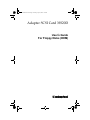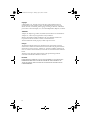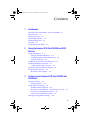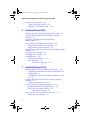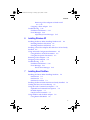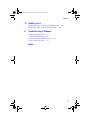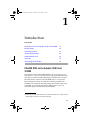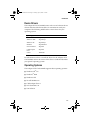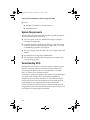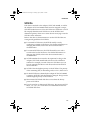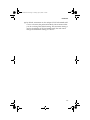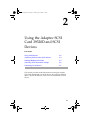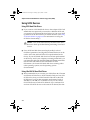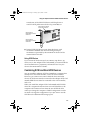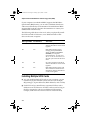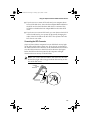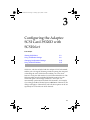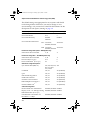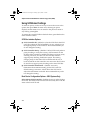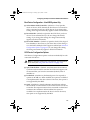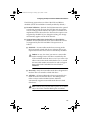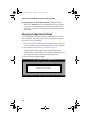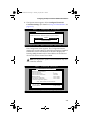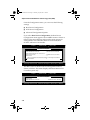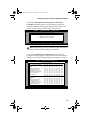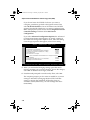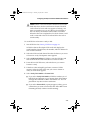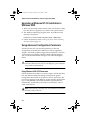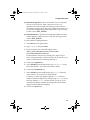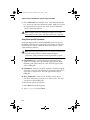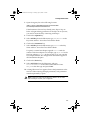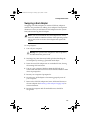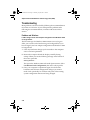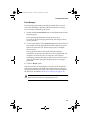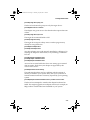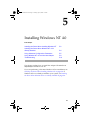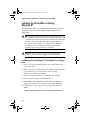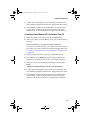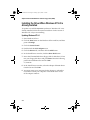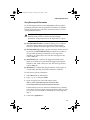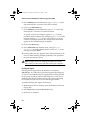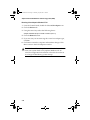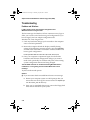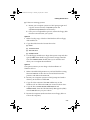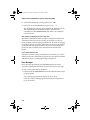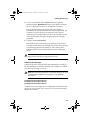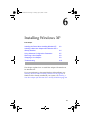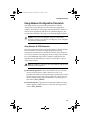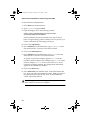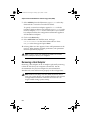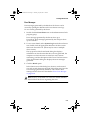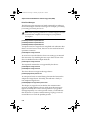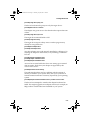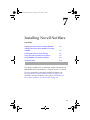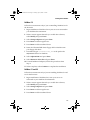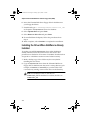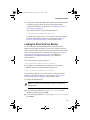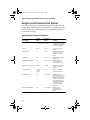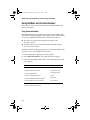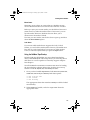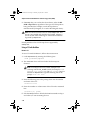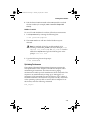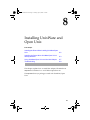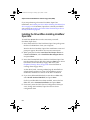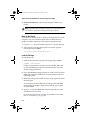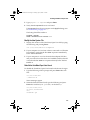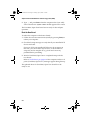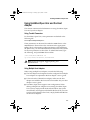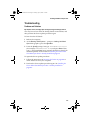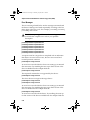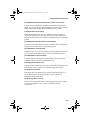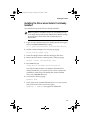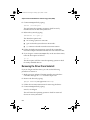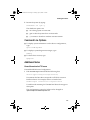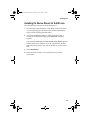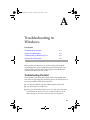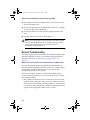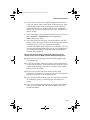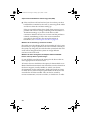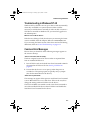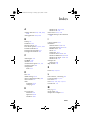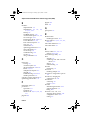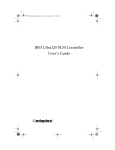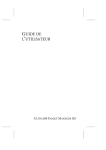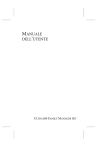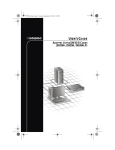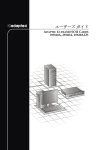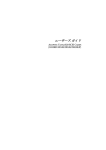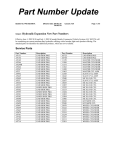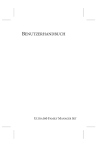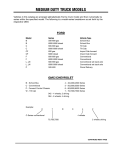Download Supermicro X5DPL-8GM motherboard
Transcript
ASC-39320D UG.book Page i Monday, July 22, 2002 1:42 PM Adaptec SCSI Card 39320D User’s Guide For Floppy Disks (OEM) R ASC-39320D UG.book Page ii Monday, July 22, 2002 1:42 PM Copyright © 2002 Adaptec, Inc. All rights reserved. No part of this publication may be reproduced, stored in a retrieval system, or transmitted in any form or by any means, electronic, mechanical, photocopying, recording or otherwise, without the prior written consent of Adaptec, Inc., 691 South Milpitas Blvd., Milpitas, CA 95035. Trademarks Adaptec, the Adaptec logo, AHA, AIC, EZ-SCSI, and SCSISelect are trademarks of Adaptec, Inc., which may be registered in some jurisdictions. Windows NT, Windows 2000, and Windows XP, are trademarks of Microsoft Corporation in the US and other countries, used under license. All other trademarks are the property of their respective owners. Changes The material in this document is for information only and is subject to change without notice. While reasonable efforts have been made in the preparation of this document to assure its accuracy, Adaptec, Inc. assumes no liability resulting from errors or omissions in this document, or from the use of the information contained herein. Adaptec reserves the right to make changes in the product design without reservation and without notification to its users. Disclaimer IF THIS PRODUCT DIRECTS YOU TO COPY MATERIALS, YOU MUST HAVE PERMISSION FROM THE COPYRIGHT OWNER OF THE MATERIALS TO AVOID VIOLATING THE LAW WHICH COULD RESULT IN DAMAGES OR OTHER REMEDIES. ii ASC-39320D UG.book Page iii Monday, July 22, 2002 1:42 PM Contents 1 Introduction Ultra320 SCSI on the Adaptec SCSI Card 39320D Device Drivers 1-3 Operating Systems 1-3 System Requirements 1-4 Understanding SCSI 1-4 SCSI IDs 1-5 Terminating the SCSI Bus 1-6 2 1-1 Using the Adaptec SCSI Card 39320D and SCSI Devices Using SCSI Devices 2-2 Using SCSI Hard Disk Drives 2-2 Using Ultra320/160 Hard Disk Drives 2-2 Using SCSI Devices 2-3 Combining SCSI and Non-SCSI Devices 2-3 Installing Multiple SCSI Cards 2-4 Connecting the LED Connector 2-5 Overriding SCSI Termination Settings 2-6 Connecting SCSI Devices 2-7 Maximum Cable Lengths 2-9 3 Configuring the Adaptec SCSI Card 39320D with SCSISelect Starting SCSISelect 3-3 Exiting SCSISelect 3-3 Using SCSISelect Settings 3-4 SCSI Bus Interface Options 3-4 Boot Device Configuration – Non-BBS Systems Only SCSI Device Configuration Options 3-5 Advanced Configuration Options 3-7 Changing Configuration Settings 3-10 3-5 iii ASC-39320D UG.book Page iv Monday, July 22, 2002 1:42 PM Adaptec SCSI Card 39320D User’s Guide for Floppy Disks (OEM) Using SCSI Disk Utilities 3-15 Listing SCSI IDs and LUNs 3-15 Verifying or Formatting a Disk 3-16 4 Installing Windows 2000 Installing the Driver When Installing Windows 2000 4-2 Updating the Driver When Windows 2000 is Already Installed 4-3 Upgrading a Windows NT 4.0 Installation to Windows 2000 4-4 Using Advanced Configuration Parameters 4-4 Using Windows 2000 SCSI Parameters 4-4 Using Driver-specific Parameters 4-6 Installing a New Host Adapter after Windows 2000 Is Already Installed 4-8 Removing a Host Adapter 4-8 Swapping a Host Adapter 4-9 Troubleshooting 4-10 Problems and Solutions 4-10 Error Messages 4-11 Driver Error Messages 4-12 5 Installing Windows NT 4.0 Installing the Driver When Installing Windows NT 5-2 Completing a Fresh Windows NT 4.0 Installation From Floppy Disk 5-2 Completing a Fresh Windows NT 4.0 Installation From CD 5-3 Installing the Driver When Windows NT 4.0 is Already Installed 5-4 Updating Windows NT 4.0 5-4 Using Advanced Configuration Parameters 5-5 Using Windows NT 4.0 SCSI Parameters 5-5 Using Driver-specific Parameters 5-7 Hot-Plug PCI Support 5-8 Using Windows NT 4.0 and the Host Adapter 5-9 Removing a Host Adapter 5-9 iv ASC-39320D UG.book Page v Monday, July 22, 2002 1:42 PM Contents Removing a Host Adapter in Windows NT 4.0 5-10 Swapping a Host Adapter 5-11 Troubleshooting 5-12 Problems and Solutions 5-12 Error Messages 5-14 adpu320.sys Error Messages 5-15 6 Installing Windows XP Installing the Driver When Installing Windows XP 6-2 Installing Windows XP (32-bit) 6-2 Installing Windows XP (64-bit) 6-3 Installing a New Host Adapter after Windows XP is Already Installed 6-4 Using Advanced Configuration Parameters 6-5 Using Windows XP SCSI Parameters 6-5 Using Driver-Specific Parameters 6-7 Removing a Host Adapter 6-8 Swapping a Host Adapter 6-9 Troubleshooting 6-10 Problems and Solutions 6-10 Error Messages 6-11 Driver Error Messages 6-12 7 Installing Novell NetWare Installing the Driver When Installing NetWare 7-2 NetWare 4.2 7-2 NetWare 5.0 7-3 NetWare 5.1 and 6.0 7-3 Installing the Driver When NetWare is Already Installed Loading the Driver at Server Bootup 7-5 Using the Load Command Line Options 7-6 adpu320.ham Command Line Options 7-6 Bit Mask Options 7-7 Sample Load Commands 7-7 Using NetWare and the Host Adapter 7-8 Using Removable Media 7-8 7-4 v ASC-39320D UG.book Page vi Monday, July 22, 2002 1:42 PM Adaptec SCSI Card 39320D for Floppy Disks User’s Guide (OEM) Mount Status 7-9 Lock Status 7-9 Using the NetWare Tape Backup 7-9 Using a CD with NetWare 7-10 Netware 4.2 7-10 NetWare 5.x and 6.0 7-11 Optimizing Performance 7-11 Troubleshooting 7-12 Error Messages 7-12 8 Installing UnixWare and Open Unix Installing the Driver When Installing UnixWare/Open Unix 8-2 Installing the Driver When UnixWare/Open Unix is Already Installed 8-3 Back Up the Kernel 8-4 Load the Package 8-4 Modify the New System File 8-5 Rebuild the UnixWare/Open Unix Kernel 8-5 Boot the New Kernel 8-6 Using UnixWare/Open Unix and the Host Adapter 8-7 Using Tunable Parameters 8-7 Using Multiple Host Adapters 8-7 Removing the Driver 8-8 Troubleshooting 8-9 Problems and Solutions 8-9 Error Messages 8-10 9 Installing Sun Solaris Installing the driver when installing Solaris 8 9-1 Installing the Driver when Solaris 8 is Already Installed Removing the Driver From Solaris 8 9-4 Command Line Options 9-5 Additional Notes 9-5 Known/Unresolved or FYI Issues 9-5 vi 9-3 ASC-39320D UG.book Page vii Monday, July 22, 2002 1:42 PM Contents 10 Installing Linux Installing the Device Drivers for Red Hat Linux 10-1 Installing the Device Drivers for SuSE Linux 10-3 A Troubleshooting in Windows Troubleshooting Checklist A-1 General Troubleshooting A-2 Troubleshooting in Windows NT 4.0 Common Error Messages A-5 A-5 Index vii ASC-39320D UG.book Page 1 Monday, July 22, 2002 1:42 PM 1 Introduction In this Chapter Ultra320 SCSI on the Adaptec SCSI Card 39320D 1-1 Device Drivers 1-3 Operating Systems 1-3 System Requirements 1-4 Understanding SCSI 1-4 SCSI IDs 1-5 Terminating the SCSI Bus 1-6 Ultra320 SCSI on the Adaptec SCSI Card 39320D The Adaptec SCSI Card 39320D enables you to connect up to 30 SCSI devices—such as very large arrays of high-performance hard disk drives, external storage subsystems, Ultra320/160, or Ultra2 hard disk drives, scanners, and CD-ROM drives—to any Intelbased computer with 64- or 32-bit PCI/PCI-X expansion slots. Ultra320 is an enhanced SCSI technology that transfers data at up to 320 MB/sec. Ultra320 SCSI allows cable length of up to 12 meters for optimal connectivity and flexibility.1 1 When only one Ultra320/Ultra160, or Ultra2 SCSI device is connected, the cable length can be up to 25 meters (82 feet). 1-1 ASC-39320D UG.book Page 2 Monday, July 22, 2002 1:42 PM Adaptec SCSI Card 39320D User’s Guide for Floppy Disks (OEM) The Adaptec SCSI Card 39320D has two independent SCSI channels, each with a maximum throughput of 320 MB/sec. ■ SCSI Channel A—(marked CH A on the card) has one internal connector and one external connector. ■ SCSI Channel B—(marked CH B on the card) has one external connector. For the best data I/O performance, connect only LVD (Low Voltage Differential) devices and LVD cables to the Adaptec SCSI Card 39320D. (LVD devices means Ultra 320, Ultra160, and Ultra2 SCSI devices.) If you connect non-LVD devices (for example, Fast SCSI or Ultra SCSI devices), we recommend that you connect them to SCSI Channel B. This allows you to operate LVD SCSI devices at their maximum speed on Channel Awhile at the same time using non-LVD SCSI devices on Channel B. Although the Adaptec SCSI Card 39320D is a 64-bit PCI card, it also works in a 32-bit PCI slot. When installed in a 32-bit PCI slot, the card automatically runs in the slower 32-bit mode. This User’s Guide provides information about using the Adaptec SCSI Card 39320D and SCSI devices, troubleshooting, SCSI termination, and other important topics. It explains how to use the built-in SCSISelect® utility if you need to change the Adaptec SCSI Card 39320D settings. It also explains how to install the software device drivers for your operating system. Note: Read the Adaptec SCSI Card 39320D Installation Guide if you need instructions on installing the SCSI Card and connecting SCSI devices to it. 1-2 ASC-39320D UG.book Page 3 Monday, July 22, 2002 1:42 PM Introduction Device Drivers The Adaptec SCSI Card 39320D comes with a set of software device drivers and other files that enable it to communicate with your computer. The following table lists the correct driver for your operating system. Operating System Ultra320 Driver Windows NT 4.0 adpu320.sys Windows 2000 adpu320.sys Windows XP adpu320.sys NetWare adpu320.ham SCO UnixWare adpu320 Caldera Open Unix adpu320 Solaris ADPU320 For information on how to install the driver for the Adaptec SCSI Card 39320D, refer to the section of this User’s Guide that describes your specific operating system. Operating Systems The Adaptec SCSI Card 39320D supports these operating systems: ■ Windows NT® 4.0 ■ Windows® 2000 ■ Windows® XP ■ Novell NetWare 6.0 ■ Caldera Open Unix 8 ■ SCO UnixWare 7.11 ■ Sun Solaris 8 1-3 ASC-39320D UG.book Page 4 Monday, July 22, 2002 1:42 PM Adaptec SCSI Card 39320D User’s Guide for Floppy Disks (OEM) ■ Linux ■ Red Hat 7.2/Redhat 7.2 Advanced Server ■ SuSE Enterprise 7 System Requirements The minimum system requirements needed to install the Adaptec SCSI Card 39320D device drivers are: ■ A PCI computer, with an installed and configured Adaptec Ultra320 host adapter(s). ■ An installed primary (boot) floppy disk drive. The drive must be able to read your operating system floppy disks. A 3.5 inch (1.44 MB) floppy disk drive is required. ■ The driver floppy disks included with your Adaptec SCSI Card 39320D. ■ An installed and configured CD-ROM drive. ■ The distribution software and documentation included with your operating system. Understanding SCSI SCSI (pronounced “scuzzy”) stands for Small Computer Systems Interface. SCSI is an industry standard computer interface for connecting SCSI devices (such as a hard disk drive, CD-ROM drive, or scanner) to a common SCSI bus. A SCSI bus is an electrical pathway that consists of a SCSI adapter card (such as the Adaptec SCSI Card 39320D) installed in a computer and one or more SCSI devices. SCSI cables are used to connect the devices to the SCSI adapter card. The Adaptec SCSI Card 39320D has two independent SCSI buses (channels). For the SCSI bus to function properly, a unique SCSI ID must be assigned to the SCSI card and each SCSI device connected to it, and the SCSI bus must be properly terminated. 1-4 ASC-39320D UG.book Page 5 Monday, July 22, 2002 1:42 PM Introduction SCSI IDs Each device attached to the Adaptec SCSI Card 39320D, as well as the Adaptec SCSI Card 39320D itself, must be assigned a unique SCSI ID number from 0 to 15 for each of the two SCSI buses. A SCSI ID uniquely identifies each SCSI device on the SCSI bus and determines priority when two or more devices are trying to use the SCSI bus at the same time. Refer to the device’s documentation to set the SCSI ID. Here are some general guidelines for SCSI IDs: ■ For internal SCSI devices, the SCSI ID usually is set by configuring a jumper on the device. For further information on changing the SCSI ID, refer to the device manufacturer’s documentation. ■ For external SCSI devices, the SCSI ID usually is set with a switch on the back of the device. For further information on changing the SCSI ID, refer to the device manufacturer’s documentation. ■ SCSI ID numbers do not need to be sequential, as long as the Adaptec SCSI Card 39320D and each device has a different number. For example, on each of the two SCSI buses you can have an internal SCSI device with ID 0, and an external SCSI device with ID 6. ■ SCSI ID 7 has the highest priority on the SCSI bus. The priority of the remaining IDs, in descending order, is 6 to 0, then 15 to 8. ■ On both SCSI buses (channels) the Adaptec SCSI Card 39320D is preset to SCSI ID 7 and should not be changed. This gives the card the highest priority on the SCSI bus. ■ Most internal SCSI hard disk drives come from the factory preset to SCSI ID 0. ■ If you have 8-bit (or Narrow) SCSI devices, they must use SCSI IDs 0, 1, 2, 3, 4, 5, or 6. SCSI ID 0 is recommended for the first SCSI hard disk drive. 1-5 ASC-39320D UG.book Page 6 Monday, July 22, 2002 1:42 PM Adaptec SCSI Card 39320D User’s Guide for Floppy Disks (OEM) ■ If you are booting your computer from a SCSI hard disk drive connected to the Adaptec SCSI Card 39320D, the Boot SCSI ID setting in the SCSISelect utility must correspond to the SCSI ID of the device from which you are booting. By default, the Boot SCSI ID is set to 0. We recommend that you do not change this setting. ■ With the SCSISelect disk utility feature, you can confirm/view which SCSI ID is assigned to each device. See Chapter 3, Configuring the Adaptec SCSI Card 39320D with SCSISelect for more information. Terminating the SCSI Bus To ensure reliable communication on the SCSI bus, the ends of the SCSI bus must be properly terminated. This is accomplished when the device at the end of each cable, or the end of the cable itself, has a terminator installed (or enabled). Terminators must be removed, or termination must be disabled, on devices between the ends of each cable. Since the method for terminating a SCSI device can vary widely, refer to the device’s documentation for instructions on how to enable or disable termination. Here are some general guidelines for termination: ■ Internal Ultra320/160 and Ultra2 SCSI LVD devices come from the factory with termination disabled and cannot be changed. Proper termination for these internal devices is provided by the built-in terminator at the end of the 68-pin internal LVD SCSI cable. ■ Termination on SE internal SCSI devices is usually controlled by manually setting a jumper or a switch on the device, or by physically removing or installing one or more resistor modules on the device. For further information on device termination, refer to the device manufacturer’s documentation. ■ Termination on most external SCSI devices is controlled by installing or removing a SCSI terminator. However, termination on some external SCSI devices is enabled or disabled by setting a switch on the back of the SCSI device. For further information on device termination, refer to the device manufacturer’s documentation. 1-6 ASC-39320D UG.book Page 7 Monday, July 22, 2002 1:42 PM Introduction ■ By default, termination on the Adaptec SCSI Card 39320D itself is set to Automatic (the preferred method). We recommend that you do not change this default setting. This automatic setting is just for the Adaptec SCSI Card 39320D itself; the card cannot change the termination setting on a device. 1-7 ASC-39320D UG.book Page 1 Monday, July 22, 2002 1:42 PM 2 Using the Adaptec SCSI Card 39320D and SCSI Devices In this Chapter Using SCSI Devices 2-2 Combining SCSI and Non-SCSI Devices 2-3 Installing Multiple SCSI Cards 2-4 Overriding SCSI Termination Settings 2-6 Connecting SCSI Devices 2-7 This section provides useful information on using the Adaptec SCSI Card 39320D and your SCSI devices. For more information about a specific SCSI device, refer to the documentation for that device. 2-1 ASC-39320D UG.book Page 2 Monday, July 22, 2002 1:42 PM Adaptec SCSI Card 39320D User’s Guide for Floppy Disks (OEM) Using SCSI Devices Using SCSI Hard Disk Drives ■ If you connect a SCSI hard disk drive to the Adaptec SCSI Card 39320D that was previously connected to a different SCSI card, you must low-level format the drive before you can use it. Back up the data on the drive before you format the drive. (See Using SCSI Disk Utilities on page 3-15 for information on using the SCSISelect format utility.) ! ■ Caution: A low-level format destroys all data on the drive. Be sure to back up the data before performing a low-level format. Every SCSI hard disk drive must be physically low-level formatted, partitioned, and logically formatted before it can be used to store data. Most SCSI drives are preformatted at the factory. If your SCSI hard disk drive has not been preformatted at the factory, and if your computer is running under DOS, you can format the disk with the DOS Fdisk and Format commands. (See the DOS and Windows documentation for more information.) To format SCSI hard disk drives running under other operating systems, see the operating system documentation. Using Ultra320/160 Hard Disk Drives ■ 2-2 We recommend that you connect your LVD (Ultra 320, Ultra160 and Ultra2) SCSI devices to SCSI Channel Aand your non-LVD SCSI devices (if any) to SCSI Channel B. This allows the LVD SCSI devices to run at their maximum performance levels of 320 MB/sec, 160 MB/sec. or 80 MB/sec. Or you can connect LVD SCSI devices to both SCSI channels. If you combine LVD and non-LVD SCSI devices on the same SCSI channel, the data ASC-39320D UG.book Page 3 Monday, July 22, 2002 1:42 PM Using the Adaptec SCSI Card 39320D and SCSI Devices transfer rate of the LVD SCSI devices will drop down to non-LVD SCSI performance levels of up to 40 MB/sec. 68-pin Internal LVD/SE Connector Channel A 68-pin External LVD/VHDCI Connector Channel A 68-pin External LVD/VHDCI Connector Channel B ■ Internal LVD SCSI devices come from the factory with termination disabled and cannot be changed. Proper termination is provided by the terminator at the end of the internal LVD SCSI cable. Using SCSI Devices If you connect SCSI devices (such as scanners, tape drives, zip drives, etc.) to the Adaptec SCSI Card 39320D, you must install the device manufacturer’s proprietary software drivers. See your device’s documentation for details. Combining SCSI and Non-SCSI Devices You can install the Adaptec SCSI Card 39320D in a computer that already has a non-SCSI controller, such as an ATA controller. However, you cannot cross-connect the disk drives and other devices: SCSI devices must be connected to the Adaptec SCSI Card 39320D, EIDE devices must be connected to the ATA controller, and so on. When you install the Adaptec SCSI Card 39320D and SCSI disk drives in a computer that boots from a non-SCSI disk drive, the computer will continue to boot from the non-SCSI disk drive unless you change the computer’s CMOS configuration. You do not need to change the configuration if you just want to use the SCSI drives for additional file storage space. 2-3 ASC-39320D UG.book Page 4 Monday, July 22, 2002 1:42 PM Adaptec SCSI Card 39320D User’s Guide for Floppy Disks (OEM) If your computer’s motherboard BIOS supports the BIOS Boot Specification (BBS) feature, you can select a different boot device without much difficulty. (To determine if the motherboard BIOS supports BBS, read the computer documentation or contact your motherboard manufacturer.) The following table shows what to do, after you physically install the SCSI card and SCSI devices, to use different kinds of disk drives in the same computer: Does computer Want computer to boot BIOS support BBS? from SCSI drive? Then do this: No No No action required. SCSI drives and non-SCSI drives can be used together. No Yes Run CMOS Setup program. Change primary Hard Disk setting to None or No Drives Installed (see computer documentation). You will not be able to use the non-SCSI drive(s) at all when you boot from the SCSI drive. Yes No No action required. SCSI drives and non-SCSI drives can be used together. Yes Yes Run CMOS Setup program and select SCSI drive as boot device. SCSI drives and non-SCSI drives can be used together. Installing Multiple SCSI Cards ■ You can install multiple SCSI cards in your computer; you are limited only by the available system resources (for example, IRQ settings, I/O port addresses, BIOS addresses, and so forth). ■ Each SCSI card you install forms a separate SCSI bus with a different set of SCSI devices. SCSI IDs can be reused as long as the ID is assigned to a device on a different SCSI card (for example, each SCSI card can have a device with SCSI ID 2). 2-4 ASC-39320D UG.book Page 5 Monday, July 22, 2002 1:42 PM Using the Adaptec SCSI Card 39320D and SCSI Devices ■ If you have two or more SCSI cards and your computer boots from a SCSI disk drive, leave the host adapter BIOS enabled on the SCSI card to which the boot disk drive is connected. Use SCSISelect to disable the host adapter BIOS on the other SCSI cards. ■ If you have two or more SCSI cards, you can choose which SCSI card is found first by your system by physically changing the order of the SCSI cards in the PCI slots. Your system scans the PCI slots in a set order. Connecting the LED Connector (Optional feature) Most computers have an LED disk activity light on the front panel of the system case. If you choose to disconnect the cable from the LED connector on the motherboard and connect it to the LED connector on the SCSI card as shown in the figure below, the LED on the front panel of the computer will light whenever there is activity on the SCSI bus. Note: If you connect the LED cable to the SCSI card, the LED disk activity light will no longer indicate disk activity on the non-SCSI disk drives. LED Cable from Motherboard 2-pin LED Cable LED Connector on SCSI Card 1 1 Pin 1 2-5 ASC-39320D UG.book Page 6 Monday, July 22, 2002 1:42 PM Adaptec SCSI Card 39320D User’s Guide for Floppy Disks (OEM) Overriding SCSI Termination Settings You use SCSISelect to control the termination of the two SCSI channels on the Adaptec SCSI Card 39320D. The default termination setting for both channels is Automatic. This setting allows the SCSI card to adjust SCSI termination automatically, depending on which connectors have SCSI devices attached to them. Regardless of the SCSISelect termination setting, the SCSI card termination is always disabled when the power is turned off. If you want SCSI card termination to be enabled when the power is turned off, you must terminate the SCSI channels manually. To manually terminate Channel A, place a shunt on jumper J4. To manually terminate Channel B, place a shunt on jumper J5. The following figure shows where the jumpers are located on the SCSI card. J5 J4 Note: If you manually terminate the SCSI card with jumpers, you will override the SCSISelect setting. Making changes in SCSISelect will have not effect on termination when these jumpers are installed. 2-6 ASC-39320D UG.book Page 7 Monday, July 22, 2002 1:42 PM Using the Adaptec SCSI Card 39320D and SCSI Devices You might want to manually terminate the SCSI card if the Adaptec SCSI Card 39320D is connected to one or more external SCSI devices that are also connected to a SCSI card in another computer. The devices can be shared between the two computers if one SCSI card is terminated when it is powered off, while the computer with the other SCSI card is using the SCSI devices. Connecting SCSI Devices Here are some examples of how you can connect internal and external SCSI devices to the Adaptec SCSI Card 39320D. Attach the first device to the end connector of the cable (furthest from the SCSI card); attach other devices to the connectors that are closer to the SCSI card. The following figure shows Ultra320/Ultra160 and Ultra2 SCSI devices connected to internal and external SCSI connectors of both SCSI channels. Note the built-in terminator at the end of the internal LVD SCSI cable. The last external SCSI device on each SCSI channel must be terminated with an LVD/SE terminator plug to ensure that all devices will operate properly. Built-in Terminator on Cable Terminated Device 2-7 ASC-39320D UG.book Page 8 Monday, July 22, 2002 1:42 PM Adaptec SCSI Card 39320D User’s Guide for Floppy Disks (OEM) The following figure shows LVD SCSI (Ultra320/Ultra160 and Ultra2) devices connected to the internal and external connectors of SCSI Channel A. Built-in Terminator on Cable Terminated Device The following figure shows LVD SCSI devices on Channel A and non-LVD SCSI devices on Channel B. LVD SCSI Devices Non-LVD SCSI Devices Terminated devices Terminated Devices 2-8 ASC-39320D UG.book Page 9 Monday, July 22, 2002 1:42 PM Using the Adaptec SCSI Card 39320D and SCSI Devices Maximum Cable Lengths The total length of cabling (internal and external) on the SCSI bus cannot exceed the maximum lengths listed in the following table. The third column lists the maximum number of SCSI devices you can connect to the SCSI card. Maximum Cable Length 25 m (82.0 ft) 12 m (39.4 ft) 3 m (9.8 ft) 3 m (9.8 ft) 3 m (9.8 ft) 1.5 m (4.9 ft) Data Transfer Rate Ultra320 SCSI (320 MB/sec) Ultra160 SCSI (160 MB/sec) Ultra2 SCSI (80 MB/sec) Ultra320 SCSI (320 MB/sec)1 Ultra160 SCSI (160 MB/sec) Ultra2 SCSI (80 MB/sec) Fast Wide SCSI (20 MB/sec) Fast SCSI (10 MB/sec) Ultra SCSI (40 MB/sec for 16-bit, 20 MB/sec for 8-bit) Ultra SCSI (40 MB/sec for 16-bit, 20 MB/sec for 8-bit) Maximum Devices Supported 1 15 15 7 4 5-72 1 Mixing Fast/Ultra devices with Ultra320/Ultra160 and Ultra2 SCSI devices causes the entire SCSI bus to default to Ultra SCSI speeds and cable length requirements. SCSI data transfer rates do not currently support more than seven devices connected to the SCSI card. 2 Ultra 2-9 ASC-39320D UG.book Page 1 Monday, July 22, 2002 1:42 PM 3 Configuring the Adaptec SCSI Card 39320D with SCSISelect In this Chapter Starting SCSISelect 3-3 Using SCSISelect Settings 3-4 Changing Configuration Settings 3-10 Using SCSI Disk Utilities 3-15 SCSISelect, which is included with the Adaptec SCSI Card 39320D, enables you to change SCSI settings without opening the computer or handling the card. SCSISelect also enables you to low-level format or verify the disk media of your SCSI hard disk drives. The following table lists the available and default settings for each SCSISelect option. The settings marked as “Auto-sync” are automatically synchronized for both SCSI channels—for example, if you change the Boot Channel option to B First on Channel A, the change will apply to Channel B as well. All other options can be set separately for each of the two SCSI channels. 3-1 ASC-39320D UG.book Page 2 Monday, July 22, 2002 1:42 PM Adaptec SCSI Card 39320D User’s Guide for Floppy Disks (OEM) The default settings are appropriate for most systems and should not be changed. Run SCSISelect if you need to change or view current settings, or if you need to use the SCSI disk utilities. See the descriptions of each option, starting on page 3-4. SCSISelect Options Available Settings Default Setting SCSI Bus Interface Definitions: SCSI Controller ID 0-15 7 SCSI Controller Parity Enabled Disabled Enabled SCSI Controller Termination: Ch. A Automatic, Automatic Enabled, Disabled Ch. B Automatic, Automatic Enabled, Disabled Boot Device Configuration Options—BBS Systems Only: Select Master SCSI Controller A, B A Boot Device Configuration—Non-BBS Ssystems Only: Select Master SCSI Controller A, B A Boot SCSI ID [Auto-sync] 0-15 0 Boot LUN Number1 [Auto-sync] 0-7 0 SCSI Device Configuration Options: Sync Transfer Rate (MB/sec) 320, 160, 80.0, 66.6, 320 40.0, 33.3, 20.0, 10.0, ASYN Packetized Yes, No Yes (Enabled) QAS Yes, No Yes (Enabled) Initiate Wide Negotiation Yes, No Yes (Enabled) Enable Disconnection Yes, No Yes (Enabled) Send Start Unit Command Yes, No Yes (Enabled) BIOS Multiple LUN Support 1 Yes, No No (Disabled) Include in BIOS Scan 2 Yes, No Yes (Enabled) Advanced Configuration: Reset SCSI Bus at IC Initialization Enabled, Disabled Enabled Display <Ctrl> <A> Messages during BIOS Initialization [Auto-sync] Enabled, Disabled Enabled Extended INT 13 Translation for DOS Drives > 1 GByte Enabled, Disabled Enabled 3-2 ASC-39320D UG.book Page 3 Monday, July 22, 2002 1:42 PM Configuring the Adaptec SCSI Card 39320D with SCSISelect SCSISelect Options Available Settings Default Setting Post Display Mode Verbose, Silent, Diagnostic Verbose SCSI Controller INT 13 Support Enabled Enabled Disabled: Scan Bus Disabled: Not Scan Domain Validation 2 Enabled, Disabled Enabled Support Removable Disks Under INT 13 as Fixed Disks 2 Disabled, Boot Only, All Disks Disabled BIOS Support for Bootable CD-ROM 2 Enabled, Disabled Enabled 1 2 Setting is valid only if Multiple LUN Support is enabled. Settings are valid only if host adapter BIOS is enabled. Starting SCSISelect To start SCSISelect: 1 Turn on or restart your computer. During the startup process, pay careful attention to the messages that appear on your screen. 2 When the following message appears on your screen, press the Ctrl-A keys simultaneously (this message appears for only a few seconds): Press <Ctrl><A> for SCSISelect (TM) Utility! 3 Select SCSI Channel A or B. 4 From the menu that appears, use the arrow keys to move the cursor to the option you want to select, then press Enter. Exiting SCSISelect To exit SCSISelect: 1 Press Esc until a message prompts you to exit (if you changed any settings, you are prompted to save the changes before you exit). 2 At the prompt, select Yes to exit, then press any key to restart the computer. Any changes you made in SCSISelect take effect after the computer restarts. 3-3 ASC-39320D UG.book Page 4 Monday, July 22, 2002 1:42 PM Adaptec SCSI Card 39320D User’s Guide for Floppy Disks (OEM) Using SCSISelect Settings To select an option, use the arrow keys to move the cursor to the option, then press Enter. In some cases, selecting an option displays another menu. You can return to the previous menu at any time by pressing Esc. To restore the original SCSISelect default values, press F6 from the main SCSISelect screen. SCSI Bus Interface Options ■ SCSI Controller ID—(Default: 7) Sets the SCSI ID for the SCSI card. The Adaptec SCSI Card 39320D is set at 7, which gives it the highest priority on the SCSI bus. We recommend that you do not change this setting. ■ SCSI Controller Parity—(Default: Enabled) SCSI cards perform parity checking to verify the accuracy of data transfer on the SCSI bus. Most currently available SCSI devices support parity checking. However, if a device on the SCSI bus does not support parity checking, disable this option. This setting changes parity for the entire SCSI controller and the way it looks at each ID on that controller. You cannot mix devices that do and do not support parity checking on the same SCSI bus. ■ SCSI Controller Termination—(Default: Automatic) Determines the termination setting for the SCSI card. The default setting is Automatic, which allows the SCSI card to adjust the termination as needed. We recommend that you do not change this setting. Boot Device Configuration Options – BBS Systems Only Select Master SCSI Controller—Enables the user to select the boot SCSI card. The master SCSI card does not necessarily have to be the same as the boot SCSI card. 3-4 ASC-39320D UG.book Page 5 Monday, July 22, 2002 1:42 PM Configuring the Adaptec SCSI Card 39320D with SCSISelect Boot Device Configuration – Non-BBS Systems Only ■ Select Master SCSI Controller—(Default: A First) Specifies which of the two SCSI channels the boot device is connected to (if the computer boots from a SCSI device). If you change this setting, the change automatically applies to both SCSI channels. ■ Boot SCSI ID—(Default: 0) Specifies the SCSI ID of your boot device. We recommend that you do not change the default setting. If you change this setting, the change automatically applies to both SCSI channels. ■ Boot LUN Number—(Default: 0) Specifies which LUN (Logical Unit Number) to boot from on your boot device. This setting is not valid unless Multiple LUN Support is enabled (see Advanced Configuration Options on page 3-7). If you change this setting, the change automatically applies to both SCSI channels. SCSI Device Configuration Options SCSI Device Configuration options can be set individually for each connected SCSI device. Note: To configure settings for a SCSI device, you must know its SCSI ID (see Using SCSI Disk Utilities on page 3-15). ■ Sync Transfer Rate—(Default: 320) Determines the maximum synchronous data transfer rate that the SCSI card supports. We recommend that you leave the maximum (default) value of 320 MB/sec. ■ Packetized—(Default:Yes) Packetized protocol is required to operate at 320 MB/sec. When enabled, this option is available if it is implemented in the device drivers. However, this option is not supported by the BIOS. ■ QAS—(Default:Yes) Quick Arbitration and Selection reduces the overhead of control release on the SCSI bus from one device to another. This improvement reduces command overhead and maximizes bus utilization. When enabled, this option is available if it is implemented in the device drivers. However, this option is not supported by the BIOS. 3-5 ASC-39320D UG.book Page 6 Monday, July 22, 2002 1:42 PM Adaptec SCSI Card 39320D User’s Guide for Floppy Disks (OEM) ■ Initiate Wide Negotiation—(Default: Yes) Enables the SCSI controller to initiate Wide Negotiation with the SCSI target. When set to Yes, the SCSI card attempts 16-bit data transfer (wide negotiation). When set to No, the SCSI card uses 8-bit data transfer unless the SCSI device requests wide negotiation. Note: Set Initiate Wide Negotiation to No if you are using an 8-bit SCSI device that hangs or exhibits other performance problems with 16-bit data transfer rate enabled. ■ Enable Disconnection—(Default: Yes) When set to Yes, Enable Disconnection allows the SCSI device to disconnect from the SCSI bus. When set to No, the SCSI device cannot disconnect from the SCSI bus. Leave the setting at Yes if two or more SCSI devices are connected to the SCSI card. If only one SCSI device is connected, changing the setting to No results in slightly better performance. ■ Send Start Unit Command—(Default: Yes) When set to Yes, sends the Start Unit Command to the SCSI device at bootup. This reduces the load on a computer’s power supply by allowing the SCSI card to turn on SCSI devices one-by-one when the computer boots; otherwise, all SCSI devices turn on at the same time. Note: Check the device documentation to make sure the device supports the command. On most devices, you must also change a switch or jumper setting on the device to enable the device to respond to the command. The following options have no effect if the SCSI card BIOS is disabled. (The SCSI card BIOS is normally enabled by default.) ■ 3-6 BIOS Multiple LUN Support—(Default: No) Leave this setting at No if the device does not have multiple LUNs. When set to Yes, the SCSI card BIOS provides boot support for a SCSI device with multiple LUNs (for example, a CD “juke box” device in which multiple CDs can be accessed simultaneously). ASC-39320D UG.book Page 7 Monday, July 22, 2002 1:42 PM Configuring the Adaptec SCSI Card 39320D with SCSISelect ■ Include in BIOS Scan—(Default: Yes) When set to Yes, the SCSI card BIOS controls the SCSI device if it is an INT 13 device (such as a SCSI disk drive) without device driver software. When set to No, the SCSI card BIOS does not control the SCSI device and device driver software is required. The BIOS can support up to eight INT 13 devices without an additional device driver. Advanced Configuration Options Note: Do not change the Advanced Configuration Options unless absolutely necessary and you thoroughly understand the consequences of the change. ■ Reset SCSI Bus at IC Initialization—(Default: Enabled) When set to Enabled, the BIOS resets the SCSI bus at POST time and then waits two seconds before scanning the bus for SCSI devices. If this option is disabled, the SCSI card BIOS does not issue a SCSI reset and there is no two-second delay. ■ Display <Ctrl> <A> Messages during BIOS Initialization— (Default: Enabled) When set to Enabled, the SCSI card BIOS displays the Press <Ctrl> <A> for SCSISelect (TM) Utility! message on your screen during system bootup. If this setting is disabled, you can still invoke the SCSISelect Utility by pressing <Ctrl> <A> after the SCSI card BIOS banner appears. If you change this setting, the change automatically applies to both SCSI channels. ■ Extended INT 13 Translation for DOS Drives > 1 GByte— (Default: Enabled) When set to Enabled, provides an extended translation scheme for SCSI hard disks with capacities greater than 1 GB. This setting is necessary only for current versions of MS-DOS; it is not required for other operating systems, such as NetWare or UNIX. ! Caution: Changing the translation scheme destroys all data on the drive. Be sure to back up your disk drives before changing the translation scheme. 3-7 ASC-39320D UG.book Page 8 Monday, July 22, 2002 1:42 PM Adaptec SCSI Card 39320D User’s Guide for Floppy Disks (OEM) When partitioning a disk larger than 1 GB, use the MS-DOS Screen Message utility as you normally would. Because the cylinder size increases to 8 MB under extended translation, the partition size you choose must be a multiple of 8 MB. If you request a size that is not a multiple of 8 MB, Screen Message rounds up to the nearest whole multiple of 8 MB. ■ ■ Post Display Mode—(Default: Verbose) During POST, the amount of information displayed depends on the mode. If you change this setting, the change automatically applies to both SCSI channels. The following modes are available: ■ Verbose—The results of the SCSI bus scan are displayed, but the results of the PCI bus scan are not displayed. ■ Silent—Nothing is displayed about POST, not even the Adaptec banner. However, error messages are displayed if there is a problem on the SCSI bus or SCSI devices. ■ Diagnostic—The PCI and SCSI bus scan results are displayed separately. There is a pause between PCI and SCSI scans. SCSI Controller INT 13 Support—(Default: Enabled) This option controls the state of the BIOS at POST time. The following settings are available: ■ 3-8 Enabled—Supports INT 13 for booting from a SCSI hard disk drive connected to the SCSI card. If you use this option, the following options are available: ■ Extended INT 13 Translation for DOS Drives > 1 GB ■ Support Removable Disks Under INT 13 as Fixed Disks ■ BIOS Support for Bootable CD-ROM ■ Disabled:NOT Scan—Set to this option if the devices on the SCSI bus (for example, CD-ROM drives) are controlled by software drivers and do not need the BIOS, and you do not want the BIOS to scan the SCSI bus. ■ Disabled:Scan Bus—Set to this option if the devices on the SCSI bus (for example, CD-ROM drives) are controlled by software drivers and do not need the BIOS, and you do not want the BIOS to scan the SCSI bus. ASC-39320D UG.book Page 9 Monday, July 22, 2002 1:42 PM Configuring the Adaptec SCSI Card 39320D with SCSISelect The following options have no effect if the SCSI card BIOS is disabled. (The SCSI card BIOS is normally enabled by default.) ■ Domain Validation—(Default: Enabled) Determines the optimal transfer rate for each device on the SCSI bus and sets transfer rates accordingly. When enabled, this option is available if it is implemented in the device drivers. However, this option is not supported by the BIOS. If you change this setting, the change automatically applies to both SCSI channels. ■ Support Removable Disks Under INT 13 as Fixed Disks— (Default: Disabled) Determines which removable-media drives are supported by the SCSI card BIOS. The options are as follows: ■ Disabled— No removable-media drives running under DOS are treated as hard disk drives. Software drivers are required because the drives are not controlled by the BIOS. ! Caution: You may lose data if you remove a removablemedia cartridge from a SCSI drive controlled by the SCSI card BIOS while the drive is on. If you want to be able to remove the media while the drive is on, install the removable-media software driver and set Support Removable Disks Under BIOS as Fixed Disks to Disabled. ■ Boot Only—Only the removable-media drive designated as the boot device is treated as a hard disk drive. ■ All Disks—All removable-media drives supported by the BIOS are treated as hard disk drives. This setting has no effect on drives under NetWare because NetWare automatically supports removable-media drives as hard disk drives. Note: The Boot Only and All Disks options are available only if the SCSI Controller BIOS option is enabled. 3-9 ASC-39320D UG.book Page 10 Monday, July 22, 2002 1:42 PM Adaptec SCSI Card 39320D User’s Guide for Floppy Disks (OEM) ■ BIOS Support for Bootable CD-ROM—(Default: Enabled) When set to Enabled, the SCSI card BIOS allows the computer to boot from a CD-ROM drive. If booting from a hard disk or other device, make sure no bootable CD is inserted, or disable this option. Changing Configuration Settings The factory default settings for Adaptec SCSI cards are correct for most computers. However, if you need to change the settings for the SCSI card or a SCSI device: 1 If you have not yet installed the SCSI card and the SCSI devices, do so now. Refer to your SCSI card Installation Guide for details. 2 Start SCSISelect. See Starting SCSISelect on page 3-3. SCSISelect detects all Adaptec SCSI cards and displays the model number, channel letter, slot number, and PCI address for each card and channel. Channels are listed separately. 3 Select a channel and press Enter. Adaptec SCSISelect(TM) Utility v4.00.0 39320D A at slot 6, 00:0E:00 39320D B at slot 6, 00:0E:01 Arrow keys to move cursor, <Enter> to select option, <Esc> to exit ( * =default) 3-10 ASC-39320D UG.book Page 11 Monday, July 22, 2002 1:42 PM Configuring the Adaptec SCSI Card 39320D with SCSISelect 4 The Options menu appears. Select Configure/View SCSI Controller Settings. (For details on Using SCSI Disk Utilities, see page 3-15.) Adaptec SCSISelect(TM) Utility v4.00.0 ASC-39320D at slot 6, 00:0E:000 Would you like to configure the SCSI card or run the SCSI disk utilities? Select the option and press <Enter>. Options Configure/View SCSI Controller Settings SCSI Disk Utilities Arrow keys to move cursor, <Enter> to select option, <Esc> to exit ( * =default) The Configuration menu appears. The Configuration menu displays the current settings for the SCSI bus interface. The BIOS Information section at the bottom of the menu displays the Interrupt (IRQ) channel and I/O Port Address of the selected device. This section cannot be modified. Note: Text displayed in yellow is for information only and cannot be selected. Adaptec SCSISelect(TM) Utility v4.00.0 ASC-39320D at slot 6, 00:0E:00 Configuration SCSI Bus Interface Definitions 7 SCSI Controller ID ................................................. Enabled SCSI Controller Parity .......................................... Automatic SCSI Controller Termination ................................. Additional Options Press <Enter> Boot Device Configuration...................................... Press <Enter> SCSI Device Configuration .............................. Press <Enter> Advanced Configuration Options ..................... <F6> - Reset to SCSI Controller Defaults BIOS Information Interrupt (IRQ) Channel.................................10 I/O Port Address............................................FC00h, F000h Arrow keys to move cursor, <Enter> to select option, <Esc> to exit ( * =default) 3-11 ASC-39320D UG.book Page 12 Monday, July 22, 2002 1:42 PM Adaptec SCSI Card 39320D User’s Guide for Floppy Disks (OEM) From the Configuration menu, you can access the following settings: ■ Boot Device Configuration ■ SCSI Device Configuration ■ Advanced Configuration Options If you select Boot Device Configuration, the Boot Device Configuration menu appears. The non-BBS version is shown as follows. This menu displays and provides menu options for setting Master SCSI Controller, Boot SCSI Controller, Boot SCSI ID, and Boot LUN Number. Adaptec SCSISelect(TM) Utility v4.00.0 Boot DeviceConfiguration Configuration SCSI Device Single Image Select Master SCSI Controller........................39320D A at slot 6, 00:0E:00 Select SCSI peripheral from which to boot Boot SCSI Controller......................................39320D A at slot 6, 00:0E:00 Boot SCSI ID..................................................0 Option Listed Below Has NO EFFECT if MULTI LUN Support is Disabled. Boot LUN Number..........................................0 Arrow keys to move cursor, <Enter> to select option, <Esc> to exit ( * = default) The BBS version of the Boot Device Configuration menu is shown as follows. This menu displays the Select Master SCSI Controller option only. Adaptec SCSISelect(TM) Utility v4.00.0 Boot DeviceConfiguration Configuration SCSI Device Single Image Select Master SCSI Controller..............................39320D A at slot 6, 00:0E:00 Arrow keys to move cursor, <Enter> to select option, <Esc> to exit ( * = default) 3-12 ASC-39320D UG.book Page 13 Monday, July 22, 2002 1:42 PM Configuring the Adaptec SCSI Card 39320D with SCSISelect If you select Select Master SCSI Controller or Boot SCSI Controller (non-BBS systems only), the Master/Boot SCSI Controller Selection menu appears. The asterisk indicates the default master or boot SCSI controller and channel. Adaptec SCSISelect(TM) * Utility v4.00.0 39320D A at slot 6, 00:0E:00 39320D B at slot 6, 00:0E:01 Arrow keys to move cursor, <Enter> to select option, <Esc> to exit ( * =default) Note: Default settings are always marked with an asterisk. You can press F6 to return all settings to the defaults. If you select SCSI Device Configuration, the SCSI Device Configuration menu appears. This menu lists the current device settings for each SCSI ID, including IDs not assigned to a device. Adaptec SCSISelect(TM) Utility v4.00.0 Host Adapter Interface Definitions SCSI Device Configuration SCSI Device Configuration Host Adapter Interrupt#0 <IRQ>#1Channel SCSI Device ID #2 .............. #311 #4 #5 SCSI Channel Interface Definitions 320 320 320 320 Sync Transfer Host RateAdapter (MB/sec).... SCSI ID ........................................ 7 320 320 Yes Yes YesEnabled Yes Yes Packetized.............................. SCSI Parity Checking Yes ........................................ Yes Yes........................ Yes YesEnabled Yes Yes QAS........................................ Host Adapter SCSI Termination Yes Yes Yes Yes Yes Yes Initiate Wide Negotiation.......... Additional Options Yes Yes Yes Yes Yes Yes Enable Disconnection.............. SCSI Device Configuration ................................ Press <Enter> Send Start Unit Command ....... Yes Yes Yes Yes Yes Yes Advanced Configuration <Enter> NoOptions No ....................... No NoPress No No BIOS Multiple LUN Support...... Include In BIOS Scan............... Yes Yes Yes Yes Yes Yes #6 #7 320 Yes Yes Yes Yes Yes No Yes 320 Yes Yes Yes Yes Yes No Yes SCSI Device ID #8 #9 #10 #11 #12 #13 #14 #15 Sync Transfer Rate (MB/sec).... Packetized............................... QAS........................................ Initiate Wide Negotiation.......... Enable Disconnection............... Send Start Unit Command ....... BIOS Multiple LUN Support...... Include In BIOS Scan............... 320 Yes Yes Yes Yes Yes No Yes 320 Yes Yes Yes Yes Yes No Yes 320 Yes Yes Yes Yes Yes No Yes 320 Yes Yes Yes Yes Yes No Yes 320 Yes Yes Yes Yes Yes No Yes 320 Yes Yes Yes Yes Yes No Yes 320 Yes Yes Yes Yes Yes No Yes 320 Yes Yes Yes Yes Yes No Yes Arrow keys to move cursor, <Enter> to select option, <Esc> to exit ( * = default) 3-13 ASC-39320D UG.book Page 14 Monday, July 22, 2002 1:42 PM Adaptec SCSI Card 39320D User’s Guide for Floppy Disks (OEM) If you do not know the SCSI ID of a device you want to configure, press Esc to get back to the Options menu. Then, select SCSI Disk Utilities. A list of SCSI devices and SCSI ID appears. Note the ID of the device you want to configure. Press Esc to redisplay the Options menu, select Configure/View SCSI Controller Settings, and then select SCSI Device Configuration. If you select Advanced Configuration Options, the Advanced Configuration Options menu appears. To change a setting in the Advanced Configuration Options menu, select the setting. From the pop-up menu that appears, select a new setting. Adaptec SCSISelect(TM) Utility v4.00.0 Advanced Configuration Options 11 Reset SCSI Bus at IC Initialization......................................................Enabled 7 Display <Ctrl><A> Message During BIOS Initialization........................ Enabled Enabled Extended Int 13 Translation for DOS Drives >1 GByte......................... Enabled Enabled POST Display Mode..........................................................................Verbose SCSI Controller Int 13 Support.......................................................... Enabled Press <Enter> Options Listed Below Have NO EFFECT if Int 13 Support is Disabled Press <Enter> <F6> - Reset to Host Adapter Defaults Domain Validation............................................................................ Enabled Support Removable Disks Under Int 13 as Fixed Disks ....................... Disabled BIOS Support for Bootable CD-ROM ................................................. Enabled Arrow keys to move cursor, <Enter> to select option, <Esc> to exit ( * = default) 5 When you are finished changing settings, press Esc until a message prompts you to save the changes. To save the changes, select Yes. To abandon the changes, select No. 6 Press Esc until prompted to exit the utility. Then, select Yes. The computer prompts you if a restart is needed for your new settings to take effect. (Changing the Boot SCSI Controller setting or running the standalone SCSI utility forces an automatic restart.) Otherwise, your new settings take effect immediately. 3-14 ASC-39320D UG.book Page 15 Monday, July 22, 2002 1:42 PM Configuring the Adaptec SCSI Card 39320D with SCSISelect Using SCSI Disk Utilities The disk utilities provide options for: ■ Listing SCSI IDs and LUNs ■ Verifying or Formatting a disk Listing SCSI IDs and LUNs With SCSISelect, you can list the SCSI IDs of devices attached to the SCSI card. This enables you to quickly verify that no devices on the SCSI bus have duplicate IDs. To view the SCSI IDs: 1 Start SCSISelect. See Starting SCSISelect on page 3-3. 2 SCSISelect detects all Adaptec SCSI cards and displays the model number, channel letter, slot number, and PCI address for each SCSI card and channel. Select the SCSI card and channel that has the devices you want to list. The Options menu appears. 3 Select SCSI Disk Utilities. SCSISelect scans the SCSI bus (to determine the devices installed) and displays a list of all SCSI IDs and the devices assigned to each ID. Adaptec SCSISelect(TM) Utility v4.00.0 ASC-39320D A at slot 6, 00:0E:00 Select SCSI Disk and press <Enter> SCSI SCSI SCSI SCSI SCSI SCSI SCSI SCSI SCSI SCSI SCSI SCSI SCSI SCSI SCSI SCSI ID ID ID ID ID ID ID ID ID ID ID ID ID ID ID ID # # # # # # # # # # # # # # # # 0: 1: 2: 3: 4: 5: 6: 7: 8: 9: 10 11 12 13 14 15 Quantum Fireball_TM2110s No device No device No device No device No device No device Adaptec 39320D Seagate ST19171W No device :No device :No device :No device :No device :No device :No device Arrow keys to move cursor, <Enter> to select option, <Esc> to exit ( * =default) 3-15 ASC-39320D UG.book Page 16 Monday, July 22, 2002 1:42 PM Adaptec SCSI Card 39320D User’s Guide for Floppy Disks (OEM) If a device does not show up in SCSISelect, check these items first: ■ Is the device attached to the SCSI cable? ■ Is there power to the device? ■ Does the device have a unique SCSI ID? If two devices are on the same ID and are on the same bus, only one device or neither of the devices may show up. To correct this, make sure that each device has a unique SCSI ID. 4 Use the ↑ and ↓ keys to move the cursor to a specific ID and device, then press Enter. Verifying or Formatting a Disk SCSISelect includes a utility that enables you to format and verify disks: ■ Verify Disk Media—Allows you to scan the media of a hard disk drive for defects. If the utility finds bad blocks on the media, it prompts you to reassign them so they are no longer used. ■ Format Disk—Allows you to perform a low-level format on a hard disk drive. A disk must be low-level formatted before you can use the operating system’s partitioning and high-level formatting utilities. Most SCSI disk devices are preformatted at the factory and do not need to be formatted again. If a drive is not preformatted, you can use SCSISelect to perform a low-level format on the drive.This operation is compatible with most SCSI disk drives. ! 3-16 Caution: A low-level format destroys all data on the drive. Be sure to back up your data before performing this operation. You cannot abort a low-level format once it is started. ASC-39320D UG.book Page 17 Monday, July 22, 2002 1:42 PM Configuring the Adaptec SCSI Card 39320D with SCSISelect ! Caution: When a low-level format command is sent to the hard disk drive, the drive will start its format. The SCSI card will not be in use and may appear to be hung. You must not interfere or try to stop the low-level format as this can destroy the disk drive and render it unusable. When the drive has completed its low-level format, it will send a command to the SCSI card and allow the user to exit the utility. To use SCSISelect to format or verify a disk: 1 Start SCSISelect. See Starting SCSISelect on page 3-3. SCSISelect detects all Adaptec SCSI cards and displays the model number, channel letter, slot number, and PCI address for each card and channel. 2 Select the SCSI card and channel that has the devices you want to format or verify. The Options menu appears. 3 Select SCSI Disk Utilities. SCSISelect scans the SCSI bus and lists the SCSI IDs and associated devices on the SCSI bus. 4 From the list of SCSI devices, select the device you want to format or verify. 5 If the device has multiple logical units, a menu of LUNs appears. Select the LUN of the unit you want to format or verify. A small menu appears. 6 Select Verify Disk Media or Format Disk. ■ If you select Verify Disk Media, SCSISelect notifies you of bad blocks and prompts you to reassign them. Select Yes to reassign the bad blocks or No to leave them as is. You can press Esc at any time to abort verification. ■ If you select Format Disk, a prompt appears, asking you to confirm that you want to format the disk. Select Yes to start formatting the disk, or No to cancel formatting. 3-17 ASC-39320D UG.book Page 1 Monday, July 22, 2002 1:42 PM 4 Installing Windows 2000 In this Chapter Installing the Driver When Installing Windows 2000 4-2 Updating the Driver When Windows 2000 is Already Installed 4-3 Upgrading a Windows NT 4.0 Installation to Windows 2000 4-4 Using Advanced Configuration Parameters 4-4 Installing a New Host Adapter after Windows 2000 Is Already Installed 4-8 Removing a Host Adapter 4-8 Swapping a Host Adapter 4-9 Troubleshooting 4-10 This chapter explains how to install the Adaptec Ultra320 driver for Windows 2000. If you are performing a first-time Windows 2000 installation, see Installing the Driver When Installing Windows 2000 on page 4-2. If Windows 2000 is already installed in your system, see Updating the Driver When Windows 2000 is Already Installed on page 4-3. 4-1 ASC-39320D UG.book Page 2 Monday, July 22, 2002 1:42 PM Adaptec SCSI Card 39320D User’s Guide for Floppy Disks (OEM) Installing the Driver When Installing Windows 2000 The adpu320.sys driver is not embedded on the Windows 2000 intallation CD and must be added during Windows 2000 installation. 1 Start your system with the Windows 2000 CD in the CD-ROM drive. Note: When using a CD-ROM drive to install Windows 2000 from the bootable CD, make sure Bootable CD support is enabled in either the system or SCSI BIOS Setup Utility. If these options are not available, boot from the Windows 2000 floppy disks. 2 You may see a message: Press any key to boot from CD. You have five seconds to press a key to boot off the CD. 3 Press F6 when this message is displayed: Press F6 if you need to install a third-party SCSI or RAID driver... 4 After a brief delay, a message prompts you to install your driver. Press S to specify a driver. 5 Insert the Ultra320 FMS driver floppy disk for Windows 2000 into drive A, and press Enter. 6 You are presented with a selection of driver choices. Select the Windows 2000 driver and press Enter. 7 If you have no other controllers to add, press Enter to continue with the Windows 2000 installation. 4-2 ASC-39320D UG.book Page 3 Monday, July 22, 2002 1:42 PM Installing Windows 2000 Updating the Driver When Windows 2000 is Already Installed To update or install the driver if Windows 2000 is already installed: 1 Start Windows 2000. Windows 2000 will automatically discover the new hardware and start the Found New Hardware Wizard to guide you through the driver installation. 2 At the Welcome to the Found New Hardware Wizard window, click Next. 3 On the Install Hardware Device Drivers screen, select Display a list of the known drivers for this device, and click Next. 4 Select the Have Disk button. When prompted, insert the Windows 2000 floppy disk into the floppy disk drive, enter the following path, then click OK: a:\win2000 5 Select the Adaptec Ultra320 driver from the list, then click Next. 6 Click Next again to confirm the installation of the driver. You may get a warning that a Digital Signature was not found. Check Adaptec’s Web site periodically for updated drivers with the Digital Signature. Click Yes. 7 When the dirver is copied to your hard dive, click Finish. You may be required to restart your computer. Note: Because your Adaptec SCSI Card 39320D is a dual-channel adapter), be sure to update both references in the Device Manager before restarting your computer. 4-3 ASC-39320D UG.book Page 4 Monday, July 22, 2002 1:42 PM Adaptec SCSI Card 39320D User’s Guide for Floppy Disks (OEM) Upgrading a Windows NT 4.0 Installation to Windows 2000 1 With your operating system started, insert your Windows 2000 CD and choose to upgrade your system. Your system restarts. 2 The Windows 2000 Setup program starts. Press F6 when this message is displayed: Press F6 if you need to install a third-party SCSI or RAID driver... 3 Follow the directions from Installing the Driver When Installing Windows 2000 on page 4-2. Using Advanced Configuration Parameters Advanced users may use software parameters to alter the configuration of the Windows 2000 device drivers supplied by Adaptec. All Windows 2000 configuration information is stored in a data structure supplied by Windows 2000, called the Registry. You can edit this information through a tool called the Registry Editor. ! Caution: Do not edit your Registry unless it is absolutely necessary. If there is an error in your Registry, your computer may become nonfunctional. Using Windows 2000 SCSI Parameters Follow the instructions below to enter the registry values that affect how the Windows 2000 SCSI manager interprets the generic configuration information of SCSI device drivers. Each driver has its own key reference in the Registry. In this example, the Ultra320 key is used (adpu320). All SCSI host adapters supported by the modified key are affected by the values you enter here. A list of valid values follows: Note: The following value keys are case-sensitive and must be entered exactly as shown. 4-4 ASC-39320D UG.book Page 5 Monday, July 22, 2002 1:42 PM Installing Windows 2000 ■ MaximumLogicalUnit—This can limit the scan for connected devices on the SCSI bus. Valid values are 0 to 32. If 1 is specified, the Windows 2000 SCSI manager assumes that no SCSI targets support LUNs other than 0. Otherwise, LUNs from 0 to 32 are scanned during system initialization. The data type for this value is REG_DWORD. ■ MaximumSGList—Specifies the maximum number of Scatter/ Gather elements. Valid values are 2-255. The data type for this value is REG_DWORD. To enter Windows 2000 parameters: 1 Select Run from the Start button. 2 Type regedt32 and press Enter. 3 Open the registry list to the following location: \HKEY_LOCAL_MACHINE\System\CurrentControlSet\ Services\adpu320\Parameters\Device If the Parameters\Device keys already exist, skip to Step 8 below to begin entering values. If the keys do not yet exist, you need to create them by continuing with Step 4. 4 Click on the adpu320 key. 5 Select Add Key from the Edit menu; type Parameters in the Key Name edit box. Leave the Class edit box blank. 6 Click on the Parameters key. 7 Select Add Key from the Edit menu; type Device in the Key Name edit box. Leave the Class edit box blank. To specify a certain host adapter, append Device with the number of the host adapter. For example, type Device0 for the first host adapter, Device1 for the second, and so on. If you omit the host adapter number, the configuration information applies to all Ultra320 host adapters. 8 Click on the Device key. 4-5 ASC-39320D UG.book Page 6 Monday, July 22, 2002 1:42 PM Adaptec SCSI Card 39320D User’s Guide for Floppy Disks (OEM) 9 Select Add Value from the Edit menu. In the Value Name edit box, enter one of the valid parameter values. Make sure to enter the appropriate data type for the value. To enter additional values, repeat Steps 8 and 9. Note: Changes made with the Registry Editor do not take effect until you shut down and then restart your computer. Using Driver-specific Parameters To use the Registry Editor to enter adpu320m.sys driver-specific parameters that affect the configuration information for Adaptec SCSI PCI device drivers, follow the instructions below. A list of valid parameters follows: Note: The following parameters are case-sensitive and must be entered exactly as shown. When entering multiple parameters, each parameter must be separated by a space. ■ /MAXTAGS=nnn—specifies the tagged command queue depth. If a number is not specified, the tagged queue depth defaults to 128. Valid values are 1-255. The data type for this value is REG_SZ. ■ /MEMMAP—when set, the SCSI manager is memory mapped. If this key is not used, the default is I/O mapped. There are no valid values or default values. The data type for this value is REG_SZ. ■ /BUS_FAIRNESS—when set, the SCSI bus avoids device starvation. There are no valid values or default values. The data type for this value is REG_SZ. To enter driver-specific parameters: 1 Select Run from the Start button. 2 Type regedt32 and press Enter. 4-6 ASC-39320D UG.book Page 7 Monday, July 22, 2002 1:42 PM Installing Windows 2000 3 Open the registry list to the following location: \HKEY_LOCAL_MACHINE\System\CurrentControlSet\ Services\adpu160m\Parameters\Device If the Parameters\Device keys already exist, skip to Step 10 below to begin entering parameters. If the keys do not yet exist, you need to create them by continuing with Step 4. 4 Click on the adpu320 key. 5 Select Add Key from the Edit menu; type Parameters in the Key Name edit box. Leave the Class edit box blank. 6 Click on the Parameters key. 7 Select Add Key from the Edit menu; type Device in the Key Name edit box. Leave the Class edit box blank. To specify a certain host adapter, append Device with the number of the host adapter. For example, type Device0 for the first host adapter, Device1 for the second, etc. If you omit the host adapter number, the configuration information applies to all Ultra320 host adapters. 8 Click on the Device key. 9 Select Add Value from the Edit menu, and type DriverParameters in the Value Name edit box. Enter REG_SZ as the data type and press Enter. 10 A String Editor text box appears. Enter valid parameters in the text box. When entering multiple parameters, each parameter must be separated by a space. Note: Changes made with the Registry Editor do not take effect until you restart your computer. 4-7 ASC-39320D UG.book Page 8 Monday, July 22, 2002 1:42 PM Adaptec SCSI Card 39320D User’s Guide for Floppy Disks (OEM) Installing a New Host Adapter after Windows 2000 Is Already Installed To install a new host adapter after Windows 2000 is already installed: 1 Make sure your system is shut down and the power is off. 2 Install the new host adapter. 3 Start Windows 2000. When the hardware wizard detects the card, click Yes to continue the installation. 4 Select the Have Disk button. When prompted, insert the Ultra320 FMS driver floppy disk for Windows 2000 into the floppy disk drive, enter the following path, then click OK. a:\win2000 5 The driver is now installed. Removing a Host Adapter Removing a host adapter can be as simple as physically removing it from the slot when your computer is shut down. See the documentation for your host adapter for more information. Windows 2000 starts and functions properly in this configuration. Note: Windows 2000 Setup does not delete the device driver from your system disk; it only updates Windows 2000 software configuration information so that the device driver is no longer loaded during system startup. 4-8 ASC-39320D UG.book Page 9 Monday, July 22, 2002 1:42 PM Installing Windows 2000 Swapping a Host Adapter Swapping a SCSI host adapter for another SCSI host adapter is similar to the procedure for adding a host adapter. The important distinction is that you add the new SCSI adapter into the system first, before removing the old adapter. Note: If you do not install the new host adapter first, it may result in a Windows 2000 boot failure. If the operating system fails to start, remove the new host adapter and replace the original. To swap adapters: 1 Turn off your computer. Warning: Turn power to the computer to the OFF position, and disconnect the power cord. 2 Discharge any static electricity build-up before handling the SCSI adapter by touching a grounded metal object. 3 Insert the new SCSI adapter into an available PCI slot, leaving the existing SCSI card intact. 4 Turn on your computer. Windows 2000 should load up as normal and detect the new SCSI card. Install the Windows 2000 driver if prompted to. 5 Restart your computer if prompted to. 6 Once the new SCSI adapter is functioning properly, turn off your computer. 7 Remove the old SCSI adapter and move all desired devices to the new adapter. See Removing a Host Adapter on page 4-8, for more information. 8 Restart the computer and all attached devices should be recognized. 4-9 ASC-39320D UG.book Page 10 Monday, July 22, 2002 1:42 PM Adaptec SCSI Card 39320D User’s Guide for Floppy Disks (OEM) Troubleshooting Most problems can be resolved by following the recommendations in Problems and Solutions. If you still experience problems after following the recommendations, continue with the rest of this section. Problems and Solutions I made changes to the host adapter configuration and Windows 2000 no longer boots! The boot manager for Windows 2000 contains recovery logic to allow you to return to the last known good configuration. If you have changed your host adapter configuration and Windows 2000 no longer boots: 1 Undo any hardware changes you have made to the computer since it was last operational. 2 Restart the computer. Watch the display carefully during startup. When you see the following message at the bottom of the screen, press F8: Starting Windows... This opens the Windows 2000 Advanced Options menu. Select Last Known Good Configuration; then select a boot profile. 3 Once your computer is operational again, check all of the hardware and software configuration changes you want to make. Look specifically for conflicts with parts of the existing system configuration that are not being changed. 4-10 ASC-39320D UG.book Page 11 Monday, July 22, 2002 1:42 PM Installing Windows 2000 Error Messages Error messages generated by the Windows 2000 drivers can be viewed by opening the Windows 2000 Event Viewer error logs. To view events generated by the driver: 1 Double-click the Event Viewer icon in the Administrative Tools program group. Error messages generated by the driver show up as Event ID 11. Error messages generated by the SCSI port show up as Event ID 9. 2 To view event details, select System Log from the Event Viewer tree. Double-click the appropriate Windows 2000 driver event that has an Event ID of 11. (There may be none or multiple driver events.) The top portion of the Event Detail dialog box displays information such as the time that the event was generated, the computer on which the event occurred (in case of remote monitoring), and the description of the event. The Data section of the Event Details dialog box displays the error messages generated. 3 Click the Words option. In the Data section of the dialog box, the entry in the second row and second column (to the right of the 0010: entry) lists the error message generated by the driver. The common error messages for the driver are described in Driver Error Messages on page 4-12: Note: The entry in the third row of the last column identifies the SCSI ID of the device originating the error. 4-11 ASC-39320D UG.book Page 12 Monday, July 22, 2002 1:42 PM Adaptec SCSI Card 39320D User’s Guide for Floppy Disks (OEM) Driver Error Messages The following error messages are listed sequentially according to the last three digits of the error message. For example, [xxxxx010], [xxxxx011], [xxxxx012], and so on. Note: When reporting problems to Customer Support, be sure to include the complete error message in your problem description. [xxxxx004] Command completed with error [xxxxx005] Command completed with error [xxxxx006] Command completed with error A request issued to a target device completed with indication that there is an error. In most cases, the error is recovered and normal operations continues. [xxxxx010] Error issuing command An error has occurred while the driver was setting up its internal data structures. Try installing the most up-to-date version of the driver available from the Adaptec Web site. [xxxxx011] Error issuing command The requested command is not supported by this driver. [xxxxx012] Error issuing command [xxxxxx99] Error issuing command The driver does not recognize the target device. [xxxxx021] Target device protocol error An unexpected event occurred during data transfer between the adapter and target device. Normally, this indicates a faulty or noncompliant target device. [xxxxx022] Adapter or target device protocol error The adapter or target device has broken the communication protocol. A badly behaving device could cause this message to appear. Normally this is not a serious problem. If you get this message frequently over a short period of time, it could indicate that the device or system is malfunctioning. Unplug or turn off unused devices to see if the problem persists. 4-12 ASC-39320D UG.book Page 13 Monday, July 22, 2002 1:42 PM Installing Windows 2000 [xxxxx023] Target device parity error The driver has detected a parity error by the target device. [xxxxx024] Data overrun or underrun The adapter was given more or less data than the expected amount of data. [xxxxx031] Target device queue full The target device internal buffer is full. [xxxxx032] Target device busy The target device reports a Busy status. Another program may already be using this device. [xxxxx050] Host adapter failure [xxxxxx9A] Host adapter failure Your host adapter may not be properly installed or is defective. Try resetting the adapter in the PCI slot, or try installing it a different PCI slot. [xxxxx081] Adapter initialization failure [xxxxxx8A] Adapter initialization failure [xxxxxx83] Adapter initialization failure An error has occurred while the driver was setting up its internal data structures. Verify that your adapter is supported by this version of the driver. [xxxxx089] Unable to allocate memory This indicates that there may be a problem with the amount of memory installed in your system. Verify that your system has at least the minimum amount of memory required by your operating system. [xxxxx096] Adapter hardware initialization failure—possible resource conflict The driver has attempted to initialize the adapter hardware but failed. This might suggest that an adapter resource (for example, an IRQ) conflicts with another board installed in your system. 4-13 ASC-39320D UG.book Page 14 Monday, July 22, 2002 1:42 PM Adaptec SCSI Card 39320D User’s Guide for Floppy Disks (OEM) [xxxxx097] Unable to allocate memory This indicates that there may be a problem with the amount of memory installed in your system. Verify that your system has at least the minimum amount of memory required by your operating system. [xxxxx0af] Unable to de-allocate memory that was allocated for a target device Normally, this is not a serious problem, unless you get this message frequently over a short period of time. The memory can be reclaimed by rebooting the system. [xxxxx0ce] Scatter/Gather limit exceeded An I/O request packet from the system contained a Scatter/Gather element list that contained more elements than are supported by the miniport. Scatter/Gather is a list of data segments that define the entire data transfer. Scatter/Gather is a means to improve total data throughput. This error might be caused by a component external to the miniport driver, such as the operating system or an ASPI application. [xxxxxd4] Adapter hardware failure - adapter reset The host adapter hardware failed and the miniport driver has to reset the hardware. [xxxxx0d6] Internal driver error An error has occurred while the driver was setting up its internal data structures. Try installing the most up-to-date version of the driver available from the Adaptec Web site. 4-14 ASC-39320D UG.book Page 1 Monday, July 22, 2002 1:42 PM 5 Installing Windows NT 4.0 In this Chapter Installing the Driver When Installing Windows NT 5-2 Installing the Driver When Windows NT 4.0 is Already Installed 5-4 Using Advanced Configuration Parameters 5-5 Using Windows NT 4.0 and the Host Adapter 5-9 Troubleshooting 5-12 This chapter explains how to install the Adaptec Ultra320 driver adpu320.sys for Windows NT 4.0. If you are performing a first time Windows NT 4.0 installation, see Installing the Driver When Installing Windows NT on page 5-2. If Windows NT 4.0 is already installed in your system, see Installing the Driver When Windows NT 4.0 is Already Installed on page 5-4. 5-1 ASC-39320D UG.book Page 2 Monday, July 22, 2002 1:42 PM Adaptec SCSI Card 39320D User’s Guide for Floppy Disks (OEM) Installing the Driver When Installing Windows NT The adpu320.sys driver is not embedded on the Windows NT 4.0 installation disk and must be added during Windows NT 4.0 installation. Note: Adaptec recommends that you install Windows NT 4.0 onto a hard disk with a primary active FAT 16 partition, 2 GB or smaller. Once Windows NT 4.0 is installed and configured properly, you can use Microsoft's Disk Administrator to convert the drive to NTFS. This minimizes the number of variables involved during the installation process and therefore reduces the possibility of problems. Note: In order to add or remove SCSI controllers from Windows NT you must be logged on as Adminstrator. Completing a Fresh Windows NT 4.0 Installation From Floppy Disk 1 Start your system with the Windows NT 4.0 Boot Disk in the floppy disk drive. 2 When prompted, insert disk #2 in your floppy disk drive. After a few moments you will see a blue screen. To setup Windows NT 4.0 now, press Enter. 3 Press S to skip auto-detection of your SCSI host adapter. 4 Press S again to specify an additional device. 5 Press Enter to select Others; insert the Ultra320 FMS driver floppy disk for Windows NT 4.0 into your floppy disk drive. 6 Using the arrow keys, select the following driver and press Enter: Adaptec Ultra320 Family PCI SCSI Controller (WinNT4.0) 5-2 ASC-39320D UG.book Page 3 Monday, July 22, 2002 1:42 PM Installing Windows NT 4.0 7 To add other host adapters, press S and repeat from Step 5 for each additional adapter and insert the appropriate driver disk. 8 Press Enter to continue with the Windows NT 4.0 operating system setup. Follow the instructions on-screen and in the Windows NT 4.0 documentation to complete the installation. Completing a Fresh Windows NT 4.0 Installation From CD 1 Insert the Windows NT 4.0 CD into the CD-ROM drive. 2 Start your system. Press the F6 key when you see the following message: Setup is inspecting your computer’s hardware configuration... If you do not see this message, your system may not be setup to boot from a CD. You will need to install from floppy disks. See Completing a Fresh Windows NT 4.0 Installation From Floppy Disk on page 5-2. 3 When prompted, press S to specify an additional device. 4 Press Enter to select Others; insert the Ultra320 FMS driver floppy disk for Windows NT 4.0 into your floppy disk drive. 5 Using the arrow keys, select the following driver and press Enter: Adaptec Ultra320 Family PCI SCSI Controller (NT4.0) 6 To add other host adapters, press S and repeat from Step 4 for each additional adapter and insert the appropriate driver disk. 7 Press Enter to continue with the Windows NT 4.0 operating system setup. Follow the instructions on-screen and in the Windows NT 4.0 documentation to complete the installation. 5-3 ASC-39320D UG.book Page 4 Monday, July 22, 2002 1:42 PM Adaptec SCSI Card 39320D User’s Guide for Floppy Disks (OEM) Installing the Driver When Windows NT 4.0 is Already Installed To update or install the adpu320m.sys driver if Windows NT 4.0 is already installed, follow the instructions below for the version of Windows NT 4.0 you are installing. Updating Windows NT 4.0 1 Start Windows NT 4.0. 2 Click the Start button on the Windows NT 4.0 task bar, and then point to Settings. 3 Click the Control Panel. 4 Double-click the SCSI Adapters icon. 5 Click the Drivers tab, and then click the Add button. 6 In the Install Driver window, click the Have Disk button. 7 Insert the Ultra320 FMS driver floppy disk for Windows NT 4.0 into your floppy disk drive and press Enter. Enter the following path to the installation files and click OK: a:\winnt40 8 In the Install Driver window, select the Adaptec Ultra320 driver from the list and click OK. 9 You must restart your computer for the changes to take affect. Click Yes to restart your computer. Click No to return to the SCSI Adapters window. 5-4 ASC-39320D UG.book Page 5 Monday, July 22, 2002 1:42 PM Installing Windows NT 4.0 Using Advanced Configuration Parameters Advanced users may use software parameters to alter the configuration of the Windows NT 4.0 device drivers supplied by Adaptec. All Windows NT 4.0 configuration information is stored in a data structure called the Registry. You can edit this information through a tool called the Registry Editor. ! Caution: Do not edit your Registry unless it is absolutely necessary. If there is an error in your Registry, your computer may become nonfunctional. Using Windows NT 4.0 SCSI Parameters Follow the instructions below to enter the registry values that affect how the Windows NT 4.0 SCSI manager interprets the generic configuration information of SCSI device drivers. All SCSI host adapters installed in your system are affected by the values you enter here. A list of valid values follows: Note: The following value keys are case-sensitive and must be entered exactly as shown. ■ DisableSynchronousTransfers — A nonzero value indicates that the SCSI host adapter is not to initiate synchronous negotiations (but it may still accept negotiations initiated by a SCSI target). The data type for this value is REG_SZ. ■ MaximumLogicalUnit — This can limit the scan for connected devices on the SCSI bus. Valid values are 0 to 32. If 1 is specified, the Windows NT 4.0 SCSI manager assumes that no SCSI targets support LUNs other than 0. Otherwise, LUNs from 0 to 32 are scanned during system initialization. The data type for this value is REG_DWORD. ■ Maximum SGList — Specifies the maximum number of Scatter/Gather elements. Valid values are 2-255. The data type for this value is REG_DWORD. 5-5 ASC-39320D UG.book Page 6 Monday, July 22, 2002 1:42 PM Adaptec SCSI Card 39320D User’s Guide for Floppy Disks (OEM) To enter Windows NT 4.0 parameters: 1 Select Run from the Start button. 2 Type regedt32 and press Enter. 3 Open the registry list to the following location: \HKEY_LOCAL_MACHINE\System\CurrentControlSet\ Services\adpu320\Parameters\Device If the Parameters/Device keys already exist, skip to Step 8 to begin entering values. If the keys do not yet exist, you will need to create them by continuing with Step 4. 4 Click on the adpu320 key. 5 Select Add Key from the Edit menu; type Parameters in the Key Name edit box. Leave the Class edit box blank. 6 Click on the Parameters key. 7 Select Add Key from the Edit menu; type Device in the Key Name edit box. Leave the Class edit box blank. To specify a certain host adapter, append Device with the number of the host adapter. For example, type Device0 for the first host adapter, Device1 for the second, and so forth. If you omit the host adapter number, the configuration information applies to all Ultra320 Family host adapters. 8 Click on the Device key. 9 Select Add Value from the Edit menu. In the Value Name edit box, enter one of the valid parameter values. Make sure to enter the appropriate data type for the value. To enter additional values, repeat Steps 8 and 9. Note: Changes made with the Registry Editor do not take effect until you shut down and then restart your computer. 5-6 ASC-39320D UG.book Page 7 Monday, July 22, 2002 1:42 PM Installing Windows NT 4.0 Using Driver-specific Parameters To use the Registry Editor to enter adpu320m.sys driver-specific parameters that affect the configuration information for Adaptec SCSI PCI device drivers, follow the instructions below. A list of valid parameters follows: Note: The following parameters are case-sensitive and must be entered exactly as shown. When entering multiple parameters, each parameter must be separated by a space. ■ /INSTRUMENTATION—enables recording of I/O statistics and errors. If this option is not specified, instrumentation defaults to disabled. The data type for this value is REG_SZ. ■ /INSTR_ERRLOG_Z=nnn—sets the maximum number of error log entries, if /INSTRUMENTATION is enabled. If a number is not specified, the maximum number or error log entries defaults to 32. Valid values are 0-128. The data type for this value is REG_SZ. ■ /MAXTAGS=nnn—specifies the tagged command queue depth. If a number is not specified, the tagged queue depth defaults to 128. Valid values are 1-255. The data type for this value is REG_SZ. ■ /HOTPLUG —enables Hot-Plug PCI feature. If this option is not specified, Hot-Plug PCI feature defaults to disabled. To enter driver-specific parameters: 1 Select Run from the Start button. 2 Type regedt32 and press Enter. 3 Open the registry list to the following location: \HKEY_LOCAL_MACHINE\System\CurrentControlSet\ Services\adpu320\Parameters\Device\DriverParameters If the Parameters/Device and Driver Parameters keys already exist, skip to Step 10 to begin entering parameters. If the keys do not yet exist, you will need to create them by continuing with Step 4. 4 Click on the adpu320 key. 5-7 ASC-39320D UG.book Page 8 Monday, July 22, 2002 1:42 PM Adaptec SCSI Card 39320D User’s Guide for Floppy Disks (OEM) 5 Select Add Key from the Edit menu; type Parameters in the Key Name edit box. Leave the Class edit box blank. 6 Click on the Parameters key. 7 Select Add Key from the Edit menu; type Device in the Key Name edit box. Leave the Class edit box blank. To specify a certain host adapter, append Device with the number of the host adapter. For example, type Device0 for the first host adapter, Device1 for the second, and so on. If you omit the host adapter number, the configuration information applies to all Ultra320 Family host adapters. 8 Click on the Device key. 9 Select Add Value from the Edit menu, and type Driver Parameters in the Key Name edit box. Enter REG_SZ as the data type and press Enter. 10 A String Editor text box appears. Enter valid parameters in the text box. When entering multiple parameters, each parameter must be separated by a space. Note: Changes made with the Registry Editor do not take effect until you shut down and then restart your computer. Hot-Plug PCI Support Hot-Plug PCI is supported by the Windows NT 4.0 driver adpu320.sys. You will need a system that supports Hot-Plug PCI as well as associated Hot-Plug PCI application software provided by the system vendor, in order for Hot-Plug PCI to work. Do not enable the Hot-Plug PCI feature unless your system is Hot-Plug PCI capable and you wish to use the Hot-Plug PCI feature. To enable Hot-Plug PCI support in the driver: 1 With Windows NT 4.0 running, insert the Windows NT driver floppy disk. 2 Run hotp320.reg from the a:\Winnt40 directory. 3 Restart your computer. 5-8 ASC-39320D UG.book Page 9 Monday, July 22, 2002 1:42 PM Installing Windows NT 4.0 Note: The file hotp320.reg adds Hot-Plug related entries into the NT Registry, including the driver-specific registry value /HOTPLUG. Running hotp320m.reg will overwrite your current driver-specific registry values located at: \HKEY_LOCAL_MACHINE\System\CurrentControlSet\ Services\adpu320\Parameters\Device\DriverParameters If you have previously added other driver specific registry values, you should note them before running the hotp320m.reg file. After running hotp320m.reg, you may verify and restore those previously added driver-specific registry values, if needed. Using Windows NT 4.0 and the Host Adapter This section contains useful information on using Windows NT 4.0 and your host adapter. Removing a Host Adapter Note: In order to add or remove SCSI controllers from Windows NT you must be logged on as Adminstrator. Removing a host adapter can be as simple as physically removing it from the slot when your computer is shut down. Windows NT 4.0 starts and functions properly in this configuration, but a Warning message is generated every time you start Windows NT 4.0. ! Caution: If you have removed a host adapter but still have other host adapters of the same type installed in your computer, do not use Windows NT 4.0 Setup to remove the device driver. To eliminate the Warning message, you must update the Windows NT 4.0 software configuration, as described below: 5-9 ASC-39320D UG.book Page 10 Monday, July 22, 2002 1:42 PM Adaptec SCSI Card 39320D User’s Guide for Floppy Disks (OEM) Removing a Host Adapter in Windows NT 4.0 1 From the Control Panel, double-click the SCSI Adapters icon. 2 Click the Drivers tab. 3 Using the arrow keys select the following driver: Adaptec Ultra320 Family PCI SCSI Controller (NT 4.0) 4 Click the Remove button. 5 If you are sure you are removing the correct host adapter type, click Yes. 6 Click Yes to restart the computer and initialize changes. Click No to return to the SCSI Adapters window. Note: Windows NT 4.0 Setup does not delete the device driver from your system disk; it only updates Windows NT 4.0 software configuration information so that the device driver is no longer loaded during system startup. 5-10 ASC-39320D UG.book Page 11 Monday, July 22, 2002 1:42 PM Installing Windows NT 4.0 Swapping a Host Adapter Swapping an Ultra320 Family host adapter for a non-Ultra320 host adapter is similar to the procedure for adding a host adapter. The important distinction is that you make all software configuration changes while Windows NT 4.0 is running and before you make the hardware changes. Note: If you do not install the driver that comes with the new host adapter, it may result in a Windows NT 4.0 boot failure. To swap adapters: 1 Install the driver for the Ultra320 Family host adapter by following the steps in Installing the Driver When Windows NT 4.0 is Already Installed on page 5-4. It is not essential to remove the device driver for the host adapter you are replacing. Windows NT 4.0 dynamically detects the absence or presence of host adapter hardware, and no problems should arise if you leave the existing device driver installed. You may remove the device driver later, after you have successfully restarted Windows NT 4.0. However, if you leave the driver installed, the system alerts you with an error message of the extra device driver every time you start your computer. See Removing a Host Adapter on page 5-9. 2 Once the new device driver is installed, shut down Windows NT 4.0 and replace the existing host adapter with the Ultra320 Family host adapter. 3 Restart your computer and Windows NT 4.0. It is possible that some drive letter assignments may change from the previous configuration. 5-11 ASC-39320D UG.book Page 12 Monday, July 22, 2002 1:42 PM Adaptec SCSI Card 39320D User’s Guide for Floppy Disks (OEM) Troubleshooting Problems and Solutions I made changes to the host adapter configuration and Windows NT 4.0 no longer boots! The boot manager for Windows NT 4.0 contains recovery logic to allow you to return to the last known good configuration. If you have changed your host adapter configuration and Windows NT 4.0 no longer boots: 1 Undo any hardware changes you have made to the computer since it was last operational. 2 Restart the computer. Watch the display carefully during startup. If the following message appears, press the Spacebar and follow the instructions on-screen to continue with the last known good configuration: Press spacebar NOW to invoke the Last Known Good menu 3 Once your computer is operational again, check all of the hardware and software configuration changes you want to make. Look specifically for conflicts with parts of the existing system configuration that are not being changed. The PCI SCSI controller is not detected during Windows NT 4.0 installation, or I am getting an Inaccessible Boot Device error message. Try these workaround options: Option 1 ■ If you encounter the Inaccessible Boot Device error message a Restart your computer system to a DOS prompt after you receive this error and copy the current version of adpu320.sys into the C:$win_nt$.~bt directory. b Once you've completed this process, remove the floppy disk from drive A and restart your system. 5-12 ASC-39320D UG.book Page 13 Monday, July 22, 2002 1:42 PM Installing Windows NT 4.0 ■ If the error message persists a Restart your computer system to a DOS prompt again and copy the current versions of adpu320.sys into the %systemroot%\system32\ drivers directory. b Once you've completed this process, remove the floppy disk from drive A and restart your system. Option 2 1 Make a backup copy of disk 3 of the Windows NT 4.0 floppy disk installer set. 2 Copy these files from the Current Driver Set: ■ DISK1 ■ TXTSETUP.OEM ■ ADPU320.SYS ■ OEMSETUP.INF 3 Use the floppy installer set to begin the express setup and then specify other when asked for type of mass storage controller. The new OEMSETUP.INF should detect your controller and allow you to complete the installation. Option 3 This option assumes you are doing a fresh installation of Windows NT 4.0. 1 Make a Bootable DOS partition on your hard disk drive using Microsoft fdisk.exe 2 GB or less in size and then format the partition with Microsoft format.com. 2 Restart your computer system to a DOS prompt and make a directory in the C drive called I386. 3 Copy all of the contents of the I386 subdirectory on the Windows NT 4.0 CD into the I386 you created on the C drive. 4 Copy the files, TXTSETUP.OEM, ADPU320.SYS and OEMSETUP.INF, from the Ultra320 Family Manager Set (FMS) into the I386 directory on your C drive. 5 Restart the computer (make sure there are no floppy disks or CDs in the computer). 5-13 ASC-39320D UG.book Page 14 Monday, July 22, 2002 1:42 PM Adaptec SCSI Card 39320D User’s Guide for Floppy Disks (OEM) 6 At the DOS prompt do a change directory to I386. 7 Once you are in the I386 directory, type WinNT /B. This should begin a floppy-less installation of Windows NT 4.0. The installation process should be able to find the SCSI controller since the OEMSETUP.INF and drivers are current for your SCSI card. The system is hanging and I can’t copy files. All of Intel’s Pentium Processors require adequate heat sinks and ventilation. If the processor is running excessively hot, this can cause problems when installing Windows NT 4.0 (such as hanging or not being able to copy files). Make sure you have an adequately sized heat sink and good ventilation. If you're overclocking your processor, then set it back to the manufacturers default clock speed. I can’t install from the CD. If Windows NT 4.0 is being installed from a CD, then you need to make sure the CD is functioning properly. If you suspect a problem with the CD, then try following the steps in Option 3. Error Messages Error messages generated by the adpu320m.sys driver can be viewed by opening the Windows NT 4.0 Event Viewer error logs. To view events generated by the driver: 1 Double-click the Event Viewer icon in the Administrative Tools program group. Error messages generated by the driver show up as Event ID 11. Error messages generated by the SCSI port show up as Event ID 9. 5-14 ASC-39320D UG.book Page 15 Monday, July 22, 2002 1:42 PM Installing Windows NT 4.0 2 To view event details, select System from the Log menu. Double-click the adpu320m.sys driver event that has an Event ID of 11. (There may be none or multiple driver events.) The top portion of the Event Detail dialog box displays information such as the time that the event was generated, the computer on which the event occurred (in case of remote monitoring) and the description of the event. The Data section of the Event Details dialog box displays the error messages generated. 3 Click the words radio button. In the Data section of the dialog box, the entry in the second row and second column (to the right of the 0010: entry) lists the error message generated by the driver. The common error messages for the driver are described in the Error Messages below. Note: The entry in the third row of the last column identifies the SCSI ID of the device originating the error. adpu320.sys Error Messages The following error messages are listed sequentially according to the last three digits of the error message. For example, [xxxxx010], [xxxxx011], [xxxxx012], and so on. Note: When reporting problems to Customer Support, be sure to include the complete error message in your problem description. [xxxxx004] Command completed with error [xxxxx005] Command completed with error [xxxxx006] Command completed with error A request issued to a target device completed with indication that there is an error. In most cases, the error is recovered and normal operations continues. 5-15 ASC-39320D UG.book Page 16 Monday, July 22, 2002 1:42 PM Adaptec SCSI Card 39320D User’s Guide for Floppy Disks (OEM) [xxxxx010] Error issuing command An error has occurred while the driver was setting up its internal data structures. [xxxxx011] Error issuing command The requested command is not supported by this driver. [xxxxx012] Error issuing command [xxxxxx99] Error issuing command The driver does not recognize the target device. [xxxxx021] Target device protocol error An unexpected event occurred during data transfer between the adapter and target device. Normally, this indicates a faulty or noncompliant target device. [xxxxx022] Adapter or target device protocol error The adapter or target device has broken the communication protocol. A badly behaving device could cause this message to appear. Normally this is not a serious problem. If you get this message frequently over a short period of time, it could indicate that the device or system is malfunctioning. Unplug or turn off unused devices to see if the problem persists. [xxxxx023] Target device parity error The driver has detected a parity error by the target device. [xxxxx024] Data overrun or underrun The adapter was given more or less data than the expected amount of data. [xxxxx031] Target device queue full The target device internal buffer is full. [xxxxx032] Target device busy The target device reports a Busy status. Another program may already be using this device. 5-16 ASC-39320D UG.book Page 17 Monday, July 22, 2002 1:42 PM Installing Windows NT 4.0 [xxxxx050] Host adapter failure [xxxxxx9A] Host adapter failure Your host adapter may not be properly installed or is defective. Try resetting the adapter in the PCI slot, or try installing it a different PCI slot. [xxxxx081] Adapter initialization failure [xxxxxx8A] Adapter initialization failure [xxxxxx83] Adapter initialization failure An error has occurred while the driver was setting up its internal data structures. Verify that your adapter is supported by this version of the driver. [xxxxx089] Unable to allocate memory This indicates that there may be a problem with the amount of memory installed in your system. Verify that your system has at least the minimum amount of memory required by your operating system. [xxxxx096] Adapter hardware initialization failure—possible resource conflict The driver has attempted to initialize the adapter hardware but failed. This might suggest that the adapter resources (for example, IRQ) conflict with another board installed in your system. [xxxxx097] Unable to allocate memory This indicates that there may be a problem with the amount of memory installed in your system. Verify that your system has at least the minimum amount of memory required by your operating system. [xxxxx0af] Unable to de-allocate memory that was allocated for a target device Normally, this is not a serious problem, unless you get this message frequently over a short period of time. The memory can be reclaimed by restarting the system. 5-17 ASC-39320D UG.book Page 18 Monday, July 22, 2002 1:42 PM Adaptec SCSI Card 39320D User’s Guide for Floppy Disks (OEM) [xxxxx0ce] Scatter/Gather limit exceeded An I/O request packet from the system contained a Scatter/Gather element list that contained more elements than are supported by the miniport. Scatter/Gather is a list of data segments that define the entire data transfer. Scatter/Gather is a means to improve total data throughput. This error might be caused by a component external to the miniport driver, such as the operating system or an ASPI application. [xxxxxd4] Adapter hardware failure - adapter reset The host adapter hardware failed and the miniport has to reset the hardware. [xxxxx0d6] Internal driver error An error has occurred while the driver was setting up its internal data structures. Try installing the most up-to-date version of the driver available from the Adaptec Web site. 5-18 ASC-39320D UG.book Page 1 Monday, July 22, 2002 1:42 PM 6 Installing Windows XP In this Chapter Installing the Driver When Installing Windows XP 6-2 Installing a New Host Adapter after Windows XP is Already Installed 6-4 Using Advanced Configuration Parameters 6-5 Removing a Host Adapter 6-8 Swapping a Host Adapter 6-9 Troubleshooting 6-10 This chapter explains how to install the Adaptec Ultra320 driver for Windows XP. If you are performing a first-time Windows XP installation, see Installing the Driver When Installing Windows XP on page 6-2. If Windows XP is already installed in your system, see Installing a New Host Adapter after Windows XP is Already Installed on page 6-4. 6-1 ASC-39320D UG.book Page 2 Monday, July 22, 2002 1:42 PM Adaptec SCSI Card 39320D User’s Guide for Floppy Disks (OEM) Installing the Driver When Installing Windows XP The adpu320.sys driver is not embedded on the Windows XP intallation CD and must be added during Windows XP installation. Installing Windows XP (32-bit) 1 Start your system with the Windows XP CD in the CD-ROM drive. Note: When using a CD-ROM drive to install Windows XP from the bootable CD, make sure Bootable CD support is enabled in either the system or SCSI BIOS Setup Utility. If these options are not available, boot from the Windows XP floppy disks. 2 You may see a message: Press any key to boot from CD. You have five seconds to press a key to boot off the CD. 3 Press F6 when this message is displayed: Press F6 if you need to install a third-party SCSI or RAID driver... 4 After a brief delay, a message prompts you to install your driver. Press S to specify a driver. 5 When prompted, insert the Ultra320 FMS driver floppy disk for Windows XP into drive A, and continue. 6 You are presented with a selection of driver choices. Select Adaptec Ultra320 SCSI Cards (WinXP IA32), and press Enter. 7 If you have no other controllers to add, press Enter to continue with the Windows XP installation. 8 You will need to restart your computer to finish setting up the operating system. 6-2 ASC-39320D UG.book Page 3 Monday, July 22, 2002 1:42 PM Installing Windows XP Installing Windows XP (64-bit) Note: You will need to modify the Adaptec Ultra320 driver disk for Windows XP in order to properly install Windows XP 64-bit Edition 1 On the disk, rename the TXTSETUP.OEM on the root directory to something like TXTSETUP.I32, and copy the TXTSETUP.OEM file from the \WINXP64\ directory to the root directory. Note: If you want to use this disk for installation of Windows NT4, Windows 2000 or Window XP (32-bit) in the future, the previous TXTSETUP.OEM file will need to be restored. 2 Start your system with the Windows XP CD in the CD-ROM drive. Be sure to choose the CD-ROM boot option if working with an EFI BIOS. 3 Press F6 when this message is displayed: Press F6 if you need to install a third-party SCSI or RAID driver... 4 When prompted, insert the Ultra320 FMS driver floppy disk for Windows XP into drive A, and continue. 5 You are presented with a selection of driver choices. Select Adaptec Ultra320 SCSI Cards (WinXP IA64), and press Enter. 6 If you have no other controllers to add, press Enter to continue with the Windows XP installation. 7 You will need to restart your computer to finish setting up the operating system. Note: When booting on an IA-64 system with an EFI BIOS, be sure to select the Microsoft Windows XP 64-bit Edition option to continue installing the operating system. 6-3 ASC-39320D UG.book Page 4 Monday, July 22, 2002 1:42 PM Adaptec SCSI Card 39320D User’s Guide for Floppy Disks (OEM) Installing a New Host Adapter after Windows XP is Already Installed To install a new host adapter if Windows XP is already installed: 1 Start Windows XP. Windows XP will automatically discover the new hardware and load the built-in driver. Let Windows XP complete the hardware detection and manually update the Adaptec Ultra160 driver afterward. 2 Select the option, Install from a list or specific location (Advanced), then select Next. 3 When prompted, insert the Ultra320 FMS driver floppy disk for Windows XP into your floppy disk drive. Select the Include this location in the search option. 4 Type the following and click Next: a:\winxp If you are installing on an IA-64 class system, type the following and click Next: a:\winxp64 5 You may get a warning that a Digital Signature was not found. Check Adaptec’s Web site periodically for updated drivers with the Digital Signature. Click Continue Anyway. 6 After completing the installation, select Finish. 7 You may be prompted to restart the computer. Select Yes. 8 If you are installing a dual channel adapter, the Found New Hardware Wizard will restart. Select the Install the software automatically option and follow the instructions. 9 You may be prompted to restart the computer. Select Yes. 6-4 ASC-39320D UG.book Page 5 Monday, July 22, 2002 1:42 PM Installing Windows XP Using Advanced Configuration Parameters Advanced users may use software parameters to alter the configuration of the Windows XP device drivers supplied by Adaptec. All Windows XP configuration information is stored in a data structure supplied by Windows XP, called the Registry. You can edit this information through a tool called the Registry Editor. ! Caution: Do not edit your Registry unless it is absolutely necessary. If there is an error in your Registry, your computer may become nonfunctional. Using Windows XP SCSI Parameters Follow the instructions below to enter the registry values that affect how the Windows XP SCSI manager interprets the generic configuration information of SCSI device drivers. Each driver has its own key reference in the Registry. In this example, the Ultra320 key is used (adpu320). All SCSI host adapters supported by the modified key are affected by the values you enter here. A list of valid values follows: Note: The following value keys are case-sensitive and must be entered exactly as shown. ■ MaximumLogicalUnit—This can limit the scan for connected devices on the SCSI bus. Valid values are 0 to 32. If 1 is specified, the Windows XP SCSI manager assumes that no SCSI targets support LUNs other than 0. Otherwise, LUNs from 0 to 32 are scanned during system initialization. The data type for this value is REG_DWORD. ■ MaximumSGList—Specifies the maximum number of Scatter/ Gather elements. Valid values are 2-255. The data type for this value is REG_DWORD. 6-5 ASC-39320D UG.book Page 6 Monday, July 22, 2002 1:42 PM Adaptec SCSI Card 39320D User’s Guide for Floppy Disks (OEM) To enter Windows XP parameters: 1 Select Run from the Start button. 2 Type regedt32 and press Enter. 3 Open the Registry list to the following location: \HKEY_LOCAL_MACHINE\System\CurrentControlSet\ Services\adpu320\Parameters\Device If the Parameters\Device keys already exist, skip to Step 8 below to begin entering values. If the keys do not yet exist, you need to create them by continuing with Step 4. 4 Click on the adpu320 key. 5 Select Add Key from the Edit menu; type Parameters in the Key Name edit box. Leave the Class edit box blank. 6 Click on the Parameters key. 7 Select Add Key from the Edit menu; type Device in the Key Name edit box. Leave the Class edit box blank. To specify a certain host adapter, append Device with the number of the host adapter. For example, type Device0 for the first host adapter, Device1 for the second, and so on. If you omit the host adapter number, the configuration information applies to all Ultra320 host adapters. 8 Click on the Device key. 9 Select Add Value from the Edit menu. In the Value Name edit box, enter one of the valid parameter values. Make sure to enter the appropriate data type for the value. To enter additional values, repeat Steps 8 and 9. Note: Changes made with the Registry Editor do not take effect until you restart your computer. 6-6 ASC-39320D UG.book Page 7 Monday, July 22, 2002 1:42 PM Installing Windows XP Using Driver-Specific Parameters Follow the instructions below to enter the registry values that affect the configuration information for Adaptec SCSI PCI device drivers. Each driver has its own key reference in the registry. In this example, the Ultra320 key is used (adpu320). All SCSI host adapters supported by the modified key are affected by the values you enter here. A list of valid parameters follows: Note: The following parameters are case-sensitive and must be entered exactly as shown. When entering multiple parameters, each parameter must be separated by a space. ■ /MAXTAGS=nnn—specifies the tagged command queue depth. If a number is not specified, the tagged queue depth defaults to 128. Valid values are 1-255. The data type for this value is REG_SZ. To enter driver-specific parameters: 1 Select Run from the Start button. 2 Type regedt32 and press Enter. 3 Open the registry list to the following location: \HKEY_LOCAL_MACHINE\System\CurrentControlSet\ Services\adpu320\Parameters\Device If the Parameters\Device keys already exist, skip to Step 10 to begin entering parameters. If the keys do not yet exist, you need to create them by continuing with Step 4. 4 Click on the adpu320 key. 5 Select Add Key from the Edit menu; type Parameters in the Key Name edit box. Leave the Class edit box blank. 6 Click on the Parameters key. 6-7 ASC-39320D UG.book Page 8 Monday, July 22, 2002 1:42 PM Adaptec SCSI Card 39320D User’s Guide for Floppy Disks (OEM) 7 Select Add Key from the Edit menu; type Device in the Key Name edit box. Leave the Class edit box blank. To specify a certain host adapter, append Device with the number of the host adapter. For example, type Device0 for the first host adapter, Device1 for the second, etc. If you omit the host adapter number, the configuration information applies to all Ultra320 host adapters. 8 Click on the Device key. 9 Select Add Value from the Edit menu, and type DriverParameters in the Value Name edit box. Enter REG_SZ as the data type and press Enter. 10 A String Editor text box appears. Enter valid parameters in the text box. When entering multiple parameters, each parameter must be separated by a space. Note: Changes made with the Registry Editor do not take effect until you restart your computer. Removing a Host Adapter Removing a host adapter can be as simple as physically removing it from the slot when your computer is shut down. See the documentation for your host adapter for more information. Windows XP starts and functions properly in this configuration. Note: Windows XP Setup does not delete the device driver from your system disk; it only updates Windows XP software configuration information so that the device driver is no longer loaded during system startup. 6-8 ASC-39320D UG.book Page 9 Monday, July 22, 2002 1:42 PM Installing Windows XP Swapping a Host Adapter Swapping a SCSI host adapter for another SCSI host adapter is similar to the procedure for adding a host adapter. The important distinction is that you add the new SCSI host adapter into the system first, before removing the old adapter. Note: If you do not install the new host adapter first, it may result in a Windows XP boot failure. If the operating system fails to start, remove the new host adapter and replace the original. To swap adapters: 1 Turn off your computer. Warning: Turn power to the computer to the OFF position, and disconnect the power cord. 2 Discharge any static electricity build-up before handling the SCSI adapter by touching a grounded metal object. 3 Insert the new SCSI adapter into an available PCI slot, leaving the existing SCSI card intact. 4 Turn on your computer. Windows XP should load up as normal and detect the new SCSI card. Install the Windows XP driver if prompted to. 5 Restart your computer if prompted to. 6 Once the new SCSI adapter is functioning properly, turn off your computer. 7 Remove the old SCSI adapter and move all desired devices to the new adapter. See Removing a Host Adapter on page 6-8, for more information. 8 All attached devices should be recognized. 6-9 ASC-39320D UG.book Page 10 Monday, July 22, 2002 1:42 PM Adaptec SCSI Card 39320D User’s Guide for Floppy Disks (OEM) Troubleshooting Most problems can be resolved by following the recommendations in Problems and Solutions. If you still experience problems after following the recommendations, continue with the rest of this section. Problems and Solutions I made changes to the host adapter configuration and Windows XP no longer boots! The boot manager for Windows XP contains recovery logic to allow you to return to the last known good configuration. If you have changed your host adapter configuration and Windows XP no longer starts: 1 Undo any hardware changes you have made to the computer since it was last operational. 2 Restart the computer. Watch the display carefully during startup. When you see the following message at the bottom of the screen, press F8: Starting Windows... This opens the Windows XP Advanced Options menu. Select Last Known Good Configuration; then select a boot profile. 3 Once your computer is operational again, check all of the hardware and software configuration changes you want to make. Look specifically for conflicts with parts of the existing system configuration that are not being changed. 6-10 ASC-39320D UG.book Page 11 Monday, July 22, 2002 1:42 PM Installing Windows XP Error Messages Error messages generated by the Windows XP drivers can be viewed by opening the Windows XP Event Viewer error logs. To view events generated by the driver: 1 Double-click the Event Viewer icon in the Administrative Tools program group. Error messages generated by the driver show up as Event ID 11. Error messages generated by the SCSI port show up as Event ID 9. 2 To view event details, select System Log from the Event Viewer tree. Double-click the appropriate Windows XP driver event that has an Event ID of 11. (There may be none or multiple driver events.) The top portion of the Event Detail dialog box displays information such as the time that the event was generated, the computer on which the event occurred (in case of remote monitoring), and the description of the event. The Data section of the Event Details dialog box displays the error messages generated. 3 Click the Words option. In the Data section of the dialog box, the entry in the second row and second column (to the right of the 0010: entry) lists the error message generated by the driver. The common error messages for the driver are described in Driver Error Messages on page 6-12: Note: The entry in the third row of the last column identifies the SCSI ID of the device originating the error. 6-11 ASC-39320D UG.book Page 12 Monday, July 22, 2002 1:42 PM Adaptec SCSI Card 39320D User’s Guide for Floppy Disks (OEM) Driver Error Messages The following error messages are listed sequentially according to the last three digits of the error message. For example, [xxxxx010], [xxxxx011], [xxxxx012], and so on. Note: When reporting problems to Customer Support, be sure to include the complete error message in your problem description. [xxxxx004] Command completed with error [xxxxx005] Command completed with error [xxxxx006] Command completed with error A request issued to a target device completed with indication that there is an error. In most cases, the error is recovered and normal operations continues. [xxxxx010] Error issuing command An error has occurred while the driver was setting up its internal data structures. Try installing the most up-to-date version of the driver available from the Adaptec Web site. [xxxxx011] Error issuing command The requested command is not supported by this driver. [xxxxx012] Error issuing command [xxxxxx99] Error issuing command The driver does not recognize the target device. [xxxxx021] Target device protocol error An unexpected event occurred during data transfer between the adapter and target device. Normally, this indicates a faulty or noncompliant target device. [xxxxx022] Adapter or target device protocol error The adapter or target device has broken the communication protocol. A badly behaving device could cause this message to appear. Normally this is not a serious problem. If you get this message frequently over a short period of time, it could indicate that the device or system is malfunctioning. Unplug or turn off unused devices to see if the problem persists. 6-12 ASC-39320D UG.book Page 13 Monday, July 22, 2002 1:42 PM Installing Windows XP [xxxxx023] Target device parity error The driver has detected a parity error by the target device. [xxxxx024] Data overrun or underrun The adapter was given more or less data than the expected amount of data. [xxxxx031] Target device queue full The target device internal buffer is full. [xxxxx032] Target device busy The target device reports a Busy status. Another program may already be using this device. [xxxxx050] Host adapter failure [xxxxxx9A] Host adapter failure Your host adapter may not be properly installed or is defective. Try resetting the adapter in the PCI slot, or try installing it a different PCI slot. [xxxxx081] Adapter initialization failure [xxxxxx8A] Adapter initialization failure [xxxxxx83] Adapter initialization failure An error has occurred while the driver was setting up its internal data structures. Verify that your adapter is supported by this version of the driver. [xxxxx089] Unable to allocate memory This indicates that there may be a problem with the amount of memory installed in your system. Verify that your system has at least the minimum amount of memory required by your operating system. [xxxxx096] Adapter hardware initialization failure—possible resource conflict The driver has attempted to initialize the adapter hardware but failed. This might suggest that an adapter resource (for example, an IRQ) conflicts with another board installed in your system. 6-13 ASC-39320D UG.book Page 14 Monday, July 22, 2002 1:42 PM Adaptec SCSI Card 39320D User’s Guide for Floppy Disks (OEM) [xxxxx097] Unable to allocate memory This indicates that there may be a problem with the amount of memory installed in your system. Verify that your system has at least the minimum amount of memory required by your operating system. [xxxxx0af] Unable to de-allocate memory that was allocated for a target device Normally, this is not a serious problem, unless you get this message frequently over a short period of time. The memory can be reclaimed by restarting the computer. [xxxxx0ce] Scatter/Gather limit exceeded An I/O request packet from the system contained a Scatter/Gather element list that contained more elements than are supported by the miniport. Scatter/Gather is a list of data segments that define the entire data transfer. Scatter/Gather is a means to improve total data throughput. This error might be caused by a component external to the miniport driver, such as the operating system or an ASPI application. [xxxxxd4] Adapter hardware failure - adapter reset The host adapter hardware failed and the miniport driver has to reset the hardware. [xxxxx0d6] Internal driver error An error has occurred while the driver was setting up its internal data structures. Try installing the most up-to-date version of the driver available from the Adaptec Web site. 6-14 ASC-39320D UG.book Page 1 Monday, July 22, 2002 1:42 PM 7 Installing Novell NetWare In this Chapter Installing the Driver When Installing NetWare 7-2 Installing the Driver When NetWare is Already Installed 7-4 Loading the Driver at Server Bootup 7-5 Using the Load Command Line Options 7-6 Using NetWare and the Host Adapter 7-8 Troubleshooting 7-12 This chapter explains how to install the Adaptec Ultra320 driver adpu320.ham for Novell NetWare— NetWare 4.2, 5.0, 5.1, and 6.0. If you are performing a first time NetWare installation, see Installing the Driver When Installing NetWare on page 7-2. If NetWare is already installed in your system, see Installing the Driver When NetWare is Already Installed on page 7-4. 7-1 ASC-39320D UG.book Page 2 Monday, July 22, 2002 1:42 PM Adaptec SCSI Card 39320D User’s Guide for Floppy Disks (OEM) Installing the Driver When Installing NetWare To install the adpu320.ham driver when you install NetWare, follow the instructions below for the version of NetWare you are installing. NetWare 4.2 Follow these instructions only if you are installing NetWare 4.2 for the first time: 1 Begin installation of NetWare 4.2 on your server as instructed in your NetWare documentation. 2 When a screen appears that asks you to select a disk driver, press Insert. 3 Insert the Ultra320 FMS driver floppy disk for NetWare into your floppy disk drive. 4 Press F3 and type a:netware\v42_v50 as the path to the adpu320.ham driver for NetWare. 5 Select adpu320.ham and press Enter. 6 Select No not to save existing file, Yes to save existing file cdrom.nlm. 7 Select No not to save existing file, Yes to save existing file nbi.nlm. 8 Select No not to save existing file, Yes to save existing file nwpa.nlm. 9 Select No not to save existing file, Yes to save existing file nwpaload.nlm. 10 Select Save parameter and continue and press Enter. 11 To install additional adapters, follow the procedures from Step 5. 12 When complete, select Continue the installation to complete the installation. 7-2 ASC-39320D UG.book Page 3 Monday, July 22, 2002 1:42 PM Installing Novell NetWare NetWare 5.0 Follow these instructions only if you are installing NetWare 5.0 for the first time: 1 Begin installation of NetWare 5.0 on your server as instructed in your NetWare documentation. 2 When a screen appears that asks you to add device drivers, select Modify and press Enter. 3 Select Storage adapters and press Enter. 4 Press Insert to add storage drivers. 5 Press Insert to add an unlisted driver. 6 Insert the Ultra320 FMS driver floppy disk for NetWare into your floppy disk drive. 7 Press F3 and type a:netware\v42_v50 as the path to the adpu320.ham driver for NetWare. 8 Select adpu320.ham and press Enter. 9 Select Return to driver list and press Enter. 10 To install additional adapters, follow the procedures from Step 4. 11 When complete, select Continue to complete the installation. NetWare 5.1 and 6.0 Follow these instructions only if you are installing NetWare 5.1 and 6.0 for the first time: 1 Begin installation of NetWare 5.0/6.0 on your server as instructed in your NetWare documentation. 2 When a screen appears that asks you to add device drivers, select Modify and press Enter. 3 Select Storage adapters and press Enter. 4 Press Insert to add storage drivers. 5 Press Insert to add an unlisted driver. 7-3 ASC-39320D UG.book Page 4 Monday, July 22, 2002 1:42 PM Adaptec SCSI Card 39320D User’s Guide for Floppy Disks (OEM) 6 Insert the Ultra320 FMS driver floppy disk for NetWare into your floppy disk drive. 7 Press F3 and type a:\fmsimage\fms41\netware\v51_v60 as the path to the adpu320.ham driver for NetWare. 8 Select adpu320.ham and press Enter. 9 Select Return to driver list and press Enter. 10 To install additional adapters, follow the procedures from Step 4. 11 When complete, select Continue to complete the installation. Installing the Driver When NetWare is Already Installed To update or install the adpu320.ham driver when NetWare is already installed, follow the instructions in this section. The procedures are similar for all versions of NetWare. Procedures that are specific to a NetWare version are noted when necessary. 1 Make a backup copy of the old driver (if it exists) before installing the new driver. 2 Copy the adpu320.ham driver from the Ultra320 FMS driver floppy disk for NetWare into the server’s startup directory (for example, c:\nwserver, c:\server.40) on your hard disk. This overwrites any existing version of the driver in the directory. Note: For NetWare 4.2 and 5.0, the file is in netware\v42_50. For NetWare 5.1 and 6.0, the file is in netware\v51_60 7-4 ASC-39320D UG.book Page 5 Monday, July 22, 2002 1:42 PM Installing Novell NetWare 3 If necessary, modify the load command line in the startup.ncf file so that the proper path to the driver and all appropriate command line options are specified. See Loading the Driver at Server Bootup on page 7-5. The correct syntax to load the Ultra320 driver is: load [pathname]adpu320 [options] Command line options are not case sensitive. Placing commas between command line options is optional. See Loading the Driver at Server Bootup on page 7-5 for possible values. Loading the Driver at Server Bootup To automatically load the adpu320.ham at server bootup, the startup.ncf file (usually located in your server’s startup directory) must contain a load command line that specifies the location of the driver and any appropriate command line options (see Using the Load Command Line Options on page 7-6). For additional information on the startup.ncf file, refer to your NetWare documentation. The correct syntax to load the driver is load [pathname]adpu320.ham [options] For example, the command line to load the driver from the c:\nwserver directory, with the verbose= option on is load c:\nwserver\adpu320 verbose=y Command line options are not case sensitive. Placing commas between command line options is optional. See Using the Load Command Line Options on page 7-6 for possible values. To modify the startup.ncf file: Note: You can also use your DOS text editor to modify the startup.ncf file. ■ If you are using NetWare 4.2, type load install at the NetWare prompt and press Enter. ■ If you are using NetWare 5.x or 6.0, type load nwconfig and press Enter. 7-5 ASC-39320D UG.book Page 6 Monday, July 22, 2002 1:42 PM Adaptec SCSI Card 39320D User’s Guide for Floppy Disks (OEM) Using the Load Command Line Options You can specify several command line options when the driver is loaded. The available options are described in the table below. This table describes command line options for the adpu320.ham driver for Ultra320 products. adpu320.ham Command Line Options Option Name Default Value Acceptable Values Definition SLOT If none specified, NeWare prompts you to choose. Dependent on system configuration. Obtains a physical slot number for the host adapter. /LUN N/A N/A Scans all possible LUNs. MAX_TAGS 16 1-128 Maximum number of tagged I/Os which will be active per device. VERBOSE off on,y,1,off, n Displays host adapter information. INSTRUMENTATION 0ff on,y,1,off, n Enables/disables recording of I/O statistics and errors. MULTLUN_TARGETS FFFF 0-FFFF A bit mask to enable LUNs on selected targets. LUN_ENABLE 1 (Scan LUN 0 only) 0-FF LUN scan enables mask on all targets. IO_MAPPED off on,y,1,off, n Disables the auto detection of PCI-X and forces the use of I/O Mapped. The default is off in which it will automatically detect the PCI-X slot and use I/O Mapped, or use memory mapped otherwise. READ_STREAMING off on,y,1,off, n Enables read streaming to be negotiated for all drives. 7-6 ASC-39320D UG.book Page 7 Monday, July 22, 2002 1:42 PM Installing Novell NetWare Bit Mask Options Use the example below as an aid for calculating Bit Mask option hex values. Each SCSI device is enabled by a 1 in its corresponding bit position. The table that follows the figure, lists the binary-to-hex conversions. Use this example, if you want to enable scanning for LUNs 0, 2, and 6 on all targets, then use the command line option of lun_enable=0045. SCSI ID 0, 2, 6 15 14 13 12 11 10 9 0 0 0 0 0 0 0 8 0 7 0 6 1 5 0 4 0 3 0 Bit Position 2 1 0 1 0 1 Binary Converted binary-to-hex =0045 0 0 4 Binary Hex Binary Hex 0000 0 1000 8 0001 1 1001 9 0010 2 1010 A 0011 3 1011 B 0100 4 1100 C 0101 5 1101 D 0110 6 1110 E 0111 7 1111 F 5 Hex Sample Load Commands Here is a simple load command with no option switches (if loaded from drive A): load a:\netware\adpu320.ham If an error message appears when attempting to load the driver, refer to Troubleshooting on page 7-12. Here is an example of the adpu320.ham driver being loaded with command line options (if loaded from drive A): load a:\netware\adpu320.ham verbose=y slot=2 7-7 ASC-39320D UG.book Page 8 Monday, July 22, 2002 1:42 PM Adaptec SCSI Card 39320D User’s Guide for Floppy Disks (OEM) Using NetWare and the Host Adapter This section contains useful information on using NetWare and your host adapter. Using Removable Media The adpu320.ham driver module fully supports removable-media disk drives, including magneto-optical drives. Removable media is treated as a standard SCSI hard disk, with some exceptions: ■ The driver recognizes and registers only media with 512 bytes/sector. ■ NetWare allows you to mount/dismount the media and to lock/unlock the media. NetWare’s monitor.nlm program supports several removable-media options. To view and configure these options: 1 Load monitor.nlm to display the various options. 2 Select Disk Information. All system disk drives appear. 3 Select the removable-media device. The following drive status items appear: Menu Choice 1. Volume Segments On 1 2 7-8 Default Value Drive1 (select for list) 2. Read After Write Verify1 Hardware Level 3. Drive Light Status1 Not Supported 4. Driver Operating Status1 Active 5. Removable Drive Mount Status2 Mounted 6. Removable Drive Lock Status2 Not Locked Valid for both removable and nonremovable types of SCSI disk drives. Valid for removable media only. ASC-39320D UG.book Page 9 Monday, July 22, 2002 1:42 PM Installing Novell NetWare Mount Status Mounting causes a drive to come online as a NetWare storage device. Dismounted drives are inactive and cannot be accessed. Before you eject your current media, you should first Dismount it (menu choice 5). When the media status is Dismounted, you can eject the media. However, NetWare does not allow you to dismount it if the media is locked. To insert your new media, wait for the drive to spin-up, and then select the Drive Mount option. Lock Status If your removable-media device supports the Lock/Unlock feature, you can lock the media (menu choice 6). The media must be in the Not Locked state before you can eject it. If the media is Locked, it cannot be ejected when you press the Eject button. Using the NetWare Tape Backup Included with Novell NetWare is a server-based tape backup utility called sbackup.nlm. This utility allows you to backup server disk drives to a server tape drive. The utility supports Adaptec host adapters. Novell NetWare documentation contains instructions for loading the server backup software. Refer to the NetWare Server Backup Manual to load the tapedai, tsa, and sbackup modules. 1 Once you have loaded adpu320.ham, load tsaxxx.nlm (tsa312.nlm, tsa400.nlm, tsa410.nlm) and sbackup with these options: :load scsi2tp.cdm :load tsaxxx :load sbackup The appropriate driver that interfaces sbackup to ASPI is loaded automatically. 2 When sbackup is loaded, it asks for a login name. Enter the appropriate name. 7-9 ASC-39320D UG.book Page 10 Monday, July 22, 2002 1:42 PM Adaptec SCSI Card 39320D User’s Guide for Floppy Disks (OEM) 3 If sbackup asks you to select the device driver, select the HP DIBI-2 Tape Driver, regardless of the type of SCSI tape drive being attached (for example, even if the tape drive is manufactured by Wangtek, do not select the Wangtek driver). Note: Novell also includes a driver called adaptec.nlm. This driver is not needed and should not be loaded. Adaptec’s driver module takes advantage of ASPI interface features bypassed by adaptec.nlm. Novell publishes a list of SCSI tape drives supported by sbackup.nlm. Using a CD with NetWare Netware 4.2 To use a CD with NetWare 4.2, follow these instructions: 1 Load adpu320.ham by entering the following line: :load [pathname]adpu320 2 The scsicd.cdm driver will auto-load if the device(s) are detected. Note: For multiple LUN CDs, enable multiple LUN scanning with the lun_enable switch (for example, load adpu320 lun_enable=FF). The lun_enable switch is needed for adpu320.ham. Type the following line at the prompt: scan all luns 3 Enter the following line at the prompt, then note the number and name of the CD: :cd device list 4 Enter the number or volume name of the CD at the command line: :cd mount [x] [name] 5 Edit the startup.ncf file to include the load commands in Step 1 and 2 above, if auto-mounting devices. 7-10 ASC-39320D UG.book Page 11 Monday, July 22, 2002 1:42 PM Installing Novell NetWare 6 Edit the driver load command in the startup.ncf file to include the slot number (for example, load c:\server.312\adpu320 slot=2). NetWare 5.x and 6.0 To use a CD with NetWare 5.x and 6.0, follow these instructions: 1 Load adpu320.ham by entering the following line: :load [pathname]adpu320 2 The scsicd.cdm driver will auto-load if the device(s) are detected. Note: For multiple LUN CDs, enable multiple LUN scanning with the lun_enable switch (for example, load adpu320 lun_enable=FF). The lun_enable switch is needed for adpu320.ham. Type the following line at the prompt: scan all luns 3 Type the following line at the prompt: :load CDROM.NLM Optimizing Performance The Adaptec Ultra320 SCSI Bus Master firmware increases the SCSI performance of the Adaptec Ultra320 host adapters under multitasking environments. The firmware uses a paging mechanism to handle up to 255 simultaneous SCSI commands. The sequencer can simultaneously manage up to 128 tagged, or 1 nontagged, SCSI commands for each SCSI device, up to a limit of 255 SCSI commands. The firmware can queue as many commands as the operating system is able to send to the host adapter. To set this feature, enter the following command: max_tags=n 7-11 ASC-39320D UG.book Page 12 Monday, July 22, 2002 1:42 PM Adaptec SCSI Card 39320D User’s Guide for Floppy Disks (OEM) In general, a low number of max_tags gives better sequential performance, and a high number a better random performance. Note: A large number of max_tags can also cause starvation problems leading to deactivation with some drives. Troubleshooting Error Messages The error messages listed below are the messages associated with the adpu320.ham driver. Messages are listed sequentially according to the last three digits of the error code. For example, [xxxxx080], [xxxxx081], [xxxxx082], and so on. Note: When reporting problems to Customer Support, be sure to include the complete error code in your problem description. [xxxxx080] Unable to allocate memory This indicates that there may be a problem with the amount of memory installed in your system. Verify that your system has at least the minimum amount of memory required by your operating system. [xxxxx081] Adapter software initialization failure An error has occurred while the driver was setting up its internal data structures. Verify that your adapter is supported by this version of the driver. [xxxxx082] Internal driver error An error has occurred while the driver was setting up its internal data structures. Try installing the most up-to-date version of the driver available from the Adaptec Web site. [xxxxx083] Adapter not supported by this version of the driver Your adapter is not supported by the driver on your system. You may have installed a new adapter and have not updated the driver on your system. 7-12 ASC-39320D UG.book Page 13 Monday, July 22, 2002 1:42 PM Installing Novell NetWare [xxxxx084] Adapter software initialization failure An error has occurred while the driver was setting up its internal data structures. Try installing the most up-to-date version of the driver available from the Adaptec Web site. [xxxxx085] Unable to allocate memory This indicates that there may be a problem with the amount of memory installed in your system. Verify that your system has at least the minimum amount of memory required by your operating system. [xxxxx087] Internal driver error An error has occurred while the driver was setting up its internal data structures. Try installing the most up-to-date version of the driver available from the Adaptec Web site. [xxxxx088] Adapter software initialization failure An error has occurred while the driver was setting up its internal data structures. Try installing the most up-to-date version of the driver available from the Adaptec Web site. [xxxxx089] Unable to allocate memory This indicates that there may be a problem with the amount of memory installed in your system. Verify that your system has at least the minimum amount of memory required by your operating system. [xxxxx096] Adapter hardware initialization failure - possible resource conflict The driver has attempted to initialize the adapter hardware but failed. This might suggest that the adapter resources (for example, IRQ) conflict with the resources of another board installed in your system. [xxxxx099] Adapter software initialization failure [xxxxx09a] Adapter software initialization failure [xxxxx09b] Adapter software initialization failure An error has occurred initializing one of the driver’s internal data structures for a device connected to the adapter. This may result in problems accessing the device. Try installing the most up-to-date version of the driver available from the Adaptec Web site. 7-13 ASC-39320D UG.book Page 14 Monday, July 22, 2002 1:42 PM Adaptec SCSI Card 39320D User’s Guide for Floppy Disks (OEM) [xxxxx0ab] Driver already loaded for this host bus adapter The driver is already loaded for this adapter. Verify that the correct adapter is specified in your command line or startup file. [xxxxx0ac] Driver already loaded for all host bus adapters The driver is already loaded for all the supported adapters in this system. [xxxxx0a4] SCSI bus reset by third-party hardware Hardware such as an array enclosure may have reset the SCSI bus. This is a normal condition unless you receive additional errors. [xxxxx0a7] Unable to allocate memory [xxxxx0a8] Unable to allocate memory This indicates that there may be a problem with the amount of memory installed in your system. Verify that your system has at least the minimum amount of memory required by your operating system. [xxxxx0a9] Possible interrupt conflict This indicates that the adapter IRQ conflicts with the IRQ of another board installed in your system. Check your hardware documentation for instructions on setting and changing IRQs. [xxxxx0c9] Invalid command line parameter A command line option for the driver is invalid. See Using the Load Command Line Options on page 7-6 for valid command line options. 7-14 ASC-39320D UG.book Page 15 Monday, July 22, 2002 1:42 PM Installing Novell NetWare [xxxxx0ca] Invalid command line syntax [xxxxx0cb] Invalid command line syntax [xxxxx0cc] Invalid command line syntax The command line syntax for the driver is incorrect. See Using the Load Command Line Options on page 7-6 for entering the correct syntax. [xxxxx07c] Unable to allocate memory [xxxxx07d] Unable to allocate memory [xxxxx07e] Unable to allocate memory [xxxxx07f] Unable to allocate memory This indicates that there may be a problem with the amount of memory installed in your system. Verify that your system has at least the minimum amount of memory required by your operating system. 7-15 ASC-39320D UG.book Page 1 Monday, July 22, 2002 1:42 PM 8 Installing UnixWare and Open Unix In this Chapter Installing the Driver When Installing UnixWare/Open Unix 8-2 Installing the Driver When UnixWare/Open Unix is Already Installed 8-3 Using UnixWare/Open Unix and the Host Adapter 8-7 Troubleshooting 8-9 This chapter explains how to install the Adaptec Ultra320 driver adpu320 for UnixWare 7.1.1. and Caldera Open Unix 8.0. The adpu320 driver (or package) is used with UnixWare/Open Unix. 8-1 ASC-39320D UG.book Page 2 Monday, July 22, 2002 1:42 PM Adaptec SCSI Card 39320D User’s Guide for Floppy Disks (OEM) If you are performing a first time UnixWare/Open Unix installation, see Installing the Driver When Installing UnixWare/Open Unix on page 8-2. If UnixWare/Open Unix is already installed in your system, see Installing the Driver When UnixWare/Open Unix is Already Installed on page 8-3. Installing the Driver When Installing UnixWare/ Open Unix To install the adpu320 driver at the same time you install UnixWare/Open Unix: 1 Insert the Install CD of the UnixWare/Open Unix package into the boot CD-ROM drive. Start your computer. Wait for the first UnixWare/Open Unix installation screen and prompt to appear, then follow the on-screen instructions. 2 When prompted to either Install Host Bus Adapter Drivers or Continue Installation, select Install Host Bus Adapter Driver and press Enter. 3 Insert the Ultra320 FMS driver disk for UnixWare/Open Unix into the primary floppy disk drive and press Enter (you cannot load drivers from a secondary floppy disk drive). (See Chapter B, Creating Driver Floppy Disks for information on creating driver floppy disks.) As the driver loads, a message identifying the installed host adapter briefly appears on screen. The installation process determines which device drivers on the disks are needed. 4 If you have additional HBA disks, insert the next HBA disk, select Install Another HBA Disk, and press Enter. If all of your HBA disks have been installed, remove the last HBA disk, select Continue Installation, and press Enter. 5 If necessary, enter the DCU (Device Configuration Utility) to view/change the UnixWare/Open Unix device driver configuration data. 8-2 ASC-39320D UG.book Page 3 Monday, July 22, 2002 1:42 PM Installing UnixWare and Open Unix 6 Follow the on-screen instructions to continue with installation. Refer to the UnixWare/Open Unix documentation and on-screen help files for help in selecting options. Note: If your installation fails, do not attempt to use the update installation pkgadd procedure to fix the installation. Follow the instructions in the UnixWare/Open Unix documentation and in this user’s guide to retry the installation. Installing the Driver When UnixWare/Open Unix is Already Installed To update or install the adpu320 driver on a system where UnixWare/Open Unix is already installed, follow the instructions in this section. ! Caution: Improper or corrupt driver updates might destroy your existing UnixWare/Open Unix file system. Back up all important files before proceeding. Consult your UnixWare/ Open Unix documentation for proper backup procedures. Installing or updating the driver involves the following tasks, which must be completed in the following order: 1 Back up the Kernel—Backs up the old UnixWare/Open Unix kernel and any other important files. 2 Load the Package—Uses pkgadd to load the Ultra320 driver package by typing pkgadd -d /dev/rdsk/f03ht 3 Rebuild the UnixWare/Open Unix Kernel—Rebuilds the kernel with the new driver by typing /etc/conf/bin/ idbuild -B 8-3 ASC-39320D UG.book Page 4 Monday, July 22, 2002 1:42 PM Adaptec SCSI Card 39320D User’s Guide for Floppy Disks (OEM) 4 Boot the New Kernel—Restarts the computer with the new kernel. Note: Remember that UnixWare/Open Unix commands are case sensitive. Enter the commands exactly as shown. Back Up the Kernel If you have not already done so, back up all important files on the computer. See your UnixWare/Open Unix documentation for proper UnixWare/Open Unix file system backup procedures. 1 Log in as root at the UnixWare/Open Unix # system prompt. 2 To back up the old UnixWare/Open Unix kernel, type the following and press Enter: cp /stand/unix /stand/unix.work Load the Package To load the driver: 1 At the system prompt, type the following and press Enter: pkgadd -d diskette1 Follow the instructions on-screen to insert the IHV HBA disk (or Ultra320 FMS driver disk for UnixWare/Open Unix) into the boot floppy disk drive. 2 Select the adpu320 package from the on-screen menu and press Enter. The package is loaded into your UnixWare/Open Unix operating system. 3 When the package has loaded, you may be prompted to install the disk again. Do not reinsert the IHV HBA disk (or Adaptec Ultra320 FMS driver disk for UnixWare/Open Unix). Instead, type q (quit) and press Enter. 4 Type mail and press Enter. The mail messages tell you if the installation was successful. If a mail message informs you that the installation has failed, turn to Troubleshooting on page 8-9. 8-4 ASC-39320D UG.book Page 5 Monday, July 22, 2002 1:42 PM Installing UnixWare and Open Unix 5 Type pkginfo -l adpu320 and press Enter. 6 Verify that the adpu320 driver is now listed. If the adpu320 driver does not appear in the pkginfo listing, turn to Troubleshooting on page 8-9. The listing should be similar to PKGINST: adpu320 NAME: Ultra320 Driver for UnixWare 7.1.1 Modify the New System File 1 Display the contents of the UnixWare/Open Unix file by typing the following and pressing Enter: cat /etc/conf/sdevice.d/adpu320 2 If your computer is to boot from a device connected to a Ultra320 host adapter, verify that the line $static is present immediately below the line $version 2. 3 If your computer is not to boot from the host adapter SCSI bus, and you wish to leave the driver as a loadable module, edit and verify that the line $static is not present directly below the line $version 2. Rebuild the UnixWare/Open Unix Kernel To rebuild the UnixWare/Open Unix kernel with the new changes: 1 Type the following at the # prompt and press Enter after each line: cd /etc/conf/bin ./idbuild -B Status messages appear. 2 When the kernel has been built, type the following and press Enter after each line (0 in -g0 is zero, not the letter O): cd /etc/conf/cf.d cp unix /stand/unix cd / shutdown -g0 8-5 ASC-39320D UG.book Page 6 Monday, July 22, 2002 1:42 PM Adaptec SCSI Card 39320D User’s Guide for Floppy Disks (OEM) 3 Type y and press Enter when the computer asks if you really want to shut down. System Is Down should appear on the screen. The UnixWare/Open Unix kernel is now ready for host adapter operation. Boot the New Kernel To reboot the computer with the new kernel: 1 Follow the on-screen instructions (usually by pressing Enter) to reboot your computer. 2 Check the bootup messages to verify that all your installed SCSI devices are listed. If some or all of your installed SCSI devices do not appear at this time, your SCSI cables may be loose, or the SCSI device setup may not be complete. If so, go back and correct any problems before proceeding. 3 Wait for UnixWare/Open Unix to complete bootup with the new kernel. Refer to Troubleshooting on page 8-9 if the computer crashes or if panic (UnixWare/Open Unix ) messages appear during bootup. The updated driver for UnixWare/Open Unix should now be ready to use. 8-6 ASC-39320D UG.book Page 7 Monday, July 22, 2002 1:42 PM Installing UnixWare and Open Unix Using UnixWare/Open Unix and the Host Adapter This section contains useful information on using UnixWare/Open Unix and your host adapter. Using Tunable Parameters For UnixWare/Open Unix, some parameters are defined in the following file: /etc/conf/pack.d/adpu320/space.c These parameters can be tuned for either the adst21 driver or the adpu320 driver. Please refer to the comments in the appropriate space.c file for a description of these parameters. After modifying the space.c file, you must rebuild the kernel then reboot the system for the new parameters to take effect. To rebuild the kernel, type the following, and press Enter after each line: /etc/conf/bin/idbuild -B cp /etc/conf/cf.d/unix /stand/unix Note: The drivers support Tagged Queuing and Reinitialization. Using Multiple Host Adapters When using multiple host adapters, consider the following: ■ The host adapter and computer must be configured for multiple host adapters as explained in the host adapter’s user’s guide. ■ To boot from the Ultra320 host adapter, make sure the host adapter is installed in the lowest PCI slot number. See your host adapter’s user’s guide. ■ UnixWare/Open Unix supports auto-configuration. When adding multiple host adapters to an existing UnixWare/Open Unix system, simply install the board and reboot; the system automatically reconfigures and rebuilds the kernel. If you want to select a host adapter to boot from, simply disable the BIOS on all other host adapters. 8-7 ASC-39320D UG.book Page 8 Monday, July 22, 2002 1:42 PM Adaptec SCSI Card 39320D User’s Guide for Floppy Disks (OEM) Removing the Driver If you no longer need the adst21 or adst70 driver, you can use the following procedure to remove it completely: 1 Back up all important computer files. 2 At the UnixWare root prompt, type the following: For UnixWare/Open Unix: /etc/conf/bin/idinstall -d adpu320 The following files will be deleted: /etc/conf/mdevice.d/adpu320 /etc/conf/pack.d/adpu320/Driver.o /etc/conf/pack.d/adpu320/space.c /etc/conf/pack.d/adpu320/disk.cfg /etc/conf/sdevice.d/adpu320 3 Then, rebuild the kernel (0 in -g0 is zero, not the letter O): /etc/conf/bin/idbuild -B -K cp /etc/conf/cf.d/unix /unix cd / shutdown -g0 4 Reconfigure your computer for your alternate or replacement drive controller, and reboot the computer. 8-8 ASC-39320D UG.book Page 9 Monday, July 22, 2002 1:42 PM Installing UnixWare and Open Unix Troubleshooting Problems and Solutions My computer crashes or displays panic messages during the bootup procedure! You may have to boot from the backup kernel created earlier, and then perform the driver update procedure again. To boot from the old kernel: 1 Reboot the computer. 2 At the Booting UNIX System… prompt or loading UnixWare/ Open Unix graphics, press the Spacebar. 3 From the [boot]# prompt, first type BOOTPROG=old kernel (for example, BOOTPROG=unix.work) and press Enter. Then, type go and press Enter. Your computer should now boot from the backup kernel created earlier in Installing the Driver When UnixWare/Open Unix is Already Installed on page 8-3. To repeat the driver update procedure: 1 Follow the instructions in Removing the Driver on page 8-8 to delete the driver from your computer. 2 Perform the driver update procedure again. See Installing the Driver When UnixWare/Open Unix is Already Installed on page 8-3. 8-9 ASC-39320D UG.book Page 10 Monday, July 22, 2002 1:42 PM Adaptec SCSI Card 39320D User’s Guide for Floppy Disks (OEM) Error Messages The error messages listed below are the messages associated with the drivers. Messages are listed sequentially according to the last three digits of the error code. For example, [xxxxx020], [xxxxx021], [xxxxx022], and so forth. Note: When reporting problems to Customer Support, be sure to include the complete error code in your problem description. [xxxxx003] Command completed with error [xxxxx004] Command completed with error [xxxxx005] Command completed with error [xxxxx006] Command completed with error [xxxxx007] Command completed with error [xxxxx008] Command completed with error [xxxxx009] Command completed with error A request issued to a target device completed with an indication that there is an error. In most cases, the error is recovered and normal operation continues. [xxxxx010] Error issuing command An error has occurred while the driver was setting up its internal data structures. Try installing the most up-to-date version of the driver available from the Adaptec Web site. [xxxxx011] Error issuing command The requested command is not supported by this driver. [xxxxx012] Error issuing command The driver does not recognize the target device. [xxxxx013] Error issuing command [xxxxx014] Error issuing command An error has occurred while the driver was setting up its internal data structures. Try installing the most up-to-date version of the driver available from the Adaptec Web site. [xxxxx015] Error issuing command An error has occurred with the driver. Try installing the most upto-date version of the driver available from the Adaptec Web site. 8-10 ASC-39320D UG.book Page 11 Monday, July 22, 2002 1:42 PM Installing UnixWare and Open Unix [xxxxx020] Adapter or target device not responding or not connected The target device did not respond to the adapter. If the device is present, refer to your host adapter’s user’s guide for troubleshooting information. If the device is no longer connected to the system, ignore this error. [xxxxx021] Target device protocol error An unexpected event occurred during data transfer between the adapter and target device. Normally, this indicates a faulty or noncompliant target device. [xxxxx022] Adapter or target device protocol error The adapter or target device has broken the communication protocol. A badly behaving device could cause this message to appear. Normally this is not a serious problem. If you get this message frequently over a short period of time, it could indicate that the device or system is malfunctioning. Unplug or turn off unused devices to see if the problem persists. [xxxxx023] Target device parity error The driver has detected a parity error by the target device. Try decreasing the transfer rate or disable the Ultra SCSI speed in SCSISelect. Also, make sure you are using good quality SCSI cables. [xxxxx024] Data overrun or underrun The adapter was given more or less data than was expected. [xxxxx030] Target device busy The target device reports a Busy status. Another program might already be using this device. [xxxxx031] Target device queue full The target device internal buffer is full. [xxxxx032] Target device busy The target device reports a Busy status. Another program may already be using this device. 8-11 ASC-39320D UG.book Page 12 Monday, July 22, 2002 1:42 PM Adaptec SCSI Card 39320D User’s Guide for Floppy Disks (OEM) [xxxxx041] Command aborted [xxxxx042] Command aborted [xxxxx043] Command aborted [xxxxx044] Command aborted [xxxxx045] Command aborted An internal condition caused the driver to abort the command. In most cases, the command is retried and is recovered, and normal operation continues. [xxxxx046] Target device did not respond to abort sequence The target device did not abort the command requested by the driver. Some devices do not support the abort command properly. Normally, this indicates a faulty or noncompliant target device. [xxxxx047] Command aborted An internal condition caused the driver to abort the command. In most cases, the command is retried and is recovered, and normal operation continues. [xxxxx048] Unable to abort command An error occurred while aborting a command. Possibly, the command has already completed and there is nothing to abort. [xxxxx049] Command abort in progress This indicates an abort command has been issued. This is a normal operating condition. [xxxxx051] Target device did not respond to reset sequence The target device did not reset correctly as requested by the driver. Normally, this indicates a faulty or noncompliant target device. [xxxxx081] Adapter initialization failure An error has occurred while the driver was setting up its internal data structures. Verify that your adapter is supported by this version of the driver. [xxxxx083] Adapter not supported by this version of the driver Your adapter is not supported by the driver on your system. You may have installed a new adapter and have not updated the driver on your system. 8-12 ASC-39320D UG.book Page 13 Monday, July 22, 2002 1:42 PM Installing UnixWare and Open Unix [xxxxx096] Adapter hardware initialization failure - possible resource conflict The driver has attempted to initialize the adapter hardware but failed. This might suggest that the adapter resources (for example, IRQ) conflict with another board installed in your system. [xxxxx097] Unable to allocate memory This indicates that there may be a problem with the amount of memory installed in your system. Verify that your system has at least the minimum amount of memory required by your operating system. [xxxxx098] Exceeded maximum number of host bus adapters The driver has detected more host bus adapters than is supported by this version of the driver or operating system. [xxxxx0a4] SCSI bus reset by third party Hardware such as an array enclosure may have reset the SCSI bus. This is a normal condition unless you receive additional errors. [xxxxx0a5] SCSI bus reset by host adapter The host adapter may have reset the SCSI bus. This is a normal condition unless you receive additional errors. [xxxxx0cf] System configuration error The driver encountered an error with your hardware. Refer to your host adapter’s user’s guide for troubleshooting information. [xxxxx0d0] Command timeout The target device is either busy, not ready, malfunctioning, or is not present. Refer to your host adapter’s user’s guide for troubleshooting information. [xxxxx0d7] Target device scan failed The driver encountered an error scanning the target device. Refer to your host adapter’s user’s guide for troubleshooting information. 8-13 ASC-39320D UG.book Page 1 Monday, July 22, 2002 1:42 PM 9 Installing Sun Solaris In this Chapter Installing the driver when installing Solaris 8 9-1 Installing the Driver when Solaris 8 is Already Installed 9-3 Removing the Driver From Solaris 8 9-4 Command Line Options 9-5 Additional Notes 9-5 This chapter explains how to install the Adaptec Ultra320 driver for Solaris 8. Installing the driver when installing Solaris 8 To install Solaris 8 with an Ultra320 SCSI Host Adapter: 1 Start your installation using one of the following: ■ Solaris 8 Configuration Assistant Diskette ■ Solaris 8 Install CD (for Web Jumpstart Installation) ■ Solaris 8 Software 1 of 2 CD Wait until the Solaris Device Configuration Assistant screen is displayed, then press F4 to add the driver (F4_Add Driver). 9-1 ASC-39320D UG.book Page 2 Monday, July 22, 2002 1:42 PM Adaptec SCSI Card 39320D User’s Guide for Floppy Disks (OEM) 2 The Install Supplemental Drivers screen is displayed. If you booted off of the Configuration Assistant diskette, replace it with the Adaptec driver disk, otherwise, insert the Adaptec driver disk into the floppy disk drive and press F2 (F2_Continue). (See Chapter B, Creating Driver Floppy Disks for information on creating driver floppy disks.) 3 On the Select Solaris System Version window, select Solaris OS 2.8 by pressing the Spacebar, then press F2 (F2_Continue). 4 On the Loading Supplemental Driver Software window, you will see a progress bar displaying the status of adpu320.itu being loaded into memory. Then the Continue Supplemental Driver Installation window is displyed. If you need to install other drivers, insert them into the floppy disk drive and press F2 (F2_Continue); otherwise press F4 (F4_Done). 5 The Identified Device Drivers window is displayed. The adpu320 should be one of the identified drivers. Press F2 (F2_Continue). The Solaris Device Configuration Assistant window will be displayed. If you booted off the Configuration Assistant diskette, reinsert it into the floppy disk drive and press F2. Otherwise, just Press F2 (F2_Continue). You will see the Scanning Devices window with a status bar, then the Identified Devices window will be displayed. Among the identified devices, look for the line Adaptec SCSI Card 39320D - Ultra320 SCSI or Adaptec SCSI Card 39320 - Ultra320 SCSI. If it is not there, please check that you have the correct driver and SCSI controller. 6 Press F2 again to load all the identified devices. Follow Sun’s installation documentation to finish the operating system installation. 7 The installation program requires the Adaptec driver disk at the end. Reinsert the driver disk, then press Enter as instructed by the console on the upper left screen. 9-2 ASC-39320D UG.book Page 3 Monday, July 22, 2002 1:42 PM Installing Sun Solaris Installing the Driver when Solaris 8 is Already Installed To install the driver when Solaris is already installed: Note: To update or install the driver, we recommend you do so in Single-User mode (System Maintenance Mode), backup important data. Refer to the Sun documentation for instructions. 1 Login as root or become super user. Backup kernel and original drivers in /platform/i386/kernel by typing: cp -r /platform/i386/kernel /platform/i386/kernelx 2 Disable volume manager if it is running by typing: #/etc/init.d/volmgt stop 3 Insert the Adaptec driver disk into the floppy disk drive. 4 Mount the driver disk to a mount point (/mnt) by typing: #mount -F pcfs /dev/diskette /mnt 5 Run install.sh script: #/mnt/DU/sol_28/i86pc/Tools/install.sh You will be notified if there is an Adaptec Ultra320 driver already installed in your system. If you want to continue the installation, install script will backup the current Ultra320 driver into /.ADPU320 directory. 6 Unmount the disk by typing: #umount /mnt 7 Verify if the newly installed Ultra320 driver is on your system and you have the correct version by typing: #pkginfo -l ADPU320 (use uppercase ADPU320) 9-3 ASC-39320D UG.book Page 4 Monday, July 22, 2002 1:42 PM Adaptec SCSI Card 39320D User’s Guide for Floppy Disks (OEM) 8 Create /reconfigure file by typing: #touch /reconfigure This will cause the operating system to check for newly installed devices on the next system boot. 9 Reboot the system by typing: #shutdown -i0 -g30 -y The shutdown options are: ■ ’-i0’ to bring system to 0 init state. ■ ’-g60’ to shut the system down in 60 seconds. ■ ’-y’ continue to shutdown withou user intervention. 10 Follow the hardware instructions, turn off the system then insert the Adaptec Ultra320 controller into one of the PCI slots. 11 If you forgot to create a /reconfigure file, on the next boot screen, enter the boot option as follows: ’b -r’ This boot option will also cause the operating system to check for newly installed devices. Removing the Driver From Solaris 8 If you no longer need the driver, you can use the following procedure to remove it: 1 Make sure your Adaptec Ultra320 controller is not the boot controller and login as root or become super user. 2 Remove the driver by typing: #pkgrm ADPU320 (use uppercase ADPU320) 3 Follow the on-screen instructions for removing the driver. 4 Create /reconfigure file by typing: #touch /reconfigure This will cause the operating system to check for removed devices on next system boot. 9-4 ASC-39320D UG.book Page 5 Monday, July 22, 2002 1:42 PM Installing Sun Solaris 5 Restart the system by typing: #shutdown -i0 -g30 -y The shutdown options are: ■ ’-i0’ to bring system to 0 init state. ■ ’-g60’ to shut the system down in 60 seconds. ■ ’-y’ continue to shutdown without user intervention. Command Line Options ■ To display system information such as device configurations, type: #prtconf or #sysdef ■ To displays system diagnostic messages, type: #dmesg ■ To check driver version, type: #pkginfo Additional Notes Known/Unresolved or FYI Issues External RAID Enclosure Configuration: 1 Edit /kernel/drv/sgen.conf and add the following line: device-type-config-list="processor"; Uncomment the lines that correspond to all LUNs as seen on RAID enclosure. For example, remove # from the line: #name=”sgen” class=”scsi” target=0 Lun=0 To enable read streaming for Ultra320 hard drives that support this option: The read streaming option for Solaris can be changed in /platform/i86pc/kernel/drv/adpu320.conf 9-5 ASC-39320D UG.book Page 6 Monday, July 22, 2002 1:42 PM Adaptec SCSI Card 39320D User’s Guide for Floppy Disks (OEM) Following are the two new lines created for user configurable options: #To enable u320 read streaming protocol, set ADPU320_SCSI_RD_STRM to 1 ADPU320_SCSI_RD_STRM=0; 2 Edit /kernel/drv/sd.conf and add the LUN as seen on the RAID enclosure. 3 Run the command by typing: #devfsadm -v -i sgen 4 Make sure SGEN is loaded by typing in the following command: #add_drv sgen 5 Restart the system then type in the following boot parameter at the boot prompt: b -drv 9-6 ASC-39320D UG.book Page 1 Monday, July 22, 2002 1:42 PM 100 Installing Linux In this Chapter Installing the Device Drivers for Red Hat Linux 10-1 Installing the Device Drivers for SuSE Linux 10-3 This chapter explains how to install the Adaptec Ultra320 driver for Red Hat Linux 7.2, Red Hat 7.2 Advanced Server, Red Hat 7.3 and SuSE Enterprise 7. Installing the Device Drivers for Red Hat Linux To install the device drivers for Red Hat Linux 7.x and Red Hat 7.2 Advanced Server: 1 Boot off of the Red Hat Linux 7.x CD. Refer to the instructions for your operating system. Follow the standard installation steps with the exceptions noted below. 2 At the boot prompt, type: linux dd You will have about 10 seconds to type the command; otherwise, you will go directly to the standard installation screen and you will not be able to use the driver diskette. 10-1 ASC-39320D UG.book Page 2 Monday, July 22, 2002 1:42 PM Adaptec SCSI Card 39320D User’s Guide for Floppy Disks (OEM) 3 When the Do You Have a Driver Diskette screen appears, select Yes and follow the on-screen instructions. Use the diskette created in x-ref. Note: If you are installing Red Hat 7.3 or Red Hat 7.2 Advanced Server, continue with normal installation. If you are installing Red Hat 7.2, continue with Step 4. 4 When the Boot Loader Configuration menu appears, select Use GRUB as the Boot Loader. 5 When the Boot Disk Creation menu appears, select Skip Boot Disk Creation. Note: If you do not select this option, you will copy over the driver disk and you will not be able to complete the final steps. 6 At the Congratulations screen, press Crl+Alt+F2. 7 At the prompt, type: chroot /mnt/sysimage 8 Type: mount /dev/fd0 /mnt 9 Type: /mnt/fixup.sh 10 Press Alt+F7. The program returns you to the installation window. 11 Click Exit to complete the installation. 10-2 ASC-39320D UG.book Page 3 Monday, July 22, 2002 1:42 PM Installing Linux Installing the Device Drivers for SuSE Linux To install the device drivers for SuSE Enterprise 7: 1 Boot off of the SuSE Enterprise 7 CD. Refer to the instructions for your operating system. Follow the standard installation steps with the exceptions noted below. 2 At the first installation window, while the progress bar is moving to the left (decreasing), press Alt before the timer expires. The message, Please get your Driver Update Floppy Ready appears at the bottom of the window. If you do not press the Alt key before the timer expires, you will not be able to use the driver disk. 3 Select Installation. 4 Insert the disk created in x-ref and follow the on-screen instructions. 10-3 ASC-39320D UG.book Page 1 Monday, July 22, 2002 1:42 PM A Troubleshooting in Windows In this Appendix Troubleshooting Checklist A-1 General Troubleshooting A-2 Troubleshooting in Windows NT 4.0 A-5 Common Error Messages A-5 Most problems for Windows can be resolved by following the recommendations in the Troubleshooting Checklist below. If you still experience problems after following the recommendations, continue with the rest of this section. Troubleshooting Checklist Most problems with using the Adaptec SCSI Card 39320D result from errors in preparing and connecting devices on the SCSI bus. If you have problems, check these items first: ■ Are all SCSI cables and power cables properly connected? ■ Are all SCSI devices turned on? ■ Have you connected SCSI devices to more than two of the three SCSI Channel A connectors? If you connected devices to all three connectors, disconnect devices from one connector! A-1 ASC-39320D UG.book Page 2 Monday, July 22, 2002 1:42 PM Adaptec SCSI Card 39320D User’s Guide for Floppy Disks (OEM) ■ Is the Adaptec SCSI Card 39320D firmly seated and secured in the PCI expansion slot? ■ Is the PCI expansion slot compliant with PCI Rev. 2.1 or higher, and does it support Bus Mastering? ■ Are all SCSI devices on each SCSI bus assigned unique SCSI IDs? ■ Is termination set correctly on all the devices? Note: If you have problems with a specific SCSI device when other connected SCSI devices are working correctly, please contact the manufacturer of the problem device for troubleshooting information. General Troubleshooting The following procedures can be used for troubleshooting in all the Windows operating systems. For troubleshooting specifically in Windows NT 4.0, see Troubleshooting in Windows NT 4.0 on page A-5. What if I can’t load the driver and suspect that it is an IRQ conflict? The PCI specification allows the motherboard manufacturer to determine the IRQ assignment for each PCI device. Check with the motherboard/computer manufacturer for the specific PCI configuration details of your system. These are some basic steps that can assist the motherboard in correctly allocating resources to your PCI devices and/or resolve existing IRQ conflicts: 1 Move the PCI SCSI card to a PCI slot that is not forced to share an IRQ with any other PCI, AGP, or ISA slot. These are usually the PCI slots in the middle of the PCI expansion. You will need to check with the motherboard/computer manufacturer for the specific PCI configuration details of your system. A-2 ASC-39320D UG.book Page 3 Monday, July 22, 2002 1:42 PM Troubleshooting in Windows 2 Check with your video card/display adapter manufacturer to see if your specific video card requires an IRQ allocation. Most motherboard CMOS/BIOS setup utilities have an option to disable the allocation of an IRQ to the AGP slot. Disable this option only if you have verified that your video card does not require an IRQ. 3 Verify that all IRQs not specifically required for ISA devices are set to Available or PNP ISA/PCI in the motherboard CMOS/BIOS setup utility. 4 Verify that all devices not being used are disabled so that the resources they are being allocated can be freed up for allocation to another device. This is accomplished through the motherboard CMOS/BIOS setup utility. For example, if you are not using the onboard COM/Serial port on your motherboard, you can usually disable this chipset and free up the IRQ it is currently being assigned. What if I have devices that are showing up at the wrong speed (usually slower) when the BIOS scans the SCSI bus during boot? ■ Make sure you are using the terminated cable supplied with your Adaptec kit. ■ Do not mix Ultra320/160 devices and any other speed devices on the same SCSI cable. All Ultra320/160 devices need to be on a single cable. Adding a slower device will slow down all the devices on the same cable. ■ Be sure you have the connection firmly seated. A bad connection on a disk drive or other devices can cause problems talking to that device as the maximum speed. ■ Try to route the cable inside the system as smoothly as possible. Avoid bending, flexing, or stretching the cable inside your system. ■ If you are not booting from the SCSI card (your boot hard disk drive is not attached to the card) then the BIOS on the card should be disabled. A-3 ASC-39320D UG.book Page 4 Monday, July 22, 2002 1:42 PM Adaptec SCSI Card 39320D User’s Guide for Floppy Disks (OEM) ■ If the card driver will not load and you do not have your boot hard disk drive attached to the card, try removing all the cables and devices from the card then starting up. If this is successful and the driver loads, then you may have a problem with a device setting (conflicting SCSI ID numbers or Termination setting) or you have a bad cable or cable connection. Reattach devices one at a time until the problem is isolated, remembering to follow the correct termination procedure for the SCSI bus. For more information on termination, see Terminating the SCSI Bus on page 1-6. What do I do if I am having a resources conflict? Physically move the Adaptec SCSI card to another PCI slot. It may be necessary to swap its position with a PCI card that is already in the system. By doing this, the order that the system finds the SCSI cards will be changed and the system can assign different resources to the SCSI cards. What do I do when during boot, the Adaptec SCSI Card 39320D banner comes up but the system hangs? Go into SCSISelect and choose the settings for the device that are more appropriate for the device time. All narrow devices should have the option for Initiate Wide set to No and the Maximum transfer rate should be set to the fastest that the device supports, usually 20 MB/sec. (check your device documentation for this information). Setting the speed any faster for these devices will not improve performance of the device and can make the SCSI bus unstable. This can also be caused by incorrect termination, a resource conflict, or a bad device or cable. A-4 ASC-39320D UG.book Page 5 Monday, July 22, 2002 1:42 PM Troubleshooting in Windows Troubleshooting in Windows NT 4.0 Windows NT by default is not set up to detect cards automatically when they are added to a system. Because of this it will be necessary to add the driver manually. In order to add or remove a SCSI driver controller in Windows NT, you must be logged on as the Administrator. What if I can’t load the driver? If the driver is failing to load, then be sure you are using the latest version available from the Adaptec Web site at www.adaptec.com. If you are using the latest version of the driver and are still having difficulties, then see General Troubleshooting on page A-2. Common Error Messages Here is what you should do if the following messages appear on the screen at bootup: “Device connected, but not ready” The host computer received no answer when it requested data from an installed SCSI device. 1 Run SCSISelect and set the Send Start Unit Command to Yes for the particular SCSI device ID. See Starting SCSISelect on page 3-3. 2 Ensure that the device is set to spin up when the power is switched on. The spin up option is typically set by a jumper. (See the documentation for the device.) “Start unit request failed” This message can appear if the option to send Start Unit Command is set to Yes and device is not a disk drive. If this is the case, then change the setting to No in SCSISelect for the device. The SCSI card BIOS was unable to send a Start Unit Command to one of the installed SCSI devices. Run SCSISelect and disable the Send Start Unit Command for the device. A-5 ASC-39320D UG.book Page 6 Monday, July 22, 2002 1:42 PM Adaptec SCSI Card 39320D User’s Guide for Floppy Disks (OEM) “Time-out failure during...” An unexpected time-out occurred: 1 Verify that the SCSI bus is properly terminated. 2 Verify that all cables are properly connected. Try disconnecting the SCSI device cables from the SCSI card and then starting the computer. If the computer successfully restarts, one of the SCSI devices may be defective. A-6 ASC-39320D UG.book Page 1 Monday, July 22, 2002 1:42 PM Index A Adaptec Web site 4-12, 4-14, 6-12, 6-14 ASPI application 4-14, 6-14 Windows NT 4-11, 5-14 Windows XP 6-11 Event Viewer 4-11, 6-11 extended Interrupt 13h translation 3-8 B I backup 7-9 bad blocks 3-17 bit mask options 7-7 boot device options 3-4, 3-5, 3-12 bootable CD-ROM 3-8 booting from Open Unix 8-5 booting from UnixWare 8-5 I/O port address 3-11 installation NetWare driver 7-2 to 7-5 Open Unix driver 8-2 to 8-6 Red Hat Linux 10-1 Solaris 9-1 SuSE Linux 10-3 UnixWare driver 8-2 to 8-6 Windows 2000 driver 4-2 to 4-4 Windows NT driver 5-2 to 5-4 Windows XP 6-2 Interrupt 13h extensions 3-8 IRQ channel 3-11 C cable lengths 2-9 CD-ROM 7-10 channels 3-14 command line options 7-5, 7-6 command syntax 8-4 configuration menu 3-11 D DCU 8-2 default settings 3-13 device configuration utility 8-2 device drivers 1-3 disks formatting 3-16 verifying 3-16 E error messages NetWare 7-12 Open Unix 8-10 UnixWare 8-10 K kernel 8-3, 8-5, 8-6 L LED connector, connecting 2-5 Load command 7-5, 7-7 lock status 7-9 LUN 3-15, 3-17, 4-5, 5-5, 6-5 LVD devices 1-2 M max_tag 7-11 mount status 7-9 multiple host adapters 8-7 Index-1 ASC-39320D UG.book Page 2 Monday, July 22, 2002 1:42 PM Adaptec SCSI Card 39320D User’s Guide for Floppy Disks (OEM) N NetWare adpt160m.ham 1-3 adpu320.ham 7-1, 7-2, 7-3, 7-4, 7-7, 7-12 backup 7-9 CD-ROM support 7-10 command line options 7-5, 7-6 error messages 7-12 installing the driver 7-2 to 7-5 Load command 7-5, 7-7 load command options 7-6 max_tags 7-11 monitor.nlm 7-8 optimizing performance 7-11 removable media 7-8 server bootup 7-5 troubleshooting 7-12 tsa.nlm 7-9 using a CD-ROM 7-10 O Open Unix booting 8-5 command syntax 8-4 driver installation 8-2 to 8-6 kernel 8-5, 8-6 multiple host adapters 8-7 pkgadd 8-4 troubleshooting 8-9 to 8-13 tunable parameters 8-7 operating systems supported 1-3 optimizing performance 7-11 P Packetized option 3-5 parameters Open Unix 8-7 UnixWare 8-7 Windows NT 4-6, 5-5, 5-6, 5-7, 6-7 pkgadd 8-4 Index-2 pkginfo 8-5 POST 3-8 Q QAS option 3-5 R Red Hat Linux installing the driver 10-1 Registry Editor 4-4, 4-7, 5-5, 6-5, 6-6, 6-8 removable disk drives 3-8 removable media 7-8 S Scatter/Gather 4-5, 5-5, 6-5 element 4-14, 6-14 Screen Message utility 3-8 SCSI channels 1-2 combining SCSI and non-SCSI devices 2-3 devices 1-5 understanding 1-4 SCSI bus terminating 1-6 SCSI cards installing multiple 2-4 SCSI device configuration options 3-5 SCSI device, changing the configuration of 3-14 SCSI devices connecting 2-7 using 2-2, 2-3 SCSI ID determining device IDs 3-14 general guidelines 1-5 listing 3-15 SCSISelect 3-10, 3-14, 3-17 changing device settings 3-14 configuration menu 3-11 exiting 3-3 ASC-39320D UG.book Page 3 Monday, July 22, 2002 1:42 PM Index Options menu 3-14, 3-15, 3-17 resetting default values 3-13 starting 3-3 using settings 3-4 SCSISelect options BIOS Support for Bootable CD-ROM 3-8 Boot Device 3-4, 3-5 Select Master SCSI Controller setting 3-4 Solaris additional notes 9-5 command line options 9-5 installing the driver 9-1 removing the driver 9-4 SuSE Linux installing the driver 10-3 synchronous negotiation 5-5 system requirements 1-4 T tape backup 7-9 Terminating SCSI bus 1-6 termination changing for channels 3-10 Termination settings, overriding 2-6 troubleshooting NetWare 7-12 to 7-13 Open Unix 8-9 to 8-13 UnixWare 8-9 to 8-13 Windows NT 4-14, 5-12, 5-17, 6-14 tunable parameters 8-7 U Ultra320 1-1 UnixWare adst21 1-3 adst70 1-3 booting 8-5 command syntax 8-4 DCU 8-2 device configuration utility 8-2 driver installation 8-2 to 8-6 error messages 8-10 kernel 8-3, 8-5, 8-6 multiple host adapters 8-7 pkgadd 8-4 pkginfo 8-5 troubleshooting 8-9 to 8-13 tunable parameters 8-7 W Windows 2000 adpu160m.sys 1-3 driver installation 4-2, 4-2 to 4-4 removing a host adapter 4-8 swapping a host adapter 4-9 troubleshooting 4-10 using advanced configuration parameters 4-4 Windows NT adpu160m.sys 1-3, 5-1, 5-2 driver installation 5-2 to 5-4 error log entries 5-7 error messages 4-11, 5-14 parameters 4-6, 5-5, 5-6, 5-7, 6-7 problems and solutions 5-12 registry editor 5-5 removing a host adapter 5-9 removing the driver 5-9 swapping a host adapter 5-11 troubleshooting 4-14, 5-12, 5-17, 6-14, A-5 Windows registry 4-5, 6-6 Windows Registry Editor 4-4, 4-7, 6-5, 6-6, 6-8 Windows troubleshooting common error messages A-5 general checklist A-1 general procedures A-2 Windows XP driver installation 6-2 Index-3 ASC-39320D UG.book Page 4 Monday, July 22, 2002 1:42 PM Adaptec SCSI Card 39320D User’s Guide for Floppy Disks (OEM) error messages 6-11 removing host adapters 6-8 swapping host adapters 6-9 Index-4 troubleshooting 6-10 using advanced configuration parameters 6-5 ASC-39320D UG.book Page 1 Monday, July 22, 2002 1:42 PM R Adaptec, Inc. 691 South Milpitas Boulevard Milpitas, CA 95035 USA © 2002 Adaptec, Inc. All rights reserved. Adaptec and the Adaptec logo are trademarks of Adaptec, Inc. which may be registered in some jurisdictions. Part Number: 513279-06, Ver. AA, JG 07/02