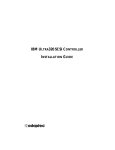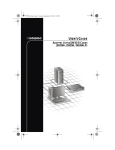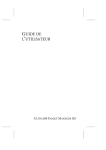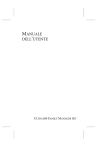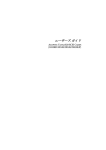Download IBM (71P8594) SCSI Controller
Transcript
U320 UG IBM.book Page i Friday, February 28, 2003 3:04 PM
IBM Ultra320 SCSI Controller
User’s Guide
R
U320 UG IBM.book Page ii Friday, February 28, 2003 3:04 PM
Copyright
© 2003 Adaptec, Inc. All rights reserved. No part of this publication may be
reproduced, stored in a retrieval system, or transmitted in any form or by any
means, electronic, mechanical, photocopying, recording or otherwise, without the
prior written consent of Adaptec, Inc., 691 South Milpitas Blvd., Milpitas, CA 95035.
Trademarks
Adaptec, the Adaptec logo, AHA, AIC, and SCSISelect, are trademarks of Adaptec,
Inc., which may be registered in some jurisdictions.
Windows NT, Windows 2000, and Windows XP, are trademarks of Microsoft
Corporation in the US and other countries, used under license.
All other trademarks are the property of their respective owners.
Changes
The material in this document is for information only and is subject to change
without notice. While reasonable efforts have been made in the preparation of this
document to assure its accuracy, Adaptec, Inc. assumes no liability resulting from
errors or omissions in this document, or from the use of the information contained
herein.
Adaptec reserves the right to make changes in the product design without
reservation and without notification to its users.
Disclaimer
IF THIS PRODUCT DIRECTS YOU TO COPY MATERIALS, YOU MUST HAVE
PERMISSION FROM THE COPYRIGHT OWNER OF THE MATERIALS TO AVOID
VIOLATING THE LAW WHICH COULD RESULT IN DAMAGES OR OTHER
REMEDIES.
ii
U320 UG IBM.book Page iii Friday, February 28, 2003 3:04 PM
Getting help and technical assistance
If you need help, service, or technical assistance or just want more information
about IBM products, you will find a wide variety of sources available from IBM to
assist you.This appendix contains information about where to go for additional
information about IBM and IBM products, what to do if you experience a problem
with your xSeries or IntelliStation system, and whom to call for service, if it is
necessary.
Before you call
Before you call, make sure that you have taken these steps to try to solve the
problem yourself:
■
Check all cables to make sure that they are connected.
■
Check the power switches to make sure that the system is turned on.
■
Use the troubleshooting information in your system documentation, and use the
diagnostic tools that come with your system.
■
Go to the IBM Support Web site at http://www.ibm.com/pc/support/ to check for
technical information, hints, tips, and new device drivers.
■
Use an IBM discussion forum on the IBM Web site to ask questions.
You can solve many problems without outside assistance by following the
troubleshooting procedures that IBM provides in the online help or in the
publications that are provided with your system and software. The information that
comes with your system also describes the diagnostic tests that you can perform.
Most xSeries and IntelliStation systems, operating systems, and programs come
with information that contains troubleshooting procedures and explanations of
error messages and error codes. If you suspect a software problem, see the
information for the operating system or program.
Using the documentation
Information about your IBM xSeries or IntelliStation system and preinstalled
software, if any, is available in the documentation that comes with your system.
That documentation includes printed books, online books, README files, and help
files. See the troubleshooting information in your system documentation for
instructions for using the diagnostic programs. The troubleshooting information or
the diagnostic programs might tell you that you need additional or updated device
drivers or other software. IBM maintains pages on the World Wide Web where you
can get the latest technical information and download device drivers and updates.
To access these pages, go to http://www.ibm.com/pc/support/ and follow the
instructions. Also, you can order publications through the IBM Publications
Ordering System at
http://www.elink.ibmlink.ibm.com/public/applications/publications/cgibin/pbi.cgi
iii
U320 UG IBM.book Page iv Friday, February 28, 2003 3:04 PM
Getting help and information from the World Wide Web
On the World Wide Web, the IBM Web site has up-to-date information about IBM
xSeries and IntelliStation products, services, and support. The address for IBM
xSeries information is http://www.ibm.com/eserver/xseries/. The address for IBM
IntelliStation information is http://www.ibm.com/pc/intellistation/.
You can find service information for your IBM products, including supported
options, at http://www.ibm.com/pc/support/. If you click Profile from the support page,
you can create a customized support page. The support page has many sources of
information and ways for you to solve problems, including:
■
Diagnosing problems, using the IBM Online Assistant
■
Downloading the latest device drivers and updates for your products
■
Viewing Frequently Asked Questions (FAQ)
■
Viewing hints and tips to help you solve problems
■
Participating in IBM discussion forums
■
Setting up e-mail notification of technical updates about your products
Software service and support
Through IBM Support Line, you can get telephone assistance, for a fee, with usage,
configuration, and software problems with xSeries servers, IntelliStation
workstations, and appliances. For information about which products are supported
by Support Line in your country or region, go to http://www.ibm.com/services/sl/
products/. For more information about Support Line and other IBM services, go to
http://www.ibm.com/services/, or go to http://www.ibm.com/planetwide/ for support
telephone numbers.
Hardware service and support
You can receive hardware service through IBM Integrated Technology Services or
through your IBM reseller, if your reseller is authorized by IBM to provide warranty
service. Go to http://www.ibm.com/planetwide/ for support telephone numbers. In the
U.S. and Canada, hardware service and support is available 24 hours a day, 7 days a
week. In the U.K., these services are available Monday through Friday, from 9 a.m.
to 6 p.m.
iv
U320 UG IBM.book Page v Friday, February 28, 2003 3:04 PM
Warranty information
This section contains information about your warranty period and the service and
support that are provided by your warranty.
Warranty period
The warranty period varies by machine type and country or region.
Contact your place of purchase for warranty service information. Some IBM
Machines are eligible for on-site warranty service depending on the country or
region where service is performed.
Prior to on-site warranty service, you are required to go through problem
determination with an IBM service specialist call center technician.
The IBM Machine Warranties Web site at http://www.ibm.com/servers/support/
machine_warranties/ contains a worldwide overview of the IBM Statement of
Limited Warranty for IBM Machines, a glossary of terms used in the Statement of
Limited Warranty, Frequently Asked Questions (FAQ), and links to Product Support
Web pages. The IBM Statement of Limited Warranty is available from this Web site
in 29 languages in Portable Document Format (PDF).
Machine - IBM Ultra320 SCSI Controller
Country or Region
Warranty Period
Service Delivery Method
Worldwide
3 years
Customer carry-in or mail-in
Problem determination
Prior to on-site warranty service, you are required to go through problem
determination with an IBM service specialist call center technician. The service
specialist will run diagnostic tests on the hardware and check the software.
Running diagnostics: The IBM service specialist will help you determine whether
your equipment is functioning as specified. It might be necessary to isolate the
failing xSeries, Netfinity, or IntelliStation system; IBM component; or both from any
active production environment to run diagnostics and perform defect-isolation
programs. You are responsible for making the system, IBM component, or
bothavailable for running diagnostics and defect-isolation programs.
Checking software: The IBM service specialist will help you ensure that the correct
BIOS code, firmware, device drivers, and other supporting IBM software are
installed and correctly configured. It might be necessary to manually gather
information about the relevant software levels or run IBM-approved utility
programs to gather this information. It might be necessary to isolate the failing
system from any active production environment to gather this information. You are
responsible, with assistance from the service specialist, for gathering this
information. The IBM Statement of Limited Warranty does not include on-site
assistance with this activity.
v
U320 UG IBM.book Page vi Friday, February 28, 2003 3:04 PM
Warranty service and support
With the original purchase of an IBM xSeries or IntelliStation system, you have
access to extensive service and support. During the IBM Machine warranty period,
you may call IBM or your reseller for problem-determination assistance under the
terms of the IBM Statement of Limited Warranty.
The following services are available during the warranty period:
■
Problem determination - Trained personnel are available to assist you with
determining if you have a hardware problem and deciding what action is
necessary to fix the problem.
■
IBM hardware repair - If the problem is determined to be caused by IBM
hardware under warranty, trained service personnel are available to provide the
applicable level of service, either on-site or at an IBM service center as
determined by IBM.
■
Engineering Change management - Occasionally, there might be changes that
are required after a product has been shipped from IBM. In those instances, IBM
will make Engineering Changes (ECs) available that apply to your hardware.
■
Customer replaceable units (CRUs) - Some parts of IBM xSeries and
IntelliStation systems are designated as customer replaceable units. IBM ships
CRUs to you for replacement by you. CRUs include keyboards, monitors,
memory, diskette drives, hard disk drives, and mice (this list is not inclusive of
all CRUs).
The following items are not covered under warranty service:
■
Replacement or use of non-IBM parts. All IBM parts contain a 7-character
identification in the format IBM FRU XXXXXXX.
■
Identification of software problem sources.
■
Installation of customer replaceable units (CRUs).
■
Installation and configuration of BIOS code, firmware, or device drivers that are
designated as customer installable.
See the IBM Statement of Limited Warranty for a full explanation of IBM warranty
terms. Be sure to retain your proof of purchase to obtain warranty service.
Please have the following information ready when you call:
■
The machine type and model of your IBM hardware product (if available)
■
Serial numbers of your IBM hardware products
■
A description of the problem
■
The exact wording of any error messages
■
Hardware and software configuration information
vi
U320 UG IBM.book Page vii Friday, February 28, 2003 3:04 PM
International Warranty Service
If you travel with your xSeries or IntelliStation system or relocate it to a country or
region where your system is sold and serviced by IBM or IBM resellers authorized
to perform warranty service, International Warranty Service (IWS) is available
during the warranty period. Eligible IBM systems are identified by their four-digit
machine types.
You can obtain IWS through the service delivery method (such as depot, carry-in, or
on-site) provided in the servicing country or region. Service methods and
procedures vary by country or region, and some service or parts might not be
available in all countries and regions. Service centers in certain countries or regions
might not be able to service all models of a particular machine type. In addition,
some countries or regions might have fees and restrictions that apply at the time of
service.
To determine whether your system is eligible for IWS, go to
http://www.ibm.com/pc/support/ and click Warranty lookup.
Purchasing additional services
During and after the warranty period, you can purchase additional services, such as
support for IBM and non-IBM hardware, operating systems, and application
programs; network setup and configuration; upgraded or extended hardware repair
services; and custom installations. Service availability and service name might vary
by country or region.
For more information about these services, contact your IBM marketing
representative.
IBM Statement of Limited Warranty Z125-4753-06 8/2000
Part 1 - General Terms
This Statement of Limited Warranty includes Part 1 - General Terms and Part 2 Country-unique Terms. The terms of Part 2 replace or modify those of Part 1. The
warranties provided by IBM in this Statement of Limited Warranty apply only to
Machines you purchase for your use, and not for resale, from IBM or your reseller.
The term "Machine" means an IBM machine, its features, conversions, upgrades,
elements, or accessories, or any combination of them. The term "Machine" does not
include any software programs, whether pre-loaded with the Machine, installed
subsequently or otherwise. Unless IBM specifies otherwise, the following
warranties apply only in the country where you acquire the Machine. Nothing in
this Statement of Limited Warranty affects any statutory rights of consumers that
cannot be waived or limited by contract. If you have any questions, contact IBM or
your reseller.
The IBM Warranty for Machines: IBM warrants that each Machine 1) is free from
defects in materials and workmanship and 2) conforms to IBM’s Official Published
Specifications ("Specifications"). The warranty period for a Machine is a specified,
fixed period commencing on its Date of Installation. The date on your sales receipt
is the Date of Installation unless IBM or your reseller informs you otherwise.
If a Machine does not function as warranted during the warranty period, and IBM
or your reseller are unable to either 1) make it do so or 2) replace it with one that is
at least functionally equivalent, you may return it to your place of purchase and
your money will be refunded.
vii
U320 UG IBM.book Page viii Friday, February 28, 2003 3:04 PM
Extent of Warranty: The warranty does not cover the repair or exchange of a
Machine resulting from misuse, accident, modification, unsuitable physical or
operating environment, improper maintenance by you, or failure caused by a
product or which IBM is not responsible. The warranty is voided by removal or
alteration of Machine or parts identification labels.
THESE WARRANTIES ARE YOUR EXCLUSIVE WARRANTIES AND REPLACE
ALL OTHER WARRANTIES OR CONDITIONS, EXPRESS OR IMPLIED,
INCLUDING, BUT NOT LIMITED TO, THE IMPLIED WARRANTIES OR
CONDITIONS OF MERCHANTABILITY AND FITNESS FOR A PARTICULAR
PURPOSE. THESE WARRANTIES GIVE YOU SPECIFIC LEGAL RIGHTS AND
YOU MAY ALSO HAVE OTHER RIGHTS WHICH VARY FROM
JURISDICTION TO JURISDICTION. SOME JURISDICTIONS DO NOT
ALLOW THE EXCLUSION OR LIMITATION OF EXPRESS OR IMPLIED
WARRANTIES, SO THE ABOVE EXCLUSION OR LIMITATION MAY NOT
APPLY TO YOU. IN THAT EVENT, SUCH WARRANTIES ARE LIMITED IN
DURATION TO THE WARRANTY PERIOD. NO WARRANTIES APPLY AFTER
THAT PERIOD.
Items Not Covered by Warranty: IBM does not warrant uninterrupted or error-free
operation of a Machine. Any technical or other support provided for a Machine
under warranty, such as assistance via telephone with "how-to" questions and those
regarding Machine set-up and installation, will be provided WITHOUT
WARRANTIES OF ANY KIND.
Warranty Service: To obtain warranty service for a Machine, contact IBM or your
reseller. If you do not register your Machine with IBM, you may be required to
present proof of purchase.
During the warranty period, IBM or your reseller, if approved by IBM to provide
warranty service, provides without charge certain types of repair and exchange
service to keep Machines in, or restore them to, conformance with their
Specifications. IBM or your reseller will inform you of the available types of service
for a Machine based on its country of installation. At its discretion, IBM or your
reseller will 1) either repair or exchange the failing Machine and 2) provide the
service either at your location or a service center. IBM or your reseller will also
manage and install selected engineering changes that apply to the Machine.
Some parts of IBM Machines are designated as Customer Replaceable Units (called
"CRUs"), e.g., keyboards, memory, or hard disk drives. IBM ships CRUs to you for
replacement by you. You must return all defective CRUs to IBM within 30 days of
your receipt of the replacement CRU. You are responsible for downloading
designated Machine Code and Licensed Internal Code updates from an IBM
Internet Web site or from other electronic media, and following the instructions that
IBM provides.
When warranty service involves the exchange of a Machine or part, the item IBM or
your reseller replaces becomes its property and the replacement becomes yours. You
represent that all removed items are genuine and unaltered. The replacement may
not be new, but will be in good working order and at least functionally equivalent to
the item replaced. The replacement assumes the warranty service status of the
replaced item. Many features, conversions, or upgrades involve the removal of parts
and their return to IBM. A part that replaces a removed part will assume the
warranty service status of the removed part.
Before IBM or your reseller exchanges a Machine or part, you agree to remove all
features, parts, options, alterations, and attachments not under warranty service.
viii
U320 UG IBM.book Page ix Friday, February 28, 2003 3:04 PM
You also agree to
1. ensure that the Machine is free of any legal obligations or restrictions that
prevent its exchange;
2. obtain authorization from the owner to have IBM or your reseller service a
Machine that you do not own; and
3. where applicable, before service is provided:
a. follow the problem determination, problem analysis, and service request
procedures that IBM or your reseller provides;
b. secure all programs, data, and funds contained in a Machine;
c. provide IBM or your reseller with sufficient, free, and safe access to your
facilities to permit them to fulfill their obligations; and
d. inform IBM or your reseller of changes in a Machine’s location.
IBM is responsible for loss of, or damage to, your Machine while it is 1) in IBM’s
possession or 2) in transit in those cases where IBM is responsible for the
transportation charges.
Neither IBM nor your reseller is responsible for any of your confidential,
proprietary or personal information contained in a Machine which you return to
IBM or your reseller for any reason. You should remove all such information from
the Machine prior to its return.
Limitation of Liability: Circumstances may arise where, because of a default on
IBM’s part or other liability, you are entitled to recover damages from IBM. In each
such instance, regardless of the basis on which you are entitled to claim damages
from IBM (including fundamental breach, negligence, misrepresentation, or other
contract or tort claim), except for any liability that cannot be waived or limited by
applicable laws, IBM is liable for no more than
1. damages for bodily injury (including death) and damage to real property and
tangible personal property; and
2. the amount of any other actual direct damages, up to the charges (if recurring, 12
months’ charges apply) for the Machine that is subject of the claim. For purposes
of this item, the term "Machine" includes Machine Code and Licensed Internal
Code.
This limit also applies to IBM’s suppliers and your reseller. It is the maximum for
which IBM, its suppliers, and your reseller are collectively responsible.
UNDER NO CIRCUMSTANCES IS IBM LIABLE FOR ANY OF THE
FOLLOWING: 1) THIRD-PARTY CLAIMS AGAINST YOU FOR DAMAGES
(OTHER THAN THOSE UNDER THE FIRST ITEM LISTED ABOVE); 2) LOSS
OF, OR DAMAGE TO, YOUR RECORDS OR DATA; OR 3) SPECIAL,
INCIDENTAL, OR INDIRECT DAMAGES OR FOR ANY ECONOMIC
CONSEQUENTIAL DAMAGES, LOST PROFITS OR LOST SAVINGS, EVEN IF
IBM, ITS SUPPLIERS OR YOUR RESELLER IS INFORMED OF THEIR
POSSIBILITY. SOME JURISDICTIONS DO NOT ALLOW THE EXCLUSION
OR LIMITATION OF INCIDENTAL OR CONSEQUENTIAL DAMAGES, SO
THE ABOVE LIMITATION OR EXCLUSION MAY NOT APPLY TOYOU.
Governing Law: Both you and IBM consent to the application of the laws of the
country in which you acquired the Machine to govern, interpret, and enforce all of
your and IBM’s rights, duties, and obligations arising from, or relating in any
manner to, the subject matter of this Agreement, without regard to conflict of law
principles.
ix
U320 UG IBM.book Page x Friday, February 28, 2003 3:04 PM
Part 2 - Country-unique Terms
AMERICAS
BRAZIL
Governing Law: The following is added after the first sentence:
Any litigation arising from this Agreement will be settled exclusively by the court of
Rio de Janeiro.
NORTH AMERICA
Warranty Service: The following is added to this Section:
To obtain warranty service from IBM in Canada or the United States, call 1-800IBMSERV (426-7378).
CANADA
Governing Law: The following replaces "laws of the country in which you acquired the
Machine" in the first sentence: laws in the Province of Ontario.
UNITED STATES
Governing Law: The following replaces "laws of the country in which you acquired the
Machine" in the first sentence: laws of the State of New York.
ASIA PACIFIC
AUSTRALIA
The IBM Warranty for Machines: The following paragraph is added to this Section:
The warranties specified in this Section are in addition to any rights you may have
under the Trade Practices Act 1974 or other similar legislation and are only limited
to the extent permitted by the applicable legislation.
Limitation of Liability: The following is added to this Section:
Where IBM is in breach of a condition or warranty implied by the Trade Practices
Act 1974 or other similar legislation, IBM’s liability is limited to the repair or
replacement of the goods or the supply of equivalent goods. Where that condition
or warranty relates to right to sell, quiet possession or clear title, or the goods are of
a kind ordinarily acquired for personal, domestic or household use or consumption,
then none of the limitations in this paragraph apply.
Governing Law: The following replaces "laws of the country in which you acquired the
Machine" in the first sentence: laws of the State or Territory.
x
U320 UG IBM.book Page xi Friday, February 28, 2003 3:04 PM
CAMBODIA, LAOS, AND VIETNAM
Governing Law: The following replaces "laws of the country in which you acquired the
Machine" in the first sentence: laws of the State of New York.
The following is added to this Section:
Disputes and differences arising out of or in connection with this Agreement shall
be finally settled by arbitration which shall be held in Singapore in accordance with
the rules of the International Chamber of Commerce (ICC). The arbitrator or
arbitrators designated in conformity with those rules shall have the power to rule on
their own competence and on the validity of the Agreement to submit to arbitration.
The arbitration award shall be final and binding for the parties without appeal and
the arbitral award shall be in writing and set forth the findings of fact and the
conclusions of law.
All proceedings shall be conducted, including all documents presented in such
proceedings, in the English language. The number of arbitrators shall be three, with
each side to the dispute being entitled to appoint one arbitrator. The two arbitrators
appointed by the parties shall appoint a third arbitrator before proceeding upon the
reference. The third arbitrator shall act as chairman of the proceedings. Vacancies in
the post of chairman shall be filled by the president of the ICC. Other vacancies shall
be filled by the respective nominating party. Proceedings shall continue from the
stage they were at when the vacancy occurred. If one of the parties refuses or
otherwise fails to appoint an arbitrator within 30 days of the date the other party
appoints its, the first appointed arbitrator shall be the sole arbitrator, provided that
the arbitrator was validly and properly appointed.
The English language version of this Agreement prevails over any other language
version.
HONG KONG AND MACAU
Governing Law: The following replaces "laws of the country in which you acquired the
Machine" in the first sentence: laws of Hong Kong Special Administrative Region.
INDIA
Limitation of Liability: The following replaces items 1 and 2 of this Section:
1. liability for bodily injury (including death) or damage to real property and
tangible personal property will be limited to that caused by IBM’s negligence;
2. as to any other actual damage arising in any situation involving
nonperformanceby IBM pursuant to, or in any way related to the subject of this
Statement of Limited Warranty, IBM’s liability will be limited to the charge paid
by you for the individual Machine that is the subject of the claim.
JAPAN
Governing Law: The following sentence is added to this Section:
Any doubts concerning this Agreement will be initially resolved between us in good
faith and in accordance with the principle of mutual trust.
xi
U320 UG IBM.book Page xii Friday, February 28, 2003 3:04 PM
NEW ZEALAND
The IBM Warranty for Machines: The following paragraph is added to this Section:
The warranties specified in this Section are in addition to any rights you may have
under the Consumer Guarantees Act 1993 or other legislation which cannot be
excluded or limited. The Consumer Guarantees Act 1993 will not apply in respect of
any goods which IBM provides, if you require the goods for the purposes of a
business as defined in that Act.
Limitation of Liability: The following is added to this Section:
Where Machines are not acquired for the purposes of a business as defined in the
Consumer Guarantees Act 1993, the limitations in this Section are subject to the
limitations in that Act.
PEOPLE’S REPUBLIC OF CHINA (PRC)
Governing Law: The following replaces this Section:
Both you and IBM consent to the application of the laws of the State of New York
(except when local law requires otherwise) to govern, interpret, and enforce all your
and IBM’s rights, duties, and obligations arising from, or relating in any manner to,
the subject matter of this Agreement, without regard to conflict of law principles.
Any disputes arising from or in connection with this Agreement will first be
resolved by friendly negotiations, failing which either of us has the right to submit
the dispute to the China International Economic and Trade Arbitration Commission
in Beijing, the PRC, for arbitration in accordance with its arbitration rules in force at
the time. The arbitration tribunal will consist of three arbitrators. The language to be
used therein will be English and Chinese. An arbitral award will be final and
binding on all the parties, and will be enforceable under the Convention on the
Recognition and Enforcement of Foreign Arbitral Awards (1958).
The arbitration fee will be borne by the losing party unless otherwise determined by
the arbitral award.
During the course of arbitration, this Agreement will continue to be performed
except for the part which the parties are disputing and which is undergoing
arbitration.
EUROPE, MIDDLE EAST, AFRICA (EMEA)
THE FOLLOWING TERMS APPLY TO ALL EMEA COUNTRIES:
The terms of this Statement of Limited Warranty apply to Machines purchased from
IBM or an IBM reseller.
Warranty Service: If you purchase an IBM Machine in Austria, Belgium, Denmark,
Estonia, Finland, France, Germany, Greece, Iceland, Ireland, Italy, Latvia, Lithuania,
Luxembourg, Netherlands, Norway, Portugal, Spain, Sweden, Switzerland or
United Kingdom, you may obtain warranty service for that Machine in any of those
countries from either (1) an IBM reseller approved to perform warranty service or
(2) from IBM. If you purchase an IBM Personal Computer Machine in Albania,
Armenia, Belarus, Bosnia and Herzegovina, Bulgaria, Croatia, Czech Republic,
Georgia, Hungary, Kazakhstan, Kirghizia, Federal Republic of Yugoslavia, Former
Yugoslav Republic of Macedonia (FYROM), Moldova, Poland, Romania, Russia,
Slovak Republic, Slovenia, or Ukraine, you may obtain warranty service for that
Machine in any of those countries from either (1) an IBM reseller approved to
perform warranty service or (2) from IBM.
xii
U320 UG IBM.book Page xiii Friday, February 28, 2003 3:04 PM
If you purchase an IBM Machine in a Middle Eastern or African country, you may
obtain warranty service for that Machine from the IBM entity within the country of
purchase, if that IBM entity provides warranty service in that country, or from an
IBM reseller, approved by IBM to perform warranty service on that Machine in that
country. Warranty service in Africa is available within 50 kilometers of an IBM
authorized service provider. You are responsible for transportation costs for
Machines located outside 50 kilometers of an IBM authorized service provider.
Governing Law: The applicable laws that govern, interpret and enforce rights,
duties, and obligations of each of us arising from, or relating in any manner to, the
subject matter of this Statement, without regard to conflict of laws principles, as well
as Country-unique terms and competent court for this Statement are those of the
country in which the warranty service is being provided, except that in 1) Albania,
Bosnia- Herzegovina, Bulgaria, Croatia, Hungary, Former Yugoslav Republic of
Macedonia, Romania, Slovakia, Slovenia, Armenia, Azerbaijan, Belarus, Georgia,
Kazakhstan, Kyrgyzstan, Moldova, Russia, Tajikistan, Turkmenistan, Ukraine, and
Uzbekistan, the laws of Austria apply; 2) Estonia, Latvia, and Lithuania, the laws of
Finland apply; 3) Algeria, Benin, Burkina Faso, Cameroon, Cape Verde, Central
African Republic, Chad, Congo, Djibouti, Democratic Republic of Congo, Equatorial
Guinea, France, Gabon, Gambia, Guinea, Guinea-Bissau, Ivory Coast, Lebanon,
Mali, Mauritania, Morocco, Niger, Senegal, Togo, and Tunisia, this Agreement will
be construed and the legal relations between the parties will be determined in
accordance with the French laws and all disputes arising out of this Agreement or
related to its violation or execution, including summary proceedings, will be settled
exclusively by the Commercial Court of Paris; 4) Angola, Bahrain, Botswana,
Burundi, Egypt, Eritrea, Ethiopia, Ghana, Jordan, Kenya, Kuwait, Liberia, Malawi,
Malta, Mozambique, Nigeria, Oman, Pakistan, Qatar, Rwanda, Sao Tome, Saudi
Arabia, Sierra Leone, Somalia, Tanzania, Uganda, United Arab Emirates, United
Kingdom, West Bank/Gaza, Yemen, Zambia, and Zimbabwe, this Agreement will
be governed by English Law and disputes relating to it will be submitted to the
exclusive jurisdiction of the English courts; and 5) in Greece, Israel, Italy, Portugal,
and Spain any legal claim arising out of this Statement will be brought before, and
finally settled by, the competent court of Athens, Tel Aviv, Milan, Lisbon, and
Madrid, respectively.
THE FOLLOWING TERMS APPLY TO THE COUNTRY SPECIFIED:
AUSTRIA AND GERMANY
The IBM Warranty for Machines: The following replaces the first sentence of the first
paragraph of this Section:
The warranty for an IBM Machine covers the functionality of the Machine for its
normal use and the Machine’s conformity to its Specifications.
The following paragraphs are added to this Section:
The minimum warranty period for Machines is six months. In case IBM or your
reseller is unable to repair an IBM Machine, you can alternatively ask for a partial
refund as far as justified by the reduced value of the unrepaired Machine or ask for a
cancellation of the respective agreement for such Machine and get your money
refunded.
Extent of Warranty: The second paragraph does not apply.
Warranty Service: The following is added to this Section:
During the warranty period, transportation for delivery of the failing Machine to
IBM will be at IBM’s expense.
xiii
U320 UG IBM.book Page xiv Friday, February 28, 2003 3:04 PM
Limitation of Liability: The following paragraph is added to this Section:
The limitations and exclusions specified in the Statement of Limited Warranty will
not apply to damages caused by IBM with fraud or gross negligence and for express
warranty.
The following sentence is added to the end of item 2:
IBM’s liability under this item is limited to the violation of essential contractual
terms in cases of ordinary negligence.
EGYPT
Limitation of Liability: The following replaces item 2 in this Section:
as to any other actual direct damages, IBM’s liability will be limited to the total
amount you paid for the Machine that is the subject of the claim. For purposes of
this item, the term "Machine" includes Machine Code and Licensed Internal Code.
Applicability of suppliers and resellers (unchanged).
FRANCE
Limitation of Liability: The following replaces the second sentence of the first paragraph
of this Section:
In such instances, regardless of the basis on which you are entitled to claim damages
from IBM, IBM is liable for no more than: (items 1 and 2 unchanged).
IRELAND
Extent of Warranty: The following is added to this Section:
Except as expressly provided in these terms and conditions, all statutory conditions,
including all warranties implied, but without prejudice to the generality of the
foregoing all warranties implied by the Sale of Goods Act 1893 or the Sale of Goods
and Supply of Services Act 1980 are hereby excluded.
Limitation of Liability: The following replaces items one and two of the first paragraph of
this Section:
1. death or personal injury or physical damage to your real property solely caused
by IBM’s negligence; and
2. the amount of any other actual direct damages, up to 125 percent of the charges
(if recurring, the 12 months’ charges apply) for the Machine that is the subject of
the claim or which otherwise gives rise to the claim.
Applicability of suppliers and resellers (unchanged).
The following paragraph is added at the end of this Section:
IBM’s entire liability and your sole remedy, whether in contract or in tort, in respect
of any default shall be limited to damages.
xiv
U320 UG IBM.book Page xv Friday, February 28, 2003 3:04 PM
ITALY
Limitation of Liability: The following replaces the second sentence in the first paragraph:
In each such instance unless otherwise provided by mandatory law, IBM is liable for
no more than:
1. (unchanged)
2. as to any other actual damage arising in all situations involving nonperformance
by IBM pursuant to, or in any way related to the subject matter of this Statement
of Warranty, IBM’s liability, will be limited to the total amount you paid for the
Machine that is the subject of the claim. Applicability of suppliers and resellers
(unchanged).
The following replaces the third paragraph of this Section:
Unless otherwise provided by mandatory law, IBM and your reseller are not liable
for any of the following: (items 1 and 2 unchanged) 3) indirect damages, even if IBM
or your reseller is informed of their possibility.
SOUTH AFRICA, NAMIBIA, BOTSWANA, LESOTHO AND SWAZILAND
Limitation of Liability: The following is added to this Section:
IBM’s entire liability to you for actual damages arising in all situations involving
nonperformance by IBM in respect of the subject matter of this Statement of
Warranty will be limited to the charge paid by you for the individual Machine that
is the subject of your claim from IBM.
UNITED KINGDOM
Limitation of Liability: The following replaces items 1 and 2 of the first paragraph of this
Section:
1. death or personal injury or physical damage to your real property solely caused
by IBM’s negligence;
2. the amount of any other actual direct damages or loss, up to 125 percent of the
charges (if recurring, the 12 months’ charges apply) for the Machine that is the
subject of the claim or which otherwise gives rise to the claim;
The following item is added to this paragraph:
3. breach of IBM’s obligations implied by Section 12 of the Sale of Goods Act 1979
or Section 2 of the Supply of Goods and Services Act 1982.
Applicability of suppliers and resellers (unchanged).
The following is added to the end of this Section:
IBM’s entire liability and your sole remedy, whether in contract or in tort, in respect
of any default shall be limited to damages.
xv
U320 UG IBM.book Page xvii Friday, February 28, 2003 3:04 PM
Contents
1
Introduction
Ultra320 SCSI on the Adaptec SCSI Card29320LP
Device Drivers 1-3
Operating Systems 1-4
System Requirements 1-4
Understanding SCSI 1-5
SCSI IDs 1-5
Terminating the SCSI Bus 1-6
2
1-1
Using the Adaptec SCSI Card and SCSI Devices
Using SCSI Devices 2-2
Using SCSI Hard Disk Drives 2-2
Using Ultra320/160 Hard Disk Drives 2-3
Using SCSI Devices 2-3
Combining SCSI and Non-SCSI Devices 2-4
Installing Multiple SCSI Cards 2-5
Connecting the LED Connector 2-6
Overriding SCSI Termination Settings 2-7
Manual Termination 2-7
Connecting SCSI Devices 2-8
Maximum Cable Lengths 2-9
3
Configuring the Adaptec SCSI Card 29320LP with
SCSISelect
Starting SCSISelect 3-3
Exiting SCSISelect 3-3
Using SCSISelect Settings 3-4
SCSI Bus Interface Options 3-4
Boot Device Configuration – Non-BBS Systems Only
SCSI Device Configuration Options 3-5
Advanced Configuration Options 3-7
Changing Configuration Settings 3-10
3-5
xvii
U320 UG IBM.book Page xviii Friday, February 28, 2003 3:04 PM
IBM Ultra320 SCSI Controller User’s Guide
Using SCSI Disk Utilities 3-15
Listing SCSI IDs and LUNs 3-15
Verifying or Formatting a Disk 3-16
4
Installing Windows 2000
Installing the Driver When Installing Windows 2000 4-2
Updating the Driver When Windows 2000 is Already
Installed 4-3
Upgrading a Windows NT 4.0 Installation to
Windows 2000 4-4
Using Advanced Configuration Parameters 4-4
Installing a New Host Adapter after Windows 2000 Is Already
Installed 4-5
Removing a Host Adapter 4-5
Swapping a Host Adapter 4-6
Troubleshooting 4-7
Problems and Solutions 4-7
Error Messages 4-8
5
Installing Windows NT 4.0
Installing the Driver When Installing Windows NT 5-2
Completing a Fresh Windows NT 4.0 Installation From
Floppy Disk 5-2
Completing a Fresh Windows NT 4.0 Installation From
CD 5-3
Installing the Driver When Windows NT 4.0 is Already
Installed 5-4
Updating Windows NT 4.0 5-4
Using Advanced Configuration Parameters 5-5
Hot-Plug PCI Support 5-5
Using Windows NT 4.0 and the Host Adapter 5-6
Removing a Host Adapter 5-6
Removing a Host Adapter in Windows NT 4.0 5-7
Swapping a Host Adapter 5-7
Troubleshooting 5-9
Problems and Solutions 5-9
Error Messages 5-11
xviii
U320 UG IBM.book Page xix Friday, February 28, 2003 3:04 PM
Contents
6
Installing Windows XP
Installing the Driver When Installing Windows XP 6-2
Installing Windows XP (32-bit) 6-2
Installing Windows XP (64-bit) 6-3
Installing a New Host Adapter after Windows XP is Already
Installed 6-4
Using Advanced Configuration Parameters 6-5
Removing a Host Adapter 6-5
Swapping a Host Adapter 6-6
Troubleshooting 6-7
Problems and Solutions 6-7
Error Messages 6-8
7
Installing Novell NetWare
Installing the Driver When Installing NetWare 7-2
NetWare 4.2 7-2
NetWare 5.0 7-3
NetWare 5.1 and 6.0 7-3
Installing the Driver When NetWare is Already Installed
Loading the Driver at Server Bootup 7-5
Using the Load Command Line Options 7-6
adpu320.ham Command Line Options 7-6
Bit Mask Options 7-7
Sample Load Commands 7-7
Using NetWare and the Host Adapter 7-8
Using Removable Media 7-8
Mount Status 7-9
Lock Status 7-9
Using the NetWare Tape Backup 7-9
Using a CD with NetWare 7-10
Netware 4.2 7-10
NetWare 5.x and 6.0 7-11
Optimizing Performance 7-11
Troubleshooting 7-12
Error Messages 7-12
7-4
xix
U320 UG IBM.book Page xx Friday, February 28, 2003 3:04 PM
IBM Ultra320 SCSI Controller User’s Guide
8
Installing UnixWare and Open Unix
Installing the Driver When Installing UnixWare/Open Unix
8-2
Installing the Driver When UnixWare/Open Unix is Already
Installed 8-3
Back Up the Kernel 8-4
Load the Package 8-4
Modify the New System File 8-5
Rebuild the UnixWare/Open Unix Kernel 8-6
Boot the New Kernel 8-6
Using UnixWare/Open Unix and the Host Adapter 8-7
Using Tunable Parameters 8-7
Using Multiple Host Adapters 8-7
Removing the Driver 8-8
Troubleshooting 8-9
Problems and Solutions 8-9
Error Messages 8-10
9
Installing Linux
Installing the Device Drivers for Red Hat Linux 9-2
Installing the Device Drivers for SuSE Linux 9-3
A
Troubleshooting in Windows
Troubleshooting Checklist A-1
General Troubleshooting A-2
Troubleshooting in Windows NT 4.0
Common Error Messages A-5
B
Windows Error Messages
Error Messages B-1
Driver Error Messages B-2
xx
A-5
U320 UG IBM.book Page xxi Friday, February 28, 2003 3:04 PM
Contents
C
Using Windows Advanced Configuration
Parameters
Using Windows SCSI Parameters C-2
Using Driver-specific Parameters C-4
xxi
U320 UG IBM.book Page 1 Friday, February 28, 2003 3:04 PM
1
Introduction
In this Chapter
Ultra320 SCSI on the Adaptec SCSI Card29320LP 1-1
Device Drivers
1-3
Operating Systems
1-4
System Requirements
1-4
Understanding SCSI
1-5
SCSI IDs
1-5
Terminating the SCSI Bus
1-6
Ultra320 SCSI on the Adaptec SCSI
Card29320LP
The Adaptec SCSI Card 29320LP enables you to connect up to 15
Low Voltage Differential (LVD) and/or 15 Single-Ended (SE) SCSI
devices—such as very large arrays of high-performance hard disk
drives, external storage subsystems, Ultra320/160 hard disk drives,
scanners, and CD-ROM drives—to any Intel-based computer with
64- or 32-bit PCI/PCI-X expansion slots. Ultra320 is an enhanced
SCSI technology that transfers data at up to 320 MB/sec. Ultra320
SCSI allows cable length of up to 12 meters for optimal
connectivity and flexibility.1
1
When only one Ultra2 or Ultra320/Ultra160 SCSI device is connected, the
cable length can be up to 25 meters (82 feet).
1-1
U320 UG IBM.book Page 2 Friday, February 28, 2003 3:04 PM
IBM Ultra320 SCSI Controller User’s Guide
The low profile Adaptec SCSI Card 29320LP is a single channel
SCSI card with a maximum throughput of of 320 MB/sec. You can
connect Ultra320/160 and Ultra2 SCSI devices to the internal 68pin Low Voltage Differential/Single-Ended (LVD/SE) connector
and the external very high-density cable interconnect (VHDCI)
connector.
For the best data I/O performance, Adaptec recommends that you
keep your Low Voltage Differential (LVD) and non-LVD devices
separate. (LVD devices means Ultra 320, Ultra160, and Ultra2 SCSI
devices and non-LVD are Fast SCSI or Ultra SCSI devices.)
Although an Adaptec SCSI Card 29320LP is a 64-bit PCI/PCI-X
card, it also works in a 32-bit PCI slot. When installed in a 32-bit
PCI slot, the card automatically runs in the slower 32-bit mode.
This User’s Guide provides information about using the Adaptec
SCSI Card 29320LP and SCSI devices, troubleshooting, SCSI
termination, and other important topics. It explains how to use the
built-in SCSISelect® utility if you need to change Adaptec SCSI
Card 29320LP settings. It also explains how to install the software
device drivers for your operating system.
Note: Read the Installation Guide for your Adaptec SCSI Card
29320LP if you need instructions on installing the Adaptec
SCSI Card 29320LP and connecting SCSI devices to it.
1-2
U320 UG IBM.book Page 3 Friday, February 28, 2003 3:04 PM
Introduction
Device Drivers
An Adaptec SCSI Card 29320LP comes with a set of software
device drivers and other files that enable it to communicate with
your computer. The following table lists the correct driver for your
operating system.
Operating System
Ultra320 Driver
Windows NT 4.0
adpu320.sys
Windows 2000
adpu320.sys
Windows XP
adpu320.sys
NetWare
adpu320.ham
SCO UnixWare
adpu320
Caldera Open
Unix
adpu320
For information on how to install the driver for an Adaptec SCSI
Card 29320LP, refer to the section of this User’s Guide that describes
your specific operating system.
1-3
U320 UG IBM.book Page 4 Friday, February 28, 2003 3:04 PM
IBM Ultra320 SCSI Controller User’s Guide
Operating Systems
The Adaptec SCSI Card 29320LP supports these operating systems:
■
Windows NT® 4.0
■
Windows® 2000
■
Windows® XP
■
Novell NetWare 4.2, 5.0, 5.1, 6.0
■
Caldera Open Unix 8
■
SCO UnixWare 7.11
■
Linux
■
Red Hat 7.2/Red Hat Advanced Server 2.1/Red Hat 7.3
■
SuSE 7.0 Enterprise/SuSE 7.3/8.0
Note: For Linux operating system drivers, go to the
Adaptec Web site at: http://opensource.adaptec.com.
System Requirements
The minimum system requirements needed to install Adaptec SCSI
Card device drivers are:
■
A PCI computer, with an installed and configured Adaptec
Ultra320 host adapter(s).
■
The driver floppy disks included with your Adaptec SCSI Card
29320LP.
■
An installed and configured CD-ROM drive.
■
The distribution software and documentation included with
your operating system.
1-4
U320 UG IBM.book Page 5 Friday, February 28, 2003 3:04 PM
Introduction
Understanding SCSI
SCSI (pronounced “scuzzy”) stands for Small Computer Systems
Interface. SCSI is an industry standard computer interface for
connecting SCSI devices (such as a hard disk drive, CD-ROM
drive, or scanner) to a common SCSI bus.
A SCSI bus is an electrical pathway that consists of a SCSI adapter
card (such as the Adaptec SCSI Card 29320LP) installed in a
computer and one or more SCSI devices. SCSI cables are used to
connect the devices to the SCSI adapter card.
For the SCSI bus to function properly, a unique SCSI ID must be
assigned to the SCSI card and each SCSI device connected to it, and
the SCSI bus must be properly terminated.
SCSI IDs
Each device attached to an Adaptec SCSI Card 29320LP, as well as
the Adaptec SCSI Card 29320LP itself, must be assigned a unique
SCSI ID number from 0 to 15 for each of the two SCSI buses. A SCSI
ID uniquely identifies each SCSI device on the SCSI bus and
determines priority when two or more devices are trying to use the
SCSI bus at the same time.
Refer to the device’s documentation to set the SCSI ID. Here are
some general guidelines for SCSI IDs:
■
For internal SCSI devices, the SCSI ID usually is set by
configuring a jumper on the device.
■
For external SCSI devices, the SCSI ID usually is set with a
switch on the back of the device.
■
SCSI ID numbers do not need to be sequential, as long as the
Adaptec SCSI Card 29320LP and each device has a different
number. For example, on each of the two SCSI buses you can
have an internal SCSI device with ID 0, and an external SCSI
device with ID 6.
■
SCSI ID 7 has the highest priority on the SCSI bus. The priority
of the remaining IDs, in descending order, is 6 to 0, then 15 to 8.
■
Most internal SCSI hard disk drives come from the factory
preset to SCSI ID 0.
1-5
U320 UG IBM.book Page 6 Friday, February 28, 2003 3:04 PM
IBM Ultra320 SCSI Controller User’s Guide
■
If you have 8-bit (or Narrow) SCSI devices, they must use SCSI
IDs 0, 1, 2, 3, 4, 5, or 6. SCSI ID 0 is recommended for the first
SCSI hard disk drive.
■
If you are booting your computer from a SCSI hard disk drive
connected to the Adaptec SCSI Card 29320LP, the Boot SCSI ID
setting in the SCSISelect utility must correspond to the SCSI ID
of the device from which you are booting. By default, the Boot
SCSI ID is set to 0. We recommend that you do not change this
setting.
■
With the SCSISelect disk utility feature, you can confirm/view
which SCSI ID is assigned to each device. See Chapter 3,
Configuring the Adaptec SCSI Card 29320LP with SCSISelect for
more information.
Terminating the SCSI Bus
To ensure reliable communication on the SCSI bus, the ends of the
SCSI bus must be properly terminated. This is accomplished when
the device at the end of each cable, or the end of the cable itself, has
a terminator installed (or enabled). Terminators must be removed,
or termination must be disabled, on devices between the ends of
each cable.
Since the method for terminating a SCSI device can vary widely,
refer to the device’s documentation for instructions on how to
enable or disable termination. Here are some general guidelines for
termination:
■
1-6
Internal Ultra320/160 and Ultra2 SCSI LVD devices come from
the factory with termination disabled and cannot be changed.
Proper termination for these internal devices is provided by the
built-in terminator at the end of the 68-pin internal LVD SCSI
cable.
U320 UG IBM.book Page 7 Friday, February 28, 2003 3:04 PM
Introduction
■
Termination on SE internal SCSI devices is usually controlled
by manually setting a jumper or a switch on the device, or by
physically removing or installing one or more resistor modules
on the device.
■
Termination on most external SCSI devices is controlled by
installing or removing a SCSI terminator. However, termination
on some external SCSI devices is enabled or disabled by setting
a switch on the back of the SCSI device.
■
By default, termination on an Adaptec SCSI Card 29320LP itself
is set to Automatic (the preferred method). We recommend that
you do not change this default setting. This automatic setting is
just for the Adaptec SCSI Card 29320LP itself; the card cannot
change the termination setting on a device.
■
Internal and Externa Ultra320/160 and Ultra2 SCSI LVD SCSI
buses must be terminated with an LVD terminator. This is
sometimes referred to as an LVD terminator or a Multi-Mode
terminator.
1-7
U320 UG IBM.book Page 1 Friday, February 28, 2003 3:04 PM
2
Using the Adaptec SCSI
Card and SCSI Devices
In this Chapter
Using SCSI Devices
2-2
Combining SCSI and Non-SCSI Devices
2-4
Installing Multiple SCSI Cards
2-5
Overriding SCSI Termination Settings
2-7
Connecting SCSI Devices
2-8
This section provides useful information on using the Adaptec
SCSI Card 29320LP and your SCSI devices. For more information
about a specific SCSI device, refer to the documentation for that
device.
2-1
U320 UG IBM.book Page 2 Friday, February 28, 2003 3:04 PM
IBM Ultra320 SCSI Controller User’s Guide
Using SCSI Devices
Using SCSI Hard Disk Drives
■
If you connect a SCSI hard disk drive to an Adaptec SCSI Card
29320LP that was previously connected to a different SCSI card,
it is recommended that you low-level format the drive before
you can use it. Back up the data on the drive before moving the
drive to the new SCSI card and before you format the drive.
(See Using SCSI Disk Utilities on page 3-15 for information on
using the SCSISelect format utility.)
!
■
2-2
Caution: A low-level format destroys all data on the drive.
Be sure to back up the data before performing a low-level
format.
Every SCSI hard disk drive must be physically low-level
formatted, partitioned, and logically formatted before it can be
used to store data. Most SCSI drives are preformatted at the
factory. If your SCSI hard disk drive has not been preformatted
at the factory, and if your computer is running under DOS, you
can prepare the disk with the DOS Fdisk and Format
commands. (See the DOS and Windows documentation for
more information.) To format SCSI hard disk drives running
under other operating systems, see the operating system
documentation.
U320 UG IBM.book Page 3 Friday, February 28, 2003 3:04 PM
Using the Adaptec SCSI Card and SCSI Devices
Using Ultra320/160 Hard Disk Drives
■
We recommend keeping your LVD (Ultra 320, Ultra160 and
Ultra2) SCSI devices separate from your non-LVD SCSI devices.
If you combine LVD and non-LVD SCSI devices on the same
SCSI channel, the data transfer rate of the LVD SCSI devices will
drop down to non-LVD SCSI performance levels of up to
40 MB/sec.
68-pin Internal LVD/SE
Connector
68-pin External
LVD/VHDCI
Connector
■
Internal LVD SCSI devices come from the factory with
termination disabled and cannot be changed. Proper
termination is provided by the terminator at the end of the
internal LVD SCSI cable.
Using SCSI Devices
If you connect SCSI devices (such as scanners, tape drives, zip
drives, etc.) to your Adaptec SCSI Card 29320LP, you must install
the device manufacturer’s proprietary software drivers. See your
device’s documentation for details.
2-3
U320 UG IBM.book Page 4 Friday, February 28, 2003 3:04 PM
IBM Ultra320 SCSI Controller User’s Guide
Combining SCSI and Non-SCSI Devices
You can install an Adaptec SCSI Card 29320LP in a computer that
already has a non-SCSI controller, such as an ATA controller.
However, you cannot cross-connect the disk drives and other
devices: SCSI devices must be connected to an Adaptec SCSI Card
29320LP, ATA devices must be connected to the ATA controller,
and so on.
When you install an Adaptec SCSI Card 29320LP and SCSI disk
drives in a computer that boots from a non-SCSI disk drive, the
computer will continue to boot from the non-SCSI disk drive
unless you change the computer’s CMOS configuration. You do
not need to change the configuration if you just want to use the
SCSI drives for additional file storage space.
If your computer’s motherboard BIOS supports the BIOS Boot
Specification (BBS) feature, you can select a different boot device
without much difficulty. (To determine if the motherboard BIOS
supports BBS, read the computer documentation or contact your
motherboard manufacturer.)
2-4
U320 UG IBM.book Page 5 Friday, February 28, 2003 3:04 PM
Using the Adaptec SCSI Card and SCSI Devices
The following table shows what to do, after you physically install
the SCSI card and SCSI devices, to use different kinds of disk
drives in the same computer:
Does computer
Want computer to boot
BIOS support BBS? from SCSI drive?
Then do this:
No
No
No action required. SCSI drives
and non-SCSI drives can be used
together.
No
Yes
Run CMOS Setup program.
Change primary Hard Disk
setting to None or No Drives
Installed (see computer
documentation). You will not be
able to use the non-SCSI drive(s) at
all when you boot from the SCSI
drive.
Yes
No
No action required. SCSI drives
and non-SCSI drives can be used
together.
Yes
Yes
Run CMOS Setup program and
select SCSI drive as boot device.
SCSI drives and non-SCSI drives
can be used together.
Installing Multiple SCSI Cards
■
You can install multiple SCSI cards in your computer; you are
limited only by the available system resources (for example,
IRQ settings, I/O port addresses, BIOS addresses, and so forth).
■
Each SCSI card you install forms a separate SCSI bus with a
different set of SCSI devices. SCSI IDs can be reused as long as
the ID is assigned to a device on a different SCSI card (for
example, each SCSI card can have a device with SCSI ID 2).
■
If you have two or more SCSI cards and your computer boots
from a SCSI disk drive, leave the host adapter BIOS enabled on
the SCSI card to which the boot disk drive is connected. Use
SCSISelect to disable the host adapter BIOS on the other SCSI
cards.
2-5
U320 UG IBM.book Page 6 Friday, February 28, 2003 3:04 PM
IBM Ultra320 SCSI Controller User’s Guide
■
If you have two or more SCSI cards, you can choose which SCSI
card is found first by your system by physically changing the
order of the SCSI cards in the PCI slots. Your system scans the
PCI slots in a set order.
Connecting the LED Connector
(Optional feature) Most computers have an LED disk activity light
on the front panel of the system case. If you choose to disconnect
the cable from the LED connector on the motherboard and connect
it to the LED connector on the SCSI card as shown in the figure
below, the LED on the front panel of the computer will light
whenever there is activity on the SCSI bus.
Note: If you connect the LED cable to the SCSI card, the LED
disk activity light will no longer indicate disk activity on the
non-SCSI disk drives.
LED Cable
from
Motherboard
2-pin
LED
Cable
LED Connector
on SCSI Card
1
Pin 1
2-6
1
U320 UG IBM.book Page 7 Friday, February 28, 2003 3:04 PM
Using the Adaptec SCSI Card and SCSI Devices
Overriding SCSI Termination Settings
You use SCSISelect to control the termination of the SCSI channel
on an Adaptec SCSI Card 29320LP. The default termination setting
for the channel is Automatic. This setting allows the SCSI card to
adjust SCSI termination automatically, depending on which
connectors have SCSI devices attached to them.
Regardless of the SCSISelect termination setting, the SCSI card
termination is always disabled when the power is turned off. If you
want SCSI card termination to be enabled when the power is
turned off, you must terminate the SCSI channels manually.
Manual Termination
To manually terminate the channel on the Adaptec SCSI Card
29320LP, place a shunt on jumper J1.The following figure shows
where the jumper is located on Adaptec SCSI card 29320LP.
J1
Note: If you manually terminate the SCSI card with jumpers,
you will override the SCSISelect setting. Making changes in
SCSISelect will have not effect on termination when these
jumpers are installed.
2-7
U320 UG IBM.book Page 8 Friday, February 28, 2003 3:04 PM
IBM Ultra320 SCSI Controller User’s Guide
You might want to manually terminate the SCSI card if an Adaptec
SCSI Card 29320LP is connected to one or more external SCSI
devices that are also connected to a SCSI card in another computer.
The devices can be shared between the two computers if one SCSI
card is terminated when it is powered off, while the computer with
the other SCSI card is using the SCSI devices.
Connecting SCSI Devices
Here are some examples of how you can connect internal and
external SCSI devices to an Adaptec SCSI Card 29320LP.
To achieve maximum performance, attach the first device to the
end connector of the cable (furthest from the SCSI card); attach
other devices to the connectors that are closer to the SCSI card.
The following example shows how you can connect internal and
external SCSI devices to the Adaptec SCSI Card 29320LP.
Built-in Terminator
on Cable
T
Terminated Device
T
The following example shows SCSI devices connected to the
internal connector.
Built-in Terminator
on Cable
T
2-8
U320 UG IBM.book Page 9 Friday, February 28, 2003 3:04 PM
Using the Adaptec SCSI Card and SCSI Devices
The following example shows SCSI devices connected to the
external connector.
Terminated Device
Maximum Cable Lengths
The total length of cabling (internal and external) on the SCSI bus
cannot exceed the maximum lengths listed in the following table.
The third column lists the maximum number of SCSI devices you
can connect to the SCSI card.
Maximum
Cable Length
25 m (82.0 ft)
12 m (39.4 ft)
3 m (9.8 ft)
3 m (9.8 ft)
3 m (9.8 ft)
1.5 m (4.9 ft)
Data Transfer Rate
Ultra320 SCSI (320 MB/sec)
Ultra160 SCSI (160 MB/sec)
Ultra2 SCSI (80 MB/sec)
Ultra320 SCSI (320 MB/sec)1
Ultra160 SCSI (160 MB/sec)
Ultra2 SCSI (80 MB/sec)
Fast Wide SCSI (20 MB/sec)
Fast SCSI (10 MB/sec)
Ultra SCSI (40 MB/sec for 16-bit,
20 MB/sec for 8-bit)
Ultra SCSI (40 MB/sec for 16-bit,
20 MB/sec for 8-bit)
Maximum Devices
Supported
1
15
15
7
4
5-72
1 Mixing Fast/Ultra devices with Ultra320/Ultra160 and Ultra2 SCSI devices causes
the entire SCSI bus to default to Ultra SCSI speeds and cable length requirements.
SCSI data transfer rates do not currently support more than seven devices
connected to the SCSI card due to cable lengths.
2 Ultra
2-9
U320 UG IBM.book Page 1 Friday, February 28, 2003 3:04 PM
3
Configuring the Adaptec
SCSI Card 29320LP with
SCSISelect
In this Chapter
Starting SCSISelect
3-3
Using SCSISelect Settings
3-4
Changing Configuration Settings
3-10
Using SCSI Disk Utilities
3-15
SCSISelect, which is included with the Adaptec SCSI Card 29320LP,
enables you to change SCSI settings without opening the computer
or handling the card. SCSISelect also enables you to low-level
format or verify the disk media of your SCSI hard disk drives. The
following table lists the available and default settings for each
SCSISelect option.
3-1
U320 UG IBM.book Page 2 Friday, February 28, 2003 3:04 PM
IBM Ultra320 SCSI Controller User’s Guide
The default settings are appropriate for most systems and should
not be changed. Run SCSISelect if you need to change or view
current settings, or if you need to use the SCSI disk utilities. See the
descriptions of each option, starting on page 3-4.
SCSISelect Options
Available Settings
Default Setting
SCSI Bus Interface Definitions:
SCSI Controller ID
0-15
7
SCSI Controller Parity
Enabled
Disabled
Enabled
SCSI Controller Termination:
Ch. A Automatic,
Automatic
Enabled, Disabled
Ch. B Automatic,
Automatic
Enabled, Disabled
Boot Device Configuration Options—BBS Systems Only:
Select Master SCSI Controller
A, B
A
Boot Device Configuration—Non-BBS Ssystems Only:
Select Master SCSI Controller
A, B
A
Boot SCSI ID [Auto-sync]
0-15
0
Boot LUN Number1 [Auto-sync]
0-7
0
SCSI Device Configuration Options:
Sync Transfer Rate (MB/sec)
320, 160, 80.0, 66.6, 320
40.0, 33.3, 20.0,
10.0, ASYN
Packetized
Yes, No
Yes (Enabled)
QAS
Yes, No
Yes (Enabled)
Initiate Wide Negotiation
Yes, No
Yes (Enabled)
Enable Disconnection
Yes, No
Yes (Enabled)
Send Start Unit Command
Yes, No
Yes (Enabled)
BIOS Multiple LUN Support 1
Yes, No
No (Disabled)
Include in BIOS Scan 2
Yes, No
Yes (Enabled)
Advanced Configuration:
Reset SCSI Bus at IC Initialization
Enabled, Disabled Enabled
Display <Ctrl> <A> Messages during
BIOS Initialization [Auto-sync]
Enabled, Disabled Enabled
Extended INT 13 Translation for
DOS Drives > 1 GB
Enabled, Disabled Enabled
3-2
U320 UG IBM.book Page 3 Friday, February 28, 2003 3:04 PM
Configuring the Adaptec SCSI Card 29320LP with SCSISelect
SCSISelect Options
Available Settings
Default Setting
Post Display Mode
Verbose, Silent,
Diagnostic
Verbose
SCSI Controller INT 13 Support
Enabled
Enabled
Disabled: Scan Bus
Disabled: Not Scan
Domain Validation
Enabled, Disabled Enabled
Support Removable Disks Under
INT 13 as Fixed Disks 2
Disabled,
Boot Only,
All Disks
Disabled
BIOS Support for Bootable CD-ROM 2 Enabled, Disabled Enabled
1 Setting
2
is valid only if Multiple LUN Support is enabled.
Settings are valid only if host adapter BIOS is enabled.
Starting SCSISelect
To start SCSISelect:
1 Turn on or restart your computer.
During the startup process, pay careful attention to the
messages that appear on your screen.
2 When the following message appears on your screen, press the
Ctrl-A keys simultaneously (this message appears for only a
few seconds):
Press <Ctrl><A> for SCSISelect (TM) Utility!
3 From the menu that appears, use the arrow keys to move the
cursor to the option you want to select, then press Enter.
Exiting SCSISelect
To exit SCSISelect:
1 Press Esc until a message prompts you to exit (if you changed
any settings, you are prompted to save the changes before you
exit).
2 At the prompt, select Yes to exit, then press any key to restart
the computer. Any changes you made in SCSISelect take effect
after the computer restarts.
3-3
U320 UG IBM.book Page 4 Friday, February 28, 2003 3:04 PM
IBM Ultra320 SCSI Controller User’s Guide
Using SCSISelect Settings
To select an option, use the arrow keys to move the cursor to the
option, then press Enter. In some cases, selecting an option displays
another menu. You can return to the previous menu at any time by
pressing Esc.
To restore the original SCSISelect default values, press F6 from the
main SCSISelect screen.
SCSI Bus Interface Options
■
SCSI Controller ID—(Default: 7) Sets the SCSI ID for the SCSI
card. The Adaptec SCSI Card 29320LP is set at 7, which gives it
the highest priority on the SCSI bus. We recommend that you
do not change this setting.
■
SCSI Controller Parity—(Default: Enabled) SCSI cards perform
parity checking to verify the accuracy of data transfer on the
SCSI bus. Most currently available SCSI devices support parity
checking. However, if a device on the SCSI bus does not
support parity checking, disable this option. This setting
changes parity for the entire SCSI controller and the way it
looks at each ID on that controller. You cannot mix devices that
do and do not support parity checking on the same SCSI bus.
■
SCSI Controller Termination—(Default: Automatic)
Determines the termination setting for the SCSI card. The
default setting is Automatic, which allows the SCSI card to
adjust the termination as needed. We recommend that you do
not change this setting.
Boot Device Configuration Options – BBS Systems Only
Select Master SCSI Controller—Enables the user to select the boot
SCSI card. The master SCSI card does not necessarily have to be the
same as the boot SCSI card.
3-4
U320 UG IBM.book Page 5 Friday, February 28, 2003 3:04 PM
Configuring the Adaptec SCSI Card 29320LP with SCSISelect
Boot Device Configuration – Non-BBS Systems Only
■
Select Master SCSI Controller—(Default: A First) Specifies
which of the two SCSI channels the boot device is connected to
(if the computer boots from a SCSI device). If you change this
setting, the change automatically applies to both SCSI channels.
■
Boot SCSI ID—(Default: 0) Specifies the SCSI ID of your boot
device. We recommend that you do not change the default
setting. If you change this setting, the change automatically
applies to both SCSI channels.
■
Boot LUN Number—(Default: 0) Specifies which LUN (Logical
Unit Number) to boot from on your boot device. This setting is
not valid unless Multiple LUN Support is enabled (see Advanced
Configuration Options on page 3-7). If you change this setting,
the change automatically applies to both SCSI channels.
SCSI Device Configuration Options
SCSI Device Configuration options can be set individually for each
connected SCSI device.
Note: To configure settings for a SCSI device, you must know
its SCSI ID (see Using SCSI Disk Utilities on page 3-15).
■
Sync Transfer Rate—(Default: 320) Determines the maximum
synchronous data transfer rate that the SCSI card supports. We
recommend that you leave the maximum (default) value of
320 MB/sec.
■
Packetized—(Default:Yes) Packetized protocol is required to
operate at 320 MB/sec. When enabled, this option is available if
it is implemented in the device drivers. However, this option is
not supported by the BIOS.
■
QAS—(Default:Yes) Quick Arbitration and Selection reduces
the overhead of control release on the SCSI bus from one device
to another. This improvement reduces command overhead and
maximizes bus utilization. When enabled, this option is
available if it is implemented in the device drivers. However,
this option is not supported by the BIOS.
3-5
U320 UG IBM.book Page 6 Friday, February 28, 2003 3:04 PM
IBM Ultra320 SCSI Controller User’s Guide
■
Initiate Wide Negotiation—(Default: Yes) Enables the SCSI
controller to initiate Wide Negotiation with the SCSI target.
When set to Yes, the SCSI card attempts 16-bit data transfer
(wide negotiation). When set to No, the SCSI card uses 8-bit
data transfer unless the SCSI device requests wide negotiation.
Note: Set Initiate Wide Negotiation to No if you are using
an 8-bit SCSI device that hangs or exhibits other
performance problems with 16-bit data transfer rate
enabled.
■
Enable Disconnection—(Default: Yes) When set to Yes, Enable
Disconnection allows the SCSI device to disconnect from the
SCSI bus. When set to No, the SCSI device cannot disconnect
from the SCSI bus. Leave the setting at Yes if two or more SCSI
devices are connected to the SCSI card. When Enable
Disconnection is set to No, the SCSI device cannot disconnect
from the SCSI bus, packetized transfers cannot occur, and
transfer rates are set at Ultra 160 levels.
■
Send Start Unit Command—(Default: Yes) When set to Yes,
sends the Start Unit Command to the SCSI device at bootup.
This reduces the load on a computer’s power supply by
allowing the SCSI card to turn on SCSI devices one-by-one
when the computer boots; otherwise, all SCSI devices turn on at
the same time.
Note: Check the device documentation to make sure the
device supports the command. On most devices, you must
also change a switch or jumper setting on the device to
enable the device to respond to the command.
The following options have no effect if the SCSI card BIOS is
disabled. (The SCSI card BIOS is normally enabled by default.)
■
3-6
BIOS Multiple LUN Support—(Default: No) Leave this setting
at No if the device does not have multiple LUNs. When set to
Yes, the SCSI card BIOS provides boot support for a SCSI device
with multiple LUNs (for example, a CD juke box device in which
multiple CDs can be accessed simultaneously).
U320 UG IBM.book Page 7 Friday, February 28, 2003 3:04 PM
Configuring the Adaptec SCSI Card 29320LP with SCSISelect
Include in BIOS Scan—(Default: Yes) When set to Yes, the SCSI
card BIOS controls the SCSI device if it is an INT 13 device (such
as a SCSI disk drive) without device driver software. When set
to No, the SCSI card BIOS does not control the SCSI device and
device driver software is required. The BIOS can support up to
eight INT 13 devices without an additional device driver.
■
Advanced Configuration Options
!
Caution: Do not change the Advanced Configuration Options
unless absolutely necessary and you thoroughly understand
the consequences of the change.
■
Reset SCSI Bus at IC Initialization—(Default: Enabled) When
set to Enabled, the BIOS resets the SCSI bus at POST time and
then waits two seconds before scanning the bus for SCSI
devices. If this option is disabled, the SCSI card BIOS does not
issue a SCSI reset and there is no two-second delay.
■
Display <Ctrl> <A> Messages during BIOS Initialization—
(Default: Enabled) When set to Enabled, the SCSI card BIOS
displays the Press <Ctrl> <A> for SCSISelect (TM) Utility!
message on your screen during system bootup. If this setting is
disabled, you can still invoke the SCSISelect Utility by pressing
<Ctrl> <A> after the SCSI card BIOS banner appears. If you
change this setting, the change automatically applies to both
SCSI channels.
■
Extended INT 13 Translation for DOS Drives > 1 GByte—
(Default: Enabled) When set to Enabled, provides an extended
translation scheme for SCSI hard disks with capacities greater
than 1 GB. This setting is necessary only for current versions of
MS-DOS; it is not required for other operating systems, such as
NetWare or UNIX.
!
Caution: Changing the translation scheme destroys all data
on the drive. Be sure to back up your disk drives before
changing the translation scheme.
3-7
U320 UG IBM.book Page 8 Friday, February 28, 2003 3:04 PM
IBM Ultra320 SCSI Controller User’s Guide
■
Post Display Mode—(Default: Verbose) During POST, the
amount of information displayed depends on the mode. If you
change this setting, the change automatically applies to both
SCSI channels. The following modes are available:
■
Verbose—The results of the SCSI bus scan are displayed,
but the results of the PCI bus scan are not displayed.
■
Silent—Nothing is displayed about POST, not even the
Adaptec banner. However, error messages are displayed if
there is a problem on the SCSI bus or SCSI devices.
!
■
■
Diagnostic—The PCI and SCSI bus scan results are
displayed separately. There is a pause between PCI and
SCSI scans.
SCSI Controller INT 13 Support—(Default: Enabled) This
option controls the state of the BIOS at POST time. The
following settings are available:
■
■
3-8
Caution: Setting this feature to Silent completely
disables the messages displayed by the Adaptec
Ultra320 SCSI card during the restart of the system.
You will have to remember where in the POST cycle of
the BIOS the Press Ctrl-A to enter SCSI Select mesage
was displayed, and press Ctrl-A at that time to get into
SCSI Select. If you press Ctrl-A too early or too late, you
will not be able to enter into the the cards setup.
Enabled—Supports INT 13 for booting from a SCSI hard
disk drive connected to the SCSI card. If you use this option,
the following options are available:
■
Extended INT 13 Translation for DOS Drives > 1 GB
■
Support Removable Disks Under INT 13 as Fixed Disks
■
BIOS Support for Bootable CD-ROM
Disabled:NOT Scan—Set to this option if all the devices on
the SCSI bus (for example, CD-ROM drives) are controlled
by software drivers and do not need the BIOS, and you do
not want the BIOS to scan the SCSI bus. SCSISelect remains
available if needed.
U320 UG IBM.book Page 9 Friday, February 28, 2003 3:04 PM
Configuring the Adaptec SCSI Card 29320LP with SCSISelect
■
Disabled:Scan Bus—Set to this option if all the devices on
the SCSI bus (for example, CD-ROM drives) are controlled
by software drivers and you need the BIOS to scan the SCSI
bus. Allows devices to spin up according to the setting of the
Send Start Unit Command. SCSISelect remains available if
needed.
The following options have no effect if the SCSI card BIOS is
disabled. (The SCSI card BIOS is normally enabled by default.)
■
Domain Validation—(Default: Enabled) Determines the optimal
transfer rate for each device on the SCSI bus and sets transfer
rates accordingly. When enabled, this option is available if it is
implemented in the device drivers. However, this option is not
supported by the BIOS. If you change this setting, the change
automatically applies to both SCSI channels.
■
Support Removable Disks Under INT 13 as Fixed Disks—
(Default: Disabled) Determines which removable-media drives
are supported by the SCSI card BIOS. The options are as
follows:
■
Disabled— No removable-media drives running under
DOS are treated as hard disk drives. Software drivers are
required because the drives are not controlled by the BIOS.
!
■
Caution: You may lose data if you remove a removablemedia cartridge from a SCSI drive controlled by the
SCSI card BIOS while the drive is on. If you want to be
able to remove the media while the drive is on, install
the removable-media software driver and set Support
Removable Disks Under BIOS as Fixed Disks to
Disabled.
Boot Only—Only the removable-media drive designated as
the boot device is treated as a hard disk drive.
3-9
U320 UG IBM.book Page 10 Friday, February 28, 2003 3:04 PM
IBM Ultra320 SCSI Controller User’s Guide
■
All Disks—All removable-media drives supported by the
BIOS are treated as hard disk drives. This setting has no
effect on drives under NetWare because NetWare
automatically supports removable-media drives as hard
disk drives.
Note: The Boot Only and All Disks options are available
only if the SCSI Controller BIOS option is enabled.
■
BIOS Support for Bootable CD-ROM—(Default: Enabled)
When set to Enabled, the SCSI card BIOS allows the computer
to boot from a CD-ROM drive. If booting from a hard disk or
other device, make sure no bootable CD is inserted, or disable
this option.
Changing Configuration Settings
The factory default settings for Adaptec SCSI cards are correct for
most computers. However, if you need to change the settings for
the SCSI card or a SCSI device:
1 If you have not yet installed the SCSI card and the SCSI devices,
do so now. Refer to your SCSI card Installation Guide for details.
2 Start SCSISelect. See Starting SCSISelect on page 3-3.
SCSISelect detects all Adaptec SCSI cards and displays the
model number, channel letter, slot number, and PCI address for
each card and channel. Channels are listed separately.
3 Select a channel and press Enter.
Adaptec
SCSISelect(TM)
Utility v4.10.0
29320LP A at slot 6, 00:0E:00
Arrow keys to move cursor, <Enter> to select option, <Esc> to exit ( * =default)
3-10
U320 UG IBM.book Page 11 Friday, February 28, 2003 3:04 PM
Configuring the Adaptec SCSI Card 29320LP with SCSISelect
4 The Options menu appears. Select Configure/View SCSI
Controller Settings. (For details on Using SCSI Disk Utilities, see
page 3-15.)
Adaptec
SCSISelect(TM)
Utility v4.10
29320LP A at slot 6, 00:0E:00
Would you like to configure the SCSI controller, configure
HostRAID settings, or run the SCSI disk utilities? Select
the option and press <Enter>.
Options
Configure/View SCSI Controller Settings
Configure/View HostRAID Settings
SCSI Disk Utilities
Disable HostRAID Support
<Arrows> move cursor, <Enter> accept option, <Esc> exit (*=default)
The Configuration menu appears. The Configuration menu
displays the current settings for the SCSI bus interface. The BIOS
Information section at the bottom of the menu displays the
Interrupt (IRQ) channel and I/O Port Address of the selected
device. This section cannot be modified.
Note: Text displayed in yellow is for information only and
cannot be selected.
Adaptec
SCSISelect(TM)
Utility v4.10.0
29320LP at slot 6, 00:0E:00
Configuration
SCSI Bus Interface Definitions
7
SCSI Controller ID .................................................
Enabled
SCSI Controller Parity ..........................................
Enabled
SCSI Controller Termination .................................
Additional Options
Press <Enter>
Boot Device Configuration......................................
Press <Enter>
SCSI Device Configuration ..............................
Press <Enter>
Advanced Configuration Options .....................
<F6> - Reset to SCSI Controller Defaults
BIOS Information
Interrupt (IRQ) Channel.................................10
I/O Port Address............................................FC00h, F000h
Arrow keys to move cursor, <Enter> to select option, <Esc> to exit ( * =default)
3-11
U320 UG IBM.book Page 12 Friday, February 28, 2003 3:04 PM
IBM Ultra320 SCSI Controller User’s Guide
From the Configuration menu, you can access the following
settings:
■
Boot Device Configuration
■
SCSI Device Configuration
■
Advanced Configuration Options
If you select Boot Device Configuration, the Boot Device
Configuration menu appears. The non-BBS version is shown as
follows. This menu displays and provides menu options for
setting Master SCSI Controller, Boot SCSI Controller, Boot
SCSI ID, and Boot LUN Number.
Adaptec
SCSISelect(TM)
Utility v4.10.0
Boot
DeviceConfiguration
Configuration
SCSI
Device
Single Image
Select Master SCSI Controller........................29320LP A at slot 6, 00:0E:00
Select SCSI peripheral from which to boot
Boot SCSI Controller......................................29320LP A at slot 6, 00:0E:00
Boot SCSI ID..................................................0
Option Listed Below Has NO EFFECT if MULTI LUN Support is Disabled.
Boot LUN Number..........................................0
Arrow keys to move cursor, <Enter> to select option, <Esc> to exit ( * = default)
The BBS version of the Boot Device Configuration menu is
shown as follows. This menu displays the Select Master SCSI
Controller option only.
Adaptec
SCSISelect(TM)
Utility v4.10.0
Boot
DeviceConfiguration
Configuration
SCSI
Device
Single Image
Select Master SCSI Controller..............................29320LP A at slot 6, 00:0E:00
Arrow keys to move cursor, <Enter> to select option, <Esc> to exit ( * = default)
3-12
U320 UG IBM.book Page 13 Friday, February 28, 2003 3:04 PM
Configuring the Adaptec SCSI Card 29320LP with SCSISelect
If you select Select Master SCSI Controller or Boot SCSI
Controller (non-BBS systems only), the Master/Boot SCSI
Controller Selection menu appears. The asterisk indicates the
default master or boot SCSI controller and channel.
Adaptec
SCSISelect(TM)
*
Utility v4.10.0
29320LP A at slot 6, 00:0E:00
Arrow keys to move cursor, <Enter> to select option, <Esc> to exit ( * =default)
Note: Default settings are always marked with an asterisk. You
can press F6 to return all settings to the defaults.
If you select SCSI Device Configuration, the SCSI Device
Configuration menu appears. This menu lists the current device
settings for each SCSI ID, including IDs not assigned to a device.
Adaptec
SCSISelect(TM)
Utility v4.00.0
Host Adapter Interface
Definitions
SCSI
Device
Configuration
SCSI
Device
Configuration
Host Adapter Interrupt#0
<IRQ>#1Channel
SCSI Device ID
#2 ..............
#311 #4
#5
SCSI Channel Interface Definitions
320
320
320
320
Sync Transfer Host
RateAdapter
(MB/sec)....
SCSI ID ........................................
7 320 320
Yes Yes YesEnabled
Yes Yes
Packetized..............................
SCSI Parity Checking Yes
........................................
Yes Yes........................
Yes YesEnabled
Yes Yes
QAS........................................
Host Adapter SCSI Termination
Yes Yes Yes Yes Yes Yes
Initiate Wide Negotiation..........
Additional Options
Yes Yes Yes Yes Yes Yes
Enable Disconnection..............
SCSI Device Configuration ................................
Press <Enter>
Send Start Unit Command ....... Yes Yes Yes Yes Yes Yes
Advanced Configuration
<Enter>
NoOptions
No .......................
No NoPress
No
No
BIOS Multiple LUN Support......
Include In BIOS Scan............... Yes Yes Yes Yes Yes Yes
#6
#7
320
Yes
Yes
Yes
Yes
Yes
No
Yes
320
Yes
Yes
Yes
Yes
Yes
No
Yes
SCSI Device ID
#8
#9
#10 #11
#12
#13 #14 #15
Sync Transfer Rate (MB/sec)....
Packetized...............................
QAS........................................
Initiate Wide Negotiation..........
Enable Disconnection...............
Send Start Unit Command .......
BIOS Multiple LUN Support......
Include In BIOS Scan...............
320
Yes
Yes
Yes
Yes
Yes
No
Yes
320
Yes
Yes
Yes
Yes
Yes
No
Yes
320
Yes
Yes
Yes
Yes
Yes
No
Yes
320
Yes
Yes
Yes
Yes
Yes
No
Yes
320
Yes
Yes
Yes
Yes
Yes
No
Yes
320
Yes
Yes
Yes
Yes
Yes
No
Yes
320
Yes
Yes
Yes
Yes
Yes
No
Yes
320
Yes
Yes
Yes
Yes
Yes
No
Yes
Arrow keys to move cursor, <Enter> to select option, <Esc> to exit ( * = default)
3-13
U320 UG IBM.book Page 14 Friday, February 28, 2003 3:04 PM
IBM Ultra320 SCSI Controller User’s Guide
If you do not know the SCSI ID of a device you want to
configure, press Esc to get back to the Options menu. Then,
select SCSI Disk Utilities. A list of SCSI devices and SCSI ID
appears. Note the ID of the device you want to configure. Press
Esc to redisplay the Options menu, select Configure/View SCSI
Controller Settings, and then select SCSI Device
Configuration.
If you select Advanced Configuration Options, the Advanced
Configuration Options menu appears. To change a setting in
the Advanced Configuration Options menu, select the setting.
From the pop-up menu that appears, select a new setting.
Adaptec
SCSISelect(TM)
Utility v4.10.0
Advanced Configuration Options
11
Reset SCSI Bus at IC Initialization......................................................Enabled
7
Display <Ctrl><A> Message During BIOS Initialization........................
Enabled
Enabled
Extended Int 13 Translation for DOS Drives >1 GByte.........................
Enabled
Enabled
POST Display Mode..........................................................................Verbose
SCSI Controller Int 13 Support.......................................................... Enabled
Press <Enter>
Options Listed Below Have NO EFFECT if Int 13 Support
is Disabled
Press <Enter>
<F6> - Reset to Host Adapter Defaults
Domain Validation............................................................................ Enabled
Support Removable Disks Under Int 13 as Fixed Disks ....................... Disabled
BIOS Support for Bootable CD-ROM ................................................. Enabled
Arrow keys to move cursor, <Enter> to select option, <Esc> to exit ( * = default)
5 When you are finished changing settings, press Esc until a
message prompts you to save the changes. To save the changes,
select Yes. To abandon the changes, select No.
6 Press Esc until prompted to exit the utility. Then, select Yes.
The computer prompts you if a restart is needed for your new
settings to take effect. (Changing the Boot SCSI Controller
setting or running the standalone SCSI utility forces an
automatic restart.) Otherwise, your new settings take effect
immediately.
3-14
U320 UG IBM.book Page 15 Friday, February 28, 2003 3:04 PM
Configuring the Adaptec SCSI Card 29320LP with SCSISelect
Using SCSI Disk Utilities
The disk utilities provide options for:
■
Listing SCSI IDs and LUNs
■
Verifying or Formatting a disk
Listing SCSI IDs and LUNs
With SCSISelect, you can list the SCSI IDs of devices attached to the
SCSI card. This enables you to quickly verify that no devices on the
SCSI bus have duplicate IDs.
To view the SCSI IDs:
1 Start SCSISelect. See Starting SCSISelect on page 3-3.
SCSISelect detects all Adaptec SCSI cards and displays the
model number, channel letter, slot number, and PCI address for
each SCSI card and channel.
2 Select the SCSI card and channel that has the devices you want
to list. The Options menu appears.
3 Select SCSI Disk Utilities.
SCSISelect scans the SCSI bus (to determine the devices
installed) and displays a list of all SCSI IDs and the devices
assigned to each ID.
Adaptec
SCSISelect(TM)
Utility v4.10
29320LP A at slot 6, 00:0E:00
Select SCSI Disk and press <Enter>
SCSI
SCSI
SCSI
SCSI
SCSI
SCSI
SCSI
SCSI
SCSI
SCSI
SCSI
SCSI
SCSI
SCSI
SCSI
SCSI
ID
ID
ID
ID
ID
ID
ID
ID
ID
ID
ID
ID
ID
ID
ID
ID
#
#
#
#
#
#
#
#
#
#
#
#
#
#
#
#
0:
1:
2:
3:
4:
5:
6:
7:
8:
9:
10
11
12
13
14
15
:
:
:
:
:
:
Ultra320 Hard Drive HM426EI
No device
No device
No device
No device
No device
No device
Adaptec AIC-7902
Ultra320 Hard Drive HM426EI
No device
No device
No device
No device
No device
No device
No device
<Arrows> move cursor, <Enter> accept option, <Esc> exit
3-15
U320 UG IBM.book Page 16 Friday, February 28, 2003 3:04 PM
IBM Ultra320 SCSI Controller User’s Guide
If a device does not show up in SCSISelect, check these items
first:
■
Is the device attached to the SCSI cable?
■
Is there power to the device?
■
Does the device have a unique SCSI ID?
If two devices are on the same ID and are on the same bus,
only one device or neither of the devices may show up. To
correct this, make sure that each device has a unique SCSI
ID.
4 Use the ↑ and ↓ keys to move the cursor to a specific ID and
device, then press Enter.
Verifying or Formatting a Disk
SCSISelect includes a utility that enables you to format and verify
disks:
■
Verify Disk Media—Allows you to scan the media of a hard
disk drive for defects. If the utility finds bad blocks on the
media, it prompts you to reassign them so they are no longer
used.
■
Format Disk—Allows you to perform a low-level format on a
hard disk drive. A disk must be low-level formatted before you
can use the operating system’s partitioning and high-level
formatting utilities. Most SCSI disk devices are preformatted at the
factory and do not need to be formatted again. If a drive is not
preformatted, you can use SCSISelect to perform a low-level
format on the drive.This operation is compatible with most
SCSI disk drives.
!
3-16
Caution: A low-level format destroys all data on the drive.
Be sure to back up your data before performing this
operation. You cannot abort a low-level format once it is
started.
U320 UG IBM.book Page 17 Friday, February 28, 2003 3:04 PM
Configuring the Adaptec SCSI Card 29320LP with SCSISelect
!
Caution: When a low-level format command is sent to the
hard disk drive, the drive will start its format. The SCSI
card will not be in use and may appear to be hung. You
must not interfere or try to stop the low-level format as
this can destroy the disk drive and render it unusable.
When the drive has completed its low-level format, it will
send a command to the SCSI card and allow the user to
exit the utility.
To use SCSISelect to format or verify a disk:
1 Start SCSISelect. See Starting SCSISelect on page 3-3.
SCSISelect detects all Adaptec SCSI cards and displays the
model number, channel letter, slot number, and PCI address for
each card and channel.
2 Select the SCSI card and channel that has the devices you want
to format or verify. The Options menu appears.
3 Select SCSI Disk Utilities. SCSISelect scans the SCSI bus and
lists the SCSI IDs and associated devices on the SCSI bus.
4 From the list of SCSI devices, select the device you want to
format or verify.
5 If the device has multiple logical units, a menu of LUNs
appears. Select the LUN of the unit you want to format or
verify. A small menu appears.
6 Select Verify Disk Media or Format Disk.
■
If you select Verify Disk Media, SCSISelect notifies you of
bad blocks and prompts you to reassign them. Select Yes to
reassign the bad blocks or No to leave them as is. You can
press Esc at any time to abort verification.
■
If you select Format Disk, a prompt appears, asking you to
confirm that you want to format the disk. Select Yes to start
formatting the disk, or No to cancel formatting.
3-17
U320 UG IBM.book Page 1 Friday, February 28, 2003 3:04 PM
4
Installing Windows 2000
In this Chapter
Installing the Driver When Installing Windows 2000
4-2
Updating the Driver When Windows 2000 is Already
Installed
4-3
Upgrading a Windows NT 4.0 Installation to
Windows 2000
4-4
Using Advanced Configuration Parameters
4-4
Installing a New Host Adapter after Windows 2000
Is Already Installed
4-5
Removing a Host Adapter
4-5
Swapping a Host Adapter
4-6
Troubleshooting
4-7
This chapter explains how to install the Adaptec Ultra320 driver
for Windows 2000.
If you are performing a first-time Windows 2000 installation, see
Installing the Driver When Installing Windows 2000 on page 4-2. If
Windows 2000 is already installed in your system, see Updating the
Driver When Windows 2000 is Already Installed on page 4-3.
4-1
U320 UG IBM.book Page 2 Friday, February 28, 2003 3:04 PM
IBM Ultra320 SCSI Controller User’s Guide
Installing the Driver When Installing
Windows 2000
The adpu320.sys driver is not embedded on the Windows 2000
intallation CD and must be added during Windows 2000
installation.
1 Start your system with the Windows 2000 CD in the CD-ROM
drive.
Note: When using a CD-ROM drive to install
Windows 2000 from the bootable CD, make sure Bootable
CD support is enabled in either the system or SCSI BIOS
Setup Utility. If these options are not available, boot from
the Windows 2000 floppy disks.
2 You may see a message:
Press any key to boot from CD.
You have five seconds to press a key to boot off the CD.
3 Press F6 when this message is displayed:
Press F6 if you need to install a third-party SCSI or RAID driver...
4 After a brief delay, a message prompts you to install your
driver. Press S to specify a driver.
5 Insert the Ultra320 FMS driver floppy disk for Windows 2000
into drive A, and press Enter.
6 You are presented with a selection of driver choices. Select the
Windows 2000 driver and press Enter.
7 If you have no other controllers to add, press Enter to continue
with the Windows 2000 installation.
4-2
U320 UG IBM.book Page 3 Friday, February 28, 2003 3:04 PM
Installing Windows 2000
Updating the Driver When Windows 2000 is
Already Installed
To update or install the driver if Windows 2000 is already installed:
1 Start Windows 2000.
2 Right Click My Computer.
3 Select Manage.
4 From Computer Management, select Device Manager.
5 Click + next to the SCSI and RAID controller banner.
6 Right click the banner for the Ultra320 host adapter.
7 Select Properties.
8 Select the Driver tab.
9 Select Update Driver.
10 Click Next.
11 On the Install Hardware Device Drivers screen, select Display a
list of the known drivers for this device, and click Next.
12 Select the Have Disk button. When prompted, insert the
Windows 2000 floppy disk into the floppy disk drive, enter the
following path, then click OK:
a:\win2000
13 Select the Adaptec Ultra320 driver from the list, then click Next.
14 Click Next again to confirm the installation of the driver. You
may get a warning that a Digital Signature was not found.
Check Adaptec’s Web site periodically for updated drivers with
the Digital Signature. Click Yes.
15 When the dirver is copied to your hard dive, click Finish. You
may be required to restart your computer.
16 If you have a multi-channel Ultra320 host adapter or additonal
Ultra320 cards, repeat step 6 through 15 for each additional
Ultra320 channel.
4-3
U320 UG IBM.book Page 4 Friday, February 28, 2003 3:04 PM
IBM Ultra320 SCSI Controller User’s Guide
Upgrading a Windows NT 4.0 Installation to
Windows 2000
1 With your operating system started, insert your Windows 2000
CD and choose to upgrade your system. Your system restarts.
2 The Windows 2000 Setup program starts. Press F6 when this
message is displayed:
Press F6 if you need to install a third-party SCSI or RAID driver...
3 Follow the directions from Installing the Driver When Installing
Windows 2000 on page 4-2.
Using Advanced Configuration Parameters
Advanced users may use software parameters to alter the
configuration of the Windows 2000 device drivers supplied by
Adaptec. For more information on using advanced configuration
parameters, see Appendix C, Using Windows Advanced Configuration
Parameters.
4-4
U320 UG IBM.book Page 5 Friday, February 28, 2003 3:04 PM
Installing Windows 2000
Installing a New Host Adapter after
Windows 2000 Is Already Installed
To install a new host adapter after Windows 2000 is already
installed:
1 Make sure your system is shut down and the power is off.
2 Install the new host adapter.
3 Start Windows 2000. When the hardware wizard detects the
card, click Yes to continue the installation.
4 Select the Have Disk button. When prompted, insert the
Ultra320 FMS driver floppy disk for Windows 2000 into the
floppy disk drive, enter the following path, then click OK.
a:\win2000
5 The driver is now installed.
Removing a Host Adapter
Removing a host adapter can be as simple as physically removing
it from the slot when your computer is shut down. See the
documentation for your host adapter for more information.
Windows 2000 starts and functions properly in this configuration.
Note: Windows 2000 Setup does not delete the device driver
from your system disk; it only updates Windows 2000
software configuration information so that the device driver
is no longer loaded during system startup.
4-5
U320 UG IBM.book Page 6 Friday, February 28, 2003 3:04 PM
IBM Ultra320 SCSI Controller User’s Guide
Swapping a Host Adapter
Swapping a SCSI host adapter for another SCSI host adapter is
similar to the procedure for adding a host adapter. The important
distinction is that you add the new SCSI adapter into the system
first, before removing the old adapter.
Note: If you do not install the new host adapter first, it may
result in a Windows 2000 boot failure. If the operating system
fails to start, remove the new host adapter and replace the
original.
To swap adapters:
1 Turn off your computer.
Warning: Turn power to the computer to the OFF position,
and disconnect the power cord.
2 Discharge any static electricity build-up before handling the
SCSI adapter by touching a grounded metal object.
3 Insert the new SCSI adapter into an available PCI slot, leaving
the existing SCSI card intact.
4 Turn on your computer. Windows 2000 should load up as
normal and detect the new SCSI card. Install the Windows 2000
driver if prompted to.
5 Restart your computer if prompted to.
6 Once the new SCSI adapter is functioning properly, turn off
your computer.
7 Remove the old SCSI adapter and move all desired devices to
the new adapter. See Removing a Host Adapter on page 4-5, for
more information.
8 Restart the computer and all attached devices should be
recognized.
4-6
U320 UG IBM.book Page 7 Friday, February 28, 2003 3:04 PM
Installing Windows 2000
Troubleshooting
Most problems can be resolved by following the recommendations
in Problems and Solutions. If you still experience problems after
following the recommendations, continue with the rest of this
section.
Problems and Solutions
I made changes to the host adapter configuration and Windows 2000
no longer boots!
The boot manager for Windows 2000 contains recovery logic to
allow you to return to the last known good configuration. If you
have changed your host adapter configuration and Windows 2000
no longer boots:
1 Undo any hardware changes you have made to the computer
since it was last operational.
2 Restart the computer. Watch the display carefully during
startup. When you see the following message at the bottom of
the screen, press F8:
Starting Windows...
This opens the Windows 2000 Advanced Options menu. Select
Last Known Good Configuration; then select a boot profile.
3 Once your computer is operational again, check all of the
hardware and software configuration changes you want to
make. Look specifically for conflicts with parts of the existing
system configuration that are not being changed.
4-7
U320 UG IBM.book Page 8 Friday, February 28, 2003 3:04 PM
IBM Ultra320 SCSI Controller User’s Guide
Error Messages
Error messages generated by the adpu320.sys driver can be viewed
by opening the Windows 2000 Event Viewer error logs. For more
information on these Error Messages, see Appendix B, Windows
Error Messages.
4-8
U320 UG IBM.book Page 1 Friday, February 28, 2003 3:04 PM
5
Installing Windows NT 4.0
In this Chapter
Installing the Driver When Installing Windows NT
5-2
Installing the Driver When Windows NT 4.0 is
Already Installed
5-4
Using Advanced Configuration Parameters
5-5
Using Windows NT 4.0 and the Host Adapter
5-6
Troubleshooting
5-9
This chapter explains how to install the Adaptec Ultra320 driver
adpu320.sys for Windows NT 4.0.
If you are performing a first time Windows NT 4.0 installation, see
Installing the Driver When Installing Windows NT on page 5-2. If
Windows NT 4.0 is already installed in your system, see Installing
the Driver When Windows NT 4.0 is Already Installed on page 5-4.
5-1
U320 UG IBM.book Page 2 Friday, February 28, 2003 3:04 PM
IBM Ultra320 SCSI Controller User’s Guide
Installing the Driver When Installing
Windows NT
The adpu320.sys driver is not embedded on the Windows NT 4.0
installation disk and must be added during Windows NT 4.0
installation.
Note: Adaptec recommends that you install Windows NT 4.0
onto a hard disk with a primary active FAT 16 partition, 2 GB
or smaller. Once Windows NT 4.0 is installed and configured
properly, you can use the Convert command to convert the
drive to NTFS. This minimizes the number of variables
involved during the installation process and therefore
reduces the possibility of problems.
Note: In order to add or remove SCSI controllers from
Windows NT you must be logged on as Adminstrator.
Completing a Fresh Windows NT 4.0 Installation From Floppy
Disk
1 Start your system with the Windows NT 4.0 Boot Disk in the
floppy disk drive.
2 When prompted, insert disk #2 in your floppy disk drive. After
a few moments you will see a blue screen. To setup
Windows NT 4.0 now, press Enter.
3 Press S to skip auto-detection of your SCSI host adapter.
4 Press S again to specify an additional device.
5 Press Enter to select Others; insert the Ultra320 FMS driver
floppy disk for Windows NT 4.0 into your floppy disk drive.
6 Using the arrow keys, select the following driver and press
Enter:
Adaptec Ultra320 Family PCI SCSI Controller (WinNT4.0)
5-2
U320 UG IBM.book Page 3 Friday, February 28, 2003 3:04 PM
Installing Windows NT 4.0
7 To add other host adapters, press S and repeat from Step 5 for
each additional adapter and insert the appropriate driver disk.
8 Press Enter to continue with the Windows NT 4.0 operating
system setup. Follow the instructions on-screen and in the
Windows NT 4.0 documentation to complete the installation.
Completing a Fresh Windows NT 4.0 Installation From CD
1 Insert the Windows NT 4.0 CD into the CD-ROM drive.
2 Start your system. Press the F6 key when you see the following
message:
Setup is inspecting your computer’s hardware configuration...
If you do not see this message, your system may not be setup to
boot from a CD. You will need to install from floppy disks. See
Completing a Fresh Windows NT 4.0 Installation From Floppy Disk
on page 5-2.
3 When prompted, press S to specify an additional device.
4 Press Enter to select Others; insert the Ultra320 FMS driver
floppy disk for Windows NT 4.0 into your floppy disk drive.
5 Using the arrow keys, select the following driver and press
Enter:
Adaptec Ultra320 Family PCI SCSI Controller (NT4.0)
6 To add other host adapters, press S and repeat from Step 4 for
each additional adapter and insert the appropriate driver disk.
7 Press Enter to continue with the Windows NT 4.0 operating
system setup. Follow the instructions on-screen and in the
Windows NT 4.0 documentation to complete the installation.
5-3
U320 UG IBM.book Page 4 Friday, February 28, 2003 3:04 PM
IBM Ultra320 SCSI Controller User’s Guide
Installing the Driver When Windows NT 4.0 is
Already Installed
To update or install the adpu320m.sys driver if Windows NT 4.0 is
already installed, follow the instructions below for the version of
Windows NT 4.0 you are installing.
Updating Windows NT 4.0
1 Start Windows NT 4.0.
2 Click the Start button on the Windows NT 4.0 task bar, and then
point to Settings.
3 Click the Control Panel.
4 Double-click the SCSI Adapters icon.
5 Click the Drivers tab, and then click the Add button.
6 In the Install Driver window, click the Have Disk button.
7 Insert the Ultra320 FMS driver floppy disk for Windows NT 4.0
into your floppy disk drive and press Enter. Enter the following
path to the installation files and click OK:
a:\winnt40
8 In the Install Driver window, select the Adaptec Ultra320 driver
from the list and click OK.
9 You must restart your computer for the changes to take affect.
Click Yes to restart your computer. Click No to return to the
SCSI Adapters window.
5-4
U320 UG IBM.book Page 5 Friday, February 28, 2003 3:04 PM
Installing Windows NT 4.0
Using Advanced Configuration Parameters
Advanced users may use software parameters to alter the
configuration of the Windows NT 4.0 device drivers supplied by
Adaptec. For more information on using advanced configuration
parameters, see Appendix C, Using Windows Advanced
Configuration Parameters
Hot-Plug PCI Support
Hot-Plug PCI is supported by the Windows NT 4.0 driver
adpu320.sys.
Warning: You will need a system that supports Hot-Plug PCI
as well as associated Hot-Plug PCI application software
provided by the system vendor, in order for Hot-Plug PCI to
work. Do not enable the Hot-Plug PCI feature unless your
system is Hot-Plug PCI capable and you wish to use the HotPlug PCI feature. For more information on Hot Plug PCI, refer
to your motherboard or system documentation.
To enable Hot-Plug PCI support in the driver:
1 With Windows NT 4.0 running, insert the Windows NT driver
floppy disk.
2 Run hotp320.reg from the a:\Winnt40 directory.
3 Restart your computer.
5-5
U320 UG IBM.book Page 6 Friday, February 28, 2003 3:04 PM
IBM Ultra320 SCSI Controller User’s Guide
Note: The file hotp320.reg adds Hot-Plug related entries into
the NT Registry, including the driver-specific registry value
/HOTPLUG. Running hotp320m.reg will overwrite your
current driver-specific registry values located at:
\HKEY_LOCAL_MACHINE\System\CurrentControlSet\
Services\adpu320\Parameters\Device\DriverParameters
If you have previously added other driver specific registry
values, you should note them before running the
hotp320m.reg file. After running hotp320m.reg, you may
verify and restore those previously added driver-specific
registry values, if needed.
Using Windows NT 4.0 and the Host Adapter
This section contains useful information on using Windows NT 4.0
and your host adapter.
Removing a Host Adapter
Note: In order to add or remove SCSI controllers from
Windows NT you must be logged on as Adminstrator.
Removing a host adapter can be as simple as physically removing
it from the slot when your computer is shut down.
Windows NT 4.0 starts and functions properly in this
configuration, but a Warning message is generated every time you
start Windows NT 4.0.
!
5-6
Caution: If you have removed a host adapter but still have
other host adapters of the same type installed in your
computer, do not use Windows NT 4.0 Setup to remove the
device driver.
U320 UG IBM.book Page 7 Friday, February 28, 2003 3:04 PM
Installing Windows NT 4.0
To eliminate the Warning message, you must update the Windows
NT 4.0 software configuration, as described below:
Removing a Host Adapter in Windows NT 4.0
1 From the Control Panel, double-click the SCSI Adapters icon.
2 Click the Drivers tab.
3 Using the arrow keys select the following driver:
Adaptec Ultra320 Family PCI SCSI Controller (NT 4.0)
4 Click the Remove button.
5 If you are sure you are removing the correct host adapter type,
click Yes.
6 Click Yes to restart the computer and initialize changes. Click
No to return to the SCSI Adapters window.
Note: Windows NT 4.0 Setup does not delete the device driver
from your system disk; it only updates Windows NT 4.0
software configuration information so that the device driver
is no longer loaded during system startup.
Swapping a Host Adapter
Swapping an Ultra320 Family host adapter for a non-Ultra320 host
adapter is similar to the procedure for adding a host adapter. The
important distinction is that you make all software configuration
changes while Windows NT 4.0 is running and before you make
the hardware changes.
Note: If you do not install the driver that comes with the new
host adapter, it may result in a Windows NT 4.0 boot failure.
5-7
U320 UG IBM.book Page 8 Friday, February 28, 2003 3:04 PM
IBM Ultra320 SCSI Controller User’s Guide
To swap adapters:
1 Install the driver for the Ultra320 Family host adapter by
following the steps in Installing the Driver When Windows NT 4.0
is Already Installed on page 5-4.
It is not essential to remove the device driver for the host
adapter you are replacing. Windows NT 4.0 dynamically
detects the absence or presence of host adapter hardware, and
no problems should arise if you leave the existing device driver
installed. You may remove the device driver later, after you
have successfully restarted Windows NT 4.0. However, if you
leave the driver installed, the system alerts you with an error
message of the extra device driver every time you start your
computer. See Removing a Host Adapter on page 5-6.
2 Once the new device driver is installed, shut down
Windows NT 4.0 and replace the existing host adapter with the
Ultra320 Family host adapter.
3 Restart your computer and Windows NT 4.0. It is possible that
some drive letter assignments may change from the previous
configuration.
5-8
U320 UG IBM.book Page 9 Friday, February 28, 2003 3:04 PM
Installing Windows NT 4.0
Troubleshooting
Problems and Solutions
I made changes to the host adapter configuration and
Windows NT 4.0 no longer boots!
The boot manager for Windows NT 4.0 contains recovery logic to
allow you to return to the last known good configuration. If you
have changed your host adapter configuration and
Windows NT 4.0 no longer boots:
1 Undo any hardware changes you have made to the computer
since it was last operational.
2 Restart the computer. Watch the display carefully during
startup. If the following message appears, press the Spacebar
and follow the instructions on-screen to continue with the last
known good configuration:
Press spacebar NOW to invoke the Last Known Good menu
3 Once your computer is operational again, check all of the
hardware and software configuration changes you want to
make. Look specifically for conflicts with parts of the existing
system configuration that are not being changed.
The PCI SCSI controller is not detected during Windows NT 4.0
installation, or I am getting an Inaccessible Boot Device error
message.
Try these workaround options:
Option 1
■
If you encounter the Inaccessible Boot Device error message
a Restart your computer system to a DOS prompt after you
receive this error and copy the current version of adpu320.sys
into the C:$win_nt$.~bt directory.
b Once you've completed this process, remove the floppy disk
from drive A and restart your system.
5-9
U320 UG IBM.book Page 10 Friday, February 28, 2003 3:04 PM
IBM Ultra320 SCSI Controller User’s Guide
■
If the error message persists
a Restart your computer system to a DOS prompt again and
copy the current versions of adpu320.sys into the
%systemroot%\system32\ drivers directory.
b Once you've completed this process, remove the floppy disk
from drive A and restart your system.
Option 2
1 Make a backup copy of disk 3 of the Windows NT 4.0 floppy
disk installer set.
2 Copy these files from the Current Driver Set:
■
DISK1
■
TXTSETUP.OEM
■
ADPU320.SYS
■
OEMSETUP.INF
3 Use the floppy installer set to begin the express setup and then
specify other when asked for type of mass storage controller.
The new OEMSETUP.INF should detect your controller and
allow you to complete the installation.
Option 3
This option assumes you are doing a fresh installation of
Windows NT 4.0.
1 Make a Bootable DOS partition on your hard disk drive using
Microsoft fdisk.exe 2 GB or less in size and then format the
partition with Microsoft format.com.
2 Restart your computer system to a DOS prompt and make a
directory in the C drive called I386.
3 Copy all of the contents of the I386 subdirectory on the
Windows NT 4.0 CD into the I386 you created on the C drive.
4 Copy the files, TXTSETUP.OEM, ADPU320.SYS and
OEMSETUP.INF, from the Ultra320 Family Manager Set (FMS)
into the I386 directory on your C drive.
5 Restart the computer (make sure there are no floppy disks or
CDs in the computer).
5-10
U320 UG IBM.book Page 11 Friday, February 28, 2003 3:04 PM
Installing Windows NT 4.0
6 At the DOS prompt do a change directory to I386.
7 Once you are in the I386 directory, type WinNT /B.
This should begin a floppy-less installation of Windows NT 4.0.
The installation process should be able to find the SCSI
controller since the OEMSETUP.INF and drivers are current for
your SCSI card.
The system is hanging and I can’t copy files.
All of Intel’s Pentium Processors require adequate heat sinks and
ventilation. If the processor is running excessively hot, this can
cause problems when installing Windows NT 4.0 (such as hanging
or not being able to copy files). Make sure you have an adequately
sized heat sink and good ventilation. If you're overclocking your
processor, then set it back to the manufacturers default clock
speed.
I can’t install from the CD.
If Windows NT 4.0 is being installed from a CD, then you need to
make sure the CD is functioning properly. If you suspect a problem
with the CD, then try following the steps in Option 3.
Error Messages
Error messages generated by the adpu320m.sys driver can be
viewed by opening the Windows NT 4.0 Event Viewer error logs.
For more information on these Error Messages, see Appendix B,
Windows Error Messages.
5-11
U320 UG IBM.book Page 1 Friday, February 28, 2003 3:04 PM
6
Installing Windows XP
In this Chapter
Installing the Driver When Installing Windows XP
6-2
Installing a New Host Adapter after Windows XP is
Already Installed
6-4
Using Advanced Configuration Parameters
6-5
Removing a Host Adapter
6-5
Swapping a Host Adapter
6-6
Troubleshooting
6-7
This chapter explains how to install the Adaptec Ultra320 driver
for Windows XP.
If you are performing a first-time Windows XP installation, see
Installing the Driver When Installing Windows XP on page 6-2. If
Windows XP is already installed in your system, see Installing a
New Host Adapter after Windows XP is Already Installed on page 6-4.
6-1
U320 UG IBM.book Page 2 Friday, February 28, 2003 3:04 PM
IBM Ultra320 SCSI Controller User’s Guide
Installing the Driver When Installing
Windows XP
The adpu320.sys driver is not embedded on the Windows XP
intallation CD and must be added during Windows XP installation.
Installing Windows XP (32-bit)
1 Start your system with the Windows XP CD in the CD-ROM
drive.
Note: When using a CD-ROM drive to install Windows XP
from the bootable CD, make sure Bootable CD support is
enabled in either the system or SCSI BIOS Setup Utility. If
these options are not available, boot from the Windows XP
floppy disks.
2 You may see a message:
Press any key to boot from CD.
You have five seconds to press a key to boot off the CD.
3 Press F6 when this message is displayed:
Press F6 if you need to install a third-party SCSI or RAID driver...
4 After a brief delay, a message prompts you to install your
driver. Press S to specify a driver.
5 When prompted, insert the Ultra320 FMS driver floppy disk for
Windows XP into drive A, and continue.
6 You are presented with a selection of driver choices. Select
Adaptec Ultra320 SCSI Cards (WinXP IA32), and press Enter.
7 If you have no other controllers to add, press Enter to continue
with the Windows XP installation.
8 You will need to restart your computer to finish setting up the
operating system.
6-2
U320 UG IBM.book Page 3 Friday, February 28, 2003 3:04 PM
Installing Windows XP
Installing Windows XP (64-bit)
Note: You will need to modify the Adaptec Ultra320 driver
disk for Windows XP in order to properly install Windows XP
64-bit Edition
1 On the disk, rename the TXTSETUP.OEM on the root directory to
something like TXTSETUP.I32, and copy the TXTSETUP.OEM file
from the \WINXP64\ directory to the root directory.
Note: If you want to use this disk for installation of
Windows NT4, Windows 2000 or Window XP (32-bit) in
the future, the previous TXTSETUP.OEM file will need to
be restored.
2 Start your system with the Windows XP CD in the CD-ROM
drive. Be sure to choose the CD-ROM boot option if working
with an EFI BIOS.
3 Press F6 when this message is displayed:
Press F6 if you need to install a third-party SCSI or RAID driver...
4 When prompted, insert the Ultra320 FMS driver floppy disk for
Windows XP into drive A, and continue.
5 You are presented with a selection of driver choices. Select
Adaptec Ultra320 SCSI Cards (WinXP IA64), and press Enter.
6 If you have no other controllers to add, press Enter to continue
with the Windows XP installation.
7 You will need to restart your computer to finish setting up the
operating system.
Note: When booting on an IA-64 system with an EFI BIOS, be
sure to select the Microsoft Windows XP 64-bit Edition
option to continue installing the operating system.
6-3
U320 UG IBM.book Page 4 Friday, February 28, 2003 3:04 PM
IBM Ultra320 SCSI Controller User’s Guide
Installing a New Host Adapter after
Windows XP is Already Installed
To install a new host adapter if Windows XP is already installed:
1 Start Windows XP.
Windows XP will automatically discover the new hardware and
load the built-in driver. Let Windows XP complete the
hardware detection and manually update the Adaptec Ultra320
driver afterward.
2 Select the option, Install from a list or specific location
(Advanced), then select Next.
3 When prompted, insert the Ultra320 FMS driver floppy disk for
Windows XP into your floppy disk drive. Select the Include
this location in the search option.
4 Type the following and click Next:
a:\winxp
If you are installing on an IA-64 class system, type the following
and click Next:
a:\winxp64
5 You may get a warning that a Digital Signature was not found.
Check Adaptec’s Web site periodically for updated drivers with
the Digital Signature. Click Continue Anyway.
6 After completing the installation, select Finish.
7 You may be prompted to restart the computer. Select Yes.
8 If you are installing a dual channel adapter, the Found New
Hardware Wizard will restart. Select the Install the software
automatically option and follow the instructions.
9 You may be prompted to restart the computer. Select Yes.
6-4
U320 UG IBM.book Page 5 Friday, February 28, 2003 3:04 PM
Installing Windows XP
Using Advanced Configuration Parameters
Advanced users may use software parameters to alter the
configuration of the Windows XP device drivers supplied by
Adaptec. For more information on using advanced configuration
parameters, see Appendix C, Using Windows Advanced
Configuration Parameters.
Removing a Host Adapter
Removing a host adapter can be as simple as physically removing
it from the slot when your computer is shut down. See the
documentation for your host adapter for more information.
Windows XP starts and functions properly in this configuration.
Note: Windows XP Setup does not delete the device driver
from your system disk; it only updates Windows XP software
configuration information so that the device driver is no
longer loaded during system startup.
6-5
U320 UG IBM.book Page 6 Friday, February 28, 2003 3:04 PM
IBM Ultra320 SCSI Controller User’s Guide
Swapping a Host Adapter
Swapping a SCSI host adapter for another SCSI host adapter is
similar to the procedure for adding a host adapter. The important
distinction is that you add the new SCSI host adapter into the
system first, before removing the old adapter.
Note: If you do not install the new host adapter first, it may
result in a Windows XP boot failure. If the operating system
fails to start, remove the new host adapter and replace the
original.
To swap adapters:
1 Turn off your computer.
Warning: Turn power to the computer to the OFF position,
and disconnect the power cord.
2 Discharge any static electricity build-up before handling the
SCSI adapter by touching a grounded metal object.
3 Insert the new SCSI adapter into an available PCI slot, leaving
the existing SCSI card intact.
4 Turn on your computer. Windows XP should load up as normal
and detect the new SCSI card. Install the Windows XP driver if
prompted to.
5 Restart your computer if prompted to.
6 Once the new SCSI adapter is functioning properly, turn off
your computer.
7 Remove the old SCSI adapter and move all desired devices to
the new adapter. See Removing a Host Adapter on page 6-5, for
more information.
8 All attached devices should be recognized.
6-6
U320 UG IBM.book Page 7 Friday, February 28, 2003 3:04 PM
Installing Windows XP
Troubleshooting
Most problems can be resolved by following the recommendations
in Problems and Solutions. If you still experience problems after
following the recommendations, continue with the rest of this
section.
Problems and Solutions
I made changes to the host adapter configuration and Windows XP
no longer boots!
The boot manager for Windows XP contains recovery logic to
allow you to return to the last known good configuration. If you
have changed your host adapter configuration and Windows XP
no longer starts:
1 Undo any hardware changes you have made to the computer
since it was last operational.
2 Restart the computer. Watch the display carefully during
startup. When you see the following message at the bottom of
the screen, press F8:
Starting Windows...
This opens the Windows XP Advanced Options menu. Select
Last Known Good Configuration; then select a boot profile.
3 Once your computer is operational again, check all of the
hardware and software configuration changes you want to
make. Look specifically for conflicts with parts of the existing
system configuration that are not being changed.
6-7
U320 UG IBM.book Page 8 Friday, February 28, 2003 3:04 PM
IBM Ultra320 SCSI Controller User’s Guide
Error Messages
Error messages generated by the adpu320.sys driver can be viewed
by opening the Windows XP Event Viewer error logs. For more
information on these Error Messages, see Appendix B, Windows
Error Messages.
6-8
U320 UG IBM.book Page 1 Friday, February 28, 2003 3:04 PM
7
Installing Novell NetWare
In this Chapter
Installing the Driver When Installing NetWare
7-2
Installing the Driver When NetWare is Already
Installed
7-4
Loading the Driver at Server Bootup
7-5
Using the Load Command Line Options
7-6
Using NetWare and the Host Adapter
7-8
Troubleshooting
7-12
This chapter explains how to install the Adaptec Ultra320 driver
adpu320.ham for Novell NetWare— NetWare 4.2, 5.0, 5.1, and 6.0.
If you are performing a first time NetWare installation, see
Installing the Driver When Installing NetWare on page 7-2. If NetWare
is already installed in your system, see Installing the Driver When
NetWare is Already Installed on page 7-4.
7-1
U320 UG IBM.book Page 2 Friday, February 28, 2003 3:04 PM
IBM Ultra320 SCSI Controller User’s Guide
Installing the Driver When Installing NetWare
To install the adpu320.ham driver when you install NetWare, follow
the instructions below for the version of NetWare you are
installing.
NetWare 4.2
Follow these instructions only if you are installing NetWare 4.2 for
the first time:
1 Begin installation of NetWare 4.2 on your server as instructed in
your NetWare documentation.
2 When a screen appears that asks you to select a disk driver,
press Insert.
3 Insert the Ultra320 FMS driver floppy disk for NetWare into
your floppy disk drive.
4 Press F3 and type a:netware\v42_v50 as the path to the
adpu320.ham driver for NetWare.
5 Select adpu320.ham and press Enter.
6 Select No not to save existing file, Yes to save existing file
cdrom.nlm.
7 Select No not to save existing file, Yes to save existing file
nbi.nlm.
8 Select No not to save existing file, Yes to save existing file
nwpa.nlm.
9 Select No not to save existing file, Yes to save existing file
nwpaload.nlm.
10 Select Save parameter and continue and press Enter.
11 To install additional adapters, follow the procedures from
Step 5.
12 When complete, select Continue the installation to complete
the installation.
7-2
U320 UG IBM.book Page 3 Friday, February 28, 2003 3:04 PM
Installing Novell NetWare
NetWare 5.0
Follow these instructions only if you are installing NetWare 5.0 for
the first time:
1 Begin installation of NetWare 5.0 on your server as instructed in
your NetWare documentation.
2 When a screen appears that asks you to add device drivers,
select Modify and press Enter.
3 Select Storage adapters and press Enter.
4 Press Insert to add storage drivers.
5 Press Insert to add an unlisted driver.
6 Insert the Ultra320 FMS driver floppy disk for NetWare into
your floppy disk drive.
7 Press F3 and type a:netware\v42_v50 as the path to the
adpu320.ham driver for NetWare.
8 Select adpu320.ham and press Enter.
9 Select Return to driver list and press Enter.
10 To install additional adapters, follow the procedures from
Step 4.
11 When complete, select Continue to complete the installation.
NetWare 5.1 and 6.0
Follow these instructions only if you are installing NetWare 5.1 and
6.0 for the first time:
1 Begin installation of NetWare 5.0/6.0 on your server as
instructed in your NetWare documentation.
2 When a screen appears that asks you to add device drivers,
select Modify and press Enter.
3 Select Storage adapters and press Enter.
4 Press Insert to add storage drivers.
5 Press Insert to add an unlisted driver.
7-3
U320 UG IBM.book Page 4 Friday, February 28, 2003 3:04 PM
IBM Ultra320 SCSI Controller User’s Guide
6 Insert the Ultra320 FMS driver floppy disk for NetWare into
your floppy disk drive.
7 Press F3 and type a:\fmsimage\fms41\netware\v51_v60
as the path to the adpu320.ham driver for NetWare.
8 Select adpu320.ham and press Enter.
9 Select Return to driver list and press Enter.
10 To install additional adapters, follow the procedures from
Step 4.
11 When complete, select Continue to complete the installation.
Installing the Driver When NetWare is Already
Installed
To update or install the adpu320.ham driver when NetWare is
already installed, follow the instructions in this section. The
procedures are similar for all versions of NetWare. Procedures that
are specific to a NetWare version are noted when necessary.
1 Make a backup copy of the old driver (if it exists) before
installing the new driver.
2 Copy the adpu320.ham driver from the Ultra320 FMS driver
floppy disk for NetWare into the server’s startup directory (for
example, c:\nwserver, c:\server.40) on your hard disk. This
overwrites any existing version of the driver in the directory.
Note: For NetWare 4.2 and 5.0, the file is in
\netware\v42_50. For NetWare 5.1 and 6.0, the file is in
\netware\v51_60
7-4
U320 UG IBM.book Page 5 Friday, February 28, 2003 3:04 PM
Installing Novell NetWare
3 If necessary, modify the load command line in the startup.ncf file
so that the proper path to the driver and all appropriate
command line options are specified. See Loading the Driver at
Server Bootup on page 7-5.
The correct syntax to load the Ultra320 driver is:
load [pathname]adpu320 [options]
Command line options are not case sensitive. Placing commas
between command line options is optional. See Loading the
Driver at Server Bootup on page 7-5 for possible values.
Loading the Driver at Server Bootup
To automatically load the adpu320.ham at server bootup, the
startup.ncf file (usually located in your server’s startup directory)
must contain a load command line that specifies the location of the
driver and any appropriate command line options (see Using the
Load Command Line Options on page 7-6). For additional
information on the startup.ncf file, refer to your NetWare
documentation.
The correct syntax to load the driver is:
load [pathname]adpu320.ham [options]
For example, the command line to load the driver from the
c:\nwserver directory, with the verbose= option on is:
load c:\nwserver\adpu320 verbose=y
Command line options are not case sensitive. Placing commas
between command line options is optional. See Using the Load
Command Line Options on page 7-6 for possible values.
To modify the startup.ncf file:
Note: You can also use your DOS text editor to modify the
startup.ncf file.
■
If you are using NetWare 4.2, type load install at the
NetWare prompt and press Enter.
■
If you are using NetWare 5.x or 6.0, type load nwconfig and
press Enter.
7-5
U320 UG IBM.book Page 6 Friday, February 28, 2003 3:04 PM
IBM Ultra320 SCSI Controller User’s Guide
Using the Load Command Line Options
You can specify several command line options when the driver is
loaded. The available options are described in the table below. This
table describes command line options for the adpu320.ham driver
for Ultra320 products.
adpu320.ham Command Line Options
Option Name
Default
Value
Acceptable
Values
Definition
SLOT
If none specified, NeWare
prompts you to choose.
Dependent on system
configuration. Obtains
a physical slot number
for the host adapter.
/LUN
N/A
N/A
Scans all possible
LUNs.
MAX_TAGS
16
1-128
Maximum number of
tagged I/Os which
will be active per
device.
VERBOSE
off
on,y,1,off, n
Displays host adapter
information.
INSTRUMENTATION
0ff
on,y,1,off, n
Enables/disables
recording of I/O
statistics and errors.
MULTLUN_TARGETS
FFFF
0-FFFF
A bit mask to enable
LUNs on selected
targets.
LUN_ENABLE
1 (Scan
LUN 0
only)
0-FF
LUN scan enables
mask on all targets.
IO_MAPPED
off
on,y,1,off, n
Disables the auto
detection of PCI-X and
forces the use of I/O
Mapped. The default
is off in which it will
automatically detect
the PCI-X slot and use
I/O Mapped, or use
memory mapped
otherwise.
READ_STREAMING
off
on,y,1,off, n
Enables read
streaming to be
negotiated for all
drives.
7-6
U320 UG IBM.book Page 7 Friday, February 28, 2003 3:04 PM
Installing Novell NetWare
Bit Mask Options
Use the example below as an aid for calculating Bit Mask option
hex values. Each SCSI device is enabled by a 1 in its corresponding
bit position. The table that follows the figure, lists the binary-to-hex
conversions. Use this example, if you want to enable scanning for
LUNs 0, 2, and 6 on all targets, then use the command line option
of lun_enable=0045.
SCSI ID
0, 2, 6
15 14 13 12 11 10 9
0 0 0 0 0 0 0
8
0
7
0
6
1
5
0
4
0
3
0
Bit Position
2 1 0
1 0 1 Binary
Converted
binary-to-hex
=0045
0
0
4
Binary Hex
Binary Hex
0000
0
1000
8
0001
1
1001
9
0010
2
1010
A
0011
3
1011
B
0100
4
1100
C
0101
5
1101
D
0110
6
1110
E
0111
7
1111
F
5
Hex
Sample Load Commands
Here is a simple load command with no option switches (if loaded
from drive A):
load a:\netware\adpu320.ham
If an error message appears when attempting to load the driver,
refer to Troubleshooting on page 7-12.
Here is an example of the adpu320.ham driver being loaded with
command line options (if loaded from drive A):
load a:\netware\adpu320.ham verbose=y slot=2
7-7
U320 UG IBM.book Page 8 Friday, February 28, 2003 3:04 PM
IBM Ultra320 SCSI Controller User’s Guide
Using NetWare and the Host Adapter
This section contains useful information on using NetWare and
your host adapter.
Using Removable Media
The adpu320.ham driver module fully supports removable-media
disk drives, including magneto-optical drives. Removable media is
treated as a standard SCSI hard disk, with some exceptions:
■
The driver recognizes and registers only media with
512 bytes/sector.
■
NetWare allows you to mount/dismount the media and to
lock/unlock the media.
NetWare’s monitor.nlm program supports several removable-media
options. To view and configure these options:
1 Load monitor.nlm to display the various options.
2 Select Disk Information. All system disk drives appear.
3 Select the removable-media device. The following drive status
items appear:
Menu Choice
1. Volume Segments On
1
2
7-8
Default Value
Drive1
(select for list)
2. Read After Write Verify1
Hardware Level
3. Drive Light Status1
Not Supported
4. Driver Operating Status1
Active
5. Removable Drive Mount Status2
Mounted
6. Removable Drive Lock Status2
Not Locked
Valid for both removable and nonremovable types of SCSI disk drives.
Valid for removable media only.
U320 UG IBM.book Page 9 Friday, February 28, 2003 3:04 PM
Installing Novell NetWare
Mount Status
Mounting causes a drive to come online as a NetWare storage
device. Dismounted drives are inactive and cannot be accessed.
Before you eject your current media, you should first Dismount it
(menu choice 5). When the media status is Dismounted, you can
eject the media. However, NetWare does not allow you to
dismount it if the media is locked.
To insert your new media, wait for the drive to spin-up, and then
select the Drive Mount option.
Lock Status
If your removable-media device supports the Lock/Unlock
feature, you can lock the media (menu choice 6). The media must
be in the Not Locked state before you can eject it. If the media is
Locked, it cannot be ejected when you press the Eject button.
Using the NetWare Tape Backup
Included with Novell NetWare is a server-based tape backup
utility called sbackup.nlm. This utility allows you to backup server
disk drives to a server tape drive. The utility supports Adaptec
host adapters.
Novell NetWare documentation contains instructions for loading
the server backup software. Refer to the NetWare Server Backup
Manual to load the tapedai, tsa, and sbackup modules.
1 Once you have loaded adpu320.ham, load tsaxxx.nlm (tsa312.nlm,
tsa400.nlm, tsa410.nlm) and sbackup with these options:
:load scsi2tp.cdm
:load tsaxxx
:load sbackup
The appropriate driver that interfaces sbackup to ASPI is loaded
automatically.
2 When sbackup is loaded, it asks for a login name. Enter the
appropriate name.
7-9
U320 UG IBM.book Page 10 Friday, February 28, 2003 3:04 PM
IBM Ultra320 SCSI Controller User’s Guide
3 If sbackup asks you to select the device driver, select the HP
DIBI-2 Tape Driver, regardless of the type of SCSI tape drive
being attached (for example, even if the tape drive is
manufactured by Wangtek, do not select the Wangtek driver).
Note: Novell also includes a driver called adaptec.nlm. This
driver is not needed and should not be loaded. Adaptec’s
driver module takes advantage of ASPI interface features
bypassed by adaptec.nlm.
Novell publishes a list of SCSI tape drives supported by
sbackup.nlm.
Using a CD with NetWare
Netware 4.2
To use a CD with NetWare 4.2, follow these instructions:
1 Load adpu320.ham by entering the following line:
:load [pathname]adpu320
2 The scsicd.cdm driver will auto-load if the device(s) are
detected.
Note: For multiple LUN CDs, enable multiple LUN
scanning with the lun_enable switch (for example, load
adpu320 lun_enable=FF). The lun_enable switch is
needed for adpu320.ham. Type the following line at the
prompt: scan all luns
3 Enter the following line at the prompt, then note the number
and name of the CD:
:cd device list
4 Enter the number or volume name of the CD at the command
line:
:cd mount [x] [name]
7-10
U320 UG IBM.book Page 11 Friday, February 28, 2003 3:04 PM
Installing Novell NetWare
5 Edit the startup.ncf file to include the load commands in Step 1
and 2 above, if auto-mounting devices.
6 Edit the driver load command in the startup.ncf file to include
the slot number (for example, load c:\server.312\adpu320
slot=2).
NetWare 5.x and 6.0
To use a CD with NetWare 5.x and 6.0, follow these instructions:
1 Load adpu320.ham by entering the following line:
:load [pathname]adpu320
2 The scsicd.cdm driver will auto-load if the device(s) are
detected.
Note: For multiple LUN CDs, enable multiple LUN
scanning with the lun_enable switch (for example, load
adpu320 lun_enable=FF). The lun_enable switch is
needed for adpu320.ham. Type the following line at the
prompt: scan all luns
3 Type the following line at the prompt:
:load CDROM.NLM
Optimizing Performance
The Adaptec Ultra320 SCSI Bus Master firmware increases the
SCSI performance of the Adaptec Ultra320 host adapters under
multitasking environments. The firmware uses a paging
mechanism to handle up to 255 simultaneous SCSI commands. The
sequencer can simultaneously manage up to 128 tagged, or 1
nontagged, SCSI commands for each SCSI device, up to a limit of
255 SCSI commands. The firmware can queue as many commands
as the operating system is able to send to the host adapter. To set
this feature, enter the following command:
max_tags=n
7-11
U320 UG IBM.book Page 12 Friday, February 28, 2003 3:04 PM
IBM Ultra320 SCSI Controller User’s Guide
In general, a low number of max_tags gives better sequential
performance, and a high number a better random performance.
Note: A large number of max_tags can also cause starvation
problems leading to deactivation with some drives.
Troubleshooting
Error Messages
The error messages listed below are the messages associated with
the adpu320.ham driver. Messages are listed sequentially according
to the last three digits of the error code. For example, [xxxxx080],
[xxxxx081], [xxxxx082], and so on.
Note: When reporting problems to Customer Support, be sure
to include the complete error code in your problem
description.
[xxxxx080] Unable to allocate memory
This indicates that there may be a problem with the amount of
memory installed in your system. Verify that your system has at
least the minimum amount of memory required by your operating
system.
[xxxxx081] Adapter software initialization failure
An error has occurred while the driver was setting up its internal
data structures. Verify that your adapter is supported by this
version of the driver.
[xxxxx082] Internal driver error
An error has occurred while the driver was setting up its internal
data structures. Try installing the most up-to-date version of the
driver available from the Adaptec Web site.
[xxxxx083] Adapter not supported by this version of the driver
Your adapter is not supported by the driver on your system. You
may have installed a new adapter and have not updated the driver
on your system.
7-12
U320 UG IBM.book Page 13 Friday, February 28, 2003 3:04 PM
Installing Novell NetWare
[xxxxx084] Adapter software initialization failure
An error has occurred while the driver was setting up its internal
data structures. Try installing the most up-to-date version of the
driver available from the Adaptec Web site.
[xxxxx085] Unable to allocate memory
This indicates that there may be a problem with the amount of
memory installed in your system. Verify that your system has at
least the minimum amount of memory required by your operating
system.
[xxxxx087] Internal driver error
An error has occurred while the driver was setting up its internal
data structures. Try installing the most up-to-date version of the
driver available from the Adaptec Web site.
[xxxxx088] Adapter software initialization failure
An error has occurred while the driver was setting up its internal
data structures. Try installing the most up-to-date version of the
driver available from the Adaptec Web site.
[xxxxx089] Unable to allocate memory
This indicates that there may be a problem with the amount of
memory installed in your system. Verify that your system has at
least the minimum amount of memory required by your operating
system.
[xxxxx096] Adapter hardware initialization failure - possible resource conflict
The driver has attempted to initialize the adapter hardware but
failed. This might suggest that the adapter resources (for example,
IRQ) conflict with the resources of another board installed in your
system.
[xxxxx099] Adapter software initialization failure
[xxxxx09a] Adapter software initialization failure
[xxxxx09b] Adapter software initialization failure
An error has occurred initializing one of the driver’s internal data
structures for a device connected to the adapter. This may result in
problems accessing the device. Try installing the most up-to-date
version of the driver available from the Adaptec Web site.
7-13
U320 UG IBM.book Page 14 Friday, February 28, 2003 3:04 PM
IBM Ultra320 SCSI Controller User’s Guide
[xxxxx0ab] Driver already loaded for this host bus adapter
The driver is already loaded for this adapter. Verify that the correct
adapter is specified in your command line or startup file.
[xxxxx0ac] Driver already loaded for all host bus adapters
The driver is already loaded for all the supported adapters in this
system.
[xxxxx0a4] SCSI bus reset by third-party hardware
Hardware such as an array enclosure may have reset the SCSI bus.
This is a normal condition unless you receive additional errors.
[xxxxx0a7] Unable to allocate memory
[xxxxx0a8] Unable to allocate memory
This indicates that there may be a problem with the amount of
memory installed in your system. Verify that your system has at
least the minimum amount of memory required by your operating
system.
[xxxxx0a9] Possible interrupt conflict
This indicates that the adapter IRQ conflicts with the IRQ of
another board installed in your system. Check your hardware
documentation for instructions on setting and changing IRQs.
[xxxxx0c9] Invalid command line parameter
A command line option for the driver is invalid. See Using the Load
Command Line Options on page 7-6 for valid command line options.
7-14
U320 UG IBM.book Page 15 Friday, February 28, 2003 3:04 PM
Installing Novell NetWare
[xxxxx0ca] Invalid command line syntax
[xxxxx0cb] Invalid command line syntax
[xxxxx0cc] Invalid command line syntax
The command line syntax for the driver is incorrect. See Using the
Load Command Line Options on page 7-6 for entering the correct
syntax.
[xxxxx07c] Unable to allocate memory
[xxxxx07d] Unable to allocate memory
[xxxxx07e] Unable to allocate memory
[xxxxx07f] Unable to allocate memory
This indicates that there may be a problem with the amount of
memory installed in your system. Verify that your system has at
least the minimum amount of memory required by your operating
system.
7-15
U320 UG IBM.book Page 1 Friday, February 28, 2003 3:04 PM
8
Installing UnixWare and
Open Unix
In this Chapter
Installing the Driver When Installing UnixWare/Open
Unix
8-2
Installing the Driver When UnixWare/Open Unix is
Already Installed
8-3
Using UnixWare/Open Unix and the Host Adapter
8-7
Troubleshooting
8-9
This chapter explains how to install the Adaptec Ultra320 driver
adpu320 for UnixWare 7.1.1. and Caldera Open Unix 8.0.
The adpu320 driver (or package) is used with UnixWare/Open
Unix.
8-1
U320 UG IBM.book Page 2 Friday, February 28, 2003 3:04 PM
IBM Ultra320 SCSI Controller User’s Guide
If you are performing a first time UnixWare/Open Unix
installation, see Installing the Driver When Installing UnixWare/Open
Unix on page 8-2. If UnixWare/Open Unix is already installed in
your system, see Installing the Driver When UnixWare/Open Unix is
Already Installed on page 8-3.
Installing the Driver When Installing UnixWare/
Open Unix
To install the adpu320 driver at the same time you install
UnixWare/Open Unix:
1 Insert the Install CD of the UnixWare/Open Unix package into
the boot CD-ROM drive. Start your computer.
Wait for the first UnixWare/Open Unix installation screen and
prompt to appear, then follow the on-screen instructions.
2 When prompted to either Install Host Bus Adapter Drivers or
Continue Installation, select Install Host Bus Adapter Driver
and press Enter.
3 Insert the Ultra320 FMS driver disk for UnixWare/Open Unix
into the primary floppy disk drive and press Enter (you cannot
load drivers from a secondary floppy disk drive).
As the driver loads, a message identifying the installed host
adapter briefly appears on screen. The installation process
determines which device drivers on the disks are needed.
4 If you have additional HBA disks, insert the next HBA disk,
select Install Another HBA Disk, and press Enter.
If all of your HBA disks have been installed, remove the last
HBA disk, select Continue Installation, and press Enter.
5 If necessary, enter the DCU (Device Configuration Utility) to
view/change the UnixWare/Open Unix device driver
configuration data.
8-2
U320 UG IBM.book Page 3 Friday, February 28, 2003 3:04 PM
Installing UnixWare and Open Unix
6 Follow the on-screen instructions to continue with installation.
Refer to the UnixWare/Open Unix documentation and
on-screen help files for help in selecting options.
Note: If your installation fails, do not attempt to use the update
installation pkgadd procedure to fix the installation. Follow
the instructions in the UnixWare/Open Unix documentation
and in this user’s guide to retry the installation.
Installing the Driver When UnixWare/Open Unix
is Already Installed
To update or install the adpu320 driver on a system where
UnixWare/Open Unix is already installed, follow the instructions
in this section.
!
Caution: Improper or corrupt driver updates might destroy
your existing UnixWare/Open Unix file system. Back up all
important files before proceeding. Consult your UnixWare/
Open Unix documentation for proper backup procedures.
Installing or updating the driver involves the following tasks,
which must be completed in the following order:
1 Back up the Kernel—Backs up the old UnixWare/Open Unix
kernel and any other important files.
2 Load the Package—Uses pkgadd to load the Ultra320 driver
package by typing pkgadd -d /dev/rdsk/f03ht
3 Rebuild the UnixWare/Open Unix Kernel—Rebuilds the
kernel with the new driver by typing /etc/conf/bin/
idbuild -B
8-3
U320 UG IBM.book Page 4 Friday, February 28, 2003 3:04 PM
IBM Ultra320 SCSI Controller User’s Guide
4 Boot the New Kernel—Restarts the computer with the new
kernel.
Note: Remember that UnixWare/Open Unix commands are
case sensitive. Enter the commands exactly as shown.
Back Up the Kernel
If you have not already done so, back up all important files on the
computer. See your UnixWare/Open Unix documentation for
proper UnixWare/Open Unix file system backup procedures.
1 Log in as root at the UnixWare/Open Unix # system prompt.
2 To back up the old UnixWare/Open Unix kernel, type the
following and press Enter:
cp /stand/unix /stand/unix.work
Load the Package
To load the driver:
1 At the system prompt, type the following and press Enter:
pkgadd -d diskette1
Follow the instructions on-screen to insert the IHV HBA disk
(or Ultra320 FMS driver disk for UnixWare/Open Unix) into
the boot floppy disk drive.
2 Select the adpu320 package from the on-screen menu and press
Enter. The package is loaded into your UnixWare/Open Unix
operating system.
3 When the package has loaded, you may be prompted to install
the disk again.
Do not reinsert the IHV HBA disk (or Adaptec Ultra320 FMS
driver disk for UnixWare/Open Unix). Instead, type q (quit)
and press Enter.
8-4
U320 UG IBM.book Page 5 Friday, February 28, 2003 3:04 PM
Installing UnixWare and Open Unix
4 Type mail and press Enter. The mail messages tell you if the
installation was successful.
If a mail message informs you that the installation has failed,
turn to Troubleshooting on page 8-9.
5 Type pkginfo -l adpu320 and press Enter.
6 Verify that the adpu320 driver is now listed.
If the adpu320 driver does not appear in the pkginfo listing, turn
to Troubleshooting on page 8-9.
The listing should be similar to
PKGINST: adpu320
NAME: Ultra320 Driver for UnixWare 7.1.1
Modify the New System File
1 Display the contents of the UnixWare/Open Unix file by typing
the following and pressing Enter:
cat /etc/conf/sdevice.d/adpu320
2 If your computer is to boot from a device connected to a Ultra320
host adapter, verify that the line $static is present immediately
below the line $version 2.
3 If your computer is not to boot from the host adapter SCSI bus,
and you wish to leave the driver as a loadable module, edit and
verify that the line $static is not present directly below the line
$version 2.
8-5
U320 UG IBM.book Page 6 Friday, February 28, 2003 3:04 PM
IBM Ultra320 SCSI Controller User’s Guide
Rebuild the UnixWare/Open Unix Kernel
To rebuild the UnixWare/Open Unix kernel with the new changes:
1 Type the following at the # prompt and press Enter after each
line:
cd /etc/conf/bin
./idbuild -B
Status messages appear.
2 When the kernel has been built, type the following and press
Enter after each line (0 in -g0 is zero, not the letter O):
cd /etc/conf/cf.d
cp unix /stand/unix
cd /
shutdown -g0
3 Type y and press Enter when the computer asks if you really
want to shut down. System Is Down should appear on the screen.
The UnixWare/Open Unix kernel is now ready for host adapter
operation.
Boot the New Kernel
To reboot the computer with the new kernel:
1 Follow the on-screen instructions (usually by pressing Enter) to
reboot your computer.
2 Check the bootup messages to verify that all your installed SCSI
devices are listed.
If some or all of your installed SCSI devices do not appear at
this time, your SCSI cables may be loose, or the SCSI device
setup may not be complete. If so, go back and correct any
problems before proceeding.
3 Wait for UnixWare/Open Unix to complete bootup with the
new kernel.
Refer to Troubleshooting on page 8-9 if the computer crashes or if
panic (UnixWare/Open Unix ) messages appear during bootup.
The updated driver for UnixWare/Open Unix should now be
ready to use.
8-6
U320 UG IBM.book Page 7 Friday, February 28, 2003 3:04 PM
Installing UnixWare and Open Unix
Using UnixWare/Open Unix and the Host
Adapter
This section contains useful information on using UnixWare/Open
Unix and your host adapter.
Using Tunable Parameters
For UnixWare/Open Unix, some parameters are defined in the
following file:
/etc/conf/pack.d/adpu320/space.c
These parameters can be tuned for either the adst21 driver or the
adpu320 driver. Please refer to the comments in the appropriate
space.c file for a description of these parameters. After modifying
the space.c file, you must rebuild the kernel then reboot the system
for the new parameters to take effect. To rebuild the kernel, type
the following, and press Enter after each line:
/etc/conf/bin/idbuild -B
cp /etc/conf/cf.d/unix /stand/unix
Note: The drivers support Tagged Queuing and
Reinitialization.
Using Multiple Host Adapters
When using multiple host adapters, consider the following:
■
The host adapter and computer must be configured for multiple
host adapters as explained in the host adapter’s user’s guide.
■
To boot from the Ultra320 host adapter, make sure the host
adapter is installed in the lowest PCI slot number. See your host
adapter’s user’s guide.
■
UnixWare/Open Unix supports auto-configuration. When
adding multiple host adapters to an existing UnixWare/Open
Unix system, simply install the board and reboot; the system
automatically reconfigures and rebuilds the kernel. If you want
to select a host adapter to boot from, simply disable the BIOS on
all other host adapters.
8-7
U320 UG IBM.book Page 8 Friday, February 28, 2003 3:04 PM
IBM Ultra320 SCSI Controller User’s Guide
Removing the Driver
If you no longer need the adst21 or adst70 driver, you can use the
following procedure to remove it completely:
1 Back up all important computer files.
2 At the UnixWare root prompt, type the following:
For UnixWare/Open Unix:
/etc/conf/bin/idinstall -d adpu320
The following files will be deleted:
/etc/conf/mdevice.d/adpu320
/etc/conf/pack.d/adpu320/Driver.o
/etc/conf/pack.d/adpu320/space.c
/etc/conf/pack.d/adpu320/disk.cfg
/etc/conf/sdevice.d/adpu320
3 Then, rebuild the kernel (0 in -g0 is zero, not the letter O):
/etc/conf/bin/idbuild -B -K
cp /etc/conf/cf.d/unix /unix
cd /
shutdown -g0
4 Reconfigure your computer for your alternate or replacement
drive controller, and reboot the computer.
8-8
U320 UG IBM.book Page 9 Friday, February 28, 2003 3:04 PM
Installing UnixWare and Open Unix
Troubleshooting
Problems and Solutions
My computer crashes or displays panic messages during the bootup
procedure!
You may have to boot from the backup kernel created earlier, and
then perform the driver update procedure again.
To boot from the old kernel:
1 Reboot the computer.
2 At the Booting UNIX System… prompt or loading UnixWare/
Open Unix graphics, press the Spacebar.
3 From the [boot]# prompt, first type BOOTPROG=old kernel
(for example, BOOTPROG=unix.work) and press Enter. Then,
type go and press Enter. Your computer should now boot from
the backup kernel created earlier in Installing the Driver When
UnixWare/Open Unix is Already Installed on page 8-3.
To repeat the driver update procedure:
1 Follow the instructions in Removing the Driver on page 8-8 to
delete the driver from your computer.
2 Perform the driver update procedure again. See Installing the
Driver When UnixWare/Open Unix is Already Installed on
page 8-3.
8-9
U320 UG IBM.book Page 10 Friday, February 28, 2003 3:04 PM
IBM Ultra320 SCSI Controller User’s Guide
Error Messages
The error messages listed below are the messages associated with
the drivers. Messages are listed sequentially according to the last
three digits of the error code. For example, [xxxxx020], [xxxxx021],
[xxxxx022], and so forth.
Note: When reporting problems to Customer Support, be sure
to include the complete error code in your problem
description.
[xxxxx003] Command completed with error
[xxxxx004] Command completed with error
[xxxxx005] Command completed with error
[xxxxx006] Command completed with error
[xxxxx007] Command completed with error
[xxxxx008] Command completed with error
[xxxxx009] Command completed with error
A request issued to a target device completed with an indication
that there is an error. In most cases, the error is recovered and
normal operation continues.
[xxxxx010] Error issuing command
An error has occurred while the driver was setting up its internal
data structures. Try installing the most up-to-date version of the
driver available from the Adaptec Web site.
[xxxxx011] Error issuing command
The requested command is not supported by this driver.
[xxxxx012] Error issuing command
The driver does not recognize the target device.
[xxxxx013] Error issuing command
[xxxxx014] Error issuing command
An error has occurred while the driver was setting up its internal
data structures. Try installing the most up-to-date version of the
driver available from the Adaptec Web site.
[xxxxx015] Error issuing command
An error has occurred with the driver. Try installing the most upto-date version of the driver available from the Adaptec Web site.
8-10
U320 UG IBM.book Page 11 Friday, February 28, 2003 3:04 PM
Installing UnixWare and Open Unix
[xxxxx020] Adapter or target device not responding or not connected
The target device did not respond to the adapter. If the device is
present, refer to your host adapter’s user’s guide for
troubleshooting information. If the device is no longer connected to
the system, ignore this error.
[xxxxx021] Target device protocol error
An unexpected event occurred during data transfer between the
adapter and target device. Normally, this indicates a faulty or
noncompliant target device.
[xxxxx022] Adapter or target device protocol error
The adapter or target device has broken the communication
protocol. A badly behaving device could cause this message to
appear. Normally this is not a serious problem. If you get this
message frequently over a short period of time, it could indicate
that the device or system is malfunctioning. Unplug or turn off
unused devices to see if the problem persists.
[xxxxx023] Target device parity error
The driver has detected a parity error by the target device. Try
decreasing the transfer rate or disable the Ultra SCSI speed in
SCSISelect. Also, make sure you are using good quality SCSI cables.
[xxxxx024] Data overrun or underrun
The adapter was given more or less data than was expected.
[xxxxx030] Target device busy
The target device reports a Busy status. Another program might
already be using this device.
[xxxxx031] Target device queue full
The target device internal buffer is full.
[xxxxx032] Target device busy
The target device reports a Busy status. Another program may
already be using this device.
8-11
U320 UG IBM.book Page 12 Friday, February 28, 2003 3:04 PM
IBM Ultra320 SCSI Controller User’s Guide
[xxxxx041] Command aborted
[xxxxx042] Command aborted
[xxxxx043] Command aborted
[xxxxx044] Command aborted
[xxxxx045] Command aborted
An internal condition caused the driver to abort the command. In
most cases, the command is retried and is recovered, and normal
operation continues.
[xxxxx046] Target device did not respond to abort sequence
The target device did not abort the command requested by the
driver. Some devices do not support the abort command properly.
Normally, this indicates a faulty or noncompliant target device.
[xxxxx047] Command aborted
An internal condition caused the driver to abort the command. In
most cases, the command is retried and is recovered, and normal
operation continues.
[xxxxx048] Unable to abort command
An error occurred while aborting a command. Possibly, the
command has already completed and there is nothing to abort.
[xxxxx049] Command abort in progress
This indicates an abort command has been issued. This is a normal
operating condition.
[xxxxx051] Target device did not respond to reset sequence
The target device did not reset correctly as requested by the driver.
Normally, this indicates a faulty or noncompliant target device.
[xxxxx081] Adapter initialization failure
An error has occurred while the driver was setting up its internal
data structures. Verify that your adapter is supported by this
version of the driver.
[xxxxx083] Adapter not supported by this version of the driver
Your adapter is not supported by the driver on your system. You
may have installed a new adapter and have not updated the driver
on your system.
8-12
U320 UG IBM.book Page 13 Friday, February 28, 2003 3:04 PM
Installing UnixWare and Open Unix
[xxxxx096] Adapter hardware initialization failure - possible resource conflict
The driver has attempted to initialize the adapter hardware but
failed. This might suggest that the adapter resources (for example,
IRQ) conflict with another board installed in your system.
[xxxxx097] Unable to allocate memory
This indicates that there may be a problem with the amount of
memory installed in your system. Verify that your system has at
least the minimum amount of memory required by your operating
system.
[xxxxx098] Exceeded maximum number of host bus adapters
The driver has detected more host bus adapters than is supported
by this version of the driver or operating system.
[xxxxx0a4] SCSI bus reset by third party
Hardware such as an array enclosure may have reset the SCSI bus.
This is a normal condition unless you receive additional errors.
[xxxxx0a5] SCSI bus reset by host adapter
The host adapter may have reset the SCSI bus. This is a normal
condition unless you receive additional errors.
[xxxxx0cf] System configuration error
The driver encountered an error with your hardware. Refer to your
host adapter’s user’s guide for troubleshooting information.
[xxxxx0d0] Command timeout
The target device is either busy, not ready, malfunctioning, or is
not present. Refer to your host adapter’s user’s guide for
troubleshooting information.
[xxxxx0d7] Target device scan failed
The driver encountered an error scanning the target device. Refer
to your host adapter’s user’s guide for troubleshooting
information.
8-13
U320 UG IBM.book Page 1 Friday, February 28, 2003 3:04 PM
9
Installing Linux
In this Chapter
Installing the Device Drivers for Red Hat Linux
9-2
Installing the Device Drivers for SuSE Linux
9-3
This chapter explains how to install the Adaptec Ultra320 driver
for Red Hat Linux 7.2, Red Hat Advanced Server 2.1, Red Hat 7.3,
SuSE Enterprise 7, SuSE 7.3, and 8.0.
Note: To download Linux drivers and for the most up to date
documentation, see the Adaptec Web site at:
http://opensource.adaptec.com.
9-1
U320 UG IBM.book Page 2 Friday, February 28, 2003 3:04 PM
IBM Ultra320 SCSI Controller User’s Guide
Installing the Device Drivers for Red Hat Linux
To install the device drivers for Red Hat Linux 7.x and Red Hat
Advanced Server 2.1:
1 Boot off of the Red Hat Linux 7.x CD. Refer to the instructions
for your operating system. Follow the standard installation
steps with the exceptions noted below.
2 At the boot prompt, type: linux dd
You will have about 10 seconds to type the command;
otherwise, you will go directly to the standard installation
screen and you will not be able to use the driver diskette.
3 When the Do You Have a Driver Diskette screen appears, select
Yes and follow the on-screen instructions. Use the diskette
created in x-ref.
Note: If you are installing Red Hat 7.3 or Red Hat
Advanced Server 2.1, continue with normal installation. If
you are installing Red Hat 7.2, continue with Step 4.
4 When the Boot Loader Configuration menu appears, select Use
GRUB as the Boot Loader.
5 When the Boot Disk Creation menu appears, select Skip Boot
Disk Creation.
Note: If you do not select this option, you will copy over
the driver disk and you will not be able to complete the
final steps.
Note: If you are installing Red Hat 7.2 , continue with
normal installation. If you are installing Red Hat 7.3 or
Red Hat Advanced Server 2.1, go to Step 11.
6 At the Congratulations screen, press Crl+Alt+F2.
7 At the prompt, type: chroot /mnt/sysimage
8 Type: mount /dev/fd0 /mnt
9-2
U320 UG IBM.book Page 3 Friday, February 28, 2003 3:04 PM
Installing Linux
9 Type: /mnt/fixup.sh
10 Press Alt+F7.
The program returns you to the installation window.
11 Click Exit to complete the installation.
Installing the Device Drivers for SuSE Linux
To install the device drivers for SuSE 7.0 Enterprise/SuSE 7.3/8.0:
1 Boot off of the SuSE Linux CD. Refer to the instructions for your
operating system. Follow the standard installation steps with
the exceptions noted below.
2 At the first installation window, while the progress bar is
moving to the left (decreasing), press Alt before the timer
expires.
The message, Please get your Driver Update Floppy Ready appears
at the bottom of the window. If you do not press the Alt key
before the timer expires, you will not be able to use the driver
disk.
3 Select Installation.
4 Insert the disk created in x-ref and follow the on-screen
instructions.
9-3
U320 UG IBM.book Page 1 Friday, February 28, 2003 3:04 PM
A
Troubleshooting in
Windows
In this Appendix
Troubleshooting Checklist
A-1
General Troubleshooting
A-2
Troubleshooting in Windows NT 4.0
A-5
Common Error Messages
A-5
Most problems for Windows can be resolved by following the
recommendations in the Troubleshooting Checklist below. If you
still experience problems after following the recommendations,
continue with the rest of this section.
Troubleshooting Checklist
Most problems with using the Adaptec SCSI Card result from
errors in preparing and connecting devices on the SCSI bus. If you
have problems, check these items first:
■
Are all SCSI cables and power cables properly connected?
■
Are all SCSI devices turned on?
■
Have you connected SCSI devices to more than two of the three
SCSI Channel A connectors? If you connected devices to all
three connectors, disconnect devices from one connector!
A-1
U320 UG IBM.book Page 2 Friday, February 28, 2003 3:04 PM
IBM Ultra320 SCSI Controller User’s Guide
■
Is the Adaptec SCSI Card firmly seated and secured in the PCI
expansion slot?
■
Is the PCI expansion slot compliant with PCI Rev. 2.1 or higher,
and does it support Bus Mastering?
■
Are all SCSI devices on each SCSI bus assigned unique SCSI
IDs?
■
Is termination set correctly on all the devices?
Note: If you have problems with a specific SCSI device when
other connected SCSI devices are working correctly, please
contact the manufacturer of the problem device for
troubleshooting information.
General Troubleshooting
The following procedures can be used for troubleshooting in all the
Windows operating systems. For troubleshooting specifically in
Windows NT 4.0, see Troubleshooting in Windows NT 4.0 on
page A-5.
What if I can’t load the driver and suspect that it is an IRQ conflict?
The PCI specification allows the motherboard manufacturer to
determine the IRQ assignment for each PCI device. Check with the
motherboard/computer manufacturer for the specific PCI
configuration details of your system.
These are some basic steps that can assist the motherboard in
correctly allocating resources to your PCI devices and/or resolve
existing IRQ conflicts:
1 Move the PCI SCSI card to a PCI slot that is not forced to share
an IRQ with any other PCI, AGP, or ISA slot. These are usually
the PCI slots in the middle of the PCI expansion. You will need
to check with the motherboard/computer manufacturer for the
specific PCI configuration details of your system.
A-2
U320 UG IBM.book Page 3 Friday, February 28, 2003 3:04 PM
Troubleshooting in Windows
2 Check with your video card/display adapter manufacturer to
see if your specific video card requires an IRQ allocation. Most
motherboard CMOS/BIOS setup utilities have an option to
disable the allocation of an IRQ to the AGP slot. Disable this
option only if you have verified that your video card does not
require an IRQ.
3 Verify that all IRQs not specifically required for ISA devices are
set to Available or PNP ISA/PCI in the motherboard
CMOS/BIOS setup utility.
4 Verify that all devices not being used are disabled so that the
resources they are being allocated can be freed up for allocation
to another device. This is accomplished through the
motherboard CMOS/BIOS setup utility. For example, if you are
not using the onboard COM/Serial port on your motherboard,
you can usually disable this chipset and free up the IRQ it is
currently being assigned.
What if I have devices that are showing up at the wrong speed
(usually slower) when the BIOS scans the SCSI bus during boot?
■
Make sure you are using the terminated cable supplied with
your Adaptec kit.
■
Do not mix Ultra320/160 devices and any other speed devices
on the same SCSI cable. All Ultra320/160 devices need to be on
a single cable. Adding a slower device will slow down all the
devices on the same cable.
■
Be sure you have the connection firmly seated. A bad
connection on a disk drive or other devices can cause problems
talking to that device as the maximum speed.
■
Try to route the cable inside the system as smoothly as possible.
Avoid bending, flexing, or stretching the cable inside your
system.
■
If you are not booting from the SCSI card (your boot hard disk
drive is not attached to the card) then the BIOS on the card
should be disabled.
A-3
U320 UG IBM.book Page 4 Friday, February 28, 2003 3:04 PM
IBM Ultra320 SCSI Controller User’s Guide
■
If the card driver will not load and you do not have your boot
hard disk drive attached to the card, try removing all the cables
and devices from the card then starting up.
If this is successful and the driver loads, then you may have a
problem with a device setting (conflicting SCSI ID numbers or
Termination setting) or you have a bad cable or cable
connection. Reattach devices one at a time until the problem is
isolated, remembering to follow the correct termination
procedure for the SCSI bus. For more information on
termination, see Terminating the SCSI Bus on page 1-6.
What do I do if I am having a resources conflict?
Physically move the Adaptec SCSI card to another PCI slot. It may
be necessary to swap its position with a PCI card that is already in
the system. By doing this, the order that the system finds the SCSI
cards will be changed and the system can assign different
resources to the SCSI cards.
What do I do when during boot, the Adaptec SCSI Card banner comes
up but the system hangs?
Go into SCSISelect and choose the settings for the device that are
more appropriate for the device time.
All narrow devices should have the option for Initiate Wide set to
No and the Maximum transfer rate should be set to the fastest that
the device supports, usually 20 MB/sec. (check your device
documentation for this information). Setting the speed any faster
for these devices will not improve performance of the device and
can make the SCSI bus unstable. This can also be caused by
incorrect termination, a resource conflict, or a bad device or cable.
A-4
U320 UG IBM.book Page 5 Friday, February 28, 2003 3:04 PM
Troubleshooting in Windows
Troubleshooting in Windows NT 4.0
Windows NT by default is not set up to detect cards automatically
when they are added to a system. Because of this it will be
necessary to add the driver manually. In order to add or remove a
SCSI driver controller in Windows NT, you must be logged on as
the Administrator.
What if I can’t load the driver?
If the driver is failing to load, then be sure you are using the latest
version available from the Adaptec Web site at www.adaptec.com.
If you are using the latest version of the driver and are still having
difficulties, then see General Troubleshooting on page A-2.
Common Error Messages
Here is what you should do if the following messages appear on
the screen at bootup:
“Device connected, but not ready”
The host computer received no answer when it requested data
from an installed SCSI device.
1 Run SCSISelect and set the Send Start Unit Command to Yes for
the particular SCSI device ID. See Starting SCSISelect on
page 3-3.
2 Ensure that the device is set to spin up when the power is
switched on. The spin up option is typically set by a jumper.
(See the documentation for the device.)
“Start unit request failed”
This message can appear if the option to send Start Unit Command
is set to Yes and device is not a disk drive. If this is the case, then
change the setting to No in SCSISelect for the device.
The SCSI card BIOS was unable to send a Start Unit Command to
one of the installed SCSI devices. Run SCSISelect and disable the
Send Start Unit Command for the device.
A-5
U320 UG IBM.book Page 6 Friday, February 28, 2003 3:04 PM
IBM Ultra320 SCSI Controller User’s Guide
“Time-out failure during...”
An unexpected time-out occurred:
1 Verify that the SCSI bus is properly terminated.
2 Verify that all cables are properly connected.
Try disconnecting the SCSI device cables from the SCSI card and
then starting the computer. If the computer successfully restarts,
one of the SCSI devices may be defective.
A-6
U320 UG IBM.book Page 1 Friday, February 28, 2003 3:04 PM
B
Windows Error Messages
In this Appendix
Error Messages
B-1
Error Messages
Error messages generated by the Windows drivers can be viewed
by opening the Windows Event Viewer error logs.
To view events generated by the driver:
1 Double-click the Event Viewer icon in the Administrative Tools
program group.
Error messages generated by the driver show up as
Event ID 11. Error messages generated by the SCSI port show
up as Event ID 9.
2 To view event details, select System Log from the Event Viewer
tree. Double-click the appropriate Windows driver event that
has an Event ID of 11. (There may be none or multiple driver
events.)
The top portion of the Event Detail dialog box displays
information such as the time that the event was generated, the
computer on which the event occurred (in case of remote
monitoring), and the description of the event. The Data section
of the Event Details dialog box displays the error messages
generated.
B-1
U320 UG IBM.book Page 2 Friday, February 28, 2003 3:04 PM
IBM Ultra320 SCSI Controller User’s Guide
3 Click the Words option.
In the Data section of the dialog box, the entry in the second row
and second column (to the right of the 0010: entry) lists the error
message generated by the driver. The common error messages for
the driver are described in Driver Error Messages on page B-2:
Note: The entry in the third row of the last column identifies
the SCSI ID of the device originating the error.
Driver Error Messages
The following error messages are listed sequentially according to
the last three digits of the error message. For example, [xxxxx010],
[xxxxx011], [xxxxx012], and so on.
Note: When reporting problems to Customer Support, be sure
to include the complete error message in your problem
description.
[xxxxx004] Command completed with error
[xxxxx005] Command completed with error
[xxxxx006] Command completed with error
A request issued to a target device completed with indication that
there is an error. In most cases, the error is recovered and normal
operations continues.
[xxxxx010] Error issuing command
An error has occurred while the driver was setting up its internal
data structures. Try installing the most up-to-date version of the
driver available from the Adaptec Web site.
[xxxxx011] Error issuing command
The requested command is not supported by this driver.
[xxxxx012] Error issuing command
[xxxxxx99] Error issuing command
The driver does not recognize the target device.
B-2
U320 UG IBM.book Page 3 Friday, February 28, 2003 3:04 PM
Windows Error Messages
[xxxxx021] Target device protocol error
An unexpected event occurred during data transfer between the
adapter and target device. Normally, this indicates a faulty or
noncompliant target device.
[xxxxx022] Adapter or target device protocol error
The adapter or target device has broken the communication
protocol. A badly behaving device could cause this message to
appear. Normally this is not a serious problem. If you get this
message frequently over a short period of time, it could indicate
that the device or system is malfunctioning. Unplug or turn off
unused devices to see if the problem persists.
[xxxxx023] Target device parity error
The driver has detected a parity error by the target device.
[xxxxx024] Data overrun or underrun
The adapter was given more or less data than the expected amount
of data.
[xxxxx031] Target device queue full
The target device internal buffer is full.
[xxxxx032] Target device busy
The target device reports a Busy status. Another program may
already be using this device.
[xxxxx050] Host adapter failure
[xxxxxx9A] Host adapter failure
Your host adapter may not be properly installed or is defective. Try
resetting the adapter in the PCI slot, or try installing it a different
PCI slot.
[xxxxx081] Adapter initialization failure
[xxxxxx8A] Adapter initialization failure
[xxxxxx83] Adapter initialization failure
An error has occurred while the driver was setting up its internal
data structures. Verify that your adapter is supported by this
version of the driver.
B-3
U320 UG IBM.book Page 4 Friday, February 28, 2003 3:04 PM
IBM Ultra320 SCSI Controller User’s Guide
[xxxxx089] Unable to allocate memory
This indicates that there may be a problem with the amount of
memory installed in your system. Verify that your system has at
least the minimum amount of memory required by your operating
system.
[xxxxx096] Adapter hardware initialization failure—possible resource conflict
The driver has attempted to initialize the adapter hardware but
failed. This might suggest that an adapter resource (for example, an
IRQ) conflicts with another board installed in your system.
[xxxxx097] Unable to allocate memory
This indicates that there may be a problem with the amount of
memory installed in your system. Verify that your system has at
least the minimum amount of memory required by your operating
system.
[xxxxx0af] Unable to de-allocate memory that was allocated for a target device
Normally, this is not a serious problem, unless you get this
message frequently over a short period of time. The memory can be
reclaimed by rebooting the system.
[xxxxx0ce] Scatter/Gather limit exceeded
An I/O request packet from the system contained a Scatter/Gather
element list that contained more elements than are supported by
the miniport. Scatter/Gather is a list of data segments that define
the entire data transfer. Scatter/Gather is a means to improve total
data throughput. This error might be caused by a component
external to the miniport driver, such as the operating system or an
ASPI application.
[xxxxxd4] Adapter hardware failure - adapter reset
The host adapter hardware failed and the miniport driver has to
reset the hardware.
[xxxxx0d6] Internal driver error
An error has occurred while the driver was setting up its internal
data structures. Try installing the most up-to-date version of the
driver available from the Adaptec Web site.
B-4
U320 UG IBM.book Page 1 Friday, February 28, 2003 3:04 PM
C
Using Windows Advanced
Configuration Parameters
In this Appendix
Using Windows SCSI Parameters
C-2
Using Driver-specific Parameters
C-4
Advanced users may use software parameters to alter the
configuration of the Windows device drivers supplied by Adaptec.
All Windows configuration information is stored in a data
structure supplied by Windows called the Registry. You can edit
this information through a tool called the Registry Editor.
!
Caution: Do not edit your Registry unless it is absolutely
necessary. If there is an error in your Registry, your computer
may become nonfunctional.
C-1
U320 UG IBM.book Page 2 Friday, February 28, 2003 3:04 PM
IBM Ultra320 SCSI Controller User’s Guide
The following is a table of supported Windows Registry Settings.
Option Name
/MAXTAGS=nnn
Default Valid
Value
Values
32
1-255
/INSTR_ERRLOG_Z=nnn
32
0-127
MaximumSGList
65
2-255
MaximumLogicalUnit
32
0-31
NumberOfRequests
255
16-255
Definiation
Specifies tagged command
queue depth per target.
Specifies the length of the
instrumentation error log.
Sets the maximum transfer
size for an individual
command.
Limits the scan for
connected devices on the
SCSI bus.
Specifies the maximum
number of commands that
can be delivered to an
adapter.
Using Windows SCSI Parameters
Follow the instructions below to enter the registry values that affect
how the Windows SCSI manager interprets the generic
configuration information of SCSI device drivers. Each driver has
its own key reference in the Registry. In this example, the Ultra320
key is used (adpu320). All SCSI host adapters supported by the
modified key are affected by the values you enter here. A list of
valid values follows:
Note: The following value keys are case-sensitive and must be
entered exactly as shown.
■
MaximumLogicalUnit—This can limit the scan for connected
devices on the SCSI bus. Valid values are 0 to 32. If 1 is
specified, the Windows SCSI manager assumes that no SCSI
targets support LUNs other than LUN 0. Otherwise, LUNs from
0 to 31 are scanned during system initialization. The data type
for this value is REG_DWORD.
■
MaximumSGList—Specifies the maximum number of Scatter/
Gather elements. Valid values are 2-255. The data type for this
value is REG_DWORD.
C-2
U320 UG IBM.book Page 3 Friday, February 28, 2003 3:04 PM
Using Windows Advanced Configuration Parameters
■
NumberOfRequests—specifies the maximum number of
commands that can be delivered to an adapter. Valid values are
16-255. The data type for this value is REG_DWORD.
To enter Windows parameters:
1 Select Run from the Start button.
2 Type regedt32 and press Enter.
3 Open the registry list to the following location:
\HKEY_LOCAL_MACHINE\System\CurrentControlSet\
Services\adpu320\Parameters\Device
If the Parameters\Device keys already exist, skip to Step 8
below to begin entering values. If the keys do not yet exist, you
need to create them by continuing with Step 4.
4 Click on the adpu320 key.
5 Select Add Key from the Edit menu; type Parameters in the
Key Name edit box. Leave the Class edit box blank.
6 Click on the Parameters key.
7 Select Add Key from the Edit menu; type Device in the Key
Name edit box. Leave the Class edit box blank.
To specify a certain host adapter, append Device with the
number of the host adapter. For example, type Device0 for the
first host adapter, Device1 for the second, and so on. If you
omit the host adapter number, the configuration information
applies to all Ultra320 host adapters.
8 Click on the Device key.
9 Select Add Value from the Edit menu. In the Value Name edit
box, enter one of the valid parameter values. Make sure to enter
the appropriate data type for the value. To enter additional
values, repeat Steps 8 and 9.
Note: Changes made with the Registry Editor do not take
effect until you shut down and then restart your computer.
C-3
U320 UG IBM.book Page 4 Friday, February 28, 2003 3:04 PM
IBM Ultra320 SCSI Controller User’s Guide
Using Driver-specific Parameters
To use the Registry Editor to enter adpu320m.sys driver-specific
parameters that affect the configuration information for Adaptec
SCSI PCI device drivers, follow the instructions below. A list of
valid parameters follows:
Note: The following parameters are case-sensitive and must be
entered exactly as shown. When entering multiple
parameters, each parameter must be separated by a space.
■
/MAXTAGS=nnn—specifies the tagged command queue depth
per target. If a number is not specified, the tagged queue depth
defaults to 32. Valid values are 1-255. The data type for this
value is REG_SZ.
■
/INSTR_ERRLOG_Z=nnn—sets the maximum number of error
log entries, if /INSTRUMENTATION is enabled. If a number is
not specified, the maximum number or error log entries
defaults to 32. Valid values are 0-127. The data type for this
value is REG_SZ
■
/HOTPLUG —enables Hot-Plug PCI feature. If this option is
not specified, Hot-Plug PCI feature defaults to disabled.
Note: The /HOTPLUG parameter is only supported with
Windows NT 4.0.
To enter driver-specific parameters:
1 Select Run from the Start button.
2 Type regedt32 and press Enter.
3 Open the registry list to the following location:
\HKEY_LOCAL_MACHINE\System\CurrentControlSet\
Services\adpu320\Parameters\Device
If the Parameters\Device keys already exist, skip to Step 10
below to begin entering parameters. If the keys do not yet exist,
you need to create them by continuing with Step 4.
4 Click on the adpu320 key.
C-4
U320 UG IBM.book Page 5 Friday, February 28, 2003 3:04 PM
Using Windows Advanced Configuration Parameters
5 Select Add Key from the Edit menu; type Parameters in the
Key Name edit box. Leave the Class edit box blank.
6 Click on the Parameters key.
7 Select Add Key from the Edit menu; type Device in the Key
Name edit box. Leave the Class edit box blank.
To specify a certain host adapter, append Device with the
number of the host adapter. For example, type Device0 for the
first host adapter, Device1 for the second, etc. If you omit the
host adapter number, the configuration information applies to
all Ultra320 host adapters.
8 Click on the Device key.
9 Select Add Value from the Edit menu, and type
DriverParameters in the Value Name edit box. Enter
REG_SZ as the data type and press Enter.
10 A String Editor text box appears. Enter valid parameters in the
text box. When entering multiple parameters, each parameter
must be separated by a space.
Note: Changes made with the Registry Editor do not take
effect until you restart your computer.
C-5
U320 UG IBM.book Page 1 Friday, February 28, 2003 3:04 PM
Index
A
Adaptec Web site B-2, B-4
ASPI application B-4
Windows XP 6-8
Event Viewer B-1
extended Interrupt 13h translation
3-8
B
I
backup 7-9
bad blocks 3-17
bit mask options 7-7
boot device options 3-4, 3-5, 3-12
bootable CD-ROM 3-8
booting from Open Unix 8-5
booting from UnixWare 8-5
I/O port address 3-11
installation
NetWare driver 7-2 to 7-5
Open Unix driver 8-2 to 8-6
Red Hat Linux 9-2
SuSE Linux 9-3
UnixWare driver 8-2 to 8-6
Windows 2000 driver 4-2 to 4-4
Windows NT driver 5-2 to 5-4
Windows XP 6-2
Interrupt 13h
extensions 3-8
IRQ channel 3-11
C
cable lengths 2-9
CD-ROM 7-10
channels 3-14
command line options 7-5, 7-6
command syntax 8-4
configuration
menu 3-11
K
kernel 8-3, 8-6
D
L
DCU 8-2
default settings 3-13
device configuration utility 8-2
device drivers 1-3
disks
formatting 3-16
verifying 3-16
LED connector, connecting 2-6
Load command 7-5, 7-7
lock status 7-9
LUN 3-15, 3-17, C-2
LVD devices 1-2
E
max_tag 7-11
mount status 7-9
multiple host adapters 8-7
error messages
NetWare 7-12
Open Unix 8-10
UnixWare 8-10
Windows NT 4-8, 5-11, B-1
M
Index-1
U320 UG IBM.book Page 2 Friday, February 28, 2003 3:04 PM
IBM Ultra320 SCSI Controller User’s Guide
N
POST 3-8
NetWare
adpt160m.ham 1-3
adpu320.ham 7-1, 7-2, 7-3,
7-4, 7-7, 7-12
backup 7-9
CD-ROM support 7-10
command line options 7-5, 7-6
error messages 7-12
installing the driver 7-2 to 7-5
Load command 7-5, 7-7
load command options 7-6
max_tags 7-11
monitor.nlm 7-8
optimizing performance 7-11
removable media 7-8
server bootup 7-5
troubleshooting 7-12
tsa.nlm 7-9
using a CD-ROM 7-10
Q
O
Open Unix
booting 8-5
command syntax 8-4
driver installation 8-2 to 8-6
kernel 8-6
multiple host adapters 8-7
pkgadd 8-4
troubleshooting 8-9 to 8-13
tunable parameters 8-7
operating systems supported 1-4
optimizing performance 7-11
P
Packetized option 3-5
parameters
Open Unix 8-7
UnixWare 8-7
Windows NT 5-5, C-4
pkgadd 8-4
pkginfo 8-5
Index-2
QAS option 3-5
R
Red Hat Linux
installing the driver 9-2
Registry Editor C-1, C-5
removable disk drives 3-8
removable media 7-8
S
Scatter/Gather C-2
element B-4
SCSI
combining SCSI and non-SCSI
devices 2-4
devices 1-6
understanding 1-5
SCSI bus
terminating 1-6
SCSI cards
installing multiple 2-5
SCSI device configuration options
3-5
SCSI device, changing the
configuration of 3-14
SCSI devices
connecting 2-8
using 2-2, 2-3
SCSI ID
determining device IDs 3-14
general guidelines 1-5
listing 3-15
SCSISelect 3-10, 3-14, 3-17
changing device settings 3-14
configuration menu 3-11
exiting 3-3
Options menu 3-14, 3-15, 3-17
resetting default values 3-13
starting 3-3
using settings 3-4
U320 UG IBM.book Page 3 Friday, February 28, 2003 3:04 PM
Index
SCSISelect options
BIOS Support for Bootable
CD-ROM 3-8
Boot Device 3-4, 3-5
Select Master SCSI Controller setting 3-4
SuSE Linux
installing the driver 9-3
system requirements 1-4
T
tape backup 7-9
Terminating
manual 2-7
SCSI bus 1-6
termination
changing for channels 3-10
Termination settings, overriding
2-7
troubleshooting
NetWare 7-12 to 7-13
Open Unix 8-9 to 8-13
UnixWare 8-9 to 8-13
Windows NT 5-9, B-4
tunable parameters 8-7
U
Ultra320 1-1
UnixWare
adst21 1-3
adst70 1-3
booting 8-5
command syntax 8-4
DCU 8-2
device configuration utility 8-2
driver installation 8-2 to 8-6
error messages 8-10
kernel 8-3, 8-6
multiple host adapters 8-7
pkgadd 8-4
pkginfo 8-5
troubleshooting 8-9 to 8-13
tunable parameters 8-7
W
Windows 2000
adpu160m.sys 1-3
driver installation 4-2, 4-2 to
4-4
removing a host adapter 4-5
swapping a host adapter 4-6
troubleshooting 4-7
using advanced configuration
parameters 4-4, C-1
Windows NT
adpu160m.sys 1-3, 5-1, 5-2
driver installation 5-2 to 5-4
error log entries C-4
error messages 4-8, 5-11, B-1
parameters 5-5, C-4
problems and solutions 5-9
removing a host adapter 5-6
removing the driver 5-6
swapping a host adapter 5-7
troubleshooting 5-9, A-5, B-4
Windows registry C-3
Windows Registry Editor C-1, C-5
Windows troubleshooting
common error messages A-5
general checklist A-1
general procedures A-2
Windows XP
driver installation 6-2
error messages 6-8
removing host adapters 6-5
swapping host adapters 6-6
troubleshooting 6-7
using advanced configuration
parameters 6-5
Index-3
U320 UG IBM.book Page 1 Friday, February 28, 2003 3:04 PM
R
Adaptec, Inc.
691 South Milpitas Boulevard
Milpitas, CA 95035 USA
© 2003 Adaptec, Inc.
All rights reserved. Adaptec and the Adaptec logo
are trademarks of Adaptec, Inc. which may be
registered in some jurisdictions.
Part Number: 513555-06, Ver. AA, JG 02/03