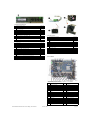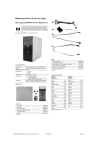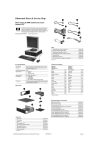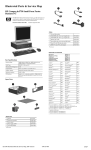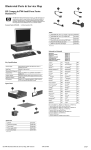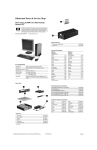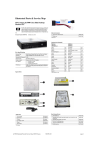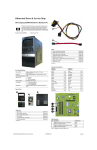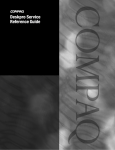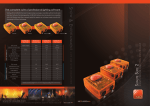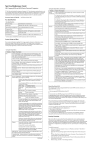Download HP Compaq dc5850 Specifications
Transcript
Illustrated Parts & Service Map HP Compaq dc5850 Small Form Factor Business PC © 2008 Hewlett-Packard Development Company, L.P. The information contained herein is subject to change without notice. HP shall not be liable for technical or editorial errors or omissions contained herein. Document Number 481407-001. 1st Edition March 2008. Cables 1 SATA cable, 25 inch, 1 straight end, 1 right angle end 461535-001 2 SATA cable, 17 inch, 2 straight ends 453317-001 3 Power switch/LED cable assembly 460896-001 4 Front I/O with USB 460895-001 *Not shown Keyboards (not illustrated) PS/2, Basic USB, Basic USB SmartCard Key Specifications Processor Type AMD Athlon 64, Sempron-64, Phenom RAM Type PC2-6400 (800 MHz) non-ECC Maximum RAM Supported 8 GB Expansion Slots • • • 1 PCIe-x16 2 PCIe-x1 3 PCI 435302-xxx 435382-xxx 435385-xxx Arabic -171 Korean (Hangul) -AD1 Belgian -181 LA Spanish -161 BHCSY -B41 Norwegian -091 Brazilian Portuguese -201 PRC -AA1 Czech -221 Portuguese -131 Graphics Adapter ATI Radeon 3100 graphics Danish -081 Romanian* -271 Drive Support • • • Finnish -351 Russian -251 French -051 Slovakian -231 French Arabic -DE1 Spanish -071 French Canadian -121 Swedish -101 German -041 Swiss -111 Greek -151 Taiwanese -AB1 Hebrew -BB1 Thai -281 I/O Interfaces 4 SATA (HDD + Optical) RAID 1 Support FDD, Media Card Reader, Removable HDD Serial (2, 1 optional), parallel (1), USB 2.0 (8), RJ-45 (1), front and rear audio jacks (2 each), PS/2 ports (2), VGA connector (1), USB header on system board Spare Parts Hungarian -211 Turkish -141 International -B31 U.S. -001 Italian -061 U.K. -031 Japanese -291 *Not for 435385-xxx Mass Storage Devices (not illustrated) System Unit 1 Access panel 460893-001 2 Front bezel 451148-001 3 Power supply, 240W 460888-001 3 Power supply, 240W, 80% efficient 460889-001 * 5.25-inch bezel blank 335937-001 Diskette drive with bezel 431452-001 Media card reader, 3.5-inch 412838-001 16X SATA DVD±RW and CD-RW drive with LightScribe 447310-001 16X SATA DVD-ROM drive 419496-001 48X CD-RW/DVD-ROM combo drive 419497-001 500 GB SATA hard drive, 3.0 Gb/s, NCQ 457909-001 250 GB, 7200-RPM SATA hard drive, 8-MB cache, 3.0 Gb/s, NCQ 449980-001 250 GB, 7200-RPM SATA hard drive, 8-MB cache, 3.0 Gb/s 440747-001 160 GB, 7200-RPM SATA hard drive, 8-MB cache, 3.0 Gb/s 449979-001 160 GB, 7200-RPM SATA hard drive, 8-MB cache, 3.0 Gb/s 440499-001 160 GB, 10000-RPM SATA hard drive, 16-MB cache, 1.5Gb/s 439995-001 80 GB, 7200-RPM SATA hard drive, 8-MB cache, 3 Gb/s, NCQ 449978-001 80 GB, 7200-RPM SATA hard drive, 8-MB cache, 3 Gb/s 440754-001 80 GB, 10000-RPM SATA hard drive, 16-MB cache, 1.5 Gb/s 439994-001 * Not shown dc5850 Illustrated Parts & Service Map, SFF Chassis 481407-001 page 1 Standard and Optional Boards 1 ReadyBoost module, 1 GB 462851-001 Memory modules * 512 MB, PC2-6400, CL6 418952-001 * 1 GB, PC2-6400, CL6 418951-001 * 2 GB, PC2-6400, CL6 457624-001 Other boards * Belkin 802.11a/g, WLAN adapter for use in the rest of the world 391866-002 * ATI HD X2400, PCIEx16, DMS-59 and TV outputs, 256MB graphics adapter 462477-001 * Broadcom NetXtreme GbE PCI-E NIC, FH 430654-001 * 56K modem, Agere 2006 PCI Hi-Speed, FH 398661-001 1 Second serial port, low profile * nVidia GeForce 8400 GS 256-MB video card with DMS-59 and TV (S-Video) outputs, LP 445743-001 2 Chassis fan 460891-001 3 Speaker 394779-001 HP FireWire IEEE 1394 PCI card, 2 external, 1 internal port, FH 441448-001 4 Fan duct 460892-001 * Stand 451150-001 460897-001 System boards with thermal grease, alcohol pad, and CPU socket cover Miscellaneous Parts 393601-001 3 System board 461537-001 * Heatsink with alcohol pad and factory-applied thermal grease * System board, excludes ES 462852-001 * Backwall 461533-001 * System board tray 460894-001 AMD Athlon 64 processor with alcohol pad and thermal grease * X2 5400+, 2.8 GHz, 2x512-KB L2 cache 465312-001 * Rubber feet 460890-001 * X2 5200+, 2.7 GHz, 2x512-KB L2 cache 465302-001 * Mouse, PS2, optical 417966-001 * X2 5000+ 2.6 GHz, 2x512-KB L2 cache 465301-001 * Mouse, optical 390938-001 * X2 4450+, 2.3 GHz, 2x512-KB L2 cache 465303-001 * Mouse, USB laser 459821-001 * LE-1640, 2.6GHz, 1-GB L2 cache 465304-001 * Printer port 465339-001 * Battery, real-time clock 153099-001 AMD Sempron-64 processor with alcohol pad and thermal grease * 1300, 2.3 GHz, 512-KB L2 cache 458069-001 * 1200, 2.1 GHz, 512-KB L2 cache 460341-001 *Not shown AMD Phenom processor with alcohol pad and thermal grease * 9600, quad core, 2.4 GHz, 4x512-KB L2 cache 465459-001 * 8600, tri core, 2.3 GHz, 3x512-KB L2 cache 466174-001 System Board * Not shown System Board Connectors and Jumpers (position of some untitled components may vary in location) dc5850 Illustrated Parts & Service Map, SFF Chassis 481407-001 E49 Password P23 Front audio J9 RJ-45 over dual USB P25 ReadyBoost J10 Quad stack USB P52 Second serial port J20 PCI slot 1 P53 Serial port connector J31 PCIe X1, slot 1 P6 Internal speaker J32 PCIe X1, slot 2 P60 SATA0 J41 PCIe X16 P61 SATA1 J68_1 Mouse P62 SATA2 J68_2 Keyboard P63 SATA3 J69 VGA connector P70 Primary CPU fan J70 DVI P8 Primary chassis fan J78 Double stack audio connector P150 Media reader P1 Main power XBT1 Real-time-clock battery P16 System fan XMM1 DIMM 1 P126 Parallel connector XMM2 DIMM 2 P24 Front USB XMM4 DIMM 4 P3 CPU power XU1 Processor P5 Power button/LED page 2 Setup Utility Boot Block Emergency Recovery Mode Basic system information is maintained in the Setup Utility held in the system ROM, accessed by pressing the F10 key when prompted (on screen) during the boot sequence. About - Displays copyright notice. failure. For example, if a power failure were to occur during a BIOS upgrade, the ROM flash would be incomplete. This would render the system BIOS unusable. The Boot Block is a flashprotected section of the ROM that contains code that checks for a valid system BIOS image when the system is turned on. • If the system BIOS image is valid, the system starts normally. • If the system BIOS image is not valid, a failsafe Boot Block BIOS provides enough support to search removable media for BIOS image files. If an appropriate BIOS image file is found, it is automatically flashed into the ROM. When an invalid system BIOS image is detected, the system power LED will blink red 8 times, one blink every second. Simultaneously, the speaker will beep 8 times. If the portion of the system ROM containing the video option ROM image is not corrupt, Boot Block Emergency Recovery Mode will be displayed on the screen. To recover the system after it enters Boot Block Emergency Recovery Mode, complete the following steps: Set Time and Date - Allows you to set system time and date. 1. Turn off the computer. Flash System ROM - Allows you to select a drive containing a new BIOS. 2. Insert a flash drive or CD containing the BIOS image in the root directory. The media must be formatted using the FAT12, FAT16, or FAT32 file system. Computer Setup Menu Heading File Option/Description System Information - Lists the following main system specifications: • • • • Product name SKU number (some models) Processor type/speed/stepping Cache Size (L1/L2) • • • • • Memory size/speed/ no. channels Integrated MAC Address System BIOS Chassis serial number Asset tracking number Replicated Setup-Save to Removable Media & Restore from Removable Media Default Setup • Save Current Settings as Default • Restore Factory Settings as Default 3. Turn on the computer. If no appropriate BIOS image is found, you will be prompted to insert media containing a BIOS image file. The system will automatically flash the ROM. After a successful flash, the system will either automatically restart or prompt the user to unplug the unit, wait 5 seconds, reattach the power cord, and then press the power button. Apply Defaults and Exit - Applies the selected default settings and clears any established passwords. 4. Remove the removable media used to upgrade the BIOS. Ignore Changes and Exit - Exits setup without applying or saving any changes. Save Changes and Exit - Saves changes to system configuration or default settings and exits Computer Setup. Storage Device Configuration - Lists all installed BIOS-controlled storage devices. The following options are available: • Diskette Type(Legacy Diskettes only)-3.5” 1.44 MB and 5.25” 1.2 MB • Emulation Type - ATAPI Zip drive, hard disk, legacy diskette, CD-ROM drive, and ATAPI LS-120 drive • Drive Emulation Type Options • Multisector Transfers • Translation Mode • Translation Parameters • Default Values SATA Storage Options: Removable Media Boot, Legacy Diskette Write, SATA Emulation, SATA 0 and 2, SATA 1 and 3 DPS Self-Test - Allows you to execute self-tests on ATA hard drives. NOTE: BitLocker prevents Windows Vista from booting when a CD containing the BIOS image file is in an optical drive. If BitLocker is enabled, remove this CD before attempting to boot to Windows Vista. Password Security Establishing a Setup password using computer setup 1. Turn on or restart the computer. If you are in Windows, click Start > Shut Down > Restart. 2. As soon as the computer is turned on, press F10 when the monitor light turns green to enter Computer Setup. Press Enter to bypass the title screen, if necessary. If you do not press F10 when prompted, a restart will be necessary. 3. Select Security > Setup Password and follow the instructions on the screen. 4. Before exiting, click File > Save Changes and Exit. Changing a Power-on or Setup password Boot Order - Allows you to specify boot order. • Shortcut to Temporarily Override Boot Order Security 5. Turn the power on to restart the computer. 1. Turn on or restart the computer. If you are in Windows, click Start > Shut Down > Restart. Setup Password - Allows you to set and enable setup (Administrator) password. Power-On Password - Allows you to set and enable power-on password. Password Options - When any password exists allows you to lock legacy resources, enable/disable network server mode, specify password requirement for warm boot, and allows you to enable/disable Setup Browse Mode. 2. If you want to change the Setup password, as soon as the computer is turned on, press F10 when the monitor light turns green to enter Computer Setup. Press Enter to bypass the title screen, if necessary. 3. If you want to change the Power-On password, when the key icon appears, type your current password, a slash (/) or alternate delimiter character, your new password, another slash (/) or alternate delimiter character, and your new password again as shown: Device Security (some models) - Enables/disables all I/O ports, audio, network controllers, SMBus controller, and embedded security devices. current password/new password/new password. Network Service Boot - Enables/disables boot from OS on a server. NOTE: Type the new password carefully since the characters do not appear on the screen. System IDs - Allows you to set Asset tag, ownership tag, Chassis serial number, UUID, and keyboard locale setting. DriveLock Security-Lets you assign/modify hard drive p/w for added security. System Security (some models) - Allows you to enable/disable: • Data Execution Prevention • Virtualization Technology • Virtualization Technology Directed I/O • Trusted Execution Technology • Embedded Security Device Support • OS management of Embedded Security Device through OS • Virtual Appliance options • Smart Card BIOS Password Support Advanced The new password will take effect the next time the computer is restarted. Deleting a Power-on or Setup password 1. Turn on or restart the computer. If you are in Windows, click Start > Shut Down > Restart. 2. To delete the Setup password, as soon as the computer is turned on, press F10 when the monitor light turns green to enter Computer Setup. Press Enter to bypass the title screen, if necessary. 3. To delete the Power-on password, when the key icon appears, type the current password followed by a slash (/) or alternate delimiter character as shown: currentpassword/ Setup Security Level - Provides method to allow users limited access to change specified setup options without knowing Setup password. Power 4. Press Enter. OS Power Management - Lets you enable/disable Runtime Power Management, Idle Power Savings, ACPI S3 Hard Disk Reset, ACPI S3 PS2 Mouse Wakeup, USB Wake on Device Insertion, Unique Sleep State Blink Rates. 4. Press Enter. Clearing CMOS 1. Turn off the computer and any external devices, and disconnect the power cord from the power outlet. Hardware Power Management-Lets you enable/disable SATA bus power mgmt. 2. Remove the access panel. Thermal - Allows you to control minimum permitted fan idle speed. 3. On the system board, press and hold the CMOS button for 5 seconds. Power-On Options - Allows you to set: • POST mode - QuickBoot, FullBoot, or FullBoot every 1-30 days. • POST messages - Enable/disable • MEBx Setup prompt - Enable/disable or hidden/displayed • F9 prompt - Enable/disable • F10 prompt - Enable/disable • F12 prompt - Enable/disable • Factory Recovery Boot Support - Enable/disable • Option ROM prompt - Enable/disable • WOL After Power Loss - Enable/disable • Remote wakeup boot source - Remote server/local hard drive • After Power Loss - Off/on/previous state • POST delay - None, 5, 10, 15, or 20 seconds • Limit CPUID 4. Replace the access panel, external devices, and reconnect the power cord. 5. Turn on the computer. You will receive POST error messages after clearing CMOS and rebooting advising you that configuration changes have occurred. Use Computer Setup to reset any special system setups along with the date and time. Execute Memory Test -Restarts computer and executes POST memory test. BIOS Power-On - Allows you to set the computer to turn on at a preset time. Onboard Devices - Lets you set resources or disable onboard system devices. PCI Devices - Lists installed PCI devices with their IRQ settings and allows you to reconfigure IRQ or disable devices. PCI VGA Configuration - Allows you to specify which VGA controller will be used when multiple video adapters are available. Bus Options (some models) - Allows you to enable/disable PCI SERR# Generation and PCI VGA palette snooping. Device Options - Allows you to set: • Printer Mode - Bi-Directional, EPP & ECP, Output Only • Num Lock state at power-on - off/on • S5 Wake on LAN - enable/disable • Processor cache - enable/disable • Multi-Processor - enable/disable • Integrated video - enable/disable • Internal speaker - enable/disable • Monitor Tracking - enable/disable • NIC PXE Option ROM Download - enable/disable • SATA RAID Option ROM Download - enable/disable • HPET - enable/disable dc5850 Illustrated Parts & Service Map, SFF Chassis 481407-001 page 3 HP Insight Diagnostics The HP Insight Diagnostics utility allows you to view information about the hardware configuration of the computer and perform hardware diagnostic tests on the subsystems of the computer. The utility simplifies the process of effectively identifying, diagnosing, and isolating hardware issues. The Survey tab is displayed when you invoke HP Insight Diagnostics. This tab shows the current configuration of the computer. From the Survey tab, there is access to several categories of information about the computer. Other tabs provide additional information, including diagnostic test options and test results. The information in each screen of the utility can be saved as an html file and stored on a diskette or USB HP flash drive. Use HP Insight Diagnostics to determine if all the devices installed on the computer are recognized by the system and functioning properly. Running tests is optional but recommended after installing or connecting a new device. You should run tests, save the test results, and print them so that you have printed reports available before placing a call to the Customer Support Center. Insight Diagnostics may be found on the Documentation and Diagnostics CD that shipped with the computer. The tool may also be downloaded from the HP Web site using the following procedure: 1. Go to www.hp.com 2. Click the Software & Download driver link. 3. Enter the product number (for example, dc5800) in the text box and press the Enter key. Common POST Error Messages (continued) Screen Message Description 501-Display Adapter Failure Graphics display controller. 3. Check monitor connection. 4. Replace graphics card (if possible). 510-Flash Screen Image Corrupted Flash Screen image has errors. Reflash the system ROM with the latest BIOS image. 511-CPU, CPUA, or CPUB Fan not Detected CPU fan is not connected or may have malfunctioned. 1. Reseat CPU fan. 3. Replace CPU fan. 512-Chassis, Rear Chassis, rear chassis, or Chassis, or Front Chas- front chassis fan is not consis Fan not Detected nected or may have malfunctioned. 601-Diskette Controller Error 6. Click the Diagnostics link. 7. Select HP Insight Diagnostics Offline Edition. Diskette controller circuitry or floppy drive circuitry incorrect. 2. Remove suspected card, reboot 3. If expansion board recently added, remove to see if problem remains. 6. Replace system board. 164-Memory Size Error Run Computer Setup and check configuration in Advanced > Onboard Devices. Reset date and time in Control Panel. If problem persists, replace RTC battery. Invalid time or date in configuration memory. RTC (real-time clock) battery may need to be replaced. Reset the date and time under Control Panel (Computer Setup can also be used). If the problem persists, replace the RTC battery. Memory amount has changed since the last boot (memory added or removed). Press the F1 key to save the memory changes. -or1. Run Setup (F10). Incorrect memory configuration. 2. Make sure the memory module(s) are installed properly. 3. If third-party memory has been added, test using HP-only memory. 4. Verify proper memory module type. 201-Memory Error RAM failure. Mismatch in drive type. 917-Front Audio Not Connected Front audio harness has been detached or unseated from motherboard. Reconnect or replace front audio harness. 918-Front USB Not Connected Front USB harness has been detached or unseated from motherboard. Reconnect or replace front USB harness. 921-Device in PCI Express slot failed to initialize There is an incompatibility/ problem with this device and the system or PCI Express Link could not be retrained to an x1. Try rebooting the system. If the error reoccurs, the device may not work with this system 1720-SMART Hard Drive Detects Imminent Failure Hard drive is about to fail. (Some hard drives have a hard drive firmware patch that will fix an erroneous error message.) 1. Determine if hard drive is giving correct error message. Enter Computer Setup and run the Drive Protection System test under Storage > DPS Self-test. 3. Clear CMOS. 2. Apply hard drive firmware patch if applicable. 3. Back up contents and replace hard drive. 1796-SATA Cabling Error One or more SATA devices are improperly attached. For optimal performance, the SATA 0 and SATA 1 connectors must be used before SATA 4 and SATA 5. Ensure SATA connectors are used in ascending order. For one device, use SATA 0. For two devices, use SATA 0 and SATA 1. For three devices, use SATA 0, SATA1, and SATA 4. 1797-SATA Drivelock is not supported in RAID mode. Drivelock is enabled on one or more SATA hard drives, and they cannot be accessed while the system is configured for RAID mode. Either remove the Drivelocked SATA device or disable the Drivelock feature. To disable the Drivelock feature, enter Computer Setup, change Storage > Storage Options > SATA Emulation to IDE, and select File > Save Changes and Exit. Re-enter Computer Setup and select Security > Drivelock. For each listed Drivelock-capable SATA device, ensure Drivelock is Disabled. Lastly, change Storage > Storage Options > SATA Emulation back to RAID and select File > Save Changes and Exit. 1801-Microcode Patch Error Processor not supported by ROM BIOS. 1. Upgrade BIOS to proper version. Invalid Electronic Serial Number Electronic serial number is missing. Enter the correct serial number in Computer Setup. Memory Parity Error Parity RAM failure. Third-party graphics card may be causing a problem. Run Computer Setup and Diagnostic utilities. Remove third-party graphics card to see if the problem goes away. Network Server Mode Active and No Keyboard Attached Keyboard failure while Network Server Mode enabled. 1. Reconnect keyboard with computer turned off. 1. Run Setup (F10). 2. Ensure memory modules are correctly installed. 3. Verify proper memory module type. 4. Remove and replace the identified faulty memory module(s). 5. If the error persists after replacing memory modules, replace the system board. 213-Incompatible Memory Module in Memory Socket(s) X, X, ... A memory module in memory socket identified in the error message is missing critical SPD information, or is incompatible with the chipset. 1. Verify proper memory module type. 2. Try another memory socket. 3. Replace DIMM with a module conforming to the SPD standard. 214-DIMM Configuration Warning Populated DIMM configura- Rearrange the DIMMs so that each tion is not optimized. channel has the same amount of memory. 215-DIMM Configuration Warning Populated DIMM configura- Remove power from the system and tion is not optimized. reinstall memory modules. Populate modules starting with slot XMM4, then XMM3, followed by slots XMM2 and XMM1. 219-ECC Memory Module Detected ECC Modules not supported on this Platform Recently added memory module(s) support ECC memory error correction. 301, 304-Keyboard error Keyboard failure. 1. If additional memory was recently added, remove it to see if the problem remains. 1. Run Computer Setup. 2. Disconnect any other diskette controller devices (tape drives). 1. Verify ROM, reflash if required 5. If message disappears, may be problem with expansion card. 163-Time & Date Not Set 2. Check and/or replace cables. 605-Diskette Drive Type Error Recommended Action 4. Clear CMOS. Configuration incorrect. RTC battery may need to be replaced. 1. Run Computer Setup. 5. Replace the system board. Common POST Error Messages 162-System Options Not Set 2. Reseat fan cable. 4. Replace diskette drive. NOTE: The download includes instructions on how to create a bootable CD. 2. Expansion board option ROM checksum. 1. Reseat chassis, rear chassis, or front chassis fan. 3. Clear CMOS. 8. Select the proper language and click Download. 101-Option ROM Error 1. System ROM checksum. 2. Reseat fan cable. 3. Replace chassis, rear chassis, or front chassis fan. 5. Select the OS. Description 1. Reseat graphics card. 2. Clear CMOS. 4. Select the specific product. Screen Message Recommended Action 2. Change the processor. 2. Check connector for bent or missing pins. 3. Ensure that none of the keys are depressed. 4. Replace keyboard. Parity Check 2 2. Check product documentation for memory support information. Parity RAM failure. Third-party graphics card may be causing a problem. Run Computer Setup and Diagnostic utilities. Remove third-party graphics card to see if problem goes away. 1. Reconnect keyboard with computer turned off. 2. Check connector for bent of missing pins. 3. Ensure that none of the keys are depressed. 4. Replace keyboard. 5. If 304 possible system board issue. dc5850 Illustrated Parts & Service Map, SFF Chassis 481407-001 page 4