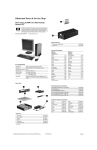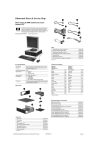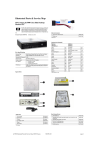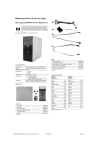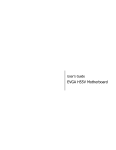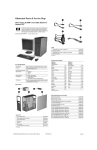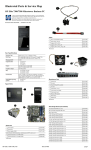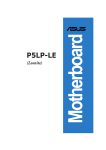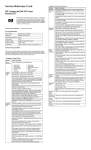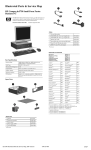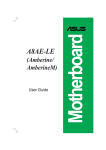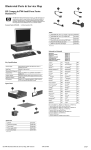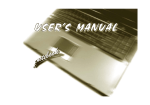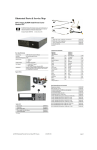Download HP Compaq dx2400 Specifications
Transcript
Illustrated Parts & Service Map HP Compaq dx2400 Microtower Business PC © 2008 Hewlett-Packard Development Company, L.P. The information contained herein is subject to change without notice. HP shall not be liable for technical or editorial errors or omissions contained herein. Intel, Celeron, Core 2 Duo, Core Quad, and the Intel logo are trademarks or registered trademarks of the Intel Corporation and its subsidiaries in the U. S. and other countries. Document Number 484985-001. 1st Edition March 2008. Cables 1 Power switch/LED cable assembly 2 SATA cable, 6.5 inch, latch on end 464574-001 448670-001 * SATA cable, 10 inch, 2 straight ends 392307-001 * SATA hard drive cable, 4 inch, latch on end 449283-001 * DMS-59 to dual VGA cable 463023-001 * Modem cable - see modem cable adapters in Misc Parts section 198220-001 * Adapter, DVI-I to VGA 202997-001 * Diskette drive cable 395967-001 *Not shown Keyboards (not illustrated) PS/2, Basic USB, Basic Key Specifications 435302-xxx 435382-xxx Arabic -171 Italian -061 Intel Core 2 Duo, Pentium Dual-Core 2, Celeron, Celeron Dual Core Belgian -181 LA Spanish -161 RAM Type DDR2-SDRAM DIMMs, PC2-6400 (800 MHz) non-ECC BHCSY -B41 Norwegian -091 Maximum RAM Supported 4 GB Czech -221 Portuguese -131 Expansion Slots • • • Danish -081 Romanian -271 Finnish -351 Russian -251 French -051 Slovakian -231 French Arabic -DE1 Spanish -071 Processor Type 1 PCIe-x16 2 PCIe-x1 1 PCI 2.3 (full height) Graphics Adapter Intel GMA 3100 integrated Drive Support • • • I/O Interfaces (2) 5.25-inch external bays (1) 3.5-inch external bay (2) 3.5-inch internal bays USB 2.0 (8), RJ-45, audio in (2), audio out, PS/2 ports (2), VGA Spare Parts French Canadian -121 Swedish -101 German -041 Swiss -111 Greek -151 Thai -281 Hebrew -BB1 Turkish “Q” -141 Hungarian -211 U.S. -001 International -B31 U.K. -031 System Unit 1 Front bezel 464575-001 2 Power supply, 300W, PFC 463317-001 2 Power supply, 300W, non-PFC 463318-001 3 Access panel 464597-001 * 3.5-inch bezel blank - diskette drive 459913-001 * 5.25-inch bezel blank 335937-001 * Not shown DIMM Population Item Description 1 DIMM socket XMM1, Channel A (populate first) Socket Color Black 2 DIMM socket XMM2, Channel A Blue 3 DIMM socket XMM3, Channel B (populate second) Black 4 DIMM socket XMM4, Channel B Blue NOTE: A DIMM must occupy the XMM1 socket. dx2400 Illustrated Parts & Service Map 484985-001 page 1 Standard and Optional Boards (not illustrated) System board with thermal grease and alcohol pad 462797-001 Memory modules: 512 MB, PC2-6400, CL6 418952-001 1 GB, PC2-6400, CL6 418951-001 2 GB, PC2-6400, CL6 457624-001 Other boards: Miscellaneous Parts 1 2 Front I/O + USB assembly 448667-001 Chassis fan 449207-001 Belkin 802.11a/g WLAN adapter for use in United States and most of world 391866-002 Belkin 802.11a/g WLAN adapter for use in the rest of the world 391866-001 ATI HD X2400, PCIEx16, DMS-59 and TV outputs, 256MB graphics adapter 462477-001 Adapter, PCI, serial/parallel 321722-001 56K modem, Agere 2006 PCI Hi-Speed, FH 398661-001 445743-001 398333-001 3 Speaker 463316-001 nVidia GeForce 8400 GS 256-MB video card with DMS-59 and TV (S-Video) outputs, LP * Heatsink with fan, alcohol pad, and thermal grease (does not include backplate) 481422-001 DVI, SDVO graphics card, FH * Real-time clock battery 153099-001 HP FireWire IEEE 1394 PCI card, 2 external, 1 internal port, FH 441448-001 Intel Pro 1000 PT Gigabit PCIe NIC, FH 398754-001 * Rubber foot (4 ea) 370708-001 * Media card reader, 3.5-inch 407187-001 Intel Celeron Processors with alcohol pad and thermal grease: * Media card reader, 3.5-inch, 1394 USB 480032-001 440, 512-KB cache, 2.00 GHz 449166-001 466618-001 430, 512-KB cache, 1.80 GHz 449165-001 420, 512-KB cache, 1.60 GHz 449164-001 * * USB powered speakers Laser mouse 459821-001 * 2-Button, USB, optical with scroll wheel 390938-001 * 2-Button, PS/2, optical with scroll wheel 417966-001 Miscellaneous screw kit, includes: * * * * * * * * * 414180-001 M3 x 5mm hi top, taptite, (8 ea) (247348-001) #6-32 x 1/4 Hi top, taptite, T15 (14 ea) (192308-001) #6-32 x 5/16 Hi top, taptite, T15 (4 ea) (192308-002) #6-32 x 3/16 Hi top, taptite, T15 (6 ea) (192308-003) Countersunk, flat head plastite (8 ea) (247481-001) Thumbscrew (2 ea) (368224-002) #8 x5 /16 plastite, shoulder screw (4 ea) (334248-001) #6-32 x 1/4 taptite, T15 (12 ea) (101517-067) Screwlock, external tooth (2 ea) (106902-001) * #6-32 x 3/16 taptite, T15 (1 ea) (101517-066) * #8 x5 /16 plastite, T15 (1 ea) (334248-002) * Intel Celeron Dual-Core Processors with alcohol pad and thermal grease: E1200, 512-KB cache, 1.60 GHz 468589-001 Intel Core 2 Duo Processors with alcohol pad and thermal grease: E8500, 6-MB cache, 3.16 GHz 466170-001 E8400, 6-MB cache, 3.00 GHz 466169-001 E8300, 6-MB cache, 2.83 GHz 466168-001 E8200, 6-MB cache, 2.67 GHz 466171-001 E6850, 4-MB cache, 3.00 GHz 450792-001 E6750, 4-MB cache, 2.66 GHz 450791-001 E6550, 4-MB cache, 2.33 GHz 450694-001 E4600, 2-MB cache, 2.40 GHz 462569-001 E4500, 2-MB cache, 2.20 GHz 449452-001 Intel Pentium Dual-Core 2 Processors with alcohol pad and thermal grease: #6-19 x 1/4 plastite, T15 (1 ea) (101346-067) Modem Cable Adapters (not illustrated) (use with 198220-001) Australia 417561-011 Italy 316904-065 Belgium 316904-181 Netherlands 316920-335 Czech 234963-225 Poland/Russia 316904-241 Germany 316904-041 Scandinavia 382848-DH1 Greece 316904-151 South Africa 316904-AR1 France 316904-051 Switzerland 417562-111 Hungary 234963-215 Turkey 316904-141 Israel 316904-BB1 U.K. 158593-035 E2200, 1-MB cache, 2.20-GHz 465216-01 E2180, 1-MB cache, 2.00-GHz 457656-01 E2160, 1-MB cache, 1.80-GHz 457622-001 System Board *Not shown Mass Storage Devices (not illustrated) Diskette drive with bezel 431452-001 16X SATA DVD±RW and CD-RW drive with LightScribe 447310-001 16X SATA DVD-ROM drive 419496-001 48X CD-RW/DVD-ROM combo drive 419497-001 500 GB SATA hard drive 457909-001 250 GB, 7200-RPM SATA hard drive, 8-MB cache 449980-001 160 GB, 7200-RPM SATA hard drive, 8-MB cache 449979-001 80 GB, 7200-RPM SATA hard drive, 8-MB cache 449978-001 Interrupt Assignments IRQ System Function IRQ System Function 0 Timer Interrupt 18 Intel ICH9 Family USB Universal Host Controller 1 Keyboard 18 Intel ICH9 Family USB2 Enhanced Host Controller System Board Connectors and Jumpers (position of some untitled components may vary in location) LAN+USB RJ-45 over dual USB F_PANEL Power button/LED USB Double stack USB SPEAKER Internal speaker PCI 1 PCI slot 1 VGA VGA connector PCIE_X1_1 PCIe X1, slot 1 CPU_FAN CPU fan System fan 8 Real-Time Clock 19 Intel 82801HR/HH/HO SATA RAID Controller 9 Microsoft ACPI-Compliant System 19 Intel ICH9 Family USB Universal Host Controller PCIE_X1_2 PCIe X1, slot 2 SYS_FAN1 PCIE X16 PCIe X16 slot CMOS+PW Clear CMOS KB+MS Double stack keyboard/mouse BATTERY Real-time-clock battery SATA0 SATA3 Optical drive connectors DIMM 1 DIMM 4 Memory slots AUDIO Double stack audio connector PROCESSOR Processor socket ATXPOWER Main power F_USB1 Front USB FLOPPY Diskette drive F_USB2 Media card reader F_AUDIO Front audio ATX_CPU CPU power 11 Intel ICH9 Family SMBus Controller 20 Intel 82566DC-2 Gigabit Network Connection 12 Mouse 21 Intel ICH9 Family USB Universal Host Controller 13 Numeric Data Processor 22 Microsoft UAA Bus Driver for High Definition Audio 16 Intel G33/G31 Express Chipset Family 23 16 Intel ICH9 Family USB Universal Host Controller 23 16 Intel ICH9 Family USB Universal Host Controller dx2400 Illustrated Parts & Service Map Intel ICH9 Family USB Universal Host Controller Intel ICH9 Family USB2 Enhanced Host Controller 484985-001 page 2 Setup Utility POST Audible Codes (continued) Basic system information is maintained in the Setup Utility held in the system ROM, accessed by pressing the F10 key when prompted (on screen) during the boot sequence. Beeps Meaning Recommended Action 1 short No legacy floppy drive or optical drive found. 1. Check cable connections. 2. Run the Computer Setup utility and ensure the device port is enabled. 2 short No floppy diskette or CD found. 1. Check the type of drive that you are using and use the correct media type. 2. Replace the diskette or CD with a new one. Computer Setup Menu Heading Option / Description Main System Time Allows you to set system time. System Date Allows you to set system date. 3 short Flashing not ready (missing Upgrade the BIOS to proper version. utility or BIOS image file, etc.) Language Allows you to select the language. 4 short Floppy Diskette A Allows you to set to Disabled, 1.44 MB 3.5”, Not Installed. Flashing operation has failed (checksum error, corrupted image, etc.) 1st Drive 2nd drive 3rd Drive 4th Drive Allow you to: view capacity, transfer mode, SATA speed, NCQ. Also allows you to run HDD self-test for selected channel: SMART status check, SMART short self test, SMART extended self test. 1. Verify the correct ROM. 2. Flash the ROM if needed. 3. If an expansion board was recently added, remove it to see if the problem remains. 4. Clear CMOS. 5. If the message disappears, there may be a problem with the expansion card. 6. Replace the system board. System Information Allows you to view installed memory, memory banks 1-4, BIOS revision, core version, model number, product number, asset tag (press Enter to change). 5 short BIOS recovery was successful No action required. CPU Type View only. CPU Speed View only. Cache RAM View only. Advanced Power Boot Exit Password Security Establishing a Setup password using computer setup 1. Turn on or restart the computer. If you are in Windows, click Start > Shut Down > Restart. Primary Video Allows you to select boot display device when more than 2 Adapter video options are offered by system: Integrated (Onboard), PCI, PCI-Ex16, PCI-Ex1. 2. As soon as the computer is turned on, press F10 when the monitor light turns green to enter Computer Setup. Press Enter to bypass the title screen, if necessary. If you do not press F10 when prompted, a restart will be necessary. Onboard Video Memory Size 1 MB, 8 MB. 3. Select Security > Setup Password and follow the instructions on the screen. DVMT Mode Select Allows you to set video memory mode to: Fixed mode, DVMT mode. DVMT/Fixed Memory Allows you to set video memory size to: 128 MB, 256 MB, Maximum DVMT (available for DVMT Mode only). 4. Before exiting, click File > Save Changes and Exit. PS/2 Mouse Disable/enable/auto detect USB Legacy Mode Support Disable/enable (USB keyboard, mouse, and flash media). Changing a Power-on or Setup password 1. Turn on or restart the computer. If you are in Windows, click Start > Shut Down > Restart. 2. If you want to change the Setup password, as soon as the computer is turned on, press F10 when the monitor light turns green to enter Computer Setup. Press Enter to bypass the title screen, if necessary. 3. If you want to change the Power-On password, when the key icon appears, type your current password, a slash (/) or alternate delimiter character, your new password, another slash (/) or alternate delimiter character, and your new password again as shown: Onboard LAN Disable/enable onboard LAN controller. Onboard LAN Boot ROM Disable/enable the boot ROM of the onboard LAN chip. SATA1 Controller Disable/enable the SATA1 controller SATA1 Controller Mode If SATA1 controller enabled, allows you to set the mode to IDE or AHCI. The new password will take effect the next time the computer is restarted. SATA2 Controller Disable/enable the SATA2 controller. Deleting a Power-on or Setup password Onboard Audio Auto/disable/enable. Internal Speaker Disable/enable. Supervisor Password Allows you to change the supervisor password. User Password Allows you to change the user password. After AC Power Failure Allows you to select system restart behavior after power loss: Stay off, Power on, Auto. XD Disable/enable XD bit. 3. Plug in the power cord and turn on the PC. Boot-time Diagnostic Screen Disable/enable 4. Hold down the F10 key during the boot process and enter BIOS setup to enter any custom BIOS settings. 1st Boot Device, 2nd Boot Device, 3rd Boot Device, 4th Boot Device Allows you to specify which device groups will boot first, second, third, and fourth or to disable any of the four: Floppy group, CD-ROM group, Hard drive group, Network boot group. MS-DOS drive lettering assignments maybe apply after a non-MS-DOS operating system has started. Floppy Group Boot Priority Specifies boot device priority within removable devices. CD-ROM Boot Priority Specifies boot device priority within CD/DVD drives. Hard Drive Boot Priority Specifies boot device priority within hard drives. Network Group Boot Priority Specifies boot device priority within bootable network devices. Exit Saving Changes Press Enter to exit saving changes. Exit Discarding Changes Press Enter to exit discarding changes. current password/new password/new password. NOTE: Type the new password carefully since the characters do not appear on the screen. 4. Press Enter. Load Setup Defaults Press Enter to load setup defaults. Discard Changes Press Enter to discard changes. Save Changes Press Enter to save changes. 1. Turn on or restart the computer. If you are in Windows, click Start > Shut Down > Restart. 2. To delete the Setup password, as soon as the computer is turned on, press F10 when the monitor light turns green to enter Computer Setup. Press Enter to bypass the title screen. 3. To delete the Power-on password, when the key icon appears, type the current password followed by a slash (/) or alternate delimiter character as shown: currentpassword/ 4. Press Enter. Clearing Password using the Jumper 1. Turn off the PC and unplug the the power cord. 2. Move the jumper cap on jumper CLPWD to pins 1-3. 5. After changing or clearing the BIOS passwords, turn off the PC, and then replace the jumper onto pins 3-5. HP Insight Diagnostics The HP Insight Diagnostics utility allows you to view information about the hardware configuration of the computer and perform hardware diagnostic tests on the subsystems of the computer. The utility simplifies the process of effectively identifying, diagnosing, and isolating hardware issues. The Survey tab is displayed when you invoke HP Insight Diagnostics. This tab shows the current configuration of the computer. From the Survey tab, there is access to several categories of information about the computer. Other tabs provide additional information, including diagnostic test options and test results. The information in each screen of the utility can be saved as an html file and stored on a diskette or USB HP Drive Key. Use HP Insight Diagnostics to determine if all the devices installed on the computer are recognized by the system and functioning properly. Running tests is optional but recommended after installing or connecting a new device. You should run tests, save the test results, and print them so that you have printed reports available before placing a call to the Customer Support Center. You can find Insight Diagnostics on the Documentation and Diagnostics CD that shipped with the computer. You can also download the tool from the HP Web site as follows: 1. Go to www.hp.com 2. Click the Software & Download driver link. 3. Enter the product number (for example, dx2400) in the text box and press the Enter key. 4. Select the specific product. 5. Select the OS. 6. Click the Diagnostics link. 7. Select HP Insight Diagnostics Offline Edition. 8. Select the proper language and click Download. POST Audible Codes NOTE: The download includes instructions on how to create a bootable CD. Beeps Meaning Recommended Action 1 short, 1 long Bad memory or memory configuration error Check that the memory modules have been installed correctly and that proper modules are used. 2 short, 1 long No graphics card installed or graphics card initialization failed. For systems with a graphics card: 1. Reseat the graphics card. Power on the system. 2. Replace the graphics card. 3. Replace the system board. For systems with integrated graphics, replace the system board. 3 short, 1 long CPU configuration error or invalid CPU detected before graphics card initialized. 1. Upgrade the BIOS to proper version. 2. Change the processor. dx2400 Illustrated Parts & Service Map Clearing CMOS 1. Turn off the computer and any external devices, and disconnect the power cord from the power outlet. 2. Remove the access panel. 3. On the system board, move the jumper cap from pins 2-4 (Normal) to pins 4-6 (Clear CMOS) Keep the cap on pins 4-6 for about 5~10 seconds, and then move the cap back to pins 2-4. 4. Replace the access panel, external devices, reconnect the power cord, and then turn on the computer. 5. Hold down the Del key during the boot process to enter BIOS setup and re-enter data. CAUTION: Other than when clearing CMOS, never remove the cap from the default position. Removing the cap will cause system boot failure. 484985-001 page 3