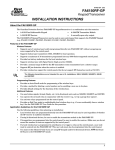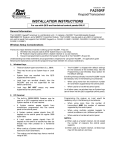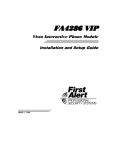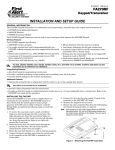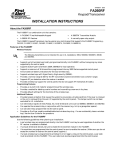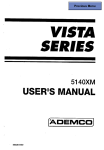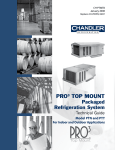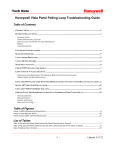Download Supported Models
Transcript
Supported Models Ademco VIA-30P, VISTA 128FB, VISTA 250FBP, 4153, 5110XM, 5140XM, FA1300C, FA1600C, FA1660C, FA2000C, VIA-16, VISTA 20HWSE, VIA-30PSE, VISTA 20HW, VISTA 100, 4130XM, VIA-30, VISTA 128FBP, FA160C, FA1220CV, FA110C, FA1200C, 4140XMP, FA142C, FA120C, FA162C, VISTA 50P, 4110DL, APEX DESTINY 6100, 4120XM, VISTA 20PSIA, VISTA 40, FA168C, 4110XM, 4140XM, VISTA 20SE, VISTA 15P, VISTA 10SE, VISTA 15, VISTA 20, VISTA 10P, FA148CP, VISTA 20P, VISTA 10 ADT Focus 128, Focus 75, Focus D32 , Focus D50, Safewatch Pro, Safewatch Pro 2000, Safewatch Pro 3000, Safewatch Pro 3000EN DSC Partner P-48 (1555), Power 632 (1555MX), PC1565, PC1616, PC1832, PC1864, PC4010, PC4020CF, PC5015 (Power 832 also), PC4000 , Power 432 (580), PC4020, Power 864 (5020), PC1575, Power 832 (5010), Power 632 (1555) FBI XL-2P, XL-3, XL-4, XL-5, XL-20, OMNI 624, XL-2T GE CADDX NX8E, NX8E CF, Ranger 9000E, Ranger 9000, Ranger 8980E, Ranger 8600E, NX4, NX8, NX6 GE ITI ADVENT, CONCORD EXPRESS, CONCORD Moose Z1200, Z1250, Z2000 Napco GEM-P801, GEM-P1632, GEM-P800, XP-400, GEM-P9600, MA-3000, GEM-P816, XP-600, GEM-P3200 Radionics D4412, D6412 Sentrol ZX400 Safety Warnings • Installation of the uControl system will require you to temporarily disable your alarm system until the uControl system is installed, tested, and verified. Your system will not be monitored until a confirmation email is received and the system is tested to uControl’s monitoring center. • Telephone interfaces can carry a significant amount of electricity when ringing or in the event of a surge. • Your alarm system might beep or generate some type of warning after you disconnect the battery and phone line. Copyright © 2007 by uControl, Inc. All rights reserved. No part of this document may be reproduced or transmitted in any form or by any means, electronic, mechanical, photocopying, recording, or otherwise, without the express permission of uControl, Inc. Information contained in the uControl Help Guide is believed to be correct at the time of printing. uControl, Inc. reserves the right to modify information without notice. No warranties of any kind, including the implied warranties of merchantability, are made in relation to the accuracy, reliability and contents of this guide. Printed in the United States of America. The uControl logo, uControl product names, etc. are trademarks or registered trademarks of uControl, Inc. All other product names are registered trademarks of their respective companies. Part Number: HG_GEN Contents Welcome to the uControl Alarm Monitoring System . . . . . . . . . . . . . . . .1 Connect the Alternate Phone Cord. . . . . . . . . . . . . . . . . . . . . . . . . . . . . . .3 Connect the Alternate Phone Cord to the Alarm System . . . . . . . . . . . . . . . . 3 Disconnect Existing Cellular Hardware . . . . . . . . . . . . . . . . . . . . . . . . . . . .7 Using the uControl Cellular Hardware . . . . . . . . . . . . . . . . . . . . . . . . . . . . . . . 7 Disconnecting the Power from the Existing Cellular Hardware . . . . . . . . . . . 7 Alternate Mounting Instructions . . . . . . . . . . . . . . . . . . . . . . . . . . . . . . .11 Using the Alternate Mounting Kit. . . . . . . . . . . . . . . . . . . . . . . . . . . . . . . . . . 11 Troubleshooting . . . . . . . . . . . . . . . . . . . . . . . . . . . . . . . . . . . . . . . . . . . . .15 Troubleshooting the uControl Link installation . . . . . . . . . . . . . . . . . . . . . . . 15 Troubleshooting Alarm Box Issues . . . . . . . . . . . . . . . . . . . . . . . . . . . . . . . . . . 18 Auxiliary Power and Keypad Ports . . . . . . . . . . . . . . . . . . . . . . . . . . . . . .21 List of Ademco and First Alert Auxiliary Power and Keypad Ports . . . . . . . . List of ADT Auxiliary Power and Keypad Ports . . . . . . . . . . . . . . . . . . . . . . . . List of DSC Auxiliary Power and Keypad Ports . . . . . . . . . . . . . . . . . . . . . . . . List of FBI Auxiliary Power and Keypad Ports . . . . . . . . . . . . . . . . . . . . . . . . . List of GE CADDX Auxiliary Power and Keypad Ports . . . . . . . . . . . . . . . . . . List of GE ITI Auxiliary Power and Keypad Ports. . . . . . . . . . . . . . . . . . . . . . . List of Moose Auxiliary Power and Keypad Ports . . . . . . . . . . . . . . . . . . . . . . List of Napco Auxiliary Power and Keypad Ports . . . . . . . . . . . . . . . . . . . . . . List of Radionics Auxiliary Power and Keypad Ports. . . . . . . . . . . . . . . . . . . . List of Sentrol Auxiliary power and Keypad Ports . . . . . . . . . . . . . . . . . . . . . 21 23 23 24 25 25 26 26 27 27 List of Phone Ports . . . . . . . . . . . . . . . . . . . . . . . . . . . . . . . . . . . . . . . . . . .29 Ademco and First Alert Phone Ports . . . . . . . . . . . . . . . . . . . . . . . . . . . . . . . . ADT Phone Ports . . . . . . . . . . . . . . . . . . . . . . . . . . . . . . . . . . . . . . . . . . . . . . . . DSC Phone Ports . . . . . . . . . . . . . . . . . . . . . . . . . . . . . . . . . . . . . . . . . . . . . . . . FBI Phone Ports . . . . . . . . . . . . . . . . . . . . . . . . . . . . . . . . . . . . . . . . . . . . . . . . . GE CADDX Phone Ports . . . . . . . . . . . . . . . . . . . . . . . . . . . . . . . . . . . . . . . . . . GE ITI Phone Ports. . . . . . . . . . . . . . . . . . . . . . . . . . . . . . . . . . . . . . . . . . . . . . . Moose Phone Ports . . . . . . . . . . . . . . . . . . . . . . . . . . . . . . . . . . . . . . . . . . . . . . Napco Phone Ports . . . . . . . . . . . . . . . . . . . . . . . . . . . . . . . . . . . . . . . . . . . . . . Radionics Phone Ports. . . . . . . . . . . . . . . . . . . . . . . . . . . . . . . . . . . . . . . . . . . . Sentrol Phone Ports . . . . . . . . . . . . . . . . . . . . . . . . . . . . . . . . . . . . . . . . . . . . . 29 31 31 32 32 32 33 33 33 33 FCC Compliance Statement . . . . . . . . . . . . . . . . . . . . . . . . . . . . . . . . . . . .35 Connection to the Public Switched Telephone Network . . . . . . . . . . . . . . . . 35 Alarm Dialing Equipment. . . . . . . . . . . . . . . . . . . . . . . . . . . . . . . . . . . . . . . . . 36 Connect the Ferrite to the Ethernet Cable . . . . . . . . . . . . . . . . . . . . . . . . . . . 37 Contents of the uControl Package Optional Cellular Network Card and Antenna uControl Link uControl Help Guide uControl Quick Install Poster Nut C-clamp Ethernet Cable Ferrite uControl Hub and Cable Blue Phone Cord Optional USB WiFi Adapter USB Drive Alternate Phone Cord Reversible Screwdriver Red Power Cord Green Keypad Cord Welcome to the uControl Alarm Monitoring System The uControl Link allows you to manage your security system through your mobile device or the internet while you are away from home and provides alternate communication paths for alarm events. It attaches easily to your existing security system. The uControl Link contains the following components. Figure 1: The uControl Link component, front and side views Ethernet port USB ports SD card slot Test button Cellular Network Card Auxiliary power uControl Link connection pipe uControl Link connector port LED status lights 1 (left): Power 2: Keypad 3: Alarm Phone 4: Home Phone 5: Ethernet 6: Wi-Fi Wireless 7: Cellular Wireless 8: Service Status 1 Figure 2: The uControl hub component Power cord port To home phone line To alarm phone line uControl cable and connector 2 Welcome to the uControl Alarm Monitoring System Keypad cord port Connect the Alternate Phone Cord Connect the Alternate Phone Cord to the Alarm System If uControl is your first alarm-monitoring service, it is possible that your alarm system might not have the proper connections to your home telephone line. Alarm systems are designed to transmit alarm events through the telephone cable. The uControl Link needs to monitor the telephone cable to capture these alarm events. If your alarm circuit board is not connected to your phone cable, then you will need to install the gray uControl alternate phone cable that connects the phone ports on the alarm circuit board to the uControl hub. Complete the following steps to connect the gray uControl phone cable. Step 1: Open the alarm box • Open the alarm box cover a. If there are any screws holding your alarm box door closed, use a screwdriver to remove all screws holding the alarm box front cover in place. b. If the alarm box is secured by a lock, use your key to open the front cover. Step 2: Connect the gray uControl cable to the phone ports • Find the gray uControl cable a. Find the gray phone cable in the uControl package. This cable has a modular plug on one end and four colored wires on the other end. Note: In this procedure, you need to insert the tips of the four colored wires into specific ports on the circuit board. However, the port numbers for the brown, gray, green, and red wires differ between alarm models. Before you begin this procedure, see the “List of Phone Ports” on page 29, find your alarm model in the list, and write down the port numbers for each of the colored wires. 3 • • Insert the brown wire into the brown port a. Use the screwdriver (contained in the kit) to loosen the screw on the brown phone port only enough to slip the tip of the brown uControl wire into the slot. b. Insert the brown wire tip into the slot. c. Hold the wire in place and tighten the screw firmly to secure the brown wire to the brown port. Insert the gray wire into the gray port a. • b. Insert the gray wire tip into the slot. c. Hold the wire in place and tighten the screw firmly to secure the gray wire to the gray port. Insert the green wire into the green port a. • Insert the green wire tip into the slot. c. Hold the wire in place and tighten the screw firmly to secure the green wire to the green port. Insert the red wire into the red port Loosen the screw on the red phone port only enough to slip the tip of the red uControl wire into the slot. b. Insert the red wire tip into the slot. c. Hold the wire in place and tighten the screw firmly to secure the red wire to the red port. Insert the plug into the uControl hub a. 4 Loosen the screw on the green phone port only enough to slip the tip of the green uControl wire into the slot. b. a. • Loosen the screw on the gray phone port only enough to slip the tip of the gray uControl wire into the slot. Insert the plug on the gray uControl phone cable into the gray ALARM PHONE port on the uControl hub. Connect the Alternate Phone Cord Check the status light Verify that the ALARM PHONE status light is green. SERVICE STATUS WI-FI WIRELESS CELLULAR WIRELESS HOME PHONE ETHERNET ALARM PHONE POWER Note: If the ALARM PHONE status light is not green, see “Troubleshooting the telephone connection” on page 17. KEYPAD Note: If the ALARM PHONE status light is green, use the uControl Quick Install poster to complete the installation process. lLink a. SECURITY • Connect the Alternate Phone Cord to the Alarm System 5 Notes 6 Connect the Alternate Phone Cord Disconnect Existing Cellular Hardware Using the uControl Cellular Hardware The uControl system provides superior protection for your home because alarm events and security status can be communicated to you and to the central monitoring station in the following ways: • Internet • cellular networks • standard phone lines Most home security systems do not have cellular communication devices integrated into the alarm system. However, if you do have a separate existing cellular hardware device wired into your alarm box, you need to disconnect this device to use the uControl cellular hardware. Disconnecting the Power from the Existing Cellular Hardware To take the external cellular device offline, you need to disconnect the power supply and the backup battery. The cellular hardware device draws power from the auxiliary power ports on the circuit board inside the alarm box. Perform the following steps to disconnect the existing cellular hardware. Step 1: Open the alarm box and unplug the alarm phone cord • • Open the alarm box cover a. If there are any screws holding your alarm box door closed, use a screwdriver to remove all screws holding the alarm box front cover in place. b. If the alarm box is secured by a lock, use your key to open the front cover. Unplug the alarm phone cord. a. Locate the gray alarm phone cord inside the alarm box. b. Unplug the gray alarm phone cord from the telephone jack inside the alarm box. 7 Step 2: Remove the existing cellular device wires from the auxiliary power ports The cellular device draws power from either the auxiliary power ports on the security systems circuit board inside the alarm box or a transformer that is plugged into a nearby outlet. For auxiliary power connections, most cellular devices use two wires to connect to the positive (AUX+) and negative (AUX-) auxiliary power ports on the alarm circuit board. There might be several sets of wires connected to these ports. It is important that you locate the specific wires from the cellular device and remove only these wires from the auxiliary power ports. Attention: For information about auxiliary power ports for your alarm model, see the section “Auxiliary Power and Keypad Ports” on page 21 to find the ports corresponding to your alarm model. WARNING: If the wires for the cellular device are intertwined with other wires that feed into the auxiliary power ports, you need to remove all the wires and untangle the cellular device wires. After you separate the cellular device wires, make sure that you reinsert the remaining wires and secure them back inside the auxiliary power ports. • • 8 Remove the cellular device wire from the positive (AUX+) port a. Use the screwdriver (contained in the kit) to loosen the screw on the AUX+ auxiliary power port only enough to pull out the existing cellular device wire. b. Remove the existing cellular wire from the AUX+ port. Make sure that the other wires do not slip out of the port. c. Hold the wires in place and tighten the screw firmly to secure the remaining wires to the AUX+ port. Remove the cellular device wire from the negative (AUX-) port a. Use the screwdriver to loosen the screw on the AUX- auxiliary power port only enough to pull out the existing cellular device wire. b. Remove the existing cellular wire from the AUX-port. Make sure that the other wires do not slip out of the port. c. Tighten the screw firmly to secure the remaining wires to the AUX- port. Disconnect Existing Cellular Hardware Step 3: Disconnect the cellular device from the transformer If the cellular device is powered by a transformer, you will need to locate the transformer and disconnect the cellular device wires from the transformer assembly. Warning: Make sure that you DO NOT disconnect the transformer that supplies power to the alarm security system. • Trace the cellular device transformer wires and unplug the transformer a. Find the wires that lead from the AC terminals on the cellular device and trace these wires to the transformer assembly. b. Unplug the transformer from the wall socket. You might need a screwdriver to unscrew the screw that secures the transformer assembly from the wall. c. If a screw was securing the transformer, remove the screw and use the screw to secure the wallplate to the outlet. Step 4: Disconnect the cellular device’s backup battery a. If the cellular hardware device has a back up battery, locate the battery inside the cellular box. b. Locate the red positive wire and the black negative wire. c. Remove the red positive wire from the battery terminal. d. Remove the black negative wire from the battery terminal. Note: Verify that all status lights on the cellular device are unlit. Step 5: Reconnect the alarm phone cord • Plug in the gray alarm phone cord. a. Locate the gray alarm phone cord that you unplugged in Step 1. b. Plug the gray alarm phone cord from the telephone jack inside the alarm box. Check your keypad to confirm that there are no trouble conditions. If your keypad shows a trouble condition or you have problems with any of the steps in this procedure, please visit our knowledge base for manufacturer-specific installation manuals at http://www.ucontrol.com/help or contact uControl at [email protected] or call (866) 608-8324. Disconnecting the Power from the Existing Cellular Hardware 9 Notes 10 Disconnect Existing Cellular Hardware Alternate Mounting Instructions Using the Alternate Mounting Kit The uControl Link is designed to mount directly to your alarm box. However, if your alarm box is installed in a location that does not provide enough space to attach the uControl Link to your alarm box, you can use the Alternate Mounting Kit (can be ordered from uControl ) to anchor the device to a wall near the alarm box. The Alternate Mounting Kit includes the following pieces. Extension Cable Wall Anchors Wall Screws Mounting Plate uControl Link Screws Perform the following steps to attach the uControl Link to a wall using the Alternate Mounting Kit. 11 Step 1: Drill holes in the wall • Use the mounting plate to mark the drilling holes a. Position the mounting plate on the wall where you want to mount the uControl Link. Make sure that the part of the mounting plate that includes the screw holes is pressed against the wall. Attention: Before you mark the drilling holes, make sure the mounting plate is close enough to the alarm box so that the connector extension cable can be plugged into the uControl hub. b. With a pencil, mark the location of the screw holes. Step 2: Screw the anchors into the wall • Drill the holes and insert the anchors a. Insert a 1/4-inch drill bit in your electric drill. b. Hold your drill at a 90-degree angle to the to the wall and place the tip directly on one of the pencil marks. c. Drill a hole slowly through the drywall directly on the pencil mark. d. Repeat this action for the remaining three pencil marks. e. Insert the tips of the anchors into the predrilled holes. f. Use a Phillips-head screwdriver (or your drill with a crosspoint bit) to screw the anchors into the pre-drilled holes in the wall. Anchor heads are screwed tightly against the wall 12 Alternate Mounting Instructions Step 3: Attach the mounting bracket to the wall • Screw the mounting plate onto the wall using the anchors and the wall screws a. Place the mounting plate over the anchors so that the screw holes on the mounting plate line up with the holes on the anchors. b. Insert one of the long screws through the screw hole on the mounting plate and into the corresponding anchor hole. c. Use the Phillips-head screwdriver (or your drill with a crosspoint bit) to tighten the screw into the anchor. d. Repeat this action for the remaining three wall screws. Step 4: Attach the screws to the uControl Link • Screw the small screws into the back of the uControl Link a. Put the uControl Link on a flat surface and make sure that the back side is facing upward. b. Place the four small screws into the screw holes on the back of the uControl Link. c. Use the Phillips screwdriver to screw in the screws. Attention: When you screw in the screws, make sure that the screws do not go into the uControl Link all the way. You must have a small amount of space between the back of the uControl Link and the built-in washer on the screw. Using the Alternate Mounting Kit 13 Step 5: Mount the uControl Link on the wall • Insert the screws on the back of the uControl Link into the holes on the mounting bracket a. Align the holes on the mounting bracket with the screws protruding from the back side of the uControl Link. b. Push the uControl Link toward the wall so that the heads of the screws and the build-in washers on the screws on the back of the uControl Link pass through the holes on the mounting bracket. c. After all screw heads and washers have passed through the holes on the mounting bracket, push downward gently on the uControl Link to slide the screws into the narrow opening on the mounting bracket. d. To ensure that the screw heads and washers are holding the uControl Link in place, pull the uControl Link forward gently. The uControl Link should be held firmly in place. Warning: If the uControl Link detaches from the wall, make sure that the screws protrude far enough from the side of the uControl Link to slide into the narrow openings on the mounting bracket. After you mount the uControl Link to the wall and plug in the connector extension cable, use the installation poster to complete the installation. 14 Alternate Mounting Instructions Troubleshooting Troubleshooting the uControl Link installation The following sections contain common probelms that might occur during basic installation of the uControl Link. Contacting uControl for installation assistance If you need assistance installing the uControl components or setting up your user account, contact a uControl support analyst at 1-866-608-8324 or online at [email protected]. Troubleshooting the power connection If the POWER light on the uControl Link is not green, check the following connections. Table 1. Troubleshooting the power connection Possible problem Fix Broken connection to the uControl hub Verify that the modular plug of the red power cable is inserted properly into the POWER port on the uControl hub. Faulty power connections Verify that the bare wire ends on the red uControl power cable are inserted properly and securely into the AUX+ and AUX- power ports. Make sure that the red wire is inserted into the AUX+ port and the black wire is inserted into the AUX- port. To verify the correct auxiliary power ports on the alarm circuit board, see, “Auxiliary Power and Keypad Ports” on page 21. uControl power wires are integrated with other auxiliary power wires Verify that the bare wire ends of the uControl power cable are touching metal within the AUX + and AUX - power ports. If there are numerous wires in these ports, you might need to wrap the uControl wires around the other wires that are secured within the auxiliary power ports. Then, insert the wires into the correct ports. 15 Troubleshooting the keypad connection If the KEYPAD light on the uControl Link is not green, check the following connections. Table 2. Troubleshooting the keypad connection Possible problem Fix Do not have “Enhanced” Service If your alarm circuit board panel does not support uControl’s Enhanced Service, the KEYPAD status light on the uControl Link will not light up. The following alarm systems support Enhanced Service: Ademco Alarm Systems: • Ademco FA148CP • Ademco VIA-30P • Ademco VIA-30PSE • Ademco VISTA 10P • Ademco VISTA 15P • Ademco VISTA 20P • Ademco VISTA 20PSIA • Ademco VISTA 128BP • Ademco VISTA 128FB • Ademco VISTA 128FBP • Ademco VISTA 250FBP ADT Alarm Systems: • ADT Focus D32 • ADT Focus D50 • ADT Safewatch Pro 3000 • ADT Safewatch Pro 3000EN DSC Alarm Systems: • DSC Partner P-48 (1555) • DSC PC1616 • DSC PC1832 • DSC PC1864 • DSC Power 432 (580) • DSC Power 632 (1555) • DSC Power 632 (1555MX) • DSC Power 832 (5010) • DSC Power 864 (5020) 16 Broken connection to the uControl hub Verify that the modular plug for the green uControl cable is connected securely to the KEYPAD port on the uControl hub. Broken connection to the alarm circuit board Verify that the bare wire ends of both uControl connector keypad wires are inserted into the correct ports on the alarm circuit board. To verify the correct keypad wire ports on the alarm circuit board, see, “Auxiliary Power and Keypad Ports” on page 21. Keypad is not responding Verify that the original keypad wires are still connected to the alarm circuit board. Troubleshooting Troubleshooting the Ethernet connection If the Ethernet light on the uControl Link is not green, check the following connections. Table 3. Troubleshooting the Ethernet connection Possible problem Fix Broken connection to the uControl Link Verify that the modular plug on the white Ethernet cable is connected securely to the Ethernet port on the uControl Link. Broken network connection Verify that the other end of the white Ethernet cable is connected to a router or to an installed Ethernet port on the wall or to the ethernet port on your home computer network. Ethernet port lights are not responding The Ethernet port on the uControl Link contains lights that will flash amber and green when data is transferred. Your network must be configured to serve DHCP addresses in order for data transfers to work with the uControl Link. Home network is down Verify that your home computing network is active and that all routers, servers, or other intermediate devices are running properly. Troubleshooting the telephone connection If the ALARM PHONE or the HOME PHONE lights on the uControl Link are not green, check the following connections. Table 4. Troubleshooting the telephone connection Possible problem Fix Broken connection to the home telephone line • Verify that the modular plug for the blue uControl cable is inserted into the HOME PHONE port on the uControl hub. • Verify that the other modular plug for the blue uControl cable is inserted into the telephone jack in the alarm box. Broken connection to the alarm phone line Verify that the modular plug for the gray phone cord is inserted into the ALARM PHONE port on the uControl hub. Note: If your alarm Link does not have a standard RJ31X telephone jack installed inside the box, see “Troubleshooting telephone issues” on page 18 for troubleshooting information. Troubleshooting the uControl Link installation 17 Troubleshooting Alarm Box Issues Troubleshooting alarm box interior space issues Your alarm box might have optional components and additional wires in it that make it challenging to attach the uControl hub to the inside of the alarm box. Try the following workarounds. Table 5. Troubleshooting space issues Possible problem Fix Too many wires inside alarm box Try to clear a space at the bottom of the alarm box so that you can affix the uControl hub to the bottom ledge of the box (next to the battery). Make sure there is enough room to plug in the uControl cables. The uControl hub is narrow enough to fit on any of the side panels of the alarm box. Optional wireless circuit board takes up too much space If the back side your alarm system contains optional components such as a wireless circuit board, try to affix the uControl connector to a side panel inside the alarm box. Back and side walls of the alarm box are obstructed Email uControl at [email protected] to request an onsite support call. Troubleshooting telephone issues It is possible that the original installation of your alarm box did not include a standard RJ31X telephone jack wired inside the alarm box. If your alarm box does not have an RJ31X jack, try the following workarounds. Table 6. Troubleshooting telephone issues 18 Possible problem Fix No RJ31X phone jack or house phone cable inside the alarm box • Determine whether you want (or need) to have the uControl Link connected to your home phone line. If you want to control your alarm system and receive notifications through the internet, then you can use the Ethernet interface to connect to your home network. • If you choose to monitor your alarm system through a cellular device, you can use the cellular wireless interface, bypassing the standard telephone line. • If you need an RJ31X phone jack installed inside your alarm box, contact uControl at [email protected] to request an on-site support call. Home phone line is connected directly to the alarm box circuit board. Email uControl at [email protected] to request an onsite support call. Troubleshooting Troubleshooting alarm box installation issues Your alarm box might be installed in a location that makes it difficult to connect the uControl Link to the alarm box. Try the following workarounds. Table 7. Troubleshooting alarm box installation issues Possible problem Fix Problems attaching the uControl Link to the alarm box • If the sides of the alarm box are obstructed, try attaching the uControl Link through a punch-out on the top or bottom of the alarm box. • If all sides of the alarm box are obstructed, use the Alternate Mounting Kit to mount the uControl Link to the wall. This kit contains everything you need to attach the uControl Link to the wall near the alarm box. The kit includes a mounting bracket, screws, drywall anchors, and an 18-inch uControl hub extension cable. For more information about the Alternate Mounting Kit, see “Using the Alternate Mounting Kit” on page 11. Alarm Link is inset into the wall If the alarm box is set inside the wall, use the Alternate Mounting Kit to mount the uControl Link to the wall. For more information about the Alternate Mounting Kit, see “Using the Alternate Mounting Kit” on page 11. Troubleshooting Alarm Box Issues 19 Notes 20 Troubleshooting Auxiliary Power and Keypad Ports List of Ademco and First Alert Auxiliary Power and Keypad Ports The location of the auxiliary power and keypad ports varies between Ademco and First Alert alarm models. To make sure that you are inserting the uControl wires into the correct ports on the alarm box circuit board, use the list below to verify the auxiliary power and keypad ports for your Ademco or First Alert alarm box model. Table 1. Ademco and First Alert Auxiliary Power and Keypad Ports Panel Red Power Wire Port Black Power Wire Port Green Keypad Wire Port Yellow Keypad Wire Port 4110 5 4 6 7 4110DL 5 4 6 7 4110XM 5 4 6 7 4120XM 5 4 6 7 4130XM 22 9 12 13 4140XM 7 13 9 10 4140XMP 6 7 8 9 4153 6 7 16 15 5110XM 17 18 19 20 5140XM 11 12 13 14 FA110C 5 4 6 7 FA1200C 6 7 8 9 FA120C 5 4 6 7 FA1220CV 6 7 8 9 FA1300C 6 7 8 9 FA142C 5 4 6 7 FA148CP 5 4 6 7 21 Table 1. Ademco and First Alert Auxiliary Power and Keypad Ports Panel Red Power Wire Port Black Power Wire Port Green Keypad Wire Port Yellow Keypad Wire Port FA1600C 11 12 13 14 FA160C 5 4 6 7 FA162C 5 4 6 7 FA1660C 6 7 8 9 FA2000C 17 18 19 20 VIA-16 5 4 6 7 4 6 7 VIA-30 22 VIA-30P 5 4 6 7 VIA-30PSE 5 4 6 7 VISTA 10 5 4 6 7 VISTA 100 11 12 13 14 VISTA 10P 5 4 6 7 VISTA 10SE 5 4 6 7 VISTA 128FP 6 7 8 9 VISTA 128FBP 11 12 13 14 VISTA 15 5 4 6 7 VISTA 15P 5 4 6 7 VISTA 20 5 4 6 7 VISTA 20HW 5 4 6 7 VISTA 20HWSE 5 4 6 7 VISTA 20P 5 4 6 7 VISTA 20PSIA 5 4 6 7 VISTA 20SE 5 4 6 7 VISTA 250FBP 11 12 13 14 VISTA 40 6 7 8 9 VISTA 50P 6 7 8 9 APEX Destiny 6100 AUX+ AUX- GRN WHT Auxiliary Power and Keypad Ports List of ADT Auxiliary Power and Keypad Ports The location of the auxiliary power and keypad ports varies between ADT alarm models. To make sure that you are inserting the uControl wires into the correct ports, use the list below to verify the auxiliary power and keypad ports for your ADT alarm box model. Table 2. ADT Auxiliary Power and Keypad Ports Panel Red Power Wire Port Black Power Wire Port Green Keypad Wire Port Yellow Keypad Wire Port Focus 128 AUX GND GRN YEL Focus 75 11 12 13 14 Focus D32 AUX+ AUX- GRN YEL Focus D50 AUX+ AUX- GRN YEL Safewatch Pro 2000 5 4 6 7 Safewatch Pro 3000 5 4 6 7 Safewatch Pro 3000EN 5 4 6 7 List of DSC Auxiliary Power and Keypad Ports The location of the auxiliary power and keypad ports varies between DSC alarm models. To make sure that you are inserting the uControl wires into the correct ports, use the list below to verify the auxiliary power and keypad ports for your DSC alarm box model. Table 3. DSC Auxiliary Power and Keypad Ports Panel Red Power Wire Port Black Power Wire Port Green Keypad Wire Port Yellow Keypad Wire Port Partner P-48 (1555) AUX+ AUX- GRN YEL Power 632 (1555MX) AUX+ AUX- GRN YEL PC1565 AUX+ AUX- GRN YEL PC1616 AUX+ AUX- GRN YEL PC1832 AUX+ AUX- GRN YEL PC1864 RED BLK N YEL PC4010 AUX+ AUX- GRN YEL PC4020CF AUX+ AUX- GRN YEL PC1515 (Power 832) AUX+ AUX- GRN YEL List of ADT Auxiliary Power and Keypad Ports 23 Table 3. DSC Auxiliary Power and Keypad Ports Panel Red Power Wire Port Black Power Wire Port Green Keypad Wire Port Yellow Keypad Wire Port PC4000 AUX GND GRN YEL PC4020 AUX GND GRN YEL Power 432 (580) AUX+ AUX- GRN YEL Power 864 (5020) AUX+ AUX- GRN YEL PC1575 AUX+ AUX- GRN YEL Power 832 (5010) AUX+ AUX- GRN YEL Power 632 (1555) AUX+ AUX- GRN YEL List of FBI Auxiliary Power and Keypad Ports The location of the auxiliary power and keypad ports varies between FBI alarm models. To make sure that you are inserting the uControl wires into the correct ports, use the list below to verify the auxiliary power and keypad ports for your FBI alarm box model. Table 4. FBI Auxiliary Power and Keypad Ports 24 Panel Red Power Wire Port Black Power Wire Port Green Keypad Wire Port Yellow Keypad Wire Port XL-4 35 34 14 15 XL-5 35 34 14 15 XL-20 8 5 17 16 XL-3 5 4 26 27 XL-2P 16 13 15 14 OMNI 624 6 4 22 21 XL-2T 15 12 14 13 Auxiliary Power and Keypad Ports List of GE CADDX Auxiliary Power and Keypad Ports The location of the auxiliary power and keypad ports varies between GE CADDX alarm models. To make sure that you are inserting the uControl wires into the correct ports, use the list below to verify the auxiliary power and keypad ports for your GE CADDX alarm box model. Table 5. GE CADDX Auxiliary Power and Keypad Ports Panel Red Power Wire Port Black Power Wire Port Green Keypad Wire Port Yellow Keypad Wire Port NX8E AUX+ COM DATA COM NX8E CF AUX+ COM DATA COM Ranger 9000E 13 (POS) 14 (NEG) 42 (DATA) 43 (CLK) Ranger 9000 13 14 42 (DATA) 43 (CLK) Ranger 8980E 26 25 18 (DATA) 17 (CLK) Ranger 8600E 19 18 11 (DATA) 10 (CLK) NX4 POS COM DATA COM NX6 AUX+ COM DATA COM NX8 AUX+ COM DATA COM List of GE ITI Auxiliary Power and Keypad Ports The location of the auxiliary power and keypad ports varies between GE ITI alarm models. To make sure that you are inserting the uControl wires into the correct ports, use the list below to verify the auxiliary power and keypad ports for your GE ITI alarm box model. Table 6. GE ITI Auxiliary Power and Keypad Ports Panel Red Power Wire Port Black Power Wire Port Green Keypad Wire Port Yellow Keypad Wire Port ADVENT RED BLACK3 GREEN WHITE CONCORD EXPRESS 4 3 5 6 CONCORD 4 3 5 6 List of GE CADDX Auxiliary Power and Keypad Ports 25 List of Moose Auxiliary Power and Keypad Ports The location of the auxiliary power and keypad ports varies between Moose alarm models. To make sure that you are inserting the uControl wires into the correct ports, use the list below to verify the auxiliary power and keypad ports for your Moose alarm box model. Table 7. Moose Auxiliary Power and Keypad Ports Panel Red Power Wire Port Black Power Wire Port Green Keypad Wire Port Yellow Keypad Wire Port Z1200 19 22 16 17 Z1250 AUX POWER NEGATIVE DATA A DATA B Z2000 AUX 1 NEG 6 7 List of Napco Auxiliary Power and Keypad Ports The location of the auxiliary power and keypad ports varies between Napco alarm models. To make sure that you are inserting the uControl wires into the correct ports, use the list below to verify the auxiliary power and keypad ports for your Napco alarm box model. Table 8. Napco Auxiliary Power and Keypad Ports 26 Panel Red Power Wire Port Black Power Wire Port Green Keypad Wire Port Yellow Keypad Wire Port GEM-P801 16 15 14 17 GEM-P1632 5 6 11 12 GEM-P800 12 11 14 13 GEM-P9600 13 14 11 12 GEM-P816 5 6 11 12 XP-400 12 11 14 13 XP-600 12 11 14 13 MA-3000 15 16 19 20 Auxiliary Power and Keypad Ports List of Radionics Auxiliary Power and Keypad Ports The location of the auxiliary power and keypad ports varies between Radionics alarm models. To make sure that you are inserting the uControl wires into the correct ports, use the list below to verify the auxiliary power and keypad ports for your Radionics alarm box model. Table 9. Radionics Auxiliary Power and Keypad Ports Panel Red Power Wire Port Black Power Wire Port Green Keypad Wire Port Yellow Keypad Wire Port D4412 Aux Power + Aux Power - GRN YEL D6412 Aux Power + Aux Power - GRN YEL List of Sentrol Auxiliary power and Keypad Ports The location of the auxiliary power and keypad ports varies between Sentrol alarm models. To make sure that you are inserting the uControl wires into the correct ports, use the list below to verify the keypad ports for your Sentrol alarm box model. Table 10. Sentrol Auxiliary Power and Keypad Ports Panel Red Power Wire Port Black Power Wire Port Green Keypad Wire Port Yellow Keypad Wire Port ZX400 4 3 8 9 List of Radionics Auxiliary Power and Keypad Ports 27 Notes 28 Auxiliary Power and Keypad Ports List of Phone Ports The location of the phone ports on the alarm circuit board varies between alarm system manufacturers and the models that they offer. To make sure that you are inserting the uControl phone wires into the correct ports on your alarm circuit board, use the tables below to find your alarm manufacturer and model number to verify the ports. The gray uControl phone cord (included in the uControl package) has brown, gray, green, and red color-coded wires at one end. The tables below tell you which port on your alarm circuit board corresponds to the wire color on the gray uControl cord. After you make note of the ports that correspond to each wire, see“Connect the Alternate Phone Cord to the Alarm System” on page 3 to complete the installation. Ademco and First Alert Phone Ports Table 1. Ademco and First Alert Phone Ports Panel Brown Wire Gray Wire Green Wire Red Wire 4110 17 18 19 20 4110DL 17 18 19 20 4110XM 17 18 19 20 4120XM 22 23 24 25 4130XM 5 4 2 3 4140XM 5 4 2 3 4140XMP 26 27 28 29 4153 9 12 10 11 5110XM NA NA NA NA 5140XM NA NA NA NA FA110C 17 18 19 20 FA1200C 26 27 28 29 FA120C 17 18 19 20 FA1220CV 26 27 28 29 FA1300C 26 27 28 29 Panel Brown Wire Gray Wire Green Wire Red Wire 29 Table 1. Ademco and First Alert Phone Ports 30 FA142C 17 18 19 20 FA148CP 21 22 23 24 FA1600C NA NA NA NA FA160C 21 22 23 24 FA162C 21 22 23 24 FA1660C 26 27 28 29 FA2000C Contact uControl technical support for assistance. VIA-16 17 18 19 20 VIA-30 17 18 19 20 VIA-30P 17 18 19 20 VIA-30PSE 17 18 19 20 VISTA 10 17 18 19 20 VISTA 100 NA NA NA NA VISTA 10P 21 22 23 d= 24 VISTA 10SE 17 18 19 20 VISTA 128FB 26 27 28 29 VISTA 128FBP NA NA NA NA VISTA 15 21 22 23 24 VISTA 15P 21 22 23 24 VISTA 20 21 22 23 24 VISTA 20HW 21 22 23 24 VISTA 20HWSE 21 22 23 24 VISTA 20P 21 22 23 24 VISTA 20PSIA 21 22 23 24 VISTA 20SE 21 22 23 24 VISTA 250FBP NA NA NA NA VISTA 40 26 27 28 29 VISTA 50P 26 27 28 29 APEX Destiny 6100 T1 R1 T R List of Phone Ports ADT Phone Ports Table 2. ADT Phone Ports Panel Brown Wire Gray Wire Green Wire Red Wire Focus 128 T-1 R-1 TIP RNG Focus 75 NA NA NA NA Focus D32 T-1 R-1 TIP RING Focus D50 T1 R1 TIP RNG Safewatch Pro 2000 21 22 23 24 Safewatch Pro 3000 21 22 23 24 Safewatch Pro 3000EN 21 22 23 24 DSC Phone Ports Table 3. DSC Phone Ports Panel Brown Wire Gray Wire Green Wire Red Wire Partner P-48 (1555) T-1 R-1 TIP RING Power 632 (1555MX) T-1 R-1 TIP RING PC1565 T-1 R-1 TIP RING PC1616 T-1 R-1 TIP RING PC1832 T-1 R-1 TIP RING PC1864 T1 R1 TIP RING PC4010 T-1 R-1 TIP RING PC4020CF T-1 R-1 TIP RING PC1515 (Power 832) T-1 R-1 TIP RNG PC4000 T-1 R-1 TIP RNG PC4020 T-1 R-1 TIP RNG Power 432 (580) T-1 R-1 TIP RING Power 864 (5020) T-1 R-1 TIP RING PC1575 T-1 R-1 TIP RING T-1 R-1 TIP RING T-1 T-1 R-1 TIP RING T-1 ADT Phone Ports 31 FBI Phone Ports Table 4. FBI Phone Ports Panel Brown Wire Gray Wire Green Wire Red Wire XL-4 21 22 19 20 XL-5 21 22 19 20 XL-20 19 20 21 22 XL-3 31 32 29 30 XL-2P 18 19 20 21 OMNI 624 25 26 27 28 XL-2T 19 20 17 18 GE CADDX Phone Ports Table 5. GE CADDX phone ports Panel Brown Wire Gray Wire Green Wire Red Wire NX8E T1 R1 T R NX8E CF T1 R1 T R Ranger 9000E T1 R1 T R Ranger 9000 T1 R1 T R Ranger 8980E T1 R1 T R Ranger 8600E T1 R1 T R NX4 T1 R1 T R NX6 T1 R1 T R NX8 T1 R1 T R GE ITI Phone Ports Table 6. GE ITI Phone Ports 32 Panel Brown Wire ADVENT Contact uControl technical support for assistance. CONCORD EXPRESS 19 20 18 21 CONCORD 25 26 24 27 List of Phone Ports Gray Wire Green Wire Red Wire Moose Phone Ports Table 7. Moose Phone Ports Panel Brown Wire Gray Wire Green Wire Red Wire Z1200 NA NA NA NA Z1250 T1 R1 T R Z2000 NA NA NA NA Napco Phone Ports Table 8. Napco Phone Ports Panel Brown Wire Gray Wire Green Wire Red Wire GEM-P801 Contact uControl technical support for assistance. GEM-P1632 29 28 27 26 GEM-P800 19 18 17 16 GEM-P9600 32 33 31 30 GEM-P816 29 28 27 26 XP-400 16 18 17 16 XP-600 19 18 17 16 MA-3000 35 36 34 33 Radionics Phone Ports Table 9. Radionics Phone Ports Panel Brown Wire Gray Wire Green Wire Red Wire D4412 T1 R1 T R D6412 T1 R1 T R Sentrol Phone Ports Table 10. Sentrol Phone Ports Panel Brown Wire Gray Wire Green Wire Red Wire ZX400 T1 R1 TIP RING Moose Phone Ports 33 Notes 34 List of Phone Ports FCC Compliance Statement Connection to the Public Switched Telephone Network This equipment complies with Part 68 of the FCC rules and the requirements adopted by the ACTA. On the back of the housing of this equipment is a label that contains, among other information, a product identifier in the format US:AAAEQ##TXXXX. If requested, this number must be provided to the telephone company. A plug and jack used to connect this equipment to the premises wiring and telephone network must comply with the applicable FCC Part 68 rules and requirements adopted by the ACTA. A compliant telephone cord and modular plug is provided with this product. It is designed to be connected to a compatible modular jack that is also compliant. See installation instructions for details. The REN is used to determine the number of devices that may be connected to a telephone line. Excessive RENs on a telephone line may result in the devices not ringing in response to an incoming call. In most but not all areas, the sum of RENs should not exceed five (5.0). To be certain of the number of devices that may be connected to a line, as determined by the total RENs, contact the local telephone company. For products approved after July 23, 2001, the REN for this product is part of the product identifier that has the format US:AAAEQ##TXXXX. The digits represented by ## are the REN without a decimal point (e.g., 03 is a REN of 0.3). For earlier products, the REN is separately shown on the label. If the HSG or HUB causes harm to the telephone network, the telephone company will notify you in advance that temporary discontinuance of service may be required. But if advance notice isn't practical, the telephone company will notify the customer as soon as possible. Also, you will be advised of your right to file a complaint with the FCC if you believe it is necessary. The telephone company may make changes in its facilities, equipment, operations or procedures that could affect the operation of the equipment. If this happens the telephone company will provide advance notice in order for you to make necessary modifications to maintain uninterrupted service. If trouble is experienced with the HSG or HUB for repair or warranty information, please contact Ucontrol Inc. at WWW.Ucontrol.com. If the equipment is causing harm to the telephone network, the telephone company may request that you disconnect the equipment until the problem is resolved. In the event of equipment malfunction, all repairs should be performed by our Company or an authorized agent. It is the responsibility of users requiring service to report the need for service to our Company or to one of our authorized agents. Service can be facilitated through our office at: 35 Ucontrol, INC 5914 West Courtyard Dr., suite 210 Austin, Texas 78730 TEL:1-888-357-4214 Connection to party line service is subject to state tariffs. Contact the state public utility commission, public service commission or corporation commission for information. If your home has specially wired alarm equipment connected to the telephone line, ensure the installation of the HSG and HUB does not disable your alarm equipment. If you have questions about what will disable alarm equipment, consult your telephone company or a qualified installer. This equipment is hearing aid compatible. Alarm Dialing Equipment Alarm dialing equipment must be able to seize the telephone line and place a call in an emergency situation. It must be able to do this even if other equipment (telephone, answering system, computer modem, etc.) already has the telephone line in use. To do so, alarm dialing equipment must be connected to a properly installed RJ31X jack that is electrically in series with and ahead of all other equipment attached to the same telephone line. Proper installation is depicted in the figure below. If you have any questions concerning these instructions, you should consult your telephone company or a qualified installer about installing the RJ31X jack and alarm dialing equipment for you. 36 FCC Compliance Statement Connect the Ferrite to the Ethernet Cable To comply with FCC regulations, you need to attach the ferrite (included in the kit) to your Ethernet cable. The ferrite reduces signal noise from an unshielded Ethernet cable. Installing the ferrite will not affect the normal operation of the uControl Link or the Ethernet cable. Step 1: Clamp the ferrite onto the Ethernet cable • Attach the ferrite to the Ethernet cable a. Locate the ferrite in the uControl kit. b. Open the ferrite and place it about 1 inch from the end of the Ethernet cable where it connects to the router. c. Place the Ethernet cable into the groove on the bottom half of the ferrite. d. Close the top half of the ferrite around the Ethernet cable, pressing it firmly to lock it onto the Ethernet cable. Connect the Ferrite to the Ethernet Cable 37 Notes 38 FCC Compliance Statement