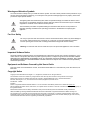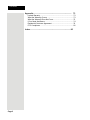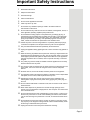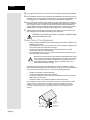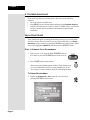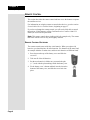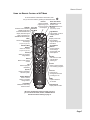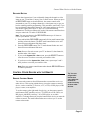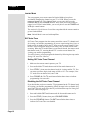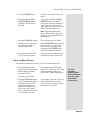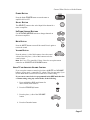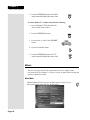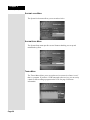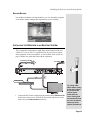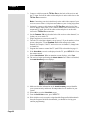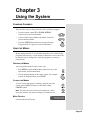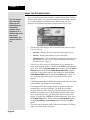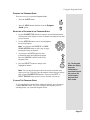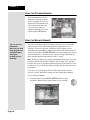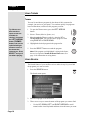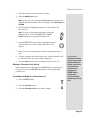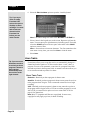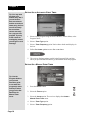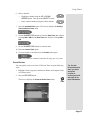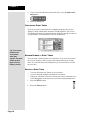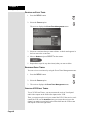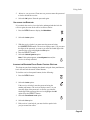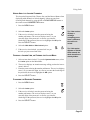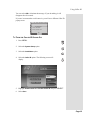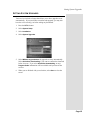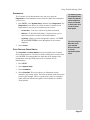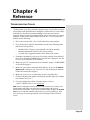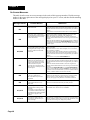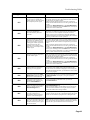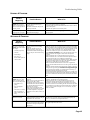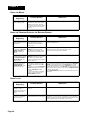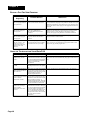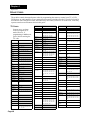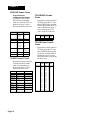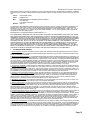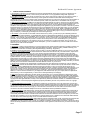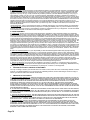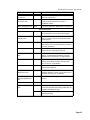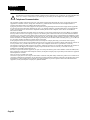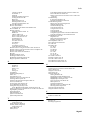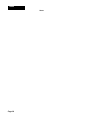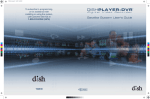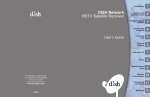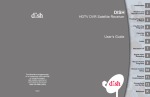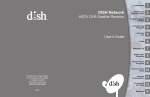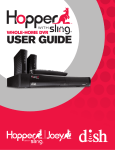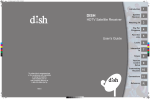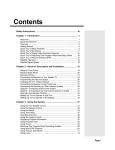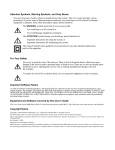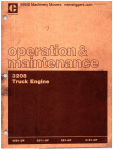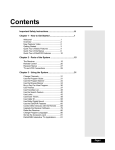Download Dish Network DISH 311 User`s guide
Transcript
To subscribe to programming, or for assistance with installing or using the system, go to mydish.com/chat or call Customer Service at 1-800-333-DISH (3474) 196098 Warning and Attention Symbols You must be aware of safety when you install and use this system. This User’s Guide provides various procedures. If you do some of these procedures carelessly, you could injure or kill yourself or damage equipment or property. Some other procedures require special attention. The lightning flash with arrowhead symbol, within an equilateral triangle, is intended to alert the user to the presence of uninsulated “dangerous voltage” within the product’s enclosure that may be of sufficient magnitude to constitute a risk of electric shock to persons. The exclamation point within an equilateral triangle is intended to alert the user to the presence of important operating and maintenance (servicing) instructions in the literature accompanying the appliance. For Your Safety Do not try to open the case of the receiver. There is risk of electrical shock, which may cause damage to the receiver and/or personal injury or death to you. There are no user-serviceable parts inside the receiver. Opening the receiver case or making unauthorized changes will void the warranty. Warning: To reduce the risk of fire or electric shock, do not expose this appliance to rain or moisture. Important Software Notice As with all software controlled products, unexpected behavior could arise if the user tries to perform operations in a nonroutine manner. This product, like almost any other high tech product, is subject to bugs and hence EchoStar CANNOT AND DOES NOT GUARANTEE OR WARRANT THAT ALL FEATURES, SUCH AS PARENTAL CONTROL, WILL WORK AS INTENDED UNDER ALL CIRCUMSTANCES. EchoStar endeavors to improve such conditions and will periodically download improvements. Equipment and Software Covered by this User’s Guide This User Guide covers the DISH311 receiver, and software model DISH 311. This Guide may cover other devices, not listed here. Copyright Notice Copyright © 2012 EchoStar Technologies L.L.C., Englewood, Colorado 80112. All rights reserved. The information in this User’s Guide may change without notice. We may issue revisions to tell you about such changes. Please send comments or questions about this User’s Guide to: [email protected] or Technical Publications, EchoStar Technologies L.L.C., 90 Inverness Drive Circle East, Englewood, Colorado 80112. Part Number: 196098 Printed in DISH is a registered trademark of DISH Network L.L.C. For information about DISH, please visit our website at mydish.com. We acknowledge all product names, trade names, or corporate names we mention in this User’s Guide to be the proprietary property of the registered owners Manufactured under license from Dolby Laboratories. Dolby and the double-D symbol are trademarks of Dolby Laboratories. HDMI, the HDMI logo and High-Definition Multimedia Interface are trademarks or registered trademarks of HDMI Licensing LLC. This equipment may incorporate copyright protection technology that is protected by U.S. patents, patent applications, and/or other intellectual property rights. Use of such copyright protection technology is intended for home and other limited pay-per-view uses only unless otherwise authorized. Reverse engineering or disassembly is prohibited. Contents Important Safety Instructions ........................................... iii Chapter 1: Introduction ..................................................... 1 Welcome to DISH™ ................................................................1 Overview .................................................................................1 If You Need Assistance ...........................................................2 Quick Start Guide ....................................................................2 About Satellite Television ........................................................3 Satellite Signal Quality ............................................................4 Chapter 2: Parts of the System.......................................... 5 Front Panel ..............................................................................5 Back Panel ..............................................................................5 Remote Control .......................................................................6 Control Other Devices with the Remote ................................11 Menus ....................................................................................18 Installing the Receiver in an Existing System ........................21 Chapter 3: Using the System ........................................... 23 Changing Channels ...............................................................23 Using the Menus ...................................................................23 Using the Program Guide ......................................................26 Using the Program Banner ....................................................28 Using the Browse Banner ......................................................28 Ordering Pay-Per-View Programs .........................................29 Using Themes .......................................................................30 Using Search .........................................................................30 DishHOME Interactive TV Applications .................................32 Using Favorites Lists .............................................................32 Using Timers .........................................................................34 Using Locks ...........................................................................42 Using Caller ID ......................................................................52 Changing Program Languages .............................................54 Changing Menu Languages ..................................................54 Setting System Upgrades ......................................................55 Resetting the Receiver to Factory Default Settings ...............56 Using Troubleshooting Tools .................................................56 Chapter 4: Reference ........................................................ 59 Troubleshooting Tables .........................................................59 Device Codes ........................................................................68 Page i Contents Appendix.............................................................................. 73 Limited Warranty ......................................................................... 73 What the Warranty Covers ......................................................... 73 What the Warranty Does Not Cover ........................................... 73 If You Need Assistance ............................................................... 74 Residential Customer Agreement ............................................... 74 FCC Compliance ........................................................................ 82 Index................................................................................... 85 Page ii Important Safety Instructions 1 Read these instructions. 2 3 4 5 6 7 Keep these instructions. 8 Do not install near any heat sources such as radiators, heat registers, stoves, or other apparatus (including amplifiers) that produce heat. 9 Do not defeat the safety purpose of the polarized or grounding-type plug. A polarized plug has two blades with one wider than the other. A grounding-type plug has two blades and a third grounding prong. The wide blade or the third prong are provided for your safety. If the provided plug does not fit into your outlet, consult an electrician for replacement of the obsolete outlet. 10 Protect the power cord from being walked on or pinched, particularly at plugs, convenience receptacles, and the point where they exit from the apparatus. 11 12 Only use attachments/accessories specified by the manufacturer. 13 Refer all servicing to qualified service personnel. Servicing is required when the apparatus has been damaged in any way, such as the power supply cord or plug is damaged, liquid has been spilled or objects have fallen into it, the apparatus has been exposed to rain or moisture, does not operate normally, or has been dropped. 14 The power plug must be readily accessible so that the apparatus can be easily disconnected from the AC power. 15 The receiver is still connected to the AC power whenever it is plugged into a live power outlet, even if it is turned off using the remote control or front panel buttons. 16 17 No flame sources, such as lit candles, should be placed on the equipment. 18 Operate the receiver using only the type of power source indicated on the marking label. Unplug the receiver power cord by gripping the power plug, not the cord. 19 Do not overload wall outlets or extension cords; this can result in a risk of fire or electrical shock. 20 Never insert objects of any kind into the receiver through openings, as the objects may touch dangerous voltage points or short out parts. This could cause fire or electrical shock. 21 Do not locate the antenna near overhead light or power circuits, or where it can fall into such power lines or circuits. When installing the antenna, take extreme care to avoid touching such power lines or circuits, as contact with them can be fatal. 22 Do not attempt to service the receiver yourself, as opening or removing covers may expose you to dangerous voltage and will void the Limited Warranty. Refer all servicing to authorized service personnel. 23 Unplug the receiver from the AC power outlet before cleaning. Heed all warnings. Follow all instructions. Do not use the apparatus near water. Clean only with a dry cloth. Do not block any ventilation openings. Install in accordance with the manufacturer’s instructions. Unplug the apparatus during lightning storms or when unused for long periods of time. The apparatus shall not be exposed to dripping or splashing, and no objects filled with liquids, such as vases, shall be placed on the top of it. Page iii Safety 24 25 Do not place the receiver in an enclosure such as a cabinet without proper ventilation. 26 Use an outlet that contains surge suppression or ground fault protection. During an electrical storm or when the receiver is left unattended and unused for long periods of time, unplug the power cord from the wall outlet, disconnect the lines between the receiver and the antenna, and disconnect the telephone line. These actions provide additional protection against damage caused by lightning or power line surges. 27 Tighten all of the coaxial cable connections only by hand. If you use a wrench, you may overtighten the connections and damage your equipment. Do not install the receiver in any area where the temperature can be less than 40°F or more than 113°F. If the receiver is cold to the touch, do not plug it in immediately. Let it sit unplugged at room temperature for at least 45 minutes before plugging it in. CAUTION—To reduce the risk of fire, use only No. 26 AWG or larger telecommunication line cord. Proper Care of Your Equipment • • • • Always handle the satellite receiver carefully. Excessive shock and vibration can damage the hard drive. If the equipment is turned on and needs to be moved, unplug the equipemnt and let it sit for at least 30 seconds before moving it. The use of accessories or attachments not recommended by the receiver manufacturer voids the Limited Warranty. Do not stack the receiver on top of or below other electronic devices as this can cause heat build-up and vibration. On some TVs, the presence of fixed images for extended periods of time may cause them to be permanently imprinted on the screen. Consult your TV user guide for information on whether this is a problem for your TV, what operating/viewing restrictions apply to avoid this problem, and associated TV warranty coverage. If this equipment does cause harmful interference to radio or television reception, which can be determined by turning the equipment off and on, the user is encouraged to try to correct the interference by one or more of the following measures: • • • • Reorient or relocate the antenna assembly. Increase the separation between the equipment. Connect the equipment into an outlet on a circuit different from that to which the DISH receiver is connected. Consult the dealer or an experienced radio/TV technician for help. Note to Satellite TV System Installer: This reminder is provided to call the satellite TV system installer’s attention to Article 820-40 of the National Electrical Code (NEC) that provides guidelines for proper grounding and, in particular, specifies that the cable ground shall be connected to the grounding system of the building as close to the point of cable entry as practical. Satellite Dish Coaxial Cable from Satellite Dish Ground Clamp Antenna Discharge Unit Grounding Conductors (NEC Section 810-21) Page iv Electric Service Equipment Ground Clamps Power Service Grounding Electrode System (NEC Art. 250, Part H) Chapter 1 Introduction WELCOME TO DISH™ Thank you for choosing DISH. You are about to experience the excitement and convenience of Direct Broadcast Satellite (DBS) service, which delivers the very best in picture and sound quality. DISH consistently provides state-of-the-art, satellite-delivered products and services—with high performance, ease of operation, and a wide variety of entertainment options. OVERVIEW Before you use your satellite receiver, you need to install the system or have it installed by a professional technician. For a professional installation, please call the Customer Service Center at 1-800-333-DISH (3474). A vital part of the installation is to set up the receiver to get the latest software from the satellite signal. If you are installing a new system, your receiver will automatically get this software. For information on the system, read Chapter 2, Parts of the System beginning on page 5. For information on any specific feature or function, read Chapter 3, Using The System beginning on page 23. If you have a problem operating the system or receive an error message, use the Troubleshooting Tables beginning on page 59. CONVENTIONS USED IN THIS GUIDE To make it easy for you to use this guide, we follow these conventions: • The names of remote control buttons and modes are all uppercase. Example: Press the SAT button. • Menus and options that appear on the TV screen are in bold type. Example: Open the Program Guide. • Connections on the back of the receiver are in small capital letters. Example: SAT IN • Select means to move the highlight to an onscreen option or choice in a list and press the SELECT button on the remote control. Example: Select the Locks option. Page 1 Chapter 1 Introduction IF YOU NEED ASSISTANCE If you need help after you read this guide, choose one of the following resources: • Go to our website at mydish.com. • Press MENU on your remote control and then select Customer Support. • Call the Customer Service Center at 1-800-333-DISH (3474). You can also call the Customer Service number for information on professional installation. QUICK START GUIDE These instructions guide you through activating your receiver over the phone with the Customer Service Center. If you see a screen that asks you to Begin Activation, exit the screen by pressing the DOWN arrow on the remote control to move the highlight to Watch TV and then press the SELECT button. STEP 1: ORDERING YOUR PROGRAMMING 1. If the receiver is off, press the blank POWER button on the remote or press the POWER button on the receiver. 2. Press GUIDE on the remote control. Notice that some channels appear in white. These channels can be viewed immediately. However, many channels are in red. You cannot view these channels until you order programming. TO ORDER PROGRAMMING 1. Display the System Info - One screen on your receiver by pressing SYS INFO on the remote. Page 2 Step 2: Finding Programs To Watch 2. Call the Customer Service Center at 1-800-333-DISH (3474). A customer service representative helps you with your system and discusses the various programming packages available. 3. Choose a package, and the representative authorizes your programming. 4. Wait a few minutes, and the channels you purchased turn from red to white and can now be viewed. STEP 2: FINDING PROGRAMS TO WATCH First, make sure the receiver is turned on. Press the POWER button on the remote or press the POWER button on the receiver. There are two ways to find information on programs. • Press the GUIDE button. When the Program Guide opens, use the UP or DOWN ARROW to view information on other channels. After you have highlighted a program in the Program Guide, press SELECT to watch it. Note: The Program Guide provides a complete listing of all programs available on all channels, including those that are not in your subscription (these channels have red backgrounds). • While viewing a program, press the BROWSE (RIGHT ARROW) button. Then press either the UP or DOWN ARROW. The information on other channels appears in the Browse Banner at the bottom of the screen. Press SELECT to watch the program. Tip: The system automatically displays programs based on the current day and time. Press the BROWSE button to advance the Guide to view information on future programs, but not programs that have already ended. ABOUT SATELLITE TELEVISION Satellite television uses a satellite in a stationary orbit over the Earth to deliver television and audio programming. This type of orbit enables the satellite to stay aligned over one place on the surface of the Earth. Once the satellite dish is aimed at the satellite, the dish does not have to move to follow it. Page 3 Chapter 1 Introduction SATELLITE SIGNAL QUALITY RAIN AND SNOW FADE Heavy rain, snow, or dense cloud cover can reduce the satellite signal, which may interrupt your programming service. Your service will return after the weather condition has passed. Aiming the satellite dish to get the strongest signal during installation helps prevent rain and snow from interrupting the signal. SOLAR INTERFERENCE Twice a year, the sun moves to a position behind the DISH satellites as they orbit the Earth. This event occurs during a few days at the beginning of the spring and the beginning of the autumn and lasts only a few minutes. During these brief periods, you will not be able to see programs on DISH. When the sun has moved from behind the satellite, the programs reappear. This is an unavoidable natural event for all television involving the use of satellites and has an adverse effect on many program providers. Page 4 Chapter 2 Parts of the System FRONT PANEL Infrared Sensor/Blaster Receives IR signals from the remote control and sends IR signals to DVD/VCR (if programmed) BACK PANEL Tip: Using cable labels makes it easy to tell which cables connect to the right receiver ports. The labels are inside the front cover of this guide. Tip: Tighten the coaxial cable connections only by hand. Page 5 Chapter 2 Parts of the System REMOTE CONTROL This section describes the remote control and how to use the buttons to operate the satellite receiver. For information on using the remote to control other devices, go to the section Control Other Devices with the Remote, beginning on page 11. If you lose or damage the remote control, you will not be fully able to control the receiver. If this happens, call the Customer Service Center at 1-800-333DISH (3474) to order a replacement. Note: This remote control shown in this guide is for example only. The remote that came with the receiver may look slightly different. REMOTE CONTROL BATTERIES The remote control comes with four AAA batteries. When you replace old batteries, you should replace all of the batteries. Use batteries of the same kind, for example alkaline or carbon zinc, and don’t mix batteries of different kinds. 1. Press down on the top of the battery cover and slide the cover off. 2. Take out all of the old batteries. 3. Put the new batteries in. Make sure you match the plus (“+”) ends with the plus markings inside the battery case. 4. Fit the battery cover’s bottom tab back into the slot at the bottom of the battery case, and slide the cover back into place. Page 6 Remote Control USING THE REMOTE CONTROL IN SAT MODE To use the features as described in this section, make sure you are in SAT mode by pressing the SAT Mode button. TV/Video Switches receiver between satellite signal (when connected to SATELLITE IN port) and video signal (when connected to TV ANTENNA/CABLE IN input) Menu Access receiver features and settings (Programming required) Volume & Mute Buttons Control TV volume (Programming required) Themes Search for programs using Themes Recall Return to last channel viewed Info Retrieve program information Sys Info Retrieve information about the system Number Buttons Enter a channel number or navigate through menus Format/Star Backspace while using Search function Recover Recovers satellite programming if your TV input or channel Press this has changed button for SAT Mode Power & TV Power Left button turns the receiver on/off Right button turns the TV on/off (Programming required) Page Buttons Page up/down in menus & display options Guide Display current and future satellite program listings and information Arrows/Select Buttons Channel up/down, moves through menus/guides, and selects options Browse View what is on other channels while watching TV Cancel Return to previous menu or to watching a program View TV Exit out of any menu/guide and return to viewing live TV DISH Explore interactive TV services Search/Pound Display Search screen Be sure to program the remote to control your TV so you can use the TV Power, Volume, and Mute buttons. See the instructions starting on page 11. Page 7 Chapter 2 Parts of the System USING THE REMOTE CONTROL IN TV MODE To use the features as described in this section, make sure you are in TV mode by pressing the TV Mode button. Press this button for TV Mode Power & TV Power Left button turns the TV on/off Right button turns the TV on/off TV/Video Switches between TV inputs (available only for certain makes and models of TVs) Menu Access menu features available on some TVs Mute Turn TV volume on or off Volume Button Control TV volume Up/Down Arrow Buttons Channels up/down on TV Select Select a desired option Recall Returns to last TV channel viewed Number Buttons Enter a desired channel number on TV Be sure to program the remote to control your TV as described on page 11. Page 8 Remote Control USING THE REMOTE CONTROL IN DVD MODE To use the features as described in this section, make sure you are in DVD mode by pressing the DVD Mode button. You can use this mode to operate your VCR or BD player instead of a DVD player. Power & TV Power Left button turns the DVD/VCR/BD on/off Right button turns the TV on/off Press this button for DVD Mode TV/Video Switches DVD between its TV & DVD mode Stop Stop playing or recording a videotape, stop playing a DVD Browse/Fast Forward Fast forward through a videotape or DVD Themes/Back Rewind a videotape or reverses a DVD Pause Pause a videotape or DVD Pressing again restarts the videotape or DVD Play Play a videotape or DVD Number Buttons Use to get specific chapters on the DVD; the function of remote number buttons depends on the device View TV For VCR/DVD combinations only Switch between VCR and DVD functions Record Records a program onto a videotape Be sure to program the remote to control your DVD, VCR, or BD player as described on page 11. Page 9 Chapter 2 Parts of the System CHANGING THE REMOTE CONTROL ADDRESS The remote control and receiver can operate on any one of 16 addresses; however, they must both be on the same address for the remote to control the receiver. This section explains how to change the address in both devices. Note: Do not change the address of the remote unless absolutely necessary because the remote cannot control the receiver if the two devices have different addresses. Current Remote Control Address: 1. Turn the receiver OFF, and press either CHANNEL UP or DOWN on the front panel to display the System Info - One screen. Note the current Remote Address shown on your TV screen in the space provided to the left. 7 2. Press and hold the SAT mode button until all four mode buttons light up. Release the SAT mode button. New Remote Control Address: 3. Use the number buttons to enter a new number from 1 to 16. Write the new address in the space provided on the side of this page. 4. Press the POUND button. If the address you entered is valid for the remote control, the SAT mode button flashes three times. 5. Point the remote at the receiver and press the RECORD button. The Remote Address on the System Info - One screen should match the one you entered. Note: If the Remote Address does not change on the System Info - One screen, press the RECORD button again. 6. To check the address programmed in the remote, press and hold the SAT mode button for three seconds. Then press the POUND button twice. The SAT mode button flashes the same number of times as the address. 7. Press the SELECT button to exit the System Info - One screen. Page 10 Control Other Devices with the Remote RECOVER BUTTON Follow these instructions if you accidentally change the channel or video input on your TV and have a snowy, blue, or black screen. When you press the RECOVER button as described below, the remote control sends commands to your TV to change channels or video inputs to try to get you back to watching satellite programming. This procedures works only if you have accidentally changed the channel or video input and does not recover lost satellite signal (See Chapter 4, Reference for troubleshooting information). The Recover button only works if the remote control has been set up to control the TV and/or VCR/DVD/BD. Note: You may need to press the RECOVER button up to 30 times to recover your satellite TV video. 1. Press and hold the RECOVER button until all four mode buttons light, and then release the button. The SAT mode button flashes twice and then all four mode buttons flash three times. 2. Press the RECOVER button. The TV mode button flashes once and then all four mode buttons flash once. Note: Recover first tries to tune your TV to channel 3, then channel 4, and then other video inputs. 3. If you see the System Info - One screen, press the SELECT button to close the screen. You have recovered your satellite video. 4. If you do not see the System Info - One screen, repeat steps 2 and 3 until you have recovered your satellite video. Note: Press any remote control button other than the RECOVER button to end this procedure. CONTROL OTHER DEVICES WITH THE REMOTE REMOTE CONTROL MODES You can set the remote to four different modes to control the receiver or other devices. This section explains how to set up the remote to control a device, such as a satellite TV receiver, a TV, a VCR, a DVD player, a BD player, a tuner, or an amplifier. Tip: You can program the remote that came with your receiver to control as many as three other devices. To set the remote to the right mode for a device, use the remote control’s mode buttons, SAT (satellite receiver), TV, VCR (for a VCR, DVD, or a BD player), and AUX (“auxiliary,” for a DVD player, or an audio amplifier). To change the mode, press the button for the device you want the remote to control. The mode button flashes once to show you’ve set the remote to that mode. Page 11 Chapter 2 Parts of the System LIMITED MODE You can program your remote control in Limited Mode to keep from accidentally changing the channel on your TV or VCR. When you use the remote to control your TV in Limited Mode, you are only able to use the POWER, MUTE, and VOLUME buttons. Also, when you use the remote to control your VCR in Limited Mode, you are only able to use the POWER and VCR tape control buttons. The section Set Up the Remote Control has a step that tells the remote control to go into Limited Mode. Note: Limited Mode is not used with amplifiers. SAT Auto-Tune SAT Auto-Tune programs into the remote control the correct TV channel used for viewing your satellite programming. If you are experiencing fuzzy, blue, or black screens, it might be due to the TV being set to the wrong channel. Using the SAT Auto-Tune feature helps prevent fuzzy, blue, or black screens from occurring. When the TV mode button is pressed and released, the remote sends that channel to the TV, ensuring that the TV is on the correct channel for viewing your satellite programming. To use this feature, you must program the channel by following the steps under Setting SAT Auto-Tune Channel. Setting SAT Auto-Tune Channel 1. Make sure the remote control operates your TV. 2. Press and hold the TV mode button until all four mode buttons are lit. 3. Press STAR (*), then enter the channel used for viewing satellite TV. You can enter up to three digits in the range of 002 to 125. For example, if the TV needs to be on channel 100, enter *100. 4. Press POUND (#). The TV mode button flashes three times to indicate programming was successful. Disabling the SAT Auto-Tune Channel If you decide that you do not want the TV programmed to the TV channel used for viewing your satellite programming, follow the steps below to disable SAT Auto-Tune. This only needs to be done if you followed the steps for Setting SAT Auto-Tune Channel on page 12. 1. Press and hold the SAT mode button until all four mode buttons are lit. 2. Press the STAR (*) button, then press VOLUME DOWN. 3. Press the POUND (#) button. The SAT button flashes three times to indicate SAT Auto-Tune was disabled. Page 12 Control Other Devices with the Remote Enabling SAT Auto-Tune Note: SAT Auto-Tune is enabled by default; however, after enabling SAT Auto-Tune, the channel must be set (see Setting SAT Auto-Tune Channel on page 12). If you disable the SAT Auto-Tune Channel and decide that you want to use this feature, you must enable the feature and then set the channel. 1. Press and hold the SAT mode button until all four mode buttons are lit. 2. Press STAR (*), and then press VOLUME UP. 3. Press POUND (#). The SAT mode button flashes three times to indicate SAT Auto-Tune was enabled. Removing SAT Auto-Tune Channel 1. Press and hold the TV mode button until all four mode buttons are lit. 2. Press STAR (*), and then enter 00 or 000. 3. Press POUND (#). The TV mode button flashes three times to indicate SAT Auto-Tune is disabled. SET UP THE REMOTE CONTROL You can set up the remote to control other devices using the device codes listed on page 68. 1. Turn the device on. Use the device’s front panel buttons or its remote control. 2. Find the brand name of the device in the tables starting on page 68. If the brand isn’t listed, see Scan for Device Codes on page 14. 3. Press and hold the mode button until all the other mode buttons light up, and then release the button. For example, hold the TV mode button for a TV until all of the other mode buttons light. When you release, the TV mode light flashes. The mode button flashes. 4. For AUX mode only. Press 0 for a second TV, or 1 for a VCR or DVD player, or 2 for a tuner, or amplifier. This step is for programming which kind of device that should be programmed in AUX mode. If you’re not programming in AUX mode, skip to step 5. 5. Enter one of the three-digit device codes from the table using the number buttons. The three-digit device code should be for the brand name of your device that you found in step 2. Page 13 Chapter 2 Parts of the System 6. If you want to program Limited Mode, press 1. If not skip to step 7. See Limited Mode on page 12 for more information. 7. Press the POUND (#) button. If you are programming a TV/ VCR or TV/DVD combination, repeat step 3 with the remote control in DVD mode. If you entered the code correctly, the mode button flashes three times. 8. Press the POWER button to turn off the device. If the device does not turn off, go to step 10. If the code works, the device should turn off. 9. Turn the device back on and try some other buttons to make sure they work. If the code works for other buttons, stop here. Sometimes the POWER button works when other buttons don’t. 10. If the code doesn’t work, repeat steps 3 through 8 with another device code from the tables. Try every code listed for your brand until one works for your device. 11. If you can’t find a code that works, try Scan for Device Codes below. SCAN FOR DEVICE CODES If the code for your device is not listed in the tables starting on page 68, use this procedure to scan the remote control’s memory for the device code. 1. Turn the device on. Use the device’s front panel buttons or its remote control. 2. Press and hold the mode button until all the other mode buttons light up, and then release the button. For example, hold the TV mode button for a TV until all of the other mode buttons light. When you release, the TV mode light flashes. The mode button flashes. 3. For AUX mode only. Press 0 for a second TV, or 1 for a VCR or DVD player, or 2 for a tuner, or amplifier. Press the STAR (*) button. Page 14 This step is for programming which kind of device that should be programmed in AUX mode. If you’re not programming in AUX mode, skip to step 4. Control Other Devices with the Remote 4. Press the POWER button. This puts your remote in the scan mode. 5. Press the either the UP or DOWN ARROW button repeatedly until the device turns off. As you press the UP or DOWN ARROW button, the remote is trying each code in the memory to see if it can turn off your device. When the device turns off, you have found a code that might work. Note: The mode button for the device flashes rapidly eight times when you’ve scanned all the codes for that device. 6. Press the POUND (#) button. This stores the code you found. 7. Turn the device back on and try some other buttons to make sure they work. Press the POWER button to turn the device back on. Try some other buttons to make sure they work. Sometimes, the POWER button works when other buttons don’t. 8. Repeat this procedure until you’ve tried all the codes. You may need to repeat the scan to find the best code for your device. CHECK THE DEVICE CODES You can find out what device code you’ve set for each remote mode. 1. Press and hold the mode button until all the other mode buttons light up, and then release the button. For example, hold the TV mode button for a TV until all of the other mode buttons light. When you release, the TV mode light flashes. The mode button flashes. 2. Press the POUND (#) button twice. Watch the mode light to determine your code. The mode button flashes the number for each digit of the device code, with a pause between the groups of flashes. A quick flash is for zero. For example, if the code is 570, the mode button flashes five times, pauses, flashes seven times, pauses, and flashes once quickly. Tip: This procedure explains how to find out the device code you set for each remote control mode. Page 15 Chapter 2 Parts of the System For AUX mode only. The first group of flashes tells you what the AUX mode controls. A quick flash (zero) before the three-digit code is for a TV; one regular flash is for a VCR or DVD player; and two flashes is for a tuner or amplifier. For example, if the TV code is 570, the AUX mode button flashes once quickly (indicating 0 for TV), pauses, flashes five times, pauses, flashes seven times, pauses, and flashes once quickly. PROGRAM THE REMOTE TO CONTROL A SECOND RECEIVER IN AUX MODE If you have another DISH receiver installed, you can use this remote control in AUX mode to operate your second receiver. AUX mode uses only IR signals, so the line of sight from the remote to the second receiver must be unobstructed. You can program the remote control to operate any other DISH receiver except where UHF is used, such as TV2 on DISH receivers. 1. Turn on the second receiver and open the System Info screen. 2. Write down the TV1 address that is shown. ________________ 3. Press and hold AUX until all the Mode buttons light up, then release AUX. The AUX mode button flashes. 4. Use the Number Pad on the remote control to enter a 3, followed by the address in step 2. 5. Press POUND (#). AUX flashes three times. 6. Press RECORD to verify that the address in the remote control now matches the address for the receiver. CONTROL A TUNER OR AMPLIFIER Some of the features described below may not apply to your tuner or amplifier. See the device owner’s manual for details about the device’s features. If a remote control button is not described in this section, it does not work for a tuner or amplifier. AUX MODE BUTTON To use the remote to operate a tuner or amplifier, first set up the remote to control the device, then press the AUX mode button to set the remote to AUX mode. The AUX mode button’s backlight turns ON to show that the remote is set to AUX mode. Make sure to keep the remote in AUX mode to use the buttons as described in this section. Page 16 Control Other Devices with the Remote POWER BUTTON Press the blank POWER button to turn the tuner or amplifier ON or OFF. SELECT BUTTON This SELECT button works as the Input Select button for a tuner or amplifier. UP/DOWN (ARROW) BUTTONS Use UP/DOWN ARROW buttons to change channels on the tuner or amplifier. MUTE BUTTON Press the MUTE button to turn off the sound. Press it again to restore the sound. VOLUME BUTTON Press the minus (-) side of this button to lower the sound volume. Press the plus (+) side of this button to raise the sound volume. Note: See Using TV or Amplifier Volume Control to set up the remote control to use the MUTE and VOLUME buttons. USING TV OR AMPLIFIER VOLUME CONTROL If you set up the remote to control a television, the MUTE and VOLUME buttons—in any mode—control the TV volume. This does not apply if you use the AUX mode to control a device that has a volume setting. If you want to control a device programmed in the AUX mode that has a volume setting, using any remote mode, do the following: 1. Press and hold the AUX mode button for three seconds, then release it. 2. Press the POUND (#) button. 3. Press the plus (+) side of the VOLUME button. 4. Press the 0 number button. Page 17 Chapter 2 Parts of the System 5. Press the POUND (#) button. The AUX mode button backlight blinks three times. To switch back to TV volume control, do the following: 1. Press and hold the TV mode button for three seconds, then release it. 2. Press the POUND (#) button. 3. Press the plus (+) side of the VOLUME button. 4. Press the 0 number button. 5. Press the POUND (#) button. The TV mode button backlight blinks three times. MENUS The next few pages describe the menus that the receiver displays on the television screen. See Chapter 3, Using the System, for more details on using the menus to operate the system. MAIN MENU The Main Menu provides access to all other menus of your receiver. Each option on this menu displays another menu. Page 18 Menus PROGRAM GUIDE The Program Guide lists the available channels and programs. It also has a one-quarter screen video window option that shows the last program you were viewing. THEME CATEGORIES MENU The Theme Categories menu allows you to choose programs based on their content. FAVORITES LISTS MENU The Favorites Lists menu allows you to create, change, and activate lists of favorite channels. Page 19 Chapter 2 Parts of the System SYSTEM LOCKS MENU The System Locks menu allows you to set and use locks. SYSTEM SETUP MENU The System Setup menu provides several features that help you set up and maintain the system. TIMERS MENU The Timers Menu allows you to set up the receiver to tune in a future “event,” that is, a program. If you have a VCR connected to the receiver, you can set up a timer to start recording a program on the VCR. See page 34 for more information. Page 20 Installing the Receiver in an Existing System BROWSE BANNER Use the Browse Banner to change channels, or to see what other programs are available without changing the program that you are watching. INSTALLING THE RECEIVER IN AN EXISTING SYSTEM These instructions explain how to make basic connections between your satellite TV receiver, dish, TV, and DVD/VCR. If you’d like to connect other equipment, such as an amplifier, review the Back Panel section on page 5 and the user guide that came with the equipment. TO SATELLITE DISH TO POWER 1 SATELLITE IN 3 TV SET OUT 2 DVD (optional) DVD 1. Connect the RG-6 cable coming from the satellite dish to SATELLITE IN on the back of the receiver. Peel off the blue sticker and place it on the cable close to the SATELLITE IN connection. Tip: Using cable labels makes it easy to tell which cables to connect to the receiver ports. Inside the front cover of this guide are the stickers that are color-coded the same way as the coaxial connections. Page 21 Chapter 2 Parts of the System 2. Connect a cable between the TV SET OUT on the back of the receiver and the TV input. Peel off the white sticker and place it on the cable close to the TV SET OUT connection. 3. 4. 5. 6. 7. 8. 9. 10. Note: Connecting your television directly to the audio/video output of your receiver assures a more vivid picture and enhances your viewing enjoyment. Optionally, connect a cable between the TV SET OUT on the back of the receiver and the input to the VCR. Connect another cable between the VCR output and TV input. Peel off the white sticker and place it on the cable close to the TV SET OUT connection. Set the CHANNEL 3-4 switch on the back of the receiver to the channel (3 or 4) that you use to watch TV. Plug in and turn on your receiver and TV. Tune the TV to the same channel you set in step 3. If you do not have a clear picture, change the TV and CHANNEL 3-4 switch settings to the other channel (for example, if the TV and receiver are on channel 3, change both to channel 4). Program the remote to control the TV (and VCR) as described on page 11. If the Point Dish screen is not displayed on the TV, press MENU-6-1-1 on the remote control. Select Check Switch. When an attention screen displays, select Test. The receiver begins performing the Check Switch tests. When it is finished, the Install Summary screen displays. 11. Make sure that the information on the Install Summary screen identifies your system correctly and shows all transponders for all satellites in your system. 12. Select OK to go to the Point Dish screen. 13. From the Point Dish screen, press VIEW TV. 14. Wait while the receiver acquires a signal and the Program Guide downloads. Once the Program Guide has downloaded, you should be viewing your satellite programming. Page 22 Chapter 3 Using the System CHANGING CHANNELS There are three ways to change channels while watching a program: • Press the remote control UP or DOWN ARROW button to get to the desired channel. • Use the remote control number pad buttons to enter the desired channel number. • Press the GUIDE button and select a program from the Program Guide. See page 26 for more information. USING THE MENUS Menus displayed on the TV screen make using the receiver and selecting programs quick and easy. Use the menus to control the receiver and to use its features, such as setting locks, choosing a program, or creating a Favorites List. OPENING THE MENUS You can open the menus in either of two ways: • Press MENU to open the Main Menu, then select any of the other menus from the Main Menu. • Use the matching button on the remote control. For example, to open the Program Guide, press GUIDE. CLOSING THE MENUS To close a menu and return to watching a program, press the remote control VIEW TV button, or the remote control CANCEL button. Note: The menu closes if you do not do anything in a menu for several minutes. Any unsaved changes you made are lost. MENU OPTIONS A menu option looks like this. Page 23 Chapter 3 Using the System HIGHLIGHTING A MENU OPTION Tip: To quickly go to any menu option with a number next to it, just press the number on the remote that matches that number. To highlight a menu option, use the remote control ARROW buttons to move the on-screen highlight to the menu option. When you do this, the option appears lighter than the other options. The highlight is like the one that you may have seen on a computer screen. Compare the highlighted menu option with the non-highlighted menu option in the previous example. SELECTING A MENU OPTION When you select a menu option, the option takes effect right away. You can select a menu option in either of two ways: • If the option has a number next to it, press the number on the remote control number pad that matches this number. If you do this, you do not need to highlight the option first. • Move the highlight to the menu option using the remote control ARROW buttons. Then press the remote control SELECT button. LISTS OF CHOICES IN THE MENUS When you make a choice in a list, the receiver does not apply the change until you select the Save or OK option. If you do not want to save any changes, select the Cancel option to discard all the changes made in the menu. There are two types of lists: • A single choice list allows you to select only one choice at a time. If you select another choice, your previous choice is deselected. • A multiple choice list allows you to select more than one choice at one time. If you select another choice, your previous choice(s) stays selected. HIGHLIGHTING A CHOICE IN A MENU LIST Use the remote control ARROW buttons to move the highlight to the desired item in the list. The black arrows on the list show where you can move the highlight. SELECTING A CHOICE IN A MENU LIST To select a choice in a list, highlight the choice and then press the remote control SELECT button. Make sure you select the Save or OK option to save your choice. Select the Cancel option to discard your choice. Page 24 Using the Menus When you highlight a choice in a single choice list, it looks like this. In this example, the Spanish option is highlighted. When you highlight a choice in a multiple choice list, it looks like this. In this example, the LIFE 108 option is highlighted. Channels GSN - 116 STYLE - 115 E! - 114 COOK - 113 HGTV - 112 DIY - 111 FOOD - 110 LMN - 109 LIFE - 108 When you select a choice in a list, it looks like this: Channels or GSN - 116 STYLE - 115 E! - 114 COOK - 113 HGTV - 112 DIY - 111 FOOD - 110 LMN - 109 LIFE - 108 CANCELING A PROCEDURE To cancel a procedure, you must press the remote control CANCEL or VIEW TV button before you do the last step of the procedure. If this does not work, you must finish the procedure. Tip: To cancel out of any menu option or the program guide at any time and immediately return to viewing a program, press the VIEW TV button. Page 25 Chapter 3 Using the System USING THE PROGRAM GUIDE Tip: The channel you select may display one of several program information symbols. If the program is on a channel that is not part of your subscription, the channel will be in red. The on-screen Program Guide provides a complete listing of the available channels and programs. You can use the Program Guide to change channels, to see what programs are scheduled, and to purchase pay-per-view programs. The Program Guide shows which Favorites List is active. • Page 26 The Program Guide displays only the channels in the active Favorites List (see page 32). • All Chan—Displays all of the channels in the Program Guide. • All Sub—Displays the channels in your subscription. • Favorites Lists—You can add four Favorites Lists that show only the channels you want to see. For more information on creating Favorites Lists, see page 32. • This receiver allows you to see the program you are watching in a corner of the Program Guide. To do this, press MENU to open the main menu. Then, select the System Setup option. Finally, select the Guide Displays option, and select the Partial Guide With Video option. If you prefer a bigger guide (with no video displayed), select the Full Guide Without Video option, and select the Save option. When you first display the inset, there may be a brief delay before a picture appears. • A red background behind a channel shows that you have not subscribed to that channel. You cannot tune to this channel. • The Program Guide shows programs that are on now and that are scheduled up to two days in advance. The guide does not show programs that have ended. You can set up the Program Guide to list channels in ascending order, with the highest channel number at the top, or in descending order, with the highest channel number at the bottom. To do this, press MENU to open the main menu. Then, select the System Setup option. Finally, select the Channel Order option, select the Ascending or Descending option, and select the Save option. • You can set up the Program Guide to hide adult channels. See Hiding Adult or Locked Channels on page 51. Using the Program Guide OPENING THE PROGRAM GUIDE There are two ways to open the Program Guide: • Press the GUIDE button. • Press the MENU button and then select the Program Guide option. SELECTING A PROGRAM IN THE PROGRAM GUIDE 1. Use the NUMBER PAD buttons to enter the desired channel number. The Program Guide displays a block of channels including the one that you just entered. 2. Use the ARROW buttons to move the highlight to the desired program. Note: You can press the PAGE UP or PAGE DOWN ARROW button to scan, page by page, through the listing of channels. 3. You can press the INFO button for more information about the highlighted program. Press the CANCEL button to return to the Program Guide. 4. Press the SELECT button to change to the highlighted channel. Note: You can skip the Program Guide forward or backward many hours at one time. To do this, enter the number of hours that you want to skip using the NUMBER PAD buttons. Then press the LEFT or RIGHT ARROW button to move back or forward, respectively. CLOSING THE PROGRAM GUIDE Tip: The Program Guide can display programs scheduled for some time beyond the present, but cannot display programs that have ended. To close the Program Guide and not change the channel, press the remote control CANCEL button. The receiver displays the program you were watching before you opened the Program Guide. Page 27 Chapter 3 Using the System USING THE PROGRAM BANNER The Program Banner provides information about the program you are watching. The receiver displays the Program Banner for a few seconds at the top of the TV screen every time you change the channel or press the remote control VIEW button. USING THE BROWSE BANNER Tip: You can use the Browse Banner to see what other programs are available without leaving the program you are watching. You can use the Browse Banner to change channel, or to see what other programs are available without changing the program that you are watching. The receiver displays information on the program you are watching at the top and Browse Banner information at the bottom of the TV screen. Press the UP or DOWN ARROW to see what programs are playing on the channels above or below the one you are viewing. Information on these programs appears at the bottom of the TV screen. Note: The Browse Banner only displays the channels in the active Favorites List that is indicated in the Browse Banner. For example, if the All Chan Favorites List is active, the Browse Banner displays all the channels. If the All Sub list is active, the Browse Banner displays only the channels in your subscription. If you have set up the Program Guide to hide adult channels and the receiver is locked, the Browse Banner does not display those channels. To use the Browse Banner: 1. Press the remote control RIGHT ARROW button to open the Browse Banner for the program that you are watching. Page 28 Ordering Pay-Per-View Programs 2. Change the channel: • Enter the channel number for the program that you want, using the NUMBER PAD buttons. • Press the UP or DOWN ARROW button to display the channel that you want. 3. Press the RIGHT ARROW button to display the next program. Press the LEFT ARROW button to return to the current program. Note: The Browse Banner displays programs that are on now. If you press the RIGHT ARROW, it displays information on the program that is on next on the same channel. It does not display information for any other programs in the future and cannot display programs that have ended. 4. You can press the INFO button for more information about the highlighted program. 5. Press the SELECT button to change to the highlighted program. 6. To close the Browse Banner, press the remote control CANCEL button. The receiver stays tuned to the program you are watching. ORDERING PAY-PER-VIEW PROGRAMS 1. Highlight the desired pay-per-view program in the Program Guide. The pay-per-view programs are listed with the channel number as PPV in the Program Guide. Press the SELECT button. 2. Select the Order option. The receiver displays a confirmation menu. 3. Select the Yes option on the confirmation popup to confirm the order. The pay-per-view fee will be added to your bill. Note: Once you confirm an order for a pay-per-view program, you cannot cancel the order, and you will be billed for it. Tip: If the program is on some time in the future, the receiver opens the Create An Event Timer menu. Tip: If any lock is in effect that covers the payper-view program, you must enter the password using the NUMBER PAD buttons. As soon as you enter the fourth digit of the password, the receiver highlights OK. Page 29 Chapter 3 Using the System USING THEMES THEMES You can list and choose programs by the theme of their contents (for example, just movies or just sports). You can then quickly list programs based on that theme, and choose the program you want. Tip: Want to see what movies or sports events are available for viewing? Just press the LEFT ARROW button (THEMES button) and use the up/down/left/right arrows to move to the theme that interests you. Press SELECT and you’ll see what’s playing. 1. To open the Themes menu, press the LEFT ARROW button. 2. Select a Theme (Movies, Sports, etc.). 3. Move through the Themes results by using the UP or DOWN ARROWS. You can also move a page at a time using PAGE UP or PAGE DOWN. 4. Highlight the desired program in the program list. 5. Press the SELECT button to watch the program. Note: If the program you highlighted is airing in the future, the receiver opens the Create An Event Timer menu. See page 34 for information on using timers. USING SEARCH The Search feature of your satellite receiver makes it easy for you to find the programs you want to watch. 1. Press the SEARCH button. The Search menu opens. 2. Move the highlight to the Name box. 3. There are two ways to enter the name of the program you want to find: • Page 30 Use the UP, DOWN, LEFT, and RIGHT ARROWS to scroll around on the virtual keyboard and then select the letters you want. Using Search • Use the remote control number pad to enter the letters in the Name box. Numbers 2 through 9 have telephone-style numbers written above them. To enter an H, for example, press 4 twice because H is the second letter listed above the 4 on the NUMBER PAD. For example, if you are searching for NCIS, enter the first few letters in the title as follows: Press three times for an N. Press twice for a C. Press once for a I. Press three times for a S. Note: Enter up to 14 characters (letters and spaces) for your search. 4. When you have entered the name, scroll down to choose between two options: Search Event Titles Only—Select this option when you are sure the word(s) you entered are part of the event title. Search All Event Info—Select this option if you want to search event titles and information for the word(s) you entered. 5. Select the Search option. When the search completes, a screen listing the name of the program(s) and the start and stop times displays. 6. Highlight the program you want to watch and press SELECT. 7. If the program occurs in the future, the Create An Event Timer menu opens. Select Create to record the program. See Using Timers on page 34 for more information. Page 31 Chapter 3 Using the System DishHOME Interactive TV Applications Press the DISH button on your remote control to use the DishHOME Interactive Applications. You can order channels, check the news and weather, and even play games. Tip: Favorite lists let you create lists of your favorite channels. Press the GUIDE button until the name of your list appears. This way you can quickly see what programs are playing on just those channels and not every channel in your subscription. USING FAVORITES LISTS Favorites Lists allow you to display only your favorite channels in the Program Guide. You can create and change the lists yourself, adding and removing channels as you wish. You can have an unlimited number of favorite channels but they must be grouped into no more than four lists. • When you make a Favorites List active, the Program Guide displays only the channels in that list. Also, the receiver skips channels that are not on the list when you use the remote control UP or DOWN ARROW button to change channels. • The All Chan List contains all the channels. You cannot make any changes to the All Chan list. • The All Sub List contains all the channels in your subscription. You cannot make any changes to the All Sub list, except by changing your subscription. • Each Favorites List has a unique color in the Program Guide. You can give each list a name. When you first get the receiver, the four lists are named List 1, List 2, List 3, and List 4. The lists are empty until you add channels to them. CREATING OR CHANGING A FAVORITES LIST You can create, add channels to, and remove channels from a Favorites List. 1. Press the MENU button. 2. Select the Favorites option. Page 32 Using Favorites Lists 3. Select the list that you want to create or change. 4. Select the Modify List option. Note: At any time you can select the Clear List option to remove all channels from the current list. This does not apply to the All Chan and All Sub. 5. In the Channels list, highlight a channel you want to add to the Favorites List. Note: You can use the number pad buttons to enter the channel number, or select the PAGE UP or PAGE DOWN option to move quickly through the list. 6. Press the SELECT button to add the highlighted channel to the Favorites List. A check mark appears next to the channel. 7. Repeat steps 5 and 6 until you have added all the channels that you want. 8. To delete a channel from the Favorites Lists, select the channel in the list. The check mark next to the channel disappears. 9. Select the Save option to save all changes to the Favorites List. MAKING A FAVORITES LIST ACTIVE If the Program Guide is open, press the GUIDE button to select the next Favorites List. Press the GUIDE button again to scan through all the available lists. CHANGING THE NAME OF A FAVORITES LIST 1. Press the MENU button. Tip: You can activate a Favorites List only if you have added channels to the list. If you have not created any Favorites List, pressing the GUIDE button switches the receiver between the All Chan and All Sub. 2. Select the Favorites option. 3. Select the Favorites List that you want to change. Page 33 Chapter 3 Using the System 4. Select the Edit List Name option to open the virtual keyboard. Tip: If you try to make an empty Favorites Lists active, the receiver displays an Error message. You must add at least one channel to this Favorites List before you can make it active. Note: You cannot change the name of the All Chan or All Sub list. 5. Select a letter in the keypad area on the screen. Repeat to spell out the name. You can enter up to eight characters, including spaces. If needed, select the SPACE option to insert a space in the name or the <BACK option to correct a letter. Note: A list must have at least one character. Two lists cannot have the same name. At any time, you can select Clear to clear the name. 6. Select Save. USING TIMERS Tip: You can use an Auto/Ext event timer to remind you that a program is about to start and then automatically tune the receiver to the right channel. Event timers allow you to set up the receiver to automatically change to a channel and send a signal to a VCR to record a future “event,” that is, a program. You can set an automatic event timer for a program listed with start and stop times in the Program Guide. A manual event timer allows you to set custom start and stop times for a timer. EVENT TIMER TYPES Reminder—Reminds you that a program is about to start. Auto/Ext—Reminds you that a program is about to start; tunes the receiver to the program when it begins. Tells a connected external device to begin recording. VCR—Reminds you that a program is about to start; tunes the receiver to the program when it begins; starts a VCR to record the program.To record with a VCR you must first set up the receiver to control the VCR. See page 41 for instructions. Note: Most TV programs and films are copyrighted. In some cases, copyright law may apply to private, in-home recording. Page 34 Using Timers EVENT TIMER FREQUENCIES Once—Applies to a one-time program. If the program time changes, this timer operates at the new time. The receiver deletes this timer when the timer operates. Mon.-Fri.—Applies to a program that is scheduled for Monday through Friday on the same channel at the same time each day. Daily—Applies to a program that is scheduled for Monday through Sunday on the same channel at the same time each day. Weekly—Applies to a program that is scheduled for once a week on the same channel at the same time on the same day. Note: You can only record using your VCR the program to which the receiver is tuned. If you open any menu (including the Program Guide) while recording a program on videotape, the menu also will be recorded. If a program time changes by more than 24 hours, the timer does not operate. BEFORE AN EVENT TIMER STARTS A few minutes before an event timer operates, the receiver displays a small blinking “clock” symbol on the TV screen. This symbol disappears when the program begins. While the symbol is displayed, you may do either one of the following. • Press the remote control CANCEL button to clear the symbol from the TV screen. This does not affect the timer; it still operates. • Press the remote control INFO button to see more information on the event timer. If you do this, you will have the following choices: Select the OK or Cancel option to continue with the event timer. or Select the Stop Timer or No option to stop the event timer. or Note: This choice stops only this instance of a Mon.-Fri., Daily or Weekly timer. The timer operates the next time it is scheduled. To stop all operations of such a timer, you must delete the timer. For a Reminder Event Timer, instead of having the option to stop the timer, you have the option to tune to the program. Page 35 Chapter 3 Using the System Tip: You may start any timer one minute early. But if you set back-toback event timers and the second one starts early, the first one will end early. An event timer cannot start early for a pay-per-view program. If you try to set a timer for overlapping events, you will get an error message. SETTING UP AN AUTOMATIC EVENT TIMER 1. Select a future program using the Browse Banner, Themes Menu, or the Program Guide. 2. Select a Timer Type option. 3. Select a Timer Frequency option. Notice that a check mark displays in the box. 4. Select the Create option to save the event timer. 5. The receiver displays a timer symbol in the Program Guide, and also when you press the INFO button to get information about the program. SETTING UP A MANUAL EVENT TIMER Tip: Use the Program Guide or your printed television guide to see when the program(s) starts and stops before you go to the Set Date/TIme for Manual Timer menu. 1. Press the MENU button. 2. Select the Timers option. 3. Select the Create option. The receiver displays the Create a Manual Event Timer menu. 4. Select a Timer Type option. 5. Select a Timer Frequency option. Page 36 Using Timers 6. Select a channel: • Highlight a channel using the UP or DOWN ARROW button. Then, press the SELECT button. • Enter a channel number using the number buttons. 7. Select the Set Date/Time option. The receiver displays the Set Day/ Time for Manual Timer menu. 8. Use the NUMBER PAD buttons to enter the Start Time (this includes selecting AM or PM) and the End Time (this includes selecting AM or PM). 9. Use the NUMBER PAD buttons to enter the Date. 10. Select the Create Timer option. 11. To create another event timer select the Create option again. Note: You cannot set a manual event timer for a pay-per view event. QUICK RECORD You can quickly create a one-time VCR Event Timer using the following steps: 1. Highlight a future program in the Browse Banner, the Program Guide, or a Themes menu. 2. Press the RECORD button. The receiver displays the Create an Event Timer menu. Tip: For this record function to work, you must set up the receiver to control your VCR. See page 41 for more information. Page 37 Chapter 3 Using the System 3. If you want to start the timer one minute early, select the Start 1 min. early option. 4. Select the Yes option. OVERLAPPING EVENT TIMERS If you try to create event timers for overlapping programs, the receiver displays a menu with the dates and times of both programs. The receiver also displays this menu if a program time has changed, causing one timer to overlap another. You must delete or edit one of the timers. Tip: The receiver deletes Once event timers when they operate. You must delete all other types of event timers yourself. MAXIMUM NUMBER OF EVENT TIMERS You can create a limited number of event timers. If you try to create more, the receiver displays a menu giving you the option to delete an existing timer. If you do not delete an existing timer, you are not be able to create any new ones. EDITING AN EVENT TIMER • • • You can edit almost any feature of an event timer. You can edit both automatic and manual event timers. Editing an automatic event timer converts the timer to a manual event timer that operates at the times you set, not the actual program times. 1. Press the MENU button. 2. Select the Timers option. Page 38 Using Timers The receiver displays the Event Timer Management menu. 3. Select the event timer that you want to edit. A check mark appears in the box next to the event timer. Select the Edit option. 4. You may change the Timer Type, Timer Frequency, or Channel. To do this, select each option that you want. 5. If you want to change the Start Time, the End Time, or the Date, select the Set Date/Time option to display the Set Day/Time for Manual Timer menu. Otherwise, skip to step 8, below. Tip: Remember that editing an automatic event timer converts the timer to a manual event timer. This is why the receiver displays the Edit a Manual Event Timer menu. 6. Use the NUMBER PAD buttons to enter the Start Time (this includes selecting AM or PM) and the End Time (this includes selecting AM or PM). 7. Use the NUMBER PAD buttons to enter the Date. 8. Select the Create Timer option. Page 39 Chapter 3 Using the System DELETING AN EVENT TIMER 1. Press the MENU button. 2. Select the Timers option. The receiver displays the Event Timer Management menu. 3. Select an event timer that you want to delete. A check mark appears in the box next to the event timer. 4. Move to Delete and press SELECT on the remote. 5. Repeat these steps for any other timer(s) that you want to delete. REVIEWING EVENT TIMERS You can review event timers by using the Event Timer Management menu. 1. Press the MENU button. 2. Select the Timers option. 3. The receiver displays the Event Timer Management menu. CREATING VCR EVENT TIMERS To use VCR Event Timers, you must connect the receiver’s back panel audio/video outputs to the audio/video inputs on the VCR. Then, you must set up the receiver to control the VCR. If the receiver can’t control the VCR, use the Auto/Ext timer type to tune the receiver to the channel you want to record, and use the timers built into the VCR to start and stop the VCR at the right times. Page 40 Using Timers LOCKS, BLACKED-OUT PROGRAMS, AND EVENT TIMERS You must enter the receiver password before you can create an automatic event timer for a locked program, and you must order a pay-per-view program before you can create a timer for it. You can create a manual event timer for a locked program without entering the password. However, if you do this, or if the program is blacked out in your area, when the event timer operates the receiver may display only an error or password entry menu. If you have set a VCR Event Timer, the VCR records only that menu. POWER OFF AND EVENT TIMERS If the receiver is OFF at the time an Auto/Ext or VCR Event Timer is scheduled to operate, the receiver turns ON. Once the event has ended, the receiver turns OFF, unless you pressed any remote control or receiver front panel buttons during the time that the timer was active. If the receiver is OFF at the time a Reminder Event Timer is scheduled to operate, the timer turns the receiver ON and tunes it to the channel you last watched. The receiver then displays the reminder menu. You will have a few seconds to respond. If you do not respond to the reminder menu, the receiver turns OFF. SETTING UP THE RECEIVER AND VCR TO USE A VCR EVENT TIMER The receiver uses an IR signal to control the VCR. This signal is much stronger than the signal the remote uses, so it can bounce off walls or other objects on its way to the VCR. This works in most home setups. However, shelves or smoked glass doors between the receiver and the VCR may block the signal. Also, if the signal must cross a very large room, or bounce off curtains, it may not be strong enough to control the VCR. Make sure that nothing blocks the signal, and that the signal can bounce off relatively nearby, light-colored, smooth surfaces. 1. Press the MENU button. Tip: For information on programming the remote, please turn to the section titled Control Other Devices with the Remote that begins on page 11. 2. Select the System Setup option. 3. Select the Installation option. 4. Select the VCR Setup option. 5. Find the brand name of the VCR in the table on page 69. Page 41 Chapter 3 Using the System 6. Set the code for the VCR using one of the following: • Enter the first 3-digit code number from the table using the NUMBER PAD buttons. • Highlight each digit of the first VCR code, and then press the UP or DOWN ARROW button until you reach the correct number and then press SELECT. 7. Make sure the VCR is turned ON and the switch is set to 3 or 4 (whichever you use). Insert a rewound tape on which you want to record. The receiver starts the VCR recording, but does not turn ON the VCR, so you must do this yourself. 8. To test the new code, highlight the Test option. The receiver displays a message warning you to make sure the VCR is turned ON. 9. Press the SELECT button to start the test. Your VCR records for a few seconds, stops, and then rewinds. The receiver displays a message saying that your VCR test is complete. Follow the instructions on the message. 10. If your VCR did not complete the test, enter another code from the table, and then repeat steps 5 through 8. 11. Once you have found the correct VCR code, select the Save option to save the VCR code you entered and return to the Installation and Setup menu. USING LOCKS First you set the locks; then you lock the receiver. You must lock the receiver in order to put any locks into effect. If you unlock the receiver, leave the locks unchanged, and then lock the receiver again, the same locks will be in effect as before. HOW TO SET LOCKS: A TWO STEP PROCESS 1. Create the locks that you want. 2. Lock the receiver. Once the receiver is locked, anyone who wants to access locked items must enter the password. WHEN YOU HAVE LOCKED THE RECEIVER If you try to access a locked item or open the System Locks menu, the receiver displays a message prompting you to enter the password. The receiver allows you three tries to enter the correct password. If you fail to enter the correct password, the receiver does not allow more tries for several minutes. Page 42 Using Locks If you enter the correct password, you can access the locked item or open the System Locks menu. If you exit a locked item or close the System Locks menu, you must enter the password again to access the item or open the menu again. If you forget your password, you will need to call the Customer Service Center. You may need to provide the following information: (1) your name; (2) your address; (3) your telephone number; (4) the receiver serial identification number; and (5) your Personal Identification Number (PIN), if used. CREATING A PASSWORD You must lock the receiver for any receiver Parental Locks you set to take effect. To lock the receiver, you must first create a password. If you forget your password, you will need to call the Customer Service Center. To create a password: 1. Press the MENU button to display the Main menu. 2. Select the Locks option to display the System Locks menu. Note: If the receiver displays a message prompting you to enter a password, the receiver has already been locked. 3. Select the Lock System option. The receiver displays a message prompting you to enter a password. Note: If this option appears as Unlock System instead, the receiver is already locked. 4. Enter and verify a password, using the number pad buttons. The receiver displays stars (*) as you enter the digits of the password. 5. Memorize your password. From now on, you must enter this password to lock or unlock the receiver. Write it down and put it in a safe place. 6. Highlight and select the OK option. Re-enter the password. All the locks you have set are now in effect. Page 43 Chapter 3 Using the System CREATING OR CHANGING RATING (CONTENT) CODE LOCKS Please be aware of the following: The locks use the codes that the original program providers assigned to the programs. The actual content of the programs may differ from their assigned ratings. No rating system can guarantee that all objectionable material is screened out. Like all other locks, these locks are only in effect when the receiver is locked. You can lock any program, including pay-per-view programs. The locks built into some televisions do not apply to satellite programs. Television program ratings differ from movie ratings. Do the following to set program locks based on rating codes. Then, when the receiver is locked, only someone who knows the password can watch these programs. 1. Press the MENU button. 2. Select the Locks option. If the receiver is locked, enter the password using the number pad buttons. The receiver displays stars (*) as you enter the digits of the password. As soon as you enter the fourth digit of the password, the receiver highlights the OK option. Press the SELECT button. 3. Select the Ratings Locks option. Highlight the rating that corresponds to the lowest acceptable audience age. Press the SELECT button to lock the highlighted rating. Note: All ratings more restrictive than the selected rating are also selected. For example, if you lock PG-13 rated programs, then all programs with the R, NC-17, and NR/AO ratings are also locked. MPAA Ratings G—General Audiences. A G-rated motion picture contains nothing in theme, language, nudity, sex, violence or other matters that, in the view of the Rating Board, would offend parents whose younger children view the motion picture. The G rating is not a “certificate of approval,” nor does it signify a “children’s” motion picture. Some snippets of language may go beyond polite conversation but they are common everyday expressions. No stronger words are present in G-rated motion pictures. Depictions of violence are minimal. No nudity, sex scenes, or drug use are present in the motion picture. Page 44 Using Locks PG—Parental Guidance Suggested. Some Material May Not Be Suitable For Children. A PG-rated motion picture should be investigated by parents before they let their younger children attend. The PG rating indicates, in the view of the Rating Board, that parents may consider some material unsuitable for their children, and parents should make that decision. The more mature themes in some PG-rated motion pictures may call for parental guidance. There may be some profanity and some depictions of violence or brief nudity. But these elements are not deemed so intense as to require that parents be strongly cautioned beyond the suggestion of parental guidance. There is no drug use content in a PG-rated motion picture. PG-13—Parents Strongly Cautioned. Some Material May Be Inappropriate For Children Under 13. A PG-13 rating is a sterner warning by the Rating Board to parents to determine whether their children under age 13 should view the motion picture, as some material might not be suited for them. A PG-13 motion picture may go beyond the PG rating in theme, violence, nudity, sensuality, language, adult activities or other elements, but does not reach the restricted R category. The theme of the motion picture by itself will not result in a rating greater than PG-13, although depictions of activities related to a mature theme may result in a restricted rating for the motion picture. Any drug use will initially require at least a PG-13 rating. More than brief nudity will require at least a PG-13 rating, but such nudity in a PG-13 rated motion picture generally will not be sexually oriented. There may be depictions of violence in a PG-13 movie, but of the harsher sexuallyderived words, though only as an expletive, initally requires at least a PG-13 rating. More than one such expletive requires an R rating, as must even one of those words used in a sexual context. The Rating Board nevertheless may rate such a motion picture PG-13 if, based on a special vote by a two-thirds majority, the Raters feel that most American parents would believe that a PG-13 rating is appropriate because of the context or manner in which the words are used or because the use of those words in the motion picture is inconspicuous. R—Restricted. Children Under 17 Require Accompanying Parent or Adult Guardian. An R-rated motion picture, in the view of the Rating Board, contains some adult material. An R-rated motion picture may include adult themes, adult activity, hard language, intense or persistent violence, sexually-oriented nudity, drug abuse or other elements, so that parents are counseled to take this rating very seriously. Children under 17 are not allowed to attend R-rated motion pictures unaccompanied by a parent or adult guardian. Parents are strongly urged to find out more about R-rated motion pictures in determining their suitability for their children. Generally, it is not appropriate for parents to bring their young children with them to R-rated motion pictures. Page 45 Chapter 3 Using the System NC-17—No One 17 and Under Admitted. An NC-17 rated motion picture is one that, in the view of the Rating Board, most parents would consider patently too adult for their children 17 and under. No children will be admitted. NC-17 does not mean “obscene” or “pornographic” in the common or legal meaning of those words, and should not be construed as a negative judgment in any sense. The rating simply signals that the content is appropriate only for an adult audience. An NC-17 rating can be based on violence, sex, aberrational behavior, drug abuse or any other element that most parents would consider too strong and therefore off-limits for viewing by their children. NR/AO—Not Rated. Programs created before MPAA rating system have an NR/AO rating. Also, if connection to the satellite is lost, the NR/AO rating appears. TV Ratings TV Ratings contain information about the audience and a content label. Audience Ratings of TV Ratings TV-Y—All Children. This program is designed to be appropriate for all children. Whether animated or live-action, the themes and elements in this program are specifically designed for a very young audience, including children from ages 2-6. This program is not expected to frighten younger children. TV-Y7—Directed to Older Children. This program is designed for children age 7 and above. It may be more appropriate for children who have acquired the developmental skills needed to distinguish between make-believe and reality. Themes and elements in this program may include mild fantasy violence or comedic violence, or may frighten children under the age of 7. Therefore, parents may wish to consider the suitability of this program for their very young children. TV-Y7-FV—Directed to Older Children—Fantasy Violence. For those programs where fantasy violence may be more intense or more combative than other programs in this category, such programs will be designated TV-Y7-FV. TV-G—General Audience. Most parents would find this program suitable for all ages. Although this rating does not signify a program designed specifically for children, most parents may let younger children watch this program unattended. It contains little or no violence, no strong language and little or no sexual dialogue or situations. TV-PG—Parental Guidance Suggested. This program contains material that parents may find unsuitable for younger children. Many parents may want to watch it with their younger children. The theme Page 46 Using Locks itself may call for parental guidance and/or the program may contain one or more of the following: some suggestive dialogue (D), infrequent coarse language (L), some sexual situations (S), or moderate violence (V). TV-14—Parents Strongly Cautioned. This program contains some material that many parents would find unsuitable for children under 14 years of age. Parents are strongly urged to exercise greater care in monitoring this program and are cautioned against letting children under the age of 14 watch unattended. This program may contain one or more of the following: intensely suggestive dialogue (D), strong coarse language (L), intense sexual situations (S), or intense violence (V). TV-MA—Mature Audience Only. This program is specifically designed to be viewed by adults and therefore may be unsuitable for children under 17. This program may contain one or more of the following: crude indecent language (L), explicit sexual activity (S), or graphic violence (V). Content Labels—TV Parental Guidelines may have one or more letters added to the basic rating to let parents know when a show may contain violence, sex, adult language, or suggestive dialogue. D—suggestive dialogue (usually means talks about sex) L—coarse or crude language S—sexual situations V—violence FV—fantasy violence (children’s programming only) 4. Select the expanded rating code(s), if you want to also lock these ratings. 5. To unlock a rating code, highlight the code and press SELECT. 6. Select the Save option to save the changes. 7. If the receiver is not locked, you must lock it to put the locks you just created into effect. Page 47 Chapter 3 Using the System CREATING OR CHANGING CHANNEL LOCKS Note: You can lock any channel, including pay-per-view channels. 1. Press the MENU button. 2. Select the Locks option. 3. If the receiver is locked, enter the password using the number pad buttons. The receiver displays stars (*) as you enter the digits of the password. As soon as you enter the fourth digit of the password, the receiver highlights the OK option. Press the SELECT button. 4. Select the Channel Locks option. 5. Highlight the channel that you want to lock. If necessary, press the UP or DOWN ARROW button to see the desired channel. You can also enter each channel number using the number pad buttons. 6. Press the SELECT button to lock or unlock the highlighted channel. If the check box next to the channel has a check mark, the channel is locked. 7. Select the Save option to save the changes. 8. If the receiver is not already locked, you must lock it to put the locks you just created into effect. LOCKING THE RECEIVER 1. Press the MENU button. 2. Select the Locks option. 3. Select the Lock System option. The receiver displays a message prompting you to enter a password. Note: If this option appears as Unlock System instead, the receiver is already locked. 4. Enter and check a password, using the number pad buttons. The receiver displays stars (*) as you enter the digits of the password. Page 48 Using Locks 5. Memorize your password. From now on, you must enter this password to lock or unlock the receiver. 6. Select the OK option. Enter the password again. UNLOCKING THE RECEIVER If you unlock the receiver, leave the locks unchanged and then lock the receiver again, the same locks will be in effect as before. 1. Press the MENU button to display the Main Menu. 2. Select the Locks option. 3. With the receiver locked, you must enter the password using the NUMBER PAD buttons. The receiver displays stars (*) as you enter the digits of the password. As soon as you enter the fourth digit of the password, the receiver highlights the OK option. 4. Press the SELECT button. 5. Select the Unlock System option. Note: If this option appears as Lock System instead, the receiver is already unlocked. LOCKING THE RECEIVER FRONT PANEL CONTROL BUTTONS This keeps anyone from changing the channel using the front panel buttons, but it does not lock the remote control buttons. To lock the receiver front panel buttons, do the following: 1. Press the MENU button. 2. Select the Locks option. If the receiver is locked, enter the password using the number pad buttons. The receiver displays stars (*) as you enter the digits of the password. As soon as you enter the fourth digit of the password, the receiver highlights the OK option. Press the SELECT button. 3. Select the Front Panel Lock option. 4. Select the Yes option. 5. If the receiver is not locked, you must lock it to put the lock you just created into effect. Page 49 Chapter 3 Using the System UNLOCKING THE RECEIVER FRONT PANEL CONTROL BUTTONS To unlock the receiver front panel buttons, you must use the remote control. 1. Press the MENU button. 2. Select the Locks option. 3. If the receiver is locked, enter the password using the NUMBER PAD buttons. The receiver displays stars (*) as you enter the digits of the password. As soon as you enter the fourth digit of the password, the receiver highlights the OK option. Press the SELECT button. 4. Select the Front Panel Lock option. 5. Select the Yes option. LOCKING PAY-PER-VIEW PROGRAMS This locks all pay-per-view channels. You also can lock one or more pay-per-view channels by using channel locks or rating locks. 1. Press the MENU button. 2. Select the Locks option. If the receiver is locked, enter the password using the number pad buttons. The receiver displays stars (*) as you enter the digits of the password. As soon as you enter the fourth digit of the password, the receiver highlights the OK option. Press the SELECT button. Tip: If this option appears as Unlock PPV instead, payper-view programs are already locked. Page 50 3. Select the Lock PPV option. 4. If the receiver is not locked, you must lock it to put the lock you just created into effect. Using Locks HIDING ADULT OR LOCKED CHANNELS This keeps the Program Guide, Themes lists, and the Browse Banner from displaying adult channels or locked channels. It keeps anyone from choosing such channels by using the UP or DOWN ARROW buttons or the remote control NUMBER PAD buttons. 1. Press the MENU button. 2. Select the Locks option. 3. If the receiver is locked, enter the password using the number pad buttons. The receiver displays stars (*) as you enter the digits of the password. As soon as you enter the fourth digit of the password, the receiver highlights the OK option. Press the SELECT button. Tip: If the receiver displays a message prompting you to enter a password, the receiver is locked. 4. Select the Hide Adult or Hide Locked option. 5. If the receiver is not locked, you must lock it to put the lock you just created into effect. OPENING A LOCKED ITEM, OR OPENING THE LOCKS MENU Tip: If this option appears as Unhide Adult instead, the adult channels are already hidden. 1. Select an item that is locked. To open the System Locks menu, select the Locks option on the Main Menu. 2. The receiver displays an Attention message telling you that the item or menu is locked. 3. Enter the password using the number pad buttons. The receiver displays stars (*) as you enter the digits. As soon as you enter the fourth digit of the password, the receiver highlights the OK option. 4. Press the SELECT button. CHANGING THE RECEIVER PASSWORD 1. Press the MENU button. 2. Select the Locks option. 3. If the receiver is locked, enter the password using the number pad buttons. The receiver displays stars (*) as you enter the digits of the password. As soon as you enter the fourth digit of the password, the receiver highlights the OK option. 4. Press the SELECT button. Page 51 Chapter 3 Using the System 5. Select the Change Password option. 6. Enter the current password using the number pad buttons. As soon as you enter the fourth digit of the password, the receiver highlights the OK option. 7. Press the SELECT button. 8. Enter the new password using the number pad buttons. As soon as you enter the fourth digit of the password, the receiver highlights the OK option. 9. Select the OK option to change the password. 10. Enter the new password again, using the NUMBER PAD buttons. The receiver displays stars (*) as you enter the digits of the password. As soon as you enter the fourth digit of the password, the receiver highlights the OK option. Press the SELECT button. 11. Memorize the new password. From now on, you must enter this password to lock or unlock the receiver. USING CALLER ID Caller ID displays on your TV the names of people as they call you if you subscribe to Caller ID from your local phone company. To use this feature, make sure you have a phone line connected to the receiver and that the Caller ID feature is enabled. After you turn on Caller ID, it stays on until you decide to turn it off. Note: For best performance, make sure your system is properly grounded. CALLER ID SCREENS When you receive a call, a Caller ID popup screen appears. Page 52 Using Caller ID You can select OK to eliminate the message. If you do nothing, it will disappear after 20 seconds. If you are in a menu when a call comes in, you will see a different Caller ID popup screen. Incoming call: Name: DOE JOHN Phone: 303-555-1234 OK TO TURN THE CALLER ID ON AND OFF 1. Press MENU. 2. Select the System Setup option. 3. Select the Installation option. 4. Select the Caller ID option. The following screen will display. 5. Highlight Enable Caller ID or Disable Caller ID and press SELECT. 6. Select Save. Page 53 Chapter 3 Using the System CHANGING PROGRAM LANGUAGES Tip: You can choose an alternate language (if available) but this applies only to the audio part of a program and does not change the language used in the menus displayed by the receiver. You may be able to change the language of some programs. An alternate language may not be available for all programs. Some programs, such as movies, show at the start whether an alternate language is available. An alternate language applies only to the audio part of a program and does not change the language used in the menus displayed by the receiver. 1. Press the MENU button. 2. Select System Setup. 3. Select Alternate Audio. 4. Select the language you want in the Languages list. Note: Alternate provides visually-impaired customers with a visual description of the program. 5. Select Save to save your language choice. The receiver displays the System Setup menu. 6. Press VIEW TV to exit the System Setup menu. CHANGING MENU LANGUAGES To change the menu languages between English and Spanish: 1. Press MENU. 2. Select System Setup. 3. Select Installation 4. Select Language Setup. 5. Select either English/Ingles or Spanish/Español. 6. Select Save. Page 54 Setting System Upgrades SETTING SYSTEM UPGRADES Your receiver includes a feature that allows you to have upgrades occur automatically. If you would like to confirm each upgrade, you may also have the receiver notify you before taking any downloads. 1. Press the MENU button. 2. Select System Setup. 3. Select Installation. 4. Select System Upgrades. 5. Select Without my permission for upgrades to occur automatically. Select Ask before downloading if you want to confirm the download before it occurs. If you select Ask before downloading, no new Program Guide information will be available until you turn off the receiver. 6. When you are finished with your selection, select Save to close the screen. Page 55 Chapter 3 Using the System RESETTING THE RECEIVER TO FACTORY DEFAULT SETTINGS Use these instructions if you want to reset the receiver to be the same as when it was shipped. Note: Resetting the receiver discards all Favorite Lists except the All Chan and All Sub lists. If you have set any locks on the receiver, and the receiver is locked, these locks will be kept. Only the Customer Service Center can reset the receiver to bypass a receiver lock. 1. Press the MENU button. 2. Select the System Setup option. 3. Select the Installation option. 4. Select the Factory Defaults option.The receiver displays a Warning message, prompting you to confirm that you want to reset the receiver. 5. Select the Yes option to confirm the reset. The receiver resets, and then displays the Installation menu. USING TROUBLESHOOTING TOOLS Your receiver has diagnostic tools that a Customer Service Representative may ask you to use if you should ever run into problems while using your equipment. Even though these tools are quite helpful, it is recommended that you only use them when on the phone with a DISH representative. RESETTING YOUR RECEIVER Reset your receiver as directed by the Customer Service Representative as follows: 1. Press and hold the front panel POWER until the green indicator blinks once and the TV screen goes blank. 2. Release the front panel POWER button. It will take a few minutes for your receiver to reset and come back on. When you reset your receiver, your receiver will download an updated Program Guide. Page 56 Using Troubleshooting Tools DIAGNOSTICS The Customer Service Representative may ask you to open the Diagnostics screen. Remember to have an active phone line connected to your receiver. 1. Press MENU, select System Setup, and then select Diagnostics. The Diagnostics screen shows you various tests the Customer Service Representative may ask you to perform on your receiver: • Connection—Tests for a valid receiver phone connection. • Dial Out—If “No Dial Out Pending” is displayed, the receiver does not need to have its smart card records updated. • Counters—Shows you a list of diagnostic counters. Use PAGE UP and PAGE DOWN to scroll through the list of counters displayed. 2. Select Cancel. POINT DISH AND CHECK SWITCH The Point Dish and Check Switch screens are helpful to the Customer Service Representatives. You may be asked to display these screens when you call DISH. Even though there are items that can be changed, only change them when specifically directed by a Customer Service Representative. Tip: Before you do the telephone test, make sure that an active telephone line is connected to the PHONE JACK on the receiver back panel. Tip: You can get a DSL filter from your Internet Service Provider or a local electronics parts store. 1. Press MENU. 2. Select System Setup. 3. Select Installation. 4. Select Point Dish. This screen shows you information to help maximize your satellite signal. The bar at the bottom of the screen tells you the signal strength. Green is a good signal, yellow is a marginal signal, while red indicates the signal is not acceptable or is from the wrong satellite. Page 57 Chapter 3 Using the System NOTES Page 58 Chapter 4 Reference TROUBLESHOOTING TABLES Use these tables if you have problems using the system. Look in this section for a description of the problem before calling the Customer Service Center. Many problems arise from basic misunderstandings of how the system works, especially when you are just becoming familiar with it. These tables cover many problems, usually with a simple solution for each one. To solve a particular problem, do the following: 1. Review the section in this User’s Guide that relates to the problem. 2. If you cannot find a solution, then find the section in the following tables that relates to the problem. • • • Read the What’s Happening column until you find the problem. Read the information in the Possible Reason column. Try each of the suggested solutions in the What to Do column. 3. Sometimes resetting the receiver can fix a minor problem. Press and hold the receiver front panel POWER button until the power light goes out. The receiver resets itself after a few moments. 4. Make sure your TV is tuned to the correct channel or input. Use RECOVER as described on page 11. 5. Make sure your remote control has fresh batteries. If you see the Remote Battery Low warning on your TV screen, it’s time to change the batteries. Follow the instructions on page 6. 6. Make sure your receiver is connected to an active telephone line. 7. Check for anything that might be blocking the satellite signal (for example, tree branches, snow, etc.). 8. For more information, call the Customer Service Center at 1-800-333-DISH (3474), or see mydish.com. Note: Before calling the Customer Service Center, make sure you have your phone number and either your customer account number, the receiver conditional access number, or the receiver model number. Display the System Info screen to find these numbers (See Ordering your Programming). Also, write down any error messages that the receiver displays on the television screen. Page 59 Chapter 4 Reference ON-SCREEN MESSAGES This table describes some on-screen messages in the order of their message numbers. Find the message number in the upper right corner of the message displayed on your TV screen, and then find the matching number in this table. Message Number What to Do There may be a problem with the multi-dish switch. Check the coaxial cables and their connections to and from the multi-dish switch. Make sure that all required cables are in place, and check that all cable connections are tight and dry (for outdoor cables). If this does not work, call the Customer Service Center for help. Heavy rain, snow, or cloud cover may be interfering with transmission of the satellite signal, or there may be other interference. Note the local weather conditions. Remove any snow or other debris which may have collected on the satellite dish. Make sure that the satellite dish has a clear line of sight to the satellite. Check whether branches or leaves have grown into the line of sight. Make sure that the satellite dish is aimed at the satellite. Check the strength of the signal using the Point Dish/Signal menu. Consult your installer to re-aim the dish, if necessary, to obtain the strongest possible signal. The wrong type of coaxial cable may be used in the system, or the cable run length may be too long. Or, there may be a problem with the multidish switch. Make sure the system uses RG6 coaxial cable; if not, call your dealer or installer. Check the dish-to-receiver cable run length; if it is over 100 feet, call your dealer or installer. Check the coaxial cables and their connections to and from the multi-dish switch. Make sure that all required cables are in place, and check that all cable connections are tight and dry (for outdoor cables). If this does not work, do the Check Switch test. The receiver may not yet have been authorized. The satellite dish may have moved so that it is no longer picking up the satellite signal. The cable connections may have loosened or have moisture inside. There may be an interruption of the satellite signal. If you have authorized the receiver, wait a few minutes to see if the message is removed. Make sure that all required cables are in place, and check that all cable connections are tight and dry (for outdoor cables). Make sure that the satellite dish has a clear line of sight to the satellite. Check whether branches or leaves have grown into the line of sight. Check that the Signal Strength bar in the Point Dish/Signal menu is green and displays the word Locked. If not, contact your installer to re-aim the satellite dish. If you have not authorized the receiver, call the Customer Service Center for help. 006 The receiver may not be connected to an active telephone line. The credit limit may have been suspended. You must connect the receiver to an active telephone connection at all times. If you install two or more receivers, you must connect each receiver to an active telephone connection at all times. Review your pay-per-view purchases to check the credit limit. 008 Maybe the receiver is connected to a DSL (Digital Subscriber Line) phone line. Install a DSL filter between the receiver and the telephone wall jack. You can obtain the filter from your DSL provider. Remember that the program providers specify which programs are blacked out for which viewers, not DISH™. 011, 012 Viewers in specific areas are prohibited from watching certain programs. For example, viewers who live close to a particular football stadium may be prohibited from watching football games that are played in that stadium. 013, 014 You may have tried to tune to a program on a channel which you have not bought. You must buy a channel before you can tune to a program on that channel. Call the Customer Service Center to buy the channel, or if you believe this message was displayed by mistake. 001 002 003, 004 005 Page 60 Possible Reason Troubleshooting Tables Message Number Possible Reason What to Do You may have just plugged in the receiver, and it is acquiring the satellite signal. Or, the receiver may have temporarily lost the signal. Wait a few minutes to see if the message is removed. Make sure that all required cables are in place, and check that all cable connections are tight and dry (for outdoor cables). Make sure that the satellite dish has a clear line of sight to the satellite. Check whether branches or leaves have grown into the line of sight. Check that the Signal Strength bar in the Point Dish/Signal menu is green and displays the word Locked. If not, contact your installer to re-aim the satellite dish. The receiver may not be connected to an active telephone line. The credit limit may have been exceeded. You must connect the receiver to an active telephone connection at all times. If you install two or more receivers, you must connect each receiver to an active telephone connection at all times. Review your pay-per-view purchases to check the credit limit. Call the Customer Service Center for help checking the credit limit, and/or to get authorization to make a purchase. The receiver may not yet have been authorized. The satellite dish may have moved so that it is no longer picking up the satellite signal. The cable connections may have loosened or have moisture inside. There may be an interruption of the satellite signal. If you have authorized the receiver, wait a few minutes to see if the message is removed. Make sure that all required cables are in place, and check that all cable connections are tight and dry (for outdoor cables). Make sure that the satellite dish has a clear line of sight to the satellite. Check whether branches or leaves have grown into the line of sight. Check that the Signal Strength bar in the Point Dish/Signal menu is green and displays the word Locked. If not, contact your installer to re-aim the satellite dish. If you have not authorized the receiver, call the Customer Service Center for help. The receiver may have temporarily lost the satellite signal. Wait a few minutes to see if the message is removed. Make sure that all required cables are in place, and check that all cable connections are tight and dry (for outdoor cables). Make sure that the satellite dish has a clear line of sight to the satellite. Check whether branches or leaves have grown into the line of sight. Check that the Signal Strength bar in the Point Dish/Signal menu is green and displays the word Locked. If not, contact your installer to re-aim the satellite dish. The receiver may need to get new software before you can use it to order pay-per-view programs. Turn the receiver off. Doing this allows the receiver to download new software via the satellite signal. The download may take several minutes; do not disturb or unplug the receiver during this time. When the download is done, you will be able to use it to order pay-per-view programs. 032 You may have tried to set a VCR Event Timer without having set up the receiver to control the VCR. You must set up the receiver to control the VCR before you can set a VCR Event Timer. See Chapter 3, Using the System for instructions. 059 You may have tried to close an installation menu without having done the Check Switch test. If your setup includes a multi-dish switch, you must do the Check Switch test. You may have aimed the satellite dish at one satellite, but selected the option for another satellite on the Point Dish/Signal menu. Make sure that you have selected the option for the right satellite on the Point Dish/Signal menu. Make sure that the cable(s) for the satellite you have selected are connected to the LNBF that receives signals from that satellite. Re-aim the satellite dish at the right satellite. 061 You may have set up the receiver to accept a transmission (a download) of the latest operating software via the satellite signal. It is very important for the receiver to get the latest operating software, so let the receiver do so. The download may take several minutes. Do not disturb or unplug the receiver during this time. 074 The receiver gives you three chances to enter the correct password. If you fail to do so, the receiver times out and does not allow you to try again for several minutes. Wait a few minutes and then try again to enter the password. Note: The time-out feature is designed to prevent someone from trying password after password until he or she happens to guess the right one and so gains unauthorized access to the receiver. 015 018 022 026 028 060 Page 61 Chapter 4 Reference Message Number Possible Reason What to Do You may not have connected the receiver to an active telephone line. Or, the telephone line may be defective. Connect the receiver to an active telephone line. Make sure that the telephone line to which you connect the receiver is working properly. Note: To be able to order pay-per-view programs, you must keep the receiver connected to an active telephone line at all times. If your setup includes more than one receiver, this applies to each receiver. The receiver uses the telephone line to make toll-free calls, usually in the middle of the night, to send information to the Customer Service Center. Install a DSL filter between the receiver and the telephone wall jack. 078, 079, 080 Maybe the receiver is connected to a DSL (Digital Subscriber Line) phone line. 093 You may have set up the receiver to reset itself back to the factory defaults, that is, the settings it had when it was shipped from the factory. If you want to reset the receiver to its factory default settings, select the Yes option. If not, select the No option. USING THE REMOTE CONTROL What Is Happening Possible Reason What to Do You cannot find the remote control. N/A Use the receiver front panel Control Buttons to control the receiver until you find the remote. If the remote control is permanently lost or too damaged to use, call the Customer Service Center to order a replacement. When you press a button on the remote control, the receiver does not do what you expect. The remote control may be missing batteries, the batteries may be incorrectly placed in the remote, or the batteries may be weak or dead. If the batteries are missing or dead, insert fresh AAA-size batteries. If the remote has fresh batteries, check whether they are placed according to the label diagram. If not, remove them and place correctly. When you press the remote control Power button to turn the receiver ON, the receiver front panel Power light does not light up. Other lights are too bright. Remote control not operating properly or the batteries are weak or dead. The receiver power cord not plugged into a power outlet, or there may be a problem with the power. Try other remote control buttons to see if the receiver is responding. Replace the remote batteries with fresh ones. You use an IR extender (not a “mouse tail”), and it does not seem to work. The IR sensor on the extender that receives the remote control signals may not be facing the remote control. The IR cable on the extender that sends the signal to the receiver may not be right in front of the IR sensor on the receiver front panel. Make sure that the extender that receives the signal from the remote control is facing the right way, so that the IR sensor can receive the remote control signals. Make sure that the IR cable on the extender that sends the signal to the receiver is right in front of the IR sensor on the receiver front panel, so that the receiver IR sensor can receive the signals. If doing the above does not solve the problem, contact the manufacturer of the extenders for assistance. Page 62 Check that the receiver power cord is not damaged, and that the plug is inserted correctly into the outlet. See if the receiver turns on with the front panel power button. Troubleshooting Tables HEARING A PROGRAM What Is Happening Possible Reason What to Do The receiver front panel Power light is on and there is a good picture on the TV set, but you do not hear any sound. You may have muted the sound, or set the volume so low that you cannot hear it. The audio connections may not be properly connected. Check the volume level on the TV or audio device. Turn off the mute or turn up the volume, as required. Check the audio connectors and cables from the receiver to the TV or the sound system. Check the TV speakers or the sound system. You hear a foreign language with a program. You may have set the receiver to an alternate audio language. Use the Alternate Audio Language menu to select the language that you prefer. WATCHING A PROGRAM What Is Happening Possible Reason What to Do The TV set may not be working properly. If the TV and the receiver are working properly, there may be interference with the satellite signal. The TV may be wired to the wrong input. Make sure that the TV set is plugged into an electrical outlet. Make sure the outlet has electrical power. Make sure that the TV is turned on. If the receiver is connected to the TV using only the RF or VHF connections, make sure that the TV is tuned to channel 3 or 4 (whichever works best in your area) and that the receiver back panel Channel 3/4 Switch is set to the same channel as the TV. Make sure that the TV brightness and contrast are adjusted correctly. Make sure that the TV is connected properly to the receiver. Make sure that the TV’s text mode and closed captioned features are turned off. Set the TV to SVIDEO or VIDEO input. Check that the system has been installed correctly. Make sure that all required coaxial cables are in place, and check that all cable connectors are tight and dry (for outdoor cables). Make sure that the satellite dish has a clear line of sight to the satellite. Check whether branches or leaves have grown into the line of sight. Make sure that the satellite dish is aimed at the satellite. Check the strength of the signal using the Point Dish and Signal Strength menu. Consult your installer to re-aim the dish, if necessary, to obtain the maximum possible signal strength. Note the local weather conditions. Heavy rain, snow, or cloud cover may be interfering with transmission of the satellite signal. Remove any snow or other debris which may have collected on the satellite dish. The TV set may not be working properly. If the receiver is connected to the TV using only the RF or VHF connections, there may be a strong local broadcast on the same channel, or a channel adjacent to the one to which the TV is tuned. There may be interference from other nearby electrical devices (such as cellular telephones, computers, microwave ovens, radios, stereos, or TVs). Make sure that the TV brightness and contrast are adjusted correctly, and that the TV is working properly. Make sure that the TV is connected properly to the receiver. Check other nearby electrical devices as possible sources of interference. Check that all required coaxial cables are in place. Check for moisture or water leaking into all connections. Dry them out if needed, then seal them with coaxial cable sealant. Check the dish-to-receiver cable run length; if it is over 100 feet, call your dealer or installer. A “black box” fills almost all of the TV screen. You may have turned on the Closed Captioned feature on the TV, and put that feature into Text mode. Using the TV remote control and/or menus displayed by the TV (not the receiver remote control or the menus displayed by the receiver), turn off the closed captioned feature. The TV screen is all blue. You may have connected the receiver to an input on the TV that is incorrect for the signal output from the receiver. Check your TV owner’s manual for the correct TV input to use for the signal output from the receiver. The receiver front panel Power light is on, but the TV image: • is black (no picture) • is frozen • has breakups • has “snow” or shows small squares of various colors. The receiver front panel Power light is on, and there is a picture on the TV screen, but the picture: • has sparkles or is grainy • has a herringbone pattern • lacks color or vertical hold, or wobbles, or looks “washed out” or fuzzy. Page 63 Chapter 4 Reference USING THE MENUS What Is Happening You were using a menu, and it suddenly closed. Possible Reason The receiver has a time-out feature that closes any menu after several minutes of no activity. This will discard any changes you have made, but otherwise does no harm to the receiver. What to Do Start over again. USING THE PROGRAM GUIDE OR THE BROWSE BANNER What Is Happening Possible Reason What to Do In the Program Guide, some channels have a red background. Red means that you have not bought the program. You must buy a channel before you can tune the receiver to it. If you want to buy a channel, call the Customer Service Center at 1-800-333-DISH (3474). You try to display future programs in the Program Guide or Browse Banner, but find you cannot. The Program Guide and Browse Banner can display programs scheduled for an extended, but not unlimited time beyond the present. Try displaying the Program Guide again later. By that time, it may show programs for the time and date you want. Turn the receiver off for about ten minutes. You try to display programs that have ended in the Program Guide or Browse Banner, but find you cannot. The Program Guide and Browse Banner can display only programs that have not yet ended. These features cannot display a time earlier than the present. Contact the program providers for details on past programs. When you are using the Program Guide or Browse Banner, some channels are missing. You may have applied a Favorite List other than the list named All Chan. You may have set up the Program Guide so that when the receiver is locked, the Guide hides adult channels. If your setup includes a multi-dish switch, you may need to do the Check Switch procedure. You can change the applied Favorite List while using the Program Guide, by pressing the remote control Guide button. You can choose another custom Favorite List, the All Chan list, which includes all of the channels, or the All Sub list, which includes all subscribed channels. Unlock the receiver for the Program Guide to display adult channels. Do the Check Switch procedure (see the installation instructions for details). Possible Reason What to Do USING LOCKS What Is Happening You set a lock (for example, a lock on programs by ratings), but the lock does not take effect. You may not have locked the receiver. You must lock the receiver to apply any lock that you have set. You forgot the password, so that you are unable to unlock the receiver. You may not have written down the password and kept it in a safe place. Call the Customer Service Center. You must provide the following information: (1) your name; (2) your address; (3) your telephone number; (4) the receiver serial identification number; and (5) your Personal Identification Number (PIN), if you use one. Page 64 Troubleshooting Tables CHANGING CHANNELS What Is Happening You enter a desired channel number. The channel changes, but the new channel is not exactly the channel you entered. You are scanning up or down through the channels, and the receiver is skipping channels that you know you have bought. Possible Reason You may have made a mistake entering the channel number, or the channel number you entered may be invalid. If so, the channel displayed is the closest possible to the channel you entered. If you entered the number for a channel that you have not bought, the receiver changes to the channel and allows you to buy the channel or displays a message. If a Favorite List other than All Chan is applied, the receiver skips channels that are not on the applied list. If you have set up the Program Guide to hide adult channels and the receiver is locked, the receiver skips such channels. What to Do Carefully retry entering the channel number you want. Press the remote control Recall button to return to the previous channel number. Select All Chan as the active Favorite List. Unlock the receiver so that it does not skip adult channels. If you want to buy a channel, call the Customer Service Center. USING FAVORITE LISTS What Is Happening Possible Reason What to Do You press the remote GUIDE button while the Program Guide is displayed. You find that you can apply only the All Chan list or the All Sub list. If you have not added channels to any custom Favorite List, you will be able to apply only the All Chan list or the All Sub list. You must add channels to a custom Favorite List before you can apply it. You try to change the All Chan list or the All Sub list. The receiver displays an ERROR message. The receiver does not allow you to change the All Chan list or the All Sub list. Choose another list to change. Note: You can change the All Sub list by changing what channels you buy. You try to apply an empty Favorite List. The receiver displays an ERROR message. The receiver does not allow you to apply an empty list. Choose another list to apply, or add at least one channel to the empty list. A Favorite List does not show channels that you know you have added to it. If you have set up the Program Guide to hide adult channels and the receiver is locked, the Favorite List does not show such channels. Unlock the receiver for the list to show adult channels. Page 65 Chapter 4 Reference BUYING A PAY-PER-VIEW PROGRAM What Is Happening Possible Reason What to Do Someone orders a payper-view program without your permission. You may have been away from the receiver, and someone else used it. Lock the purchase of pay-per-view programs. Remember that you are responsible for all pay-per-view purchases, whether or not you authorize such purchases. If you lock pay-per-view purchases, then anyone who wants to order a pay-per-view program must enter the password. You find that you are not able to order a pay-perview program. The receiver may not be connected to an active telephone line. The credit limit may have been exceeded. You must connect the receiver to an active telephone connection at all times. If you install two or more receivers, you must connect each receiver to an active telephone connection at all times. Review your pay-per-view purchases to check the credit limit. You find that you are not able to cancel a pay-perview program. You ordered a pay-per-view program, and then decided not to watch it. You cannot cancel an order for a pay-per-view program, whether it was just ordered or ordered earlier. Your setup includes more than one receiver. You order a pay-per-view program, but it does not appear via all of the receivers. You ordered a pay-per-view program and want it to be available via all the receivers in your setup. If you want to watch a pay-per-view program on TVs connected to up to six receivers, you must order the program for each receiver but you only pay for the program once. USING THE TELEPHONE FOR VOICE/DATA/FAX What Is Happening While you are making a telephone call, you hear “clicks.” The receiver cannot connect to DISH. You pick up the telephone to make a call, but you do not hear a dial tone. Your computer or facsimile (FAX) machine tries to send a FAX or modem transmission, but fails. Your computer or FAX machine was receiving a FAX or modem transmission, but an error occurred. Page 66 Possible Reason What to Do The receiver may have tried to call the Customer Service Center to send payper-view purchase information. When the receiver found that the telephone was busy, it automatically disconnected. Maybe the receiver is connected to a DSL (Digital Subscriber Line) phone line. The receiver was calling the Customer Service Center to send pay-per-view information. When the receiver found that the telephone was busy, it automatically disconnected. The receiver was calling the Customer Service Center to send pay-per-view information. When the receiver found that the telephone was busy, it automatically disconnected. The FAX or modem found that there was no dial tone and cancelled the transmission. The receiver may have tried to call the Customer Service Center to send payper-view purchase information during the FAX or modem call. When the receiver found that the telephone was busy, it automatically disconnected. This generated “clicks” that caused an error in the FAX or modem transmission. You do not have to do anything. You can always use your telephone line, because the receiver automatically hangs up if it finds the line is busy. Install a DSL filter between the receiver and the telephone wall jack. Hang up, and then pick up the telephone again to get a dial tone. Resend the FAX or modem transmission. Have the sender resend the FAX or modem transmission. Troubleshooting Tables USING EVENT TIMERS What Is Happening You try to set up an event timer and the receiver displays a message noting that the program is locked. You try to set up an event timer and the receiver displays a message noting that the program is a payper-view event. You try to set up an event timer, but the receiver displays an Error message giving you the option to delete an event timer that was set up earlier. You set up an event timer, but the receiver does not tune to the channel of the program or does not record the program. You set up an event timer for a program that is repeated (such as a regularly scheduled program), but the timer does not operate for a showing of the program. You set up an event timer, but the timer does not operate at all. You set up a Once event timer, but the timer operates at a time different from what you expect. You stop the operation of an event timer for one showing of a program that is repeated (such as a regularly scheduled program), but the timer operates for the next showing. You are testing a VCR code to see if the receiver controls a VCR. The VCR does not do the test. Possible Reason What to Do You must enter the password before you can create an event timer for a locked program. To be able to set up an event timer for the program, first enter the password. You must order a pay-per-view event before you can create an event timer for it. To be able to set up an event timer for the event, first order it. You already have set up the maximum To be able to set up a new event timer, delete one of the event timers number of event timers. you set up earlier. You may have set up a Reminder Event Timer but what you should have set up is an Auto/Ext Event Timer, or a VCR Event Timer. Remember that a Reminder Event Timer just reminds you that the program is about to start. An Auto/Ext Event Timer reminds you and tunes the receiver to the channel of the program. A VCR Event Timer reminds you, tunes the receiver, and starts the VCR. You may have set up a timer with an incorrect frequency. Remember that a Once event timer operates just one time. A Mon.Fri. event timer operates Monday through Friday on the same channel at the same time. A Daily event timer does the same, Monday through Sunday. A Weekly event timer operates once a week on the same channel at the same time. The program time may have changed so that the event timer overlapped another event timer. The program time may have changed by more than twenty-four hours. The program time changed. If the receiver is ON and finds an event timer overlap, it displays the Event Timer Scheduling Conflict menu. You must edit or delete one of the overlapping event timers. No event timer will operate if the program time changes by more than twenty-four hours. A Once event timer always operates at the actual time of the program. Stopping the event timer applies only To stop all operations of a repeated event timer, you must delete the to the current showing of the program. event timer. Note: The receiver deletes a Once event timer when it operates. The VCR may not be turned ON, there may not be a tape inserted, the tape may not be rewound, or the writeprotect tab on the tape may have been removed. The code you are testing may not be valid for the VCR. Make sure the VCR is turned ON, with a blank tape inserted on which you want to record, that the tape is rewound, and that the writeprotect tab on the tape is intact. Try another VCR code from the VCR Codes table. The remote control user guide provides this table as well. Page 67 Chapter 4 Reference DEVICE CODES These tables contain the manufacturer codes for programming the remote to control your TV, a VCR, DVD player, or audio amplifier. Every attempt has been made to include all codes. If your device brand is not listed or if the codes do not work, the remote may not control your device. In some cases, codes may operate some but not all buttons shown in this guide. TV CODES TV In most cases, use these codes to program in TV mode; however, if programming in AUX mode, press 0 before entering the TV code. Codes TV Codes CXC 541, 657, 662 Infinity 566 CYTRON 903, 904 JBL 566 Daewoo 505, 524, 526, 529, 530, 531, 573, 630, 652, 653, 654, 658, 684, 698, 719, 727, 816 JC Penney Daytron 526, 627, 652, 654, 658 505, 506, 516, 525, 526, 543, 546, 631, 645, 646, 650, 652, 653, 654, 658, 676, 680, 690, 691, 701, 725, 726, 728, 730 Dell 772, 773, 774 Jensen 556, 573, 652, 654 JVC 508, 557, 559, 642, 649, 655, 676, 726, 735, 736, 737, 812, 817 Dimensia 645, 650 Abex 730 Dixi 566, 620 Action 662 Dumont 501, 627, 652 Kawasho 548, 561, 573, 652, 654 Admiral 521, 605, 675 EchoStar 722 Kenwood 506, 573, 652, 654, 656 Aiko 727 Electrohome 526, 573, 651, 652, 654, 656, 709, 728 Kloss 561, 610 Kloss Novabeam 657, 698, 723, 724 KTV 526, 541, 573, 657, 658, 662, 696 LG 653, 766 Lloyds 627 Lloytron 526 Loewe 566 Logik 675 TV Codes Akai 570, 573, 906, 907, 908 Alleron 682 A-Mark 620 Amtron 657 Anam National 509, 541, 620, 651, 657, 698 AOC 505, 506, 519, 520, 573, 620, 627, 652, 653, 654 Fortress 573 Apex 743, 744, 745, 757, 814, 815 Fujitsu 534, 682, 694 Archer 620 Funai Audiovox 620, 657, 662 Futuretech Baycraft 536 General Electric (GE) Belcor 652 Bell & Howell 590, 675, 683 Emerson Envision Fisher 526, 534, 536, 541, 573, 590, 627, 636, 642, 648, 652, 654, 655, 657, 658, 662, 682, 683, 692, 696, 699, 720, 816 506, 573, 652, 654 542, 590, 683 534, 541, 657, 662, 682, 694 541, 657, 694 508, 509, 543, 544, 627, 630, 645, 646, 650, 651, 652, 654, 676, 690, 691, 698, 701, 715, 716, 725, 728, 742, 779, 809, 859 Luxman 523, 652, 654 LXI 563, 566, 590, 595, 617, 631, 635, 645, 646, 650, 654, 683, 691, 701, 725 Magnasonic 573 Magnavox 506, 520, 525, 536, 566, 567, 568, 573, 610, 652, 654, 656, 723, 724, 729, 762, 818, 887, 888 Bradford 657 Gibralter 501, 652 Brockwood 627, 652 Goldstar Broksonic 562, 748, 752 Candle 506, 523, 525, 536, 627, 652, 654 505, 523, 526, 545, 546, 566, 573, 652, 653, 654, 655, 656, 658, 693, 730 Majestic 675 Granada 627 Marantz 506, 566, 573, 652, 654 Candle/Citizen 573 Grand 627 Megatron 627, 654 Capehart 519, 627 Grunpy 657, 682 Memorex Circuit City 627 Hallmark 627, 652, 654 590, 627, 653, 654, 675, 683, 720 Citizen 506, 516, 523, 524, 525, 526, 590, 652, 654, 657, 658, 680, 727 Harmon/Kardon 561 MGA 504, 505, 506, 542, 571, 573, 627, 652, 653, 654, 656, 728 Colortyme 573, 627, 652, 654 Concerto 523, 652, 654 Contec/Cony 541, 655, 657, 662, 726 Craig 536, 541, 657, 662, 694 Crown 526, 536, 657 Curtis Mathes 506, 516, 526, 573, 590, 641, 645, 650, 652, 654, 658, 680, 683, 703, 708 Page 68 Harvard 657 Midland 501, 646, 658, 676, 725, 730 Hinari 534 Mitsubishi Hisense 759 Hitachi 523, 526, 548, 549, 553, 554, 555, 585, 597, 626, 636, 638, 643, 648, 652, 654, 655, 702, 718, 726, 786, 788, 789, 790, 791, 792, 801, 802 504, 505, 542, 570, 571, 572, 573, 597, 623, 627, 652, 653, 654, 656, 705, 728, 787, 799, 804 Mitsui 769 Montgomery Ward 675 HP 911, 912 Motorola 521, 605, 651 IMA 657 Troubleshooting Tables TV MTC TV Codes 505, 506, 516, 523, 573, 627, 652, 653, 654, 680 Radio Shack/ Realistic 590, 607, 650, 652, 654, 655, 657, 658, 683, 730 Multitech 657 RCA NAD 502, 617, 627, 631, 635, 637, 654 503, 505, 548, 630, 633, 634, 636, 641, 645, 646, 648, 650, 651, 652, 653, 654, 656, 691, 698, 701, 708, 715, 716, 725, 742, 749, 776, 805, 830, 831, 832, 863, 864 National 509 NEC 505, 506, 507, 517, 523, 573, 627, 651, 652, 653, 654, 731, 732 Nikkai 612 Nikko 654, 727 Normandic 717 Novabeam 561 NTC 727 Nyon 701 Olevia 910 Onwa 541, 657 Optimus 637 Optonica 521, 605, 607 Orion 694 Osaki 612 Panasonic 508, 509, 512, 566, 644, 651, 662, 676, 685, 689, 698, 700, 716, 734, 761, 765, 780, 784, 811, 819, 820, 821, 822, 823, 867, 868, 869, 870, 871, 872, 873, 874, 875, 876, 877, 878, 879, 880, 881, 882, 883, 884, 885, 886, 889, 890, 900 504, 505, 512, 516, 523, 524, 525, 526, 534, 536, 541, 573, 644, 652, 653, 654, 655, 657, 658, 662, 675, 680, 682, 685, 726, 727 513 Sampo 506, 519, 652, 654, 658, 698, 730, 746 Thomas 627 Thompson 709 Samsung 505, 506, 516, 523, 526, 566, 573, 612, 627, 647, 652, 653, 654, 655, 656, 658, 680, 704, 717, 730, 738, 755, 833, 858, 897 TMK 523, 573, 627, 652, 654 Toshiba 516, 590, 617, 631, 635, 680, 683, 688, 750, 771, 785, 793, 847, 848, 849, 850, 851, 852, 853, 854, 855, 856, 865, 866, 909 Samwon 620 Sansui 754, 834 Totevision 526, 658 Sanyo 542, 590, 652, 683 Toyomenko 627 SBR 566 Universal 543, 690 Schneider 566 Vector Research 506 Scotch 654 Victor 557 Scott 526, 534, 541, 600, 652, 654, 655, 657, 662, 682, 696, 701 Video Concepts 570 Sears 523, 534, 542, 563, 590, 595, 601, 604, 617, 627, 631, 635, 645, 646, 650, 652, 654, 656, 682, 683, 688, 691, 703, 725, 726 Seimitsu 627 Sharp 521, 526, 585, 605, 607, 628, 629, 652, 654, 655, 658, 739, 740, 741, 777, 794, 803, 835, 836, 898, 913 652 Signature 675 Philips Magnavox 782, 826, 827, 828, 829 Silver 573 Simpson 525 Pilot 652, 658 Solavox 612 Pioneer 502, 548, 576, 636, 637, 648, 652, 654, 708 Sony Polaroid 766 Portland 505, 526, 573, 652, 653, 654, 658, 727 500, 640, 690, 758, 781, 783, 795, 796, 797, 798, 806, 807, 808, 810, 837, 838, 839, 840, 841, 842, 843, 844, 845 645, 646, 650, 691, 725, 742, 857 Teknika Tera Shogun Proscan 523, 573, 652, 654, 676 501 525, 566, 651, 652, 655, 656, 690, 723, 724, 729, 770, 782, 824, 825, 826, 827, 828, 891, 892, 893, 894 680 508, 676 Techwood Runco Philips 676 509, 651, 698 Technics 590, 645, 683 505, 506, 525, 536, 568, 573, 610, 651, 652, 653, 654, 655, 656, 723, 724, 729 Prism Tatung Codes Realistic Philco Price Club TV Codes Soundesign Vidtech 505, 573, 627, 652, 653, 654 Viewsonic 760 Vizio 766 Wards 536, 573, 607, 645, 650, 652, 653, 654, 656, 675, 682, 690, 715, 723, 724, 729 White Westinghouse 816 Yamaha 505, 506, 573, 652, 653, 654, 656 York 627 Zenith 501, 520, 639, 652, 675, 693, 775, 778, 813, 899 Zonda 620 VCR CODES In most cases, use these codes to program in VCR mode; however, if programming in AUX mode, press 1 before entering the VCR code. 525, 536, 541, 627, 652, 654, 657, 682 Spectricon 520, 620 Squareview 694 SSS 505, 541, 573, 652, 657 513, 519, 526, 536, 585, 627, 652, 654, 655 Starlite 657 VCR 523 Adventura 588 Proview 902 SVA 901, 905 Aiwa 588, 622, 623 Pulsar 501, 652 Sylvania Akai Quasar 508, 509, 651, 676, 698, 700, 860, 861, 862, 895, 896 506, 525, 536, 566, 568, 569, 573, 600, 610, 652, 654, 656, 723, 724, 729, 733, 756, 764 513, 515, 516, 517, 518, 568, 682 American High 678 Radio Shack 526, 541, 590, 607, 612, 645, 662, 683, 698 Symphonic 632, 657, 662, 692, 694, 846 Amstrad 588 Tandy 521, 605 ASA 556 Proton Supra CODES Page 69 Chapter 4 Reference VCR CODES VCR Asha 675 Jensen 595, 682 Audio Dynamics 592 JVC 561, 562, 581, 592, 594, 682 Kenwood 562, 581, 592, 594, 682 Audiovox 676 Beaumark 675 Bell & Howell 581 Broksonic 559 512, 607, 610, 676 581, 584, 588, 675, 676, 678 676 LG 676 Radix Lloyd’s 588 Randex 676 Luxor 518 RCA LXI 676 Magnavox 533, 554, 556, 678, 797, 798 518, 525, 591, 595, 605, 607, 615, 649, 675, 678, 773, 774, 775 Magnin 676 Realistic 534, 549, 554, 581, 584, 585, 588, 675, 676, 678 Marantz 554, 556, 581, 585, 592, 594, 678 Ricoh 502 Runco 533 534, 594, 675, 676 Canon 554, 678 Citizen 534, 591, 592, 594, 675, 676 Colortyme 592 Craig 591, 675, 676 Marta 676 Curtis Mathes 554, 592, 594, 605, 607, 675, 678 Matsushita 678 MEI 554, 678 Cybernex 675 Memorex Daewoo 534, 547, 559, 588 533, 549, 554, 566, 581, 585, 588, 675, 676, 678 DBX 592 MGA 512, 567, 568 Dimensia 607 549 MGN Technology 675 Dumont Dynatech 588 Electrohome 512, 676 505, 508, 509, 511, 512, 518, 534, 559, 568, 588, 590, 618, 676, 678 Radio Shack 676, 678 676 676 554, 678, 770, 771, 772, 805, 806 Kodak Candle Emerson Quasar CODES Radio Shack/ Realistic Calix Electrophonic VCR CODES Salora 567, 581 Samsung 515, 517, 534, 579, 591, 675, 755, 807 Sanky 533 Sansui 544, 562, 682 Sanyo 549, 581, 583, 675 SBR 556 579 Scott 508, 534, 559, 590 Minolta 595 Sears Mitsubishi 512, 562, 567, 568, 570, 595 549, 581, 584, 595, 610, 676, 678 Montgomery Wards 512, 554, 585, 590, 591 Sharp 512, 585, 595, 607 Midland Shintom 595 675 Motorola 678 Shogun Finlandia 549 MTC 544, 588, 675 Singer 678 Finlux 549, 556, 588 Multitech 579, 588, 591, 675 Sony 500, 501, 502, 768, 778 Fisher 549, 581, 584, 588, 610 NEC 562, 581, 592, 594, 682 STS 678 554, 556, 567, 588, 678, 756 678 Nikko 676 Sylvania Funai 588 Noblex 675 Symphonic 588, 594 Garrard 588 Olympus 678 Tandy 581, 588 Optimus 676 Tashiko 676 Optonica 585 Tatung 594, 682 Panasonic 554, 614, 628, 633, 678, 777, 780, 781, 782, 783, 784, 785, 786, 787, 788, 789, 790, 791, 792, 793, 794, 795, 796, 799, 808, 809 Teac 588, 594, 682 Fuji General Electric 551, 552, 554, 572, 591, 605, 607, 675, 678 Go Video 557, 558, 620 Goldstar 592, 594, 676 Goodmans 585 Gradiente 588 Granada 549, 581 Pentax 592, 595 Grundig 556 594 Harley Davidson 588 Pentex Research Perdio 588 Technics 554, 633, 678, Teknika 554, 588, 676, 678 TMK 675 Toshiba 534, 535, 567, 584, 590, 769, 776 Totevision 591, 675, 676 Unitech 675 Harman/Kardon 568, 592 Philco 554, 678 Headquarter 581 Philips Victor 561, 562 Hitachi 536, 538, 539, 540, 588, 595, 597, 682 554, 556, 585, 678, 801, 802, 803, 804 676 Video Concepts 534, 568, 592 562, 574, 575, 576 Videosonic 591, 675 534, 588, 595, 675, 676, 678 588, 678 Instant Replay 678 Pilot Pioneer Vector Research 534, 592 ITT 518 Proscan 605, 607 Wards JC Penney 554, 581, 591, 592, 594, 595, 675, 676, 678 Pulsar 533 XR-1000 581 Yamaha 581, 592, 594, 682 581 Zenith 500, 501, 533, 779 JCL Page 70 678 Quarter Quartz Troubleshooting Tables TV/VCR COMBO CODES Program the remote control in TV mode and then in DVD mode. TV/VCR Magnavox TV Codes VCR Codes DVD Players Codes Konka 637, 638, 753 Koss 745 Magnavox Tuner/ Amplifier Codes Denon 647, 674, 759, 760, 762, 807, 809, 814, 835 661 Fisher 653 Memorex 709 General Electric 711 Mintek 710 Goldstar 677, 690 Mitsubishi 767, 867 Harmon/Kardon 640, 672, 751 Norcent 711 Hitachi 717 Oritron 723 JBL 640 Panasonic 639, 663, 699, 714, 715, 716, 734, 765, 813, 840, 841, 855, 856, 868, 869, 870, 871, 872, 873, 882 JVC 637, 703, 725, 786, 827 Kenwood 676, 691, 726, 728, 774, 795, 828, 829, 830, 831, 832, 840, 842 Magnavox 654, 705 Marantz 651, 764, 845 887 888 797 798 891 892 893 894 801 802 803 804 860 861 862 895 896 770 771 772 805 806 RCA 863 864 773 774 Proscan 720 Nakamichi 671 Samsung 755 897 755 807 Qwestar 723 NEC 716 Sylvania 756 756 RCA 666, 690, 749, 816, 842, 854 Onkyo Sampo 724 642, 660, 662, 678, 785, 788, 790, 791, 792, 796, 801, 846 Samsung 652, 667, 668, 691, 705, 740, 741, 820, 821, 844, 845, 866, 875, 881 Optimus 648, 664 Panasonic 643, 644, 652, 783, 797, 798, 799, 808, 810, 815, 816, 817, 818, 819, 820, 821, 822, 824, 825, 826, 833, 836, 837, 838, 839 Pioneer 667, 668, 679, 702, 767, 770, 772, 779, 802, 806, 844 Proton 654, 705 Quasar 652 Phillips Quasar DVD PLAYER CODES In most cases, use these codes to program in DVD mode; however, if programming in AUX mode, press 1 before entering the DVD code. DVD Players 766, 874 Pioneer 665, 719, 812, 876, 877, 878, 879, 880 Sansui 725, 754 Sanyo 643 Sharp 669, 865 Sony 617, 645, 670, 671, 729, 730, 731, 817, 818, 830, 831, 832, 836, 837, 838, 843, 847, 848, 849, 851, 852, 853, 857, 858, 864, 883, 884 Codes Aiwa 634, 694 Alpine 653 Apex 654, 655, 744, 757, 835, 839 Archos 885 BOSE 758, 811 Broksonic 656, 752 Clarion 696 Classic Philips 695 CyberHome 833 Cytron 904 Daewoo 657, 859 Denon 697, 699, 700 EchoStar 722 Emerson 658 Fisher 659 Funai 658 General Electric 702, 703 Go Video 692, 693, 822 GPX 704 Hitachi 660, 668, 705, 706, 707, 740, 823, 860 JVC 689, 711, 850, 861, 862, 863 RCA 635, 638, 704, 727 Sylvania 658, 764, 829 Sharp 712, 713, 714, 715 Teac 732 Sherwood 646, 670 Technics 733 Sony Techwood 664 Toshiba 616, 646, 672, 735, 736, 814, 815, 819, 825, 826, 827, 828, 834, 846 639, 645, 687, 728, 729, 730, 765, 766, 769, 771, 773, 775, 776, 777, 778, 781, 782, 784, 787, 789, 793, 794, 803, 811, 812, 813 Soundmatters 763 Yamaha 737, 739 Teac 684 Zenith 673, 824 Technics 643, 644, 652, 768, 804, 805, 843 Toshiba 710 Victor 703 Yamaha 663, 730, 731, 732, 733, 823, 834, 841 TUNER/AMPLIFIER CODES To program your remote in AUX mode to control your tuner/amplifier, press 2 before entering the tuner/ amplifier code. Tuner/ Amplifier Codes Aiwa 636, 641, 656, 687, 718, 720, 725, 726 BOSE 761, 780 Carver 653 Citizen 709 Page 71 Chapter 4 Reference DVD/VCR COMBO CODES Programming for combination equipment: Use DVD mode to control DVD functions and AUX mode to control the VCR. In AUX mode, press 1 before entering the DVD/VCR code. VCR Code DVD Code Go Video No Code No Code No Code 692 693 822 JVC No Code 689 RCA No Code 690 Samsung No Code No Code No Code No Code 667 691 820 821 Sony 778 No Code 768 817 818 No Code Panasonic No Code 819 779 No Code TV/DVD COMBO CODES Program the remote control in TV mode and then in DVD mode. If programming in AUX mode, press 1 before entering the DVD code. DVD Codes Apex 757 757 Broksonic 752 752 CYTRON 904 904 Panasonic 734 765 734 765 RCA 749 749 Sansui 754 754 Sylvania 764 764 Toshiba 865 866 814 815 Page 72 900 VCR Code 810 DVD Code 882 TV/VCR/Tuner Combo Codes Zenith TV Codes Program the remote control in TV mode using the TV code, then in DVD mode using the DVD code, and then the VCR code in AUX mode (press 1 before entering the VCR code) using the VCR code. TV Code Toshiba TV/DVD TV/VCR/DVD Combo Codes Program the remote control in TV mode using the TV code, then in DVD mode using the VCR code, and then tuner in AUX mode (press 2 before entering the tuner code) using the tuner code. TV Code Panasonic 867 868 869 870 871 872 873 874 875 876 877 878 879 880 881 882 883 884 885 889 VCR Code 796 799 808 780 781 782 783 784 785 786 787 788 789 790 791 792 793 794 795 809 Tuner Code 797 798 799 839 838 837 836 833 826 825 824 822 821 820 819 818 817 816 815 808 Appendix Limited Warranty This Limited Warranty is a legal document. Keep it in a safe place. Remember to retain your Bill of Sale for warranty service! Any items returned without a copy of the Proof of Purchase will be considered out of warranty. What the Warranty Covers This warranty extends only to the original user of the equipment and is limited to the purchase price of each part. EchoStar Technologies L.L.C. and its affiliated companies (“EchoStar”) warrant this system against defects in materials or workmanship as follows: • • Labor: For a period of one (1) year from the original date of purchase, if EchoStar determines that the equipment is defective subject to the limitations of this warranty, it will be replaced at no charge for labor. EchoStar warrants any such work done against defects in materials or workmanship for the remaining portion of the original warranty period. Parts: For a period of one (1) year from the original date of purchase, EchoStar will supply, at no charge, new or emanufactured parts in exchange for parts determined to be defective subject to the limitations of this warranty. EchoStar warrants any such replacement parts against defects in materials or workmanship for the remaining part of the original warranty period. Note: “Parts” means items included in this package, which may include the satellite dish assembly, receiver, LNBF, remote control, or dish mounting hardware. It does not include other parts purchased separately. What the Warranty Does Not Cover • • • • This warranty does not cover installation of the system. If applicable, such installation will be warranted under a separate installation agreement. This warranty does not cover consumer instruction, physical setup or adjustment of any consumer electronic devices, remote control batteries, signal reception problems, loss of use of the system, or unused programming charges due to system malfunction. This warranty does not cover cosmetic damage, damage due to lightning, electrical or telephone line surges, battery leakage, fire, flood, or other acts of Nature, accident, misuse, abuse, repair or alteration by other than authorized factory service, use of accessories not recommended by the receiver manufacturer, negligence, commercial or institutional use, or improper or neglected maintenance. This warranty does not cover equipment sold AS IS or WITH ALL FAULTS, shipping and handling, removal or reinstallation, shipping damage if the equipment was not packed and shipped in the manner prescribed, nor equipment purchased, serviced, or operated outside the continental United States of America. Legal Limitations REPLACEMENT AS PROVIDED UNDER THIS WARRANTY IS YOUR EXCLUSIVE REMEDY. ECHOSTAR SHALL NOT BE HELD LIABLE FOR ANY INCIDENTAL OR CONSEQUENTIAL DAMAGES FOR BREACH OF ANY EXPRESSED OR IMPLIED WARRANTY ON THIS SYSTEM, NOR FOR ANY INCIDENTAL OR CONSEQUENTIAL DAMAGES RESULTING FROM THE USE OF, OR INABILITY TO USE, THIS SYSTEM. UNDER NO CIRCUMSTANCES SHALL ECHOSTAR'S LIABILITY, IF ANY, EXCEED THE PURCHASE PRICE PAID FOR THIS SYSTEM. EXCEPT TO THE EXTENT PROHIBITED BY APPLICABLE LAW, ANY IMPLIED WARRANTY OF MERCHANTABILITY OR FITNESS FOR A PARTICULAR PURPOSE ON THIS SYSTEM IS LIMITED IN DURATION TO THE PERIOD OF THIS WARRANTY. ECHOSTAR RESERVES THE RIGHT TO REFUSE TO HONOR THIS WARRANTY IF ECHOSTAR DETERMINES ANY OF THE ABOVE EXCEPTIONS TO HAVE CAUSED THIS SYSTEM NOT TO HAVE PERFORMED PROPERLY. THIS WARRANTY SHALL BE VOID IF ANY FACTORY-APPLIED IDENTIFICATION MARK, INCLUDING BUT NOT LIMITED TO SERIAL OR CONDITIONAL ACCESS NUMBERS, HAS BEEN ALTERED OR REMOVED. THIS WARRANTY SHALL ALSO BE VOID IF THE RECEIVER HAS BEEN OPENED BY AN UNAUTHORIZED PERSON. Page 73 Appendix If You Need Assistance 1. 2. 3. 4. 5. 6. Call the Customer Service Center at 1-800-333-DISH (3474). Have the date of purchase and either your customer account number, the receiver conditional access number, or the receiver model number ready. Display the System Info screen to find these numbers. A Customer Service Representative will assist you. If the Representative determines you should return any equipment, you will be directed to call a Return Authorization representative. Before shipping any equipment, you must talk to a Return Authorization representative and must obtain a Return Authorization (RA) number. You will be given the appropriate address for which to return your equipment. Whether under warranty or not, you will be responsible for the cost of shipping back the defective equipment. For faster service, see the Advance Exchange Program below. Returned equipment must be packaged properly, using either the original shipping materials or the packaging in which the replacement equipment is shipped. Include a copy of the Bill of Sale. Any items returned without a copy of the Proof of Purchase will be considered out of warranty. Follow the instructions given to you by the Customer Service Representative. Write the RA number in large, clearly visible characters on the outside of the shipping box that you use to return the equipment. To avoid confusion and misunderstandings, shipments without an RA number clearly visible on the outside of the box will be returned to you at your expense. DISH’s Exchange Programs DISH offers two options if you need to replace your satellite receiver equipment or its accessories. Advance Exchange Program The Advance Exchange Program allows you to have replacement equipment shipped immediately to you (depending upon where you live, it could take three to five business days). Along with replacement equipment, you will receive a prepaid shipping label and instructions on how to return the defective equipment. The shipping charge, for receiving replacement equipment and returning the defective equipment, is a one-time fee based on EchoStar's competitive bulk shipping rates (additional charges may apply outside of the continental US). This fee will be charged to your billing account or your valid credit card. If you do not ship the defective equipment to EchoStar within ten days after receiving the replacement, your billing account or credit card will be charged the market price of the replacement. If you return the defective equipment after ten days, you will receive a full refund less an administrative fee. If your equipment is out of warranty and can be repaired your billing account or credit card will be charged the standard repair fee for the replacement. If damage to the defective equipment is found, which EchoStar in its sole discretion determines has voided the warranty, or makes the equipment unrepairable, billing account or credit card will be charged the market price of the replacement. Post Receipt Exchange Program You may choose to ship the equipment to us at your cost. To provide faster service, upon receipt of your equipment you will be shipped a replacement. Your original equipment will not be available for return. If the defective equipment is covered under this warranty, a replacement will be shipped back to you at no additional cost (additional charges may apply outside the continental US). If your equipment is not covered under warranty and can be repaired your billing account or credit card will be charged the standard repair fee for the replacement. If damage to the defective equipment is found, which DISH in its sole discretion determines has voided the warranty, or makes the equipment unrepairable, your billing account or credit card will be charged the market price of the replacement. Accessory Warranty An accessory is any DISH branded equipment, displaying the DISH logo, excluding the receiver, cables and hookups, and nonmechanical components. A one-year warranty becomes effective upon the activation of the DISH system or date of purchase, if bought separately. A proof of purchase is required to verify the purchase date. If an accessory has an expired warranty, no exchange will be issued. You may purchase replacement accessories from DISH or your local retailer. Residential Customer Agreement Thank you for choosing DISH Network®. To view this Residential Customer Agreement in Spanish, please visit dish.com or call us at 800-333-DISH (3474) and we will send you a copy. Para ver este acuerdo en español por favor visite dish.com o llame all 1800-333-DISH (3474) y le enviaremos una copia. Page 74 Residential Customer Agreement DISH Network is happy to answer any questions you may have (including questions regarding billing, installation, equipment and service) and to provide you with technical and other customer support. You may contact us 24 hours a day, any day of the year: Phone: Email: Mail: Website: 800-333-DISH (3474) [email protected] DISH NETWORK CUSTOMER SERVICE CENTER P.O. BOX 9033 LITTLETON, CO 80160 dish.com For purposes of this Residential Customer Agreement (the “Agreement”) and any customer agreement(s) applicable to the package plan(s) under which you are receiving Services and/or equipment from DISH Network (each, a “Package Plan Agreement”): (i) “you” and “your” refer to you, the DISH Network subscriber; and (ii) "DISH Network", “DISH”, "we," "us" or “our” refer to DISH Network L.L.C. (formerly known as EchoStar Satellite L.L.C.) or, where applicable under the particular circumstances, third party billing agents. “DISH Network” is a registered trademark of DISH Network L.L.C. THIS AGREEMENT, TOGETHER WITH ANY APPLICABLE PACKAGE PLAN AGREEMENT, SETS FORTH THE TERMS AND CONDITIONS UNDER WHICH DISH NETWORK WILL PROVIDE ITS SERVICES AND EQUIPMENT TO YOU. THIS AGREEMENT IS EFFECTIVE UNTIL WE CHANGE OR REPLACE IT. IF YOU ARE A NEW DISH NETWORK CUSTOMER, YOUR ACTIVATION OF A DISH NETWORK ACCOUNT AND RECEIPT OF DISH NETWORK SERVICES OR EQUIPMENT SHALL CONSTITUTE YOUR ACCEPTANCE OF THIS AGREEMENT. IF YOU ARE AN EXISTING DISH NETWORK CUSTOMER, WE WILL NOTIFY YOU OF ANY CHANGES TO, OR REPLACEMENT OF, THIS AGREEMENT, AND YOUR CONTINUED RECEIPT OF DISH NETWORK SERVICES OR EQUIPMENT FOLLOWING RECEIPT OF SUCH NOTICE SHALL CONSTITUTE YOUR ACCEPTANCE OF SUCH CHANGED OR REPLACED AGREEMENT. IF YOU ARE AN EXISTING CUSTOMER AND DO NOT WISH TO ACCEPT ANY CHANGED OR REPLACED AGREEMENT, YOU MUST NOTIFY US IMMEDIATELY AND WE WILL, AT OUR OPTION, EITHER CANCEL YOUR SERVICE OR ALLOW YOU TO CONTINUE TO RECEIVE YOUR SERVICES UNDER THE PREVIOUS VERSION OF THIS AGREEMENT. 1. THE DISH NETWORK SERVICE A. Services Defined. "Services" shall mean all video, audio, data, interactive and other programming services and all other services that are currently available from DISH Network (whether subscription, pay-per-view or otherwise) and that we may provide to customers in the future. B. Minimum Programming Levels. If your applicable Package Plan Agreement specifies required minimum programming, you must subscribe to such programming. Otherwise, you must subscribe to one or more of the following programming packages: Welcome Pack, Latino Welcome, DISH America or a higher version of such packages; a qualifying International package plus one of the following: International Basic Package, Chinese Basic Package, or a previously listed package. We may change such minimum programming requirements at any time. For select customers based on when activation of service occurred, an International Service Access Fee (as detailed in Exhibit 1) may apply. If you subscribe to Racetrack TV, but do not subscribe to applicable minimum programming a Service Access Fee (as detailed in Exhibit 1) may appply. C. Programming Availability. Certain Services, including without limitation, some subscription Services, sporting events and broadcast network Services, may be blacked out in your viewing area; if you circumvent or attempt to circumvent any of these blackouts, you may be subject to legal action. If the location at which you are receiving Services is a wagering location, you are not eligible to receive certain channels, including without limitation, Racetrack TV. You must be at least 18 years of age, or the applicable age of majority where you reside, to order or receive adult-oriented programming services. D. Changing Your Programming Selection. Unless otherwise specified in this Agreement or any applicable Package Plan Agreement(s), you may change your programming selection at any time by notifying us. A Programming Change Fee (as detailed in Exhibit 1) may apply to such programming changes, unless you are receiving Services and/or Equipment (as defined in Section 4(A)) pursuant to a Package Plan Agreement that requires you to pay in full for all Services and/or Equipment prior to receiving such Services and/or Equipment (a “Pre-Pay Promotion”). E. Multi-Month Subscriptions. For multi-month subscriptions, you may downgrade your Services only when you renew. You may not downgrade your Services during the term of a multi-month subscription. F. Ordering Pay-Per-View. You may use your remote control and on-screen program guide to order pay-per-view Services through your television if your DISH Network receiver is connected to a land-based telephone line and/or a broadband home network. You may also order DISH Network pay-per-view Services by calling 877-DISH-PPV (3474-778) and using our automated system, or by visiting dish.com/orderppv, or by speaking with a live operator at one of our customer service centers (an Agent Assist Fee will apply as detailed in Exhibit 1). Pre-Pay Promotion customers may only order pay-per-view Services by calling 877-DISH-PPV (3474-778). G. Accessing the Internet Through Your Receiver. Some of our receivers can be used to access websites and information on the Internet. DISH Network does not have any control over such websites and information, and we do not make any representations, warranties or guarantees as to the availability or content of such websites and information, including without limitation: (i) the accuracy, availability, sequence, completeness, timeliness, copyright compliance, legality, content, validity, or quality of any such websites or information; or (ii) whether using the software contained in such receivers may result in accessing unintended, inappropriate or objectionable content. We may change, limit, suspend, disable and/or remove your ability to access the Internet using your receiver at any time without notice. We may also limit or restrict the websites and information that you may access on the Internet using your receiver at any time without notice. H. Private Home Viewing Only. DISH Network provides Services to you solely for viewing, use and enjoyment in your private home. You agree that no Services provided to you will be viewed in areas open to the public, commercial establishments or other residential locations. Services may not be rebroadcast or performed, and admission may not be charged for listening to or viewing any Services. If your Services are viewed in an area open to the public, a commerical establishment or another residential location, we may disconnect your Services and, in addition to all other applicable fees, you must pay us the Page 75 Appendix difference between the price actually paid for Services and the full applicable rate for such Services, regardless of whether we have the right to distribute such Services in such other location. I. Changes in Services Offered. We may add, delete, rearrange and/or change any and all programming, programming packages and other Services that we offer, as well as the prices and fees related to such programming, programming packages and Services, at any time, including without limitation, during any term commitment period to which you have agreed. If a change affects you, we will notify you of such change and its effective date. In the event that we delete, rearrange or change any programming, programming packages or other Services, we have no obligation to replace or supplement such programming, programming packages or other Services. You are not entitled to any refund because of a deletion, rearrangement or change of any programming, programming packages or other Services. J. Promotional Offers and Items. If a third party, such as an independent DISH Network retailer, integrator or private cable operator, offered you a promotional offer or item in connection with your subscription to the Services, such third party is wholly responsible for fulfilling such promotional offer or providing such promotional item, and DISH Network is not in any way responsible for such fulfillment unless the promotional offer or item was offered with DISH Network’s prior authorization, approval, permission or knowledge. 2. BILLING POLICIES; PAYMENTS FOR SERVICES; FEES A. Payments. You agree to pay all amounts billed for Services, as well as all taxes, fees and other charges, if any, that are now or may in the future be assessed in connection with any Services you receive from us, and any other charges due and owing to us. State and local taxes or reimbursement charges for gross earnings taxes imposed on satellite providers for transmission of programming in some states may apply. Unless you prepay for a multi-month subscription to Services or prepay for all Services as required by your participation in a Pre-Pay Promotion, we will bill you monthly in advance for most Services and in arrears for other Services such as pay-per-view ordered by you or anyone who uses your Equipment, whether with or without your permission, until you cancel your Services. Multi-month subscription customers and Pre-Pay Promotion customers will be billed based on your pre-pay period (multi-month subscriptions) or monthly (Pre-Pay Promotion customers), and must make all payments in advance of the due date on your bill in order to continue receiving your Services; you must also pre-pay for all other Services, such as pay-per-view, ordered by you or anyone who uses your Equipment, whether with or without your permission. B. Billing Policies. Your bills will show the total amount due, the payment due date, payments, credits, purchases and other charges to your account. You may submit your payment by mail, on our website, through our AutoPay program, by calling a DISH Network customer service representative, or by any other means that we designate. Partial payments will be applied first to the oldest outstanding bill. You must make your payment regardless of whether you receive a bill. We do not assume the risk of undelivered mail. If you send checks or money orders marked with a designation such as “payment in full,” we can accept them without waiving any of our rights, including without limitation, our rights to collect any other amounts owed by you, notwithstanding your characterization of such payment. DISH Network does not extend credit to our customers, and the Late Payment Fee (as detailed in Exhibit 1) is not interest, a credit service charge or a finance charge. Certain fees and charges may apply in certain circumstances to your payment for the Services, including without limitation, those expressly set forth in Exhibit 1 attached hereto and incorporated herein by reference. C. AutoPay and Paperless Billing. If you accept a promotion that requires you to sign up for and maintain AutoPay and/or Paperless Billing and later discontinue AutoPay and/or Paperless Billing, then you may no longer be eligible for that promotion and you may lose the promotional price. D. Alterations to Payment Terms. If you paid for a monthly subscription (other than a Pre-Pay Promotion) and your account is past due on more than one occasion, we may require that you pay for all Services and Equipment before you receive them and you will be deemed to be receiving your Service under a Pre-Pay Promotion, at which point, all terms and conditions of such Pre-Pay Promotion will apply to you. If you paid for a multi-month subscription to any Services and your account is past due for any amount, we may convert your multi-month subscription to a monthly subscription, and we will first apply the amount you paid for your multi-month subscription to any past due amounts and then to any obligations you incur in the future. E. Restarting your Services. If you do not pay your bill in full by its due date, or you at any time otherwise fail, neglect or refuse to make timely payment for your Services, we may disconnect your Services, and in such event we will be wholly relieved from any and all of our duties and obligations under this Agreement. If your Services are disconnected for non-payment or any other reason, DISH Network may require that you pay, and you agree to pay, before we reconnect your Services, all past due charges, a deposit equal to a minimum of one month of service charges, and all outstanding balances accrued through the date of such disconnection. If your Services are disconnected for non-payment or any other reason, you will no longer be eligible, even if you pay to restart your Service, to receive any remaining credits or promotional pricing that you would have been eligible to receive had your Services not been disconnected. Unless required by applicable law, deposits will not be held segregated from other funds and will not earn or accrue interest. Promotional pricing is valid only at the time of installation. F. Attorneys’ Fees/Collections. If we use an attorney or a collection agency to collect any money you owe us or to assert any other right that we may have against you, including without limitation, any breach of any agreement you may have with DISH Network or one of our affiliates, you agree to pay the reasonable costs of such collection or other action. These costs may include, without limitation, the costs of a collection agency, reasonable attorneys’ fees and court costs. If you believe you have been billed in error or you would like to make any other requests for a billing statement credit, you must contact our customer service center by telephone or in writing within twenty (20) days after the date you receive the bill for which you are seeking correction. Failure to timely notify us of a dispute will constitute your acceptance of the corresponding bill. You must pay undisputed portions of any billing statement before the next billing statement is issued or you must pay a Late Payment Fee. All payments for Services must be made directly by you to us, unless we authorize otherwise; for example, DISH Network shall have no obligation to provide Services for which payment is made by you to a third party or payment is made by a third party on your behalf. G. Billing Agent Payments. Different or other payment and billing terms, conditions, options and fees may apply when billing is provided through a third-party billing agent, including without limitation, a local telephone company. H. Early Termination Fees. Depending on your specific Package Plan Agreement, you may incur fees for disconnecting your service before the expiration of a commitment period or downgrading your programming below any applicable minimum programming requirement during a commitment period (each an “Early Termination Fee”). Please reference your Package Plan Agreement for details regarding any Early Termination Fee that may apply. Page 76 Residential Customer Agreement 3. CANCELLATION OF SERVICE A. Continuation of Services. Your subscription to Services will automatically renew until you cancel your Services or we otherwise disconnect your Services, in each case as provided herein or in any applicable Package Plan Agreement. B. Cancellation Policies. You may cancel your Services for any reason at any time by notifying us at the phone number, email address or mailing address set forth at the top of this Agreement. Please be aware that certain Package Plan Agreements have an optional or mandatory term commitment period and if you cancel your Services prior to the expiration of an applicable optional or mandatory term commitment period, certain early termination or cancellation fees may apply. C. Disconnection of Services. In addition to all other rights that DISH Network may have to disconnect your Services, DISH Network may disconnect your Services if: (i) you fail to pay any bill in full when it is due; (ii) we receive confirmation that you have received Services, or any part of the Services, without paying for them; (iii) you otherwise violate the terms and conditions of this Agreement or any applicable Package Plan Agreement; (iv) you transfer, encumber or relocate any leased Equipment (unless you relocate such Equipment as part of a residential move into an area within which you can permissibly continue to receive such Services); (v) you assign or attempt to assign any of your rights, duties or obligations under this Agreement or any applicable Package Plan Agreement; (vi) you are receiving Services through a third-party billing agent and become ineligible to receive applicable services provided by such third-party billing agent; or (vii) you commence any act or filing of bankruptcy or bankruptcy proceedings are commenced against you. D. No Credits. If your Services are cancelled or disconnected for any reason, you still must pay all outstanding balances accrued, including without limitation, any applicable fees. Except in certain limited circumstances, charges for Services, once charged to your account, are non-refundable, and no refunds or credits will be provided in connection with the cancellation of Services. If you received a discounted price due to a promotion, and you cancel prior to any applicable expiration of that promotion, you are not entitled to any refund or credit for the unused portions of such discounted price. If you received a discounted price in exchange for your agreement to pay for your Services on a multi-month basis, and you cancel your Services prior to the expiration of your multi-month subscription, you are not entitled to any refund or credit for the unused portions of your multi-month subscription. 4. EQUIPMENT A. Equipment. In order to receive Services you must purchase or lease certain reception equipment consisting primarily of a DISH Network compatible satellite receiver(s) and applicable Smart Card(s), remote control(s), satellite antenna(s), and sometimes low noise block converter(s) with integrated feed(s) (collectively, “Equipment”). B. Additional Tuners and Receivers. We may choose to allow you to place additional receivers on your account. If we allow you to do so, each additional receiver will be authorized to receive the same Services as your initial receiver, subject to the limitations of your television equipment. All of your receivers must be located at the same residence and continuously connected to the same land-based telephone line and/or broadband home network. If you wish to receive Services at two different residential locations, you must open a separate account for each location, unless otherwise specifically authorized by DISH Network. You may not directly or indirectly use a single account for the purpose of authorizing Services for multiple DISH Network receivers that are not all located in the same residential location and connected to the same land-based telephone line and/or broadband home network. If we later determine that you did, we may disconnect your Services and, in addition to all other applicable fees, you agree to pay us the difference between the amounts actually received by us and the full retail price for the Services authorized for each DISH Network receiver on your account. C. Smart Cards. Receiver(s) are equipped with a conditional access card (“Smart Card”) inserted into a slot or otherwise installed in such receiver. Not all receivers with a Smart Card slot require a Smart Card for proper authorization. Smart Cards remain the property of DISH Network at all times and must be returned to us upon our request. Smart Cards are not transferable. Your Smart Card will only work in the DISH Network receiver to which it was assigned by DISH Network. If you report to our customer service center that your Smart Card has been lost, damaged, defective or stolen, we will replace it, unless there is evidence of unauthorized tampering or modification, and a Smart Card Replacement Fee will apply. In addition, in order to minimize downtime for your Equipment, DISH Network will, upon your request, deliver a replacement Smart Card to you via overnight delivery, in which case an Overnight Delivery Fee will apply. D. DVR. DISH Network’s digital video recorder (“DVR”) products allow you to record programming in digital format. Total available recording time varies depending on your receiver and the nature of the programs being recorded. DISH Network does not guarantee access to or recording of any particular programming, or that any such programming will not be deleted from your DVR product. Most programming is the copyrighted material of the third party that supplies it; is protected by copyright and other applicable laws; and may not be reproduced, published, broadcast, rewritten, or redistributed without the written permission of the third party that supplied it (except as permitted by the “fair use” provisions of the U.S. copyright laws). E. Telephone/Broadband Connection. To optimize the operation of your Equipment, you must continuously connect each DISH Network receiver on your account to the same land-based telephone line and/or a broadband home network. Failure to connect each receiver to the same land-based telephone line and/or a broadband home network may result in interruption or disconnection of Services. We may charge you a TV2 Receiver Connection Fee for each dual tuner receiver that is not connected to the same land based telephone line and/or a broadband network (as detailed in Exhibit 1). F. Receiver Alterations. DISH Network may, through periodic downloads, alter the software, features and/or functionality in your DISH Network receivers; provide data and content to DVR products; store and remove data and content on the hard drives of DVR products; and send electronic counter-measures to your DISH Network receivers. DISH Network will use commercially reasonable efforts to schedule these downloads to minimize interference with or interruption to your Services, but shall have no liability to you for any interruptions in Services arising out of or related to such downloads. DISH Network may from time to time cease supporting one or more DISH Network receiver models. G. Proprietary Components and Software. DISH Network receivers and Smart Cards contain components and software that are proprietary to DISH Network and its licensors. You agree that you will not try to reverse-engineer, decompile or disassemble, nor will you tamper with or modify, any software or hardware contained within any receiver or Smart Card. Such actions are strictly prohibited and may result in the termination of this Agreement, disconnection of your Services and/or legal action. Page 77 Appendix H. Software License. You are licensed to use the software provided in your DISH Network receiver(s), as updated by DISH Network, its licensors and/or its suppliers from time to time, solely in executable code form, solely in conjunction with lawful operation of the DISH Network receiver(s) that you purchased or leased, and solely for the purposes permitted under this Agreement. You may not copy, modify or transfer any software provided in your DISH Network receiver(s), or any copy of such software, in whole or in part. You may not reverse-engineer, disassemble, decompile or translate such software, or otherwise attempt to derive its source code, except to the extent allowed under any applicable laws. You may not rent, lease, load, resell for profit or distribute any software provided in your DISH Network receiver(s), or any part thereof. Such software is licensed, not sold, to you for use only under the terms and conditions of this license, and DISH Network, its licensors and its suppliers reserve all rights not expressly granted to you. Except as stated above, this license does not grant to you any intellectual property rights in the software provided in your DISH Network receiver(s). Any attempt to transfer any of the rights, duties or obligations of this license is null and void. If you breach any term or condition of this license, this license will automatically terminate. I. Stolen Equipment. If any of your Equipment is stolen or otherwise removed from your premises without your authorization, you must notify our customer service center by telephone or in writing immediately, but in any event not later than three (3) business days after such removal, to avoid liability for payment for unauthorized use of your Equipment. You will not be liable for unauthorized use that occurs after we have received your notification. 5. LEASED EQUIPMENT A. Lease Terms. We may choose to lease certain Equipment to subscribers. Unless otherwise specified in an applicable Package Plan Agreement(s), such Equipment (including without limitation, the LNBFs, but not the satellite antenna), shall at all times remain the sole and exclusive property of DISH Network, and we may provide or replace leased Equipment with new or reconditioned Equipment at any time, and upon cancellation or disconnection of your Services, remove or require the return of such Equipment. No leased Equipment provided to you by DISH Network shall be deemed fixtures or part of your real property. We may make such filings and recordings that we may consider necessary to evidence our ownership rights in such Equipment, and you agree to execute any and all documents that we may consider necessary for us to make such filings. Our ownership of such Equipment may be displayed by notice contained on it. You have no right at any time to pledge, sell, mortgage, otherwise encumber, give away, remove, relocate, alter or tamper with such Equipment, or to tamper with or alter any notice of our ownership on such Equipment. Any reinstallation, return, or change in the location of such Equipment must be performed by DISH Network at our then-current service rates. You shall not attach any electrical or other devices to, or in any way alter, any such Equipment without our prior written consent. You are responsible for preventing the loss or destruction of leased Equipment and we recommend that such Equipment be covered by your homeowners, renters or other insurance policy. B. Return of Leased Equipment. It is your responsibility to return all leased Equipment within thirty (30) days following cancellation or disconnection of your Services. You must call 800-333-DISH (3474) to receive a return authorization number and instructions regarding acceptable methods for returning the Equipment. Options to return your Equipment include, but are not limited to, the use of a shipping label and empty box provided by DISH Network by paying a Box Return Fee (as detailed in Exhibit 1) (which price is subject to change at any time) or scheduling a DISH Network in-home service call to remove the Equipment by paying a Service Call Fee (as detailed in Exhibit 1) charge (which price is subject to change at any time). Equipment will not be deemed returned until received by DISH Network. If you do not return such Equipment undamaged and in working order, normal wear and tear excepted, and in accordance with the procedures set forth herein, then you are responsible and must pay us certain charges as described in the Package Plan Agreement. C. Defects and Damages. You must notify us immediately of any defect in, damage to, or accident involving your leased Equipment. All maintenance and repair of such Equipment must be performed by us or our designee(s). DISH Network may charge you for any repairs that are necessitated by any damage to, or misuse of, such Equipment. 6. TRANSFER OF ACCOUNT, SERVICES OR EQUIPMENT You may not assign or transfer your Services without our written consent, which will not be unreasonably withheld. Provided however, if you lease Equipment or your account has an outstanding balance, then the withholding of consent to assign or transfer your Services shall not be deemed unreasonable. 7. LIMITATION OF OUR LIABILITY A. INTERRUPTIONS AND DELAYS. NEITHER WE NOR OUR THIRD-PARTY BILLING AGENTS, NOR ANY OF OUR OR THEIR AFFILIATES, WILL BE LIABLE FOR ANY INTERRUPTION IN ANY SERVICE OR FOR ANY DELAY OR FAILURE TO PERFORM, INCLUDING WITHOUT LIMITATION: IF SUCH INTERRUPTION, DELAY OR FAILURE TO PERFORM ARISES IN CONNECTION WITH THE TERMINATION OR SUSPENSION OF DISH NETWORK'S ACCESS TO ALL OR ANY PORTION OF SERVICES; THE RELOCATION OF ALL OR ANY PORTION OF THE SERVICES TO DIFFERENT SATELLITE(S); A CHANGE IN THE FEATURES AVAILABLE WITH YOUR EQUIPMENT; ANY SOFTWARE OR OTHER DOWNLOADS INITIATED BY US; OR ANY ACTS OF GOD, FIRES, EARTHQUAKES, FLOODS, POWER OR TECHNICAL FAILURE, SATELLITE OR UPLINK FAILURE, ACTS OF ANY GOVERNMENTAL BODY OR ANY OTHER CAUSE BEYOND OUR REASONABLE CONTROL. B. ALTERATIONS TO EQUIPMENT. NONE OF DISH NETWORK, ECHOSTAR OR OUR THIRD-PARTY BILLING AGENTS, OR ANY OF OUR OR THEIR AFFILIATES, WILL BE LIABLE FOR ANY ALTERATION TO ANY EQUIPMENT, INCLUDING WITHOUT LIMITATION, REMOVING OR DISABLING FEATURES (SUCH AS THE ABILITY TO ACCESS THE INTERNET VIA A RECEIVER). C. LOSS OF RECORDED MATERIAL. NEITHER WE NOR OUR THIRD-PARTY BILLING AGENTS NOR ANY OF OUR OR THEIR AFFILIATES WILL BE LIABLE FOR ANY DAMAGE RESULTING FROM LOSS OF RECORDED MATERIAL OR THE PREVENTION OF RECORDING, INCLUDING WITHOUT LIMITATION, ANY LOSS OR PREVENTION OF RECORDING DUE TO ANY FAULT, FAILURE, DEFICIENCY OR DEFECT IN SERVICES OR EQUIPMENT. D. NO WARRANTIES. EXCEPT AS EXPRESSLY PROVIDED TO THE CONTRARY BY APPLICABLE STATE LAW, NEITHER WE NOR OUR THIRD-PARTY BILLING AGENTS, NOR ANY OF OUR OR THEIR AFFILIATES, MAKE ANY WARRANTY, EITHER EXPRESSED OR IMPLIED, REGARDING YOUR DISH NETWORK EQUIPMENT OR ANY OTHER EQUIPMENT OR ANY SERVICES FURNISHED TO YOU. ALL SUCH WARRANTIES, INCLUDING WITHOUT LIMITATION, ANY IMPLIED WARRANTY OF MERCHANTABILITY OR FITNESS FOR A PARTICULAR PURPOSE, ARE HEREBY EXPRESSLY DISCLAIMED AND EXCLUDED. Page 78 Residential Customer Agreement E. CONTENT RESTRICTIONS. IT IS YOUR RESPONSIBILITY TO IMPOSE ANY PROGRAMMING, INTERNET OR OTHER CONTENT RESTRICTIONS ON YOURSELF, MEMBERS OF YOUR FAMILY AND HOUSEHOLD, AND GUESTS, AS YOU DEEM APPROPRIATE. NONE OF DISH NETWORK, ECHOSTAR, OUR THIRD-PARTY BILLING AGENTS, OR OUR AND THEIR AFFILIATES SHALL HAVE ANY LIABILITY TO ANYONE DUE TO, OR BASED UPON, ANY CONTENT (INCLUDING WITHOUT LIMITATION, ANY INACCURACIES, ERRORS IN OR OMISSIONS FROM SUCH CONTENT): (i) CONTAINED IN ANY OF THE SERVICES FURNISHED TO YOU; OR (ii) ACCESSED USING THE SERVICES OR EQUIPMENT FURNISHED TO YOU. F. DAMAGES LIMITATION. NEITHER WE NOR OUR THIRD-PARTY BILLING AGENTS, NOR ANY OF OUR OR THEIR AFFILIATES, SHALL HAVE ANY LIABILITY WHATSOEVER FOR ANY SPECIAL, INDIRECT, INCIDENTAL OR CONSEQUENTIAL DAMAGES ARISING OUT OF OR RELATING TO: DISH NETWORK EQUIPMENT OR ANY OTHER EQUIPMENT; OUR FURNISHING OR FAILURE TO FURNISH ANY SERVICES OR EQUIPMENT TO YOU; OR ANY FAULT, FAILURE, DEFICIENCY OR DEFECT IN SERVICES OR EQUIPMENT FURNISHED TO YOU. 8. LEGAL COMPLIANCE; PIRACY AND INFRINGEMENT; TRADEMARKS; PUBLIC RIGHTS OF WAY A. Piracy. Receiving any portion of the Services without paying for them and/or any direct or indirect act or attempted act to engage or assist in any unauthorized interception or reception of any portion of the Services is a violation of various U.S. federal and state laws and of this Agreement. The penalties for violating such laws can include imprisonment and civil damage awards of up to $110,000 per violation. B. Infringement. Section 605(e)4 of Title 47 of the United States Code makes it a federal crime to modify Equipment to receive encrypted (scrambled) television programming without payment of required subscriptions. Conviction can result in a fine of up to $500,000 and imprisonment for five years, or both. Any person who procures Equipment that has been so modified is an accessory to that offense and may be punished in the same manner. Investigative authority for violations lies with the Federal Bureau of Investigation. The Equipment may incorporate copyright protection technology that is protected by U.S. patents and/or other intellectual property rights. Use of such copyright protection technology must be authorized by DISH Network or its suppliers or licensors, and is intended for home and other limited pay-per-view uses only, unless otherwise authorized by DISH Network or its suppliers or licensors. Reverse engineering or disassembly is prohibited. 9. GENERAL A. Notice. Any notice required or permitted to be given by us under this Agreement may be provided via the mail, on your bill, as a bill insert, via broadcast on a television channel, through publication on the website set forth at the top of this Agreement, by telephone, or by any other reasonable means. If we send you notice by mail, on your bill or as a bill insert, it will be considered given the day after it is deposited in the U.S. mail, addressed to you at your then-current billing address in our records. If we send you notice via broadcast on a television channel or through publication on the website set forth at the top of this Agreement, it will be considered given when first broadcast or published. If we send you notice by telephone, it will be considered given when personally delivered to you or when left as a message at your then-current phone number in our records. Unless otherwise specified in this Agreement, any notice required or permitted to be given by you under this Agreement shall be in writing and shall be sent by first-class mail addressed to us at the mailing address set forth at the top of this Agreement, and shall be deemed given when received by us at such mailing address. B. Physical Address/Change of Address. When setting up your DISH Network account, you must provide us with the physical address where your Equipment will be located and your Services will be provided. A post office box does not meet this requirement. You must give us immediate notice of any change of name, mailing address, telephone number, or physical address where your Equipment is located. You may do this by notifying our customer service center by telephone or in writing at the phone number, mailing address, or e-mail address set forth at the top of this Agreement. C. Online Account Information. If you have an online account with us, you are responsible for maintaining the confidentiality of your account username and password and for all activities that occur under your account username and/or password. You must: (i) keep your account username and password confidential and not share them with anyone else; and (ii) immediately notify us of any unauthorized use of your password and/or account username or other breach of security. D. Third-Party Billing Agents. We may enter into relationships with third parties to provide billing and other services on our behalf, in which case the terms and conditions of this Agreement shall apply to such third parties as applicable under the circumstances. Additional terms and conditions imposed by our third-party billing agents may apply. For example and without limitation: (i) late fees imposed by our third-party billing agents may be administered according to our third-party billing agent's billing procedures and applicable state tariffs and regulations; (ii) our third-party billing agents may require that you to pay all past due charges for Services, a restart fee, and/or a prepayment before we reconnect your Services; and (iii) other services provided by our third-party billing agents, including without limitation, local telephone service, may need to be restored before DISH Network Services can be restored, and a restoral fee and/or deposit may be required to restore third-party billing agent services. Partial payments on third-party billing agent bills may be applied first to the balance due for other services billed on your third-party billing agent bill, including without limitation, local telephone service, according to the third-party billing agent's billing procedures and applicable state statutes and regulations. Please contact your third-party billing agent for details. Failure to pay all or any part of your third-party billing agent bill may result in disconnection of Services. If your account is assigned to a third-party billing agent we will provide you notice of such assignment. E. Credit Checks. You authorize DISH Network to investigate your financial responsibility and creditworthiness, including without limitation, acquiring credit reports and histories, and to report any payment defaults to credit reporting agencies. Such credit checks may require you to provide DISH Network with your social security number. Under the Fair Credit Reporting Act, you have the right to notify DISH Network if you believe we have reported inaccurate information about your account to any credit reporting agency. Please include in any such notice the specific item of dispute and why you believe the information reported is in error. F. Applicable Law. This Agreement, including without limitation, all matters relating to its validity, construction, performance and enforcement, and any claim, complaint or dispute arising out of or related to this Agreement, the Services or the Equipment shall be governed by the laws and regulations of the State of Colorado without giving effect to its conflict of law provisions. This Agreement is subject to amendment, modification or termination if required by such laws or regulations. If any provision in this Agreement is declared to be illegal or in conflict with any law or regulation, that provision will be Page 79 Appendix considered modified to the minimum extent necessary to make such provision legal and no longer in conflict with such law or regulation, without affecting the validity of any other provisions. G. Remedies Cumulative. The rights and remedies provided under this Agreement to DISH Network in case of your default or breach of this Agreement are cumulative and without prejudice to any other rights and remedies that DISH Network may have by reason of such default or breach at law, in equity, under contract or otherwise (all of which are expressly reserved). H. Other. No salesperson, installer, customer service representative, authorized retailer, or other similarly situated individual is authorized to change or override this Agreement. DISH Network may, however, change this Agreement at any time and will notify you if that occurs. The terms and conditions of this Agreement that either are expressly stated to survive or by their nature would logically be expected to survive its expiration or termination will continue thereafter. This Agreement is in addition to any other written agreement(s), if any, between you and DISH Network, including without limitation, any applicable Package Plan Agreement, and except as provided to the contrary herein, all such written agreements shall remain in full force and effect. Except as expressly set forth in this Agreement to the contrary, this Agreement replaces and supersedes any and all prior DISH Network Residential Customer Agreements in their entirety, and such prior DISH Network Residential Customer Agreements shall be of no further force or effect whatsoever. In the event of any ambiguity between this Agreement and any applicable Package Plan Agreement, DISH Network shall have the sole and exclusive authority to interpret and/or make a final determination concerning any issue arising from such ambiguity. EXHIBIT 1 - FEES In addition to any amounts due for your Services and any other amounts due under this Agreement or any applicable Package Plan Agreement, you agree to pay the fees listed in the table below (“Fees”) if and when applicable. DISH may change these Fees, increase or decrease these Fees, or impose additional Fees at any time upon notice to you. Discounts on certain Fees may be available from time to time if you subscribe to certain programming packages and/or use certain Equipment. Additional Fees may apply for non-standard installations or if you upgrade your Equipment after installation. You may call 800333-3474 to request an itemization of any cost that you will incur in order to purchase and/or lease or receive DISH equipment and/or DISH Services. Type of Fee Amount Description of When Fee Applies Monthly Fees $7.00 You have more than one (1) receiver on your account. Per additional high definition (HD) receiver. $10.00 You have more than one (1) receiver on your account. Per additional DVR receiver. $14.00 You have more than one (1) receiver on your account. Per additional Duo receiver. $17.00 You have more than one (1) receiver on your account. Per additional DuoDVR or SlingLoaded receiver. $7.00 You have a Hopper 2000 receiver on your account. $7.00 You have a Joey 1.0 receiver on your account. Whole Home DVR Service Fee $4.00 You have a Whole Home DVR Hopper 2000 on your account. DVR Service Fee $6.00 You purchase or lease a digital video recording receiver and you do not subscribe to a “with DVR” programming package. (If you have a HD Duo SlingLoaded DVR receiver on your account, a $10.00 fee will also apply.) Protection Plan $6.00 You participate in the Protection Plan. DISH Pause $5.00 You are eligible for and participate in DISH Pause. Service Access Fee $6.00 You subscribe to Racetrack TV but do not subscribe to applicable required minimum programming. Additional Receiver Fee* (*In determining the Additional Receiver Fee amount, the receiver with the highest associated fee shall be deemed activated prior to all other receivers on your account.) Receiver Fees Page 80 Residential Customer Agreement Type of Fee Amount Description of When Fee Applies International Service Access Fee $10.00 You do not subscribe to applicable required minimum programming. TV2 Receiver Connection Fee $5.00 You purchase or lease a dual tuner receiver and it is not connected to a phone line and/or a broadband network. DISH 500 Upgrade Fee $5.00 You receive Services in Alaska (AK) or Hawaii (HI). Transactional Fees Agent Assist Fee $5.00 You order PPV or make a credit/debit card or Bank Account payment over the phone with an agent. External Hard Drive Activation Fee $40.00 One-time fee charged if you have a ViP receiver and you choose to connect an external hard drive to that receiver. Late Payment Fee $7.00 You do not pay your bill in full on or before its due date (unless you are receiving Services pursuant to a Pre-Pay Promotion). Returned Payment Fee $10.00 You make an EFT or check payment to DISH Network and it is subsequently returned. Shipping and Handling Fee $15.00 DISH Network delivers hardware to you via regular delivery. (A $20.00 Extended Delivery Fee also applies to AK, HI, Puerto Rico, or Virgin Islands.) Overnight Delivery Fee $20.00 DISH Network delivers an item to you via overnight delivery (not available in Alaska, Hawaii, Puerto Rico, or the U.S. Virgin Islands). Box Return Fee $17.00 DISH Network delivers return boxes and labels to return leased equipment. Smart Card Replacement Fee $50.00 We replace your Smart Card because it was lost, damaged, defective or stolen, as long as there is no evidence of tampering or modification. Out of Warranty Receiver Replacement Fee $75.00 You need to replace or repair an out of warranty receiver. Service Call Fee $95.00 We send a certified technician to you. Programming Change Fee $5.00 You change your programming selection in 30 days or less from the same service being added (but not regarding adult programming). $20.00 Changes to your programming selection include adult programming. Page 81 Appendix FCC Compliance The following text is extracted from Federal Communications Commission (FCC) regulations, as of the publication date of this User’s Guide. Contact the FCC (see following) or your library for the complete text of the regulations. Telephone Communication This equipment complies with Part 68 of the FCC rules and the requirements adopted by the ACTA. On the back panel of this equipment is a label that contains, among other information, a product identifier in the format US:AAAEQ##TXXXX. If requested, this number must be provided to the telephone company. A plug and jack used to connect this equipment to the premises wiring and telephone network must comply with the applicable FCC Part 68 rules and requirements adopted by the ACTA. A compliant telephone cord and modular plug is provided with this product. It is designed to be connected to a compatible modular jack that is also compliant, such as RJ-11. See installation instructions for details. The REN is used to determine the number of devices that may be connected to a telephone line. Excessive RENs on a telephone line may result in the devices not ringing in response to an incoming call. In most but not all areas, the sum of RENs should not exceed five (5.0). To be certain of the number of devices that may be connected to a line, as determined by the total RENs, contact the local telephone company. For products approved after July 23, 2001, the REN for this product is part of the product identifier that has the format US:AAAEQ##TXXXX. The digits represented by ## are the REN without a decimal point (e.g., 03 is a REN of 0.3). For earlier products, the REN is separately shown on the label. If this equipment causes harm to the telephone network, the telephone company will notify you in advance that temporary discontinuance of service may be required. But if advance notice isn't practical, the telephone company will notify the customer as soon as possible. Also, you will be advised of your right to file a complaint with the FCC if you believe it is necessary. The telephone company may make changes in its facilities, equipment, operations or procedures that could affect the operation of the equipment. If this happens the telephone company will provide advance notice in order for you to make necessary modifications to maintain uninterrupted service. If trouble is experienced with this equipment, for repair or warranty information, please contact DISH at 1-800-333-DISH (3474). If the equipment is causing harm to the telephone network, the telephone company may request that you disconnect the equipment until the problem is resolved. There are no user serviceable parts inside. Connection to party line service is subject to state tariffs. Contact the state public utility commission, public service commission or corporation commission for information. If your home has specially wired alarm equipment connected to the telephone line, ensure the installation of this equipment does not disable your alarm equipment. If you have questions about what will disable alarm equipment, consult your telephone company or a qualified installer. Page 82 FCC Compliance Radio Interference EchoStar Technologies LLC declares that this device complies with Part 15 of the FCC Rules. Operation is subject to the following two conditions: 1. this device may not cause harmful interference, and 2. this device must accept any interference received, including interference that may cause undesired operation. Modifying this receiver may void your authority to use the equipment. This equipment has been tested and found to comply with the limits for a Class B digital device, pursuant to Part 15 of the FCC Rules. These limits are designed to provide reasonable protection against harmful interference in a residential installation. This equipment generates, uses and can radiate radio frequency energy and, if not installed and used in accordance with the instructions, may cause harmful interference to radio communications. However, there is no guarantee that interference will not occur in a particular installation. If this equipment does cause harmful interference to radio or television reception, which can be determined by turning the equipment off and on, the user is encouraged to try to correct the interference by one or more of the following measures: • Reorient or relocate the receiving antenna. • Increase the separation between the equipment and receiver. • Connect the equipment into an outlet on a circuit different from that to which the receiver is connected. • Consult the dealer or an experienced radio/TV technician for help. Refer to Troubleshooting in Chapter 4 for a detailed description of recommended customer actions. If none of the remedies on the previous page stops the radio interference, you should contact a licensed radio/ television technician, your satellite dealer, or call the Customer Service Center at 1-800-333-DISH (3474), for assistance. Signal Strength Present at the Television The attenuator provided with the satellite receiver will limit the signal present at your television set to below the FCC signal strength limit of 75.6dBuV. If you choose not to install the provided attenuator, you must ensure that the signal strength present at the TV set does not exceed 75.6dBuV. Connecting to an Off-Air Antenna In order to receive local broadcast channels, you may wish to install an off-air antenna into your TV distribution equipment. When installing the off-air antenna, you must be careful to meet certain FCC regulations. There are many devices that allow you to connect your antenna to your in-home distribution system such as splitters, and amplifiers. The FCC requires that the isolation between the antenna port and the network port of your system meet the following: • 80dB from 54 MHz to 216 MHz, at least • 60dB from 216 MHz to 550 MHz and at least • 55dB from 550 MHz to 806 MHz Measuring the isolation of a device requires specialized equipment. In most cases, it is easier to purchase a splitter or amplifier with the correctly specified isolation from your local satellite television retailer. The above requirements are extracted from 47CFR15.115. For the complete text please visit www.FCC.GOV. Page 83 Appendix NOTES Page 84 Index TV 68 TV/DVD Combo 72 TV/VCR Combo 71 TV/VCR/DVD Combo 72 TV/VCR/Tuner Combo 72 VCR 69 Diagnostics 57 Disable SAT Auto-Tune Channel 12 DishHOME 32 Displaying Program Information 28 Using the Browse Banner 28 Using the Program Banner 28 DVD Player Codes 71 DVD/VCR Combo Codes 72 A Amplifier Volume Control 17 Audio Changing Program Languages 54 Automatic Event Timer 34, 36 AUX mode Second Receiver 16 B Back Panel, Receiver 5 Banner, Browse 28 Banner, Program 28 Batteries 6 Blacked-Out Program 41 Browse Banner 21 Changing Channels Using the Browse Banner 49 Displaying Information on Other Programs 28 Using the Browse Banner 28 Buttons Locking the Receiver Front Panel Control Buttons 49 E Enable SAT Auto-Tune 13 Event Timer Delete 40 Event Timers Automatic Event Timer 34 Before an Event Timer Operates 35 Control a VCR 40 Editing an Event Timer 38 Event Timer Frequencies 35 Event Timer Types 34 Locks, Blacked-Out Programs, and Event Timers 41 Manual Event Timer 34 Maximum Number of Event Timers 38 Overlapping 38 Power Off and Event Timers 41 Quick Record 37 Reviewing Event Timers 40 Setting Up the Receiver and VCR to Use a VCR Event Timer 41 Events (Programs) 34 C Caller ID 52 Turning On and Off 53 Cancel a procedure 25 Change Channels 23 Change Menu Language 54 Changing Channels 23 Changing Channels Using the Browse Banner 49 Changing Program Languages 54 Channel Locks 48 Channels Change 23 Channels, Changing 23 Check Switch 57 Closing the Menus 23 Closing the Program Guide 27 Coaxial Cable Connections 5 Connect an Off-Air Antenna 83 Connecting to an Off-Air Antenna 83 Control a Cable TV Box with the Remote 16 Control a Tuner or Amplifier with the Remote 16 Control, Remote 6 Controlling Other Devices with the Remote 11 Create a Password 43 Create Automatic Event Timer 36 Creating VCR Event Timers 40 Creting a VCR Event Timer 41 Customer Service 2, 59 F Favorite Lists Changing the Name of a Favorite List 33 Creating or Modifying a Favorite List 32 Making a Favorite List Active 33 Using Favorite Lists 32 Favorites Lists How Resetting the Receiver Affects Favorites Lists 56 Favorites Lists Menu 19 FCC 82 Federal Communications Commission (FCC) Compliance Radio Interference 83 Telephone Communication 82 Front Panel Control Buttons Unlock 50 Front Panel, Receiver 5 D Delete Event Timer 40 Device Code Scan 14 Device Codes Check the Device Codes 15 DVD Player 71 DVD/VCR Combo 72 Scan for Device Codes 14 Tuner/Amplifier 71 G Guide, Program 26 H Highlighting a Choice in a Menu List 24 Page 85 Index Highlighting a Menu Option 24 How to Control Other Devices with the Remote 11 I PG-13 45 R, Restricted 45 O If You Need Assistance 2, 74 Information Problems and Solutions Tables 59 Install Receiver 21 Install Receiver in Existing System 21 Installation Safety Instructions iv Interactive TV Applications 32 L Language Change Menu 54 Limited Mode 12 Limited Warranty 73 Lists of Choices in the Menus Multiple Choice Lists 24 Single Choice Lists 24 Locks Accessing a Locked Item or Opening the Locks Menu 42, Off-Air Antenna Connect 83 On-Screen Messages 60 Opening the Menus 23 Opening the Program Guide 27 Options, Menu 23 Order Pay-Per-View Programs 29 Order Programming 2 Overlapping Event Timers 38 P Parental and System Locks Menu (Locks Menu) Opening the Menu When You Have Locked the Receiver 42 Password Create 43 Pay Per View Programs Locking Pay Per View Programs 50 Pay-Per-View Programs 29 Point Dish 57 Problems and Solutions Tables 59 Using the Remote Control 62 Procedure Cancel 25 Program Banner Using the Program Banner 28 Program Guide 19 Closing the Program Guide 27 Opening the Program Guide 27 Selecting a Program in the Program Guide 27 Using the Program Guide 26 Program Remote To Control Second Receiver in AUX Mode 16 Programming Order 2 Programs Events 34 Watching 63 51 Changing the Receiver Password 49, 51 Creating or Changing Channel Locks 48 Creating or Changing Rating (Content) Code Locks 44 Entering the Password 42 Hiding Adult Channels 51 How Resetting the Receiver Affects Locks 56 How to Set Locks - A Two Step Process 42 Locking Pay Per View Programs 50 Locking the Receiver 48 Locking the Receiver Front Panel Control Buttons 49 Opening the Locks Menu 42, 51 M MA 47 Main Menu 18 Manual Event Timer 34, 36 Menu Change Language 54 Favorites Lists 19 Program Guide 19 System Locks 20 System Setup 20 Theme Categories 19 Timers 20 Menu Options 23 Highlighting a Menu Option 24 Selecting a Menu Option 24 Menus 18 Browse Banner 28 Closing the Menus 23 Displaying Program Information 28 Highlighting a Choice in a Menu List 24 Lists of Choices in the Menus 24 Main Menu 18 Menu Options 23 Opening the Menus 23 Program Guide 26 Selecting a Choice in a Menu List 24 Selecting a Menu Option 24 Time-Out Feature 23 Using the Menus 23 MPAA Ratings 44 G, General Audiences 44 NC-17, No One 17 and Under Admitted 46 NR/AO, Not Rated 46 PG, Parental Guidance 45 Page 86 Q Quick Record 37 Quick Start Guide 2 R Radio Interference 83 Rain and Snow Fade 4 Rating (Content) Code Locks 44 Ratings G 44 MPAA 44 NC-17 46 NR/AO 46 PG 45 PG-13 45 R 45 TV 46 TV-14 47 TV-G 46 TV-MA 47 TV-PG 46 TV-Y 46 TV-Y7 46 TV-Y7-FV 46 Receiver Back Panel 5 Changing the Password 51 Index Control a VCR 40 Front Panel 5 Install 21 Install into Existing System 21 Locking the Receiver 48 Menus 18 Radio Interference 83 Resetting the Receiver 56 Telephone Communication 82 Receiver Back Panel 5 Receiver Front Panel 5 Locking the Front Panel Control Buttons 49 Recover Button 11 Remote Control 6 Amplifier Volume Control 17 Batteries 6 Change Address 10 Device Codes, Check the 15 Device Codes, Scan for 14 Limited Mode 12 Recover Button 11 SAT Auto-Tune 12 SAT Mode 7 Set Up 13 TV Volume Control 17 Using the Remote Control 62 Remote Control - Using the Control a Cable TV Box 16 Remote Control - Using the Control a Tuner or Amplifier 16 Remote Control Modes 11 Remove SAT Auto-Tune Channel 13 REN 82 Resetting the Receiver 56 Resetting Your Receiver 56 Residential CustomerAgreement 74 Ringer Equivalence Number 82 Locks, Blacked-Out Programs, and Event Timers 41 Power Off and Event Timers 41 Setting Up the Receiver and VCR to Use a VCR Event Timer 41 Troubleshooting If You Need Assistance 74 Problems and Solutions Tables 59 Trouble-Shooting Tables Buying a Pay Per View Program 66 Changing Channels 65 On-Screen Messages 60 Using Event Timers 67 Using Favorite Lists 65 Using Locks 64 Using the Menus 64 Using the Program Guide or the Browse Banner 64 Using the Telephone for Voice/Data/FAX 66 Troubleshooting Tools 56 Diagnostics 57 Point Dish and Check Switch 57 Resetting Your Receiver 56 Tuner/Amplifier Codes 71 Turn Caller ID On and Off 53 TV Codes 68 TV Ratings 46 TV-14 47 TV-G 46 TV-MA 47 TV-PG 46 TV-Y 46 TV-Y7 46 TV-Y7-FV 46 TV Volume Control 17 TV/DVD Combo Codes 72 TV/VCR Combo Codes 71 TV/VCR/DVD Combo Codes 72 TV/VCR/Tuner/Combo Codes 72 S SAT Auto-Tune 12 Disable 12 Enable 13 Remove 13 Set 12 Setting 12 SAT Mode 7 Satellite Signal Quality 4 Search 30 Second Receiver 16 Selecting a Choice in a Menu List 24 Selecting a Menu Option 24 Selecting a Program in the Program Guide 27 Service, Customer 59 Set SAT Auto-Tune Channel 12 Set Up Manual Event Timer 36 Setting and Using Security Locks Locks, Blacked-Out Programs, and Event Timers 41 Setting Up the Receiver and VCR to Use a VCR Event Time 41 Signal Quality, Satellite 4 Signal Strength 83 Solar Interference 4 System Locks Menu 20 System Setup Menu 20 U Unlock Receiver 49 Unlock Receiver Front Panel Control Buttons 50 Using Caller ID 52 Using Favorite Lists 32 Using Search 30 Using the Menus 23 Closing the Menus 23 Displaying Program Information 28 Highlighting a Choice in a Menu List 24 Highlighting a Menu Option 24 Lists of Choices in the Menus 24 Menu Options 23 Opening the Menus 23 Selecting a Choice in a Menu List 24 Selecting a Menu Option 24 Using the Program Guide 26 Using the Remote Control 62 V VCR Codes 69 VCR Event Timers 40 W T Theme Categories (Themes) Using Themes 30 Theme Categories Menu 19 Themes (Theme Categories) Using Themes 30 Timers Menu 20 Timers, Event Warranty 73 Watching Programs 63 Page 87 Index NOTES Page 88 Index Notes Page 89 Index Notes Page 90 Index Notes Page 91 Index Notes Page 92 Receiver Information Write the following information in the spaces provided below. You may need to provide this information if you call the Service Center. To get the Conditional Access Numbers, display the System Info - One screen by pressing SYS INFO on your remote control (see Ordering Your Program Packages). Purchase Location Name: Purchase Location Telephone Number: Receiver Serial Number: Receiver Conditional Access Number Smart Card Conditional Access Number: FCC Ringer Equivalence Number (REN): 0.5B Remote Control Settings Remote Control Remote Control Address (SAT Mode) TV Code (TV Mode) DVD Code (DVD Mode) Auxiliary Code (AUX Mode) TV Input/Channel Settings TV TV Input/Channel 196098