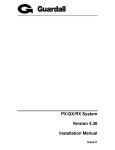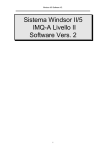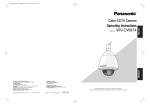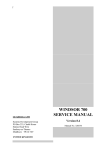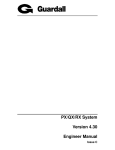Download BT Redcare Secure Mk3 Installation manual
Transcript
Windsor 500 Installation Manual Issue C Windsor 500 Installation Manual - Issue C Contents Contents ......................................................................................................... 2 CE Declaration ............................................................................................... 7 Mains...................................................................................................................................... 7 Mains Supply......................................................................................................................... 7 Auxiliary DC Supply.............................................................................................................. 7 System Components ..................................................................................... 8 Order Codes .......................................................................................................................... 9 Technical Specification ...................................................................................................... 11 Cable Type........................................................................................................................... 11 Current Consumption......................................................................................................... 12 Main Control Unit ......................................................................................... 13 Installation ........................................................................................................................... 13 Option Boards ..................................................................................................................... 14 PCB Connections................................................................................................................ 15 PCB Links ............................................................................................................................ 18 PCB Fuses ........................................................................................................................... 18 PCB Relays .......................................................................................................................... 18 User Interfaces............................................................................................. 19 Cable Length ....................................................................................................................... 19 Keypad ................................................................................................................................. 20 Installation ......................................................................................................................... 20 Addressing ........................................................................................................................ 21 Keypoint............................................................................................................................... 22 Installation ......................................................................................................................... 22 Addressing ........................................................................................................................ 23 Inova Cardpoint................................................................................................................... 24 Hardware........................................................................................................................... 24 Addressing..................................................................................................................... 24 Wiring Details ................................................................................................................ 25 Relay Connections......................................................................................................... 25 Programming..................................................................................................................... 25 -2- Windsor 500 Installation Manual - Issue C Adding / Deleting Alarm Users....................................................................................... 25 Alarm Panel Interface Functions ....................................................................................... 25 User Authority.................................................................................................................... 26 Standard Access Card Operation .................................................................................. 26 Alarm Card Operation.................................................................................................... 26 BS4737 Installation............................................................................................................ 26 Unsetting........................................................................................................................ 26 Setting............................................................................................................................ 26 Alarm Panel Restrictions ................................................................................................... 26 Commands ........................................................................................................................ 27 Concentrators .............................................................................................. 28 Cable Length ....................................................................................................................... 28 Installation ........................................................................................................................... 29 Addressing .......................................................................................................................... 29 Connecting Sensors ........................................................................................................... 30 PCB Links ............................................................................................................................ 30 PCB Fuses ........................................................................................................................... 30 Connections ........................................................................................................................ 31 Vigil Concentrator........................................................................................ 32 Connections ........................................................................................................................ 32 Outputs ................................................................................................................................ 32 Address Selection............................................................................................................... 32 HS Concentrator .......................................................................................... 33 PCB Layout.......................................................................................................................... 33 Address Selection............................................................................................................... 33 Connecting Sensors ........................................................................................................... 34 PCB Fuses ........................................................................................................................... 34 PCB Links ............................................................................................................................ 34 Outputs 1 & 2....................................................................................................................... 34 Connections ........................................................................................................................ 35 Internal Serial Bus ....................................................................................... 36 Concentrator ....................................................................................................................... 36 TX Card ................................................................................................................................ 37 -3- Windsor 500 Installation Manual - Issue C Relay Card ........................................................................................................................... 37 SmartDial ............................................................................................................................. 38 Approvals .......................................................................................................................... 38 LED Status Indicators........................................................................................................ 38 Panel Selection.................................................................................................................. 39 Features ............................................................................................................................ 39 Exchange Voltage Monitoring........................................................................................ 39 Line Blocked Detection .................................................................................................. 39 Series Handset Disconnect ........................................................................................... 39 DTMF and Pulse dial ..................................................................................................... 40 Timed Break Recall ....................................................................................................... 40 Compatibility with BT Redcare....................................................................................... 40 Locally Initiated Test Calls ............................................................................................. 40 Default Configuration ..................................................................................................... 40 Blind Dial........................................................................................................................ 40 Alarm Protocols ................................................................................................................. 41 Fast Format Alarm Reporting ........................................................................................ 41 Superfast Format........................................................................................................... 41 Restore Codes............................................................................................................... 41 Open/Close Codes ........................................................................................................ 41 Point ID Reporting ......................................................................................................... 42 Guardall Alarm Format .................................................................................................. 42 Paging Reports .............................................................................................................. 42 Primary/Secondary Reporting........................................................................................ 42 Dual Reporting............................................................................................................... 42 Downloading .................................................................................................................. 42 AV60.............................................................................................................. 43 Connections ........................................................................................................................ 43 Switch Options.................................................................................................................... 43 Programming....................................................................................................................... 43 Recording a Message ......................................................................................................... 43 Access PIN Code................................................................................................................. 44 Command Functions .......................................................................................................... 44 Commissioning ................................................................................................................... 44 Windsor Modem ........................................................................................... 45 Approvals............................................................................................................................. 45 PCB Connections................................................................................................................ 45 UK Telephone Network Connections................................................................................ 46 Mounting Positions ............................................................................................................ 49 Status LEDs......................................................................................................................... 49 Call Attempts ....................................................................................................................... 50 -4- Windsor 500 Installation Manual - Issue C Exchange Voltage Monitoring ........................................................................................... 50 Line Current Sensing.......................................................................................................... 50 Line Blocked Detection ...................................................................................................... 50 Series Handset Disconnect................................................................................................ 50 DTMF and Pulse dial........................................................................................................... 51 Timed Break Recall............................................................................................................. 51 Redcare Compatibility ........................................................................................................ 51 Blind Dial ............................................................................................................................. 51 Double Calling..................................................................................................................... 51 AT Commands..................................................................................................................... 52 RX Variant ............................................................................................................................ 54 Line Monitor Speaker ......................................................................................................... 54 Characteristics .................................................................................................................... 54 Defaults................................................................................................................................ 55 SmartComm ................................................................................................. 56 RS 232 Interface PCB .................................................................................. 57 Printer Port ................................................................................................... 58 Light Control System................................................................................... 59 Connecting Excalibur Sensors.......................................................................................... 59 Mains Switch Unit ............................................................................................................... 60 Installation ........................................................................................................................... 60 Addressing .......................................................................................................................... 60 Wiring Guidelines ............................................................................................................... 61 Mains Supply....................................................................................................................... 61 Connections to Light/Load ................................................................................................ 61 Precautions ......................................................................................................................... 62 Change History ............................................................................................ 63 Issue B ................................................................................................................................. 63 -5- Windsor 500 Installation Manual - Issue C Issue C ................................................................................................................................. 63 -6- Windsor 500 Installation Manual - Issue C CE Declaration This product is compliant with the EC directive 89/336/EEC on electromagnetic compatibility. To comply with this directive it is essential to fit all 11 screws when mounting the main control PCB into the case and to avoid routing any cable under or over the main PCB. This product complies with the requirements of EN 60950. The following information is essential for the safe installation and operation of this equipment. Mains As the system uses hazardous voltages it is recommended that the mains supply connection follows national wiring rules and is carried out by a suitably qualified person. This equipment must be permanently connected to a mains fused spur (3A or 5A). Knockouts are provided on the top and sides of this equipment and these are intended for conduit or cable glands. Mains Supply Rated Voltage Rated Current Mains Fuse 230 V a.c. +/- 10% 270 mA 250v 630mA F This class II equipment must be isolated from the mains supply before accessing hazardous parts. Auxiliary DC Supply The DC supply output of this equipment is a Safety Extra-Low Voltage (SELV) circuit. The DC supply rating is for all the DC requirements including recharging the battery. The supply has the following rating; Output Voltage Continuous rated current PSU Aux. DC supply fuse rating Battery supply fuse rating Aux. DC supply fuse rating Aux. DC supply (speaker) fuse rating 13.7 dc nominal 2.0 amp 250v 1.0A type F 250v 2.5A type F 250v 1.6A type F 250v 800mA type F All wiring in this enclosure requires to be V-2, IEC approved or PVC type. The installation wiring within this equipment should utilise plastic cable ties to provide a means of strain relief. -7- Windsor 500 Installation Manual - Issue C System Components A Windsor system comprises of 5 basic components; 1. The Windsor control unit, which processes all the alarm information from the detection points. Outputs are provided to operate sounders, strobe and communication devices. Configuration information is stored in battery backed RAM (Windsor Mk1, PC787) or EEPROM (Windsor 500, PC820). A printer port is provided on board. 2. User interaction with the system is via a two line 32 character backlit LCD. Up to 8 may be connected. There must be at least 1 keypad on a system. 3. A low cost electronic keypoint can be fitted in place of a keypad. This allows a user to set and unset by using an electronic key. Electronic keys may also be used on keypads. Up to 7 keypoints can be connected to a system. 4. An INOVA Cardpoint may be fitted in place of a keypad. This allows a user to set and unset by using an access control system card. Up to 7 INOVA Cardpoints can be connected to a system. 5. All detectors are connected to the system through concentrators. Concentrators can be connected inside the control panel case (referred to as internal concentrators) or external to the control panel on a 4 wire bus. Up to 16 concentrators can be connected in a system. There are 3 concentrator types; NEOL (no end of line), EOL (end of line) and HS (high security). Any combination of types is allowed in a system. A maximum of 3 internal concentrators can be fitted in the control panel case. HS types are available only as external concentrators. Inside the control panel case there is also space for; • • • • • • TX or Relay output PCBs SmartDial Super Dialler/Modem Windsor modem RS232 interface PCB Plug on STU SmartCard interface (Windsor Mk1, PC 787 only) Other Windsor components include; • External concentrator output daughter board • Mains switch unit for connection on the external concentrator bus. Compliance standards is to individual country requirements / specifications. -8- Windsor 500 Installation Manual - Issue C System Components Order Codes Variant UK Standard 128 (English) UK Standard HS (English) Chubb Alarms 128 (English) Chubb Alarms HS (English) Generic Panel (no software) 128 French HS French 128 Italian HS Italian 128 Dutch HS Dutch 128 Czech HS Czech 128 Finnish HS Finnish 128 Slovak HS Slovak 128 Croatian HS Croatian 128 Hungarian HS Hungarian 128 Portuguese HS Portuguese Variant UK Standard Chubb Alarms French Italian Dutch Czech Belgian Finnish Lips Beveiliging Portugese Panel 73377 73378 73375 73376 73339 Language Pack W500 Kit 73403 73622 73404 73633 73382 73419 73385 73386 73383 73384 73387 73388 73391 73392 73389 73390 73393 73394 73395 73396 72288 72289 72292 72294 Keypad 73161 73166 73162 73163 73167 73172 73168 73169 73173 73171 Keypoint Cardpoint 73149 72883 73154 72894 73150 73151 73155 73159 73156 73157 73160 Windsor Concentrator W Numbers Internal EOL Concentrator (2k/8k2) Internal NEOL Concentrator Internal HS EOL Concentrator (8k2/8k2) HS plastic concentrator HS metal concentrator Power Supplies 2.2 A in Windsor 500 case 73332 1.5 A in Windsor 300 case 73333 (includes battery monitoring) 1 A in small metal case (7A 73334 battery capacity) 1 Control panel, Keypad, HS plastic concentrator, manuals and software. -9- 73624 73635 73623 73634 73628 73639 73626 73637 73625 73626 73627 73638 73629 73640 72285 72212 72222 72223 72315 72316 73601 73565 73566 1 Windsor 500 Installation Manual - Issue C Communications SmartDial Super Windsor modem for 500 panel Windsor Modem for 700 panel (V23) Windsor Modem for GuardStation UK Windsor Modem for GuardStation EU GSR Remote Version 2 GSR Direct Version 2 Guardall Managed Reset PC software AV60 UK AV60 France AV60 microphone expansion PCB AV60 microphone 73460 73535 73606 73534UK 73534EU 73429 73537 72951 73582 73583 73584 73585 Windsor Product W Numbers Main PCB (PC820/1) STD UK 73411 Main PCB (PC820/2) EURO 73380 Main PCB (PC820/3) IMQ 73412 TX Communication PCB 72259 Relay Output PCB 72258 Ext. Conc. Daughter Board 78036 Mains Switch Unit 72271 RS232 Interface PCB 73418 SmartKey (2 Off) 72993 Panel Printer Cable Assembly 73379 Engineering Instructions 73420 - 10 - Windsor 500 Installation Manual - Issue C System Components Technical Specification Mains Input Mains fail detection Power supply voltage Low voltage detection Power fail detection Power supply output Load current Load current Standby battery Electrical 230V AC (+10% -15%) 50/60 Hz Loss of AC supply Normally +13.7V 11V DC 10.7V DC 2 amps 500 mA to ensure 8 hours standby 6 Ah 1 amp to ensure 8 Hours standby 15 Ah 6 Ah, 15 Ah or 2x 6 Ah lead acid rechargeable Temperature range Humidity Environmental -10 to 50 °C (0° - 40° for control panel) 10% to 90% relative humidity Control panel Control panel Keypad Keypoint External Concentrator Dimensions 335 x 455 x 116 (W x H x D) mm (Windsor Mk 1) 365 x 445 x 110 (W x H x D) mm (Windsor 500) 155 x 105 x 25 (W X H X D) mm 90 x 90 x 25 (W X H X D) mm 125 x 215 x 50 (W X H X D) mm Packed Weights (Approximate) Control panel assembly 8.5 kg Keypad 0.35 kg Keypoint 0.25 kg External Concentrator 0.35 kg System Components Cable Type Windsor has two 4 wire buses, one for the user interfaces and one for the concentrators. The 2 recommended cable type is 7 strand/0.2mm diameter un-screened cable which has a resistance of 90 ohms/km and a core to core capacitance of 100nF/km. The screened cable referred to in this manual has the same resistance as un-screened cable but has a higher capacitance of 250nF/km between any core and the screen. If screened cable is used it should be terminated in the Windsor control panel and connected to earth. Refer to the section on user interfaces and concentrators for details of the maximum length of cable on each bus. - 11 - Windsor 500 Installation Manual - Issue C System Components Current Consumption Current Consumption (mA) 2 Control Board 60 3 Keypad 20 4 Keypoint 30 5 Inova Cardpoint 50 External concentrator 15 Internal 4 point concentrator 50 Internal 8 point concentrator 30 TX Communication PCB 30 Relay Output PCB 160 (All relays on) SmartDial 30 Daughter Board 15 (all LEDs off) Excalibur Switch Unit 5 Level Shifter PCB 20 The following example shows the average system current (excluding sensors) for a typical system at a supply voltage of 13.7 volts. Control Unit 1 Keypad 1 Keypoint 3 Concentrators (Ext) TOTAL 60 mA 20 mA 30 mA 45 mA 155 mA The table below shows the available auxiliary current for various battery sizes using the above typical system current. 24 hour battery re-charge time with a minimum 8 hours standby Battery Size Ave. 24hr recharge System current Available backup Windsor current Available Current current maximum period (example system) (for sensors etc.) 6 Ah 12 Ah 15 Ah 6 600 mA 1.2 A 1.5 A 750 mA 800 mA 500 mA 8 hours 15 hours 30 hours 155 mA 155 mA 155 mA 595 mA 645 mA 345 mA To obtain the maximum system backup current from a given size of battery for 8 hours standby additional auxiliary PSUs are required. Maximum system current for 8 hours backup with auxiliary PSUs Battery Size Ave. 24hr recharge System current System current Aux. PSU current current maximum for from Windsor required 8 hours backup PSU 12 Ah 15 Ah 1.2 A 1.5 A 1.5 A 1.875 A 800 mA 500 mA 700 mA 1.375 A 2 The control board current does not include the battery monitor LED current. Each battery monitor LED will add 10mA to the total control board current. 3 This is the basic keypad current. The backlighting will add 80mA and the buzzer 25mA. 4 This is the basic keypoint current. The buzzer will add 25mA 5 This is the quiescent current. The maximum current with the door unlock relay on is 90mA. 6 This is the maximum current that a 6 Ah battery can provide for 8 hours backup. - 12 - Windsor 500 Installation Manual - Issue C Main Control Unit Main Control Unit Installation The Windsor control panel is supplied with a spares bag containing the following items; • • • • • • Case tamper tube (70mm) and spring Off the wall tamper plug, switch and spring Fuse 630mA Battery lead Mains cable clamp and two No 6 x 3/4” screws Cover earth wire assembly and M4 nut There are three 20mm conduit knockout positions as indicated. The required cable entry point(s) should be knocked out from the inside prior to mounting the case. Conduit points Trunking points There are 4 trunking knockouts, 2 at the top and 2 on the bottom edge of the case. These can be knocked out from either side. Fixing holes Mark the fixing positions shown and secure the rear case to the wall using 3 suitable screws. Off the wall tamper position - 13 - Windsor 500 Installation Manual - Issue C Main PCB position When the case is mounted to the wall the main control board PCB can be fitted using the 11 screws and washers provided. Battery Position On completion of the control panel mounting and connection, the lid earth cable must be connected. Connection should be made to the screw securing the transformer earth. Main Control Unit Option Boards Before fitting an optional board fit the stand-offs to the board. Push the board over the main control board connector pins and screw the self-tapping screws into the rear case through the stand-offs. Ensure that the LK2 on the main PCB is moved to the correct position for the number of fitted option boards (see Main PCB Connections). For details of the option board refer to the Internal Serial Bus (ISB) section. 1 2 Option Board positions 3 - 14 - Windsor 500 Installation Manual - Issue C Main Control Unit PCB Connections The main PCB connectors are shown below. Each connector terminal is described in the connection table. When connecting cables to the Windsor main control board it is essential to avoid routing the cables under or over the board. Connector CON 1 Function Bell Tamper Terminals 1,2 Normally closed loop CON 2 Battery monitor Refer to the battery monitor board section of this manual. 1 12v 2 Battery charging (Red) 7 3 Battery present (Amber) 4 Mains present (Green) CON 3 Internal Serial Bus PCB 1 Refer to ISB links LK5, LK6 & LK7 CON 4 STU Refer to programming manual for PIN functions. CON 5 Internal Serial Bus PCB 2 Refer to ISB links LK5, LK6 & LK7 CON 6 Serial Port 1 +12V 2 TXD 3 RXD 4 RTS 5 CTS 6 DTR 7 DSR 8 DCD 9 RI 10 No Connection 11 No Connection 12 +5v 13 No Connection 14 0v 15 No Connection Refer to RS232 level shifter PCB section in this manual. CON 7 STU Refer to programming manual for PIN functions. CON 8 Internal Serial Bus PCB 3 Refer to ISB links LK5, LK6 & LK7 CON 9 UI Bus (keypads) 1 +12V 2 Clock 3 Data 4 0V PIN 1 is protected by fuse 2. CON 10 DGN Bus (concentrators) PIN 1 is protected by fuse 3. The screen terminal should be connected to earth. 7 1 +12V 2 Clock 3 Data 4 0V 5 Screen(optional) The battery present LED will only function if the panel is programmed to test the battery. - 15 - Windsor 500 Installation Manual - Issue C Connector CON 11 Function Printer Serial output with 8 data bits, 1 stop bit and no parity. Baud rate programmable 9 8 7 6 ●● ●● ●●●●● 5 4 3 2 1 CON 13 Pin out Line Fault/Default Terminals 1 No Connection 2 RXD 3 TXD 4 No Connection 5 0v 6 No connection 7 RTS 8 CTS 9 No connection 1 Line Fault (pull to 0v for fault condition) 2 Default Configuration (connect to 12v) This input should only be used if a 3rd party communicator is being triggered from a TX or relay output. In all versions prior to v3.00 fitting the default link will also clear the event log. CON 14 Loudspeaker 1, 2 loudspeaker +, This output is protected by fuse 1. Minimum load 16 ohms CON 15 Sounder 1 Normally Closed This output is protected by fuse 6. 2 Normally Open 3 Common This is the energised state (default). The sounder relay can be inverted by software. CON 16 Strobe This output is protected by fuse 7. 1 Normally Closed 2 Normally Open 3 Common This is the energised state (default). CON 17 Engineer Keypad Fit LK3 if an engineer keypad is connected. If this link is fitted and no engineer keypad is connected 1 +12V 2 Clock 3 Data 4 0V then all keypads will respond more slowly. CON 19 AC input Transformer secondary connector CON 20 Battery Battery connectors The battery is protected by fuse 5. CON 21 Aux. power outputs All 12v connections are protected by fuse 4. 1 12v 2 12v 3 12v 4 12v 5 0v 6 0v 7 0v 8 0v - 16 - Plug-on STU or Dialler Engineer UI UI bus Bell Tamper Sounder Strobe Loudspeaker Battery Monitor board Comm Port - 17 - Option boards EEPROM (config) EPROM Conc Line Printer Bus Fault Windsor 500 Installation Manual - Issue C AC Input Aux Power Battery Windsor 500 Installation Manual - Issue C Main Control Unit Link LK1 Function Battery connect LK2 ISB LK3 Engineer Keypad LK4 Power-up set LK5 ISB LK6 ISB LK7 ISB LK8 Off the Wall Tamper Main Control Unit Fuse Fuse 1 Fuse 2 Fuse 3 Fuse 4 Fuse 5 Fuse 6 Fuse 7 mains Comments When fitted the panel can be powered up on battery power only. When fitted deep discharge protection is disabled. Fit the ISB link on LK2 if there are no ISB PCBs fitted. (Fitted as default) Fit the link if you require Windsor to communicate with a keypad addressed as KP0. If the link is fitted Windsor will return to the set condition that the system was in when power was removed. There will be a 1 minute delay to allow the sensors to stabilise. Move the ISB link from LK2 to LK5 if there is 1 ISB PCB fitted. Move the ISB link from LK2/LK5 to LK6 if there are 2 ISB PCBs fitted. Move the ISB link from LK2/LK5/LK6 to LK7 if there are 3 ISB PCBs fitted. Off the wall tamper disable when fitted PCB Fuses Type 1A/250v, 20 mm, quick blow (F) 500 mA/250v, 20 mm, quick blow (F) 1A/250v, 20 mm, quick blow (F) 1A/250v, 20 mm, quick blow (F) 2.5A/250v, 20 mm, quick blow (F) 1A/250v, 20 mm, quick blow (F) 1A/250v, 20 mm, quick blow (F) 250v, 630mA, quick blow (F) Main Control Unit Relay RL1 RL2 RL3 PCB Links Function Loudspeaker UIB (keypads) DGN (concentrators) Aux. Power Battery Sounder Strobe Mains terminal block PCB Relays Type Single pole changeover 2A maximum Single pole changeover 1A maximum Single pole changeover 1A maximum - 18 - Function Battery disconnect Sounder Strobe Windsor 500 Installation Manual - Issue C User Interfaces Windsor can have up to 8 user interfaces connected on the keypad bus (CON 9) and an 8 engineer keypad connected directly to the main PCB (CON 17). User interfaces can be either an LCD keypad, a Keypoint or an INOVA Cardpoint. All user interfaces are connected to Windsor on a 4 wire bus. User Interfaces Cable Length The maximum length of cable for a single keypad is shown in the table. Maximum Keypad Cable Length (m) Power Source Un-screened Cable Screened Cable 9 Control Panel 600 400 Local Aux. PSU 800 600 If auxiliary PSUs are used then all 0v connections must be connected to the control panel 0 volt terminal. It is not recommended to share a sensor connection and keypad bus in the same cable. 8 An engineer keypad is any keypad addressed as keypad 0. A keypad with address 0 could be connected to on the UI bus rather than the engineer keypad connector. The configuration for Keypad 0 cannot be changed. 9 The maximum length of screened cable can be increased to 500m by using 2 cores for the positive and ground supply to the keypad. - 19 - Windsor 500 Installation Manual - Issue C User Interfaces Keypad The Windsor keypad has a 2 line by 16 character backlit LCD, a 15 button backlit keypad, 8 status LEDs and an electronic key socket as standard. All keypads are connected to Windsor on 4 wire UI bus. 2 x 16 character LCD backlit display 15 button backlit keypad Guardall 12:00 Status LEDs Electronic key socket Keypads Installation The keypad should be fixed to the wall through using the fixing holes provided. If the off the wall tamper is being used then the tamper knockout should be removed prior to mounting the rear case. Case fixing holes Trunking points Conduit point Off the wall tamper - 20 - Windsor 500 Installation Manual - Issue C Keypads Addressing All keypads are identified by a unique address which is set using links on the keypad PCB. The keypad addresses must be in sequence from 1 up to the maximum number specified in the System Size programming option. UI LK4 LK3 LK2 LK1 0 1 2 3 4 5 6 7 8 1 +12v 2 CLOCK 3 DATA 4 0V 5 -} Extension 6+} buzzer / X X X X X X X X / X X X X / / / / / X X / / X X / / / X / X / X / X / / Link Fitted X Link not fitted Backlighting contrast The connections shown on TB1 are for a Windsor 500 keypad. The order of connections on a Windsor mark 1 keypad is reversed. A Windsor 500 keypad can be identified by the backlit keypad and the circular electronic key socket. - 21 - Windsor 500 Installation Manual - Issue C User Interfaces Keypoint The Windsor keypoint has backlit set and unset buttons, 4 status LEDs and an electronic key socket as standard. All keypoints are connected to Windsor on 4 wire UI bus. Set and Unset backlit buttons Status LEDs Electronic key socket Keypoint Installation The keypoint should be fixed to the wall through using the fixing holes provided. If the off the wall tamper is being used then the tamper knockout should be removed prior to mounting the rear case. Trunking points Case fixing points Conduit point Off the wall tamper - 22 - Windsor 500 Installation Manual - Issue C Keypoint Addressing All keypoints are identified by a unique address which is set using links on the keypoint PCB. The keypoint addresses must be in sequence from 1 up to the maximum number specified in the System Size programming option. 1 +12v 2 CLOCK 3 DATA 4 0V 5 -} Extension 6+} buzzer UI LK4 LK3 LK2 LK1 0 1 2 3 4 5 6 7 8 / X X X X X X X X / X X X X / / / / / X X / / X X / / / X / X / X / X / / Link Fitted X Link not fitted The connections shown on TB1 are for a Windsor 500 keypoint. The order of connections on a Windsor mark 1 keypoint is reversed. A Windsor 500 keypoint can be identified by the backlit keypad and the circular electronic key socket. - 23 - Windsor 500 Installation Manual - Issue C User Interfaces Inova Cardpoint The INOVA Cardpoint has set and unset buttons and 4 status LEDs as standard. All Cardpoints are connected to Windsor on 4 wire UI bus. The Cardpoint can be used as a normal access control unit and to set and unset Windsor. The normal guidelines for installing a standard Inova Access Controller should be followed. This section details additional connections and programming required to interface the Access Control Unit with the Alarm panel. Windsor Status LEDs Set Button Unset Button Inova Cardpoint Hardware Inova Hardware Addressing All Cardpoints are identified by a unique address which is set using links on the Cardpoint PCB. The Cardpoint addresses must be in sequence from 1 up to the maximum number specified in the System Size programming option. UI LK4 LK3 LK2 LK1 0 1 2 3 4 5 6 7 8 / X X X X X X X X / X X X X / / / / / X X / / X X / / / Link Fitted X Link not fitted - 24 - / X / X / X / X / Windsor 500 Installation Manual - Issue C Inova Hardware Wiring Details Refer to wiring diagram (Main Circuit Board) on Inova Installation instructions. 1. On the main terminal block, terminals 1-4 should be connected to the control panel user interface bus (CON 9 ). Terminal Terminal Terminal Terminal 1 2 3 4 +12V Clock Data 0v 2. Refer to detail B, Inova Installation Instructions (Door Strike Wiring). The power supply should be taken from one of the auxiliary power outputs on the Windsor main board (CON 21), or alternatively a separate PSU. Inova Hardware Relay Connections The alarm relay mimics the door contact at all times. Alarm and tamper can be wired to a convenient circuit on an internal or external concentrator. For BS4737 Installations, the circuit should be identified as an entry exit type (EnEx) for final door setting. If however, the Inova is outside the protected area, the circuit should be identified as a NA alarm type. Inova Cardpoint Programming The Inova Cardpoint unit is capable of interfacing with the Windsor Control Panel, enabling the user to set or unset the alarm system (similar to a normal keypoint), in addition to normal access control functions. Note, however, that the use of bank cards is precluded. All programming events are verified via red/green LED indicators. Inova Programming Adding / Deleting Alarm Users Specified users can be given authority to set or unset the alarm system. When you program an alarm card user Windsor will set the authority automatically to “Inova” which allows only set and unset. This authority can not be changed using a Windsor keypad or GuardStation. Function Add a new user Command #31# aaaaa #ii# Delete a user #33# aaaaa#. Command Parameters aaaaa = the card number ii = the user number ( 3 to 40 ). aaaaa = the card number If a new alarm card is assigned to an existing user number then the old user will be deleted automatically. It is not possible to add or delete an alarm card user if any area of the alarm system is set, or if the engineer is logged on. Alarm Panel Interface Functions Specified users will be able to set and unset the alarm panel. While the alarm system is set, access can be denied to all card holders until the panel is unset, or access can be permitted only to those users with authority to unset the alarm panel. The alarm LED's on the Inova unit (mains, ready, day and message) have the same meaning as those on a Windsor Keypoint. - 25 - Windsor 500 Installation Manual - Issue C Inova User Options User Authority Two types of access card (visually identical but programmed differently) can be distributed to users. Inova User Authority Standard Access Card Operation Holders of valid standard access cards will have normal access when the system is unset, but will be unable to gain access when the alarm panel is set. If the system is set and access is denied, the red and green LED’s will flash for five seconds indicating that the card is locked out. Additionally, the request to exit button/card swipe will deny exit when the system is set. Inova User Authority Alarm Card Operation Holders of valid alarm cards (maximum 38) have normal access functions, and additionally be able to set or unset the alarm system. When a valid alarm card is swiped (and PIN entered if required), the Cardpoint user is logged into the Windsor control panel for 15 seconds, during which time the existing alarm status may be altered. If the Cardpoint is programmed for instant set/unset the to unset the system, press the ’A’ key. To set the system, press the ’C’ key. If the Cardpoint id programmed for any other set mode then the programmed area(s) will be unset when the Cardpoint user logs on. Inova Cardpoint BS4737 Installation Some installations, in order to conform with BS4737 regulations, will have the INOVA controller located inside the protected area, linked to an auxiliary reader at the entrance. Inova BS4737 Installation Unsetting If the system is set, swiping an authorised alarm card at the auxiliary reader will grant access to the protected area. However, the user must then enter his or her PIN number at the INOVA controller inside the protected area within the programmed time (15, 20, 30, 45 or 60 seconds). This will log the user on to the alarm panel, whereby the system can be unset by pressing the ’A’ key. Inova BS4737 Installation Setting To set the system, an authorised alarm card user should swipe the card at the INOVA controller, enter PIN code (to log onto the alarm system) and press the ’C’ key. The user must then leave the protected area within the normal exit time, programmed at the control panel. Note: For BS4737 Installations, normal access card plus pin operation is not available. However, an alarm card user must use his or her PIN code to log on to the control panel, when setting or unsetting the system. The command # 41 # 5 # has no effect. Inova Cardpoint Alarm Panel Restrictions The Windsor panel cannot be set whilst the door is open (alarm signal relay de-energised). If the INOVA is within the protected area, the alarm system should be set for ’timed exit’, in order that the user may leave before the door automatically locks. An option is given (#61#3#) to configure the system such that the door will unlock automatically when the alarm system is unset. The alarm system, through the access controller, acts as the locking and unlocking mechanism for the entrance, allowing unrestricted access while the door panel is unset. The unlock maintained command may also be issued manually. The factory default is that unsetting the panel does not unlock the door. - 26 - Windsor 500 Installation Manual - Issue C Inova Cardpoint Commands Command Swipe Master Card # abcd # Suffix None Description Enter learn mode None #00# None #14# 1# Enter Programming mode in order to reset the reader (abcd is one of the two master reset codes) Exit Learn Mode/Exit Programming Mode Set door release time to 1 second Set door release time to 5 seconds (default) Set door release time to 5 seconds Set door release time to 5 seconds Add access card no. nnnnn Add alarm card no. aaaaa alarm panel identification no. (APIN). (1.99) Delete access or alarm card no. ddddd Add block of access cards nnnnn to mmmmm Delete block of access cards from no. ddddd to eeeee Lock Door Default Unlock door and maintain unlocked Unlock door momentarily Card + PIN mode Card Only mode (default) Set entry time to 15 seconds Set entry time to 20 seconds Set entry time to 30 seconds Set entry time to 45 seconds Set entry time to 60 seconds Access controller mounted inside controlled area as a reader (default) Access controller mounted outside controlled area as a request-to-enter reader Set alarm relay to alarm shunt (default) Set alarm relay to alarm signal Normal access control mode (default) Unlock with Unset mode Delete all card numbers and reset to factory settings 2# 3# 4# #30# #31# nnnnn# aaaaa#ii# #33# ddddd# #34# nnnnn# mmmmm# ddddd# eeeee# 2# #37# #41# 3# #58# #59# 4# 5# 6# 1# 2# 3# 4# 5# 1# 2# #61# 0# 1# 2# #98# 3# None - 27 - LED Indication Red On Green On Slow alternating Red quick flash Green Off Red On Green Off Red Off Green On (1 sec) Red Off Green On (1sec) Red Off Green On (1sec) Red Off Green On (1sec) Red Off Green On (1sec) Red Off Green On (1sec) Red Off Green On (1sec) Red Off Green On (1sec) Red Off Green On (1sec) Red Off Green On (1sec) Red Off Green On (1sec) Red Off Green On (1sec) Red Off Green On (1sec) Red Off Green On (1sec) Red Off Green On (1sec) Red Off Green On (1sec) Red Off Green On (1sec) Red Off Green On (1sec) Red Off Green On (1sec) Red Off Green On (1sec) Red Off Green On (1sec) Red Off Green On (1sec) Red Off Green On (1sec) Red Off Green On (1sec) Red Off Green On (1sec) Red Off Green On (1sec) Windsor 500 Installation Manual - Issue C Concentrators All detectors are connected to Windsor via a concentrator input. There are two types of concentrator; an internal concentrator which is plugged onto the main PCB and external concentrator which is connected to Windsor on a 4 wire bus. Internal concentrators can have 4 or 8 inputs. External concentrators always have 8 inputs. Internal and external concentrators can also be supplied with different input connections; end of line (EOL) or no end of line (NEOL) for the internal concentrator and EOL, NEOL or high security (HS) for the external concentrator. Internal and external concentrators have 2 programmable outputs and the external concentrator can be fitted with an optional 8 output daughter board. Concentrator Cable Length The maximum specified length of cable is calculated for a single concentrator and assumes that all detectors connected to the concentrator are always powered from a local auxiliary PSU. Maximum Concentrator Cable Length (m) Power Source Un-screened Cable Screened Cable 10 10 Control Panel 400 400 11 11 Local Aux. PSU 3000 2000 If auxiliary PSUs are used then all 0v connections must be connected to the control panel 0 volt terminal. The installation information in the following section refers to the Windsor concentrator. The Vigil concentrator (EOL and HS types) can be identified by the DIL switch used for setting the concentrator address. 10 The maximum length of cable can be increased to 700m by using 2 cores for the positive and ground supply to the concentrators. 11 These figures represent the absolute maximum cable length. - 28 - Windsor 500 Installation Manual - Issue C Concentrator Installation Daughter board pillars Trunking points Case fixing positions Rear tamper knockout Concentrator Addressing All concentrators are identified by a unique address which is set using links on the concentrator PCB. The concentrator addresses must be in sequence from 1 up to the maximum number specified in the System Size programming option. The total number of concentrators includes both internal and external types. - 29 - Windsor 500 Installation Manual - Issue C Concentrator Connecting Sensors The concentrator connections for a sensor depends on the type of concentrator. The connections are the same for both internal and external concentrator types. HS concentrators are connected in the same way as a an EOL type but both resistors are 8k2. EOL Connections 1 NEOL Connections 12v 12v 1 2 Alarm HS Connections 1 12v 2 Alarm Alarm 8k2 8K2 2k7 8K2 2 3 Tamper Tamper Tamper 3 0v 4 4 0v 0v 4 Detector Concentrator Concentrator 3 Detector Concentrator Detector There are special connection requirements for an Excalibur sensor. Refer to the light control section of this manual for details. Concentrator PCB Links Link LK1-LK3 Function Address links LK4 Day/Detector Select LK5 Tamper disable Concentrator Comments The concentrator addresses must be in sequence from 1 up to the maximum number specified in the System Size programming option. Selects the function of the circuit 8 input. If an Excalibur day sensor is connected to Windsor it must be connected to the DAY terminal of PL10 and LK4 must be in the day position. When LK4 is in the DAY position terminals 2/3 of PL10 cannot be used. Fit LK5 to disable the case tamper. PCB Fuses Fuse Fuse 1 Type F100 mA/250V Fuse 2 F100 mA/250V Function Aux. Power from PL1 and circuits 1-4 Aux. Power from PL6 and circuits 5-8 - 30 - Windsor 500 Installation Manual - Issue C Concentrator Connector TB1 Connections Function Control Panel Bus The screen terminal should be connected to earth. PL1 Aux Power Output Outputs supplied via fuse 1 PL2 Circuit 4 Refer to diagram for EOL/NEOL connections. Terminals 1 - 12v 2 - Clock 3 - Data 4 - 0v 5 - Screen (optional) 1 - 12v 2 - 0v 3 - 12v 4 - 0v 1 - 12v supplied from fuse 1 2 - detector input 3 - detector input 4 - 0v PL3 Circuit 3 As PL2/Circuit 4 supplied from fuse 1 PL4 Circuit 2 As PL2/Circuit 4 supplied from fuse 1 PL5 Circuit 1 As PL2/Circuit 4 supplied from fuse 1 PL6 Aux Power Output 1 - 12v 2 - 0v 3 - 12v 4 - 0v Outputs supplied via fuse 2 PL7 Circuit 5 As PL2/Circuit 4 supplied from fuse 2 PL8 Circuit 6 As PL2/Circuit 4 supplied from fuse 2 PL9 Circuit 7 As PL2/Circuit 4 supplied from fuse 2 PL10 Circuit 8 1 - 12v supplied from fuse 2 2 - detector input 3 - detector input 4 - 0v 5 - Day sensor input Refer to diagram for EOL/NEOL connections. Day input is for use with an Excalibur sensor. LK4 must be in the day position if day input is used. PL11 Output 2 Refer to diagram for connections. 1 - +ve output 2 - +ve output 3 - -ve output PL12 Output 3 8 output programmable daughter board PL13 Output 1 1 - +ve output 2 - +ve output 3 - -ve output Output function is software programmable. Output function is software programmable. Refer to diagram for connections. - 31 - Windsor Installation Manual - Issue C Vigil Concentrator The Vigil concentrator operates in the same way as a Windsor concentrator. The main difference is that a Vigil concentrator, when used in a Windsor system, can be addressed up to concentrator 16. The connections to the Vigil concentrator are also different and are explained in the following section. The Vigil concentrator (EOL and HS types) can be identified by the DIL switch used for setting the concentrator address. Vigil Concentrator Connections A Vigil concentrator is connected to Windsor in the same way as a Windsor concentrator but the connection order is different as shown below. Connector TB1 Function Control Panel Bus Terminals 1 - 12v 2 - 0v 3 - Data 4 - Clock Vigil Concentrator Outputs A Vigil concentrator has 3 outputs (PL9, PL10 and PL11). When used in a Windsor system PL9 cannot be used. The other 2 outputs can be programmed as output 1 and output 2. Windsor O/P1 Vigil PL10 O/P2 PL11 Connections PL10/1 -12v PL10/2 - output PL11/1-4 - common output The concentrator daughter board functions are the same on a Vigil concentrator and is programmed as output 3. Vigil Concentrator Address Selection The Vigil concentrator address is set using a DIL switch. The address table shows the DIL switch positions when using a Vigil concentrator in a Windsor system Windsor Address Concentrator 1 Concentrator 2 Concentrator 3 Concentrator 4 Concentrator 5 Concentrator 6 Concentrator 7 Concentrator 8 Concentrator 9 Concentrator 10 Concentrator 11 Concentrator 12 Concentrator 13 Concentrator 14 Concentrator 15 Concentrator 16 - 32 - DIL Switches 543210 000000 000010 000100 000110 001000 001010 001100 001110 010000 010010 010100 010110 011000 011010 011100 011110 Windsor Installation Manual - Issue C HS Concentrator The HS concentrator is functionally equivalent to the existing “Vigil” concentrator and may be used in a Windsor 500 or 700 system. The maximum concentrator address is 32 which allows systems of up to 256 circuits to be configured. On a Windsor 500 the maximum number of circuits is 128. The HS concentrator PCB is supplied either in a Windsor 500 concentrator plastic case (white plastic with screw on lid) or in a metal case. The HS spare PCB may also be fitted into a Vigil case. HS Concentrator PCB Layout Day Input Daughter board connection Day link Address DIL switch or links Fused DC outputs HS Concentrator Address Selection The HS concentrator address is set using either a DIL switch or PCB links. The address table shows the DIL switch positions and the Windsor addresses. Windsor 500 Address Address Links 54321 Concentrator 1 Concentrator 2 Concentrator 3 Concentrator 4 Concentrator 5 Concentrator 6 Concentrator 7 Concentrator 8 Concentrator 9 Concentrator 10 Concentrator 11 Concentrator 12 Concentrator 13 Concentrator 14 Concentrator 15 Concentrator 16 ! " $ % & ' # ) * + , ( . / 3 4 0 1 - 5 6 2 8 9 : ; 7 = > ? @ < B C G H D E A I J F L M P K = link fitted, Q = link not fitted - 33 - N O Windsor Installation Manual - Issue C HS Concentrator Connecting Sensors On a HS concentrator the sensors are connected in the same way as an EOL type but both resistors are 8k2. Mk3 Connections 1 Voltage v pulse width Pulse width thresholds Circuit Pulse Typical State Count Value 20 0-14 8 Alarm 15-28 23 Clear 29-42 34 Tamper 43-63 62 80 100 0 Input voltage % m ax 0v 4 Tamper 40 60 3 60 40 Tamper 80 20 8k2 8K2 Alarm 0 2 Pulse width % max 12v Detector Concentrator A pulse width of 0 indicates either a concentrator address error or that the circuit is Off. A pulse width of 63 indicates that the data line is permanently high and that the concentrator wiring should be checked. HS Concentrator Type F100 mA/250V F100 mA/250V HS Concentrator Function Aux. Power from CN12 and circuits 5-8 Aux. Power from CN11 and circuits 1-4 PCB Links Link 6 7 8 9 10 Function Fitted - Outputs debounced Fitted - Output 1 mimics O/P 3 (daughter board) channel 1, Not Fitted - normal operation, as programmed for O/P 1 Fitted - Excalibur day sensor connected to circuit 8 (see also LK9). Day/circuit select for circuit 8 input Fitted - Lid & rear tamper Disable HS Concentrator Outputs 1 & 2 12 v 15 5 CN9/10 I Out (m A) 0v - 34 - 24 20 16 12 0 0 1 2 3 8 470 R 10 4 V Out (Volts) Fuse Fuse 1 Fuse 2 PCB Fuses Windsor Installation Manual - Issue C HS Concentrator Connector TB1 Connections Function Control Panel Bus The screen terminal should be connected to earth. CN12 Aux Power Output Outputs supplied via fuse 1 Terminals 1 - 12v 2 - Clock 3 - Data 4 - 0v 5 - Screen (optional) 1 - 12v 2 - 0v 3 - 12v 4 - 0v CN4 Circuit 4 1 - 12v supplied from fuse 2 2 - detector input 3 - detector input 4 - 0v CN3 Circuit 3 As CN4/Circuit 4 supplied from fuse 2 CN2 Circuit 2 As CN4/Circuit 4 supplied from fuse 2 CN1 Circuit 1 As CN4/Circuit 4 supplied from fuse 2 CN11 Aux Power Output 1 - 12v 2 - 0v 3 - 12v 4 - 0v Outputs supplied via fuse 2 CN5 Circuit 5 As CN4/Circuit 4 supplied from fuse 1 CN6 Circuit 6 As CN4/Circuit 4 supplied from fuse 1 CN7 Circuit 7 As CN4/Circuit 4 supplied from fuse 1 CN8 Circuit 8 1 - 12v supplied from fuse 1 2 - detector input 3 - detector input 4 - 0v 5 - Day sensor input Day input is for use with an Excalibur sensor. LK8 must be in the day position if day input is used. CN9 Output 2 Refer to diagram for connections. 1 - +ve output 2 - +ve output 3 - -ve output PL1 8 output programmable daughter board Output function is software programmable. CN10 Output 1 Output function is software programmable. Refer to diagram for connections. 1 - +ve output 2 - +ve output 3 - -ve output - 35 - Windsor Installation Manual - Issue C Internal Serial Bus The Windsor internal serial bus (ISB) can have up to 4 optional PCBs fitted. The Optional PCBs are either; • • • • SmartDial/SmartDial Plus 8 circuit Concentrator 8 channel TX or relay card AV60 audio verification card When an ISB option board is fitted the ISB link on the main PCB must be moved to the appropriate position. If this link is fitted incorrectly then all ISB option boards and all keypads will not function. Internal Serial Bus Concentrator The concentrator connections are shown below with all terminations. End of Line (EOL) and No end of line (NEOL) ISB concentrator variants are available. The circuit connections are identical to the circuit connections of an external concentrator of the same type. The address of an ISB concentrator is programmed from a keypad in the Hardware/ISB menu option. The address can be programmed in the range 1 up to the maximum specified in the System size programming option. Fuse 1 - Circuits 1-4 Fuse 2 - Circuits 5-8 Programmable outputs Main PCB connector Connector Circuit 1-8 Refer to diagram for EOL/NEOL connections. Terminals 1 - 12v 2 - detector input 3 - detector input 4 - 0v Output 1-2 Output function is software programmable. Refer to diagram for connections. 1 - +ve output 2 - +ve output 3 - -ve output - 36 - Windsor Installation Manual - Issue C Internal Serial Bus TX Card The Windsor ISB TX card has 8 programmable outputs. The default polarity is positive removed but this can be inverted in software. Programmable outputs Main PCB connector Internal Serial Bus Relay Card The Windsor Relay card has 8 programmable outputs. The default polarity is positive removed but this can be inverted in software. Each output has a NO and NC contact. Main PCB connector - 37 - Windsor Installation Manual - Issue C Internal Serial Bus SmartDial SmartDial is a combined dialler/modem which connects to Windsor on the internal serial bus. SmartDial is fully programmable from a Windsor keypad and can share a telephone line with a telephone handset(s). Refer to the SmartDial instructions for the telephone line connections and features. The PCB layout shown is for a SmartDial/SmartDial Plus but the terminals are in the same position in a SmartDial Super. Telephone line Connections Status LEDs Main PCB connector Control Panel link (Fit link for use with a 500) SmartDial Super Approvals Country Belgium UK Eire France Italy Netherlands SmartDial Approval Number TBA 503921 DOC 108/96 TBA TBA 961485 LED Status Indicators SmartDial Super has 3 status LEDs. There are no status LEDs on SmartDial/SmartDial Plus. Function Exchange Line Voltage OK Insufficient Exchange Line Voltage On line (off hook) Off line (on hook) Line activity Idle status (every 6 secs) Ringing detected (version 2.07 or later only) SmartDial reset (version 2.07 or later only) Data transmit(version 2.07 or later only) - 38 - Green Line Stat On Off Red Hook On Off On Off Flash Alternate flash On Orange Call Prog Flash Flash Flash Alternate flash Flash Windsor Installation Manual - Issue C SmartDial Panel Selection SmartDial Super is a universal product, interchangeable on all Windsor panel variants by a simple link selection. LK1 = Removed for Windsor 300 panels LK1 = Fitted for Windsor 500 and 700 panels SmartDial SmartDial Features Features Exchange Voltage Monitoring As a protection against a cut line or telephone line fault, the nominal supply voltage from the telephone exchange is continuously monitored. If a fault condition occurs for more than approximately 5 seconds, the control panel is informed of the loss of line condition. When the line is restored, the panel is informed after approximately 5 seconds. The Windsor control panel will only indicate a line fault if the fault is present continuously for 45 seconds. If SmartDial has an attached telephone handset, then a loss of line condition exists whenever the handset is in use. In this case Windsor must be programmed with the Handset option selected, to disable loss of line reporting back to the panel. When the system is set (all areas), loss of line will be reported back to the panel regardless of whether the Handset option is programmed. SmartDial Features Line Blocked Detection In some circumstances the exchange voltage may be present but no proceed indication (dial tone) exists. For example; • when the telephone exchange has removed outgoing service • when an incoming caller has not released the line and effectively blocked outgoing calls • when an out of service tone is present SmartDial can be programmed to periodically test for line blocked (every hour) and report any problem to the panel. When the line blocked condition clears, SmartDial will report this back to the panel after approximately 10 seconds. SmartDial checks the line by looking for the dial tone, dialling the first digit of the first programmed telephone numbers and ensuring that the dial tone is removed. If the Handset option is programmed Line blocked will only be reported when the system is set (all areas). SmartDial Features Series Handset Disconnect Provision has been made to allow for connection of up to three telephone handsets on the same telephone line as SmartDial. These handsets must be connected in series, with SmartDial the first apparatus connected to the master telephone socket. Connection of SmartDial and telephone handsets are made via connector CN1 on the network side of the PCB and the protective cover moulding must be fitted after connection to the PSTN. When any handset is attached, the communicator must be programmed so that it is made aware of such an attachment. This avoids having the loss of line conditions reported when the handset is in use, causing line fault transmissions to the central station. - 39 - Windsor Installation Manual - Issue C If Handset and Line blocked are both programmed then line blocked and exchange voltage monitoring will only be reported to the panel when the system (all areas) is set. Connecting handsets in any configuration other than the method stated above (such as parallel connection) will invalidate BABT (UK PTT) approval. SmartDial Features DTMF and Pulse dial The communicator is capable of both DTMF and Pulse (loop disconnect) dialling of the programmed telephone numbers. Dialling will only commence in the presence of a valid proceed indication (dial tone) and will employ Timed Break Recall after 5 seconds in the absence of the dial tone. If the exchange still fails to provide a dial tone, SmartDial will release the line after a further 5 seconds. This will be considered as a connection attempt. SmartDial Features Timed Break Recall The Timed Break Recall (“Star Services” in UK) service available on digital exchanges in many countries is employed at the dial time if no dial tone is detected. This action requests a clear fresh line from the exchange and overcomes the malicious, or otherwise, blocking of the telephone line. This feature is a programmable option in v2.07 or later. Note that the panel software must be 2.07 or later. SmartDial Features Compatibility with BT Redcare SmartDial can be successfully used on BT Redcare lines due to the filtering out of the STU low frequency tone at the SmartDial telephone line input. SmartDial Features Locally Initiated Test Calls A test call is initiated to the primary, secondary and dual reporting telephone numbers in turn, in the format programmed for that telephone store. The result of test calls are entered into the event log. Test calls in Ademco format will be signalled using the text channel (channel 9) and will include the current status for channels 1-8. SmartDial Features Default Configuration The contents of the SmartDial configuration can be defaulted to a known state by defaulting the Windsor configuration. SmartDial Features Blind Dial Normally the communicator will only dial if a valid dial tone is detected. In some circumstances, such as dialling through a PABX or where the telephone exchange tones are not reliable, it may be necessary to program the communicator to dial without recognising a dial tone. This feature is a programmable option in v2.07 or later. Note that the panel software also be 2.07 or later. - 40 - Windsor Installation Manual - Issue C SmartDial Alarm Protocols SmartDial Protocols Fast Format Alarm Reporting In the fast format alarm format alarm data is represented by 8 channels. When any channel changes state, the communicator is triggered to initiate a call to the programmed central station. Each channel can assume one of six states; • • • • • • No Alarm New Alarm Continuing Alarm Alarm Restore New Opening New Closing (Code 5) (Code 1) (Code 6) (Code 3) (Code 2) (Code 4) The manner in which the transitions between these states are reported to the Central Station is dependent upon how the communicator is programmed to respond. The actual meaning given to each channel is known only to the panel and the central station. Alarm and restore events are reported to the programmed central station using the protocol defined in the draft IEC publication 839 part 8 - “DTMF protocol for use in Digital Communicator Systems at Interfaces with the PSTN”. The protocol types supported are as follows; • 4-8-1/1 • 4-8-1/2 SmartDial Protocols 4 digit ID, 8 digit channel data , 1 digit status 4 digit ID, 8 digit channel data , 1 digit status - handshake type 1 handshake type 2 Superfast Format This is an enhancement to the standard fast format reporting and is user selectable as a programmed option. The standard fast format protocol at the central station receiver requires to see two identical messages before it accepts the message as valid (a basic method of error detection). The Superfast format sends the message only once, and relies on it’s error detection, on the appending of a suitable checksum digit to the message. This offers both time and communication cost savings. SmartDial Protocols Restore Codes When any channel goes into alarm the communicator will always initiate an alarm report call. Normally, the transition from alarm to restore is ignored by the communicator. However, any channel(s) programmed for restore reporting will report the restore condition. SmartDial Protocols Open/Close Codes Not all of the 8 channels necessarily represent alarm data. Any of the 8 channels may be programmed to report a modified code. The alarm receiver will interpret close instead of alarm and open instead of restore for these channels. Selection of Open/Close will override selection of Alarm and Restore Reporting. The eight channels can be programmed in any combination of Alarm Only, Alarm/Restore and Open/Close code reporting. - 41 - Windsor Installation Manual - Issue C SmartDial Protocols Point ID Reporting This is an alarm reporting protocol which allows additional data to be transmitted to the central station without resorting to a modem format. It uses DTMF transmission with a message content significantly different from standard fast format protocols. With normal alarm reporting, a single alarm code is transmitted to the central station when one or several circuits have been triggered. This method does not pinpoint the active circuit. With Point ID each circuit will be uniquely identified thus aiding the police to investigate the sources of alarms. A list of supported Point ID codes is provided in the Windsor control panel manual. SmartDial Protocols Guardall Alarm Format It is possible to send alarm reports using the Guardall format to a MAS equipped central station or a GuardStation system. This is a modem format which offers many advantages over standard alarm messages. Alarm data is sent in the form of an ASCII string containing the date, time, event identifier and event status. SmartDial Protocols Paging Reports SmartDial can be programmed to report alarm events to a remote hand held radio pager. In the UK paging formats supported are Mercury and Vodapage, and can send information in either Direct Numeric or Stored Message Mode. • Direct Numeric : Message is received is as follows : (4 digit site ID) + (1 digit Ademco Event) + (1 digit Channel in Alarm). • Stored Message : This allows a more descriptive message to be received, but cannot display the site ID. The channel in alarm is transmitted to the pager where one of the six pre-programmed text descriptions is displayed, for example, FIRE or BURGLARY. SmartDial Protocols Primary/Secondary Reporting SmartDial will make up to 3 connect attempts to call the receiver at the Primary Telephone number in the configuration store. If all these attempts fail, and if a telephone number has been entered in the Secondary Number Store, it will then make up to 3 attempts to call the receiver at the Secondary Telephone number. If all these attempts fail, then the communications failure status is sent to the panel. As soon as a receiver is contacted, and all the outstanding alarms sent, then the sequence is halted. If a message is successfully transmitted then Comms OK is reported to the panel. SmartDial Protocols Dual Reporting SmartDial will make up to 3 connect attempts to call the receiver at the Primary Telephone number. As soon as an attempt is successful, or all attempts fail, then it will then make up to 3 attempts to call the receiver at the Dual Telephone number, if a Dual number has been defined. When both receivers have been contacted, and all outstanding alarms sent to both, then the sequence is halted. SmartDial Protocols Downloading SmartDial Plus and Super can be used to remotely control Windsor and to transfer the configuration and event log. These features are only available if you use the GuardStation PC software with a V23 half duplex modem. Refer to the GuardStation manual for full details. - 42 - Windsor Installation Manual - Issue C Internal Serial Bus AV60 For Link and Switch options see notes 4 5 500mA 250V 20mm ISB Socket Telephone Socket Tamper Broadcast Talkback Sw Live Channels 1 - 8 (12V - IN - 0V) AV60 Connections Connection Audio 1-8 SW Live Talkback Broadcast Tamper Function 12v, +ve feed to microphone IN Audio connection to microphone 0v, -ve feed to microphone LED enable to microphone (common for all microphones) Audio to Talkback unit Audio to Broadcast unit tamper connections for all microphones AV60 Switch Options Switch 1 2 3 4 Off Pre-record audio (jumper 4 in) Star services disabled 30 seconds record (jumper 5 out) Live audio first AV60 On Record from alarm (jumper 4 out) Star services enabled 60 seconds record (jumper 5 in) Recorded audio first then live Programming Refer to the Edit/Hardware section of the Windsor programming manual. AV60 Recording a Message To record the site message; 1. Connect a telephone handset with DTMF capability to the telephone socket of the AV60. 2. Press the * button on the handset. 3. Press 02 on the handset. The Green LED should come on. If the green LED does not come on then remove all connections from the IN terminals. and retry. 4. Record the site name and site ID (maximum of 6 seconds). 5. Press #3 to exit. - 43 - Windsor Installation Manual - Issue C AV60 Access PIN Code To program the access PIN code; 1. Connect a telephone handset with DTMF capability to the telephone socket of the AV60. 2. Press #7 on the handset. 3. Enter the 4 digit access code. 4. Press * to terminate the access code. 5. Press #3 to exit. If the control panel is de-powered the access PIN code must be re-entered. AV60 Command Functions All commands from the alarm receiving centre are entered using a DTMF telephone handset. Code *0 *1 *2 *3 *4 *5 *6 *7 *8 AV60 Function All channels on Channel 1 on Channel 2 on Channel 3 on Channel 4 on Channel 5 on Channel 6 on Channel 7 on Channel 8 on Code *9 #1 #2 #3 #7 00 01 02 03 Function Auto sequence all channels Replay stored audio extend time by 2 minutes shut down enter passcode Talkback Broadcast Record site message Playback site message Commissioning 1. Check that the green LED on all microphones is flickering. 2. Set the alarm system. The red LED on all microphones should be on. 3. Cause an alarm. 4. The red LED on the AV60 PCB should be flashing. 5. Wait at least 30 seconds or until the red LED stops flashing and comes on continuously. 6. Dial the AV60 telephone number using a DTMF telephone handset. 7. On connection all sounders should be muted. 8. The AV60 will play back the site message and prompt for the access code. 9. Enter the programmed access code followed by *. 10. The AV60 will either play back the stored audio or switch to live audio. 11. Select each channel using the appropriate command. 12. Enter #3 to shut down the call. - 44 - Windsor Installation Manual - Issue C Windsor Modem There are 2 variants of the Windsor modem; • W73535 Windsor 500/700 panel modem • W73534 Windsor Receiver modem for GuardStation There is only one version of the Windsor modem software for all target countries. The Windsor modem software has 3 pre-configured profiles which can be selected by using the ATZn command. The profile usage is shown in the table. The profile contents are detailed in the Windsor modem defaults section. Command ATZ1 ATZ2 ATZ3 Profile Windsor 500, Windsor 700 version 8, Windsor modem Receiver. Vigil V64 Mk2 panels using V23 mode Vigil V64 Mk1a panels using V23 mode Windsor Modem Approvals Country Approval Number NS/3366/3/V/607064 UK Windsor Modem PCB Connections CN 3 Control Panel Interface CN2 Audio Interface (not supported at present) CN9 PTT Connection CN10 DC power - 45 - 1 +12V 2 TXD 3 RXD 4 RTS 5 CTS 6 DTR 7 DSR 8 DCD 9 RI 10 ground 11 ground 12 No Connection 13 ground 14 ground 15 ground 1 microphone 1 2 microphone 2 3 microphone 3 4 microphone 4 5 speaker out 6 ground 1 BC 2 TB 3B 4 ground 5A 6 TA 1 +12v 2 0v Windsor Installation Manual - Issue C The Windsor modem connects to the Windsor 500 or 700 with a ribbon cable. On a Windsor 500 it connects directly to the comms port without an RS232 interface adapter. DC input Control panel interface Status LEDs Audio inputs PTT Connections TB series connected apparatus ‘B’ wire EPROM B PSTN ‘B’ wire BC spur point only. For series apparatus which use bell common GND spur point only. For series apparatus which use ground A PSTN ‘A’ wire TA series connected apparatus ‘A’ wire Windsor Modem UK Telephone Network Connections 1. Windsor Modem Panel (W73535) and SmartDial Super (W73460) Connection to the telephone network is made via the standard UK TE plug. The following connections to the modem terminal block are required. Modem Terminal Block TE PLUG ( ref. BS6312 Part1) BC BC TB B TB B GND GND A TA Blue - from pin 4 (if series equipment is to be connected) A Red - from pin 5 Green - from pin 3 (if series equipment to be connected) White - from pin 2 TA Figure 1.1 Ancillary apparatus (handsets, answer machines, etc.) can be connected in series with the modem by wiring the bare cables directly into the modem terminal block as shown in figure 1.1. Up to three ancillary apparatus can be connected in parallel with each other providing the REN of all equipment (including the modem) does not exceed 4 . - 46 - Windsor Installation Manual - Issue C Modem Terminal Block Ancillary Equipment BC BC Blue Wire of equipment (and blue from pin4 of TE PLUG ) Red Wire of equipment TB TB B B GND GND Green Wire of equipment (and green from pin4 of TE PLUG ) A A TA White Wire of equipment TA Figure 1.2 2. Windsor Modem Receiver (W73534) Connection to the telephone network is made via the standard UK TE Plug. The following connections to the modem’s RJ11 LINE socket are required, by using an RJ11 plug to standard UK TE Plug adapter ( RJ11 sockets as viewed from above ). LINE SOCKET 6 BC 5 TB 4 B 3 A 2 TA 1 GND RJ11 PLUG Standard UK TE Plug Line BC Blue - pin 4 Line TB no connection Line B Red - pin 5 Line A Blue - pin 2 Line TA no connection Line GND Green - pin3 RJ11 PLUG Standard UK TE HANDSET SOCKET Socket 6 BC 5 -- HSET BC Pin 4 4 TA HSET TA Pin 2 3 TB HSET TB Pin 5 2 -- HSET GND Pin 3 1 GND Figure 1.3 - 47 - Series equipment terminated in an RJ11 plug (figure 1.5) can be directly inserted into the modem’s handset socket adapter is required for series apparatus fitted with a standard UK plug (figure 1.4). These can be purchased from any computer or telecomms wholesaler. Windsor Installation Manual - Issue C Standard UK TE PLUG 1 n.c. 2 White Viewed from underside (pin connections visible ) 3 Green " TE PLUG(BS6312 part1)" 4 Blue 5 Red 6 n.c. Figure 1.4 International RJ11 Plug RJ11 PLUG 1 2 3 4 5 6 Figure 1.5 - 48 - Viewed from underside (pin connections visible ). The RJ11 Plug is used to connect to a Windsor Modem Receiver, and is used internationally Windsor Installation Manual - Issue C Windsor Modem Mounting Positions The Windsor modem can be mounted in 2 ways in a Windsor 500; either on PCB mounted pillars or on above one of the ISB PCBs. In a Windsor 700 the modem can only be fitted above one of the ISB PCBs. Windsor modem fitted above ISB PCB position 1, 2 or 3 (Windsor 500 or 700) 1 2 3 Windsor modem fitted on PCB mounted pillars (Windsor 500 only) Windsor Modem LED Name DCD Variant RX only RTS RX only DTR RX only RI DSR RX only RX only TXD RXD CTS RX only RX only RX only Comm Fail RX and panel Comm OK RX and panel Power Off hook Comm Fail/OK RX and panel RX and panel RX and panel Status LEDs Function Data Carrier Detect - on if carrier signal is detected from a remote modem. Ready To Send - used with CTS to perform data flow control Data Terminal Ready - on to indicate that the host is ready for data communications Ringing Indicator - ringing has been detected Data Set Ready - on to indicate a connection to the telephone line Transmit Data - data is being transmitted Receive Data - data is being received. Clear To Send - used with RTS to perform data flow control on continuous if a call attempt fails coincident with call progress tones the last communication was successful and flashes rapidly during the power up sequence Exchange voltage is OK. DC power present modem is off hook Rapid flashing indicates modem power up sequence - 49 - Windsor Installation Manual - Issue C Windsor Modem Features Country Number of re-attempts 1st-2nd call attempt delay (seconds) subsequent call attempts delay (seconds) Windsor Modem Features Call Attempts UK 2 7 NL 14 7 IT 3 7 FRA 4 8 IRL 3 7 BEL 3 7 FIN 3 7 SA 3 7 AUS 3 7 62 62 62 8 62 62 62 62 62 Exchange Voltage Monitoring As a protection against a cut line or telephone line fault, the nominal supply voltage from the telephone exchange is continuously monitored. The modem will detect a fault condition which is present for more than approximately 5 seconds. Windsor Modem Features Line Current Sensing If an attached telephone handset is in use, then a loss of line condition would normally be reported. The Windsor modem, however, can differentiate between a handset in use and a loss of line condition by sensing the line current. This allows the Windsor modem to share a line with other equipment and still retain continuous line monitoring. Windsor Modem Features Line Blocked Detection In some circumstances the exchange voltage may be present but no proceed indication (dial tone) exists. For example; • when the telephone exchange has removed outgoing service • when an incoming caller has not released the line and effectively blocked outgoing calls • when an out of service tone is present The Windsor Modem can periodically test for the line blocked condition. The Windsor modem checks the line by looking for the dial tone, dialling the first digit of the first programmed telephone numbers and ensuring that the dial tone is removed. Line block detection is a control panel feature. The modem will only check the line condition when the appropriate command is received from the panel. Windsor Modem Features Series Handset Disconnect Provision has been made to allow for connection of up to three telephone handsets on the same telephone line as the Windsor Modem. These handsets must be connected in series, with the Windsor Modem the first apparatus connected to the master telephone socket. Connection of the Windsor Modem and telephone handsets are made via connector CN1 on the network side of the PCB and the protective cover moulding must be fitted after connection to the PSTN. When the handset(s) is disconnected there may be a delay, caused by the exchange, before a dial tone is present. Connecting handsets in any configuration other than the method stated above (such as parallel connection) will invalidate national PTT approval. - 50 - Windsor Installation Manual - Issue C Windsor Modem Features DTMF and Pulse dial The communicator is capable of both DTMF and Pulse (loop disconnect) dialling of the programmed telephone numbers. Dialling will only commence in the presence of a valid proceed indication (dial tone) and may employ Timed Break Recall. Windsor Modem Features Timed Break Recall The Timed Break Recall (“Star Services” in UK) service available on digital exchanges in many countries is employed at the dial time if no dial tone is detected. This action requests a clear fresh line from the exchange and overcomes the malicious, or otherwise, blocking of the telephone line. Timed break recall is not available or necessary in France as the line blocking is not possible. Timed break recall can be disabled/enabled by using the AT&TBR command. Windsor Modem Features Redcare Compatibility The Windsor Modem can be successfully used on BT Redcare lines due to the filtering out of the STU low frequency tone at the Windsor Modem telephone line input. Windsor Modem Features Blind Dial Blind dialling (dialling without detecting a dial tone) is a programmable option. If the Windsor 500 is programmed for blind dialling the Windsor modem will go off hook and dial the within 35 seconds (country dependant). If a Windsor modem RX is being used the blind dialling option is programmed using the AT&BD command. Windsor Modem Features Double Calling When making a call to a panel which is sharing a telephone line with another automatic answering device, such as a FAX machine, the panel will normally be configured for double calling. The Windsor modem can instructed, using the ATDR command, to make a second call to a telephone number when ring back is detected. The second call is made after a delay of 5 seconds. The number of rings for the first call is programmable using the AT&D3 command. The default is 1 ring. If the panel communicator is a SmartDial Super fitted with software prior to version 2.7 then the number of rings should be changed to a minimum of 3. - 51 - Windsor Installation Manual - Issue C Windsor Modem Command ATE0 ATV1 ATV0 ATB0 AT Commands Modem action ATP ATT ATA *NO ACTION *NO ACTION *NO ACTION Adaptive call originate/answer and return to 2400 baud command mode Force V23 HDX and return to 2400 baud command mode 1200 & 300 baud FSK can be achieved using the %B command (default) Force V23 HDX and return to 1200 baud command mode 1200 & 300 baud FSK can be achieved using the %B command Set serial port to 1200 bps Set serial port to 2400 bps Set serial port to 300 bps Speaker always off Speaker high volume (default) Speaker Medium volume Speaker Low volume Speaker always enabled Speaker always enabled until connection established Dial Command; Dial modifier = (comma), pause before dialling next digit, for example "ATD9,3335377<cr>" Set dialling mode to Pulse Set dialling mode to Tone Answer ring signal ATH0 ATH1 ATI AT&ST Unconditional hang-up Go off hook but no dialling Report software version, for example, “01:02” Read Windsor Modem Status - V?L?H? where; AT&LB=xxxx AT&LB? AT&LBC V? - Vy = exchange voltage present - Vn = no exchange voltage L? - Ld = line block checking disabled (LB timer interval = 0) - Ln = line clear - Ly = line blocked H? - Hy = series handset currently in use - Hn = series handset not in use set line block check frequency (0-65535 minutes) read line block check frequency perform a line block check AT&CNnnn AT&RFxxx\r Set country code, nnn= 44 (UK) by default Set alarm reporting format; ATB1 ATB2 AT%B1 AT%B2 AT%B3 ATL0 ATL1 ATL2 ATL3 ATM0 ATM1 ATD 0 : Normal modem mode 1 : ADEMCO Fast Format - 52 - Modem response OK OK OK OK or ERROR OK or ERROR OK or ERROR OK or ERROR OK or ERROR OK or ERROR OK or ERROR OK or ERROR OK or ERROR OK or ERROR OK or ERROR OK or ERROR BUSY or ERROR or NO DIAL TONE OK or ERROR OK or ERROR CONNECT (xxxx) or NO CARRIER OK or ERROR OK or ERROR 01:02 returns 6 digit status or ERROR OK or ERROR OK or ERROR ERROR or LINE BLOCKED or LINE CLEAR or NO 50V OK or ERROR Windsor Installation Manual - Issue C Command ATDRxxxx\r AT&D3 AT&RI AT&CD AT&TBR AT&BD AT&CC AT&CH ATZn ATZnCC Modem action Modem response 2 : ADEMCO Contact ID 9 : ADEMCO Superfast Dial telephone number with double call timer enabled. Program the number of rings on first call attempt when using the ATDR option (default = 1) 1 - Report double ring burst as a single ring 0 - RI follows the ringing cadence (default) 1 - DCD will follow the state of DTR irrespective of the carrier 0 - DCD follows the carrier signal (default) 1 - Enable timed break recall (default) 0 - Disable timed break recall 1- blind dial enabled 0 - blind dial disabled (default) 1 - in half duplex modes, on RTS active, only assert CTS if the remote carrier is off (DCD is clear) 0 - in half duplex modes, on RTS active, assert CTS irrespective of DCD status (default) 1- in full duplex, do not hang up if no carrier (used for approvals only) 0 - in full duplex, normal hang up on no carrier (default) Select modem profile where n is; 1 - Windsor 500, Windsor 700 version 8, Windsor modem Receiver. 2 - Vigil V64 Mk2 panels using V23 mode 3 - Vigil V64 Mk1a panels using V23 mode As ATZn with the country code added. For example, ATZ144 would configure the modem for use with GuardStation in the UK (country code 44). Result Codes Verbose Mode OK CONNECT SDP (300bps FSK/DTMF) RING NO CARRIER ERROR CONNECT 1200 (V22) NO DIALTONE CONNECT 2400 (V22bis) CONNECT 600 (V22) CONNECT SDS (SmartDial Super or SmartComm) Forbidden Call (numeric only) LINE BLOCKED LINE CLEAR NO 50V - 53 - Numeric Mode 0 1 2 3 4 5 6 10 11 12 103 verbose only verbose only verbose only Windsor Installation Manual - Issue C Windsor Modem RX Variant The front panel of the Windsor RX modem has 2 RJ11 sockets for a telephone handset connection and the incoming PTT line and 12 status LED indicators. The rear panel of the Windsor RX modem has a 9 way D type RS232 connection and a DC supply input. A suitable RS232 cable for connection to the PC host must be used (not supplied). Windsor RX Modem Line Monitor Speaker A speaker output circuit will be provided to allow listening in to call progress tones and voice mode conversations. The volume will be controlled via software and can be disabled if required. A 35 Ω loudspeaker is fitted as standard on the Windsor modem RX. Windsor RX Modem Characteristics Current consumption Operating temperature range 300 mA maximum 0-50 °C A suitable power supply capable of supplying 12v (+2, -1) @ 300 mA must be used. - 54 - Windsor Installation Manual - Issue C Windsor Modem Defaults The Windsor modem has 3 sets of defaults which are shown in the table. The appropriate profile can be selected using the ATZ command. Related Commands ATV ATB AT%B ATP ATT AT&TBR AT&BD AT&A AT&RI AT&D1 AT&D2 AT&D3 AT&CH AT&CC AT&CD AT&LB ATZ1 ATV0 ATB0 AT%B2 ATP1 ATT0 AT&TBR1 AT&BD0 AT&A0 AT&RI0 AT&D1=1 AT&D2=1 AT&D3=1 AT&CH0 AT&CC0 AT&CD0 AT&LB=00000 ATZ2 ATV1 ATB2 AT%B1 ATP1 ATT0 AT&TBR1 AT&BD0 AT&A0 AT&RI1 AT&D1=1 AT&D2=100 AT&D3=10 AT&CH0 AT&CC1 AT&CD0 AT&LB=00000 ATZ3 ATV1 ATB2 AT%B1 ATP1 ATT0 AT&TBR1 AT&BD0 AT&A0 AT&RI1 AT&D1=1 AT&D2=100 AT&D3=10 AT&CH0 AT&CC1 AT&CD1 AT&LB=00000 The country code can also be appended to the ATZ command, for example ATZ144, for the UK. - 55 - Windsor Installation Manual - Issue C SmartComm SmartComm is a combined dialler/modem which connects to Windsor on the communications port. SmartComm is fully programmable from a Windsor keypad and can share a telephone line with a telephone handset(s). SmartComm can be used to signal alarms in ADEMCO fast format. As a modem SmartComm operates at 1200 baud and can be used for downloading from a remote PC. To install the SmartComm PCB in Windsor it must be mounted on the pillars provided. The pillars are mounted directly to the chassis of the Windsor and the SmartComm PCB is mounted on these. The SmartComm cable goes directly from CN1 on the SmartComm to CON 6 on the main PCB. The cable and the mounting pillars are supplied in the SmartComm installation kit. SmartComm is a combined Dialler/Modem for communicating with a central station or for up/down load of information to and from the Windsor control panel. The SmartComm is installed directly inside the Windsor control panel. - 56 - Windsor Installation Manual - Issue C RS 232 Interface PCB The Windsor RS232 Interface board connects to the communications port, CON 6, of the main PCB. The function of the RS232 Interface board is to convert the TTL voltage levels on the main PCB to the RS232 voltage levels. An RS232 Interface board will be required if you are connecting Windsor to a PC, modem, PAKNET or X25 pad. It is not required if you are connecting to SmartComm or Pacom. When connecting to a PC you must use a crossed cable (RX-TX and CTS-RTS). There are 2 types of RS232 Interface board used in Windsor. The Windsor mark 1 RS232 Interface board is identified as PC922 and has a 12 way connection to the main PCB and the Windsor 500 RS232 Interface board is identified as either 22-00102 or PC841 and has a 15 way connection to the main PCB. Both types are fitted with a 25 male way D-type connector. 9 way D-Type 25 way D-Type Windsor Mark 2 - CON6 1 +12V 3 2 2 TXD 2 3 3 RXD 7 4 4 RTS 8 5 5 CTS 4 20 6 DTR 6 6 7 DSR 1 8 8 DCD 9 22 9 RI 10 No Connection 11 No Connection 12 +5v 13 No Connection 5 7 14 0v 15 No Connection Windsor Mark 1 - CON6 1 +12V 2 TXD 3 RXD 4 RTS 5 CTS 6 DTR 7 DSR 8 DCD 9 RI 10 5v 11 0v 12 No Connection Windsor RS232 Interface to PC (9 way D-Type) connections 2 2 3 3 4 8 5 7 7 5 Windsor PC - 57 - Windsor Installation Manual - Issue C Printer Port A PC may be connected directly to the printer port if the panel is fitted with version 3.00 or later software. If the main PCB printer connection (CON 11) is being used refer to the PCB connections section of this manual. If the panel printer cable assembly is being used the 7 pin DIN connections are shown below. DIN Connector 1 2 3 4 5 6 7 Function RX 0v TX CTS RTS 6 7 1 3 5 2 4 In both cases the cable connection to the PC must have crossed connections (RTS to CTS and RX to TX). - 58 - Windsor Installation Manual - Issue C Light Control System Windsor can have up to 4 light zones programmed. Only 2 types of circuit can be programmed to operate in a light zone, Excalibur daylight (Exc-D) and Excalibur trigger (Exc-T). There is no connection between a Windsor area and a light zone. Each light zone has a programmable TX output which can be controlled by a trigger circuit, a daylight level, manually, by a timer or by an alarm event. A light zone output can be any programmable output in the system, for example a channel on a relay board, however it will normally be an output on a mains switch unit. Light Control System Connecting Excalibur Sensors An Excalibur sensor is connected to 2 separate inputs of an external concentrator and should be programmed as 2 circuit types, Exc-T (trigger) and Exc-D (daylight). The connections for an Excalibur trigger are shown below. The Excalibur daylight line (yellow wire) must be connected to the DAY input of circuit 8 of an external concentrator. LK4 on the concentrator must be in the DAY position. EOL Connections NEOL Connections 12v 1 1 12v 2 3k3 Not Connected 12v (RED) (RED) 2 HS Connections 1 Trigger (RED) 2 3 Trigger 3 Not Connected 8k2 8k2 (BLUE) 3 Trigger (BLUE) (BLUE) 4 0v 4 0v Concentrator Excalibur 4 0v (BLACK) (BLACK) (BLACK) Concentrator Excalibur - 59 - Concentrator Excalibur Windsor Installation Manual - Issue C Light Control System Mains Switch Unit The Windsor mains switch unit (MSU) has 2 independently programmable relay outputs each capable of switching a 2kW load. Up to 8 MSUs can be independently addressed and, if required, more than one MSU can be programmed with the same address to give multiple outputs controlled by the same programmable function. Mains Switch Unit Installation Remove the cover and mark the screw holes, fix the unit to the wall using suitable screws. Fixing Screw Holes Earth Screw Conduit Entries Fixing Screw Holes Mains Switch Unit Addressing The unit is connected to Windsor on the concentrator bus and is addressed using the Links LK1, 2 and 3. The switching outputs are mains rated relays. The common can be either a 0V or neutral connection. The outputs 1 and 2 are used to switch live. The outputs are programmed using the software programming. The mains switch unit is an exterior device conforming to IP54. The unit can be used to switch mains or voltage controlled devices such as exterior lights up to 2kW per relay. Addr Output 1 relay (NO) 1 2 3 4 5 6 7 8 Output 2 relay (N0) Commons LK3 LK2 LK1 X X X X / / / / X X / / X X / / X / X / X / X / / Link Fitted X Link not fitted 1 2 3 4 +12v CLOCK DATA 0V 5 Screen (optional) - 60 - Windsor Installation Manual - Issue C Mains Switch Unit Wiring Guidelines The following guidelines are supplied in order to ensure the safe installation of the mains switch unit. Failure to follow these guidelines may create hazardous electrical conditions for the system user. Approval of the apparatus may also be invalidated if, as a result, it then ceases to comply with the standards against which approval was granted. Mains Switch Unit Mains Supply It is recommended that the main cable :• Be approved to IEC Publication 227 : Polyvinylchloride insulated cable of rated voltages up to and including 450/750V (CEE Publication 13) : (BS6500). • Be provided with a green/yellow core for connection to the earth terminal of the unit. • Be fitted in a manner such as that it is protected from any strain, abrasion, twisting or subsequent damage. The mains supply must only be connected to the terminal block provided. The wire which is coloured green/yellow must be connected to the terminal marked by the earth symbol. This terminal is provided only as a means of linking the earth wires from the mains supply to the protective earth terminal of the light/load. It itself, does not provide a protective earth for the Power Switch Unit which is double insulated. The wire which is coloured blue must be connected to one of the terminals marked common. If Output 1 is to be used, then the wire which is coloured brown must be connected to any one of the terminals labelled Output 1. If Output 2 is to be used, then the wire which is coloured brown must be connected to the any one of the terminals labelled Output 2. Mains Switch Unit Connections to Light/Load It is recommended that the mains cable :• Be approved to IEC Publication 227 : Polyvinylchloride insulated cable of rated voltage up to and including 450/750V (CEE Publication 13) : (BS6500). • Be provided with a green/yellow core for connection to the protective earth terminal of the light/load. • Be fitted in a manner such that it is protected from any strain, abrasion, twisting or subsequent damage. The supply to the load must only be connected to the terminal block provided. The wire which is coloured green/yellow must be connected to the terminal marked by the safety earth symbol. This terminal is provided only as a means of linking the earth wires from the mains supply to the protective earth terminal of the load. The wire which is coloured blue must be connected to one of the terminals marked common. If Output 1 is to be used, then the wire which is coloured brown must be connected to the other terminal labelled Output 1 which is not used for the mains supply. - 61 - Windsor Installation Manual - Issue C If Output 2 is to be used, then the wire which is coloured brown must be connected to the other terminal labelled Output 2 which is not used for the mains supply. Mains Switch Unit Precautions Precautions must be taken to prevent electrical contact between all mains voltages (including mains wiring and mains connector block) and low voltage circuitry (including data bus wiring and data bus connector block). The necessary precautions include; • • • • • • • • Good workmanship and proper working materials Interconnection wiring conforming to good wiring practice Use of cable which is PVC insulated and sheathed (i.e.. double insulated cable) Use of cable suitable for the voltage and current appropriate to the application Attention to cable routing Dressing cable to length Use of suitable fixings for supporting and routing cable (cable ties and clips) Following the requirements of the IEE’s "Regulations for Electrical Installations" All external wiring must be of a sufficiently high standard to enable the installed system to comply with BS4737. - 62 - Windsor Installation Manual - Issue C Change History Change History 1. 2. 3. 4. 5. 6. 7. Added muti-level contents section. Added SmartDial Super details and SmartDial features. Added new table of concentrator order codes. Added battery monitor LED colours to main PCB connections table. Added new RS232 interface PCB number. Added connections column to the Vigil concentrator outputs table. Added Inova programming options. Change History 1. 2. 3. 4. Issue B Issue C Added Windsor modem section. Added HS concentrator section. Added details of SmartDial Super v2.07 features. Added AV60 section. - 63 - Guardall Limited Lochend Industrial Estate Newbridge Edinburgh EH28 8PL Scotland Part No. 320494 (Issue C)