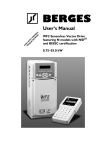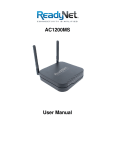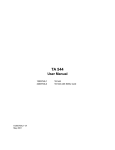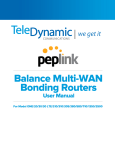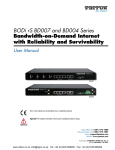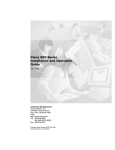Download Cisco - DSL Modem/Router Interface Pinouts and Status LED
Transcript
Cisco − DSL Modem/Router Interface Pinouts and Status LED Descriptions Table of Contents DSL Modem/Router Interface Pinouts and Status LED Descriptions..........................................................1 Document ID: 15108................................................................................................................................1 Introduction..........................................................................................................................................................2 Prerequisites.........................................................................................................................................................2 Requirements..........................................................................................................................................2 Components Used...................................................................................................................................2 Conventions............................................................................................................................................2 Cisco 605.............................................................................................................................................................3 ADSL Port Pinouts.................................................................................................................................3 Rear Panel LEDs.....................................................................................................................................3 Cisco 626.............................................................................................................................................................3 ADSL Port Pinouts.................................................................................................................................3 WAN LNK LED.....................................................................................................................................3 Why the WAN LNK LED Turns Off.....................................................................................................4 Cisco 627.............................................................................................................................................................4 ADSL Port Pinouts.................................................................................................................................4 WAN LNK LED.....................................................................................................................................4 Why the WAN LNK LED Turns Off.....................................................................................................4 Cisco 633.............................................................................................................................................................5 xDSL Port Pinouts..................................................................................................................................5 LED Descriptions....................................................................................................................................5 Cisco 673.............................................................................................................................................................5 SDSL Port Pinouts..................................................................................................................................5 Cisco 675 and 675e..............................................................................................................................................6 ADSL Port Pinouts.................................................................................................................................6 LED Descriptions for the Cisco 675 and 675e.......................................................................................6 Cisco 676.............................................................................................................................................................7 ADSL Port Pinouts.................................................................................................................................7 WAN Link and Powerup Issues..............................................................................................................7 Cisco 677.............................................................................................................................................................8 xDSL Port Pinouts..................................................................................................................................8 LED Descriptions....................................................................................................................................8 Cisco 678.............................................................................................................................................................9 ADSL Port Pinouts.................................................................................................................................9 WAN Link and Powerup Issues..............................................................................................................9 Cisco 802 IDSL and 804 IDSL............................................................................................................................9 IDSL RJ−45 Port Pinouts.....................................................................................................................10 Cisco 827...........................................................................................................................................................10 xDSL Port Pinouts................................................................................................................................10 Cisco 827−4V LED Descriptions..........................................................................................................10 Cisco 827 LED Descriptions................................................................................................................11 Cisco 828...........................................................................................................................................................12 xDSL Port Pinouts................................................................................................................................12 LED Descriptions..................................................................................................................................12 Cisco SOHO77...................................................................................................................................................12 xDSL Port Pinouts................................................................................................................................12 LED Descriptions..................................................................................................................................13 Cisco SOHO78...................................................................................................................................................13 i Cisco − DSL Modem/Router Interface Pinouts and Status LED Descriptions Table of Contents DSL Modem/Router Interface Pinouts and Status LED Descriptions xDSL Port Pinouts................................................................................................................................13 LED Descriptions..................................................................................................................................13 Cisco 1401.........................................................................................................................................................14 ATM−25 Cable.....................................................................................................................................14 ATM Loopback Plug............................................................................................................................14 Front−Panel LED Descriptions.............................................................................................................15 Cisco 1417.........................................................................................................................................................15 ADSL Cable..........................................................................................................................................15 POTS Crossover Cable.........................................................................................................................16 Front−Panel LED Descriptions.............................................................................................................16 Cisco WIC−1 ADSL..........................................................................................................................................17 Wiring...................................................................................................................................................17 LED Descriptions..................................................................................................................................17 Connect the ADSL WAN Interface Card to the Network....................................................................17 NetPro Discussion Forums − Featured Conversations......................................................................................18 Related Information...........................................................................................................................................18 ii DSL Modem/Router Interface Pinouts and Status LED Descriptions Document ID: 15108 Introduction Prerequisites Requirements Components Used Conventions Cisco 605 ADSL Port Pinouts Rear Panel LEDs Cisco 626 ADSL Port Pinouts WAN LNK LED Why the WAN LNK LED Turns Off Cisco 627 ADSL Port Pinouts WAN LNK LED Why the WAN LNK LED Turns Off Cisco 633 xDSL Port Pinouts LED Descriptions Cisco 673 SDSL Port Pinouts Cisco 675 and 675e ADSL Port Pinouts LED Descriptions for the Cisco 675 and 675e Cisco 676 ADSL Port Pinouts WAN Link and Powerup Issues Cisco 677 xDSL Port Pinouts LED Descriptions Cisco 678 ADSL Port Pinouts WAN Link and Powerup Issues Cisco 802 IDSL and 804 IDSL IDSL RJ−45 Port Pinouts Cisco 827 xDSL Port Pinouts Cisco 827−4V LED Descriptions Cisco 827 LED Descriptions Cisco 828 xDSL Port Pinouts LED Descriptions Cisco SOHO77 xDSL Port Pinouts LED Descriptions Cisco − DSL Modem/Router Interface Pinouts and Status LED Descriptions Cisco SOHO78 xDSL Port Pinouts LED Descriptions Cisco 1401 ATM−25 Cable ATM Loopback Plug Front−Panel LED Descriptions Cisco 1417 ADSL Cable POTS Crossover Cable Front−Panel LED Descriptions Cisco WIC−1 ADSL Wiring LED Descriptions Connect the ADSL WAN Interface Card to the Network NetPro Discussion Forums − Featured Conversations Related Information Introduction This document describes the port pinouts and LED statuses for specific Cisco digital subscriber line (DSL) devices. Note: The terms "port pinouts" and "connector pinouts" are used interchangeably. In this document, pinouts are named "port pinouts." If you experience problems with the DSL connection on these devices, verify these : • The DSL cable between the Network Interface Device (NID)/wall jack/splitter and the Cisco DSL customer premises equipment (CPE) modem/router is the correct type. • The correct NID is being used. If the NID is installed by a Telco, the Telco must verify its functionality. • DSL Status LEDs show proper operation. Note: Not all DSL CPE modem/router products use the same DSL interface port pinouts. Prerequisites Requirements There are no specific requirements for this document. Components Used This document is not restricted to specific software and hardware versions. Conventions For more information on document conventions, refer to the Cisco Technical Tips Conventions. Cisco − DSL Modem/Router Interface Pinouts and Status LED Descriptions Cisco 605 The Asymmetric Digital Subscriber Line (ADSL) port uses an RJ−11 connector. ADSL Port Pinouts Pin Signal 3 Ring 4 Tip Rear Panel LEDs LED Function LNK ADSL Link ACT ADSL Activity Description On when a link is established on the ADSL port. Blinks when a connection is established. On when the ADSL port transmits or receives data. Cisco 626 The ADSL port on a Cisco 626 uses an RJ−11 connector. It is labeled "WALL" on the rear panel. ADSL Port Pinouts Pin 3 Signal Ring 4 Tip Note: Pins 1, 2, 5, and 6 are not used. WAN LNK LED If the WAN LNK light does not turn on when you power up the modem: 1. Wait approximately fifteen seconds. 2. If the light does not turn on, check all cabling and connections. 3. If the light still does not turn on, turn off the power and then turn it on again. 4. If the LED is not on, call your service representative. If the PWR/ALARM light appears red: 1. Turn off the power and then turn it on again. 2. If the LED still appears red, call your service representative. Cisco − DSL Modem/Router Interface Pinouts and Status LED Descriptions Note: In certain circumstances in which the Cisco 626 operates correctly, the WAN LNK light appears off when the PWR/ALARM light is on. For example, this condition occurs when there is no data traffic across the WAN LNK for a period of time. During subsequent requests for data, the WAN LNK light starts to blink. This indicates that the ADSL connection sequence has begun. Why the WAN LNK LED Turns Off If the WAN LNK LED blinks continuously, the Cisco 626 never trains with the Cisco 6100/6200 digital subscriber line access multiplexer (DSLAM). There are several reasons why this occurs: • The ADSL line is not connected to the Cisco 626. • No available ATU−Cs with which the Cisco 626 trains up. • The ADSL circuit is too long. • Excessive noise on the ADSL circuit. If the WAN LNK LED turns off after the Cisco 626 has been transferring data, the Cisco 626 or the 6100/6200 has the SESSION timeout set. If the timeout is set, the Cisco 626 WAN LNK LED turns off after that time period whether or not it is idle. Cisco 627 The ADSL line port on a Cisco 627 uses a standard RJ−11 6−pin modular jack. ADSL Port Pinouts Pin 3 Signal Ring 4 Tip Note: Pins 1, 2, 5, and 6 are not used. WAN LNK LED If the WAN LNK light does not turn on when you power up the modem: 1. Wait approximately fifteen seconds. 2. If the light does not turn on, check all cabling and connections. 3. If the light still does not turn on, turn off the power and then turn it on again. 4. If the LED is not on, call your service representative. Why the WAN LNK LED Turns Off If the WAN LNK LED blinks continuously, the Cisco 627 never trains with the Cisco 6100/6200 DSLAM. There are several reasons why this occurs: • The ADSL line is not connected to the Cisco 627. • No available ATU−Cs with which the Cisco 627 trains up. • The ADSL circuit is too long. • Excessive noise on the ADSL circuit. Cisco − DSL Modem/Router Interface Pinouts and Status LED Descriptions If the WAN LNK LED turns off after the Cisco 627 has been transferring data, the Cisco 627 or the Cisco 6100/6200 has the SESSION timeout set. If the timeout is set, the Cisco 627 WAN LNK LED turns off after that time period whether or not it is idle. Cisco 633 xDSL Port Pinouts On the Cisco 633 an RJ−11 connector provides an xDSL connection to external media through a standard RJ−11 6−pin modular jack. Pin Description 3 XDSL_Tip 4 XDSL_Ring Note: Pins 1, 2, 5, and 6 are not used. LED Descriptions Power Alarm SERLNK SERACT WAN LNK WAN ACT Green Red Green Description On when power is present. Off when power is not present On when the unit is not fully functional On when the serial port has valid link. Off otherwise Yellow Blinks when the serial port receives or transmits data Green On when the xDSL port has a valid link. Blinks during training. Off otherwise Yellow Blinks when the xDSL port receives or transmits data Cisco 673 On the Cisco 673 the symmetric digital subscriber line (SDSL) port uses an RJ−11 connector. SDSL Port Pinouts Pin 3 4 Signal Ring Tip Note: Pins 1, 2, 5, and 6 are not used. Cisco − DSL Modem/Router Interface Pinouts and Status LED Descriptions If the WAN LNK LED does not turn on when you power up the modem: 1. Wait approximately fifteen seconds. 2. Check all cabling and connections. 3. Turn off the power and then turn it on again. 4. If the LED is still not on, call your service representative. If the PWR/ALARM LED appears red: 1. Turn off the power and then turn it on again. 2. If the LED still appears red, call your service representative. Note: In certain circumstances in which the Cisco 673 operates correctly, the WAN LNK light appears off when the PWR/ALARM light is on. For example, this condition occurs when there is no data traffic across the WAN LNK for a period of time. During subsequent requests for data, the WAN LNK light starts to blink. This indicates that the SDSL connection sequence has begun. Cisco 675 and 675e The ADSL port on the Cisco 675/675e uses an RJ−11 connector. ADSL Port Pinouts Pin Signal 3 Ring 4 Tip Note: Pins 1, 2, 5, and 6 are not used. If the WAN LNK light does not turn on when you power up the modem: 1. Wait approximately fifteen seconds. 2. If the light does not turn on, check all cabling and connections. 3. If the light still does not turn on, turn off the power and then turn it on again. 4. If the LED is not on, call your service representative. If the PWR/ALARM light appears red: 1. Turn off the power and then turn it on again. 2. If the LED still appears red, call your service representative. Note: In certain circumstances in which the Cisco 675/675e operates correctly, the WAN LNK light appears off when the PWR/ALARM light is on. For example, this condition occurs when there is no data traffic across the WAN LNK for a period of time. During subsequent requests for data, the WAN LNK light starts to blink. This indicates that the ADSL connection sequence has begun. LED Descriptions for the Cisco 675 and 675e LED Function Description Cisco − DSL Modem/Router Interface Pinouts and Status LED Descriptions WAN LNK Blinks during ADSL line training activities. When the light blinks several times and then stops, the central office equipment is WAN Link unavailable. On when a link has been established on the WAN port. When the light is on, the Cisco 675 is connected and trained. WAN−ACT WAN Activity LAN LNK (Ethernet) On when a link has been LAN Link established on the Ethernet port LAN−ACT (Ethernet) LAN Activity PWR/ALARM Power Light Blinks when the WAN port transmits or receives data Blinks when there is activity on the Ethernet port Green when the Cisco 675 is on and works correctly. Red when the Cisco 675 is on but there is a problem or alarm that needs to be resolved Cisco 676 The ADSL port on the Cisco 676 uses an RJ−11 connector. ADSL Port Pinouts Pin 3 4 Signal Ring Tip Note: Pins 1, 2, 5, and 6 are not used. WAN Link and Powerup Issues During normal operation the ALARM LED blinks once after the unit is turned on. If the LED continues to blink or stays on, call your service representative. The WAN LNK LED is on and blinks while the modem trains up to the network. When you power up the modem and the modem operates correctly, the WAN LNK LED remains on. If theWAN LNK LED does not stay on or does not light at all after 45 seconds: 1. Check all cabling and connections. 2. Turn off the power and then turn it on again. 3. If the LED is still not on, call your service representative. Cisco − DSL Modem/Router Interface Pinouts and Status LED Descriptions Note: In certain circumstances in which the Cisco 676 operates correctly, the WAN LNK LED appears off when the PWR/ALARM LED is on. For example, this condition occurs when there is no data traffic across the WAN LNK for a period of time. During subsequent requests for data, the WAN LNK LED starts to blink. This indicates that the ADSL connection sequence has begun. If the WAN LNK LED blinks continuously and stays on, the Cisco 676 never connects to the service provider equipment. Your Cisco 676 configuration may not be compatible with the service provider's server configuration. Follow these steps: 1. Remove power from the Cisco 676 ADSL Router by removing the power cord from the router's rear panel. 2. Reconnect the power cord. 3. If the router still does not connect to the service provider, call the service provider to help you correct your configuration. If the WAN LNK LED turns off after the Cisco 676 has been transferring data, the Cisco 676 or the service provider's server has a timeout set. Call the service provider with the length of time you remain connected before the Cisco 676 disconnects from the Internet (as accurate a length of time as possible). If the WAN LNK LED stays on for approximately four seconds and then turns off and remains off, a user authentication failure has occurred. Either the Cisco 676 or the service provider's server contains incorrect user authentication information. Call your service provider with the amount of time that passed before the WAN LNK LED turned off. Cisco 677 xDSL Port Pinouts Pin Description 3 XDSL_Tip 4 XDSL_Ring Note: Pins 1, 2, 5, and 6 are not used. LED Descriptions Function Power Alarm LAN LNK LAN ACT WAN LNK LED Color Description Green On when power is present. Off when power is not present Red On when the unit is not fully functional. Green On when the serial port has valid link. Off otherwise. Yellow Blinking when the serial port receives or transmits data. Green On when the xDSL port has valid link. Blinking during training. Off otherwise. Cisco − DSL Modem/Router Interface Pinouts and Status LED Descriptions WAN ACT Yellow Blinking when the xDSL port receives or transmits data. Cisco 678 The ADSL port uses an RJ−11 connector. ADSL Port Pinouts Pin 3 4 Signal Ring Tip Note: Pins 1, 2, 5, and 6 are not used. WAN Link and Powerup Issues This is the normal sequence of events when you power up the router: 1. The ALARM light comes on within five seconds, flashes for half a second, then goes off. 2. Between one and ten seconds after the ALARM light goes off, the WAN LNK light starts to blink. This indicates that the router attempts to establish communication with the service provider modem in the central office. 3. After communication is established, the WAN LNK light remains on. Under normal conditions, the ALARM light is off within six seconds of powering up the router, and within one minute the WAN LNK light is on. If the router does not establish communication with the service provider modem, the WAN LNK light goes off. The router waits ten seconds. The WAN LNK light starts to blink when the router tries again to establish communication. If the WAN LNK light continues to blink after attempts to establish communication, turn off the power and then turn it on. If the WAN LNK light still does not become solid within one minute, call your service representative. If the ALARM light flashes RED or lights RED and stays on, call your service representative. Note: With the POWER light on, the WAN LNK light appears off under certain circumstances, even though the Cisco 678 operates correctly. This condition occurs, for instance, if there is no data traffic across the WAN LNK for two minutes or more. In this case, the PPP session times out. and the WAN LNK light goes off. During subsequent requests for data across the link, the WAN LNK light starts to blink. This indicates that the ADSL connection sequence has started. Cisco 802 IDSL and 804 IDSL If your wall jack has an RJ−11 connector, attach the RJ−45−to−RJ−11 adapter cable to the red cable. Connect the RJ−11 connector to the IDSL wall jack. Cisco − DSL Modem/Router Interface Pinouts and Status LED Descriptions IDSL RJ−45 Port Pinouts Pin Function 4 IDSL (Tip) 5 IDSL (Ring) Note: Pins 1, 2, 3, 6, 7,and 8 are not used. Power/Link Power To hub, server, PC, or workstation LEDs To Check Normal Patterns OK On Cisco 802 IDSL back panel: LINK LED Cisco 804 IDSL On front panel: ETHERNET 1, 2, 3, and 4 LEDs On To IDSL (CH1 or CH2 on only when network using the router has an active data IDSL port NT1, LINE, CH1, connection. With a 64 kbps or CH2 connection, only CH1 is on. With a 128 or 144 kbps connection, CH1 and CH2 are on.) Cisco 827 xDSL Port Pinouts The RJ−11 connector provides xDSL connection to external media through a standard RJ−11 6−pin modular jack. Pin 3 Description XDSL_Tip 4 XDSL_Ring Note: Pins 1, 2, 5, and 6 are not used. Cisco 827−4V LED Descriptions LED OK LED Color Function Green On when power is supplied to the router Cisco − DSL Modem/Router Interface Pinouts and Status LED Descriptions and when the router completes the self−test procedure and begins to operate. PHONE 1, 2, 3, 4 ADSL CD ADSL RXD ADSL TXD ETHERNET 1 ETHERNET RXD ETHERNET TXD On when basic telephone service is in Green use. Blinks during call setup or during a ring. Off when onhook. On when the ADSL device is connected. Green Blinks when the connection has a problem. Green Blinks when an ADSL port receives data. Green Blinks when an ADSL port sends data. On when an Ethernet device is Green connected. Blinks when the connection has a problem. Green Blinks when an Ethernet port receives a packet. Green Blinks when an Ethernet port sends a packet. Cisco 827 LED Descriptions LED OK LED ADSL CD ADSL RXD ADSL TXD ETHERNET 1 ETHERNET RXD ETHERNET TXD Color Function On when power is supplied to the router and when the router completes the Green self−test procedure and begins to operate. On when the ADSL device is physically Green connected. Blinks when the connection has a problem. Green Blinks when an ADSL port receives data. Green Blinks when an ADSL port sends data. On when Ethernet device is connected. Green Blinks when the connection has a problem. Green Blinks when an Ethernet port receives a packet. Green Blinks when an Ethernet port sends a packet. Cisco − DSL Modem/Router Interface Pinouts and Status LED Descriptions Cisco 828 xDSL Port Pinouts The RJ−11 connector provides xDSL connection to external media through a standard RJ−11 6−pin modular jack. Pin Description 3 XDSL_Tip 4 XDSL_Ring Note: Pins 1, 2, 5, and 6 are not used. LED Descriptions LED Color Function On when power is supplied to the router and when the router completes the Green self−test procedure and begins to operate. OK LED G.SHDSL CD G.SHDSL RXD On when the G.SHDSL device is Green physically connected Blinks when the connection has a problem. Green G.SHDSL TXD Blinks when an G.SHDSL port receives data. Blinks when an G.SHDSL port sends data. ETHERNET 1, On when an Ethernet device is 2, 3, 4 Green connected Blinks when the connection has a problem. ETHERNET RXD Blinks when an Ethernet port receives a Green packet. ETHERNET TXD Blinks when an Ethernet port sends a Green packet. Green Cisco SOHO77 xDSL Port Pinouts The RJ−11 connector provides xDSL connection to external media through a standard RJ−11 6−pin modular jacks. Pin 3 Description XDSL_Tip Cisco − DSL Modem/Router Interface Pinouts and Status LED Descriptions 4 XDSL_Ring Note: Pins 1, 2, 5, and 6 are not used. LED Descriptions LED Color Function On when power is supplied to the router and when the router completes the Green self−test procedure and begins to operate. OK LED On when the ADSL device is physically Green connected. Blinks when the connection has a problem. ADSL CD ADSL RXD ADSL TXD ETHERNET 1 ETHERNET RXD ETHERNET TXD Green Blinks when an ADSL port receives data. Green Blinks when an ADSL port sends data. On when Ethernet device is connected. Green Blinks when the connection has a problem. Green Blinks when an Ethernet port receives a packet. Green Blinks when an Ethernet port sends a packet. Cisco SOHO78 xDSL Port Pinouts The RJ−11 connector provides xDSL connection to external media through a standard RJ−11 6−pin modular jacks. Pin Description 3 XDSL_Tip 4 XDSL_Ring Note: Pins 1, 2, 5, and 6 are not used. LED Descriptions LED OK LED Color Function Green On when power is supplied to the router and when the router completes the self−test procedure and begins to Cisco − DSL Modem/Router Interface Pinouts and Status LED Descriptions operate. G.SHDSL CD G.SHDSL RXD On when the G.SHDSL device is Green physically connected. Blinks when the connection has a problem. Green G.SHDSL TXD Blinks when a G.SHDSL port receives data. Blinks when a G.SHDSL port sends data. ETHERNET 1, On when an Ethernet device is 2, 3, 4 Green connected Blinks when the connection has a problem. ETHERNET RXD Blinks when an Ethernet port receives a Green packet. ETHERNET TXD Blinks when an Ethernet port sends a Green packet. Green Cisco 1401 ATM−25 Cable The green RJ−45−to−RJ−45 ATM−25 cable connects the Cisco 1401 through a DSL modem to the ADSL line. This cable must be Category 3, 4, or 5 unshielded twisted−pair (UTP). ATM−25 Cable Pinouts Pin Signal 1 RD+ 2 RD− 7 TD+ 8 TD− Note: Pins 3, 4, 5, and 6 are not used. If you want to connect the ATM−25 port to the ATM port on another router, supply an RJ−45−to−RJ−45 crossover cable. ATM Loopback Plug An ATM loopback plug is used when a loopback test on the Cisco 1401 is performed. ATM Loopback Plug Pinouts Pin 1 Signal RD + Pin < −−− > 7 Signal TD + Cisco − DSL Modem/Router Interface Pinouts and Status LED Descriptions 2 RD − < −−− > 8 TD − Note: Pins 3, 4, 5, and 6 are not used. Front−Panel LED Descriptions Function LED Color Description System PWR OK Green On when DC power is supplied to the router. Green On when the router has successfully booted up and the software is functional Blinks during the power−on self−test (POST). Green Blinks when there is network activity on the Ethernet LAN. Yellow Blinks when there are network (packet) collisions on the Ethernet LAN. Green On when the router has synchronized with the equipment connected to the ATM−25 port (Cisco 1401 Router) or the ADSL equipment at the service provider office (Cisco 1417 Router). Green Blinks when data is sent to or received from the ATM−25 port (Cisco 1401 Router) or the ADSL port (Cisco 1417 Router). Ethernet ACT COLL WAN CARRIER ACT On when the ATM−25 port (Cisco 1401 Yellow Router) or the ADSL port (Cisco 1417 Router) is in loopback mode. LP Cisco 1417 ADSL Cable The purple RJ−11−to−RJ−11 ADSL cable connects the Cisco 1417 to the ADSL line. This cable must be Category 3, 4, or 5 UTP. The cable that ships with the router is Category 5. ADSL Cable Pinouts Pin 2 Pin <−−−> 2 Cisco − DSL Modem/Router Interface Pinouts and Status LED Descriptions 3 4 5 <−−−> 3 <−−−> 4 <−−−> 5 Note: Pins 1 and 6 are not used. Pins 2 and 5 are used for data. POTS Crossover Cable The purple (with a blue stripe) RJ−11−to−RJ−11 POTS crossover cable connects the Cisco 1417 to POTS splitters that use pins 3 and 4 for data. This cable is ordered from Cisco. (The Cisco 1417 uses pins 2 and 5 for data.) If you provide your own cable, it must be Category 3, 4, or 5 UTP. POTS Crossover Cable Pinouts Pin Pin 2 3 4 5 <−−−> 3 <−−−> 2 <−−−> 5 <−−−> 4 Note: Pins 1 and 6 are not used. Front−Panel LED Descriptions Function LED Color Description System PWR OK Green On when DC power is supplied to the router. Green On when the router has successfully booted up and the software is functional Blinks during the power−on self−test (POST). Green Blinks when there is network activity on the Ethernet LAN. Yellow Blinks when there are network (packet) collisions on the Ethernet LAN. Ethernet ACT COLL WAN CARRIER Green On when the router has synchronized with the equipment connected to the ATM−25 port (Cisco 1401 Router) or the ADSL Cisco − DSL Modem/Router Interface Pinouts and Status LED Descriptions equipment at the service provider office (Cisco 1417 Router). ACT Green Blinks when data is sent to or received from the ATM−25 port (Cisco 1401 Router) or the ADSL port (Cisco 1417 Router). On when the ATM−25 port (Cisco 1401 Yellow Router) or the ADSL port (Cisco 1417 Router) is in loopback mode. LP Cisco WIC−1 ADSL Wiring The RJ−11 connector provides xDSL connection to external media through standard RJ−11 6−pin modular jacks. Pin 3 Description XDSL_Tip 4 XDSL_Ring LED Descriptions LED CD (carrier detect) LP (loopback) OK Description Green when trained Yellow during loopback Green when ok Connect the ADSL WAN Interface Card to the Network To connect the ADSL WAN Interface Card (WIC) to the network, use the standard lavender RJ−11 cable that comes with your card. Note: If you connect a Cisco router with an ADSL card to an RJ−11 wall jack that has the ADSL pair wired for pins 2 and 5, use the lavender crossover cable with the blue stripe. The crossover cable can be ordered as a spare part. These steps describe how to connect the WIC with the help of the standard lavender RJ−11 cable. However, it also applies to connecting the WIC with the lavender crossover cable with the blue stripe. 1. Confirm that router is turned off. 2. Connect one end of the RJ−11 cable to the ADSL port on the card. 3. Connect the other end of the cable to the RJ−11 wall jack at your site. 4. Enter the no shut command in the router configuration. You must configure the ADSL card in the router to the no shutdown state to connect the card to the Cisco − DSL Modem/Router Interface Pinouts and Status LED Descriptions network. 5. Verify that the CD LED goes on.This indicates that the card is connected to the network. NetPro Discussion Forums − Featured Conversations Networking Professionals Connection is a forum for networking professionals to share questions, suggestions, and information about networking solutions, products, and technologies. The featured links are some of the most recent conversations available in this technology. NetPro Discussion Forums − Featured Conversations for DSL Network Infrastructure: Remote Access Service Providers: VPN Service Architectures Related Information • Compatibility of Components in Cisco DSL Equipment • DSL Product Support Information • Technical Support − Cisco Systems All contents are Copyright © 1992−2004 Cisco Systems, Inc. All rights reserved. Important Notices and Privacy Statement. Updated: Dec 27, 2004 Cisco − DSL Modem/Router Interface Pinouts and Status LED Descriptions Document ID: 15108