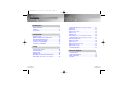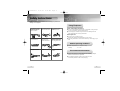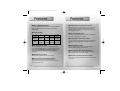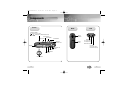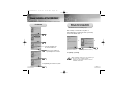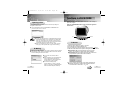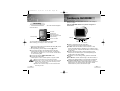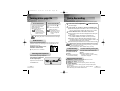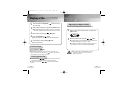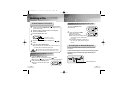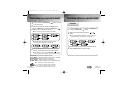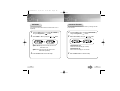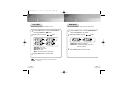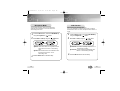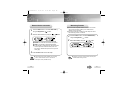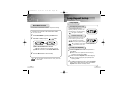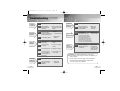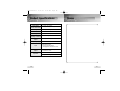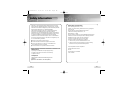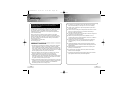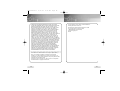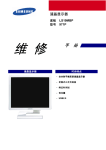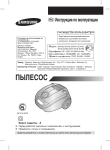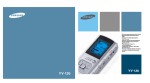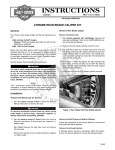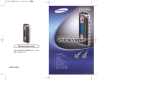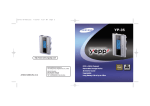Download Samsung Voice Yepp VY-H200 Product specifications
Transcript
Cover-H200-America 4/11/03 1:48 PM Page 2 http://www.samsungyepp.com Samsung Electronics America Inc. 105 Challenger Road, Ridgefield Park, N.J. 07660 SERVICE DIVISION 400 Valley Road, Suite 201 Mount Arlington, NJ 07856 TEL: 1-800-SAMSUNG (1-800-726-7864) AH68-01224G (Rev 1.0) ● ● ● ● ● ● ● ● ● MP3 File Playback Voice Recording (Max 27 hrs) Voice Operating Record (V.O.R) 3 COLOR LCD Support External Input Monitoring Microphone/Recording Mode Selection Use as a removable Disk Voice Editing & E-mailing Play Speed Control [± 60%] H200-America 4/11/03 2:15 PM Page 2 Contents Preparations Safety Instructions ........................................................4 Features....................................................................6 Components ............................................................8 Connections Using with a PC ......................................................12 Manual Installation of the USB Driver ....................16 Downloading/Uploading files ..................................18 Using the Voice yepp Player ..................................19 Functions in VOICE MODE ....................................21 Functions in CAM MODE ........................................23 Usage Turning Voice yepp On ............................................24 Voice Recording ......................................................25 Playing a File ..........................................................26 Deleting a File..........................................................28 Recording with an External Microphone..................29 Menu Setup (when a MP3 folder is selected) ..................30 2 Customizing Options (when a MP3 folder is selected) ............31 ● EQ Mode ........................................................................31 ● RPT Mode ......................................................................32 ● Intro Scan Function ........................................................33 ● LCD LIGHT ....................................................................34 ● BEEP Mode ....................................................................35 Menu Setup (when a voice recording folder is selected) ............36 Customizing Options (when a recording folder is selected) ............37 ● Voice Recording Mode ....................................................37 ● Microphone Mode ..........................................................38 ● VOR Function..................................................................39 ● External Device Connection............................................40 ● Monitoring Function ........................................................41 ● Book Mark Function ........................................................42 Loop Repeat Setup..................................................43 Customer Support Troubleshooting ......................................................44 Product Specifications ............................................46 Safety Information ..................................................48 Warranty ..................................................................50 3 H200-America 4/11/03 2:16 PM Page 4 Safety Instructions Read and understand all the instructions to avoid injury to yourself and damage to the equipment. Using Earphones Do not expose to extreme temperatures (above 95°F or below 23°F). Do not expose to moisture. Do not apply excessive pressure to the device. Do not let any foreign matter spill into the device. Follow Traffic Safety Instructions ● Do not use the earphones while driving an automobile or riding a bicycle. It’s not only dangerous, but also against the law. ● To avoid injury, do not listen at high volumes when walking down the street, especially when crossing intersections. Protect your ears ● Do not turn up the volume too high. Doctors warn against prolonged exposure to high volume. Do not place heavy objects on top of the device. Do not expose to chemicals such as benzene and thinners. Remove batteries when the device is left unused for a long period of time. ● Stop using the device or turn the volume down if you have ringing in your ears. Ambient operating conditions ● Ambient temperature: 5°C ~ 35°C (41°F ~ 95°F) Humidity : 10 ~ 75% Do not expose to direct sunlight or heat sources. Do not store in dusty areas. Do not try to disassemble and repair the device yourself. Environmental Information ● Follow local guidelines for waste disposal when discarding packages, batteries, and old electronic appliances. ● The packaging materials consist of PS and PVC. No other unnecessary material is used for the packaging. 4 5 H200-America 4/11/03 2:16 PM Page 6 What is a Digital Recorder? ■ Output Monitoring of External Devices It is a compact sized device that can record and save large amounts of music on a memory chip without using a tape. When you connect your Voice yepp to an external device, you can monitor the output of the device and select a specific track for recording at an accurate level by setting up the Monitor function. ■ Long Recording ■ Auto Power-Off Function Model LP (Long Play) SP HQ SHQ (Super(Standard Play) (High Quality) High Quality) The power is automatically turned off when the product is not in use for longer than one minute. VY-H200 T (32MB) 13 hours and 35 minutes 11 hours and 15 minutes 2 hours and 10 minutes 1 hour and 25 minutes ■ Management of Recording Folders VY-H200 S (64MB) 27 hours and 10 minutes 22 hours and 4 hours and 30 minutes 25 minutes 2 hours and 55 minutes You can record in five separate folders (A, B, C, D and E). MP3 files can only be played when saved in the MP3 folder. Mode ■ File Download Into a PC ■ INTRO SCAN Function You can download not only voice and MP3 files to your Voice yepp, but all files saved in your PC as well. You can use it as a removable disk drive, as all files saved in your Voice yepp (other than MP3 files) can be uploaded to another PC. You can quickly search through many recordings by scanning each recording for 10 seconds. ■ Voice Editing and E-mailing Functions When connected to a PC you can edit recordings and send using the Voice yepp player program. ■ Repeated Play Function You can select specific tracks for repeated play. ■ VOR (Voice Operating Record) Function ■ Microphone/Recording Mode Selection You can set the product to activate when a sound or voice is detected. You can select the input level of the microphone, depending on the distance to the sound source and the surrounding noise levels. 6 7 H200-America 4/11/03 2:16 PM Page 8 Components Front Rear Left Play/Pause Button : Power-On, Play, Pause : Speed Search, Rewind/Fast Forward Built-In Speaker Record Switch Speed Button Hold Switch Delete Button USB Cable Connection Port Record Hold Speed Repeat Delete Menu Folder OFF Display Stop/Power-Off Button Folder Button Battery Cover Output Port (to connect with the earphones) Built-In Microphone Input Port (to connect with an external microphone) Repeat Button Menu Button Volume Volume Button 8 9 H200-America 4/11/03 2:16 PM Page 10 Display Inserting a Battery VOR Recording indicator Book Mark indicator Recording Folder indicator Remaining Battery Power indicator Recording Number indicator Repeated Play indicator Recording Time or Play Time indicator (hour, minute, second) Loop Repeat Recording indicator indicator open the 1 Push battery cover in the up the battery cover, 2 Lift insert the battery with its direction of the arrow. poles in the correct position and close the cover. Accessories Battery Life The battery life is based on the AA/LR6 alkaline battery USB Cable H200 S: AH39-00471A H200 T: AH39-00471B Earphones / External Microphone H200 S: AH30-00053A H200 T: AH30-00053B Installation CD Mode AH80-00047B Life AA/LR6 Battery x 1 4301-000101 10 User Manual Hand Strap AH68-01224G AH61-01283A Recording (SP mode) 7 hours and 30 minutes Voice Recording Mode MP3 Mode Earphone Play Earphone Play (based on VOL 10) (based on VOL 10) 10hrs 10hrs ● Recordings will not be deleted when changing batteries. ● Battery life may significantly vary depending on the type and duration of play and volume. 11 H200-America 4/11/03 2:16 PM Page 12 Using with a PC You can copy recordings from your Voice yepp to a PC or vice versa by using the Voice yepp program and installing a USB driver. You can also record, play and edit recordings on these devices and transmit voice files attached to e-mails. Software Installation When the installation CD is inserted in the CD-ROM drive, the CD will run automatically and the following display will appear. Connecting Voice yepp to a PC Connect Voice yepp to a PC as shown in the picture using the USB cable. USB Connection Port When the CD does not run automatically: ● Open ‘My Computer’ in the desktop window, open the CD-ROM drive, and double click on Setup.exe. USB Cable Sound Card Input Port Connect it when recording using the Voice yepp program on your PC. Voice yepp USB Connection Port External Microphone System Requirements ● Computer: IBM compatible with Pentium or greater that supports the USB port ● Memory: 64MB or greater ● O/S: Windows 98 / 98 SE / 2000 / Me / XP ● Remaining Hard Memory; 100MB or greater ● Sound Card ● Microphone (for recording), speaker (for playback) 12 ● Connect it using the correct ends of the USB cable. ● The installation of Voice yepp will be finished. ➤ To delete the Voice yepp program: ● The ‘Delete’ window will automatically appear when the program CD is inserted in the CD-ROM drive. 13 H200-America 4/11/03 2:16 PM Page 14 To C h e c k t h e U S B D r i v e r Connecting to a PC Using the USB Cable ● Windows 98/ME: 1 Connect the USB cable to the USB port on your PC. the opposite end of the USB cable to the USB 2 Connect cable port at the top of your Voice yepp. ● The Power of yepp will automatically turn on. Controller ➔ System ➔ Device Manager ➔ Universal Serial Bus Controller ➔ SAMSUNG VY-H200, YEPP USB Mass Storage Device ● Windows 2000 (Professional version): Controller ➔ System ➔ Hardware ➔ Device Manager ➔ Universal Serial Bus Controller ➔ USB Mass Storage Device ● Windows XP (Professional version): message ‘Searching for new device’ indicates the USB 3 The driver will be installed. The window showing the installation Controller ➔ System ➔ Hardware ➔ Device Manager ➔ Universal Serial Bus Controller ➔ USB Mass Storage Device status may not appear. Check the ‘Device Manager’ to see if the installation has been completed correctly. USB Cable (Windows XP version) Record Hold Speed 4 Repeat Delete Menu Folder OFF Upon installation of the USB driver ‘USB Mass Storage Device’ will appear in the ‘Device Manager’. refer to ‘Manual Installation of the USB Driver’ if 5 Please the USB driver has not been installed as above. ● For WinXP, the following window will appear whenever you connect the USB cable to your Voice yepp. ● Connect it using the correct ends of the USB cable. ● Click [Cancel] to use the Voice yepp. 14 15 H200-America 4/11/03 2:16 PM Page 16 Manual Installation of the USB driver Turn the power on , connect it to a PC and install as instructed below: When an error occurs during installation of the USB driver: For Win 98 Reinstall the driver in the following ways: Start ➔ Setup ➔ Controller ➔ System ➔ Device Manager ➔ Select the Driver (or Device) in error and double click. ➔ ➔ ➔ Insert the installation CD into the CD-ROM drive Location of the USB driver [CD ROM]D:Driver for win98 (Windows 98 version) (Windows 98 version) Click [Next] ➔ [Finish]. ● The installation method may vary depending on the type of PC or operating system. Contact your PC dealer or service center for installation information. ➤ Click [Finish] and restart the system. 16 17 H200-America 4/11/03 2:16 PM Page 18 Downloading/Uploading files 1 Turn on the Voice yepp and connect it to a PC 2 Open Windows Explorer on the PC. 3 Select a file to save, then drag and drop the file in the folder of your choice. Double click the Voice yepp player 2003 icon on the desktop to open the program. Minimize Close Help Volume VOICE MODE ● To save in Voice yepp, drag and drop the file in folder A, B, C, D, E or MP3 inside the ‘removable disk directory’. Open Save E-mailing CAM MODE Notes for Downloading or Uploading Files ● “USB WRITING” is displayed on the main body during uploading or downloading. When complete, “USB STAND-BY” will be displayed. Disconnect the USB cable when “USB STAND-BY” is displayed. ● When your Voice yepp is connected to a PC that runs with Windows 2000 or later, the icon to delete a drive ( ) will appear in the lower part of the task bar. For Windows 2000 or later versions, run this program before you disconnect the USB cable. ● Name files using the format: ‘Voice01’, ‘Voice02’, • • • ‘Voice99’ when you download a voice file into folders A, B, C, D or E in Voice yepp, as Voice yepp can only recognize files using this name format. ● Download only files with the .VY extension in folders A, B, C, D or E in Voice yepp, and files with the .mp3 extension in the MP3 folder. Voice yepp cannot recognize files with other extensions. ● Sort files before downloading, if possible, as the downloaded files are automatically re-sorted and saved when you disconnect the USB cable from your Voice yepp after downloading .VY files. (e.g. files named ‘Voice02’, ‘Voice03’, ‘Voice10’ will be automatically saved as ‘Voice01’, ‘Voice02’, and ‘Voice03’ respectively.) ● It is illegal to upload MP3 files. Voice yepp has a built-in MP3 encryption function. You will experience poor sound quality from a MP3 file that is uploaded to your PC. ● The maximum number of MP3 files to be recognized for downloading is 250. Any more than this number can be downloaded but cannot be played. * * 18 Using the Voice yepp player (Voice yepp player Main Window) ● VOICE MODE: for recording, playing of voice files, editing and e-mailing ● CAM MODE: for viewing and editing image files (.bmp or .jpg extension files) ● Volume: for volume control during file play ● Minimize: for downsizing the program window ● Close: for ending the program ● Help: to display the player version and web site address ● Open: to display the list of selected files ● Save: for saving the list of selected files ● E-mailing: for attaching saved voice files to an e-mail 19 H200-America 4/11/03 2:16 PM Page 20 Functions in VOICE MODE Opening a File Press the Open button in the main window and the File Open dialog box will appear as shown below. Double click the Voice yepp player 2003 icon on the desktop to open the program. Click the VOICE MODE button and a picture will appear as shown below. ● You are automatically moved to VOICE MODE or CAM MODE when you click to open a voice or cam file. Play ● You can use this product as an additional storage device in Windows Explorer as it is recognized as a removable disk. You can therefore save any file as well as voice or music files in this product, just as you would save them in a removable disk, and use the files on a PC. ● When you formatted Voice yepp in your PC, please re-format Voice yepp in itself. (Please refer to page 45 for formatting) E-Mailing ● Select a voice file to attach to the e-mail by pressing the Open button. ● After selecting a file, press the E-mailing button in the main window. A window will appear as shown below. ● To send the mail, click the Send button. ● When emails are not successfully sent, check if the default email setup on Internet Explorer is the Internet email program that you have usually. ● To check the mailing setup: Internet Explorer ➔ Tools ➔ Internet Options ➔ Program ➔ E-Mail(Microsoft Outlook, Outlook Express, Hotmail) 20 Record Pause Stop Delete To Delete 1. Press the Open button to select a voice file. 2. The selected file will automatically play. 3. After the desired track has been played, press the Pause ( ) button. 4. Click the Delete button and a picture will appear as shown below. ● Delete Back All: All recorded tracks prior to the point where you pressed the pause button will be deleted. ● Delete Next All: All recorded tracks after the point where you pressed the pause button will be deleted. 5. To save, press the Save button in the Save As dialog box. ● All tracks selected for deletion will be deleted and the remainder will be saved as a .VY file. * 21 H200-America 4/11/03 2:16 PM Page 22 Functions in CAM MODE Double click the Voice yepp player 2003 icon on the desktop to open the program. Recording Click the Record button and the record mode window will appear as shown below. Start Recording Click the CAM MODE button and a picture will appear as shown below. Long Play Standard Play High Quality Sound Super High Quality Sound Stop Recording Send a Voice Mail Edit (Text) Print Cancel The top 4 buttons are used for different recording modes. After recording you can play or send voice mails. ▲ ) button. 1. Select the recording mode and click the Start Recording ( ● Recording will commence. 2. To stop recording, click the Stop Recording ( ■ ) button. ● To save after recording, click the Save button in the main window. Select a folder, type in the file name, and press the Save button to complete. .VY1, .VY2, .VY3 etc. are the names of voice recording files. ● To send mail, click the SEND VOICE MAIL button. ● To check the mailing setup: Internet Explorer ➔ Tools ➔ Internet Options ➔ Program ➔ E-Mail ● Connect a microphone to the PC before recording. ● When there is no sound while playing after having recorded with the Voice yepp player, check the “Recording Control” setup and correct if necessary. ● Please refer to Windows Help for more information about “Recording Control”. 22 Edit (Cut) Preview Fit in Window ● Select an image file using the Open button. You can select bmp and jpg extended image files. ● To Write: Click the Text button, click at the place to write, and the Text Edit dialog box will appear. Type in letters, select font, size and color, and press the OK button to save the writing on the image. ● To Cut : Click the Cut button, select the passage to save, and press the Cut button again. The selected passage will remain but the rest will be deleted. ● To Cancel : To cancel during editing, press the Cancel Edit button. ● Fit in Window : Double click the image in the main window, or click the Fit in Window button to view the image in actual size. ● To Print an Image File: When the image file of your choice appears in the main window, click the Print button in the menu window to print. To view the image to be printed, click the Preview button to preview, and confirm to print. 23 H200-America 4/11/03 2:16 PM Page 24 Turning Voice yepp On Voice Recording You can record voices by using the built-in microphone or an external microphone. To Turn the Power On Press and hold the Play/Pause ( ) button with the Hold function deselected. ● The power will be turned on. ● Recording can To Turn the Power Off Press and hold the OFF ( ■ ) Button. ● The power will be turned off. commence while the power is off by pushing the Record switch in the direction of the arrow. ● The power will be automatically turned off when the Voice yepp is left idle for longer than 1 minute. ● Turning the power on will not illuminate the LCD light. Hold Function Slide the Hold switch in the direction of the arrow. ● The product is in Lock Mode. Listening with Earphones You can listen by using earphones. Connect the earphones to the output port. Adjust the sound volume with the Volume button. 24 Hold This function will disable all buttons while maintaining the current operation. However, the recording function will operate when the Hold function is in use. and hold the Play/Pause ( ) button to turn on 1 Press the Voice yepp. a folder for recording by pressing the Folder button. 2 Select ● The folders will appear in the order of A B C D E MP3, each ➔ ➔ ➔ ➔ ➔ time you press the button. Select a folder among A, B, C, D and E. the Record switch in the direction of the arrow. 3 Slide ● The recording number and time will appear and recording will commence. ● The recording numbers are assigned in sequential order (i.e. SHQ#O1, SHQ#02). Each folder can save up to 99 files. ● Recording within the MP3 folder will automatically move the recording to Folder A. If there are 99 files already in Folder A, the recording will automatically move to Folder B. ● Point the microphone toward the source of sound when recording. ● All functions other than Hold will be disabled during recording. ● By connecting the earphones during recording, you can listen to the recording as it occurs. ● The Volume button will be disabled during recording. To Stop Recording Slide the Record switch in the opposite direction for recording. ● Recording will stop and be saved automatically. To view the remaining recording time Press and hold the Folder button when stopped. ● The time available for further recording within the current recording mode will be displayed. Displayed During Recording ● INDEX FULL: 99 files are saved in all folders from A to E. ● MEMORY NO SPACE: memory is full. ● WRITING: the voice file is currently being saved in the memory. ● CODE#1 WARNING : - Fractions of files remain in Voice yepp due to frequent file upload and download. - Back-up all files saved in your Voice yepp, and then delete all the files using the ALL-DIR delete function. 25 H200-America 4/11/03 2:16 PM Page 26 Playing a File and hold the Play/Pause ( 1 Press the Voice yepp. ) button to turn on a folder for playing by pressing the Folder button. 2 Select ● The folders will appear in the order of A B C D E MP3, ➔ ➔ ➔ ➔ ➔ each time you press the button. Select the folder of your choice. switch. 3 Select a file to play using the the Play/Pause ( ) button. 4 Press ● Play will commence and the playing time will be displayed. 5 ● The playing will stop. To stop playing, press the Stop ( ■ ) button. Adjusting the Speed of Play This can only be enabled when a voice file is selected. a voice file for speed control, and press the 1 Select Speed button. the speed of play using the switch. 2 Select ● The speed of play can be adjusted by 5% increments from the basic speed (00%) up to -60% ~ +60%. ● The higher the number, the faster the speed of play, and the lower the number, the slower the speed of play. To Pause the Playing Press the Play/Pause ( ) button. ● The playing will be paused. ● When the power is turned off in the Pause mode, switch the ) button to play from the power on and press the Play/Pause ( point where the unit had been turned off. ● The speed of play will automatically be set to normal when the power is turned off or the battery is replaced. To Play a Specific Track ● Press and hold the switch during play to move to the next or previous track. Release the switch to return to normal play. ● The longer you press the button the faster the search speed. 26 27 H200-America 4/11/03 2:16 PM Page 28 Deleting a File To Delete a Music or Voice File: and hold the Play/Pause ( ) button to turn 1 Press on the Voice yepp. the folder containing the files to be deleted by 2 Select pressing the Folder button. 3 Press the Delete button once. Total Number of Files The Current File Number the file to be deleted by pressing the 4 Select switch. and hold the Delete button. 5 Press ● The selected file will be deleted and the files remaining in the folder will be automatically rearranged. ● Files previously book-marked will not be deleted. ● Files can also be deleted in Windows Explorer on PC. To Delete All Files Within a Folder To Delete All Files Saved in Voice yepp Press the Delete button 1 three times. and hold the Delete 2 Press button once more. ● All files will be deleted. ● You will be returned to Stop Mode if you briefly press the Delete button once more. ● If "CODE#1 WARNING" is displayed on the Voice yepp, delete all files using this function. Recording with an External Microphone You can record voices while in motion by using an external microphone. Connect the microphone as shown in the following picture. Follow the steps provided under ‘Voice Recording’ for recording. the Delete button twice. 1 Press ● Select the folder to be deleted using the ● By pressing the switch. switch, the total number of files will be displayed. and hold the Delete button. 2 Press ● All files in the selected folder will be External Microphone deleted. 28 29 H200-America 4/11/03 2:16 PM Page 30 Menu Setup (when a MP3 folder is selected) and hold the Play/Pause ( ) button to turn 1 Press on the Voice yepp. 2 Select a MP3 folder by pressing the Folder button. the Menu button, and use the Play/Pause ( ) 3 Press button to move to the desired function. ● You can select any function while in Stop Mode. Customizing Options (when a MP3 folder is selected) EQ Mode the Menu button, and select the EQ MODE by 1 Press ) button. using the Play/Pause ( to the desired mode by using the 2 Move button. ● You will toggle between NORMAL, CLASS, LIVE, POP and ROCK mode, each time you press the button. ● Only EQ MODE, RPT MODE and INTRO SCAN functions are enabled while in Play Mode. Press the Menu button once more to select a function 4 and then you will be returned to the previous screen. 3 Press the Menu button to save the setup. ● After selecting a menu, press Play/Pause ( ) to move to the next menu. By doing so, you can set other menus. ● ● ● ● ● EQ MODE: to activate the equalizer function RPT MODE: to play all files within a folder once or repeatedly INTROSCAN: to quickly search for a saved file LCD LIGHT: to select a color for the LCD display BEEP MODE: to select a beeping sound for pressed buttons 30 ● In Stop Mode, the Menu Mode will close if no buttons are pressed within 15 seconds. ● In the Play mode, the Menu Mode will close if no buttons are pressed within 5 seconds. 31 H200-America 4/11/03 2:16 PM Page 32 Intro Scan Function RPT Mode You can play all music files saved in the MP3 folder once or repeatedly. You can easily search voice or music files by scanning each file for 10 seconds. the Menu button, and select RPT MODE by 1 Press ) button. using the Play/Pause ( the Menu button, and select INTROSCAN by 1 Press ) button. using the Play/Pause ( 2 Select ONCE or ALL by using the 2 Select OFF or ON by using the button. ● RPT ONCE: Plays all music files saved in the MP3 folder once. ● RPT ALL: Plays all music files saved in the MP3 folder repeatedly. 3 Press the Menu button to save the setup. 32 button. ● INTROSCAN OFF: All saved music files will play normally. ● INTROSCAN ON: Each music file will play for 10 seconds. 3 Press the Menu button to save the setup. 33 H200-America 4/11/03 2:16 PM Page 34 LCD LIGHT BEEP Mode You can enjoy the LCD in three different colors. You can set the buttons to beep when they are pressed. the Menu button, and select LCD LIGHT by 1 Press ) button. using the Play/Pause ( the Menu button, and select BEEP MODE by 1 Press ) button. using the Play/Pause ( 2 Select a color by using the 2 Select OFF or ON by using the ● ● ● ● button. button. ● BEEP OFF: disables the beeping ● BEEP ON: enables the beeping, each time a button is pressed GREEN: green LCD ORANGE: orange LCD BLUE: blue LCD OFF: The LCD light will not illuminate 3 Press the Menu button to save the setup. 3 Press the Menu button to save the setup. ● The LCD light will not illuminate during voice recording. 34 35 H200-America 4/11/03 2:16 PM Page 36 Menu Setup (when a voice recording folder is selected) and hold the Play/Pause ( ) button to turn 1 Press on the Voice yepp. a folder for recording from folder A, B, C, D or E 2 Select by pressing the Folder button. the Menu button, and use the Play/Pause ( ) 3 Press button to move to the desired function. ● You can select any function while in Stop Mode. ● Only RPT MODE and INTRO SCAN functions are enabled while in Play Mode. Press the Menu button once more to select a function 4 and then you will be returned to the previous screen. ● After selecting a menu, press the Play/Pause ( ) to move to the next menu. By doing so, you can set other menus. Customizing Options (when a voice recording folder is selected) Voice Recording Mode the Menu button, and select REC MODE by 1 Press ) button. using the Play/Pause ( 2 Select a Recording mode by using the ● ● ● ● button. SHQ mode: records in Super High Quality mode HQ mode: records in High Quality mode SP mode: records in Standard Play mode LP mode: records in Long Play mode 3 Press the Menu button to save the setup. ● Please refer to ‘Customizing Options (when a MP3 folder is selected)’ for information on INTRO SCAN, LCD LIGHT, BEEP MODE and RPT MODE functions. ● In Stop mode, the Menu Mode will close if no buttons are pressed within 15 seconds. ● In Play mode, the Menu Mode will close if no buttons are pressed within 5 seconds. 36 37 H200-America 4/11/03 2:16 PM Page 38 Microphone Mode VOR Function What is VOR (Voice Operating Record)? It is a voice activated recording function where recording is activated when there is a sound, and pauses when there is no sound. You can adjust the input volume of the microphone depending on the distance to the sound source and surrounding noise levels. Press the Menu button, and select MIC MODE by 1 using ) button. the Play/Pause ( Press the Menu button, and select VOR MODE by 1 using ) button. the Play/Pause ( 2 Select HIGH or LOW by using the 2 Select OFF or ON by using the button. ● HIGH: Select when there is a long distance to the sound source or there is no surrounding noise. ● LOW: Select when there is a short distance to the sound source or there is a lot of surrounding noise. 3 Press the Menu button to save the setup. 38 button. ● VOR OFF: to continue recording when there is no sound during recording. ● VOR ON: to pause recording automatically when there is no sound during recording. 3 Press the Menu button to save the setup. 39 H200-America 4/11/03 2:16 PM Page 40 Monitoring Function External Device Connection the Menu button, and select EXT.LINE by 1 Press ) button. using the Play/Pause ( 2 Select an external device by using the ● You can select a specific track to record with an external device as this function enables you to determine the starting point for recording. ● You can monitor the recording only with earphones when the Monitoring function is selected. button. Press the Menu button, and select MONITOR by 1 using ) button. the Play/Pause ( 2 Select OFF or ON by using the button. ● EXTMIC: to record with an external microphone ● LINE: to record with an external audio device ● To record with an external device, first connect the Line Out port of the external device (such as a PC, Audio or Stereo device) to the Line In port of Voice yepp. 3 Press the Menu button to save the setup. ● Normal recording will be disabled when recording with an external audio device in the external Microphone mode (EXTMIC mode). 40 ● Pressing any button (except Volume and Hold) will disable the Monitoring function. 41 H200-America 4/11/03 2:16 PM Page 42 Loop Repeat Setup Loop Repeat Book Mark Function The Beginning of the Loop: You can mark a voice file that contains an important message. to the voice file to be marked within folder 1 Move A, B, C, D or E. 2 Select BOOK MARK by pressing the Menu button. button. 3 Select OFF or ON by using the Press the Repeat button at the beginning of the loop you want to set while the music or voice file is playing. " " will appear on the display. The End of the Loop: Press the Repeat button once more at the end of the loop you want to set. " " will appear on the display. The selected loop will be played repeatedly. ● To disable the Loop Repeat function, press the Repeat button once more. ● When BOOK MARK ON is selected: " " will be displayed on the selected voice file. ● To disable the function, select BOOK MARK OFF. To Play a File Repeatedly the Repeat button when the product is in 1 Press Stop Mode. 4 Press the Menu button to save the setup. ● ‘ALL-DIR delete’ will delete files even if they have been ‘Bookmarked’. ● Select the file to be repeated and the file will play repeatedly while displaying “RPT1”. and hold the Repeat button while playing. 2 Press ● The file currently playing will play repeatedly while displaying “RPT1”. 3 42 To disable the Repeat function, press the Repeat button while in Stop mode, or press and hold the Repeat button while in the Play mode. 43 H200-America 4/11/03 2:16 PM Page 44 Troubleshooting No display on the LCD. Check point 1 Is the battery dead? ➤ Replace the battery. Check Are the battery point 2 poles positioned ➤ Insert the battery with its poles in the correct position. correctly? Recording is disabled. Check Are the recording point 1 numbers all used up or is recording memory full? Check Is the battery dead? point 2 Playing is disabled. ➤ Delete unnecessary files. ➤ Release the Hold switch. Check Is there anything point 2 to record? ➤ Check the recording number. Check point 3 Is the battery dead? ➤ Replace the battery. Is a MP3 file saved Check in a voice folder or a point 4 None of the buttons work. Cannot connect the unit to a PC. Check Is the backlight point 1 illuminated on the LCD? ➤ Plug-in the earphones correctly. ➤ Remove and reinsert the battery. All saved files will be deleted and the product will be initialized when the Play/Pause button is pressed and held while holding the Folder button with the Voice yepp power off. Do not repeat this action in vain as it may cause a break down. Check Have you connected point 1 the USB cable in the correct way? ➤ Disconnect the USB cable and re-connect. If the problem persists, re-boot the PC. Formatting (You will lose all data in the Voice yepp.) ● Re-Format the Voice yepp if the defect was caused by an external impact. Check Is the volume set to ‘0’? ➤Adjust the volume. point 1 Check Are the earphones point 2 plugged-in to the Check Are the earphones point 2 correctly plugged-in ➤ Save the file in the correct folder. voice file saved in a MP3 folder? No sound is heard from the speaker. Check Is the volume set to ‘0’? ➤ Adjust the volume. point 1 to the product? ➤ Replace the battery. Check Is the product in point 1 Hold mode? No sound is heard from the earphones. ➤ Unplug the earphones. ➔ Turn the power off of Voice yepp. Press and hold the Play/Pause button while holding the Folder button. Your Voice yepp is now initialized. product? 44 45 H200-America 4/11/03 2:16 PM Page 46 Product Specifications Model Name Product Dimensions VY-H200 T/VY-H200 S 1.42(W) ✕ 4.45(H) ✕ 0.73(D)inches Weight 2.6 oz. (inc. battery) Power AA/LR6 1.5V ✕ 1EA Recording Media FLASH MEMORY (32MB/64MB) Maximum Number of Recordings in Memory 495 Recordings Maximum Operation Output 4mW (EARPHONE) Frequency Range Input Output Conditions for Operation 46 Memo 400Hz ~ 3.5KHz Built-in Non-directional Electric Condenser Microphone (mono) Plug-in Power Microphone (mini plug/mono) less than 3KΩ IMP Earphones (mini plug/stereo) more than 16Ω IMP 23mm Dia, 8Ω Speaker Temperature Range 41°F ~ 95°F 47 H200-America 4/11/03 2:16 PM Page 48 Safety Information FCC Part 15: This equipment has been tested and found to comply with the limits for a Class B digital device, pursuant to Part 15 of the FCC Rules. These limits are designed to provide reasonable protection against harmful interference in a residential installation. This equipment generates, uses, and can radiate radio frequency energy and, if not installed and used in accordance with the instructions, may cause harmful interference to radio communications. However, this notice is not a guarantee that interference will not occur in a particular installaion. If this equipment does cause harmful interference to radio or television reception, which can be detemined by turning the equipment off and on, the user is encouraged to try one or more of the following measures: ● Reorient or relocate the receiving antenna. ● Increase the distance between the equipment and receiver. ● Connect the equipment to an outlet on a circuit different from that to which the receiver is connected. ● Consult the dealer or an experienced radio/TV technician. Modifications Any changes or modifications not expressly approved by the grantee of this device could void the user’s authority to operate the device. Declaration of Conformity Name: Samsung Electronics Co., Ltd Address: 416, Maetan-3Dong, Paldal-Gu, Suwon City, Kyungki-Do, Korea 442-742 declares under its sole responsibility that the product Trade Name: Samsung Electronics Co., Ltd Model Number: VY-H200 has been tested according to the FCC/CISPR22/95 requirements for Class B devices and found compliant with the following standards EMI/EMC: AnSI C63.4 1992, FCC Part 15 Subpart B This device complies with part 15 of the FCC Rules. Operation is subject to the following two conditions: 1. This device may not cause harmful interference, and 2. This device must accept any interference received, including interference that may cause undesirable operation. Party Responsible for Product Compliance Samsung Electronics America QA Lab. 3351 Michelson Dr. Suite #290 Irvine, CA92612 Compliance This product conforms to the following Council Directive: ● Directive 89/336/EEC, 92/31/EEC(EMC) 48 49 H200-America 4/11/03 2:16 PM Page 50 Warranty Samsung warrants this product as free of defects in material, design and workmanship for the period of twelve(12) months from the original date of purchase. If during the period of warranty this product proves defective under normal use and service, you should return the product to the retailer from whom it was originally purchased. The liability of Samsung and its appointed maintenance company is limited to the cost of repair and/or replacement of the unit under warranty. Return of the product for defective reasons should be to the original purchaser, however Samsung Authorized Dealers and Authorized Service Centers will comply with the warranty on the terms issued to purchasers in the country concerned, for further information relating to the Authorized Service Centers contact. 1-800-SAMSUNG (1-800-726-7864) www.samsungyepp.com WARRANTY CONDITIONS: 1. The warranty is only valid when the warranty card is properly completed, and upon presentation of the proof of purchase consisting of original invoice or sales slip confirmation, indicating the date of purchase, dealers name, model, serial No. and product number. Samsung reserves the right to refuse warranty service if this information has been removed or changed after the original purchase of the product from the dealer. 2. Samsung's obligations are to the repair of the defective part, and at its discretion, replacement of the product (service exchange unit). 5. The warranty is not applicable in cases other than defects in material, design and workmanship. The warranty does not cover the following: ◆ Periodic checks, maintenance, repair and replacement of parts due to normal wear and tear. ◆ Abuse or misuse, including but not solely limited to the failure to use this product for its normal purposed or in accordance with Samsung's instructions usage and maintenance. ◆ The product has been used in conjunction with accessories not approved by Samsung for use with this product. ◆ Failure of the product arising from incorrect installation or use not consistent with technical or safety standards in current force, or failure to comply with product manual instructions. ◆ Accidents, Acts of God or any cause beyond the control of Samsung caused by lightning, water, fire, public disturbances and improper ventilation. ◆ Unauthorized modifications carried out for the product to comply with local or national technical standards in countries for which the Samsung product was not originally designed. ◆ Repairs performed by non-authorized service centers such as opening of the product by a non-authorized person. ◆ The model, serial No. and product number on the product has been altered, deleted, removed or made illegible. 6. This warranty does not affect the consumers statutory rights nor the consumers rights against the dealer from their purchase/sales agreement. 3.Warranty repairs must be carried out by an Authorized Samsung Dealer/Service Center. No reimbursement will be made for repairs carried out by non Samsung Centers, and warranty coverage will not be valid for any repairs or damage caused by such repairs. 4. Repair or replacement under the terms of this warranty does not give right to extension to or a new starting of the period of warranty. Repair or direct replacement under the terms of this warranty may be fulfilled with functionally equivalent service exchange units. 50 51 H200-America 4/11/03 2:16 PM Page 52 THERE ARE NO EXPRESS WARRANTIES OTHER THAN THOSE LISTED AND DESCRIBED ABOVE, AND NO WARRANTIES WHETHER EXPRESS OR IMPLIED,INCLUDING, BUT NOT LIMITED TO, ANY IMPLIED WARRANTIES OF MERCHANTABILITY OR FITNESS FOR A PARTICULAR PURPOSE, SHALL APPLY AFTER THE EXPRESS WARRANTY PERIODS STATED ABOVE, AND NO OTHER EXPRESS WARRANTY OR GUARANTY GIVEN BY ANY PERSON, FIRM OR CORPORATION WITH RESPECT TO THIS PRODUCT SHALL BE BINDING ON SAMSUNG, SAMSUNG SHALL NOT BE LIABLE FOR LOSS OF REVENUE OR PROFITS,FAILURE TO REALIZE SAVINGS OR OTHER BENEFITS, OR ANY OTHER SPECIAL, INCIDENTAL OR CONSEQUENTIAL DAMAGES CAUSED BY THE USE, MISUSE OR INABILITY TO USE THIS PRODUCT, REGARDLESS OF THE LEGAL THEORY ON WHICH THE CLAIM IS BASED, AND EVEN IF SAMSUNG HAS BEEN ADVISED OF THE POSSIBILITY OF SUCH DAMAGES. NOR SHALL RECOVERY OF ANY KIND AGAINST SAMSUNG BE GREATER IN AMOUNT THAN THE PURCHASE PRICE OF THE PRODUCT SOLD BY SAMSUNG AND CAUSING THE ALLEGED DAMAGE. WITHOUT LIMITING THE FOREGOING, PURCHASER ASSUMES ALL RISK AND LIABILITY FOR LOSS, DAMAGE OR INJURY TO PURCHASER AND PURCHASER’S PROPERTY AND TO OTHERS AND THEIR PROPERTY ARISING OUT OF THE USE, MISUSE OR INABILITY TO USE THIS PRODUCT SOLD BY SAMSUNG NOT CAUSED DIRECTLY BY THE NEGLIGENCE OF SAMSUNG. THIS LIMITED WARRANTY SHALL NOT EXTEND TO ANYONE OTHER THAN THE ORIGINAL PURCHASER OF THIS PRODUCT, IS NONTRANSFERABLE AND STATES YOUR EXCLUSIVE REMEDY. To obtain warranty service, please contact SAMSUNG at: Samsung Electronics America, Inc. 400 Valley Road, Suite 201 Mount Arlington, NJ 07856 Tel: (973) 601-6000, Fax: (973) 601-6001 1-800-SAMSUNG (1-800-726-7864) www.samsungyepp.com 081299 Some states do not allow limitations on how long an implied warranty lasts, or the exclusion or limitation of incidental or consequential damages, so the above limitations or exclusions may not apply to you. This warranty gives you specific legal rights, and you may also have other rights which vary from state to state. This product is for personal use only, and is only for use in compliance with the limitations of copyright and other laws. 52 53