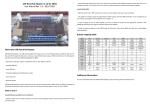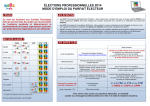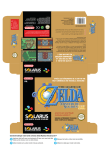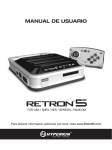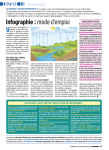Download Retro-Bit RetroDuo User guide
Transcript
User Guide RetroDuo® Portable V2.0 Core Edition Contents… 1. Safety Instructions 2. What’s in the Box! 3. Charging your RDP Core 4. Playing at Home 5. Playing SNES® Cartridges 6. Playing NES® Cartridges 7. Playing GENESIS® Cartridges 8. FAQ 9. TROUBLESHOOTING Safety Instructions… Warning For owners of projection televisions: Still pictures or images may cause permanent picture tube damage or mark phosphor of the CRT. Avoid repeated or extended use of video games on large-screen projection televisions. Caution Before you or your children play video games, be sure to observe the following: • Make sure you take breaks and try not to play if you are really tired. • Play in a well lit room and at a slight distance from the TV • Consult your physician if you are sensitive to light from watching TV or video games before playing. Stop playing if you experience any odd feeling during game play. Safety Instructions Read carefully before operating your Retro Duo Portable® console This product has been designed with the highest concern for safety. However, if used improperly any electrical device has the potential to cause damage or harm to others: • Observe all warnings, precautions and instructions. • Stop use and unplug the AC power cord from the electrical outlet immediately if the device acts odd or produces a strange smell • Contact customer support for the Retro Duo Portable® console at [email protected] if the device is not working properly after troubleshooting. Do not take apart the console. The laser beam emitted from the lens of this unit may be harmful to the eyes. • Do not use the console near water. • Keep out of reach of small children. • Do not touch the plug of the AC power cord with wet hands. • Do not touch the console or connected accessories during an electrical storm. • Do not touch the console or AC adaptor for too long during use to avoid possible burns. • Do not place the console and connected accessories where somebody may trip on them • Do not pull out the game cartridge during use. WHAT’S IN THE BOX… 1. (1) RDP Core system 2. (1) RetroPort 3. (3) RetroPort Screws 1 4. (1) Controller Adapter 5. (1) Plexi Stand 5 6. (1) AC Adapter 4 7. (1) AV Cable 2 6 7 3 8. (1) Instructions Manual (not pictured) CHARGING YOUR RDP CORE… 1. Ensure that the RDP Core is turned off. 2. Plug the AC Adapter into the RDP Core AC port (DC IN) 3. Wait for the red LED light to turn on 4. First time use: Suggested length of 18-hour charge. Did you know… • You can play up to 8 hours on a full charge. • You may charge your RDP while playing at home. • The LED light flashes to indicate low battery. PLAYING AT HOME… 1. 2. Attach Plexi Stand (included) for added stability Ensure that the RDP is turned off before plugging in any cables or inserting any cartridges 3. Connect your controller adapter (included) on to the RDP DUO CONTROLLER PORT 4. Plug in 1-2 original or third party controllers (sold separately) 5. Turn on the controller adapter 6. 7. 8. 9. Plug the single end of the AV cable (included) into your RDP (AV OUT) Connect the other end of the AV cable (Red/White/Yellow) into the respective ports on the TV. Insert your NES, SNES or GENESIS game Turn on the RDP & TV PLAYING SNES® Cartridges… Tips: •Adjust the LCD screen on the RDP by using the CONTRAST/RESET button •Adjust the volume during your game session (located at the bottom of the RDP). 1. Ensure the RDP is turned off before inserting any games 2. With the label facing you, insert the game directly into the cartridge slot of the RDP until you hear a slight click. 3. Turn on the RDP and begin to play! • Plug in the controller adapter (included) and 2 controllers (not included) to the RDP for 2-player games! PLAYING NES® Cartridges… 1. Ensure the RDP is turned off before inserting any cartridges 2. With the label facing forward, insert the NES Cartridge into the RetroPort (included) until you hear a slight click 3. Once the game is in place, insert the RetroPort directly on the RDP cartridge slot. 4. Once the RetroPort is in place, turn on the RDP and begin to play! NOTE: For added stability, secure the RetroPort by attaching the small screw (included) on the back of the RDP using a flat-tip screwdriver (not included). PLAYING GENESIS® Cartridges… 1. Ensure the RDP is turned off before inserting any cartridges 2. With the label facing forward, insert the Genesis Cartridge into the RetroGen (sold separately) until you hear a slight click 3. Once the game is in place, insert the RetroGen directly on the RDP cartridge slot. 4. Once the RetroGen is in place, turn on the RDP and begin to play! FAQ • • Q: Is the AC adapter for the RDP rated to withstand 240v? A: Yes, the adapters are rated to withstand 120v and 240v with no converter required! • Q: When I play PAL format games on my RDP, the picture is degraded. Why is this? A: While it is possible that the system itself may have a problem, it's most likely caused by a PAL format TV or game cartridge. Unfortunately, converting from NTSC to PAL formats can cause some degradation of graphics and audio. Not to say that your NES cartridges are in any way damaged, you just may not be able to experience perfect game play with PAL formatted games. • • • • • Q: I have another third-party 16-bit console not made by Retro-Bit. Will the RetroPort and RetroGen adapters work with these consoles? A: The RetroPort that comes with the RDP will ONLY work on the RDP. There is a separate RetroPort and RetroGen Adapter that will work with the original SNES® consoles and most third-party consoles. We have not came across any 16-bit consoles that these adapters are not compatible with. Q: I bought a product from my local retailer and it’s stopped working. Can I return it to you or do I have to go through the retailer I bought it from? A: You can contact [email protected] for any troubleshooting help, but you will have to return the product to the retailer you bought it from. • • • • • • Q: My NES games do not fit in the RetroPort adapter that came with my RDP v2.0. Is there any way to fix this? A: You may need to slightly adjust the cartridge while inserting it into the RetroPort adapter. This will need to be done gently so as not to damage the adapter or the game cartridge. If this does not fix the problem, contact us as [email protected]. Q: Do you guys have an official website where I can post reviews/fun pictures of me and my RDP/talk to others about your products/etc.? A: We currently have an official Facebook page, www.facebook.com/retrobitgaming and Instagram @retrobitgaming where you can do all this. We are working on a website launching Mid-Late 2013! Q: I have a question about the technical specifications or a troubleshooting question not listed here. Who can I contact about it? A: Please email us at [email protected] TROUBLE SHOOTING • • • No picture on the RDP screen Is the console turned on? Is the console properly charged or charged at all? Is the cartridge properly inserted? If connected to a TV, are all connections secured tightly into place? Screen flickers or no color on the RDP screen or the TV Is the Audio/Video cable connected properly with corresponding colors? Are the cables plugged in until secure? Is the TV channel fine tune adjustments properly set? Is the cartridge properly inserted? Have you tried to turn off the system and turn back on after 1 minute? No game sound on the RDP or the TV Is the RDP volume button jammed or is something there obstructing it from being on a different position other than the lowest volume setting? Is the TV volume too low or muted? Have the connection cables come loose or become disconnected? Have you checked the connection between the TV and any speakers connected to the TV? Has your RDP or TV come into contact with water or exposed to the sun for a prolonged period of time? • • Picture on TV screen is not Steady Adjust the vertical and horizontal hold controls on your TV. Check to see if there are any damages to the wires being connected. Fringes appear on TV during a game Adjust the manual fine-tuning controls on the TV Fringes appear on TV during a broadcast Is the antenna cable properly connected? Turn on console after 1 minute of being in the “off” position. For technical support email us: [email protected] For other inquiries: [email protected] Join the conversation! Facebook Twitter Instagram