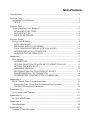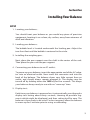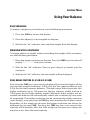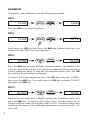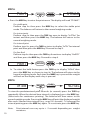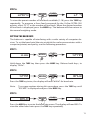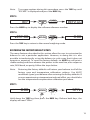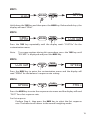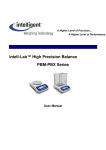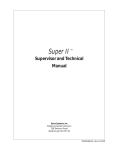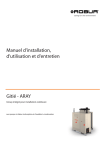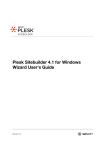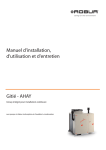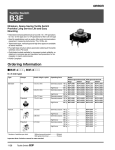Download Setra Systems 2000C Specifications
Transcript
Table of Contents Introduction ...................................................................................................................... 2 Section One ....................................................................................................................... 3 Installing Your Balance ............................................................................................. 3 SETUP ..........................................................................................................................3 Section Two ....................................................................................................................... 4 Understanding Your Balance ................................................................................. 4 KEYBOARD FUNCTIONS ........................................................................................ 4 LED INDICATORS ..................................................................................................... 4 DISPLAY MESSAGES ............................................................................................... 4 Section Three .................................................................................................................... 5 Using Your Balance .................................................................................................... 5 BASIC WEIGHING ..................................................................................................... 5 WEIGHING WITH A CONTAINER ........................................................................ 5 DUAL RANGE FEATURE (EL 410D & EL 4100D) ............................................ 5 INTERFACING WITH A COMPUTER ................................................................... 6 PRINTING OUT INFORMATION ........................................................................... 6 Appendix I .......................................................................................................................... 7 User Setups .................................................................................................................... 7 CALIBRATION ............................................................................................................ 8 SETTING FUNCTION OF MODE KEY TO PRINT OR HOLD .......................... 9 SETTING THE BAUD RATE ................................................................................. 11 FIRMWARE VERSION ........................................................................................... 12 RESTORING THE FACTORY DEFAULT SETUPS ........................................... 13 ENVIRONMENTAL CUSTOMIZATION ............................................................ 14 TEMPERATURE COMPENSATION CALIBRATION ....................................... 16 Appendix II ...................................................................................................................... 19 RS-232 Serial Data Communications ................................................................ 19 Receiving Data Using the Immediate Print Symbol ............................... 19 The RS-232 Interface Hardware ...................................................................... 20 Appendix III ..................................................................................................................... 21 Accessories and Options ....................................................................................... 21 Appendix IV .................................................................................................................... 22 In Case of Difficulty .................................................................................................. 22 Appendix V ..................................................................................................................... 23 Specifications ............................................................................................................ 23 Appendix VI .................................................................................................................... 24 Limited 3 Year Warranty ........................................................................................ 24 Introduction Thank you for purchasing a Setra precision balance. The fine workmanship and durable construction should provide years of reliable service. While your balance is easy to operate, it is advisable to read this guide carefully before use. It is designed to help you perform weighing and related operations quickly and accurately. This manual is divided into four major sections. Section One, “Installing Your Balance,” explains where to put your balance, how to level it and install the pan, and how to get started. Section Two, “Understanding Your Balance,” explains the various keys, displays, and messages you will encounter while using your balance. Section Three, “Using Your Balance,” provides the detailed instructions necessary to perform various operations. Following Section Three are appendices which include initial balance setups, RS-232 information, accessory information, troubleshooting, specifications and a warranty statement. Typographical conventions used in this manual include the following: 2 1. BOLD UPPER CASE CHARACTERS indicate specific keys on the balance keyboard. 2. “Quotation marks” enclose messages seen on the balance display. Section One Installing Your Balance SETUP 1. Locating your balance... You should treat your balance as you would any piece of precision equipment, locating it on a clean, dry surface; away from extremes of draft and vibration. 2. Leveling your balance... The bubble level is located underneath the loading pan. Adjust the two front feet until the bubble is centered in the circle. 3. Installing the weighing pan... Next, place the pan support over the shaft in the center of the unit. Then place the pan over the pan support. 4. Connecting your balance to an AC outlet... To power up your balance, insert the appropriate end of the AC adaptor into an electrical outlet. Now insert the connector end into the back of the balance. The balance draws very little current from an outlet, and should always remain plugged in. The display may be turned off by holding down the TARE key for five seconds. This keeps your balance always ready to use with no “warm up” time. 5. Display test... Each time your balance is powered on, it automatically runs through a display test lasting about thirty seconds, showing all possible segments which might be displayed, and then setting itself to zero. The balance is then ready to be used. For best accuracy allow the balance to warm up for 5 minutes prior to using or calibrating. 3 Section Two Understanding Your Balance KEYBOARD FUNCTIONS TARE/POWER Assigns the pan and whatever is currently being weighed a value of zero. To turn the display off, hold this key down for five seconds. To turn the display on press this key again. MODE Factory programmed to function as a print key, this key can be changed to access different print modes or to activate the hold feature. LED INDICATORS ok g Reading shown is stable. Reading shown is given in grams. DISPLAY MESSAGES –␣ –␣ –␣ –␣ –␣ – UnAbLE The balance is unable to perform your requested operation. Press the TARE key and select another operation. HHHHHH The weight on the pan exceeds the capacity of the balance. LLLLLL 4 The balance is developing a stable reading. The pan is not properly seated or has been removed. Section Three Using Your Balance BASIC WEIGHING To weigh a sample on your balance, use the following procedure: 1. Press the TARE key to zero the display. 2. Place the object(s) to be weighed on the pan. 3. Wait for the “ok” indicator, then read the weight from the display. WEIGHING WITH A CONTAINER To weigh objects or liquids without including the weight of the container, use the following procedure: 1. Place the empty container on the pan. Press the TARE key, the scale will display “–␣ –␣ –␣ –␣ –␣ –” and return to zero. 2. Wait for the “ok” indicator. Place or pour objects or liquids into the container. 3. Wait for the “ok” indicator, the net weight will be displayed. DUAL RANGE FEATURE (EL 410D & EL 4100D) Each time the TARE key is pressed the display will present the higher of the two possible weight resolutions (0.001g for the low capacity balance, and 0.01g for the high capacity balance). The dual range feature provides this higher resolution up to 100 grams for the low capacity model, and up to 1000 grams for the high capacity model. Whenever these weights are exceeded, the balance will automatically reduce the resolution by one order of magnitude. The higher resolution can be recovered by either removing some weight, or by pressing the TARE key and resetting the display to zero. Regardless of the weight on the pan the higher resolution can always be displayed by pressing TARE. Pressing the TARE key does not increase the capacity of the balance, thus the total weight on the pan must always be equal to or less than the rated capacity. 5 INTERFACING WITH A COMPUTER Your balance has a male DB9 RS-232 serial port and is designed to interface with computer equipment. If your balance is connected to a computer, follow the instructions in Appendix II. PRINTING OUT INFORMATION Your balance is designed to print out the displayed weight when connected to an optional serial printer. To print using the CoStar SETRA 250 thermal receipt/label printer, follow the instructions below: 1. Connect the printer’s AC adaptor to the proper electrical outlet. 2. Make sure the printer is turned on (as indicated by the printer’s green light). If the printer is not on, press the blue power button on the front of the printer. 3. Load the appropriate paper or label stock into the printer. (See printer instructions for details). 4. Connect the printer to the balance’s RS-232 connector using the cable provided. 5. Perform the necessary weighing procedures on the balance. 6. Press the MODE key on the balance. NOTE: 6 The MODE key must be set up to perform the print function. This is the factory default. If using label stock, the form feed command must be programmed in User Setups (see Appendix I). When using a printer other than the CoStar SETRA 250, set the baud rate and parity of your balance to match the printer (see Appendix I, User Setups to select the print mode, baud rate and parity). Appendix I User Setups The outline below represents the balance's menu structure. To enter the menu press and hold the TARE key and then press the MODE␣ key. To view the current menu options, press the TARE key repeatedly. To select the displayed option, press the MODE key. Full Scale Lower Weights SPAN Unspan Stable Select to calibrate MODE Escape FUNC sets function of mode key Print Interval Hold Line Feed Escape Escape 300 600 1200 2400 4800 9600 Escape BAUD set for RS232 interface Instant 0... ...600 Escape 0... ...18 Escape Parity None Escape Odd Even Escape REF Displays current software version FACDEF Restores all factory defaults TARE Speed POWER CUSTOM Environmental Customization CAL T Fast Slow Auto Escape Fac TP User TP Escape Hot Cal Escape ESCAPE Returns to weighing mode 7 CALIBRATION To perform a span calibration, use the following procedure: STEP 1. 0.00 MODE TARE POWER 0.00 Press the TARE key to zero the balance. STEP 2. 0.00 MODE TARE POWER SPAn Hold down the TARE key then press the MODE key. Release both keys, the display will read “SPAn” for span calibration. STEP 3. SPAn MODE TARE POWER 2000 Press the MODE key to enter the span calibration menu. The balance’s full capacity will be displayed. You can calibrate the balance at full capacity or at a lower calibration point. To view the set calibration points, press the TARE key until the desired weight is displayed. To restore the factory calibration, press the TARE key to display “UnSPAn” then press the MODE key. To escape, press the TARE key to display “ESCAPE” then press the MODE key. STEP 4. 2000 MODE TARE POWER ACAL Place on the pan calibration weight(s) equal to the displayed weight and press the MODE key. The balance will display “ACAL” and then return to the normal weighing mode. If the display reads “nOCAL”, check the weights and weighing environment. This calibration procedure can only correct for ±1% span shift. 8 SETTING FUNCTION OF MODE KEY TO PRINT OR HOLD The MODE key may be set to either print or hold a displayed weight. The selectable print functions are: “stable print” which will only print once a stable reading is attained, “interval print” which may be programmed to print at predetermined time intervals, “instant print” which will print immediately after the MODE key is pressed (note: the reading may not be stable). The number of line feeds may also be set for label printing. The print function is set separately from the line feed setup, i.e., set the print function first then re-enter the print menu to program the number of line feeds. The MODE key can also be set to the hold feature in which the balance attains a stable weight and locks it in the display until a key is pressed. To set the function of the MODE key, use the following procedures: STEP 1: 0.00 MODE TARE POWER SPAn Hold down the TARE key then press the MODE key. Release both keys, the display will read “SPAn”. STEP 2. SPAn MODE TARE POWER FUnC Press the TARE key again and the display will read “FUnC” for function. NOTE: To escape anytime during this procedure, press the TARE key until “ESCAPE” is displayed, then press the MODE key. STEP 3. FUnC MODE TARE POWER PrIn7 Press the MODE key to enter the function menu. The display will read “PrInT”. Proceed to step 4a. to program the MODE key to perform a print command. Go to step 4b. to program the MODE key to perform the hold function. 9 STEP 4: PrIn7 MODE TARE POWER S7AbLE a. Press the MODE key to enter the print menu. The display will read "STAbLE". For stable print Perform step 4a. then press the MODE key to select the stable print mode. The balance will return to the normal weighing mode. For instant print Perform step 4a. then press the TARE key once to display “InSTAn” for instant and then press the MODE key. The balance will return to the normal weighing mode. For interval print Perform step 4a.; press the TARE key twice to display “InTEr” for interval print and then press the MODE key. Proceed to step 5. For line feed Perform step 4a. then press the TARE key three times to display “LInEFD” and then press the MODE key. Proceed to step 6. PrIn7 MODE TARE POWER HOLd b. To select the hold feature press the TARE key to display "HOLd" then press the MODE key as shown in step 4a. The balance will return to the normal weighing mode. Each time the MODE key is pressed the weight will lock on the display until a key is pressed. STEP 5: In7Er MODE TARE POWER 90 SEC To view the predetermined print intervals (in seconds) press the TARE key repeatedly. When the desired time interval is displayed, press the MODE key. (Select zero for continuous printing.) The balance will then return to the normal weighing mode. Pressing the MODE key will print the displayed weight after each selected time interval (e.g., every 90 seconds). To interrupt the interval printing press the MODE key again. To re-activate, press the MODE key. Note: 10 Print intervals can vary up to ± .2 seconds depending on weight variations. STEP 6: LInEFd MODE TARE POWER LF 4 To view the preset number of line feeds available (1-18) press the TARE key repeatedly. To program a form feed command for the CoStar SETRA 250 printer, select “LF 0” as the number of line feeds. When the desired number of line feeds is displayed, press the MODE key. The balance will then return to the normal weighing mode. SETTING THE BAUD RATE The balance is capable of interfacing with a wide variety of computer devices. To set the baud rate (the rate at which the scale communicates with a computer/printer) and parity, use the following procedure: STEP 1. 0.00 MODE TARE POWER SPAn Hold down the TARE key then press the MODE key. Release both keys, to display "SPAn". STEP 2. SPAn MODE TARE POWER bAUd Press the TARE key twice, the display will read “bAUd” for baud rate. Note: To escape anytime during this procedure, press the TARE key until "ESCAPE" is displayed and press the MODE key. STEP 3. bAUd MODE TARE POWER 300 Press the MODE key to enter the baud rate menu. The display will read 300. To view the other baud rates press the TARE key repeatedly. 11 STEP 4. 2400 MODE TARE POWER PArI7Y When the desired baud rate is displayed, press the MODE key to select it. The display will then read "PArITY". STEP 5. PArI7Y MODE TARE POWER nOnE Press the MODE key to enter the parity menu. The display will read "nOnE" for no parity. To view the parity menu press the TARE key. STEP 6. nOnE MODE TARE POWER 0.00 When the desired parity (none, odd, even) is displayed, press the MODE key. The balance will then return to the normal weighing mode. FIRMWARE VERSION The operating software in your balance has a reference number. To display this number, follow the procedure outlined below. STEP 1. 0.00 MODE TARE POWER SPAn Hold down the TARE key then press the MODE key. Release both keys, the display will read "SPAn". STEP 2. SPAn MODE TARE POWER Press the TARE key repeatedly to display “rEF” for reference number. 12 rEF Note: To escape anytime during this procedure, press the TARE key until "ESCAPE" is displayed and press the MODE key. STEP 3. rEF MODE TARE POWER rEF2.00 Press the MODE key to display the software reference number. STEP 4. rEF2.00 MODE TARE POWER 0.00 Press the TARE key to return to the normal weighing mode. RESTORING THE FACTORY DEFAULT SETUPS The many features described in this section allow the user to customize the balance to suit a particular application. However, in doing this it is also possible to inadvertently set up the balance in such a way that it does not operate as expected. To reset the factory defaults to: MODE key will print a stable reading and then advance the printer to the next line, auto response rate, 2400 baud, no parity, follow the steps below. Note: Restoring the factory defaults will return your balance to all of the factory span and temperature calibration settings. You MUST recalibrate (span) your balance after restoring the factory defaults. If you are experiencing a temperature induced offset, you should also run the temperature compensation calibration procedure. STEP 1. 0.00 MODE TARE POWER SPAn Hold down the TARE key then press the MODE key. Release both keys, the display will read "SPAn". 13 STEP 2. SPAn MODE TARE POWER FACdEF Press the TARE key repeatedly until the display reads "FACdEF" for factory defaults. Note: To escape anytime during this procedure, press the TARE key until "ESCAPE" is displayed and press the MODE key. STEP 3. FACdEF MODE TARE POWER 0.00 Press the MODE key to restore the set ups to the original factory defaults. The balance will display “buSY” and then return to the normal weighing mode. ENVIRONMENTAL CUSTOMIZATION Most high precision balances are used in stable environments, away from drafts and vibration. You may customize the balance with regards to its environmental conditions. The balance’s response rate can be set to fast, slow or auto, depending on your application. The balance is set to the auto mode from the factory. This mode is recommended for most applications and will provide good stability and response. The fast mode will provide a faster response than the auto mode and is suitable for applications such as filling to a target weight. In environments where draft and vibration are present, the displayed weight may not be as stable as required. The slow mode will provide maximum stability especially in a noisy or drafty environment; however, the response rate may be slower. To set the display response rate for your application, perform the following steps: 14 STEP 1. 0.00 MODE TARE POWER SPAn Hold down the TARE key and then press the MODE key. Release both keys, the display will read “SPAn”. STEP 2. SPAn MODE TARE POWER CUS7On Press the TARE key repeatedly until the display reads “CUSTOn” for the customization menu. Note: To escape anytime during this procedure, press the TARE key until “ESCAPE” is displayed and press the MODE key. STEP 3. CUS7On MODE TARE POWER SPEEd Press the MODE key to enter the customization menu and the display will read “SPEEd” for the balance’s response rate setting. STEP 4. SPEEd MODE TARE POWER FAS7 Press the MODE key to enter the response rate menu and the display will read “FAST” for a fast response rate. For fast response Perform Step 4., then press the MODE key to select the fast response rate. The balance will return to the normal weighing mode. 15 For slow response Perform Step 4., then press the TARE key once to display “SLO”, then press the MODE key to select the slow response rate. The balance will return to the normal weighing mode. For auto response Perform Step 4., then press the TARE key twice to display “AUTO”, then press the MODE key to select the auto response rate. The balance will return to the normal weighing mode. TEMPERATURE COMPENSATION CALIBRATION If your balance is frequently moved from one location to another or if the room temperature varies more than a few degrees during the day, the balance may display a slight temperature induced offset. Your Setra balance is capable of compensating for this offset so that varying temperatures will not affect its performance. If your balance is used in different locations, leave it where the temperature is either higher or lower than the operating environment for at least four hours. Otherwise, perform this calibration first thing in the morning or last thing in the evening to expose the balance to the largest possible temperature fluctuation. Then, place the balance in its operating environment and run this calibration procedure. Over the next three hours it will monitor any weight fluctuations that occur and record these temperature induced variations into memory. During this calibration period the balance cannot be used and must not be disturbed. Once this calibration procedure is completed, the balance will be able to internally compensate for the offset. To perform the temperature compensation calibration: STEP 1. Leave the balance for at least four hours in the initial environment as explained above. The balance does not have to be powered on. STEP 2. Move the balance to its operating environment. Unplug the balance (if powered on) for 10 seconds and then power on. The balance will count down and should display 0.00. Note: 16 The 0.00 reading may not be very stable if the balance is warming up or cooling down. STEP 3. LLLLLL MODE TARE POWER SPAn Remove the pan and pan support. Hold down the TARE key then press the MODE key. Release both keys, the display will read “SPAn”. STEP 4. SPAn MODE TARE POWER CUS7On Press the TARE key repeatedly until the display reads “CUSTOn” for the customization menu. Note: To escape anytime during this procedure, press the TARE key until “ESCAPE” is displayed and then press the MODE key. STEP 5. CUS7On MODE TARE POWER SPEEd Press the MODE key to enter the customization menu. The display will read “SPEEd” for the balance’s response rate setting. STEP 6. SPEEd MODE TARE POWER CAL 7 Press the TARE key once and the display will read “CAL T” for the temperature calibration menu. STEP 7. CAL 7 MODE TARE POWER FAC 7P Press the MODE key to select the temperature calibration menu and the display will read “FAC TP” for the factory temperature calibration. Proceed 17 to Step 8 to calibrate the balance to its operating environment. Proceed to Step 10 to restore the factory temperature calibration. STEP 8. USEr 7P MODE TARE POWER HO7CAL Press the TARE key to display “USEr TP”, then press the MODE key. The display will read “HOTCAL” to begin temperature calibration. Let the balance sit, without being disturbed, for approximately three hours to monitor the temperature variations and weight fluctuations. STEP 9. 0.03 MODE TARE POWER 0.00 At the end of approximately three hours, the balance will display a number such as “0.03”. This number represents the maximum temperature induced offset that occurred as the balance acclimated itself to the operating environment. Press the TARE key and the balance will return to the normal weighing mode. STEP 10. FAC 7P MODE TARE POWER 0.00 To restore to the factory temperature calibration, press the MODE key. The balance will restore the factory temperature calibration and return to the normal weighing mode. 18 Appendix II RS-232 Serial Data Communications The balance keyboard functions can be accessed via the RS-232 interface. The following commands are available: t = tare function p = print function # = immediate print (see below) Receiving Data Using the Immediate Print Symbol When a balance is connected to a computer, it is suggested that immediate print (“#”) be used. In response to this command the balance will transmit whatever number or message appears on the balance display. The “string format” output is shown below: +/- 1 2 3 4 5 6 . c0 c1 c2 c3 CR LF The first six digits represent the number field. A sign (+ or -) always precedes the number and a decimal point is always transmitted. Numbers less than six digits long are preceded by spaces. (Messages, when transmitted, are sent in the number field.) NOTE: The position of the decimal point will depend on the readability and units the balance is displaying. The sign will be adjacent to the leading digit. “c0” is a space. “c1” is also a blank space as long as the balance is in the automatic display response mode. If the display response rate has been changed to fast, the “c1” will be an “F”, and if the display response rate has been changed to slow, then “c1” will be an “S”. “c2” is the “units” character. It describes the units of the number being transmitted. Your balance will transmit “G” for grams. “c3” is the “stability” character. This character corresponds to the “ok” indicator on the display. A (space) means the reading is not stable. "S" means the reading is stable. 19 The immediate print output is always transmitted with a carriage return and line feed. If the balance is set to a specific number of line feeds, these will be transmitted with a carriage return. The RS-232 Interface Hardware Although Setra balances can communicate with almost any RS-232 device, the built-in interface does not include the complete protocol. Only the transmit and receive lines of the standard interface are used. This should not present any interfacing problems in most applications. The data format is: Note: 1 start bit 8 data bits including parity 1 stop bit 10 bits per frame (framing errors ignored) The balance will transmit using the parity selected; however it does not check the parity it receives. Use an RS-232 cable to connect the external device to the balance, or construct one following the instructions below. Connect a high quality, shielded cable with a DB9S (D-Subminiature 9 pin female connector) using the following pinout: 12345 • • • • • • • • • 6789 Note: PIN 2 3 5 DESCRIPTION TXD - scale transmits data RXD - scale receives data GRD - signal ground “Handshake” signals, such as “Clear To Send” (CTS), are not used. The peripheral must have a minimum buffer (15 characters). Shielded cables must be used with this unit to ensure compliance with the Class A FCC limits. Computers which require handshaking need a connection between two pins on the computer’s connector named DTR and DSR (Data Terminal Ready and Data Set Ready). CTS may also need to be jumpered to RTS at your computer interface (Clear To Send and Request To Send). The maximum recommended cable length is 15 meters. The cable can be longer if it has < 2,500 pF capacitance. The load impedance of the device connected should be between 3,000 and 7,000 ohms with no more than 2,500 pF shunt capacitance. 20 Appendix III Accessories and Options The following accessories are available for the EL series of precision balances. Contact your dealer for current price information. Part # Description 401160 CoStar SETRA 250 Printer - 2.25” wide receipt/label thermal printer. Direct connect for weight only printing. Dimensions: 4”W x 8”L x 6.25”H (100mm x 200mm x 160mm). 401907 Receipt Paper - 300’ Roll (100 m). 401908 Labels - 2.25”w x 1.25”H (57mm x 32mm). Adhesive backed labels, 1000/roll. 407910 3 Way Sliding Glass Door Draftshield - Detachable glass and stainless steel compartment provides static-free protection from draft-created instability. Three sliding doors, including a top opening for tall vessels makes it easy to fill to a desired weight. For use on 200 and 410 gram balances only. 407210 Replacement Glass Cylinder Draftshield – Detachable glass draftshield provides static-free protection from draft-created instability. Removable stainless steel cover (p/n 407212-02) has a small opening for taller vessels. For use on 200 and 410 gram balances only. 407900 Security Lock Kit - Secure your balance to a bench or table top. Combination lock (not provided) can be used to permit removal of instruments. 407901 Dustcover - Chemically resistant rubber membrane cover protects balance from powder dust and spills. 21 Appendix IV In Case of Difficulty If the balance will no longer follow your instructions, unplug it from its power source; then, plug the unit in again. If any unusual messages appear during warm up, or if the balance does not return to normal operation, contact your dealer or Setra Systems, Inc. If the balance displays “–␣ –␣ –␣ –␣ –␣ –” for an extended period of time, or the displayed reading is unstable, too much vibration or draft may be present. Relocate the balance away from the source of vibration or shield the balance from draft. If it continues, service may be required. If the balance displays ”nOCAL” during calibration, check to make sure you are using the correct calibration weight. (This calibration procedure can only correct for ± 1% span shift.) If you are experiencing difficulty in calibrating or printing, check the set up of the balance. To restore the factory default setups: 1. Hold down the TARE key then press the MODE key. Release both keys, the display will read "SPAn". 2. Press the TARE key repeatedly until the display reads "FACdEF" for factory defaults. 3. Press the MODE key. The balance should display “buSY” and return to the normal weighing mode. If the RS-232 interface does not function correctly, first make certain the RS232 cable is securely fastened to both the balance and the peripheral device. Next, reset the balance's baud rate and parity to match the external device and make certain the data formats are identical. If data transmission or reception is still not possible, check that the cable is the correct type. (It may be necessary to “cross” the receive and transmit lines of the interface. That is, the receive line of the balance must connect to the transmit line of the external device. Likewise, the transmit line of the balance must connect to the receive line of the external device. Special cables can be purchased for this purpose from a computer dealer.) See Appendix II for detailed information. If the problem still persists, contact your dealer or Setra Systems, Inc. 22 Appendix V Specifications Model Capacity (g) Readability (g) Repeatability (g) Linearity (g) Keyboard Pan Size Draftshield Security Lock Kit Size WxDxH (in.) Weighing Units Interface Display Power Model Capacity (g) Readability (g) Repeatability (g) Linearity (g) Keyboard Pan Size Draftshield Security Lock Kit Size WxDxH (in.) Weighing Units Interface Display Power EL-200S EL-2000S EL-410S EL-4100S 200 2000 410 4100 .001 01 .001 .01 ± .001 ± .01 ± .001 ± .01 ± .002 ± .02 ± .002 ± .02 two key two key two key two key 4" dia. 6.25" dia. 4" dia. 6.25" dia. standard N/A standard N/A option option option option 7 x 5.75 x 11 7 x 3 x 11 7 x 5.75 x 11 7 x 3 x 11 grams grams grams grams Bidirectional RS-232, (standard on all models) 0.57" LED (all models) 6-9 VDC EL-410D EL-4100D 100/410 1000/4100 .001/.01 .01/.1 ± .001/.01 ± .01/.1 ± .002/.01 ± .02/.1 two key two key 4" dia. 6.25" dia. standard N/A option option 7 x 5.75 x 11 7 x 3 x 11 grams grams Bidirectional RS-232, (standard on all models) 0.57" LED (all models) 6-9 VDC Span Range: Display Update Speed: Selectable Baud Rates: Selectable Parity: Pan: Operating Temperature: Shipping Weight: ± 1% of factory calibration Up to 5 times per second 300 600 1200 2400 4800 9600 none/odd/even Stainless Steel 40˚ to 100˚F (5˚ to 43˚C) 10 lbs. 23 Appendix VI Limited 3 Year Warranty Setra Systems, Inc. warrants the EL balances it manufactures to be free from defects in material and workmanship. Upon return, transportation charges prepaid, to an Authorized Service Center within three (3) years of the date of purchase, Setra or its Authorized Agent will repair or replace, at its option, any balance which it determines to contain defective material or workmanship and will return said balance to purchaser, transportation prepaid. Setra shall not be obligated, however, to repair or replace balances which have been repaired by unauthorized parties, abused, improperly installed, altered, or otherwise misused or damaged, even if by accident, in any way. Setra will not be responsible for any dismantling, reassembly or reinstallation charges. Nothing in this warranty shall be construed as a warranty for merchantability or fitness for any specific use or purpose, and this warranty is in lieu of all other warranties, express or implied. Setra shall not be held liable under the terms of this warranty for any special, indirect, incidental or consequential damages claimed in connection with the balances’ performance or availability. Setra Systems, Inc. Weighing Systems Division 159 Swanson Road • Boxborough, MA 01719 24 FCC WARNING Changes or modifications to this unit not expressly approved by the party responsible for compliance could void the user’s authority to operate the equipment. This equipment has been tested and found to comply with the limits for a Class A digital device, pursuant to Part 15 of the FCC Rules. These limits are designed to provide reasonable protection against harmful interference when the equipment is operated in a commercial environment. This equipment generates, uses, and can radiate radio frequency energy and, if not installed and used in accordance with the instruction manual, may cause harmful interference to radio communications. Operation of this equipment in a residential area may cause harmful interference in which case the user will be required to correct the interference at their own expense. Shielded cables must be used with this unit to ensure compliance with the Class A FCC limits. 25 CE Compliance Statement Top Loading Balances Setra Systems, Inc. manufactures high accuracy weighing equipment and distributes its products worldwide. In an effort to meet the demands of the market, Setra Systems continues to improve its products following the guidelines set forth by various governmental bodies and regulatory agencies. One such guideline has been established by the European Community, effective 1 January 1996. This guideline is known as the EMC Directive. The EMC Directive requires compliance with various published standards for electromagnetic compatibility. Such standards specify testing to be done in the following areas: 1. EN50081-1 and EN50081-2 1994 Electromagnetic Compatibility, Generic Emission Standard Industrial, Scientific and Medical Equipment a) EN55011, Radiated Radio Frequency (RF) 2. EN50082-1 1995 Electromagnetic Compatibility, Generic Immunity Standard Residential, Commercial, Light Industrial Environments a) IEC801-2, Electro Static Discharge (ESD) b) IEC801-3, Radiated Radio Frequency (RF) c) IEC801-4, Transient Burst Setra Systems, Inc. has tested and certified its top loading precision balances for compliance with the EMC Directive. This certification is evidenced by the CE label on the product and the Declaration of Conformity on file. There may be applications where EMC effects are not a concern. However, some applications may require optimum performance under certain conditions specified in the standards. The results of testing verifies that this product complies with the EMC guidelines, not withstanding the fact that there may be some effect on accuracy under certain conditions. This Application Note contains the results of the EMC Directive testing for this product to verify compliance with applicable standards. Any questions on this Application Note can be directed to the supplier of this product in your country. See the following page for the results of the EMC testing. 26 Results of Compliance Testing for EMC Directives Products: Top Loading Balances Model Model Model Model Model Model EL-200S EL-410S EL-2000S EL-4100S EL-410D EL-4100D EMC Directive 1994 EN 50081-1 and EN 50081-2 Electromagnetic Compatibility Generic Emission Standard for Industrial, Scientific and Medical Equipment Test No. EN55011 Radiated RF EN55011 Radiated RF Level 30-230 MHz 230-1000 MHz Criteria < 30 dB uV/m < 37 dB uV/m Results *Pass *Pass EMC Directive EN 50082-1 1995 Electromagnetic Compatibility Generic Immunity Standard for Residential, Commercial, Light Industry Test No.: IEC801-2 ESD Criteria: B - Must Resume Normal Operation After Test Level: 8kV Air Discharge Results: Pass Test No.: IEC801-2 ESD Criteria: B - Must Resume Normal Operation After Test Level: 4kV Direct Discharge Results: Pass Test No.: IEC801-3 Radiated RF Criteria: A - Must Operate As Specified Level: 3V/m 27-500 MHz Results: **Pass Test No.: IEC801-4 Transient Burst Criteria: B - Must Resume Normal Operation After Test Level: 5 ms Burst, 5KHz Results: Pass * Use of ferrite bead on power lead required. ** Typical susceptibility to radiated frequencies is < 0.0005% FS. At certain discreet frequencies there is the potential for a maximum effect of 0.18% FS. 27