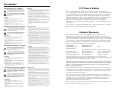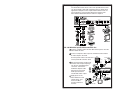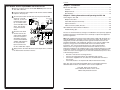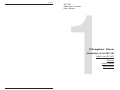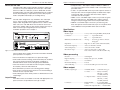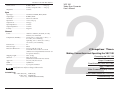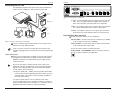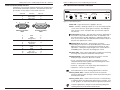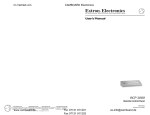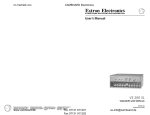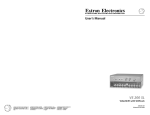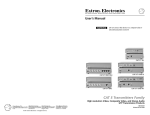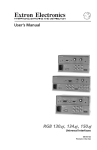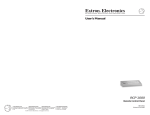Download Extron electronics VSC 100 User`s manual
Transcript
User’s Manual VSC 100 High Resolution Computer-to-Video Scan Converter Extron Electronics, USA 1230 South Lewis Street, Anaheim, CA 92805 800.633.9876 714.491.1500 FAX 714.491.1517 USA Extron Electronics, Europe Beeldschermweg 6C, 3821 AH Amersfoort +31.33.453.4040 FAX +31.33.453.4050 The Netherlands Extron Electronics, Asia 135 Joo Seng Rd. #04-01, PM Industrial Bldg. +65.383.4400 FAX +65.383.4664 Singapore 368363 © 2001 Extron Electronics. All rights reserved. Extron Electronics Information ExtronWEB™: www.extron.com ExtronFAX™: 714.491.0192 24-hour access—worldwide! 68-395-01 Printed in the USA Precautions Safety Instructions • English This symbol is intended to alert the user of important operating and maintenance (servicing) instructions in the literature provided with the equipment. This symbol is intended to alert the user of the presence of uninsulated dangerous voltage within the product's enclosure that may present a risk of electric shock. Caution Read Instructions • Read and understand all safety and operating instructions before using the equipment. Retain Instructions • The safety instructions should be kept for future reference. Follow Warnings • Follow all warnings and instructions marked on the equipment or in the user information. Avoid Attachments • Do not use tools or attachments that are not recommended by the equipment manufacturer because they may be hazardous. Consignes de Sécurité • Français Ce symbole sert à avertir l’utilisateur que la documentation fournie avec le matériel contient des instructions importantes concernant l’exploitation et la maintenance (réparation). Ce symbole sert à avertir l’utilisateur de la présence dans le boîtier de l’appareil de tensions dangereuses non isolées posant des risques d’électrocution. Attention Lire les instructions• Prendre connaissance de toutes les consignes de sécurité et d’exploitation avant d’utiliser le matériel. Conserver les instructions• Ranger les consignes de sécurité afin de pouvoir les consulter à l’avenir. Respecter les avertissements • Observer tous les avertissements et consignes marqués sur le matériel ou présentés dans la documentation utilisateur. Eviter les pièces de fixation • Ne pas utiliser de pièces de fixation ni d’outils non recommandés par le fabricant du matériel car cela risquerait de poser certains dangers. Sicherheitsanleitungen • Deutsch Dieses Symbol soll dem Benutzer in der im Lieferumfang enthaltenen Dokumentation besonders wichtige Hinweise zur Bedienung und Wartung (Instandhaltung) geben. Dieses Symbol soll den Benutzer darauf aufmerksam machen, daß im Inneren des Gehäuses dieses Produktes gefährliche Spannungen, die nicht isoliert sind und die einen elektrischen Schock verursachen können, herrschen. Achtung Lesen der Anleitungen • Bevor Sie das Gerät zum ersten Mal verwenden, sollten Sie alle Sicherheits-und Bedienungsanleitungen genau durchlesen und verstehen. Aufbewahren der Anleitungen • Die Hinweise zur elektrischen Sicherheit des Produktes sollten Sie aufbewahren, damit Sie im Bedarfsfall darauf zurückgreifen können. Befolgen der Warnhinweise • Befolgen Sie alle Warnhinweise und Anleitungen auf dem Gerät oder in der Benutzerdokumentation. Keine Zusatzgeräte • Verwenden Sie keine Werkzeuge oder Zusatzgeräte, die nicht ausdrücklich vom Hersteller empfohlen wurden, da diese eine Gefahrenquelle darstellen können. Instrucciones de seguridad • Español Este símbolo se utiliza para advertir al usuario sobre instrucciones importantes de operación y mantenimiento (o cambio de partes) que se desean destacar en el contenido de la documentación suministrada con los equipos. Este símbolo se utiliza para advertir al usuario sobre la presencia de elementos con voltaje peligroso sin protección aislante, que puedan encontrarse dentro de la caja o alojamiento del producto, y que puedan representar riesgo de electrocución. Precaucion Leer las instrucciones • Leer y analizar todas las instrucciones de operación y seguridad, antes de usar el equipo. Conservar las instrucciones • Conservar las instrucciones de seguridad para futura consulta. Obedecer las advertencias • Todas las advertencias e instrucciones marcadas en el equipo o en la documentación del usuario, deben ser obedecidas. Evitar el uso de accesorios • No usar herramientas o accesorios que no sean especificamente recomendados por el fabricante, ya que podrian implicar riesgos. FCC Class A Notice Warning Power sources • This equipment should be operated only from the power source indicated on the product. This equipment is intended to be used with a main power system with a grounded (neutral) conductor. The third (grounding) pin is a safety feature, do not attempt to bypass or disable it. Power disconnection • To remove power from the equipment safely, remove all power cords from the rear of the equipment, or the desktop power module (if detachable), or from the power source receptacle (wall plug). Power cord protection • Power cords should be routed so that they are not likely to be stepped on or pinched by items placed upon or against them. Servicing • Refer all servicing to qualified service personnel. There are no userserviceable parts inside. To prevent the risk of shock, do not attempt to service this equipment yourself because opening or removing covers may expose you to dangerous voltage or other hazards. Slots and openings • If the equipment has slots or holes in the enclosure, these are provided to prevent overheating of sensitive components inside. These openings must never be blocked by other objects. Lithium battery • There is a danger of explosion if battery is incorrectly replaced. Replace it only with the same or equivalent type recommended by the manufacturer. Dispose of used batteries according to the manufacturer's instructions. Avertissement Alimentations• Ne faire fonctionner ce matériel qu’avec la source d’alimentation indiquée sur l’appareil. Ce matériel doit être utilisé avec une alimentation principale comportant un fil de terre (neutre). Le troisième contact (de mise à la terre) constitue un dispositif de sécurité : n’essayez pas de la contourner ni de la désactiver. Déconnexion de l’alimentation• Pour mettre le matériel hors tension sans danger, déconnectez tous les cordons d’alimentation de l’arrière de l’appareil ou du module d’alimentation de bureau (s’il est amovible) ou encore de la prise secteur. Protection du cordon d’alimentation • Acheminer les cordons d’alimentation de manière à ce que personne ne risque de marcher dessus et à ce qu’ils ne soient pas écrasés ou pincés par des objets. Réparation-maintenance • Faire exécuter toutes les interventions de réparationmaintenance par un technicien qualifié. Aucun des éléments internes ne peut être réparé par l’utilisateur. Afin d’éviter tout danger d’électrocution, l’utilisateur ne doit pas essayer de procéder lui-même à ces opérations car l’ouverture ou le retrait des couvercles risquent de l’exposer à de hautes tensions et autres dangers. Fentes et orifices • Si le boîtier de l’appareil comporte des fentes ou des orifices, ceux-ci servent à empêcher les composants internes sensibles de surchauffer. Ces ouvertures ne doivent jamais être bloquées par des objets. Lithium Batterie • Il a danger d'explosion s'll y a remplacment incorrect de la batterie. Remplacer uniquement avec une batterie du meme type ou d'un ype equivalent recommande par le constructeur. Mettre au reut les batteries usagees conformement aux instructions du fabricant. Vorsicht Stromquellen • Dieses Gerät sollte nur über die auf dem Produkt angegebene Stromquelle betrieben werden. Dieses Gerät wurde für eine Verwendung mit einer Hauptstromleitung mit einem geerdeten (neutralen) Leiter konzipiert. Der dritte Kontakt ist für einen Erdanschluß, und stellt eine Sicherheitsfunktion dar. Diese sollte nicht umgangen oder außer Betrieb gesetzt werden. Stromunterbrechung • Um das Gerät auf sichere Weise vom Netz zu trennen, sollten Sie alle Netzkabel aus der Rückseite des Gerätes, aus der externen Stomversorgung (falls dies möglich ist) oder aus der Wandsteckdose ziehen. Schutz des Netzkabels • Netzkabel sollten stets so verlegt werden, daß sie nicht im Weg liegen und niemand darauf treten kann oder Objekte darauf- oder unmittelbar dagegengestellt werden können. Wartung • Alle Wartungsmaßnahmen sollten nur von qualifiziertem Servicepersonal durchgeführt werden. Die internen Komponenten des Gerätes sind wartungsfrei. Zur Vermeidung eines elektrischen Schocks versuchen Sie in keinem Fall, dieses Gerät selbst öffnen, da beim Entfernen der Abdeckungen die Gefahr eines elektrischen Schlags und/oder andere Gefahren bestehen. Schlitze und Öffnungen • Wenn das Gerät Schlitze oder Löcher im Gehäuse aufweist, dienen diese zur Vermeidung einer Überhitzung der empfindlichen Teile im Inneren. Diese Öffnungen dürfen niemals von anderen Objekten blockiert werden. Litium-Batterie • Explosionsgefahr, falls die Batterie nicht richtig ersetzt wird. Ersetzen Sie verbrauchte Batterien nur durch den gleichen oder einen vergleichbaren Batterietyp, der auch vom Hersteller empfohlen wird. Entsorgen Sie verbrauchte Batterien bitte gemäß den Herstelleranweisungen. Advertencia Alimentación eléctrica • Este equipo debe conectarse únicamente a la fuente/tipo de alimentación eléctrica indicada en el mismo. La alimentación eléctrica de este equipo debe provenir de un sistema de distribución general con conductor neutro a tierra. La tercera pata (puesta a tierra) es una medida de seguridad, no puentearia ni eliminaria. Desconexión de alimentación eléctrica • Para desconectar con seguridad la acometida de alimentación eléctrica al equipo, desenchufar todos los cables de alimentación en el panel trasero del equipo, o desenchufar el módulo de alimentación (si fuera independiente), o desenchufar el cable del receptáculo de la pared. Protección del cables de alimentación • Los cables de alimentación eléctrica se deben instalar en lugares donde no sean pisados ni apretados por objetos que se puedan apoyar sobre ellos. Reparaciones/mantenimiento • Solicitar siempre los servicios técnicos de personal calificado. En el interior no hay partes a las que el usuario deba acceder. Para evitar riesgo de electrocución, no intentar personalmente la reparación/ mantenimiento de este equipo, ya que al abrir o extraer las tapas puede quedar expuesto a voltajes peligrosos u otros riesgos. Ranuras y aberturas • Si el equipo posee ranuras o orificios en su caja/alojamiento, es para evitar el sobrecalientamiento de componentes internos sensibles. Estas aberturas nunca se deben obstruir con otros objetos. Batería de litio • Existe riesgo de explosión si esta batería se coloca en la posición incorrecta. Cambiar esta batería únicamente con el mismo tipo (o su equivalente) recomendado por el fabricante. Desachar las baterías usadas siguiendo las instrucciones del fabricante. Note: This equipment has been tested and found to comply with the limits for a Class A digital device, pursuant to part 15 of the FCC Rules. These limits are designed to provide reasonable protection against harmful interference when the equipment is operated in a commercial environment. This equipment generates, uses and can radiate radio frequency energy and, if not installed and used in accordance with the instruction manual, may cause harmful interference to radio communications. Operation of this equipment in a residential area is likely to cause harmful interference, in which case the user will be required to correct the interference at his own expense. Note: This unit was tested with shielded cables on the peripheral devices. Shielded cables must be used with the unit to ensure compliance. Extron’s Warranty Extron Electronics warrants this product against defects in materials and workmanship for a period of two years from the date of purchase. In the event of malfunction during the warranty period attributable directly to faulty workmanship and/or materials, Extron Electronics will, at its option, repair or replace said products or components, to whatever extent it shall deem necessary to restore said product to proper operating condition, provided that it is returned within the warranty period, with proof of purchase and description of malfunction to: USA, Canada, South America, and Central America: Extron Electronics 1230 South Lewis Street Anaheim, CA 92805, USA Europe, Africa, and the Middle East: Asia: Extron Electronics, Europe Beeldschermweg 6C 3821 AH Amersfoort The Netherlands Extron Electronics, Asia 135 Joo Seng Road, #04-01 PM Industrial Bldg. Singapore 368363 This Limited Warranty does not apply if the fault has been caused by misuse, improper handling care, electrical or mechanical abuse, abnormal operating conditions or non-Extron authorized modification to the product. If it has been determined that the product is defective, please call Extron and ask for an Applications Engineer at (714) 491-1500 (USA), 31.33.453.4040 (Europe), or 65.383.4400 (Asia) to receive an RA# (Return Authorization number). This will begin the repair process as quickly as possible. Units must be returned insured, with shipping charges prepaid. If not insured, you assume the risk of loss or damage during shipment. Returned units must include the serial number and a description of the problem, as well as the name of the person to contact in case there are any questions. Extron Electronics makes no further warranties either expressed or implied with respect to the product and its quality, performance, merchantability, or fitness for any particular use. In no event will Extron Electronics be liable for direct, indirect, or consequential damages resulting from any defect in this product even if Extron Electronics has been advised of such damage. Please note that laws vary from state to state and country to country, and that some provisions of this warranty may not apply to you. Quick Setup Examples SPARE The illustration below shows some of the possible devices that can be used with a VSC 100. Following are three quick setup application examples for the experienced installer. There are also instructions on the product label on the bottom of the VSC 100 and detailed instructions follow in chapter 2. Mac Monitor Mac Mac Video Out VSC 100 With Mac Input/S-video and NTSC Out 1 Turn the computer and its monitor Off. Remove power from the VSC 100 at this time. 2 Connect composite video output to an NTSC monitor and the S-video output to the VCR. VGA Set front panel switch to S-video and all rear panel DIP switches down. Front Panel Mac Monitor S-VIDEO VSC 100 SCAN CONVERTER 4 Disconnect the Mac monitor from the Mac video output and plug it into the rear panel Mac Input connector. Connect the 1 VGA-Mac adapter cable between the rear panel 5 VGA Input connector and the Mac video output. Apply power to the VSC 100 and to each output device, and then to the Mac monitor and then to the Mac. RGB RGB 3 4 Rear Panel 100-240V 0.9A 50/60 Hz INPUTS MAC VGA SPARE HV OUT PAL OUT 75 OHM 3 SPARE HV OUT PAL OUT 75 OHM S-VIDEO SIGNAL LOCK OUTPUTS COMPOSITE S-VIDEO R G B H/HV S-video 2 4 6' NTSC VCR Mac Video Out Monitor V Contents Chapter 1 • Introduction VSC 100 With VGA PC Input/RGBHV and NTSC/PAL Out 1 Turn the computer and its monitor Off. Remove power from the VSC 100 at this time. 2 Connect composite video output to PAL monitor and the RGBHV outputs to the projector. 3 Set front panel switch to RGB. Set the rear panel HV Out DIP switch up. For PAL PC Video Out Front Panel video out, set the rear 6' S-VIDEO panel PAL Out switch RGB up. For NTSC video, 4 set the PAL Out switch down. Set all other 3 rear panel switches Rear Panel down. 1 VSC 100 SCAN CONVERTER S-VIDEO SIGNAL LOCK SPARE HV OUT PAL OUT 75 OHM RGB INPUTS MAC 4 5 Disconnect the VGA 5 monitor from the PC video output and plug it into the rear panel 4 VGA VGA Input connector. PC Monitor Connect the VGA-Mac adapter cable between the rear panel Mac Input connector and the PC’s VGA video output. VGA SPARE HV OUT PAL OUT 75 OHM 100-240V 0.9A 50/60 Hz Contents What is the VSC 100? ........................................................................................ 1-1 Features ......................................................................................................... 1-1 Output Formats .............................................................................................. 1-2 Specifications ................................................................................................. 1-2 Chapter 2 • Making Connections and Operating the VSC 100 Connecting the VSC 100 ................................................................................... 2-1 Output Connections ....................................................................................... 2-1 Panel Switches (Rear and Front) ................................................................... 2-2 Input Connections .......................................................................................... 2-3 Video Connector (Cable) Pin-outs ................................................................. 2-5 VSC 100 Front Panel Controls & Indicators ....................................................... 2-6 Troubleshooting Tips ...................................................................................... 2-7 OUTPUTS COMPOSITE S-VIDEO R G B H/HV V 2 Monitor LCD Projector Apply power to the VSC 100 and to each output device, and then the VGA monitor and then to the PC. The user is cautioned that any changes or modifications not expressly approved by Extron Electronics could void the user’s authority to operate the equipment per FCC regulations. Note: This equipment has been tested and found to comply with the limits for a Class B digital device, pursuant to Part 15 of the FCC Rules. These limits are designed to provide reasonable protection against harmful interference in a residential installation. This equipment generates, uses and can radiate radio frequency energy and, if not installed and used in accordance with the instructions, may cause harmful interference to radio communications. However, there is no guarantee that the interference will not occur in a particular installation. If this equipment does cause harmful interference to radio or television reception, which can be determined by turning the equipment off and on, the user is encouraged to try to correct the interference by one or more of the following measures: • • • • Reorient or relocate the receiving antenna. Increase the separation between the equipment and receiver. Connect the equipment into an outlet on a circuit different from that of the receiver. Consult the dealer or an experienced radio/TV technician for help. Note: This unit was tested with shielded cables on the peripheral devices. Shielded cables must be used with the unit to ensure compliance. VSC 100 Video Scan Converter User’s Manual, 68-395-01, Rev C, 01 01 Written and printed in the USA VSC 100 • User’s Manual • Extron Extron • User’s Manual • VSC 100 i Contents VSC 100 Video Scan Converter User’s Manual 1 Chapter One Introduction to the VSC 100 What is the VSC 100? Features Output Formats Specifications ii VSC 100 • User’s Manual • Extron Introduction to the VSC 100 • Chapter 1 What is the VSC 100? The Extron VSC 100 is a high resolution computer to video scan converter. It can convert computer scan rates up to 1152 x 900 either from a Mac or a VGA (PC) source to NTSC/PAL, S-video and RGB outputs. The VSC 100 is installed between the computer and the desired display or output device (LCD or CRT projector, VCR or compatible video display or recording device). Features The VSC 100 is designed for easy installation. The video input uses a “loop out” design, together with a single VGA-to-Mac adapter cable. Regardless if the application uses a VGA or a Mac video source, the VSC 100 allows the local monitor to be used. Connect the adapter cable one way for Mac and the other way for VGA. Connector type and gender prevent any mistakes. Installation procedures are in chapter 2. Chapter 1 • Introduction to the VSC 100 • Composite video – This output is always available, in addition to one of the other output choices. NTSC or PAL is selected by a rear panel DIP switch. • S-video – A 4-pin mini-DIN connector provides output for S-video or Hi-8 style video. This is the highest quality recordable video output from the VSC 100 to an S-video VCR. The S-video output is selectable from the front panel. • RGBS – Use 4 of the BNC output connectors to provide red, green, blue and composite sync. This RGBS video output is selected through a front panel toggle switch and a rear panel DIP switch. • RGBHV – Use 5 BNC output connectors to provide red, green, blue, and separate horizontal and vertical sync. A front panel switch selects RGB and a rear panel DIP switch selects “HV Out”. Specifications Video input VSC 100 SCAN CONVERTER FILTERING CENTERING/PAN FREEZE ZOOM OVER UNDER HORZ I II VERT S-VIDEO SIGNAL LOCK I II III MIN MAX INPUTS MAC VGA OUTPUTS SPARE HV OUT PAL OUT 75 OHM 100-240V 0.9A 50/60 Hz RGB COMPOSITE S-VIDEO R G B H/HV V Figure 1-1. VSC 100 front and rear panels The front panel above includes the features listed below. Detailed panel operation is in chapter 3. • Freeze mode allows the output device to capture the image. • Vertical and horizontal centering (V-shift and H-shift) also double as pan controls when in the Zoom mode. When a maximum or minimum limit has been reached, the appropriate LED blinks. • Three view modes are selectable from the front panel, including Zoom (200%), Overscan and Underscan. • Nonvolatile memory locations save centering position settings. • There are two front panel switch selections for horizontal filtering to minimize the loss of picture detail. • Vertical filtering has three switch positions to eliminate flicker on the output image. Output Formats Four video formats are available on the VSC 100. Appropriate rear panel connectors are provided for each type of output. 1-1 VSC 100 • User’s Manual • Extron Number/type ............................... 1 VGA, 1 Mac analog RGBHV, RGBS, RGsB Connectors .................................... VGA ........... 15-pin female HD Mac ............ 15-pin female D Minimum/maximum levels ...... Analog ....... 0V to 2V p-p with no offset at unity gain Impedance .................................... High Z or 75 ohms (DIP switch-selectable) Horizontal frequency .................. Autoscan 24 kHz to 70 kHz Vertical frequency ....................... Autoscan 50 Hz to 120 Hz Resolution range .......................... Autoscan 560 x 384 to 1280 x 1024 Note: 1280 x 1024 is available at 60 Hz only. Video processing Encoder ......................................... Digital sampling .......................... Colors ............................................ Horizontal filtering ...................... Vertical filtering ........................... 10 bit digital 24 bit, 8 bits per color; 40 MHz 16.8 million 2 levels 3 levels selectable per each view mode Video output Number/signal type ................... 1 RGBHV/RGBS ...... 15.75 kHz analog, or 1 S-video .................... NTSC, 15.75 kHz, 525 lines , or PAL, 15.5 kHz, 625 lines 1 composite video .... NTSC, 15.75 kHz, 525 lines , or PAL, 15.5 kHz, 625 lines Connectors .................................... RGBS/RGBHV ......... 4 or 5 female BNC S-video .................... 1 female 4-pin mini-DIN NTSC/PAL composite video ... 1 female BNC Extron • User’s Manual • VSC 100 1-2 Introduction to the VSC 100 • Chapter 1 Nominal level ............................... RGBHV/RGBS ........................ 0.7V p-p S-video, composite video ...... 1.0V p-p Impedance .................................... 75 ohms VSC 100 Video Scan Converter User’s Manual Sync Input type ..................................... Output type .................................. Standards ...................................... Input level ..................................... Output level .................................. Input impedance .......................... Output impedance ....................... Polarity .......................................... Autodetect RGBHV, RGBS, RGsB RGBHV, RGBS NTSC 3.58 and PAL 1.5V to 5.0V p-p 5.0V p-p 75 ohms 75 ohms Negative General Power ............................................. 100VAC to 240VAC, 50/60 Hz, 15 watts, internal, auto-switchable Temperature/humidity .............. Storage -40° to +158°F (-40° to +70°C) / 1 0% to 90%, non-condensing Operating +32° to +122°F (0° to +50°C) / 10% to 90%, non-condensing Rack mount ................................... No Enclosure type .............................. Metal Enclosure dimensions ................. 2.25" H x 9.00" W x 6.25" D 5.72 cm H x 22.86 cm W x 15.88 cm D (Add 0.5” for front panel knobs and 0.75” for rear panel connectors.) Shipping weight ........................... 6 lbs (2.7 kg) Vibration ....................................... ISTA 1A in carton (International Safe Transit Association) Approvals ..................................... UL, CUL, CE, FCC Class A MTBF ............................................. 30,000 hours Warranty ....................................... 2 years parts and labor Specifications are subject to change without notice. 2 Chapter Two Making Connections and Operating the VSC 100 Connecting the VSC 100 Output Connections Panel Switches (Rear and Front) Input Connections Video Connector (Cable) Pinouts Included Parts: Mac – VGA cable (m-m) _ 26-462-01 (6' ) S-video cable _ 26-316-02 (6' ) Power cord _ 27-044-01 (USA and Canada) 1-3 VSC 100 • User’s Manual • Extron Front Panel Controls and Indicators Troubleshooting Tips Connecting the VSC 100 Contents 100-240V 0.9A 50/60 Hz INPUTS The application diagram shows where each cable and adapter is used to connect a VGA PC or Mac system to a VSC 100. MAC Betacam Tape Deck TP UT VGA COMPOSITE S-VIDEO R G B H/HV V Figure 2-2a. Rear panel of a VSC 100 V OU OUTPUTS SPARE HV OUT PAL OUT 75 OHM Contents S V H/H -Y B/B G/Y PU C MA -Y R/R R-Y/Y/B-Y OUT H/HV OUT NTSC 75 OHM IN 0.9A V Hz -240 0 100 50/6 TS S-video – A 4-pin mini-DIN connector outputs S-video or Hi-8 style video. This is the highest quality recordable video output for a VCR. Extron provides an S-video cable (m-m, 26-316-02). O IDE S-V ITE OS MP CO Videoconferencing System A VG VSC 100 S-video Composite Video RGBS – Use 4 BNC connectors for red, green, blue and composite sync. Set the HV Out DIP switch on the rear panel down. VCR RGBHV – Use 5 BNC connectors for red, green, blue, horizontal and vertical sync. Set the HV Out switch on the rear panel up. or Monitor Panel Switches (Rear and Front) or VGA Input 3 Mac Input HV Out switch – Set this switch down for composite sync (RGBS) or up for separate H and V sync (RGBHV). Figure 2-1. Cable connections for a VSC 100 1 Turn the computer and its monitor Off. Be sure that power is not applied to the VSC 100 at this time. __ There is no power switch on the VSC 100. The AC power cord should be unplugged while connecting or disconnecting input/output cables. Output Connections 2 Set the rear panel switches for your application: There are four output formats available on the VSC 100. Connect the appropriate output cable(s) (composite video and/or RGBS/ RGBHV or S-video) to the output device(s). See Figure 2-2a for output connectors. PAL Out switch – Set this switch down for NTSC (525 line video) or up for PAL (625 line video) output. Set the front panel switch for the desired output: Output switch – (S-video/RGB) – Set this front panel switch for S-VIDEO S the type of output for your application. RGB ___ Do not connect cables to outputs that will not be used for your application. This may load down the circuits and make the output signals weak. Composite video may be used with either RGB or S-video outputs, but not with both. Composite = NTSC/PAL – A BNC connector provides either NTSC or PAL composite video, depending upon the position of the rear panel DIP switch. This output is always available, in addition to one of the other choices. For the best quality output, only use composite video when S-video or RGB inputs are not available. Use Extron’s composite video RCA Cable (26-345-01– male-male ), or equivalent, and use BNC/Male-RCA/female adapter if required (10-264-01). 2-1 VSC 100 • User’s Manual • Extron Extron • User’s Manual • VSC 100 2-2 Making Connections to and Operating the VSC 100 • Chapter 2 Input Connections 4 Chapter 2 • Making Connections toand Operating the VSC 100 5 Use the 6-foot VGA/Mac adapter cable (26-462-01) provided for connecting either a PC or a Mac. Connect the IEC power cable from the VSC 100 rear panel to an active AC power source. 75 Ohm termination DIP switch – Set this rear panel switch down if your application is using a local monitor, or up (75 Ohm) if not using a local monitor. Betacam Tape Deck V OU TP UT S V H/H -Y B/B __ Connector size and gender prevent making improper connections. G/Y 0.9A V Hz -240 0 100 50/6 TS C MA -Y R/R R-Y/Y/B-Y OUT H/HV OUT NTSC 75 OHM INPU O IDE S-V ITE OS MP CO Videoconferencing System A VG a. PC connections – If necessary, disconnect the PC monitor’s video cable from the PC. Plug the monitor video cable into the VGA connector on the rear panel of the VSC 100. VSC 100 S-video 4 Composite Video VCR or Monitor Using the 6’ Mac/VGA cable (26-462-01), plug the Mac end into the Mac connector on the VSC 100 and the VGA end into the PC’s video output connector (graphics card). or VGA Input Mac Input Figure 2-5. Make final connections to the VSC 100 6 Turn computer monitor power On. 7 Turn computer (PC/Mac) power On. Figure 2-3a. Cabling a PC and monitor b. Mac connections – If necessary, disconnect the Mac monitor’s video cable from the Mac video output, and plug it into the Mac connector on the rear panel of the VSC 100. Using the 6’ Mac/VGA cable (26-462-01), plug the VGA end into the VGA connector on the VSC 100 and the Mac end into the Mac’s video output connector (graphics card). Figure 2-3b. Cabling a Mac and monitor 2-3 Mac Monitor 4 Mac Mac Video Out VSC 100 • User’s Manual • Extron Extron • User’s Manual • VSC 100 2-4 Making Connections to and Operating the VSC 100 • Chapter 2 Video Connector (Cable) Pin-outs Chapter 2 • Making Connections toand Operating the VSC 100 VSC 100 Front Panel Controls & Indicators Following is a list of signals, together with their pin assignments on both the VGA and the Mac connectors. The illustration shows the pin numbers as they appear on the female connector. VSC 100 SCAN CONVERTER VGA Pin 1 2 3 6 1 Function Red video Green video Blue video 5 10 Mac Pin 2 5 9 1 FILTERING CENTERING/PAN FREEZE ZOOM OVER UNDER HORZ I II VERT I MIN MAX 8 S-VIDEO SIGNAL LOCK II III RGB Figure 3-1. VSC 100 front panel Power LED – Lights when power is applied to the unit. 11 15 HD15 Pin Locations Male 4 5 6 7 8 9 10 11 12 13 14 15 9 15 D15 Pin Locations Male ID bit 4 ID bit 8 Red ground 1 Green ground 6 Blue ground 13 not used Comp. & Vert. gnd 11,14 ID bit 7 ID bit 10 Horz. sync 15 Vert. sync 12 ID bit/Comp sync 3 Freeze – Provides a still image capture of a scan-converted computer screen. Press to freeze; press again to unfreeze. The LED lights when Freeze is active. Computer video (local monitor) output is not affected. Centering/Pan (Vertical) – This knob has 2 functions, depending on the position of the Under/Over/Zoom switch. In Under/Over, it is the vertical position (V. shift) adjustment – shifting the image up/ down on the screen. With the Under/Over/Zoom switch in Zoom, it becomes the up/down pan control. Centering/Pan (Horizontal) – This knob has 2 functions, depending on the position of the Under/Over/Zoom switch. When not in the Zoom position, it is the horizontal centering (H. shift) adjustment – shifting the image left/right on the screen. When in the Zoom position, it becomes the left/right pan control. Min. Max. LEDs – One of these LEDs lights to indicate the Centering/ Pan range has reached its maximum or minimum limit. Zoom/Over/Under – This switch provides three ways to view the displayed image: Underscan, Overscan or Zoom. • Zoom – The image becomes 200% of standard size. Use the Under/Over/Zoom switch together with the Centering/Pan control knobs to zoom and pan the image. • Overscan – This gives a 10% larger image than standard size. • Underscan – This is for normal viewing. __ Nonvolatile memory saves centering adjustments for all views. Filtering switch (Horz) – Selects from two levels of horizontal filtering for different types of images. Select the position that gives the best picture detail. Filtering switch (Vert) – Selects from three levels of vertical filtering to eliminate flicker when displaying different types of images, such as text, graphics, etc. Select the position that gives the best picture. __ It may be appropriate to change the vertical filtering setting after switching between the Zoom/Over/Under modes. 2-5 VSC 100 • User’s Manual • Extron Extron • User’s Manual • VSC 100 2-6 Making Connections to and Operating the VSC 100 • Chapter 2 S-video/RGB switch – Set this switch for the type of output for your application: up for S-video or down for RGB. Signal Lock LED – Off = no signal; Blinking = signal is out of range; On = signal is within range. Troubleshooting Tips No image or picture – 1. Make sure all cable connections are correct and tight. 2. Confirm that only compatible scan rates are coming into the VSC 100. Picture too bright – 1. Set 75 Ohm DIP switch (rear) to the 75 Ohm position (up). Picture too dark – 1. Set 75 Ohm DIP switch (rear) to the off position (down). 2. Disconnect any output cables that are not being used. (Do not have cables connected to both S-video and RGB (R-Y/Y/B-Y) at the same time. No color on display screen – 1. Adjust the hue/tint and color controls on the display device. 2. Be sure to use video equipment that matches the format (NTSC, PAL etc.). Poor recording quality – 1. Adjust the sharpness control on the VCR. 2. Record using the S-video output of the VSC 100. 2-7 VSC 100 • User’s Manual • Extron