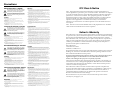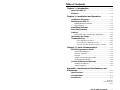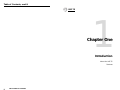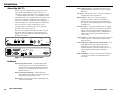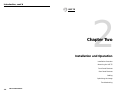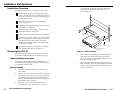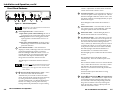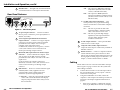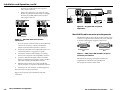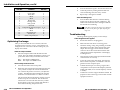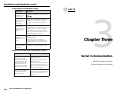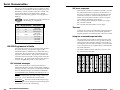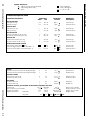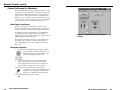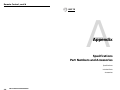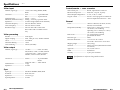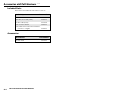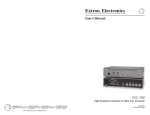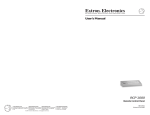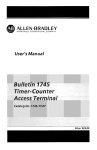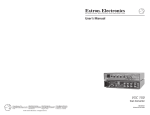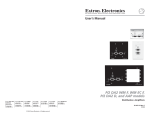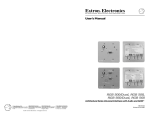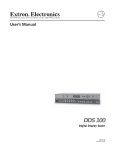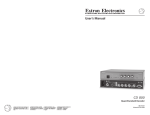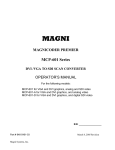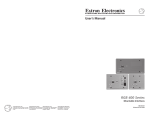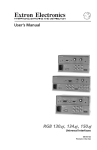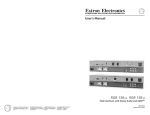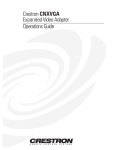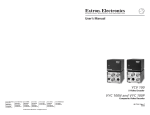Download Extron electronics VSC 75 User`s manual
Transcript
User’s Manual
VSC 75
Video Scan Converter
Extron Electronics, USA
1230 South Lewis Street, Anaheim, CA 92805
800.633.9876 714.491.1500 FAX 714.491.1517
USA
Extron Electronics, Europe
Beeldschermweg 6C, 3821 AH Amersfoort
+31.33.453.4040 FAX +31.33.453.4050
The Netherlands
Extron Electronics, Asia
135 Joo Seng Rd. #04-01, PM Industrial Bldg.
+65.383.4400 FAX +65.383.4664
Singapore 368363
Extron Electronics Information
ExtronWEB™: www.extron.com
ExtronFAX™: 714.491.0192
24-hour access—worldwide!
68-483-01
Printed in the USA
Precautions
Safety Instructions • English
This symbol is intended to alert the user of important
operating and maintenance (servicing) instructions
in the literature provided with the equipment.
This symbol is intended to alert the user of the
presence of uninsulated dangerous voltage within
the product's enclosure that may present a risk of
electric shock.
Caution
Read Instructions • Read and understand all safety and operating
instructions before using the equipment.
Retain Instructions • The safety instructions should be kept for future
reference.
Follow Warnings • Follow all warnings and instructions marked on the
equipment or in the user information.
Avoid Attachments • Do not use tools or attachments that are not
recommended by the equipment manufacturer because they may be
hazardous.
Consignes de Sécurité • Français
Ce symbole sert à avertir l’utilisateur que la
documentation fournie avec le matériel contient des
instructions importantes concernant l’exploitation
et la maintenance (réparation).
Ce symbole sert à avertir l’utilisateur de la présence
dans le boîtier de l’appareil de tensions dangereuses
non isolées posant des risques d’électrocution.
Attention
Lire les instructions• Prendre connaissance de toutes les consignes de
sécurité et d’exploitation avant d’utiliser le matériel.
Conserver les instructions• Ranger les consignes de sécurité afin de
pouvoir les consulter à l’avenir.
Respecter les avertissements • Observer tous les avertissements et
consignes marqués sur le matériel ou présentés dans la documentation
utilisateur.
Eviter les pièces de fixation • Ne pas utiliser de pièces de fixation ni
d’outils non recommandés par le fabricant du matériel car cela
risquerait de poser certains dangers.
Sicherheitsanleitungen • Deutsch
Dieses Symbol soll den Benutzer auf wichtige
Anleitungen zur Bedienung und Wartung
(Instandhaltung) in der Dokumentation hinweisen,
die im Lieferumfang dieses Gerätes enthalten ist.
Dieses Symbol soll den Benutzer darauf aufmerksam
machen, daß im Inneren des Gehäuses dieses
Produktes gefährliche Spannungen, die nicht isoliert
sind und die einen elektrischen Schock verursachen
können, herrschen.
Achtung
Lesen der Anleitungen • Bevor Sie das Gerät zum ersten Mal verwenden,
sollten Sie alle Sicherheits-und Bedienungsanleitungen genau
durchlesen und verstehen.
Aufbewahren der Anleitungen • Die Sicherheitsanleitungen sollten
aufbewahrt werden, damit Sie später darauf zurückgreifen können.
Befolgen der Warnhinweise • Befolgen Sie alle Warnhinweise und
Anleitungen auf dem Gerät oder in der Benutzerdokumentation.
Keine Zusatzgeräte • Verwenden Sie keine Werkzeuge oder Zusatzgeräte,
die nicht ausdrücklich vom Hersteller empfohlen wurden, da diese eine
Gefahrenquelle darstellen können.
Instrucciones de seguridad • Español
Este símbolo se utiliza para advertir al usuario sobre
instrucciones importantes de operación y
mantenimiento (o cambio de partes) que se desean
destacar en el contenido de la documentación
suministrada con los equipos.
Este símbolo se utiliza para advertir al usuario sobre
la presencia de elementos con voltaje peligroso sin
protección aislante, que puedan encontrarse dentro
de la caja o alojamiento del producto, y que puedan
representar riesgo de electrocución.
Precaucion
Leer las instrucciones • Leer y analizar todas las instrucciones de
operación y seguridad, antes de usar el equipo.
Conservar las instrucciones • Conservar las instrucciones de seguridad
para futura consulta.
Obedecer las advertencias • Todas las advertencias e instrucciones
marcadas en el equipo o en la documentación del usuario, deben ser
obedecidas.
Evitar el uso de accesorios • No usar herramientas o accesorios que no
sean especificamente recomendados por el fabricante, ya que podrian
implicar riesgos.
Warning
Power sources • This equipment should be operated only from the power source
indicated on the product. This equipment is intended to be used with a main
power system with a grounded (neutral) conductor. The third (grounding) pin is
a safety feature, do not attempt to bypass or disable it.
Power disconnection • To remove power from the equipment safely, remove all
power cords from the rear of the equipment, or the desktop power module (if
detachable), or from the power source receptacle (wall plug).
Power cord protection • Power cords should be routed so that they are not likely to
be stepped on or pinched by items placed upon or against them.
Servicing • Refer all servicing to qualified service personnel. There are no userserviceable parts inside. To prevent the risk of shock, do not attempt to service
this equipment yourself because opening or removing covers may expose you to
dangerous voltage or other hazards.
Slots and openings • If the equipment has slots or holes in the enclosure, these are
provided to prevent overheating of sensitive components inside. These openings
must never be blocked by other objects.
Lithium battery • There is a danger of explosion if battery is incorrectly replaced.
Replace it only with the same or equivalent type recommended by the
manufacturer. Dispose of used batteries according to the manufacturer's
instructions.
Avertissement
Alimentations• Ne faire fonctionner ce matériel qu’avec la source d’alimentation
indiquée sur l’appareil. Ce matériel doit être utilisé avec une alimentation
principale comportant un fil de terre (neutre). Le troisième contact (de mise à la
terre) constitue un dispositif de sécurité : n’essayez pas de la contourner ni de la
désactiver.
Déconnexion de l’alimentation• Pour mettre le matériel hors tension sans danger,
déconnectez tous les cordons d’alimentation de l’arrière de l’appareil ou du
module d’alimentation de bureau (s’il est amovible) ou encore de la prise secteur.
Protection du cordon d’alimentation • Acheminer les cordons d’alimentation de
manière à ce que personne ne risque de marcher dessus et à ce qu’ils ne soient pas
écrasés ou pincés par des objets.
Réparation-maintenance • Faire exécuter toutes les interventions de réparationmaintenance par un technicien qualifié. Aucun des éléments internes ne peut être
réparé par l’utilisateur. Afin d’éviter tout danger d’électrocution, l’utilisateur ne
doit pas essayer de procéder lui-même à ces opérations car l’ouverture ou le
retrait des couvercles risquent de l’exposer à de hautes tensions et autres dangers.
Fentes et orifices • Si le boîtier de l’appareil comporte des fentes ou des orifices,
ceux-ci servent à empêcher les composants internes sensibles de surchauffer. Ces
ouvertures ne doivent jamais être bloquées par des objets.
Lithium Batterie • Il a danger d'explosion s'll y a remplacment incorrect de la
batterie. Remplacer uniquement avec une batterie du meme type ou d'un ype
equivalent recommande par le constructeur. Mettre au reut les batteries usagees
conformement aux instructions du fabricant.
Vorsicht
Stromquellen • Dieses Gerät sollte nur über die auf dem Produkt angegebene
Stromquelle betrieben werden. Dieses Gerät wurde für eine Verwendung mit
einer Hauptstromleitung mit einem geerdeten (neutralen) Leiter konzipiert. Der
dritte Stift oder Kontakt ist für einen Erdschluß, und stellt eine
Sicherheitsfunktion dar und sollte nicht umgangen oder außer Betrieb gesetzt
werden.
Stromunterbrechung • Um das Gerät auf sichere Weise vom Netz zu trennen,
sollten Sie alle Netzkabel aus der Rückseite des Gerätes oder aus dem DesktopStrommodul (falls dies möglich ist) oder aus der Wandsteckdose ziehen.
Schutz des Netzkabels • Netzkabel sollten stets so verlegt werden, daß sie nicht
im Weg liegen und niemand darauf treten kann oder Objekte darauf- oder
unmittelbar dagegengestellt werden können.
Wartung • Alle Wartungsmaßnahmen sollten nur von qualifiziertem
Servicepersonal durchgeführt werden. Im Inneren des Gerätes sind keine Teile
enthalten, die vom Benutzer gewartet werden können. Zur Vermeidung eines
elektrischen Schocks versuchen Sie in keinem Fall, dieses Gerät selbst zu warten,
da beim Öffnen oder Entfernen der Abdeckungen die Gefahr eines elektrischen
Schlags oder andere Gefahren bestehen.
Schlitze und Öffnungen • Wenn das Gerät Schlitze oder Löcher im Gehäuse
aufweist, dienen diese zur Vermeidung einer Überhitzung der empfindlichen
Teile im Inneren. Diese Öffnungen dürfen niemals von anderen Objekten
blockiert werden.
Litium-Batterie • Explosionsgefahr, falls die Batterie nicht richtig ersetzt wird.
Ersetzen Sie nur durch die gleiche oder einen vergleichbaren Batterietyp, der
auch vom Hersteller empfohlen wird. Entsorgung der verbrauchten Batterien
bitte gemäß den Herstelleranweisungen.
Advertencia
Alimentación eléctrica • Este equipo debe conectarse únicamente a la fuente/tipo
de alimentación eléctrica indicada en el mismo. La alimentación eléctrica de este
equipo debe provenir de un sistema de distribución general con conductor
neutro a tierra. La tercera pata (puesta a tierra) es una medida de seguridad, no
puentearia ni eliminaria.
Desconexión de alimentación eléctrica • Para desconectar con seguridad la
acometida de alimentación eléctrica al equipo, desenchufar todos los cables de
alimentación en el panel trasero del equipo, o desenchufar el módulo de
alimentación (si fuera independiente), o desenchufar el cable del receptáculo de
la pared.
Protección del cables de alimentación • Los cables de alimentación eléctrica se
deben instalar en lugares donde no sean pisados ni apretados por objetos que se
puedan apoyar sobre ellos.
Reparaciones/mantenimiento • Solicitar siempre los servicios técnicos de personal
calificado. En el interior no hay partes a las que el usuario deba acceder. Para
evitar riesgo de electrocución, no intentar personalmente la reparación/
mantenimiento de este equipo, ya que al abrir o extraer las tapas puede quedar
expuesto a voltajes peligrosos u otros riesgos.
Ranuras y aberturas • Si el equipo posee ranuras o orificios en su caja/alojamiento,
es para evitar el sobrecalientamiento de componentes internos sensibles. Estas
aberturas nunca se deben obstruir con otros objetos.
Batería de litio • Existe riesgo de explosión si esta batería se coloca en la posición
incorrecta. Cambiar esta batería únicamente con el mismo tipo (o su equivalente)
recomendado por el fabricante. Desachar las baterías usadas siguiendo las
instrucciones del fabricante.
FCC Class A Notice
Note: This equipment has been tested and found to comply with the limits for a
Class A digital device, pursuant to part 15 of the FCC Rules. These limits are designed
to provide reasonable protection against harmful interference when the equipment is
operated in a commercial environment. This equipment generates, uses and can
radiate radio frequency energy and, if not installed and used in accordance with the
instruction manual, may cause harmful interference to radio communications.
Operation of this equipment in a residential area is likely to cause harmful
interference, in which case the user will be required to correct the interference at his
own expense.
Note: This unit was tested with shielded cables on the peripheral devices. Shielded
cables must be used with the unit to ensure compliance.
Extron’s Warranty
Extron Electronics warrants this product against defects in materials and workmanship
for a period of two years from the date of purchase. In the event of malfunction during
the warranty period attributable directly to faulty workmanship and/or materials,
Extron Electronics will, at its option, repair or replace said products or components, to
whatever extent it shall deem necessary to restore said product to proper operating
condition, provided that it is returned within the warranty period, with proof of
purchase and description of malfunction to:
Extron Electronics
1230 South Lewis Street
Anaheim, CA 92805, U.S.A.
This Limited Warranty does not apply if the fault has been caused by misuse, improper
handling care, electrical or mechanical abuse, abnormal operating conditions or nonExtron authorized modification to the product.
If it has been determined that the product is defective, please call Extron and ask for an
Applications Engineer at 714.491.1500 to receive an RA# (Return Authorization
number). This will begin the repair process as quickly as possible.
Units must be returned insured, with shipping charges prepaid. If not insured, you
assume the risk of loss or damage during shipment. Returned units must include the
serial number and a description of the problem, as well as the name of the person to
contact in case there are any questions.
Extron Electronics makes no further warranties either expressed or implied with
respect to the product and its quality, performance, merchantability, or fitness for any
particular use. In no event will Extron Electronics be liable for direct, indirect, or
consequential damages resulting from any defect in this product even if Extron
Electronics has been advised of such damage.
Please note that laws vary from state to state, and that some provisions of this
warranty may not apply to you.
Table of Contents
Chapter 1 • Introduction .......................................................... 1-1
About the VSC 75 ................................................................... 1-2
Features ...................................................................................... 1-2
Chapter 2 • Installation and Operation ......................... 2-1
Installation Overview .......................................................... 2-2
Mounting the VSC 75 ........................................................... 2-2
Tabletop/desktop placement ................................................ 2-2
Rack mounting ....................................................................... 2-3
Front Panel Features ............................................................ 2-4
Rear Panel Features .............................................................. 2-6
Cabling ........................................................................................ 2-7
Mac-HV/VGA cable connector pin assignments ................... 2-9
Optimizing the Image ....................................................... 2-10
Troubleshooting ................................................................... 2-11
If the image does not appear .......................................... 2-11
If the image is not displayed correctly ............................. 2-12
If the scan converter does not respond to controls ......... 2-12
Chapter 3 • Serial Communication ................................... 3-1
RS-232 Programmer’s Guide ............................................ 3-2
VSC-initiated messages .......................................................... 3-2
VSC error responses ............................................................... 3-3
Time-out ................................................................................. 3-3
Using the command/response table ..................................... 3-3
Command/response table ..................................................... 3-4
Control Software for Windows ...................................... 3-6
Installing the software .......................................................... 3-6
Using the software ................................................................ 3-6
Appendix • Specifications , Part Numbers, and
Accessories ........................................................................................ A-1
Specifications ......................................................................... A-2
Included Parts ......................................................................... A-4
Accessories ............................................................................... A-4
68-483-01 B
Printed in the USA
09 00
VSC 75 Table of Contents
i
Table of Contents, cont’d
VSC 75
1
Chapter One
Introduction
About the VSC 75
Features
ii
VSC 75 Table of Contents
Introduction, cont’d
Introduction
About the VSC 75
Extron’s VSC 75 is a high resolution computer-to-video
scan converter with all-digital controls. The VSC 75
converts a computer video signal into two display outputs
— composite video and S-video — for simultaneous scanconverted output on two separate devices. This allows the
video from a computer to be displayed on a television
monitor or recorded on a DVD, VCR, video editing bay or
other recording device. All of the outputs are NTSC/PAL.
This scan converter accepts one Macintosh or VGA
computer input of a resolution up to 1280 x 1024, and
provides a local monitor loop-out.
The VSC 75 is 1U high and one half rack wide. It is rack
mountable, and has an internal, autoswitching power
supply. It can be controlled via front panel controls and
RS-232 remote control.
I
MIN/
MAX
II
FREEZE
TEST
SIZE
VSC 75
SCAN CONVERTER
0.3A
MAC
50/60 Hz
I
N
P
U
T
S
OUTPUTS
PAL OUT
75 OHM
100-240 V
S-VIDEO
VIDEO
Test mode — This feature causes a color bar test pattern to
be displayed on the output devices.
RS-232 control — The VSC 75 can be controlled via
computer or another control device through an
RS-232 connection and Extron’s Simple Instruction
Set™ (SIS™) or the Extron graphical control program
for Windows ®.
Executive mode — To prevent unauthorized or accidental
adjustments to the VSC 75’s settings via front panel
controls, executive mode locks all the front panel
features except centering controls. Adjustments can
still be made via RS-232 control when executive
mode is active.
Output formats — NTSC/PAL composite video output and
S-video output are continuously available on rear
panel connectors.
CENTERING/PAN SIZE
FLICKER
FILTER
Flicker filtering control — The flicker filter level is userselectable from the front panel for control of flicker
reduction.
RS-232
VGA
Figure 1 — VSC 75 front and rear panels
VGA or Macintosh input and local monitor output — The
15-pin HD and 15-pin D connectors allow easy
connection to a PC or Mac local monitor. The
included male Mac-VGA cable connects the VSC 75
to the computer without need for additional
adapters.
Rack mountability — The VSC 75 can be rack mounted on
one side of an optional 1U rack shelf (Extron part
#60-190-01).
Features
Picture sizing/zoom controls — Separate digital rotary
controls on the VSC 75 allow horizontal and/or
vertical picture resizing to fit the display device or
zoom in or out. These settings are stored in userdefined memories.
Picture centering and panning — Center the picture
horizontally and vertically or pan across the picture
with these front panel rotary controls.
Freeze mode — This feature provides a still image of the
scan-converted picture.
1-2
VSC 75 Introduction
VSC 75 Introduction
1-3
Introduction, cont’d
VSC 75
2
Chapter Two
Installation and Operation
Installation Overview
Mounting the VSC 75
Front Panel Features
Rear Panel Features
Cabling
Optimizing the Image
Troubleshooting
1-4
VSC 75 Introduction
Installation and
Operation,
cont’d
Installation
and
Operation
screws from the underside of the shelf, and securely
fasten them into diagonally-opposite corners as
shown in figure 2.
Installation Overview
To install and set up the VSC 75, follow these basic steps:
1
Turn all of the equipment off. Make sure that the
source computer, the VSC 75, and the output devices
(projector, monitors) are turned off and disconnected
from the power source.
2
Mount the scan converter. See “Mounting the
VSC 75” on page 2-2.
3
Set the rear panel toggle and DIP switches. See “Rear
Panel Features” on page 2-6.
4
Attach the cables. See “Cabling” on page 2-7 and
“Rear Panel Features” on page 2-6.
5
Connect power cords and turn on all the equipment.
6
The image should now appear. If not, ensure that all
devices are plugged in and receiving power. Check
the cabling and rear panel switches, and make
adjustments as needed. Refer to “Troubleshooting”
on page 2-11 if needed.
False front panel
uses 2 front holes
FR
EE
FL
ICK
FIL ER
TE
R
ZE
TE
ST
I
II
CE
NT
ER
ING/
PA
N SIZ
SIZ
E
E
MI
MAN/
X
SC
7
Optimize the image for your display environment.
See “Optimizing the Image” on page 2-10.
Mounting the VSC 75
Select tabletop placement or rack mounting. Follow the
appropriate installation instructions on these two pages.
Rack mounting
2-2
1.
If feet were installed on the bottom of the VSC 75,
remove them.
2.
Place the VSC 75 on one half of the 1U (one unit high,
one unit wide) rack shelf (part #60-190-01). Align the
front of the VSC 75 with the front of the shelf, and
align the threaded holes on the bottom of the VSC 75
with the holes in the rack shelf.
3.
Attach the VSC 75 to the rack shelf with the two
provided 4-40 x 1/8” machine screws. Insert the
VSC 75 Installation and Operation
(2) 4-40 x 1/8" Screws
VS
CO
NV
C 75
ER
TE
R
Use 2 mounting holes on
opposite corners
Figure 2 — Rack mounting
4.
Attach the false front panel (provided with the rack
shelf) to the unoccupied side of the rack (as shown
above), or install a second half-rack-width device in
that side by repeating steps 1 – 3.
5.
Attach the rack shelf to the rack using four 10-32 x ¾”
bolts (provided). Insert the bolts through #10 beveled
washers, then through the holes in the rack ears and
rack, as shown above.
Tabletop/desktop placement
For tabletop or desktop placement only, install the selfadhesive rubber feet/pads (provided) onto the four corners
of the bottom of the enclosure.
AN
VSC 75 Installation and Operation
2-3
Installation and Operation, cont’d
Front Panel Features
controls. Adjustments can still be made via RS-232
control when executive mode is active.
CENTERING/PAN SIZE
FLICKER
FILTER
3
I
MIN/
MAX
II
FREEZE
TEST
SIZE
VSC 75
SCAN CONVERTER
1
2
3
4
5
6
7
8
This LED lights to indicate that the test feature is
active.
Figure 3 — VSC 75 front panel
Adjustments to front panel features and controls do
not affect the local monitor.
1
2
Power/signal lock LED — If this indicator...
• Lights amber yellow without blinking, the VSC 75
is receiving power, but no input signal is present.
• Blinks green, the unit is receiving power, but the
input signal has a resolution that is too low or
too high.
• Lights green without blinking, the input signal is
within range, and the VSC 75 has locked to that
particular resolution.
4
Flicker filter button — Press this button to choose
one of the two levels of vertical filtering. Select the
setting that yields the least amount of flicker.
5
Flicker filter LEDs — These LEDs light yellow to
indicate the selected level of vertical filtering.
6
Size button and LED — Press this button to activate
the size feature. When Size is active, the picture can
be resized vertically and/or horizontally by rotating
the vertical and horizontal Centering/Pan/Size
rotary controls (10). Observe the picture on screen as
you adjust the controls. To zoom in, adjust the size
so the picture exceeds the screen’s limits. The Min/
Max LED (11) lights red when the minimum or
maximum limit of a control has been reached.
Freeze button and LED — Press this button to
display (or record) a still image of the scan-converted
picture from both display outputs. The freeze
indicator LED lights while this control is active. To
turn this feature off, press the Freeze button again.
Freeze affects both outputs simultaneously. The
image on the local monitor will not be frozen.
The LED lights green to indicate that the size feature
is active.
The size feature affects both display outputs
simultaneously. The local monitor loop-out is not
affected.
The LED lights to indicate that the freeze feature is
active.
The size feature remains active for 8 seconds after the
rotary controls become inactive. The rotary controls
then default to the standard centering and pan
functions. To turn the size feature off, press the Size
button again.
All controls except Freeze will be locked on the front
panel while freeze mode is active. Press the Freeze
button again to turn off freeze mode and unlock the
other controls.
Executive mode release (Freeze + Size) — Press
the Freeze button and the Size button
simultaneously for 2 seconds to release executive
mode. Executive mode, which can be activated only
by issuing an RS-232 command (see page 3-5),
prevents unauthorized or accidental adjustments to
the VSC 75’s settings via front panel controls by
locking all the front panel features except centering
See Freeze button (2) for information on using
executive mode.
2 + 6
2-4
VSC 75 Installation and Operation
Test button and LED — Press this button to display a
color bar test pattern on the output devices. The test
indicator LED lights while this control is active. The
test pattern continues to be displayed until you press
the Test button again.
7
Vertical ( ) and horizontal ( ) Centering/Pan/Size
rotary controls — Turn these knobs to adjust vertical
or horizontal centering (when the image size does
not exceed the screen size) and panning (when the
image size exceeds the screen size) in the regular
mode. Rotate these controls to adjust picture size
when the size feature is active.
VSC 75 Installation and Operation
2-5
Installation and Operation, cont’d
8
ON — The output is in PAL (Phase Alternate
Line) format (625 lines/frame at 50 Hz
vertical, 15.625 kHz horizontal).
OFF — The output is in NTSC (National
Television Standards Committee) format
(525 lines/frame at 60 Hz vertical, 15.734
kHz horizontal).
Min/Max LED — This lights red when the minimum
or maximum limit of a control (6) has been reached.
Rear Panel Features
0.3A
MAC
OUTPUTS
S-VIDEO
VIDEO
RS-232
2 — 75 Ohm (video input termination) — This
switch provides a way to prevent blooming
when no local monitor or termination adapter is
connected.
VGA
50/60 Hz
1
I
N
P
U
T
S
PAL OUT
75 OHM
100-240 V
2
3
4
5
6
7
ON — The VSC 75 provides 75 ohm video
input termination. Select this setting
when a local monitor is not used.
Figure 4 — VSC 75 rear panel
1
AC power input connector — Connect a standard
IEC AC power cord here for power input (100VAC to
240VAC, 50/60 Hz).
2
VGA computer input/Macintosh local monitor
output connector — Connect a VGA-type computer
to the VSC 75 via this 15-pin D connector (and the
provided Mac-VGA cable) to use a VGA-type
computer as the video signal source.
If a Macintosh, instead of a VGA-type PC, is used as
a source, this connector serves as the Mac local
monitor pass-through output connector.
3
4
Macintosh (Mac) input/VGA local monitor output
connector — Connect a Macintosh computer to the
VSC 75 via this 15-pin HD connector (and the
provided Mac-VGA cable) to use a Mac as the video
signal source.
If a VGA/SVGA-type computer, instead of a
Macintosh, is used as a source, this connector serves
as the VGA local monitor pass-through output
connector.
DIP switches — These two switches select the signal
standard (NTSC or PAL) applied to the scan
converted video output, and the video input
termination (75 ohm or high impedance).
1 — PAL Out — Select the output standard with this
switch. This switch affects both of the display
outputs (composite video and S-video), but not
the local monitor.
OFF — The VSC 75 provides high Z (high
impedance) video input termination.
Use this setting when the system
includes a local monitor.
5
S-video output connector — This 4-pin mini-DIN
connector is for S-video output.
6
Composite video (Video) output connector —
Composite video output is continuously available on
this BNC connector.
7
RS-232 connector — Connect a computer or RS-232
control module to this 9-pin D connector to allow
remote control using the Simple Instruction Set or the
Extron graphical control program for Windows. See
chapter 3, “Serial Communication” for details.
Cabling
Attach cables to the scan converter as detailed in the steps
below. Figure 6 on page 2-9 shows how the system looks
when cabling is finished.
1.
Connect the local monitor via its video input cable to
the corresponding (Mac or VGA) “input” connector
on the VSC 75’s rear panel.
2.
Using the included Mac-VGA cable, connect the
computer ’s video output to the other input connector.
See figure 5 and the pin assignment information on
page 2-9.
•
2-6
VSC 75 Installation and Operation
If the source computer is a Macintosh, plug the
VGA (15-pin HD) end into the VSC 75, and plug
VSC 75 Installation and Operation
2-7
Installation and Operation, cont’d
the other (15-pin D) end into the computer’s
video output connector.
VSC 75 Rear Panel
0.3A
MAC
•
If the source computer is a VGA-type PC, plug
the Mac (15-pin D) end into the VSC 75, and plug
the other (15-pin HD) end into the computer’s
video output connector.
50/60 Hz
I
N
P
U
T
S
PAL OUT
75 OHM
100-240 V
OUTPUTS
VIDEO
S-VIDEO
VGA
RS-232
RS-232 Control
or
MAC
50/60 Hz
I
N
P
U
T
S
VGA
or
0.3A
MAC
50/60 Hz
I
N
P
U
T
S
PAL OUT
75 OHM
100-240 V
0.3A
PAL OUT
75 OHM
100-240 V
PC Computer
Mac Computer
Videoconference
System (S-video)
VCR
(Composite Video)
Monitor
VGA
Figure 6 — A typical VSC 75 system
application
Mac-HV/VGA cable connector pin assignments
PC Computer
Mac Computer
Figure 5 — Mac-VGA cable local monitor
connections
The illustration below shows the pin locations on the 15-pin
connectors at opposite ends of the Mac-HV/VGA cable that
is used for connecting the computer to the VSC 75.
6
If a local monitor will not be used, set the 75 Ohm DIP
switch to On (75 ohms), or install a termination
adapter on the unused local monitor connector.
3.
Set the PAL Out (NTSC/PAL output) DIP switch. Use
“Rear Panel Features” on page 2-6 as a guide.
4.
Connect the composite video display or recording
device to the composite video output BNC connector.
5.
Connect a cable from the input of the second video
display/recording device (projector, monitor, VCR) to
the S-video output 4-pin mini-DIN connector.
6.
If RS-232 control will be used, connect the RS-232
remote controller or computer to the RS-232 connector.
7.
Connect power cords and turn on all the equipment.
1
5
10
11
15
HD15 Pin Locations
Male
1
8
9
15
D15 Pin Locations
Male
Figure 7 — VGA (15-pin HD) and Mac (15-pin D)
connector pin locations
The table on the next page lists signals and their pin
assignments for both the VGA (15-pin HD) and
Mac (15-pin D) connectors of this cable.
The system is now ready for operation.
Figure 6 shows typical system installation and cable
connections.
2-8
VSC 75 Installation and Operation
VSC 75 Installation and Operation
2-9
Installation and Operation, cont’d
VGA Pin
Function
Mac Pin
1
2
3
4
5
6
7
8
9
10
11
12
13
14
15
Red video
Green video
Blue video
ID bit
ID bit
Red ground
Green ground
Blue ground
Not used
Composite & vertical sync gnd
ID bit
ID bit
Horizontal sync
Vertical sync
ID bit/composite sync
2
5
9
4
8
1
6
13
—
11, 14
7
10
15
12
3
3.
Press the Size button again to turn the size feature off.
4.
Center the picture by rotating the horizontal and
vertical Centering/Pan/Size rotary controls.
5.
Repeat steps 1 through 4 as needed.
Select the filtering level
1.
Press the flicker filter button to select the filtering
level that gives the least amount of flickering. The
LEDs next to the flicker button will light to indicate
the selected level of filtering.
If the filter is set before the image size is adjusted,
you must set the filter again after adjusting the
image size.
Troubleshooting
The image should appear properly on the screen(s).
If the image does not appear
Optimizing the Image
After you have installed the scan converter, follow the
procedures in this section in sequence. This will help you
configure the scan converter for the best settings for your
display environment.
1.
Ensure that all devices are plugged in.
2.
Make sure that each device is receiving power.
3.
Check the cabling, wiring and grounding, and make
adjustments as needed. Ensure that the rear panel
output selection toggle switch and PAL Out DIP
switch are set for the formats that match the cable
configuration and the requirements of the display/
recording devices.
4.
Verify that the 75 Ohm video input termination DIP
switch has been set correctly.
5.
To test the system setup and output, press the Test
button on the front panel, or substitute a video test
generator for the computer input.
6.
Confirm that the input is receiving a signal with a
com-patible scan rate (horizontal frequency between
24 kHz and 70 kHz, and a vertical frequency of 50 Hz
to 120 Hz).
7.
Call Extron’s customer support hotline if needed. Be
prepared to discuss the steps you have taken and the
equipment involved.
Select the output standard
1.
Select the output standard with the PAL Out DIP
switch. This switch affects both display outputs (composite video and S-video), but not the local monitor.
ON — The output is in PAL format.
OFF — The output is in NTSC format.
Size the image to fill the screen
1.
Press the Size button on the front panel.
2.
Rotate the vertical and horizontal Centering/Pan/Size
rotary controls to adjust the vertical and horizontal
size. Observe the picture on screen as you adjust the
controls. The Min/Max LED will light red when the
minimum or maximum limit of a control is reached.
The size feature affects both display outputs, but local
monitor loop-out is not affected. The size function
remains active for 8 seconds after the rotary controls
become inactive. The rotary controls then default to
the standard centering and pan functions.
2-10
VSC 75 Installation and Operation
VSC 75 Installation and Operation
2-11
Installation and Operation, cont’d
If the image is not displayed correctly
Symptoms
Solutions
The picture is
shifted off the
screen edges.
Adjust the centering and sizing controls
(
,
).
The image is
stable, but it has
ghosting or
blooming.
Change the 75 ohm/high Z video input
termination. If that doesn’t solve the
problem, use a different input cable.
The picture is
faint or cuts out,
and the signal is
weak.
Video input may be double-terminated. If
a local monitor or a termination adapter is
attached to the local monitor output
connector, make sure that the 75 Ohm
video input termination DIP switch is set
to Off (for high Z termination).
The picture
appears without
color.
Adjust the hue/tint and color controls on
the display device.
Make sure that the video display/
recording equipment is using the same
standard (NTSC or PAL) as the VSC 75.
The image still
does not display
correctly.
Call Extron’s customer support hotline.
If the scan converter does not respond to controls
Symptoms
Solutions
The picture does not move
on screen when the
horizontal and vertical
centering controls are
rotated, and the flicker
filter setting does not
change when the flicker
filter button is pressed.
The VSC 75 may be set for
Executive mode.
There is no response to
commands from the
RS-232 controller.
2-12
Adjustments can be made via
RS-232 control, or...
Executive mode can be turned
off by pressing the Freeze and
Size controls simultaneously for
2 seconds. See page 2-4.
Ensure that the baud rate
(9600 baud) and communication
protocol are set correctly. See
page 3-2.
VSC 75 Installation and Operation
VSC 75
3
Chapter Three
Serial Communication
RS-232 Programmer’s Guide
Control Software for Windows
RemoteCommunication
Control, cont’d
Serial
The VSC 75 can be controlled by a host computer or other
control device via an RS-232 connection with a protocol of
9600 baud, 1 stop bit, no parity, and no flow control. The
control device (host) can use either Extron’s Simple
Instruction Set (SIS) or the graphical control program for
Windows.
5
1
9
6
DB9 Pin Locations
Female
The rear panel RS-232 9-pin D connector has
the following pin assignments:
Pin
RS-232 function
Description
1
2
3
4
5
6
7
8
9
–
Tx
Rx
–
Gnd
–
–
–
–
Not used
Transmit data
Receive data
Not used
Signal ground
Not used
Not used
Not used
Not used
RS-232 Programmer’s Guide
SIS commands consist of one or more characters per field.
No special characters are required to begin or end a
command sequence. When the VSC 75 determines that a
command is valid, it executes the command and sends a
response to the host device. All responses from the scan
converter to the host end with a carriage return and a line
feed (CR/LF = ), which signals the end of the response
character string. A string is one or more characters.
VSC error responses
When the VSC 75 receives a valid SIS command, it executes
the command and sends a response to the host device. If
the VSC 75 is unable to execute the command because the
command is invalid or it contains invalid parameters, it
returns an error response to the host. The error response
codes and their descriptions are as follows:
E09 – Invalid function number (the number is too large)
E10 – Invalid command
E13 – Invalid value (the number is out of range).
Time-out
A delay of 10 or more seconds between command sequence
characters causes a time-out. The command operation is
stopped, and there is no indication that a time-out occurred.
Using the command/response table
The command/response table on the next page lists valid
command ASCII codes, the VSC 75’s responses to the host,
a description of the command’s function or the results of
executing the command, and an example of each command.
Lower case characters are acceptable in the command field
only where indicated.
The ASCII to HEX conversion table below is for use with
the command/response table.
ASCII to HEX Conversion Table
•
VSC-initiated messages
When a local event such as a front panel selection or
adjustment takes place, the VSC 75 responds by sending a
message to the host. No response is required from the host.
The VSC-initiated messages are listed here (underlined).
(C) COPYRIGHT 2000, EXTRON ELECTRONICS VSC 75,
Vx.xx
The VSC 75 displays the copyright message when it first
powers on. Vx.xx is the firmware version number.
RECONFIG
The VSC 75 sends the Reconfig message
when the input source is changed and when changes have
been made to one or more of the settings.
3-2
VSC 75 Serial Communication
VSC 75 Serial Communication
3-3
X1
VSC 75 Serial Communication
X2
= Vertical filtering
level (1 through 2)
= 1 = On, 0 = Off
Command/response table
Command description
Command
ASCII
Hex
Response
to host
Additional
description
Horizontal shift
Shift right one step
Shift left one step
{H
}H
7B + 48
7D + 48
Hph +
Hph -
Increment up
Increment down
{/
}/
7B + 2F
7D + 2F
Vph +
Vph -
Increment up
Increment down
{:
}:
7B + 3A
7D + 3A
Hsz +
Hsz -
Increment up
Increment down
{;
};
7B + 3B
7D + 3B
Vsz +
Vsz -
Increment up
Increment down
d
{d
}d
X1 + 64
7B + 64
7D + 64
X1 Dvt
Dvt X1
Dvt X1
Specific value
Increment up
Increment down
F
f
46
66
Frz 1
Frz 0
Enable freeze
Disable freeze
X
x
58
78
Exe 1
Exe 0
Enable executive
Disable executive
J
j
4A
6A
Dmo 1
Dmo 0
Enable test
Disable test
Vertical shift
Shift down one step
Shift up one step
Horizontal size
Increase horizontal size by one step
Decrease horizontal size by one step
Vertical size
Increase vertical size by one step
Decrease vertical size by one step
Flicker/vertical filter (detail)
Select flicker/vertical filter X1 (Dvt)
Select next higher flicker/vertical filter (Dhz + 1)
Select next lower flicker/vertical filter (Dhz - 1)
X1
Freeze
Set Freeze mode to On (freeze the displayed image)
Set Freeze mode to Off (release the displayed image)
Executive mode
Set Executive mode to On
Set Executive mode to Off
Test mode
Set Test mode to On
Set Test mode to Off
Firmware version, part number & information requests, and reset
System reset
Esc z
1B 7A 0D
VSC 75 Serial Communication
Query firmware version number
Request part number
Request information
Command =
Response =
Q/q
N/n
I/i
Dvt
51/71
4E/6E
49/69
X1
• Frz
X2
• Exe
Zap
Ver x.xx
N60-321-01
(see below)
X2
• Dmo
Reset to factory default
Display firmware version
Display VSC 75’s part #
Display status
X2
Remote Control, cont’d
3-4
Symbol definitions
= CR/LF (carriage return/line feed)
= CR (carriage return only)
• = Space
3-5
Remote Control, cont’d
Control Software for Windows
The included graphical control software for Windows offers
another way to control the VSC 75 via RS-232 connection in
addition to the Simple Instruction Set commands listed on
pages 3-4 to 3-5. The control software is compatible with
Windows 3.1/3.11, Windows 95/98 and Windows NT. The
VSC 75 uses version 3.2 or higher of Extron’s VSC and DDS
Control Program, which is included with the VSC 75.
Installing the software
The control program is contained on a single 3.5-inch
diskette, and it can run from the floppy drive. However, it
is more convenient to run the program from the hard drive.
To install the software on the hard drive, run SETUP.EXE
from the floppy disk, and follow the instructions that
appear on the screen. The program requires approximately
1 MB (megabyte) of hard disk space.
Figure 8 — VSC and DDS Control Program
window
By default, the installation creates a C:\VSC200 directory,
and it places two icons (VSC + DDS Control Pgm and
VSC + DDS Help) into a group or folder named “Extron
Electronics”.
Using the software
1.
To run the VSC and DDS Control Program, doubleclick on the VSC + DDS Control Pgm icon in
the Extron Electronics group or folder. The
Comm menu appears on the screen.
2.
Click on the comm port that is connected to the
VSC 75’s RS-232 port. The Extron VSC and DDS
Control Program window appears. It displays the
current settings. See figure 8 on the next page.
For information on program features, press the F1
computer key or click on the Help menu from
within the control program, or double-click
on the VSC + DDS Help icon in the Extron
Electronics group or folder.
3-6
VSC 75 Serial Communication
VSC 75 Serial Communication
3-7
Remote Control, cont’d
VSC 75
A
Appendix
Specifications
Part Numbers and Accessories
Specifications
Included Parts
Accessories
3-8
VSC 75 Serial Communication
Specifications, cont’d
Specifications
Video input
Control/remote — scan converter
Number/signal type ................... 1 VGA, 1 Mac analog RGBHV, RGBS,
RGsB
Connectors .................................... VGA ........................... 15-pin HD female
Mac ............................ 15-pin D female
Nominal level(s) .......................... Analog — 1V p-p
Minimum/maximum level(s) .... Analog — 0V to 2V p-p with no offset
Impedance .................................... 75 ohms or high Z (DIP switch selectable)
Horizontal frequency .................. Autoscan 24 kHz to 70 kHz
Vertical frequency ....................... Autoscan 50 Hz to 120 Hz
Resolution range .......................... Autoscan 560 x 384 to 1280 x 1024
Note: 1280 x 1024 is available at 60 Hz
only
Video processing
Encoder .........................................
Digital sampling ..........................
Colors ............................................
Horizontal filtering ......................
Vertical filtering ...........................
10 bit digital
24 bit, 8 bits per color; 50 MHz standard
16.8 million
1 level
2 levels (selectable)
Video output
Number/signal type ................... 1 S-video .................... NTSC 15.75 kHz,
525/625 lines, or PAL, 15.5 kHz, 625 lines
1 composite video — NTSC 15.75 kHz,
525 lines, or PAL 15.5 kHz, 625 lines
Serial control port ........................
Baud rate and protocol ...............
Serial control pin configurations ...
Program control ..........................
RS-232, 9-pin female D connector
9600, 8-bit, 1 stop bit, no parity
2 = TX, 3 = RX, 5 = GND
Extron’s control program for Windows®
Extron’s Simple Instruction Set™ – SIS™
General
Power ............................................. 100VAC to 240VAC, 50/60 Hz, 40 watts,
internal, auto-switchable
Temperature/humidity .............. Storage -40° to +158°F (-40° to +70°C) /
10% to 90%, non-condensing
Operating +32° to +122°F (0° to +50°C) /
10% to 90%, non-condensing
Rack mount ................................... Yes, with optional rack shelf,
part number 60-190-01
Enclosure type .............................. Metal
Enclosure dimensions ................. 1.75" H x 8.75" W x 9.50" D
4.45 cm H x 22.23 cm W x 24.13 cm D
Shipping weight ........................... 5 lbs (2.3 kg)
Vibration ....................................... NSTA 1A in carton (National Safe Transit
Association)
Approvals ..................................... UL, CE, FCC Class A
MTBF ............................................. 30,000 hours
Warranty ....................................... 2 years parts and labor
Specifications are subject to change without notice.
Connectors ................................... S-video ....................... 1 4-pin mini-DIN
female
Composite video ..... 1 BNC female
Nominal level ............................... 1V p-p
Impedance .................................... 75 ohms
Sync
Input type .....................................
Standards ......................................
Input level .....................................
Input impedance ..........................
A-2
VSC 75 Specifications
Autodetect RGBHV, RGBS, RGsB
NTSC 3.58, PAL
1.5V to 5V p-p
75 ohms
VSC 75 Specifications
A-3
Accessories and
Part
Numbers,
cont’d
Accessories
and
Part
Numbers
Included Parts
These items are included in each order for a VSC 75:
Included parts
Part number
VSC 75
60-321-01
Mac-HV/VGA cable (6 feet)
26-462-01
S-video cable (6 feet)
26-316-02
VSC 75 user’s manual
68-483-01
VSC/DDS control software for Windows
version 3.1 or higher
29-038-01
Accessories
A-4
Accessories
Part number
1U rack shelf
60-190-01
VSC 75 Accessories and Part Numbers