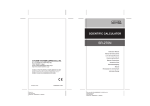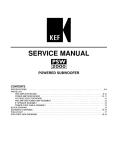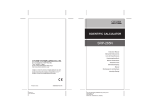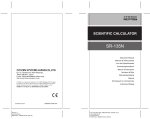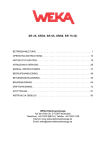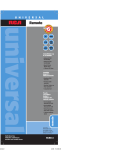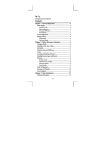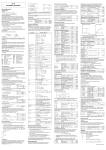Download SR270ll / SR-275 Scientific Calculator
Transcript
SR270ll / SR-275
Scientific Calculator
GENERAL GUIDE ............................................................................ 2
ᄼ TURNING ON OR OFF ........................................................................ 2
ᄼ BATTERY REPLACEMENT .................................................................. 2
ᄼ AUTO POWER-OFF FUNCTION ........................................................... 2
ᄼ RESET OPERATION ........................................................................... 2
ᄼ CONTRAST ADJUSTMENT .................................................................. 3
ᄼ DISPLAY READOUT ........................................................................... 3
BEFORE STARTING CALCULATION ............................................. 4
ᄼ MODE SELECTION............................................................................ 4
ᄼ USING “2ND" KEYS ........................................................................... 4
ᄼ CURSOR ......................................................................................... 4
ᄼ MAKING CORRECTIONS DURING INPUT ............................................... 4
ᄼ REPLAY FUNCTION ........................................................................... 5
ᄼ ERROR POSITION DISPLAY FUNCTION ................................................. 5
ᄼ MEMORY CALCULATION .................................................................... 5
ᄼ STACK ............................................................................................ 6
ᄼ ORDER OF OPERATIONS ................................................................... 6
ᄼ ACCURACY AND CAPACITY ............................................................... 6
ᄼ ERROR CONDITIONS ......................................................................... 8
BASIC CALCULATION .................................................................... 8
ᄼ ARITHMETIC CALCULATION................................................................ 9
ᄼ PARENTHESES CALCULATIONS .......................................................... 9
ᄼ PERCENTAGE CALCULATION ............................................................. 9
ᄼ DISPLAY FORMATS ........................................................................... 9
ᄼ CONTINUOUS CALCULATION FUNCTION ............................................ 10
ᄼ ANSWER FUNCTION ........................................................................ 10
SCIENTIFIC CALCULATION.......................................................... 10
ᄼ LOGARITHMS AND ANTILOGARITHMS ................................................ 10
ᄼ FRACTION CALCULATION ................................................................ 10
ᄼ ANGLE UNITS CONVERSION ............................................................. 11
ᄼ TRIGONOMETRIC / INVERSE-TRI. FUNCTIONS ................................... 11
ᄼ HYPERBOLIC / INVERSE-HYP. FUNCTIONS ........................................ 11
ᄼ SEXAGESIMAL DECIMAL TRANSFORMATION ..................................... 11
ᄼ COORDINATES TRANSFORMATION ................................................... 12
ᄼ PROBABILITY ................................................................................. 12
ᄼ OTHER FUNCTIONS ( X–1,
, 3 , y , X2, X3, XY ) ........................ 12
STANDARD DEVIATION CALCULATION ..................................... 12
REGRESSION CALCULATION...................................................... 13
-E1-
SR17D-D1-E.doc
SIZE:140x75mm
SCALE 2:1
2003/9/15
General Guide
Turning on or off
To turn the calculator on, press [ ON/AC ] ; To turn the calculator off,
press [ OFF ].
Battery replacement
SR-270ll is powered by two alkaline batteries (GP76A).
If the display becomes dim and difficult to read, the batteries should
be replaced as soon as possible.
To replace batteries :
1) Remove the screws and the back cover.
2)
Replace the old batteries and install new ones with polarity in
correct directions, then secure the screws in place and press [ ON/AC ]
to turn the power on.
SR-275 is powered two AA-size ( UM-3 ) batteries. If the display
becomes dim and difficult to read, the batteries should be replaced
as soon as possible.
To replace batteries :
1) Slide the battery compartment cover in the direction indicated
by the arrow and remove it.
2) Remove the old batteries and install new ones with polarity in
correct directions, then replace the battery compartment cover
and press [ ON/AC ].
Auto power-off function
This calculator automatically turns it off when not operated for
approximately 9~15 minutes. It can be reactivated by pressing
[ ON/AC ] key and the display, memory, settings are retained.
Reset operation
If the calculator is on but you get unexpected results, press [ ON/AC ]
and then [ MODE ] four times to display the below menu. A message
appears on the display to confirm whether you want to reset the
calculator and clear memory contents after pressing [ 2 ].
ENG
1
RESET
2
[ 2]
→
RESET : N Y
1 2
To clear all variables, pending operations, statistical data, answers,
all previous entries, and memory, please press [ 2 ]. To abort the
reset operation without clearing the calculator, please press [ 1 ].
If the calculator is lock and further key operations becomes
impossible, please press [ 0 ] [ ON/AC ] at the same time to release
the condition. It will return all settings to default settings.
-E2-
SR17D-D1-E.doc
SIZE:140x75mm
SCALE 2:1
2003/9/15
Contrast adjustment
Pressing the [Ÿ] or [ź] following [ MODE ] key can make the
contrast of the screen lighter or darker. Holding either key down will
make the display become respectively lighter or darker.
Display readout
The display comprises the entry line, the result line, and indicators.
Indikator
Indtastningslinje
DEG
74 − 8 ÷ 7
Ç
66.
Indikator
Resultatlinje
Entry line SR-270ll / SR-275 displays an entry of up to 79 digits.
Entries begin on the left ; those with more than 11 digits
scroll to the left. Press [Ź] or [Ż] to move the cursor
through an entry. However, whenever you input the 73rd
digit of any calculation, the cursor changes from “_” to
“Ŷ” to let you know memory is running low. If you still
need to input more, you should divide your calculation
into two or more parts.
Result line It displays a result of up to 10 digits, as well as a decimal,
a negative sign, a “x10” indicator, and a 2-digits positive
or negative exponent.
Indicators The following indicators appear on the display to indicate
you the current status of the calculator.
Indicator Meaning
M
ņ
2nd
.A.
Independent memory
Result is negative
2nd set of function keys is active.
Alphabetic Keys ( .A. ~ .F., .M., .X. ~ .Y. ) are
active.
STORCL STO : Storing variable mode is active
RCL : Recalling variable mode is active
SD
Statistics mode is active
REG
Regression mode is active
DEGRAD Angle mode : DEGrees, GRADs, or RADs
ENG
Engineering notation.
SCI
Scientific notation.
FIX
Number of decimal places displayed is fixed
HYP
Hyperbolic-trig function will be calculated
BUSY While an operation is executing
Í Î There are digits to the left or right of the display
Ï Ð
There are earlier or later results that can be
displayed
-E3-
SR17D-D1-E.doc
SIZE:140x75mm
SCALE 2:1
2003/9/15
Before starting calculation
Mode Selection
Each time [ MODE ] is pressed, various functions menus and all
argument values corresponding to the desired mode is shown on the
screen. It includes three calculation modes (COMP, SD, REG), three
angle units (DEG, RAD, GRAD), four display notations (FIX, SCI,
NORM, ENG) and reset function (RESET).
Entering an argument value can set up this calculator to operate as
you want it to. Give “SD“ as an example :
1. Press [ MODE ] once to display the calculation mode menu.
2. Enter [ 2 ] to let this calculator being operated under standard
deviation mode.
COMP SD REG
1
2 3
[ 2]
→
SD
0.
Using “2nd" keys
To execute the functions marked in yellow, please press [ 2nd ] and
then the corresponding key. When you press [ 2nd ], the
“2nd“ indicator shown in the display is to tell you that you will be
selecting the second function of the next key you press. If you press
[ 2nd ] by mistake, simply press [ 2nd ] again to remove the
“2nd“ indicator.
Cursor
Pressing [Ź] or [Ż] key can move the cursor to the left or the right.
Hold down any of those keys to move the cursor at high speed.
Pressing [ 2nd ] [Ÿ] or [ 2nd ] [ź] can scroll the display up or down
while there are previous entries hidden the display. You can reuse or
edit a previous entry when it is on the entry line.
Making corrections during input
To delete a character at the cursor, make the character underlined by
using [Ź] or [Ż] to move the cursor, and then press [ DEL ] to delete
the character.
To replace a character, make the character underlined by using [Ź]
or [Ż] to move the cursor, and then enter a new entry to replace the
character.
To insert a character, move the cursor to the position of the character
where you want to insert, it will be inserted in the front of the
character after pressing [ 2nd ] [ INS ] and entering a new character.
(Note) : The blinking cursor “ ” means the calculator is in insert
mode On the contrary, the blinking cursor is displayed as
“_” and it means the calculator is in overwrite mode.
To clear all characters, clear all input character by [ ON/AC ] key.
-E4-
SR17D-D1-E.doc
SIZE:140x75mm
SCALE 2:1
2003/9/15
Replay function
• This function stores the latest operation executed. After execution
is completed, pressing [ 2nd ] [Ÿ] or [ 2nd ] [ź] key will display the
operation from the beginning or the end. You can continue moving
the cursor by [Ź] or [Ż] to edit it. To delete a digit, press [ DEL ].
( or, in overwrite mode, just type over the digit). See Example 1.
• The replay function can keep input digits up to 256 characters for
SR-270ll / SR-275. After execution is completed or during entering,
you can press either [2nd ] [Ÿ] or [ 2nd ] [ź] to display previous
input steps and edit values or commands for subsequent execution. See Example 2.
(Note) : The replay function isn’t cleared even when [ ON/AC ] is
pressed or power is turned off, so contents can be
recalled even after [ ON/AC ] is pressed.
Error position display function
• When a mathematically illegal calculation is performed, error position display function will tell you with the cursor where the error is.
Press [Ź] or [Ż] to move the cursor and then give it a correct entry. You can also clear an error by pressing [ ON/AC ] and then reentered the values and expression from the beginning. See Example 3.
Memory calculation
Independent memory
• Press [ M+ ] to add a result to running memory. Press [ 2nd ] [ M–]
to subtract the value from running memory. To recall the value in
running memory, press [ 2nd ] [ RCL ] [ .M. ]. To clear running
memory, press [ 0 ] [STO] [ .M. ]. See Example 4.
(Note) : Besides pressing [ STO ] key to store a value, you can
also assign values to memory variable M by [ M+ ] or [M–].
Memory variable
• The calculator has nine memory variables for repeated use : A, B,
C, D, E, F, M, X, Y. You can store a real number in any of the nine
memory variables. See Example 5.
* [ STO ] + .A. ~ .F., .M., or .X. ~ .Y. lets you store values to
variables.
* [ 2nd ] [ RCL ] or [ ALPHA ] + .A. ~ .F., .M., or .X. ~ .Y. recalls the value of variable.
* [ 0 ] [ STO ] + .A. ~ .F., .M., or .X. ~ .Y. clears the content to
a specified memory variable.
* [ 2nd ] [ Mcl ] [ = ] clears all variables.
-E5-
SR17D-D1-E.doc
SIZE:140x75mm
SCALE 2:1
2003/9/15
Stack
This calculator uses memory areas, called “stacks”, to temporarily
store values (numeric stack) and commands (command stack)
according to their precedence during calculations. The numeric stack
has 10 levels and command stack has 24 levels. A stack error (Stk
ERROR) occurs whenever you try to perform a calculation that is so
complex that the capacity of a stack is exceeded.
Order of operations
Each calculation is performed in the following order of precedence :
1) Coordinates transformation.
2) Type A functions which are required entering values before
pressing the function key, for example, x2,
, x !, x –1.
3) xy, x
4) Fractions.
5) Abbreviated multiplication format in front of variables, π.
6) Type B functions which are required pressing the function key
before entering, for example, sin, cos, tan, sin –1, cos –1, tan –1,
,
sinh, cosh, tanh, sinh –1, cosh –1, tanh –1, log, ln, 10X , eX,
3
, (–).
7) Abbreviated multiplication format in front of Type B functions
2 3 , Alog2, etc.
8) nPr, nCr
9) x , ÷
10) +, –
•
•
•
When functions with the same priority are used in series, execution is performed from right to left.
e X ln120→ e X { ln (120 ) }
otherwise, execution is from left to right.
Compound functions are executed from right to left.
Anything contained within parentheses receives the highestpriority.
Accuracy and Capacity
Output digits : Up to 10 digits.
Calculating digits : Up to 15 digits
In general, every reasonable calculation is displayed up to 10 digits
mantissa, or 10-digits mantissa plus 2-digits exponent up to 10 ±99.
Numbers used as input must be within the range of the given function
as follow :
-E6-
SR17D-D1-E.doc
SIZE:140x75mm
SCALE 2:1
2003/9/15
Functions
sin x, tan x
Input range
Deg : 0싪 | x | 싪 4.499999999 x 10
10
Rad : 0싪 | x | 싪 785398163.3
Grad : 0싪 | x | 싪 4.499999999 x 10
however, for tan x
Deg : | x | 실 90 (2n–1)
Rad : | x | 실
10
π
(2n–1)
2
Grad : | x | 실 100 (2n–1) (n is an integer)
cos x
Deg : 0싪 | x | 싪 4.500000008 x 10
10
Rad : 0싪 | x | 싪 785398164.9
Grad : 0싪 | x | 싪 5.000000009 x 10
10
sin –1 x, cos –1 x
0싪 | x | 싪 1
sinh x, cosh x
0싪 | x | 싪 230.2585092
tan –1 x
0싪 | x | 싪 9.999999999 x 10
tanh x, tanh –1 x
0싪 | x | 싪 9.999999999 x 10 –1
sinh –1 x, cosh –1 x
0싪 | x | 싪 4.499999999 x 10
log x, ln x
x ?!0
10 x
–9.999999999 x 10
99
싪 x 싪 99.99999999
ex
–9.999999999 x 10
99
싪 x 싪 230.2585092
x
0싪 x < 1 x 10
2
| x | = 1 x 10
50
| x | = 1 x 10
100
3
99
100
x
x –1
99
,x실 0
100
x
x!
| x | =!1 x 10
Pol ( x, y )
| x |, | y | 싪 9.999999999 x 10 49
0싪 x 싪 69 , x is an integer.
x 2 + y 2 싪 9.999999999 x 10 99
Rec (r, θ )
0싪 r 싪 9.999999999 x 10 99
Deg : 0싪 | x | 싪 4.499999999 x 10 10
Rad : 0싪 | x | 싪 785398163.3
Grad : 0싪 | x | 싪 4.499999999 x 10 10
however, for tan x
Deg : | θ | 실 90 (2n–1)
-E7-
SR17D-D1-E.doc
SIZE:140x75mm
SCALE 2:1
2003/9/15
Rad : | θ | 실
π
(2n–1)
2
Grad : | θ | 실 100 (2n–1) (n is an integer)
| a |, b, c < 1 x 10 100, 0 싪 b, c
| x | =!1 x 10 100
Sexagesimal ↔ Decimal transformation
0 0 0 싪 | x | 싪 999999 59
x > 0 : –1 x 10 100 < y log x < 100
x=0:y>0
x < 0 : y = n, 1/(2n+1), n is an integer.
100
< y log | x | =100
but –1 x 10
xy
x
y
y > 0 : x 실 0, –1 x 10
100
<
1
log y =100
x
y=0: x>0
y < 0 : x = 2n+1, I/n, n is an integer. (n 실 0)!
1
100
but –1 x 10
<
log | y | =100
x
nPr, nCr
0싪 n 싪 99, r 싪 n, n, r are integers.
SD
(REG)
| x |=1x10 ,| y |=1x10 , | n |=1x10
50
50
100
xσ n , yσ n , x , y , A, B, r : n!실 0 !!
xσ n–1, yσ n–1 : n 실 0,1
Error conditions
Error message will appear on the display and further calculation
becomes impossible when any of the following conditions occur.
Ma ERROR
(1) When result of function calculations exceeds
the range specified.
(2) You attempted to divide by 0.
(3) When your input values exceeds the allowable
input range of function calculations
Stk ERROR
Capacity of the numeric stack or operator stack is
exceeded.
Syn ERROR
You attempted to perform an illegal mathematical
operation.
To release the above errors, please press [ ON/AC ] key.
Basic Calculation
ſ Use the COMP mode for basic calculations.
-E8-
SR17D-D1-E.doc
SIZE:140x75mm
SCALE 2:1
2003/9/15
Arithmetic calculation
• For negative values, press [ (–) ] before entering the value; You
can enter a number in mantissa and exponent form by [ EXP ] key.
See Example 6.
• Arithmetic operations are performed by pressing the keys in the
same sequence as in the expression. See Example 7.
Parentheses calculations
• Operation inside parentheses are always executed first. SR-270ll /
SR-275 can use up to 15 levels of consecutive parentheses in a
single calculation. See Example 8.
Percentage calculation
• [ 2nd ] [ % ] divides the number in the display by 100. You can use
this key sequence to calculate percentages, add-ons, discounts,
and percentages ratios. See Example 9.
Display formats
This calculator has the following four display notation mode for the
display value.
Norm Notation :
This calculator can display up to 10 digits. However, values that
exceed this limit are automatically displayed in exponential format.
There are two types of exponential display formats :
Norm 1 mode : 10 –2 > | x | , | x | 싫 10 10
Norm 2 mode : 10 –9 > | x | , | x | 싫 10 10
(Note) : All of the examples in this manual show calculation results
using the Norm 1 mode.
Engineering Notation : ( ENG )
Calculation result is displayed using engineering notation, where the
mantissa of the value is displayed with the number of decimal places
specified and the exponent is set to a multiple of 3 for display.
Fixed Notation : ( FIX )
Calculation result is displayed with the number of decimal places
specified.
Scientific Notation : ( SCI )
Calculation result is displayed using scientific notation, where the
mantissa of the value is displayed with the number of decimal places
specified.
• For FIX, SCI notation, the number of decimal places can be set to
any value between 0~9. After specifying the number of decimal
places, the display value will be rounded to the corresponding
number of digits and displayed. When no specification has been
made for the number of decimal places or significant digits, Norm
1 and Norm 2 mode can be carried. See Example 10.
-E9-
SR17D-D1-E.doc
SIZE:140x75mm
SCALE 2:1
2003/9/15
] will cause the exponent display
• Pressing [ ENG ] or [ 2nd ] [
for the number being displayed to change in multiples of 3. See
Example 11.
• Even if the number of decimal places is specified, internal calculation for a mantissa is performed up to 15 digits for SR-270ll / SR275, and the display value is stored in 10 digits. To round off those
values to the specified number of decimal places, press [ 2nd ]
[ RND ]. See Example 12.
Continuous calculation function
• The calculator enables you to repeat the last operation executed
by pressing [ = ] key for further calculation. See Example 13.
• Even if calculations are concluded with the [ = ] key, the result obtained can be used for further calculation. See Example 14.
Answer function
• Answer function stores the most recently calculated result. It is retained even after the power is turned off. Once a numeric value or
numeric expression is entered and [ = ] is pressed, the result is
stored by this function. See Example 15.
(Note) : Even if execution of a calculation results in an error,
however, Answer memory retains its current value.
Scientific Calculation
ſ Use the COMP mode for scientific calculations.
Logarithms and Antilogarithms
• The calculator can calculate common and natural logarithms and
anti-logarithms using [ log ], [ ln ], [ 2nd ] [ 10X ], and [ 2nd ] [ eX ].
See Example 16.
Fraction calculation
Fraction value display is as follow :
5 ω12
56 ω5 ω12
Display of
5
12
Display of 56
5
12
(Note) : Values are automatically displayed in decimal format
whenever the total number of digits of a fractional values
(integer + numerator + denominator + separator marks)
exceeds 10.
• To enter a mixed number, enter the integer part, press [a b/c], enter the numerator, press [a b/c], and enter the denominator ; To enter an improper fraction, enter the numerator, press [a b/c], and enter the denominator. See Example 17.
-E10-
SR17D-D1-E.doc
SIZE:140x75mm
SCALE 2:1
2003/9/15
• By pressing [ 2nd ] [d/c], the displayed value will be converted to
the improper fraction and vice versa. To convert between a decimal and fractional result, press [a b/c] .See Example 18.
• Calculations containing both fractions and decimals are calculated
in decimal format. See Example 19.
Angle units conversion
The angle units (DEG, RAD, GRAD) is set by pressing [ MODE ] to
display the angle menu. The relation among the three angle units is :
180° = π rad = 200 grad
Angle conversions ( See Example 20.) :
1. Change the default angle settings to the units you want to convert to.
2. Enter the value of the unit to convert.
3. Press [ DRG→ ] to display the menu.
D
1
R
2
G
3
The units you can select are D(degrees),
R(radians), G(Gradians).
4. Choose the units you are converting from.
5. Press [ = ].
Trigonometric / Inverse-Tri. functions
• SR-270ll / SR-275 provides standard trigonometric functions and
inverse trigonometric functions - sin, cos, tan, sin–1, cos–1 and tan–
1
. See Example 21.
(Note) : When using those keys, make sure the calculator is set for
the angle unit you want.
Hyperbolic / Inverse-Hyp. functions
• SR-270ll / SR-275 uses [ 2nd ] [ HYP ] to calculate the hyperbolic
functions and inverse- hyperbolic functions - sinh, cosh, tanh,
sinh–1, cosh–1 and tanh–1. See Example 22.
(Note) : When using those keys, make sure the calculator is set for
the angle unit you want.
Sexagesimal Decimal transformation
Sexagesimal notation is as follow
12Ƒ 59Ƒ 45.6Ƒ Represent 12 Degree, 59 Minutes, 45.6 Seconds
• The calculator can preform the conversion between decimal and
sexagesimal numbers by [
] and [ 2nd ] [
]. See Example 23.
-E11-
SR17D-D1-E.doc
SIZE:140x75mm
SCALE 2:1
2003/9/15
Coordinates transformation
Y
Rectangular Coordinates Polar Coordinates
Y
P(r, θ )
P(x, y) x+ y i = r (cosθ + sinθ)
y
0
r
θ
x
0
X
X
• The calculator can perform the conversion between rectangular
coordinates and polar coordinates by [ ALPHA ] [ Pol ( ] and
[ ALPHA ] [ Rec ( ]. Calculation results are automatically stored in
memory variables E and F. See Example 24.
(Note) : When using those key, make sure the calculator is set for
the angle unit you want.
Probability
• This calculator provides the following probability functions : ( See
Example 25.)
[ nPr ]
Calculates the number of possible permutations
of n item taken r at a time.
[ nCr ]
Calculates the number of possible combinations
of n items taken r at a time.
[ x! ]
Calculates the factorial of a specified positive
integer x , where x 싪 69.
[ RANDOM ] Generates a random number between 0.000 and
0.999
Other functions ( x–1,
,
3
,
y
, x2, x3, xy )
–1
] ), square root
• The calculator also provides reciprocal ( [ x
y
3
] ), cubic root ( [
] ), universal root [
], square ( [ x2 ] ),
([
cubic ( [ x3 ] ) and exponentiation ( [ x y ] ) functions. See Example
26.
Standard Deviation Calculation
ſ Use the SD mode for standard deviation calculations.
• Always make sure you clear statistical memory by [ 2nd ] [ Scl ]
before preforming standard deviation calculation.
• Individual data can be input using [ DT ] ; To delete data you just
input, please press [ 2nd ] [ CL ]. Multiple data of the same value
can be input using [ 2nd ] [ ; ]. For example, to input the data 15
seven times, press 15 [ 2nd ] [ ; ] 7 [ DT ].
-E12-
SR17D-D1-E.doc
SIZE:140x75mm
SCALE 2:1
2003/9/15
• The values of the statistical variables depend on the data you input. You can recall them by the key operations shown in the below
table. See Example 27.
Σx2
[ RCL ] + [ .A. ]
x
[ 2nd ] + [ x ]
Σx
[ RCL ] + [ .B. ]
Xın
[ 2nd ] + [ Xın ]
n
[ RCL ] + [ .C. ]
Xın–1
[ 2nd ] + [ Xın–1 ]
Regression Calculation
ſ Use the REG mode for regression calculations.
Press [ MODE ] 3 to enter the REG menu and then choose one of
the six regression types by pressing the corresponding argument
value, as follow :
Lin Log Exp Î
1
2
[ →]
→
Í
[ ←]
→
Pwr Inv Quad
1
2
3
Lin
Log
Exp
Pwr
Linear Regression
Logarithmic Regression
Exponential Regression
Power Regression
Inv
Inverse Regression
Quad
Quadratic Regression
y=A+Bx
y = A + B lnx
y = A • e Bx
y=A•xB
B
y=A+
x
y=A+Bx+Cx2
• Always make sure you clear statistical memory by [ 2nd ] [ Scl ]
before preforming regression calculation.
• Individual data can be input using [ DT ] ; To delete data you just
input, please press [ 2nd ] [ CL ]. Multiple data of the same value
can be input using [ 2nd ] [ ; ]. For example, to input the data 40
and 55 ten times, press 40 [ , ] 55 [ 2nd ] [ ; ] 10 [ DT ].
• The values of the statistical variables depend on the data you input. You can recall them by the key operations shown in the below
table. To predict a value for x (or y) given a value for y (or x), enter
∧
∧
the given value, press [ 2nd ] [ y ] (or [ 2nd ] [ x ] ), and press [ = ]
again. See Example 28.
Σx2
[ RCL ] + [ .A. ]
xın
[ 2nd ] + [ xın ]
Σx
[ RCL ] + [ .B. ]
xın–1
[ 2nd ] + [ xın–1 ]
n
[ RCL ] + [ .C. ]
y
Σy2
[ RCL ] + [ .D. ]
yın
Σy
[ RCL ] + [ .E. ]
yın–1
[ 2nd ] + [ y ]
[ 2nd ] + [ yın ]
[ 2nd ] + [ yın–1 ]
-E13-
SR17D-D1-E.doc
SIZE:140x75mm
SCALE 2:1
2003/9/15
Σ xy
[ RCL ] + [ .F. ]
A
[ 2nd ] + [ A ]
Σx3
[ RCL ] + [ .M. ]
B
[ 2nd ] + [ B ]
Σ x 2y
[ RCL ] + [ .X. ]
C
[ 2nd ] + [ C ]
[ RCL ] + [ .Y. ]
r
[ 2nd ] + [ r ]
[ 2nd ] + [ x ]
x
Σx
x
4
∧
∧
y
∧
[ 2nd ] + [ x ]
∧
[ 2nd ] + [ y ]
(Note) : Variable Σx 4 , Σx 2y are only available in Quadratic
regression.
-E14-
SR17D-D1-E.doc
SIZE:140x75mm
SCALE 2:1
2003/9/15