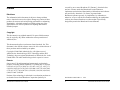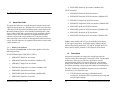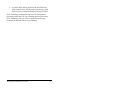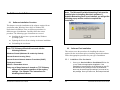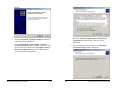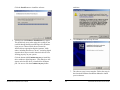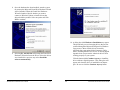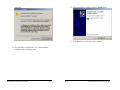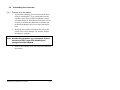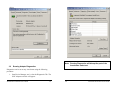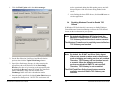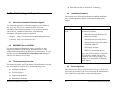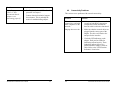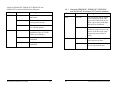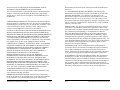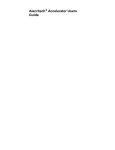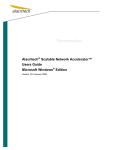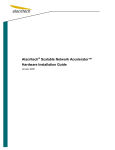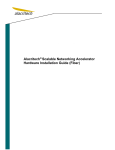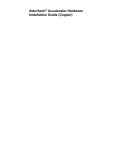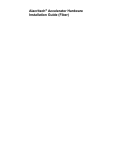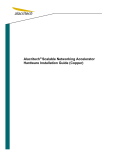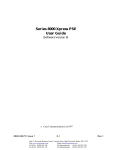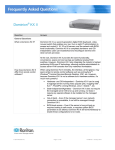Download Alacritech SEN2001XF Installation manual
Transcript
Alacritech® Accelerator
Users Guide
for Scalable Networking Pack
covered by one or more Broadcom U.S. Patents.] Alacritech does
not have a license under the Broadcom Licensed Patents to
implement certain claimed functionality with hardware and software
not provided by Alacritech. No license is granted under
Broadcom’s patents expressly, by implication, by exhaustion or
otherwise, to use or sell the acceleration technology in combination
with any non-licensed hardware or software that is specifically
designed to practice the Broadcom Licensed Patents.
Preface
Disclaimer
The information in this document is subject to change without
notice. Alacritech reserves the right to change any portion of these
products for reasons such as improving performance or enhancing
functionality. Alacritech assumes no liability arising out of the
application or use of these products for anything other than its
intended purpose.
Copyright
This document is copyrighted material. No part of this document
may be copied by any means without the written permission of
Alacritech, Inc.
This document describes Accelerators from Alacritech, Inc. This
document is the official reference source for all revisions/releases of
these products until rescinded by an update.
Copyright © 2000-2006 Alacritech, Inc. All rights reserved.
Alacritech, the Alacritech logo, SLIC Technology and the SLIC
Technology logo are registered trademarks of Alacritech, Inc. in the
United States. All other marks belong to their respective owners.
Patents
One or more U.S. and international patents apply to Alacritech
products, including without limitation: U.S. Patent Nos. 6,226,680,
6,247,060, 6,334,153, 6,389,479, 6,393,487, 6,427,171, 6,427,173,
6,434,620, 6,470,415, 6,591,302, 6,658,480, 6,687,758, 6,697,868,
6,751,665, 6,757,746, 6,807,581, 6,938,092, 6,941,386, 6,965,941,
6,996,070 and 7,042,898.
Portions of the technology in Alacritech’s acceleration products are
used under license from Broadcom Corporation [and may be
Alacritech Accelerator Users Guide
Part Number: 900156 Rev 2 5/06
i
ii
Alacritech Accelerator Users Guide
Organization of This Guide
Table of Contents
This guide is the primary reference and operation guide for
Alacritech Accelerators and contains the following sections:
1
Chapter 1 - Introduction provides a general introduction to
Alacritech Accelerators and the SLIC Technology on which they are
based.
2
3
1.1
1.2
1-1
1-2
Appendix A - Network Software License Agreement and
Warranty provides the text of the License Agreement to use the
software component and the Limited Media Warranty for the
software media.
4
iii
About this Guide
Description
Software Installation
2-1
Software Installation Overview
Software First Installation
Hardware First Installation
Uninstalling the Accelerator
Device Management
3.1
3.2
3.3
3.4
3.5
3.6
3.7
Chapter 4 – Troubleshooting and Support provides a list of
possible problems and their solutions.
Alacritech Accelerator Users Guide
1-1
2.1
2.2
2.3
2.4
Chapter 2 - Software Installation includes the procedures required
to install the software component and configure the operating
system for correct operation.
Chapter 3 – Device Management provides the procedures for
configuring, monitoring and maintaining Accelerator performance
and procedures for special circumstances.
Introduction
2-1
2-2
2-11
2-15
3-1
Starting Device Management
Running Adapter Diagnostics
Updating Flash Code
Disabling Windows Firewall to Enable TCP Offload
Disabling TCP Offload on Select Interfaces
Managing Drivers
Configuring Advanced Properties
3-1
3-3
3-6
3-8
3-10
3-13
3-14
Troubleshooting and Support
4-1
4.1
4.2
4.3
4.4
4.5
4.6
Alacritech Automated Customer Support
README Files on CD-ROM
Troubleshooting Overview
Installation Problems
Event Log Errors
Connectivity Problems
4-1
4-1
4-1
4-2
4-2
4-4
Appendix A Network Software License Agreement
and Warranty
A-1
iv
Alacritech Accelerator Users Guide
•
SEN2102EF Dual-Port Accelerator (1000Base-SX)
iSCSI Controllers:
1 Introduction
1.1
About this Guide
This guide describes how to install Release 9 software and operate
Alacritech Accelerators on a Windows Server 2003-based system or
a Windows XP Professional x64 Edition-based system that uses the
Microsoft Windows Server 2003 Scalable Networking Pack. 1000
Series (1000x1, SES1001) Accelerators are not supported with this
software release, but will continue to be supported under earlier
software releases with a major number of 7. 100 Series (100x4,
100x2 and 100x1) Accelerators are not supported with this software
release, but will continue to be supported under earlier releases with
a major number of 6.
1.1.1
Naming conventions
•
SEN2002XF Dual-Port Accelerator (1000Base-SX)
•
SEN2001XT Single-Port Accelerator
•
SEN2001XF Single-Port Accelerator (1000Base-SX)
•
SEN2104ET Quad-Port Accelerator
•
SEN2104EF Quad-Port Accelerator (1000Base-SX)
•
SEN2102ET Dual-Port Accelerator
Alacritech Accelerator Users Guide
•
SES2002XF Dual-Port iSCSI Accelerator (1000Base-SX)
•
SES2001XT Single-Port iSCSI Accelerator
•
SES2001XF Single-Port iSCSI Accelerator (1000Base-SX)
•
SES2104ET Quad-Port iSCSI Accelerator
•
SES2104EF Quad-Port iSCSI Accelerator (1000Base-SX)
•
SES2102ET Dual-Port iSCSI Accelerator
•
SES2102EF Dual-Port iSCSI Accelerator (1000Base-SX)
1.2
TCP/IP Offload Engine (TOE) NICs (TNICs):
SEN2002XT Dual-Port Accelerator
SES2002XT Dual-Port iSCSI Accelerator
Product names ending with a T specify unshielded twisted pair
(UTP) copper connections, and product names ending with an F
indicate fiber-based connections. XT and XF products are PCI-X
based, and ET and EF products are PCI Express (PCIe) based.
The general term Accelerator for this release applies to all of the
following products:
•
•
Description
Alacritech Accelerators are single-port or multi-port network
interface cards (NICs) that employ Alacritech’s SLIC Technology®
architecture, which uses an innovative application-specific
integrated circuit (ASIC) for protocol processing. Accelerators
operate with Windows Server 2003 or Windows XP Professional
x64 Edition operating systems using the Scalable Networking Pack.
The SLIC Technology architecture increases server performance
and efficiency in two specific ways:
•
1-1
1-2
TCP/IP Protocol processing is offloaded onto the
Accelerator, freeing the CPU for application processing and
maximizing throughput.
Alacritech Accelerator Users Guide
•
A unique ASIC utilizes an Internet Protocol Processor
(IPP), optimized for TCP/IP protocol processing, which
delivers faster performance than general purpose CPUs.
SLIC Technology eliminates the burden of TCP/IP protocol
processing on the host CPU. By offloading protocol processing,
SLIC Technology frees the CPU for application processing,
boosting both network and server performance.
Alacritech Accelerator Users Guide
1-3
Note: The Microsoft Scalable Networking Pack must be
installed prior to installing Alacritech software. If
Scalable Networking Pack is not installed, you will get the
following popup and be unable to complete the
installation.
2 Software Installation
2.1
Software Installation Overview
This chapter covers the installation of the software required for an
Accelerator under Windows Server 2003 or Windows XP
Professional x64 Edition. There are different procedures for
different types of installations. Carefully follow the correct
procedure. The following types of situations are covered:
■
Installing the drivers into a system with the Windows
operating system
■
Updating the drivers for an existing Accelerator installation
■
Uninstalling the Accelerator
2.2
Note: TCP Chimney offload will not work with the
following features:
This section covers the procedures for installing the software
required for the Accelerators prior to installing Alacritech hardware.
Follow the appropriate procedure for your type of installation.
•Windows Firewall (Windows XP enabled by Default)
•Internet Protocol security (IPsec)
•Internet Protocol Network Address Translation (IPNAT)
2.2.1
•Third-party firewalls
Installation of the Accelerator
1. Insert your Alacritech Driver Installation CD into the
system. Select the appropriate installation. If the
•NDIS 5.1 intermediate drivers
installation is launched from the HTML page on the CD,
and default security settings are set on the browser,
there may be several pop-ups asking if you want to run
this package. Once you select run, the setup wizard will
If any one of these features is turned on, TCP Chimney
offload will not work regardless of the registry
settings. See Chapter 3 for instructions on
disabling these features.
Alacritech Accelerator Users Guide
Software First Installation
2-1
2-2
Alacritech Accelerator Users Guide
launch.
If you do not accept the terms of the License Agreement
then leave I do not accept the terms in the License
Agreement selected and click Cancel to exit the
installation.
2. From the Alacritech Accelerator Setup click Next to
begin the software installation.
3. In the Alacritech Accelerator Setup – Software
License Agreement window read the terms of the End
User License Agreement. Select I accept the terms of
the License Agreement, and click the Next button if
you accept the license agreement.
Alacritech Accelerator Users Guide
2-3
4. If you accept the license agreement, the Alacritech
Accelerator Setup window will appear:
2-4
Alacritech Accelerator Users Guide
Click the Install button to install the software.
each time:
6.
5. A dialog box titled Software Installation may appear.
This should only occur when using drivers that are not
certified through the Microsoft Designed for Windows
Logo process. Most official drivers released by
Alacritech have appropriate digital signatures, while
others, including beta drivers, do not. A missing digital
signature does not prevent the Alacritech drivers from
working properly on your system.
Click Finish to exit the Setup Wizard.
Click the button titled Continue Anyway to install the
driver without a digital signature. This dialog box will
appear each time the driver is installed for an adapter
port. Be sure to click the Continue Anyway button
7. The software setup is now complete. Follow the steps in
the Alacritech Hardware Installation Manual to install
your Accelerator.
Alacritech Accelerator Users Guide
2-5
2-6
Alacritech Accelerator Users Guide
8. Once the hardware has been installed, start the system.
On start up the Microsoft Found New Hardware Wizard
will be launched. When the Found New Hardware
Wizard is launched, decide whether you want to
connect to Windows Update or install drivers that
shipped with the product. Select an option and Click
Next to continue
10. A dialog box titled Hardware Installation may appear.
This should only occur when using drivers that are not
certified through the Microsoft Designed for Windows
Logo process. Most official drivers released by
Alacritech have appropriate digital signatures, while
others, including beta drivers, do not. A missing digital
signature does not prevent the Alacritech drivers from
working properly on your system.
9. Selecting No, not this time will prompt the Found New
Hardware Wizard to locate the drivers. Since the drivers
were installed in a previous step select Install the
software automatically.
Alacritech Accelerator Users Guide
2-7
Click the button titled Continue Anyway to install the
driver without a digital signature. This dialog box will
appear each time the driver is installed for an adapter
port. Be sure to click the Continue Anyway button
2-8
Alacritech Accelerator Users Guide
each time:
12. When installation completes click the Finish button.
13. Your Alacritech Accelerator is now installed.
11. You may have to repeat steps 11-13 when installing
multiport cards or multiple cards.
Alacritech Accelerator Users Guide
2-9
2-10
Alacritech Accelerator Users Guide
2.3
package. Once you select run, the setup wizard will
launch.
Hardware First Installation
Note: The Microsoft Scalable Networking Pack must be
installed prior to installing Alacritech software. If
Scalable Networking Pack is not installed, you will get the
following popup and be unable to complete the
installation.
3. Selecting No, not this time will prompt the Found New
Hardware Wizard to locate the drivers. Since the drivers
were installed in a previous step select Install from a list
or specific location. Drivers are located in one of the
following directories on the CD:
1. Install the Alacritech Accelerator using the procedure in
the Alacritech Hardware Installation Guide.
a. \snp\x86 (32-bit drivers)
b. \snp\amd64 (64-bit drivers)
2. Once the hardware has been installed, start the system.
On start up the Microsoft Found New Hardware Wizard
will be launched. When the Found New Hardware
Wizard is launched, decide whether you want to connect
to Windows Update or install drivers that shipped with
the product. Select an option and Click Next to continue
Insert your Alacritech Driver Installation CD into the
system. Select the appropriate installation. If the
installation is launched from the HTML page on the CD,
and default security settings are set on the browser, there
may be several pop-ups asking if you want to run this
Alacritech Accelerator Users Guide
2-11
2-12
Alacritech Accelerator Users Guide
each time:
4. A dialog box titled Hardware Installation may appear.
This should only occur when using drivers that are not
certified through the Microsoft Designed for Windows
Logo process. Most official drivers released by
Alacritech have appropriate digital signatures, while
others, including beta drivers, do not. A missing digital
signature does not prevent the Alacritech drivers from
working properly on your system.
5. When installation completes click the Finish button.
Click the button titled Continue Anyway to install the
driver without a digital signature. This dialog box will
appear each time the driver is installed for an adapter
port. Be sure to click the Continue Anyway button
6. Your Alacritech Accelerator is now installed.
Alacritech Accelerator Users Guide
2-13
2-14
Alacritech Accelerator Users Guide
2.4
2.4.1
Uninstalling the Accelerator
Removal of an Accelerator
1. The Windows operating system will disable the driver
software automatically. If you subsequently install a
card after removal, the Found New Hardware wizard
will install the driver. With Release 9 and later, it is not
necessary to uninstall the Alacritech Accelerator with
the Hardware Manager prior to moving/removing the
card.
2. Shut down the computer, and unplug the power cable.
Failure to do so may endanger you, and may damage
the adapter or computer.
Note: Alacritech Accelerators use components that are
sensitive to ESD. Proper ESD handling and
storage should be followed.
3. Remove the computer cover, and remove the Alacritech
Accelerator.
Alacritech Accelerator Users Guide
2-15
3. Click the Properties button.
3 Device Management
3.1
Starting Device Management
Alacritech Accelerators are managed using the Windows Device
Manager. To start Device Manager, use the following procedure
1. From the Start menu, open the Network & Dial-up
Connections folder located under the Settings menu.
4. Click on the Configure button under the General tab. This will
open the Properties box which will allow you to manage the
2. Double-click the LAN connection of the interface you wish to
manage.
Alacritech Accelerator Users Guide
3-1
3-2
Alacritech Accelerator Users Guide
device.
3.2
Note: Running Diagnostics will disrupt the port of the
Accelerator under test.
Running Adapter Diagnostics
Diagnostics can be run on any Accelerator using the following
procedure:
1. Start Device Manager, and select the Diagnostics Tab. The
SLIC Adapters window will appear:
Alacritech Accelerator Users Guide
3-3
3-4
Alacritech Accelerator Users Guide
2. Click the Run Tests button.
3. A warning will appear. Click the Yes button to run the tests.
6. Click the Close button to exit Adapter Details.
7. Click the OK button to exit the application.
3.3
Updating Flash Code
The mechanism for flashing code on flash-capable Accelerators is
provided through device manager. The PXE/UNDI drivers for
Alacritech Accelerators allow PXE and iSCSI software boot
solutions to work. Note that these drivers do not include a BIOSlevel iSCSI boot driver, and that a third-party iSCSI boot software
package is needed for complete iSCSI boot support.
The latest PXE drivers are available from Alacritech’s web site in
the Support section.
4. The adapter will then run through self-test of the IPP and
the selected Accelerator. A properly functioning board will
display Passed for all results.
To install the latest flash code on an Accelerator, follow these steps:
5. If you wish to obtain more information on the adapter, click
the Adapter Details button.
Alacritech Accelerator Users Guide
3-5
3-6
Alacritech Accelerator Users Guide
1. Click the Flash Update tab in the device manager.
not be operational during the flash update process and will
disrupt all ports of the Accelerator being flashed in the
server.
5. After flashing the latest PXE drivers, click the OK button to
exit the application.
3.4
Disabling Windows Firewall to Enable TCP
Offload
In Windows XP Professional it is necessary to disable Windows
Firewall/Internet Connection Sharing to activate the TCP Offload
feature on the Accelerators in your system.
Note: By default with Windows XP Professional, the
Windows Firewall feature is turned on. Therefore,
TCP Chimney will not function in such a scenario.
The Windows Firewall must be explicitly turned off before
TCP Chimney can function.
2. Set the Port Selection, Link Speed, and Boot Selection
options, then click the Update Flash Image button.
3. Specify the flash image directory by either entering the
appropriate path to the flash files in the Flash Image
Directory text box or by browsing to the appropriate path
by clicking the Browse button. By default, the Alacritech
PXE/UNDI binary image files are located in the
Flashimage folder of the driver distribution media.
Note: By default, the IP NAT and IPsec Policy Agent
features are turned on when certain components
such as bridging and routing services are enabled.
Therefore, TCP Chimney will not function in such
a scenario. When the bridging and routing
services are disabled, IPNAT is not turned off.
Therefore, TCP Chimney is not re-enabled.
The IP NAT and IPsec Policy Agent features must be
explicitly turned off before TCP Chimney can
function.
4. Once the path is specified, click the Update Flash button to
complete the flash process. NOTE: The Accelerator will
Alacritech Accelerator Users Guide
3-7
3-8
Alacritech Accelerator Users Guide
To disable this feature, use the following procedure:
3. Under Start type: select Disabled.
1. Start Computer Management - from the Start menu, right
click My Computer and select Manage.
2. Under Services and Applications, click on Services. On the
right side, scroll down and double click on Windows
Firewall/Internet Connection Sharing (ICS), select
Disabled.
4. Click OK.
3.5
Disabling TCP Offload on Select Interfaces
In certain environments, such as networks with routing loops, it may
be necessary to disable the TCP Offload feature on the Accelerators
in your system. To disable this feature, use the following procedure:
Alacritech Accelerator Users Guide
3-9
3-10
Alacritech Accelerator Users Guide
9. Click TCP Offload and select Disabled. Click OK.
Note: Disabling TCP Offload will disable the
performance benefits of the Accelerator on that
interface. This should be done only as required.
5. From the Start menu, open the Network & Dial-up
Connections folder located under the Settings menu.
6. Double-click the LAN connection of the interface you wish
to disable TCP offload.
7. Click the Properties button.
8. Select the Advanced tab.
10. Restart your computer.
Alacritech Accelerator Users Guide
3-11
3-12
Alacritech Accelerator Users Guide
3.6
5. Click Driver Details to obtain additional driver
information. Click OK when you are finished.
Managing Drivers
Drivers for Alacritech Accelerators can be managed through the
device manager.
1. From the Start menu, open the Network & Dial-up
Connections folder located under the Settings menu.
2. Double-click the LAN connection of the interface you wish
to disable TCP offload.
3. Click the Properties button.
4. Select the Drivers tab.
6. The Update Driver, Roll Back Driver and Uninstall
buttons may be used for their respective operations.
Alacritech expects to provide updates for Scalable
Networking Pack drivers through Windows Update.
3.7
Configuring Advanced Properties
Alacritech Accelerators support the advanced features TCP
Checksum Offload and TCP Offload.
Alacritech Accelerator Users Guide
3-13
3-14
Alacritech Accelerator Users Guide
Perform the following steps to access the advanced configuration
properties for an Alacritech Accelerator
1. From the Start menu, open the Network & Dial-up
Connections folder located under the Settings menu.
2. Double-click the LAN connection of the interface you wish
to disable TCP offload.
3. Click the Configure button. The Accelerator Properties
dialog box will appear:
Alacritech Accelerator Users Guide
3-15
3-16
Alacritech Accelerator Users Guide
4. Select the Advanced tab to access the properties that are
available for the selected Accelerator:
Media
Setting
Description
Copper
10Mbps Full
Duplex
Sets data rate to a maximum of 10
megabits per second bi-directionally
10Mbps Half
Duplex
Sets data rate to a maximum of 10
megabits per second unidirectionally
100Mbps Full
Duplex
Sets data rate to a maximum of 100
megabits per second bi-directionally
100Mbps Half
Duplex
Sets data transmission rate to a
maximum of 100 megabits per second
unidirectionally
1000 Mbps
Full Duplex
Sets data transmission rate to a
maximum of 1000 megabits per
second bi-directionally
Auto Detect
The controller will detect the optimum
data transmission rate for a given
connection
1000 Mbps
Full Duplex
Sets data transmission rate to a
maximum of 1000 megabits per
second bi-directionally
Auto Detect
The controller will detect the optimum
data transmission rate for a given
connection. It will negotiate 1000
Mbps Full Duplex
Fiber
The following settings are available under the Advanced tab:
Link Speed & Duplex – This option allows for the direct setting of
the data transmission rate. The default for this setting is Auto
Detect. The available options for this setting are shown in the
following table:
The default value for Link Speed & Duplex is Auto Detect.
Alacritech Accelerator Users Guide
3-18
3-17
TCP Checksum Offload – The TCP Checksum Offload option will
allow the Accelerator to offload the TCP checksum for TCP data
transmitted and received when the Accelerator has the TCP Offload
option disabled. Because Alacritech’s SLIC Technology offloads
Alacritech Accelerator Users Guide
the checksum automatically, this option is unused except when TCP
traffic is not offloaded.
The default value for TCP Checksum Offload is Enabled.
TCP Offload –TCP Offload allows an entire TCP transaction,
potentially spanning many frames, to be sent by or received by the
Accelerator as a single segment, using only one interrupt.
Conversely, with TCP Offload disabled, the TCP stack running on
the system CPU will do all TCP protocol processing and each frame
is transmitted or received individually.
The default value for TCP Offload is Enabled.
Alacritech Accelerator Users Guide
3-19
■
4 Troubleshooting and Support
Miscellaneous Issues About SLIC Technology
4.4
Installation Problems
This section covers errors and problems surrounding installation
only. For other problems, please see the other sections in this
chapter.
4.1
Alacritech Automated Customer Support
You can reach Alacritech’s automated support service 24 hours a
day, every day. The service contains the most up-to-date
information about Alacritech products. You can access the most
current drivers, installation instructions, troubleshooting
information, and general product information.
Support:
Problem
Solution
TCP Offload does not
work
TCP Chimney offload will not work with
the following features:
•Windows Firewall (Windows XP
enabled by Default)
http://www.alacritech.com/html/techsupport.html
Corporate: http://www.alacritech.com/
4.2
•Internet Protocol security (IPsec)
•Internet Protocol Network Address
Translation (IPNAT)
README Files on CD-ROM
•Third-party firewalls
For more information about known issues, open bugs or other
integration problems with Microsoft Windows drivers, see the
readme.html documentation and RelNotes.txt release notes. To view
the files, go to the Alacritech Driver Installation CD and open it
with any web browser or text editor.
4.3
•NDIS 5.1 intermediate drivers
If any one of these features is turned on,
TCP Chimney offload will not work
regardless of the registry settings. See
Chapter 3 for instructions on disabling
these features.
Troubleshooting Overview
This chapter describes specific problems with installation or use that
may arise and their solutions. It covers the following issues:
■
Installation Problems
■
Event Log Errors
■
Connectivity Problems
■
Performance Problems
Alacritech Accelerator Users Guide
4.5
Event Log Errors
This section covers entries written to the Event Log. You can view
the Event Log from the Event Viewer located in the Administrative
Tools folder on the Start Menu, located under Programs.
4-1
4-2
Alacritech Accelerator Users Guide
Problem
Solution
Event Log reports
"SLIC<x> Has
determined that the
adapter is not
functioning properly"
y
Run Diagnostics from NCPA. See the
procedure in Chapter 3.
y
Contact Alacritech technical support
for assistance. This is probably the
result of a malfunctioning adapter.
Alacritech Accelerator Users Guide
4-3
4.6
Connectivity Problems
This section covers problems with network connectivity.
Problem
Solution
There is no
connectivity at all with
other computers on the
network.
y
Make sure that the cables are attached
securely at both RJ-45 connections
(adapter and switch) and that the
network cable is otherwise functional.
Pinging does not work.
y
Make sure that the network cables are
plugged into the correct port of the
adapter. The driver will list the slot
and port for the interface.
y
Check the LED indicators on the
adapter. Each port has LEDs for
link/link speed and activity. These
lights help indicate if there is a
problem with the adapter, switch or
cable. Refer to the "LED Function
Indicators" chart below.
4-4
Alacritech Accelerator Users Guide
Alacritech SEN2002XT, SEN2001XT, SES2002XT and
SES2001XT Accelerator LED Function Indicators
4.6.1
LED
Indication
Meaning
ACT/LNK
Green On
The port is connected to a valid
link partner.
Green Flashing
The Accelerator is sending or
receiving network data.
Off
The Accelerator is not connected
to a valid link partner.
10/100/1000
Off
Green
LED
Indication
Meaning
LNK
Green On
The Accelerator and the switch
are receiving power; the fiber
optic cable connection between
them is good, and a 1000 Mbps
link has been established.
Off
Either the Accelerator or the
switch (or both) is not receiving
power, or the fiber optic cable
connection between them is
faulty
Yellow Flashing
The Accelerator is sending or
receiving network data.
Off
The Accelerator is not sending
or receiving network data.
A 10 Mbps link has been
established (if the ACT/LNK
LED is on or flashing).
A 100 Mbps link has been
ACT
established.
Yellow
A 1000 Mbps link has been
established.
Alacritech Accelerator Users Guide
Alacritech SEN2002XF, SEN2001XF, SES2002XF
and SES2001XF Accelerator LED Function Indicators
4-5
4-6
Alacritech Accelerator Users Guide
Appendix A
copies of the Software and accompanying documentation. Transfer of the
Software terminates your right to use the Software.
Network Software License
Agreement and Warranty
PLEASE REVIEW THE LICENSE AGREEMENT BELOW. BY
OPENING THIS SOFTWARE OR PACKAGE OR OTHERWISE
DOWNLOADING OR COPYING THIS SOFTWARE, YOU ARE
AGREEING TO BE BOUND BY THE TERMS OF THIS AGREEMENT.
DO NOT USE THIS SOFTWARE UNTIL YOU HAVE CAREFULLY
READ AND AGREED TO THE FOLLOWING TERMS AND
CONDITIONS. IF YOU DO NOT AGREE TO THE TERMS OF THIS
AGREEMENT, DO NOT INSTALL OR USE THIS SOFTWARE.
LICENSE: Alacritech, Inc. ("Alacritech") grants you the non-exclusive
right to use the enclosed software program (the "Software") but only in
conjunction with, at a minimum, one Alacritech Accelerator. You may not
use, copy, modify, rent, sell or transfer the Software or any portion thereof
except as provided in this Agreement.
You may:
1. Install and use the Software on one or more personal computers and/or
local area network ("LAN") servers;
2. Copy the Software only for the purposes of installing and using the
Software on personal computers and/or LAN servers as described above,
and for backup or archival purposes.
RESTRICTIONS:
You will not:
1. Sublicense the Software,
2. Reverse-engineer, de-compile, or disassemble the Software,
3. Copy the Software, in whole or in part, except as provided in this
Agreement.
TRANSFER: You may transfer the Software to another party if the
receiving party agrees to the terms of this Agreement and you retain no
Alacritech Accelerator Users Guide
A-1
OWNERSHIP AND COPYRIGHT OF SOFTWARE: Title to the Software
and all copies thereof remain with Alacritech or its suppliers. The Software
is copyrighted and is protected by the United States and other countries,
and international treaty provisions. You will not remove the copyright
notice from the Software. You agree to prevent any unauthorized copying
of the Software. Alacritech may make changes to the Software, or to items
referenced therein, at any time without notice, but is not obligated to
support, upgrade, or update the Software. Except as otherwise provided,
Alacritech grants no express or implied right under Alacritech patents,
copyrights, trademarks, or other intellectual property rights.
FREEBSD SOFTWARE: Some portions of the Software are:
Copyright © 1994-2003 FreeBSD, Inc. All rights reserved.
Redistribution and use in source and binary forms, with or without
modification, are permitted provided that the following conditions are met:
1. Redistributions of source code must retain the above copyright notice,
this list of conditions and the following disclaimer.
2. Redistributions in binary form must reproduce the above copyright
notice, this list of conditions and the following disclaimer in the
documentation and/or other materials provided with the distribution.
THIS SOFTWARE IS PROVIDED BY THE FREEBSD PROJECT "AS
IS" AND ANY EXPRESS OR IMPLIED WARRANTIES, INCLUDING,
BUT NOT LIMITED TO, THE IMPLIED WARRANTIES OF
MERCHANTABILITY AND FITNESS FOR A PARTICULAR
PURPOSE ARE DISCLAIMED. IN NO EVENT SHALL THE
REGENTS OR CONTRIBUTORS BE LIABLE FOR ANY DIRECT,
INDIRECT, INCIDENTAL, SPECIAL, EXEMPLARY, OR
CONSEQUENTIAL DAMAGES (INCLUDING, BUT NOT LIMITED
TO, PROCUREMENT OF SUBSTITUTE GOODS OR SERVICES;
LOSS OF USE, DATA, OR PROFITS; OR BUSINESS
INTERRUPTION) HOWEVER CAUSED AND ON ANY THEORY OF
LIABILITY, WHETHER IN CONTRACT, STRICT LIABILITY, OR
TORT (INCLUDING NEGLIGENCE OR OTHERWISE) ARISING IN
A-2
Alacritech Accelerator Users Guide
ANY WAY OUT OF THE USE OF THIS SOFTWARE, EVEN IF
ADVISED OF THE POSSIBILITY OF SUCH DAMAGE.
documentation or return all copies of the Software and documentation to
Alacritech.
The views and conclusions contained in the software and documentation
are those of the authors and should not be interpreted as representing
official policies, either expressed or implied, of the FreeBSD Project or
FreeBSD, Inc.
U.S. GOVERNMENT RESTRICTED RIGHTS: The Software and
documentation were developed at private expense and are provided with
"RESTRICTED RIGHTS." Use, duplication, or disclosure by the
Government is subject to restrictions as set forth in FAR 52.227-14 and
DFAR 252.227-7013 et seq. or its successor. Use of the software by the
Government constitutes acknowledgment of Alacritech’s proprietary rights
therein. Contractor or Manufacturer is Alacritech, Inc., 234 E. Gish Road,
San Jose, CA 95112, USA.
LIMITED MEDIA WARRANTY: Alacritech warrants that the media on
which the Software is furnished will be free from defects in material and
workmanship for a period of one (1) year from the date of purchase. Upon
return of such defective media, Alacritech’s entire liability and your
exclusive remedy shall be the replacement of the Software.
Exclusions of other warranties: THE SOFTWARE IS PROVIDED "AS IS"
WITHOUT WARRANTIES OF ANY KIND, EITHER EXPRESS OR
IMPLIED, INCLUDING WARRANTIES OF NON-INFRINGEMENT OF
INTELLECTUAL PROPERTY, MERCHANTABILITY, OR FITNESS
FOR ANY PARTICULAR PURPOSE. Alacritech does not warrant or
assume responsibility for the accuracy or completeness of any information,
text, graphics, links, or other items contained within the Software.
LIMITATION OF LIABILITY: IN NO EVENT SHALL ALACRITECH
HAVE ANY LIABILITY FOR ANY INDIRECT OR SPECULATIVE
DAMAGES WHATSOEVER (INCLUDING, WITHOUT LIMITING
THE FOREGOING, CONSEQUENTIAL, INCIDENTAL, AND
SPECIAL DAMAGES) INCLUDING, BUT NOT LIMITED TO,
INFRINGEMENT OF INTELLECTUAL PROPERTY,
REPROCUREMENT COSTS, LOSS OF USE, BUSINESS
INTERRUPTIONS, AND LOSS OF PROFITS, IRRESPECTIVE OF
WHETHER ALACRITECH HAS ADVANCE NOTICE OF THE
POSSIBILITY OF ANY SUCH DAMAGES. SOME JURISDICTIONS
PROHIBIT EXCLUSION OR LIMITATION OF LIABILITY FOR
IMPLIED WARRANTIES OR CONSEQUENTIAL OR INCIDENTAL
DAMAGES, SO THE ABOVE LIMITATION MAY NOT APPLY TO
YOU. YOU MAY ALSO HAVE OTHER LEGAL RIGHTS THAT
VARY FROM JURISDICTION TO JURISDICTION.
EXPORT LAWS: You agree that the distribution and export/re-export of
the Software is in compliance with the laws, regulations, orders or other
restrictions of the U.S. Export Administration Regulations. Some products
may contain encryption technology. U.S. Department of Commerce
Encryption Regulations are applicable on all products imported to and
exported from the United States and Puerto Rico. Additionally, imports
and exports may be regulated by government agencies in other countries.
Intra-country restrictions may be applicable regarding application use. You
agree that the distribution and import, export, and re-export of the Software
is in compliance with all applicable laws, regulations, orders or other
restrictions on encryption technology.
GOVERNING LAW: Claims arising under this Agreement shall be
governed by the laws of California, excluding its principles of conflict of
laws and the United Nations Convention on Contracts for the Sale of
Goods. Alacritech is not obligated under any other agreements unless they
are in writing and signed by an authorized representative of Alacritech.
SEVERABILITY: The terms and conditions stated in this Agreement are
declared to be severable. If any paragraph, provisions, or clause in this
Agreement shall be found or be held to be invalid or unenforceable in any
jurisdiction in which this Agreement is being performed, the remainder of
this Agreement shall be valid and enforceable and the parties shall use
good faith to negotiate a substitute, valid, and enforceable provision which
most nearly effects the parties’ intent in entering into this Agreement.
AUDIT: Alacritech reserves the right to have audits conducted to verify
your compliance with this Agreement.
TERMINATION OF THIS LICENSE: Alacritech may terminate this
license at any time if you are in breach of any of its terms and conditions.
Upon termination, you will immediately destroy the Software and
Alacritech Accelerator Users Guide
A-3
A-4
Alacritech Accelerator Users Guide