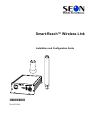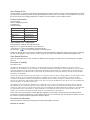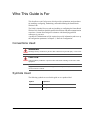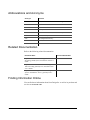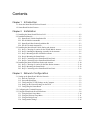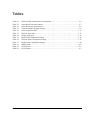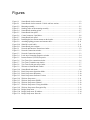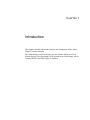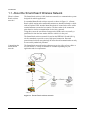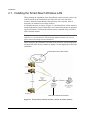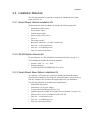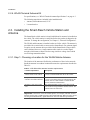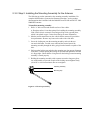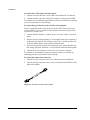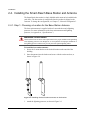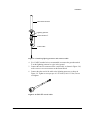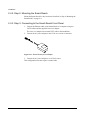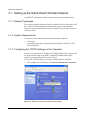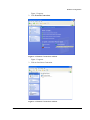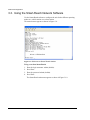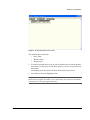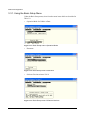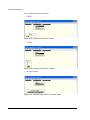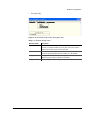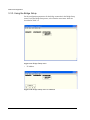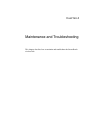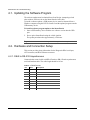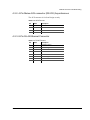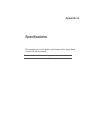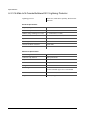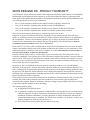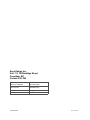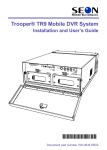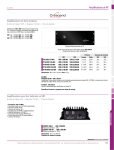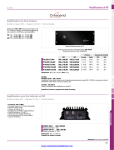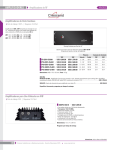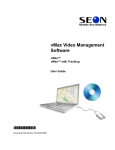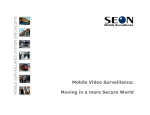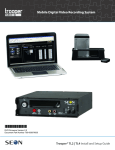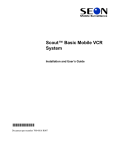Download Seon Mobile Surveillance Explorer EX4 Plus 35 System User manual
Transcript
Smart-Reach™ Wireless Link Installation and Configuration Guide Manual Type 700 0055 700-0055 R001 Seon Design® Inc. Seon Design Inc. is a specialist in the design and manufacture of video surveillance systems for mobile applications. Seon has been the preferred solutions provider for the pupil transportation industry since 1999. Today, we are proud that our success in this area has made us the leading manufacturer of mobile video surveillance systems in North America. Contact Information Seon Design Inc. Unit 111, 3B Burbidge Street Coquitlam, BC Canada V3K 7B2 Telephone Toll Free Telephone Fax Toll Free Fax Email Web site 604.941.0880 1.877.630.7366 604.941.0870 1.866.664.3677 [email protected] www.seon.com Seon Design Inc. Trademarks Seon Design Inc. holds the following trademarks: Explorer™ is a registered trademark of Seon Design Inc. “Seon Design” is a registered trademark of Seon Design Inc. The Seon logo ( ) is a registered trademark of Seon Design Inc. In this User Manual there are references to trademarks, registered trademarks, and product names not owned by Seon Design Inc. that are the property of their respective owners. They are used in this User Manual for identification purposes only. User Manual Revision This is the November 2007 revision for this User Manual and is copyright, November 2007 of Seon Design Inc. All rights reserved. Exclusion of Liability SEON DESIGN INC.: (a) MAKES NO REPRESENTATION, WARRANTY, GUARANTEE OR COVENANT, EXPRESS OR IMPLIED, AS TO THE ACCURACY, SUFFICIENCY OR SUITABILITY OF ANY TECHNICAL OR OTHER INFORMATION PROVIDED IN THIS USER MANUAL OR ANY OTHER USER OR OTHER MANUAL OR OTHER DOCUMENTATION PROVIDED BY SEON DESIGN INC. WITH RESPECT TO THE PRODUCT(S) DESCRIBED HEREIN, INCLUDING WITHOUT LIMITATION ANY DESCRIPTION OF GOODS OR SERVICES, SPECIFICATIONS, MODELS, DRAWINGS, OR DIAGRAMS. (b) DOES NOT ASSUME AND SHALL NOT BE SUBJECT TO AND DISCLAIMS ANY AND ALL RESPONSIBILITY AND/OR LIABILITY FOR LOSSES, DAMAGES, COSTS OR EXPENSES ARISING OUT OF BREACH OF CONTRACT OR OF WARRANTY, TORT (INCLUDING NEGLIGENCE AND STRICT LIABILITY) OR OTHERWISE, WHETHER SPECIAL, DIRECT, INDIRECT, CONSEQUENTIAL, INCIDENTAL, SPECIAL OR CONTINGENT, WHICH MIGHT ARISE OUT OF THE USE OF SUCH INFORMATION. THE USE OF ANY SUCH INFORMATION WILL BE ENTIRELY AT THE USER ’S RISK; AND (c) EXPRESSLY DISCLOSES THAT IF THIS MANUAL IS WRITTEN IN ANY LANGUAGE OTHER THAN ENGLISH, THAT ALTHOUGH SEON DESIGN INC. HAS USED REASONABLE CARE TO MAINTAIN THE ACCURACY OF THE TRANSLATION FROM THE ENGLISH LANGUAGE, THE ACCURACY OF SUCH TRANSLATION IS NOT GUARANTEED OR WARRANTED BY SEON DESIGN INC. PLEASE REFER TO THE ENGLISH LANGUAGE VERSION OF THIS USER MANUAL FOR APPROVED SEON CONTENT. THE ENGLISH LANGUAGE VERSION IS AVAILABLE UPON REQUEST FROM THE SEON CUSTOMER SERVICE DEPARTMENT. Please refer to the Seon Design Inc. Product Warranty applicable to the Product(s) described in this User Manual which exclusively sets forth Seon Design Inc.’s entire liability arising from or in connection with such product(s) and their use and the exclusive remedies available for purchasers and users thereof. Document Part Number This User Manual is valid for Seon Design Inc. Document Part Number 700-0055. PRINTED IN CANADA Who This Guide is For This Installation and Configuration Guide provides explanations and procedures for installing, configuring, maintaining, and troubleshooting the Smart-Reach Wireless Link. The Guide is intended for users who are installing or configuring the Smart-Reach Wireless Link. Installers should be qualified electricians with data communication experience. Contact Seon Design for assistance with identifying qualified contractors in your area. A qualified IT administrator will be required to provide information and/or set up the configuration parameters in Chapter 3, “Network Configuration”. Conventions Used WARNING Warnings identify conditions or practices that could result in personal injury or loss of life. CAUTION Cautions identify conditions or practices that could result in damage to the unit or other equipment. Important: These notes describe things which are important for you to know, but are not as serious as a Caution. Symbols Used The following symbols are used in this guide or on a product label. 700-0055 R001 Symbol Explanation & Warning or Caution Earth (ground) terminal iii Abbreviations and Acronyms Acronym Definition IEEE Institute of Electrical and Electronics Engineers LAN Local Area Network MAC Address Media Access Control address SSID Security Set Identifier SMA-RP SubMiniature version A, Reverse Polarity WI-FI Wireless Fidelity WEP Wired Equivalent Privacy WLAN Wireless Local Area Network WPA Wi-Fi Protected Access Related Documentation Refer to the following related documentation. Document Name Document Part Number Explorer™ EX8 Plus Mobile Digital Video Recording (DVR) System, Installation and User’s Guide 700-0048 Explorer™ EX4 Basic and Plus Mobile Digital Video Recording (DVR) System, Installation and User’s Guide 700-0042 Explorer™ Mobile Digital Video Recording System: DVR Remote Viewer, Quick Reference Guide 700-0056 Finding Information Online You can find more information about Seon Design Inc. as well as its products and services at www.seon.com. iv 700-0055 R001 Contents Chapter 1 Introduction 1.1. About the Smart-Reach Wireless Network- - - - - - - - - - - - - - - - - - - - - - - - - - - - - - - - - - - 1–2 1.2. Smart-Reach Product Features - - - - - - - - - - - - - - - - - - - - - - - - - - - - - - - - - - - - - - - - - - - 1–3 Chapter 2 Installation 2.1. Installing the Smart-Reach Wireless LAN - - - - - - - - - - - - - - - - - - - - - - - - - - - - - - - - - - - 2–2 2.2. Installation Materials - - - - - - - - - - - - - - - - - - - - - - - - - - - - - - - - - - - - - - - - - - - - - - - - - 2–3 2.2.1. Smart-Reach Vehicle Installation Kit - - - - - - - - - - - - - - - - - - - - - - - - - - - - - - - - - - 2–3 2.2.2. WLAN Mobile Antenna Kit - - - - - - - - - - - - - - - - - - - - - - - - - - - - - - - - - - - - - - - - 2–3 2.2.3. Smart-Reach Base Station Installation Kit - - - - - - - - - - - - - - - - - - - - - - - - - - - - - - - 2–3 2.2.4. WLAN Terminal Antenna Kit - - - - - - - - - - - - - - - - - - - - - - - - - - - - - - - - - - - - - - - 2–4 2.3. Installing the Smart-Reach Vehicle Station and Antenna - - - - - - - - - - - - - - - - - - - - - - - - - 2–4 2.3.1. Step 1: Choosing a Location for the WLAN Mobile Antenna - - - - - - - - - - - - - - - - - - 2–4 2.3.2. Step 2: Installing the Mounting Assembly for the Antenna - - - - - - - - - - - - - - - - - - - - 2–5 2.3.3. Step 3: Mounting the WLAN Mobile Antenna - - - - - - - - - - - - - - - - - - - - - - - - - - - - 2–6 2.3.4. Step 4: Mounting the Smart-Reach - - - - - - - - - - - - - - - - - - - - - - - - - - - - - - - - - - - - 2–6 2.3.5. Step 5: Connecting to the Smart-Reach Front Panel - - - - - - - - - - - - - - - - - - - - - - - - 2–7 2.3.6. Step 6: Connecting to the Smart-Reach Back Panel - - - - - - - - - - - - - - - - - - - - - - - - - 2–9 2.4. Installing the Smart-Reach Base Station and Antenna - - - - - - - - - - - - - - - - - - - - - - - - - - 2–10 2.4.1. Step 1: Choosing a Location for the Base Station Antenna - - - - - - - - - - - - - - - - - - - 2–10 2.4.2. Step 2: Mounting the Smart-Reach - - - - - - - - - - - - - - - - - - - - - - - - - - - - - - - - - - - 2–12 2.4.3. Step 3: Connecting to the Smart-Reach Front Panel - - - - - - - - - - - - - - - - - - - - - - - 2–12 Chapter 3 Network Configuration 3.1. Setting up the Smart-Reach Wireless Network - - - - - - - - - - - - - - - - - - - - - - - - - - - - - - - - 3–2 3.1.1. Network Topologies - - - - - - - - - - - - - - - - - - - - - - - - - - - - - - - - - - - - - - - - - - - - - - 3–2 3.1.2. System Requirements - - - - - - - - - - - - - - - - - - - - - - - - - - - - - - - - - - - - - - - - - - - - - 3–2 3.1.3. Configuring the TCP/IP Settings on the Computer - - - - - - - - - - - - - - - - - - - - - - - - - 3–2 3.1.4. Setting up the Network Settings on the DVR - - - - - - - - - - - - - - - - - - - - - - - - - - - - - 3–5 3.1.5. Configuring the Smart-Reach - - - - - - - - - - - - - - - - - - - - - - - - - - - - - - - - - - - - - - - 3–5 3.2. Configuring the Terminal Program - - - - - - - - - - - - - - - - - - - - - - - - - - - - - - - - - - - - - - - - 3–6 3.3. Using the Smart-Reach Network Software- - - - - - - - - - - - - - - - - - - - - - - - - - - - - - - - - - - 3–8 3.3.1. Using the Basic Setup Menu - - - - - - - - - - - - - - - - - - - - - - - - - - - - - - - - - - - - - - - 3–10 3.3.2. Using the Wireless Setup Menu - - - - - - - - - - - - - - - - - - - - - - - - - - - - - - - - - - - - - 3–11 3.3.3. Using the Bridge Setup - - - - - - - - - - - - - - - - - - - - - - - - - - - - - - - - - - - - - - - - - - - 3–14 3.3.4. Configuration Settings - - - - - - - - - - - - - - - - - - - - - - - - - - - - - - - - - - - - - - - - - - - 3–16 700-0055 R001 v Contents Chapter 4 Maintenance and Troubleshooting 4.1. Updating the Software Program - - - - - - - - - - - - - - - - - - - - - - - - - - - - - - - - - - - - - - - - 4.2. Hardware and Connection Setup - - - - - - - - - - - - - - - - - - - - - - - - - - - - - - - - - - - - - - - - 4.2.1. DB-9 to RS-232 Asynchronous - - - - - - - - - - - - - - - - - - - - - - - - - - - - - - - - - - - - - 4.2.2. 4-Pin Molex AUX connector (RS-232) Asynchronous - - - - - - - - - - - - - - - - - - - - - 4.2.3. 8-Pin RJ-45 Ethernet Connector - - - - - - - - - - - - - - - - - - - - - - - - - - - - - - - - - - - - - Appendix A 4–2 4–2 4–2 4–3 4–3 Specifications A.1. Smart-Reach Wireless Link - - - - - - - - - - - - - - - - - - - - - - - - - - - - - - - - - - - - - - - - - - - - A–2 A.2. Antenna - - - - - - - - - - - - - - - - - - - - - - - - - - - - - - - - - - - - - - - - - - - - - - - - - - - - - - - - - A–3 A.2.1. WLAN Mobile Antenna Specifications - - - - - - - - - - - - - - - - - - - - - - - - - - - - - - - - A–3 A.2.2. WLAN Terminal Antenna Specifications - - - - - - - - - - - - - - - - - - - - - - - - - - - - - - - A–3 A.2.3. N-Male to N-Female Bulkhead 90 V Lightning Protector - - - - - - - - - - - - - - - - - - - - A–4 SEON DESIGN® INC. PRODUCT WARRANTY DISCLAIMER - - - - - - - - - - - - - - - - - - - - - - - - - - - - - - - - - - - - - - - - - - - - - - - - - - - - - - W–2 Provisions Applicable to American Customers - - - - - - - - - - - - - - - - - - - - - - - - - - - - - - - - - W–3 Provisions Applicable to Canadian Customers - - - - - - - - - - - - - - - - - - - - - - - - - - - - - - - - - W–3 vi 700-0055 R001 Tables Table 2-1 Table 2-2 Table 2-3 Table 3-1 Table 3-2 Table 3-3 Table 3-4 Table 3-5 Table 3-6 Table 3-7 Table 4-1 Table 4-2 Table 4-3 WLAN mobile antenna location requirements - - - - - - - - - - - - - - - - - - - - - - - - - - - - - 2–4 Smart-Reach front panel features - - - - - - - - - - - - - - - - - - - - - - - - - - - - - - - - - - - - - - 2–7 Smart-Reach back panel features - - - - - - - - - - - - - - - - - - - - - - - - - - - - - - - - - - - - - - 2–9 Terminal emulator program settings - - - - - - - - - - - - - - - - - - - - - - - - - - - - - - - - - - - - 3–6 Basic Setup menu items - - - - - - - - - - - - - - - - - - - - - - - - - - - - - - - - - - - - - - - - - - - 3–11 Wireless Setup menu - - - - - - - - - - - - - - - - - - - - - - - - - - - - - - - - - - - - - - - - - - - - - 3–13 Bridge Setup menu - - - - - - - - - - - - - - - - - - - - - - - - - - - - - - - - - - - - - - - - - - - - - - 3–15 Basic Setup Configuration settings- - - - - - - - - - - - - - - - - - - - - - - - - - - - - - - - - - - - 3–16 Wireless Setup Configuration settings - - - - - - - - - - - - - - - - - - - - - - - - - - - - - - - - - 3–16 Bridge Setup Configuration settings - - - - - - - - - - - - - - - - - - - - - - - - - - - - - - - - - - - 3–16 DB-9 Pinouts - - - - - - - - - - - - - - - - - - - - - - - - - - - - - - - - - - - - - - - - - - - - - - - - - - - 4–2 AUX Pinouts - - - - - - - - - - - - - - - - - - - - - - - - - - - - - - - - - - - - - - - - - - - - - - - - - - - 4–3 RJ-45 Pinouts - - - - - - - - - - - - - - - - - - - - - - - - - - - - - - - - - - - - - - - - - - - - - - - - - - - 4–3 700-0055 R001 vii viii Figures Figure 1-1 Figure 2-1 Figure 2-2 Figure 2-3 Figure 2-4 Figure 2-5 Figure 2-6 Figure 2-7 Figure 2-8 Figure 2-9 Figure 2-10 Figure 2-11 Figure 3-1 Figure 3-2 Figure 3-3 Figure 3-4 Figure 3-5 Figure 3-6 Figure 3-7 Figure 3-8 Figure 3-9 Figure 3-10 Figure 3-11 Figure 3-12 Figure 3-13 Figure 3-14 Figure 3-15 Figure 3-16 Figure 3-17 Figure 3-18 Figure 3-19 Figure 3-20 Figure 3-21 Smart-Reach wireless network - - - - - - - - - - - - - - - - - - - - - - - - - - - - - - - - - - - - - - - 1–2 Smart-Reach wireless network: Vehicle and base stations - - - - - - - - - - - - - - - - - - - - - 2–2 Mounting assembly - - - - - - - - - - - - - - - - - - - - - - - - - - - - - - - - - - - - - - - - - - - - - - - 2–5 Stacking order on the mounting assembly - - - - - - - - - - - - - - - - - - - - - - - - - - - - - - - - 2–6 Smart-Reach mounting points - - - - - - - - - - - - - - - - - - - - - - - - - - - - - - - - - - - - - - - - 2–7 Smart-Reach front panel- - - - - - - - - - - - - - - - - - - - - - - - - - - - - - - - - - - - - - - - - - - - 2–7 Control connector 2-pin Molex - - - - - - - - - - - - - - - - - - - - - - - - - - - - - - - - - - - - - - - 2–8 Smart-Reach back panel - - - - - - - - - - - - - - - - - - - - - - - - - - - - - - - - - - - - - - - - - - - - 2–9 Installing the base station antenna on the bracket - - - - - - - - - - - - - - - - - - - - - - - - - - 2–10 Attaching lighting protector and antenna cable- - - - - - - - - - - - - - - - - - - - - - - - - - - - 2–11 SMA RP coaxial cable - - - - - - - - - - - - - - - - - - - - - - - - - - - - - - - - - - - - - - - - - - - - 2–11 Smart-Reach power adapter - - - - - - - - - - - - - - - - - - - - - - - - - - - - - - - - - - - - - - - - 2–12 Network and Internet Connections window - - - - - - - - - - - - - - - - - - - - - - - - - - - - - - - 3–2 Network Connections window - - - - - - - - - - - - - - - - - - - - - - - - - - - - - - - - - - - - - - - 3–3 Network Connections window - - - - - - - - - - - - - - - - - - - - - - - - - - - - - - - - - - - - - - - 3–3 Local Area Connection Properties window - - - - - - - - - - - - - - - - - - - - - - - - - - - - - - - 3–4 Internet Protocol (TCP/IP) Properties - - - - - - - - - - - - - - - - - - - - - - - - - - - - - - - - - - - 3–4 Tera Term: New connection window - - - - - - - - - - - - - - - - - - - - - - - - - - - - - - - - - - - 3–6 Tera Term: Terminal setup window - - - - - - - - - - - - - - - - - - - - - - - - - - - - - - - - - - - - 3–7 Tera Term: Serial port setup window - - - - - - - - - - - - - - - - - - - - - - - - - - - - - - - - - - - 3–7 Welcome to Smart Reach window - - - - - - - - - - - - - - - - - - - - - - - - - - - - - - - - - - - - - 3–8 Smart-Reach main menu - - - - - - - - - - - - - - - - - - - - - - - - - - - - - - - - - - - - - - - - - - - 3–9 Basic Setup menu–Operation Mode - - - - - - - - - - - - - - - - - - - - - - - - - - - - - - - - - - - 3–10 Basic Setup menu–Hostname - - - - - - - - - - - - - - - - - - - - - - - - - - - - - - - - - - - - - - - 3–10 Basic Setup menu–Software Versions - - - - - - - - - - - - - - - - - - - - - - - - - - - - - - - - - 3–10 Wireless Setup menu - - - - - - - - - - - - - - - - - - - - - - - - - - - - - - - - - - - - - - - - - - - - - 3–11 Wireless Setup menu–ESSID - - - - - - - - - - - - - - - - - - - - - - - - - - - - - - - - - - - - - - - 3–12 Wireless Setup menu–Channel - - - - - - - - - - - - - - - - - - - - - - - - - - - - - - - - - - - - - - 3–12 Wireless Setup menu– Encryption Mode- - - - - - - - - - - - - - - - - - - - - - - - - - - - - - - - 3–12 Wireless Setup menu–Encryption Key - - - - - - - - - - - - - - - - - - - - - - - - - - - - - - - - - 3–13 Bridge Setup menu - - - - - - - - - - - - - - - - - - - - - - - - - - - - - - - - - - - - - - - - - - - - - - 3–14 Bridge Setup menu–IP Address - - - - - - - - - - - - - - - - - - - - - - - - - - - - - - - - - - - - - - 3–14 Bridge Setup menu–Network - - - - - - - - - - - - - - - - - - - - - - - - - - - - - - - - - - - - - - - 3–15 700-0055 R001 ix x CHAPTER 1 Introduction This chapter describes the product features and components of the SmartReach™ wireless network. The Smart-Reach wireless network is for use with the Explorer series of Mobile Digital Video Recording (DVR) Systems from Seon Design, which includes the EX4 and EX8 family of products. Introduction 1.1. About the Smart-Reach Wireless Network What is a SmartReach wireless network? The Smart-Reach wireless LAN (local area network) is a communication system designed for mobile applications. In a standard Smart-Reach wireless network, as shown in Figure 1-1, a SmartReach vehicle station and a small mobile antenna are installed onboard a vehicle with an Explorer DVR. Another Smart-Reach unit is located in the office with a terminal antenna to create the base station. The base station is the connection point that ties wireless communication devices into a network. Using this system, the surveillance footage on the DVRs can be accessed by a qualified user from the base station while the vehicle is in the yard. The Smart-Reach wireless network is based on the IEEE 802.11b and 802.11g wireless standards to provide a secure, high-speed connection. Password protection and wireless encryption help to ensure that all communication can only be accessed by authorized personnel. Customizing the Smart-Reach network The Smart-Reach network has the robustness to service a fleet of one vehicle or several vehicles. A variety of antennas are available depending on your application and site requirements. Figure 1-1 Smart-Reach wireless network 1–2 700-0055 R001 Introduction 1.2. Smart-Reach Product Features The Smart-Reach wireless network has been designed using extremely reliable and easy-to-use technology, including: • • • • • • • • 700-0055 R001 Wireless DVR access that provides a high-speed connection to Explorer DVRs. Proven technology using the IEEE 802.11b and 802.11g wireless LAN standard (2.4 GHz frequency). Remote DVR access of live and recorded video footage using DVR Remote Viewer, a Web-based program using the Internet Explorer® Web browser. Two wireless operating modes as a vehicle station or base station. Compact enclosure allows the Smart-Reach to be installed close to the antenna, improving signal quality and range. Different antennas are available to accommodate different vehicles. Robust design engineered for operating reliability in harsh environments: • Operating temperature range of –40°F to 158°F (–40°C to 70°C). • Power input range of 10 to 32 VDC. Field upgradeable software uses a standard USB memory device for SmartReach. 1–3 1–4 CHAPTER 2 Installation This chapter provides information and procedures for installing the SmartReach wireless local area network (WLAN). The steps include installing: • the Smart-Reach and WLAN mobile antenna onboard a vehicle. • the Smart-Reach and WLAN terminal antenna at the base station. Installation 2.1. Installing the Smart-Reach Wireless LAN When planning the installation of the Smart-Reach wireless network, select a dry indoor location for the Smart-Reach unit where the unit is not exposed to moisture. Install the Smart-Reach within proximity of the antenna, which is designed to be mounted in an outdoor location. In a standard network, as shown in Figure 2-1, the Smart-Reach vehicle station is installed onboard the vehicle within three feet of the mobile antenna for optimum signal performance. The Smart-Reach base station is installed in the yard office with a terminal antenna. Important: Installers should be qualified electricians with data communications experience. If you need assistance with identifying qualified contractors in your area, please contact Seon Design for more information. Before beginning the installation, assemble all the necessary system components and inspect the units for any scratches or damage. Use the appropriate tools for the installation. Vehicle station with mobile antenna Base station with terminal antenna Figure 2-1 Smart-Reach wireless network: Vehicle and base stations 2–2 700-0055 R001 Installation 2.2. Installation Materials The following materials are required to complete the installation of the SmartReach wireless LAN. 2.2.1. Smart-Reach Vehicle Installation Kit The Smart-Reach vehicle installation kit includes the following materials: • • • • • • • • • • Smart-Reach vehicle station Power harness (20 ft) Control harness (20 ft) Ethernet cable, CAT5e (20 ft) Fuse 1 A Fuse holder (in-line) Butt splice connector, 14–16 AWG on both ends Four #10 × ¾ sheet metal screws Four #10 × ¾ self drilling screws Four #10 external lock washers 2.2.2. WLAN Mobile Antenna Kit For specifications, see “WLAN Mobile Antenna Specifications” on page A–3. The installation kit includes the following materials: • • • Antenna, 2 dBi, 1.5" × 3.5", white Mounting hardware Coaxial cable SMA-RP NMOHF, RG-58 (3.28 ft) 2.2.3. Smart-Reach Base Station Installation Kit Two Ethernet CAT5e cables are required for installing the Smart-Reach base station and are available by contacting your sales representative at Seon Design or from any computer store. Purchase the length required for your installation. The following materials are included in the installation kit: • • • • • • • • 700-0055 R001 Smart-Reach base station Smart-Reach 110 V power adapter Coaxial cable SMA-RP plug, RG-58 (6.5 ft) Lightning protector, N-Male to N-Female (For specifications, see page A–4.) Ethernet CAT5e cross-over adapter, RJ-45F to RJ-45F Four #10 × ¾ sheet metal screws Four #10 × ¾ self drilling screws Four #10 external lock washers 2–3 Installation 2.2.4. WLAN Terminal Antenna Kit For specifications, see “WLAN Terminal Antenna Specifications” on page A–3. The following materials are included in the installation kit: • • Antenna, 6 dBi radome omni, 12.25" L mount bracket 2.3. Installing the Smart-Reach Vehicle Station and Antenna The Smart-Reach vehicle station is clearly labelled and is meant to be installed on the vehicle. The vehicle station is configured before the product is shipped to the customer. To change the configuration, see Chapter 3, “Network Configuration”. The WLAN mobile antenna is installed on the roof of the vehicle. The antenna is provided with a coaxial cable to connect to the Smart-Reach. For optimum signal reception, use the antenna cable provided with the Smart-Reach. Longer cables can be obtained; however, a longer antenna cable results in a weaker signal strength, which means a shorter wireless range, similar to voltage losses which occur on long transmission lines. 2.3.1. Step 1: Choosing a Location for the WLAN Mobile Antenna The location of the antenna will affect the performance of the wireless network. Install the antenna in a outdoor location that meets the requirements described in Table 2-1: Table 2-1 WLAN mobile antenna location requirements Location requirement Description Close to the Smart-Reach vehicle station on the vehicle. The transmitting antenna must be within 3 feet (1 meter) of the Smart-Reach unit on the vehicle. Requires 3 feet (1 meter) of clearance from other antennas. The WLAN mobile antenna must have 3 feet (1 meter) of clearance from any other antenna on the vehicle, such as a GPS antenna or a radio antenna used for onboard communication. Requires a clear line-of-sight view. The onboard antenna requires a clear line-of-sight view to the receiving antenna in the base station. The antenna cannot be obstructed. Important: Microwave ovens and cordless phones, for example, and other wireless networks use the same 2.4 GHz frequency band as Smart-Reach. When too many devices are being used simultaneously, signal interference can occur and affect performance. 2–4 700-0055 R001 Installation 2.3.2. Step 2: Installing the Mounting Assembly for the Antenna The following procedure summarizes the mounting assembly installation. For complete identification of parts and an illustrated procedure, see the product documentation that is included with the Radiall/Larsen WLAN mobile LPT 2400 NMOHFW antenna. To install the mounting assembly: 1. Drill a ¾" hole on a flat and metallic surface of the vehicle. A fiberglass surface is less than optimal for installing the mounting assembly. If the vehicle skin is not metal, Seon Design will provide a ground plane, which is tin-plated copper. Contact Seon Design for more information. 2. Metal-to-metal contact between the vehicle and the mount will provide the best performance. Remove any burrs on the under side of the hole. 3. Screw the locking nut onto the mounting assembly, and twist the nut one-and-a-half turns. Feed the coax cable and the serrated part of the mounting assembly through the hole, going from the bottom to topside of the hole. 4. Pull up on the locking nut, and place the mounting step into proper alignment in the hole. Continue pulling the locking nut upwards and tighten the nut until it is finger tight. Check that the O ring between the locking nut and mounting assembly is seated properly. 5. Holding the mounting assembly with a spanner wrench or long nose pliers, use an adjustable or open end wrench on the locking nut and tighten firmly (60 in-lbs. or 6.8 Nm maximum). Do not overtighten. Mounting assembly Mounting step Figure 2-2 Mounting assembly 700-0055 R001 2–5 Installation 2.3.3. Step 3: Mounting the WLAN Mobile Antenna To mount the WLAN mobile antenna: 1. Place the required gasket on the base of the antenna. 2. Align the antenna threads with the threads of the base and turn slowly. 3. Stop turning when the antenna feels snug on the base. Do not overtighten. Figure 2-3 Stacking order on the mounting assembly 2.3.4. Step 4: Mounting the Smart-Reach The typical mounting location for the Smart-Reach vehicle station will be inside a vehicle’s electrical panel or header panel, within three feet of the antenna. CAUTION: Equipment damage Smart-Reach is rated for indoor use only and must be mounted in a dry location. Do not expose the Smart-Reach to moisture. The Smart-Reach unit can be installed in any orientation as long as the front and back panel connections are accessible. Four mounting points are located on the flanges for securing the unit. 2–6 700-0055 R001 Installation Mounting points Figure 2-4 Smart-Reach mounting points To install the Smart-Reach: 1. Use the four #10 × ¾ sheet metal screws or the #10 × ¾ self drilling screws and #10 external lock washers to secure the Smart-Reach to the surface. 2.3.5. Step 5: Connecting to the Smart-Reach Front Panel The Smart-Reach front panel provides the following connections and indicator light, as shown in Figure 2-5. Figure 2-5 Smart-Reach front panel Table 2-2 Smart-Reach front panel features Item Feature Description 1 ETHERNET The ETHERNET RJ-45 connector is used to connect to the DVR. 2 POWER The POWER indicator (green) illuminates when the Smart-Reach is powered on. 3 CTRL The 2-pin control connector is for connecting the Smart-Reachto-DVR control harness. 4 12/24 VDC The 3-pin POWER IN connector is for connecting the Smart-Reach to the electrical panel of the vehicle. POWER IN 700-0055 R001 2–7 Installation To connect the CAT5e cable to the front panel: 1. Connect one end of the 20 ft CAT5e cable to the Ethernet RJ-45 connector. 2. Connect the other end of the cable to the ETHERNET connector on the DVR. To customize your installation, longer Ethernet cables are available by contacting your sales representative at Seon Design. To connect the power harness to the vehicle’s electrical panel: Power is supplied from the vehicle and not from the DVR. The power harness uses the supplied 1 A fuse with the in-line automative fuse holder to protect the red positive (+) battery wire. 1. Connect the black negative (–) battery power wire to the vehicle’s electrical panel. 2. Strip the red wire end appropriately. Use the supplied butt splice connector to connect the fuse holder to the red battery power wire. Connect the other end of the fuse holder directly to the vehicle’s electrical panel. 3. The in-line fuse holder consists of a black plastic piece with an attached cap that simply pulls apart. Install the 1 A fuse and push the holder back together. 4. Connect the POWER IN harness to the 12/24 VDC POWER IN connector. To customize your installation, longer power harness cables are available by contacting your sales representative at Seon Design. To connect the 2-pin control connector: 1. Connect the 2-pin connector to the CTRL connector on the Smart-Reach. 2. Connect the 2-pin connector to the CONTROL connector on the DVR or on the Smart-Link module. Figure 2-6 Control connector 2-pin Molex 2–8 700-0055 R001 Installation Powering the Smart-Reach Smart-Reach powers on when the Record Delay-On Time of the DVR1 is over, and the DVR powers up the cameras and Smart-Reach. When the Power Delay-Off Time2 is over, the DVR and Smart-Reach power down. To customize your installation, longer control signal cables are available by contacting your sales representative at Seon Design. 2.3.6. Step 6: Connecting to the Smart-Reach Back Panel Figure 2-7 Smart-Reach back panel Table 2-3 Smart-Reach back panel features Item Feature Description 1 ANTENNA SMA-RP The ANTENNA SMA-RP provides the connection for a coaxial cable from the antenna to the Smart-Reach. 2 AUX The AUX connector is for Seon Design use only. 3 USB The USB port supports USB devices for upgrading the Smart-Reach software. 4 DIAGNOSTIC The DB-9 serial port is for diagnostic purposes only. 1. Connect the coaxial cable from the antenna to the ANTENNA SMA-RP connection on the back panel of the Smart-Reach. 2. Hand tighten the ANTENNA SMA-RP connection. The specified torque spec is 3–5 in-lbs (0.34–0.57 Nm). Do not overtighten. 1. Record Delay-On Time determines when the DVR system will start up. Record Delay-on Time is a configurable setting with values ranging from 0 seconds to 60 minutes. For more information on this feature, see the Installation and User’s Guide of the DVR. 2. Power Delay-Off Time keeps power and control signal to the DVR only after the vehicle ignition is turned off to allow a remote connection to access the DVR’s video. Power Delay-Off Time is a configurable setting with values ranging from 0 minutes to 255 minutes. For more information on this feature, see the Installation and User’s Guide of the DVR. 700-0055 R001 2–9 Installation 2.4. Installing the Smart-Reach Base Station and Antenna The Smart-Reach base station is clearly labelled and is meant to be installed in the yard office. The base station is configured before the product is shipped to the customer. To change the configuration, see Chapter 3, “Network Configuration”. 2.4.1. Step 1: Choosing a Location for the Base Station Antenna The base station antenna is supplied with an L mount bracket and a lightning protector. (For more information on the base station antenna and lightning protector, see Appendix A, “Specifications”.) WARNING: Shock hazard Check with the local electrical code requirements for the proper installation and grounding of the lightning protector. Seon Design Inc. is not responsible for improper installation of the lightning protector and does not provide protection against lightning strikes. To install the base station antenna: 1. Secure the L mount bracket to the desired location on the outside of the building. 2. Insert the antenna into the bracket and secure with the washer and nut, as shown in Figure 2-8. Figure 2-8 Installing the base station antenna on the bracket 3. Attach the lightning protector, as shown in Figure 2-2. 2–10 700-0055 R001 Installation Base station antenna Lightning protector Ground terminal Coaxial cable Figure 2-9 Attaching lighting protector and antenna cable 4. Use 12 AWG stranded wire (recommended) to connect the ground terminal on the lightning protector to a pipe in the ground. 5. Connect the SMA-RP connector on the coaxial cable, as shown in Figure 2-10, to the ANTENNA SMA-RP connector on the Smart-Reach. 6. Connect the other end of the cable to the lightning protector, as shown in Figure 2-9. Tighten to a torque spec of 6–10 in-lbs (0.68–1.13 Nm). Do not overtighten. Figure 2-10 SMA RP coaxial cable 700-0055 R001 2–11 Installation 2.4.2. Step 2: Mounting the Smart-Reach Mount the Smart-Reach in a dry location as described in “Step 4: Mounting the Smart-Reach” on page 2–6. 2.4.3. Step 3: Connecting to the Smart-Reach Front Panel 1. Connect the Ethernet cable on the Smart-Reach to a computer using two CAT5e cables and the supplied cross-over adapter. The cross-over adapter uses normal CAT5 cable in the installation. 2. Connect the AC power adapter to the 12/24 VDC POWER IN connector. Figure 2-11 Smart-Reach power adapter 3. Connect the AC power adapter to a 110 VAC source. This configuration does not require a control cable. 2–12 700-0055 R001 CHAPTER 3 Network Configuration This chapter provides information and procedures for planning and configuring the Smart-Reach wireless local area network (WLAN). The steps include: • setting up the computer • setting up the DVR • configuring the Smart-Reach unit as a vehicle station (bridge) or a base station (access point) Network Configuration 3.1. Setting up the Smart-Reach Wireless Network A qualified IT administrator will be required to provide network information. 3.1.1. Network Topologies The wireless network configuration involves multiple vehicles. Each vehicle will have a WLAN mobile antenna and a Smart-Reach vehicle station installed onboard. Another Smart-Reach unit will be installed in the yard office and serves as the base station. 3.1.2. System Requirements A computer with the following minimum requirements is required: • • a serial port a terminal program such as HyperTerminal for Windows 2000/XP or Tera Term for Windows 3.1.3. Configuring the TCP/IP Settings on the Computer In order to set up the network, configure the TCP/IP settings on the computer and set up the network menu on the DVR. A qualified IT administrator will be required to provide information about the network. To set up the TCP/IP settings on a computer running Windows 2000/XP: 1. Click on Start. In Control Panel, click Network and Internet Connections. Figure 3-1 Network and Internet Connections window 3–2 700-0055 R001 Network Configuration Figure 3-2 appears. 2. Click Network Connections. Figure 3-2 Network Connections window Figure 3-3 appears. 3. Click on Local Area Connection. Figure 3-3 Network Connections window 700-0055 R001 3–3 Network Configuration 4. Under Network Tasks, click Change settings of this connection or right-click to display Properties. Figure 3-4 appears. Figure 3-4 Local Area Connection Properties window 5. Under the General tab, click on Internet Protocol (TCP/IP), and click Properties. Figure 3-5 Internet Protocol (TCP/IP) Properties 3–4 700-0055 R001 Network Configuration 6. Click Use the following IP address. 7. In IP address, enter the IP address (typical 192.168.1.2). 8. In Subnet mask, enter the Subnet mask for the network (typical 255.255.0.0.). 9. In Default gateway, enter the IP address of the router or gateway on the LAN. 10. Click Use the following DNS server addresses, and enter the IP address of the DNS server on the network. 11. Click OK. 3.1.4. Setting up the Network Settings on the DVR The Explorer DVRs have a built-in network interface for connecting to an office network or to certain peripheral devices. Use the Network menu in the main menu to set the communication parameters, such as an IP address, Subnet mask, and gateway IP. To configure the network settings on the DVR, see using the Network menu in the Installation and User’s Guide of your DVR. 3.1.5. Configuring the Smart-Reach The Smart-Reach unit is configured at the factory to serve as a vehicle station or as a base station. If the settings need to be reconfigured, see “Using the SmartReach Network Software” on page 3–8. 700-0055 R001 3–5 Network Configuration 3.2. Configuring the Terminal Program A terminal program like HyperTerminal or Tera Term (a free open source terminal program) communicates with the Smart-Reach unit through the serial port. Use the appropriate terminal program for your Windows operating system. To set up HyperTerminal: 1. Click on Start> All> Programs> Accessories> Communications> HyperTerminal. The New Connection window appears. 2. Type a name for the connection. 3. Click OK. 4. In the Com Port properties window, enter the standard settings for the terminal emulator program described in Table 3-1. Table 3-1 Terminal emulator program settings Item Program settings Terminal type VT100 Baud rate 115200 Data bits 8 bit Parity None Stop bits 1 bit Flow control None To set up Tera Term: 1. If you choose to use the Tera Term program, you can download it from http://www.neocom.ca. Follow the on-screen instructions for installing onto the computer. 2. Double click on the Tera Term icon to open the program. 3. In the File menu, click New Connection. Figure 3-6 appears. Figure 3-6 Tera Term: New connection window 3–6 700-0055 R001 Network Configuration 4. Select Serial, set the Port to COM1 (or to the COM port that will be used). 5. Click OK. 6. In the Setup menu, select Terminal. Figure 3-7 appears. Figure 3-7 Tera Term: Terminal setup window 7. Set the Terminal ID to VT100. Click OK. 8. In the Setup menu, select Serial Port. Figure 3-8 appears. Figure 3-8 Tera Term: Serial port setup window 9. Enter the standard settings for the serial port, as shown in Figure 3-8. 10. Click OK. 700-0055 R001 3–7 Network Configuration 3.3. Using the Smart-Reach Network Software Use the Smart-Reach software to configure the unit for the different operating modes as a vehicle station or as a base station. The network menu appears as shown in Figure 3-9. Figure 3-9 Welcome to Smart Reach window To log on to Seon Smart-Reach: 1. Enter the login username: admin (default). 2. Press Enter. 3. Enter the password: admin (default). 4. Press Enter. The Smart-Reach main menu appears as shown in Figure 3-10. 3–8 700-0055 R001 Network Configuration Figure 3-10 Smart-Reach main menu The menu has three sub menus: • • • Basic Setup Wireless Setup Bridge Setup 5. Use the left and right arrow keys on your keyboard to move between the three menu items. Use the up arrow and down arrow keys to move between the submenu items. The flashing cursor and asterisk indicate which menu item is active. 6. Press Enter to select the highlighted item. Important: Pressing the Escape key on the keyboard will close and restart the SmartReach software program. Press Enter to select menu items. The exception is the Software Versions menu—exit by pressing the Escape key. 700-0055 R001 3–9 Network Configuration 3.3.1. Using the Basic Setup Menu Under the Basic Setup menu, select from the menu items which are described in Table 3-2: • Operation Mode for Vehicle or Base. Figure 3-11 Basic Setup menu–Operation Mode • Hostname Figure 3-12 Basic Setup menu–Hostname • Software Versions wimenu V 0.91 Figure 3-13 Basic Setup menu–Software Versions 3–10 700-0055 R001 Network Configuration Table 3-2 Basic Setup menu items Item Description Operation Mode VEHICLE BASE (Mobile Deployment) Configured as a wireless station. (Base Station) Configured as a wireless access point. Hostname Enter a name to identify the device. For example, Vehicle (default name is Mobile) or Base (default name). Software Versions Identifies the software version. To exit the Software Versions window, press the Escape key. 3.3.2. Using the Wireless Setup Menu Set the configuration parameters for the wireless bridge in the Wireless Setup menu. Under the Wireless Setup menu, select from the menu items which are described in Table 3-3. Figure 3-14 Wireless Setup menu 700-0055 R001 3–11 Network Configuration The configuration parameters include: • ESSID Figure 3-15 Wireless Setup menu–ESSID • Channel Figure 3-16 Wireless Setup menu–Channel • Encryption Mode Figure 3-17 Wireless Setup menu– Encryption Mode 3–12 700-0055 R001 Network Configuration • Encryption Key Figure 3-18 Wireless Setup menu–Encryption Key Table 3-3 Wireless Setup menu 700-0055 R001 Wireless Setup Description ESSID ESSID Channel Channel selection ranges from 1 to 11. Select the channel which will be the operating radio channel. Channel 11 is the default. Encryption Mode Encryption Mode uses WEP (Wired Encryption Privacy). (WPA encryption will be available in the future.) Encryption Key Enter a 10-digit security encryption key. (Extended Service Set Identifier) is the ID or name of a wireless LAN which includes an access point. The ESSID must be identical for all units on the wireless network. 3–13 Network Configuration 3.3.3. Using the Bridge Setup Set the configuration parameters for the bridge connection in the Bridge Setup menu. Under the Bridge Setup menu, select from the menu items which are described in Table 3-4. Figure 3-19 Bridge Setup menu • IP Address Figure 3-20 Bridge Setup menu–IP Address 3–14 700-0055 R001 Network Configuration • Netmask Figure 3-21 Bridge Setup menu–Network Table 3-4 Bridge Setup menu 700-0055 R001 Ethernet Setup Description IP Address The DHCP server is not available. Enter a static IP address for the Smart-Reach unit. Netmask Enter the network mask 255.255.0.0. 3–15 Network Configuration 3.3.4. Configuration Settings The configurations settings for the Smart-Reach network software are provided in the following tables. The tables show the original configuration setting for each menu item. Enter any changes you make to the settings in the Your Changes column. Table 3-5 Basic Setup Configuration settings Basic Setup Original Setting Operation Mode VEHICLE BASE Hostname Your Changes Mobile Deployment Base Station Vehicle Software Versions (not changeable) Table 3-6 Wireless Setup Configuration settings Wireless Setup Original Setting ESSID SEON Channel 11 Encryption Mode WEP Encryption Key 1234567890 Your Changes Wired Equivalent Privacy (not changeable) Table 3-7 Bridge Setup Configuration settings Bridge Setup Original Setting Your Changes IP Address Netmask 3–16 255.255.0.0. 700-0055 R001 CHAPTER 4 Maintenance and Troubleshooting This chapter describes how to maintain and troubleshoot the Smart-Reach wireless link. Maintenance and Troubleshooting 4.1. Updating the Software Program The software update must be obtained from Seon Design. Attempting to load other software will not work on the Smart-Reach wireless link. To install a software update, a USB memory device must be formatted from a Windows computer using the FAT file format. Load the updated program onto the USB memory device. To install a software program update to the Smart-Reach: 1. Insert a USB memory device with the new software version into the USB port. 2. Power up the Smart-Reach using the vehicle ignition. The update procedure takes approximately 15 minutes. Important: Do not turn the vehicle ignition off during the software update. 4.2. Hardware and Connection Setup This section provides pinout information for the Diagnostic DB-9 serial port, AUX connector, and RJ-45 Ethernet connector. 4.2.1. DB-9 to RS-232 Asynchronous Communication control cable with DB-9 Female to DB-9 Female asynchronous serial null modem cable. The cable length should be 10 feet. Table 4-1 DB-9 Pinouts 4–2 Pin Name Description 1 N/C No Connection 2 RX Receive Data 3 TX Transmit Data 4 N/C No Connection 5 GND Ground 6 N/C No Connection 7 N/C No Connection 8 N/C No Connection 9 N/C No Connection 700-0055 R001 Maintenance and Troubleshooting 4.2.2. 4-Pin Molex AUX connector (RS-232) Asynchronous The AUX connector is for Seon Design use only. Table 4-2 AUX Pinouts Pin Name Description 1 N/C No Connection 2 TX Transmit Data 3 RX Receive Data 4 GND Ground 4.2.3. 8-Pin RJ-45 Ethernet Connector Table 4-3 RJ-45 Pinouts Pin Name 1 Transmit Positive 2 Transmit Negative 3 Receive Positive 4 N/C No Connection 5 N/C No Connection 6 700-0055 R001 Description Receive Negative 7 N/C No Connection 8 N/C No connection 4–3 4–4 Appendix A Specifications This appendix provides the product specifications for the Smart-Reach wireless link and the antennas. Note: Specifications are subject to change without notice. Specifications A.1. Smart-Reach Wireless Link Wireless Specifications IEEE Standard IEEE Std. 802.11b (2.4 GHz) IEEE Std. 802.11g (2.4 GHz) Output power 600 mW Encryption WEP (Wired Equivalent Privacy) WPA (Wi-Fi Protected Access) Currently not available Wireless Operational Modes Base Station Non-mobile connection point Vehicle Station Used on mobile platform, allows access from any wireless device (such as a laptop with a wireless card) Interface Specifications Power Input 3-pin: Ground, +Vbat, Control (+ input to activate) Control Input 2-pin connector: Ground, control Ethernet RJ-45 connector, 10/100 Base T auto negotiation interface Serial Console Port DB-9 (male) for software update and diagnostics USB Host port for software updates Antenna Connection Reverse polarity SMA connector for 2.4 GHz Environmental and Mechanical Operating Temperature –40°F to 158°F (–40°C to 70°C) Storage Temperature –40°F to 185°F (–40°C to 85°C) Operating Humidity 0 to 95% relative humidity, non-condensing Dimensions (H × W × D) 1.4 × 4.1 × 7.9" (35 × 103 × 200 mm) Weight 0.88 lb (400 g) Power Requirements A–2 Power Input 10–32 VDC Power Consumption 5 W (approximate) Input Protection Reverse polarity protection with in-line diode Fuse Requires external 1 A fuse (fast blow) 700-0055 R001 Specifications A.2. Antenna A.2.1. WLAN Mobile Antenna Specifications WLAN Mobile Antenna (LPT Low profile/Transit antenna) Larsen® 2.4–2.5 GHz Gain 20 dBi Type Low profile VSWR (voltage standing wave ratio) < 2.0:1 Power rating 10 W Color White Base size 1.5" Maximum height 3.5" Coaxial cable SMA RP NMOHF, RG-58, 3.28 ft A.2.2. WLAN Terminal Antenna Specifications WLAN Terminal antenna Larsen® 2.4–2.5 MHz Gain 6 dBi Type Radome omni VSWR (voltage standing wave ratio) 1.5 maximum Impedance 50 Ohm Radiation pattern Vertical plane: 30° typical Horizontal plane: Omni-directional Cross polarization Vertical plane: > 23 dB Horizontal plane: > 23 dB 700-0055 R001 Maximum input power 20 W Operating temperature –40° to 131°F (–40° to 55°C) Ingress protection IP67 Radome enclosure Acrylonitrile Styrene Acrylate Maximum length 12.25" A–3 Specifications A.2.3. N-Male to N-Female Bulkhead 90 V Lightning Protector Lightning protector Altelicon™, Multi-strike capability, Bi-directional protection Electrical Specifications Frequency range 0–3 GHz Protector complies with IEC/IEEE Standard VSWR (voltage standing wave ratio) 1:1.3 maximum (0–3 GHz) Insertion loss 0.4 dB maximum (0–3 GHz) Impedance 50 Ohm Standard gas tube element 90 V ±20% Gas tube insulation resistance 10,000 MΩ Maximum withstand current 5 kA Mechanical Specifications A–4 Connector types N-Male to N-Female bulkhead Connector body material Nickel plated brass Body material Aluminum Pin material Gold plated brass O-ring material Rubber Ground lug 10 AWG maximum 12 AWG stranded copper wire recommended Dimensions (H × W × D) 1.6 × 0.8 × 3.3" (40 × 20 × 84 mm) Weight 3.17 oz (89.8 g) 700-0055 R001 SEON DESIGN® INC. PRODUCT WARRANTY Seon Design Inc. (Seon) warrants the cameras and components listed below against defects in workmanship and materials provided that such defects appear or are discovered within the respective periods specified below and provided further that the purchaser of such products notifies Seon of such defects within thirty (30) days of the appearance or discovery of such defects: • • • • Five (5) years from date of purchase parts and labor on the SA Wedge Camera Series One (1) year from date of purchase parts and labor on the SA-IR Illuminator One (1) year from date of purchase parts and labor on the Explorer™ Mobile DVR Systems One (1) year from date of purchase parts and labor on all other products and accessories All service/replacement parts and repairs are warranted for a period of 90 days. Subject to the terms and conditions listed below, during the relevant warranty period, Seon will repair, replace, or refund the purchase price for the defective product, whichever Seon considers to be appropriate in the circumstances, in Seon’s sole and arbitrary opinion, free of charge, any defective products returned prepaid. In the event purchaser has a problem with any Seon product, please call and request a RETURN AUTHORIZATION (RA) NUMBER from the Service Department. Please call 877-630-7366 or (604) 941-0880 and ask for the Service Department. Be sure to have the model number, serial number and the nature of the problem available for the customer service representative. Prior authorization MUST be obtained for all returns, exchanges, or credits. ITEMS SHIPPED TO SEON WITHOUT A CLEARLY IDENTIFIED RA NUMBER MAY BE REFUSED. Products returned will be tested to verify the defect. Upon verification of the defect, the product will be repaired or exchanged, or the purchase price will be refunded or credited to the customer’s account, at the sole option of Seon. In the event of replacement, the returned product will be credited to the customer’s account and a new invoice issued for the replacement item. Seon reserves the right to refund the purchase price or to issue a credit only in lieu of replacement. Seon may use new or refurbished replacement parts for repairing its products, at its sole and arbitrary discretion. Seon may replace an entire unit with an equivalent model, at its sole and arbitrary discretion. If a unit is exchanged, the returned product shall become the property of Seon and the exchange product becomes the property of the purchaser, and the remainder of the warranty that applied to the original unit purchased shall apply to the exchanged product. Exchange units may be new units or units that have been repaired to full factory specifications at Seon’s discretion. If the product is found to be in good working order or its inability to function properly is not covered by this warranty, the product will be returned in the same condition as received unless repair is possible and requested by the customer. Repairs of such nature will incur a charge for parts and labor and will proceed only by agreement with the customer to accept the charge. This warranty shall not apply: (a) to equipment not supplied by Seon; (b) to equipment, including, any components, which shall have been operated in excess of rated capacity, subject to negligence, accident, or damage by circumstances beyond Seon’s control, or to improper installation, operation, maintenance, servicing, alterations or storage, modification without Seon’s written authorization, misuse, vandalism, fire, floods or acts of nature so as, in Seon’s exclusive and arbitrary judgment, to affect the same adversely; or (c) if the serial number for the product has been altered in any way. 700-0055 R001 W-1 (d) if the product has been operated outside of the specified Operating Environment specified in the Seon Users Manual for such product. DISCLAIMER THIS WARRANTY IS EXCLUSIVE AND IN LIEU OF ALL OTHER REPRESENTATIONS, WARRANTIES, GUARANTEES AND CONDITIONS, EXPRESS OR IMPLIED, STATUTORY OR OTHERWISE AND WITHOUT LIMITING THE GENERALITY OF THE FOREGOING, SEON EXPRESSLY DISCLAIMS AND EXCLUDES ANY IMPLIED WARRANTY OF MERCHANTABILITY, DURABILITY OR FITNESS FOR PURPOSE AND ANY WARRANTIES OR MODIFIED WARRANTIES ARISING FROM USAGE OF TRADE OR COURSE OF DEALING. Any description of the goods or services, whether in writing or made orally by Seon or Seon’s agents, specifications, samples, models, bulletins, drawings, diagrams, engineering sheets or similar materials used in connection with customer’s order are for the sole purpose of identifying the goods and/or services and shall not be construed as an express warranty. Any suggestions by Seon or Seon’s agents regarding use, applications or suitability of the goods and/or services shall not be construed as an express warranty unless confirmed to be such in writing by Seon. Purchaser assumes full responsibility for selecting products to achieve purchaser’s intended purposes, for properly installing and using those products, and for verifying the results obtained therefrom. PURCHASER’S EXCLUSIVE REMEDY AND SEON’S ENTIRE LIABILITY ARISING FROM OR IN CONNECTION WITH PURCHASER’S USE OF THE PRODUCTS AND/OR THIS AGREEMENT SHALL BE REPAIR OR REPLACEMENT OF DEFECTIVE PRODUCTS, OR REFUND OR CREDIT OF THE PURCHASE PRICE OF THE PRODUCTS AS SET FORTH ABOVE. SEON SHALL NOT BE SUBJECT TO AND DISCLAIMS: (A) ANY OTHER OBLIGATIONS OR LIABILITIES ARISING OUT OF BREACH OF CONTRACT OR OF WARRANTY, (B) ANY OBLIGATIONS WHATSOEVER ARISING FROM TORT CLAIMS (INCLUDING NEGLIGENCE, AND STRICT LIABILITY) OR ARISING UNDER OTHER THEORIES OF LAW WITH RESPECT TO GOODS SOLD OR SERVICES RENDERED BY SEON, OR ANY UNDERTAKINGS, ACTS OR OMISSIONS RELATING THERETO, AND (C) ALL CONSEQUENTIAL, INCIDENTAL, SPECIAL AND CONTINGENT DAMAGES WHATSOEVER, EVEN IF SEON HAS BEEN SPECIFICALLY ADVISED OF THE POSSIBILITY OF SUCH DAMAGES. Without limiting the generality of the foregoing, Seon specifically disclaims any liability for property or personal injury damages, penalties, special or punitive damages, damages for lost profits or revenues, loss of use of goods or any associated equipment, cost of capital, cost of substitute goods, facilities or services, down-time, shut-down or slow-down costs, or for any other types of economic loss, and for claims of customer’s customers or any third party for any such damages. Some jurisdictions do not allow limitation or exclusion of incidental or consequential damages, so this limitation or exclusion may not apply to purchaser. In no event shall Seon’s total liability for any damages to purchaser or any other person in connection with the products or this agreement exceed the lower of the suggested list price or the actual price paid for the products, regardless of whether such liability arises from contract, tort, warranty or any other form of claim. If any provision of this agreement is found to be void, invalid, or unenforceable, that finding shall not affect the remaining provisions, all of which shall be enforced to the full extent permitted by law. If any remedy hereunder is determined to have failed of its essential purpose, the limitations of liability and exclusion of damages set forth above shall remain in full force and effect. This agreement may be modified only in writing signed by a duly authorized representative of Seon. W-2 700-0055 R001 Provisions Applicable to American Customers For those customers whose mailing address is in the United States, Seon’s offer and any agreement of sale resulting therefrom shall be governed by and construed in accordance with the internal and domestic laws of the State of WASHINGTON without giving effect to the conflict of laws rules thereof. The Superior Court of Washington for Whatcom County and U.S. District Court for the Western District of Washington (“the U.S. Closed Courts”) shall have exclusive jurisdiction to entertain and determine all disputes and claims, whether for specific performance, injunction, declaration or otherwise arising out of or in any way connected with the construction, breach, or alleged, threatened or anticipated breach of the contract resulting from this offer and shall have jurisdiction to hear and determine all questions as to the validity, existence or enforceability thereof. Customer specifically consents to such Court’s exercise of jurisdiction over it. The purchaser attorns to the exclusive jurisdictions of the jurisdiction of the U.S. Closed Courts, waives any obligation to venue in any action or proceeding regarding Seon Products and waives any objection that the U.S. Closed Courts are an inconvenient forum or do not have jurisdiction over the purchaser of Seon. The United Nations Convention On Contracts For The International Sale Of Goods shall not apply. Provisions Applicable to Canadian Customers For those customers whose mailing address is in Canada, Seon’s offer and any agreement of sale resulting therefrom shall be governed by and construed in accordance with the internal and domestic laws of the Province of BRITISH COLUMBIA and the laws of Canada applicable therein without giving effect to the conflict of laws rules thereof. The courts of British Columbia (the “Canadian Closed Courts”) shall have exclusive jurisdiction to entertain and determine all disputes and claims, whether for specific performance, injunction, declaration or otherwise arising out of or in any way connected with the construction, breach, or alleged, threatened or anticipated breach of the contract resulting from this offer and shall have jurisdiction to hear and determine all questions as to the validity, existence or enforceability thereof. The purchaser attorns to the exclusive jurisdictions of the jurisdiction of the Canadian Closed Courts, waives any obligation to venue in any action or proceeding regarding Seon Products and waives any objection that the Canadian Closed Courts are an inconvenient forum or do not have jurisdiction over the purchaser of Seon. The United Nations Convention On Contracts For The International Sale Of Goods shall not apply. 700-0055 R001 W-3 W–4 Seon Design Inc. Unit 111, 3B Burbidge Street Coquitlam, BC Canada V3K 7B2 Telephone Toll Free Telephone Fax Toll Free Fax Email Web site 700-0055 R001 604.941.0880 1.877.630.7366 604.941.0870 1.866.664.3677 [email protected] www.seon.com Printed in Canada